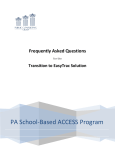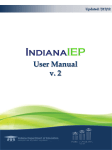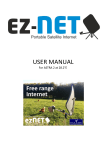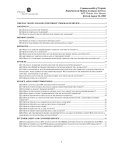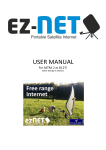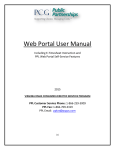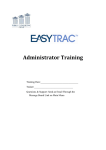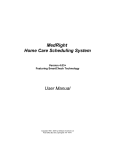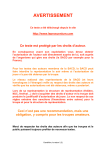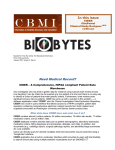Download Claims Processing System User Manual May 2010
Transcript
Arizona Health Care Cost Containment System AHCCCS School Based Claiming Claim Processing System Training Guide May 2010 PCG Claim Processing System May 2010 Page 1 Arizona Health Care Cost Containment System Table of Contents Introduction .................................................................................................................................................. 3 Section I – General Claim Edits ..................................................................................................................... 4 Section II – Accessing the System(s) ............................................................................................................. 5 Section II – Viewing Member and Provider Data .......................................................................................... 7 Section III - Uploading a Batch .................................................................................................................... 12 Section IV – Processing a Batch .................................................................................................................. 15 Section V - Single Claim Submission ........................................................................................................... 25 PCG Claim Processing System May 2010 Page 2 Arizona Health Care Cost Containment System INTRODUCTION The PCG Claim Processing System is designed to allow LEAs and billers the capability of submitting claims in the HIPAA compliant 837 file format. It will utilize a secure, web based portal that will provide easy access for users and updated functionality including features such as online claim correction and access to provider and member enrollment information. The LEA to PCG claims submission process will be comprised of the following steps: • LEA/Biller creates 837 file • 837 file is uploaded into the claim system via the secure web portal • File is checked to ensure it conforms to the 837 file format specifications • 837 files that fail the format specifications are not loaded into the processing system and a 997 report is provided to show the reason for failure within the specific format • Claim files that pass the initial edit are loaded into the processing system • Once a file/batch has been uploaded into the system and validated for syntactical errors, the user must then “Process” the desired batch. • The File is then checked for valid claim data (valid AHCCCS member ID, member DOB, provider number, etc.) • ‘Clean claims’ are forwarded to AHCCCS for adjudication • ‘Claims with errors’ are made available for review and correction • Claims that are corrected can be immediately reprocessed To gain access to the system, users must apply for user names and passwords using the enrollment form provided by PCG. For billers to have access to LEA specific claim data, PCG must have a valid Biller Authorization form on file. Users must then complete the PCG training course and complete the training certification form before they will be issued their user name and password. LEAs using a biller can request view only access to the system and will be required to complete the training course and complete the training certification form as well. Any questions or problems accessing the system or with claim data can be addressed to the PCG Helpdesk at 1-877-877-8011 or by contacting your assigned account manager. PCG Claim Processing System May 2010 Page 3 Arizona Health Care Cost Containment System SECTION I – GENERAL CLAIM EDITS The list below indicates the general edits that are performed on submitted claims. The list is not exhaustive and does not include standard X12 edits for a valid HIPAA X12 transaction sets; however it does provide guidance as to the desired quality of the claims upon submission. • • • • • • • • • • • • • • • All services must be submitted within 6 months of the data of service. Transportation services will suspend until a supporting non transportation service has been paid. Health Aide services must have a place of service of 03, all other services must use either 03 or 99 whichever is appropriate for the rendered service. Health Aide services cannot exceed 8 units per day, and must be reported in the same claim. The member (student) must be eligible on the date of service. The member (student) must be at least 3 but not more than 22 years of age at the time of service for all services except Speech and Occupational Therapy. For Speech and Occupational Therapy the range must be between 3 and 21. The service must have been provided during a valid school or AHCCCS agreed upon day. The rendering provider must be eligible on the date of service. The provider must be licensed to render the service provided. The procedure code and or modifier must be valid codes. Third Party Coverage must not exist for the rendered services with the exception of Transportation, Health Aide, and Nursing services. The diagnosis code must be a valid ICD9 code. Dates of services must be valid dates and when sending a span, the ‘from’ date must be equal to or less than the ‘to’ date. All typical providers must submit their National Provider ID Per unit transportation services cannot exceed 2 units per day. PCG Claim Processing System May 2010 Page 4 Arizona Health Care Cost Containment System SECTION II – ACCESSING THE SYSTEM(S) To access and login to the claim processing system, go to the following link: https://tpaweb.pcgus.com/eznet Select on the ‘I Agree’ button to access the login screen. Please note that this URL is NOT the live production environment and will only be used for testing purposes. Once each biller and self-biller has completed the testing process and the live environment is ready, PCG will provide that information to each valid system user. PCG Claim Processing System May 2010 Page 5 Arizona Health Care Cost Containment System Enter the user id and password and click ‘Login’ to access the system home page. PCG Claim Processing System May 2010 Page 6 Arizona Health Care Cost Containment System SECTION II – VIEWING MEMBER AND PROVIDER DATA The system provides the functionality of viewing the member and provider data that is uploaded from the AHCCCS system. To view the provider data, click on the ‘Provider’ menu option on the left side menu of the home page. In the company ID field, choose ‘AZTPA’ from the drop down menu. To search for a provider, enter the provider ID, the last name, first name, specialty, city or zip. Once the information has been entered, click on the ‘search’ button. The system will search based on the criteria entered and provide a list of all entries that match your selection criteria. Next, click on the provider last name to view the provider detail screen. PCG Claim Processing System May 2010 Page 7 Arizona Health Care Cost Containment System The provider detail screen will display the provider ID, group ID and contract effective and termination dates. PCG Claim Processing System May 2010 Page 8 Arizona Health Care Cost Containment System To look up member eligibility information, click on the ‘Member Eligibility’ option on the left side of the screen. In the ‘Company ID’ field, select AZTPA; the member information can be searched by last name, first name, Member ID or Health Plan. Once entered, click on the ‘Search’ button for results. PCG Claim Processing System May 2010 Page 9 Arizona Health Care Cost Containment System The system will provide a list of results that match the search criteria entered. You have the ability to verify the member data by comparing Member name, Gender and Date of Birth. Once you have narrowed your search you may access an individual member eligibility table, select the appropriate Member ID. PCG Claim Processing System May 2010 Page 10 Arizona Health Care Cost Containment System The next screen will display the member name, sex, date of birth, age and member ID number. It will also show the effective date of the coverage and the relationship to the subscriber. PCG Claim Processing System May 2010 Page 11 Arizona Health Care Cost Containment System SECTION III - UPLOADING A BATCH Once the 837 file is created by the LEA or biller, it can be uploaded directly into the web portal. The user will select the ‘Submitter Services’ option on the left hand side of the home page, then select ‘Professional Claims’, then ‘837 File Upload’. Users will then select ‘AZTPA’ from the companies drop down window. Select the ‘Browse’ option, and upload the file from the location it is stored on the user’s system. The extension of the file must end in ".txt" (do not include quotes). After selecting the file, click the ‘Submit File to Upload’ button. If successful, a ‘File Upload Successful’ message will appear at which point either upload another file or proceed to the claim processing screen. PCG Claim Processing System May 2010 Page 12 Arizona Health Care Cost Containment System PCG Claim Processing System May 2010 Page 13 Arizona Health Care Cost Containment System To validate that the file was uploaded correctly, select the ‘997 download’ option on the left menu then view or print the confirmation. At this point, the system is running its initial edit to ensure the file is in the proper 837 file format. If the upload is unsuccessful, the 997 report will detail the errors for correction. The batch can be uploaded again once errors have been fixed. An example of a 997 report that displays a failed batch is as follows: PCG Claim Processing System May 2010 Page 14 Arizona Health Care Cost Containment System SECTION IV – PROCESSING A BATCH To process a successfully uploaded batch, select the ‘Access Batches’ option in the Claim Processing tab on the left menu of the home page. Batches can be searched by user name, batch ID or batch status. If no search criteria are entered, all batches will be shown. Click on the ‘Search’ button. The ‘Batch Queue Submissions’ page which will display all batches that match the search criteria entered in the previous screen. PCG Claim Processing System May 2010 Page 15 Arizona Health Care Cost Containment System This screen will display the user the Submitter/Batch number, the date the file was uploaded, the status of the batch (Never Processed, Processing Complete with Errors and Processing Complete) as well as the total number of claims in the batch and, for batches that have been processed, the number of claims with processing errors and posted claims (clean claims that have been forwarded to AHCCCS for adjudication). For batches that have never been processed, there will be a check box under the ‘Process’ heading. To submit a batch to be processed the user will select this box and click on ‘Submit Updates’. The system will then begin to perform an edit on all the claims in the batch to check the validity of the claim data. The edits include: - Member first and last name Member ID Member DOB Provider ID (NPI/TIN) and associated vendor Provider first and last name Validity of ICD-9 and CPT4 codes Date span check (comparing the claim header and the claims detail information) PCG Claim Processing System May 2010 Page 16 Arizona Health Care Cost Containment System After processing is complete, the user can immediately see how many ‘clean claims’ were forwarded to AHCCCS for adjudication and how many claims were determined to have errors. To view more detail, the user can click on the ‘Submitter/Batch Number’ link which will display the ‘Summary Detail’ screen. The summary screen will display basic information on the batch including the date submitted and last processed, the status, number and dollar amount of claims posted and with errors, the number of providers in the batch and the number of members in the batch. The batch can be viewed in different ways by using the drop down menu. The following pages are screen shots and information on each of the ‘Available Reports’ in the drop down menu. PCG Claim Processing System May 2010 Page 17 Arizona Health Care Cost Containment System Batch by Provider Summary: Batch Detail: PCG Claim Processing System May 2010 Page 18 Arizona Health Care Cost Containment System Posted Claims: Processing Errors: PCG Claim Processing System May 2010 Page 19 Arizona Health Care Cost Containment System To see the detail of a claim error, click on the description of the error. A smaller screen will appear with the Batch Error Edit entry which will highlight the problem field in red. To correct the error listed, click on the binoculars on the highlighted line(s) to search the data available. In the example listed above, the DOB is not valid. By clicking on the binoculars, the member eligibility search screen will be displayed. PCG Claim Processing System May 2010 Page 20 Arizona Health Care Cost Containment System In this example, the DOB for Florie Wong is incorrect. By clearing the DOB and searching for any members with the last name “Wong”, the system returns the following results. PCG Claim Processing System May 2010 Page 21 Arizona Health Care Cost Containment System The member is listed in the AHCCCS system with a DOB of 2/17/2003. To update the member to the correct one listed in the system, click on the member ID field and the claim detail is automatically updated with the new information. Please make sure to confirm this is the correct member by validating against other LEA information before making any updates to the claim. Click on the ‘Save Changes’ button and the update is complete. PCG Claim Processing System May 2010 Page 22 Arizona Health Care Cost Containment System To confirm that this claim has been updated, the system changes the color of the error description from red to green once the page has been refreshed. PCG Claim Processing System May 2010 Page 23 Arizona Health Care Cost Containment System After all errors are corrected, the user can go back to the ‘Access Batches’ screen and will have the option of processing or re-processing the claim batch, which will indicate that is has been corrected by changing the status to ‘Editing Done’. To process ONLY the claims that have been corrected and updated, select the ‘Process’ button and click on the ‘Submit Updates’ button. To re-process the ‘ENTIRE’ batch, select the ‘Re-Process’ button and click on the ‘Submit Updates’ button. Since the rest of the claims in the batch have already passed the edits and been forwarded to AHCCCS as ‘clean claims’, PCG suggests the users select ‘Process’ to only submit the corrected claims. This will repeat the claim review process and submit those corrections for adjudication. PCG Claim Processing System May 2010 Page 24 Arizona Health Care Cost Containment System SECTION V - SINGLE CLAIM SUBMISSION Single Claims Submissions is a secondary option provided to the LEA’s and Billers to support submissions while implementing the 837 file creation and continued testing. This feature allows the user to enter data at a single claim submissions level and included editing and correction features during the entry. To access the Single Claims Submission feature select ‘Claims’ in the left menu. The menu bar will expand, then click ‘submissions’. PCG Claim Processing System May 2010 Page 25 Arizona Health Care Cost Containment System Once you have selected ‘submissions’ on the menu bar you will be directed to the data entry module. The first half the data entry form will default to the ‘master record’. In this screen select the patient (student), provider (qualified Medical provider or LEA for transportation claims), POS (place of service), and outcome code. *Please note: the ‘Request Date’ will default to the date of entry. PCG Claim Processing System May 2010 Page 26 Arizona Health Care Cost Containment System The bottom half of the data entry form will encompass the procedure code, modifier, units, beginning date of service, ending date of service and total charge amount. PCG Claim Processing System May 2010 Page 27 Arizona Health Care Cost Containment System To begin the data entry of a particular claim you will need to enter in your member information. If you have the proper Member ID # you can data enter the ID # into the HP Member ID field. If you do not have the correct HP Member ID # you can click the PCG Claim Processing System May 2010 feature and this will open a searchable field. Page 28 Arizona Health Care Cost Containment System You can know search your patient by first and last name. In this case we will enter Wong, Florie and select the ‘search’ feature. PCG Claim Processing System May 2010 Page 29 Arizona Health Care Cost Containment System Once the member search field populates you will have the ability to select the member by clicking the member hyperlink You selection will auto-populate the HP Member field PCG Claim Processing System May 2010 Page 30 Arizona Health Care Cost Containment System To begin the selection of provider will need to enter in your provider information. In this case we will enter in the provider number 327760 but, if you do not know the provider ID # you can click the feature and this will open a searchable field with the same flow as the member search Click ‘Search’ and select your provider by clicking the Provider hyperlink PCG Claim Processing System May 2010 Page 31 Arizona Health Care Cost Containment System Provider data will auto populate You are now ready to enter the claims information for this Member and Provider selected. Place of Service is a dropdown feature allowing you to select the appropriate POS for your claim. The only POS allowable for school based billing are “03 – School” OR “99 – Other Unlisted Facility”. If a service is provided in an alternate approved setting please select the relevant place of service. Additional information will need to be submitted separately to support alternate place of service such as the student’s IEP. You can quickly access your POS by typing in the first few characters such as ‘oth’ for ‘other’. PCG Claim Processing System May 2010 Page 32 Arizona Health Care Cost Containment System Outcome code should always be ‘4’ for Other. The Provider Claim # is an optional field. If you utilize an internal patient number and would like this to appear on your RA (Remittance Advice) you can utilize this field to log the identifier. Diagnosis Codes are entered into the ‘Diagnosis Code’ field and can be searched similar to the Member and Provider search features. Once you have entered the diagnosis code you must select the ‘ADD’ button to move the code into the claim. Repeat this step for each diagnosis code supporting the visit. PCG Claim Processing System May 2010 Page 33 Arizona Health Care Cost Containment System Service Requested in this example if 99213 (searchable field by selecting the binoculars), Service Type should always remain as ‘Prof’ (Professional), our units selected is 1 (represents one service) and the ‘diag ref’ should remain as ‘1’. At this point you should select your date ‘from’ and ‘to’ and total billed charge amount. In this example we utilized 03/01/10 as our POS (Place of Service) and ‘$120.00’ for totaled billed. You must select ‘ADD’ to bring your selections into the claim. *Please note this step should be repeated for each additional service line. Submit the claim for processing by selecting the ‘SUBMIT REQUEST’ button PCG Claim Processing System May 2010 Page 34