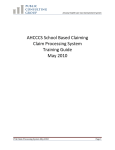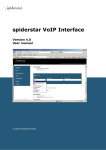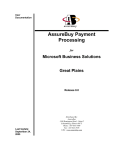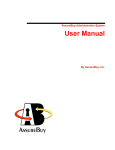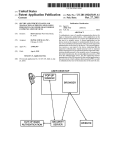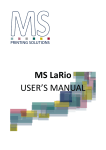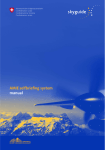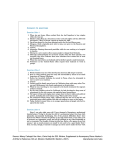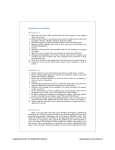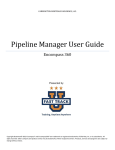Download AMIE User Manual
Transcript
Arizona Medical Information Exchange Viewer User Manual 2009 Arizona Medical Information Exchange Viewer User Manual 2009 Table of Contents ACCESSING THE "ARIZONA MEDICAL INFORMATION EXCHANGE VIEWER" ....... 3 AMIE VIEWER LOGIN AND PASSWORD SETUP.......................................................... 4 PATIENT SEARCH SCREEN......................................................................................... 11 PATIENT SEARCH RESULTS....................................................................................... 12 AVAILABLE RECORDS SCREEN................................................................................. 13 PATIENT RECORD SCREEN ........................................................................................ 14 PATIENT RECORD VIEWER WINDOW ........................................................................ 16 RECORD DISPLAY ........................................................................................................ 17 VIEWING MULTIPLE RECORDS SIMULTANEOUSLY ................................................ 18 CLOSING RECORD WINDOWS .................................................................................... 20 PRINTING A RECORD................................................................................................... 22 LOGGING OFF THE VIEWER........................................................................................ 27 AMIE Viewer User Manual September 2009 V 6.0 2 Arizona Medical Information Exchange Viewer User Manual 2009 Accessing the "Arizona Medical Information Exchange Viewer" This system is restricted for use by Participants and their Authorized Users for the purpose of securing health care Data for Permitted Uses. The State of Arizona strictly prohibits unauthorized access, use or modification of this system or its content. Unauthorized usage and/or users are subject to disciplinary proceedings and/or criminal and civil penalties under State, Federal, or other applicable domestic and foreign laws. The use of this system may be monitored and recorded for administrative and security reasons. Anyone accessing this system expressly consents to such monitoring and is advised that if monitoring reveals possible evidence of criminal activity, the State of Arizona may provide the evidence of such activity to law enforcement officials. All users must comply with the terms of the Participation Agreement and applicable laws and regulations regarding Personally Identifying Information (PII), Protected Health Information (PHI), HIPAA and security policies regarding the protection of the State of Arizona information assets. Please remember that sharing account logins is prohibited and violates the AHCCCS User Acceptance Agreement and AMIE policies. You must not share your user name and password with any other individuals. All users must have their own web account. Access to the web site can be terminated if the Participation Agreement or the User Acceptance Agreement is violated. AMIE Viewer User Manual September 2009 V 6.0 3 Arizona Medical Information Exchange Viewer User Manual 2009 AMIE Viewer Login and Password Setup Authorized User’s may access the Arizona Medical Information Exchange (AMIE) through the AMIE Provider Landing Page. Step 1: Enter the following web address into the User’s URL: provider.azhealtherecord.gov Step 2: Select Login Now under AMIE Viewer Login AMIE Viewer User Manual September 2009 V 6.0 4 Arizona Medical Information Exchange Viewer User Manual 2009 In addition to accessing the AMIE Viewer, a User can change their password, register as an AMIE Viewer User, and report an issue. Step 3. From the AMIE Viewer User Login screen, User will see an option listed Are you locked out? Are you a first time AMIE User? Has your account expired? Click here to verify your account and gain access to the AMIE Viewer". User will be required to select click here to begin. Step 4. User will be prompted to enter their Email Address on file with the Arizona Medical Information Exchange. Please note: this is the email address documented on the User’s Viewer Account Management form; this information would have been provided during AMIE Training. This may be your personal email address or your place of employment address. Example of full email address: [email protected] Select Submit once your email address has been entered into the required field. AMIE Viewer User Manual September 2009 V 6.0 5 Arizona Medical Information Exchange Viewer User Manual 2009 Step 5. User will be asked to verify their AMIE Account. User can choose to verify account by using Email or Phone number on file with AMIE. If the User has selected Email, a notification will appear on the User’s computer screen requesting to verify their identity. The User will need to validate that he or she can receive an email at one of their known email addresses on file with AMIE. User must ensure they are near a computer to retrieve this email. User will be required to select send email to [email protected] AMIE Viewer User Manual September 2009 V 6.0 6 Arizona Medical Information Exchange Viewer User Manual 2009 AMIE will present an Email Confirmation screen. User will be required to check their email account on file with the AMIE Exchange. User will be required to obtain the Authentication Code from their password reset email confirmation (as listed below) and place into the box located directly under Authentication Code. Example of Email Confirmation: User will be required to select Confirm after the Authentication Code has been entered into the space provided. AMIE Viewer User Manual September 2009 V 6.0 7 Arizona Medical Information Exchange Viewer User Manual 2009 If the User has selected Phone, User will need to ensure they are near the phone number that was listed as a primary contact number for AMIE. User will be required to select Call Business Phone (xxx-xxx-xxxx). Please note: this is the phone number documented on the User’s Viewer Account Management form. This information would have been provided during AMIE Training. This may be your personal cell phone, home phone, or your place of employment phone number. Authentify Phone Confirmation will appear as the phone call is being placed to the User’s primary phone number on file with AMIE. User will be required to press the # key on the phone keypad User will be required to speak or dial confirmation number given: XXXX AMIE Viewer User Manual September 2009 V 6.0 8 Arizona Medical Information Exchange Viewer User Manual 2009 User will be required to stay on the phone until the system has confirmed their confirmation code. The User’s computer will automatically change screens and prompt them to authenticate security questions on file with the AMIE Exchange. Step 6. User will be taken to the Security Questions Verification Screen. If the User is a New User and has just received their AMIE Viewer User Name, User will need to set up security questions. The User will need to select the drop down menu for each question and select a question of choice. Questions 1-3 must be different and question 4 must be unique just to you. User will be required to select Submit when finished entering security questions. If the User is an existing AMIE Viewer User, User will be prompted to correctly answer all of the security questions on file with the exchange. Should the User not remember these questions, they will be prompted to contact the AMIE Business Operations Team at 602-708-2681 for further assistance. Example of Security question: Q1. What was your childhood nickname? Answer: Ellie AMIE Viewer User Manual September 2009 V 6.0 9 Arizona Medical Information Exchange Viewer User Manual 2009 Step 7. User has now successfully reset AMIE password and/or has completed security account setup and initial AMIE Viewer Login. AMIE will now prompt the User to continue to Viewer. Step 8: User will be required to select Continue to Viewer to access the AMIE Viewer. AMIE Viewer User Manual September 2009 V 6.0 10 Arizona Medical Information Exchange Viewer User Manual 2009 Patient Search Screen The User will have an option to locate a patient by NAME SEARCH only. The User will need to ensure that all demographic information displayed for the patient for whom they are searching matches the patient displayed on the AMIE Viewer. NAME SEARCH Step 1: User will be required to key in Last Name, First Name, Date of Birth or Gender. Three of these four fields are required when conducting a patient search. Please note: Last Name less than four letters select Click here if Last Name is less than 4 letters. First Name less than 2 letters select Click here if First Name is less than 2 letters. Step 2: User will be required to select Find when all required fields have been entered. 1 2 AMIE Viewer User Manual September 2009 V 6.0 11 Arizona Medical Information Exchange Viewer User Manual 2009 Patient Search Results Patient search results will display demographic based information: AHCCCS ID (if applicable), Last Name, First Name, MI (Middle Initial), Date of Birth, Gender, SSN (4) (last four digits of Social Security Number), Address, City, State, and Zip Code. Step 1: User will be required to click the Sel field to select the patient for whom the User is requesting information. Step 2: User will be required to select My Current Role is to attest his or her relationship to the patient for whom they are requesting medical information. Step 3: User will be required to select Retrieve Patients when all required fields have been entered. **Please note: Each time a new patient search is initiated, the User must attest to his or her relationship with the patient. 1 3 2 AMIE Viewer User Manual September 2009 V 6.0 12 Arizona Medical Information Exchange Viewer User Manual 2009 Available Records Screen The Available Records Screen will display a list of records associated with the patient. For those patients that have a large number of records available, AMIE has implemented a Filter Criterion option. The User has the ability to search for specific record types by Name, Time Period, or Date Range. Filter Criterion Record Type Step 1: User will be required to select a record type of choice. Available records may include Discharge Summary, Lab Report, Medication History and other record types provided by participating AMIE Data Partners. Please note: To select multiple record types, depress the CTRL key while selecting those records the User wishes to view. Step 2: User will be required to select Apply Filter Select Dates Step 1: User will be required to select Time Period and choose from the drop down menu last 30 days, last 45 days, or last 90 days. Step 2: User will be required to select Apply Filter OR Step 1: User will be required to select Date Range and fill in date range for Date of Service (a calendar has been provided to auto populate date range). Step 2: User will be required to select Apply Filter AMIE Viewer User Manual September 2009 V 6.0 13 Arizona Medical Information Exchange Viewer User Manual 2009 Patient Record Screen AMIE displays the information received from participating Data Providers. Available records may not be a complete view of the selected patient's medical history. Accuracy of the record is the responsibility of each Data Provider. Please contact the source of the Data or the patient for follow-up if inconsistencies are identified. AHCCCS is not responsible for updating incorrect patient Data shared by the Data Providers. The Patient Records Screen may display patient demographic information, record type, date of service, source of the record, category (e.g.Lab, Hospital) and record descriptor (additional record characteristics).**Please note: A User may only retrieve 5 records at a time. AMIE Viewer User Manual September 2009 V 6.0 14 Arizona Medical Information Exchange Viewer User Manual 2009 Step 1: User will be required to check the Sel box to select the record or records of choice. Step 2: User will be required to select Retrieve Records. 1 2 Please note: Once a record has been retrieved the record display screen will highlight each record retrieved and still open in GREEN and for those records that have been retrieved and closed in YELLOW. AMIE Viewer User Manual September 2009 V 6.0 15 Arizona Medical Information Exchange Viewer User Manual 2009 Patient Record Viewer Window AMIE has been designed to display records in multiple windows. The User can maximize the windows by selecting the square box in the upper right hand corner of the browser for full screen view. Located at the bottom of the screen will be browser tabs that will allow the user to toggle back and forth between screens. Maximize AMIE Viewer User Manual September 2009 V 6.0 16 Arizona Medical Information Exchange Viewer User Manual 2009 Record Display Record Listing Step 1: User will be required to click on selected records list on the left side of the patient record viewer window. Each record contains patients First Name, Last Name, Record Descriptor, Date of Service, Print (printer icon), Close a Record (x), and Record being retrieved icon( ). By selecting the record, medical information will display on the right hand side of the screen called the Record Display. Record Display AMIE Viewer User Manual September 2009 V 6.0 17 Arizona Medical Information Exchange Viewer User Manual 2009 Viewing Multiple Records Simultaneously By utilizing this function, Users have the ability to arrange the records via multiple windows. We refer to this as the “Popup” feature. Having records in multiple windows allows the User to adjust the size and position of the windows to facilitate easier analysis of multiple records. Step 1: User will be required to select the” white document icon” located in the upper right hand corner of the Record List next to patient name in the Record list. Records will open in separate windows at the bottom of the User’s taskbar. The window display area will depend on the browser that is being used. (i.e. Windows, Fire fox, Safari, etc.) 1 AMIE Viewer User Manual September 2009 V 6.0 18 Arizona Medical Information Exchange Viewer User Manual 2009 Example: Viewing Multiple Records Simultaneously AMIE Viewer User Manual September 2009 V 6.0 19 Arizona Medical Information Exchange Viewer User Manual 2009 Closing Record Windows A User has the ability to have multiple pop up windows open for viewing. The windows can be closed one at a time or all at once. Closing a Single Record Window Step 1: User will be required to select the X icon located in the upper right hand corner of the window. 1 AMIE Viewer User Manual September 2009 V 6.0 20 Arizona Medical Information Exchange Viewer User Manual 2009 Closing a Record Step 1: User will be required to select the X icon located near the patient’s name in the Record list. This will remove the record from the record listing as well as any open windows pertaining to that record. 1 AMIE Viewer User Manual September 2009 V 6.0 21 Arizona Medical Information Exchange Viewer User Manual 2009 Printing a Record A User has the capability to print from two different screens on the AMIE Viewer. Printing capabilities will be dependant on the computer in which the user is accessing the Viewer. Please be sure to verify the computer is mapped to a secure printer within the User’s clinical setting. Printing from the Patient Record Viewer Window Step 1: User will be required to select the printer ICON located near the date under patient name in right hand corner of Record list. 1 AMIE Viewer User Manual September 2009 V 6.0 22 Arizona Medical Information Exchange Viewer User Manual 2009 Step 2: User will be required to select Print to print the record. 2 AMIE Viewer User Manual September 2009 V 6.0 23 Arizona Medical Information Exchange Viewer User Manual 2009 Printing from an Individual Record Window Step 1: User will be required to depress the CTRL key and the letter P simultaneously. AMIE Viewer User Manual September 2009 V 6.0 24 Arizona Medical Information Exchange Viewer User Manual 2009 Step 2: Select Print to print the record. 2 AMIE Viewer User Manual September 2009 V 6.0 25 Arizona Medical Information Exchange Viewer User Manual 2009 Example of AMIE Record Print Out AMIE Viewer User Manual September 2009 V 6.0 26 Arizona Medical Information Exchange Viewer User Manual 2009 Logging off the Viewer From any screen on the Viewer the User has the ability to log off. Step 1: User will be required to select the “Log out” icon, located in the upper right hand corner of each AMIE Viewer screen or window. AMIE Viewer User Manual September 2009 V 6.0 27 1