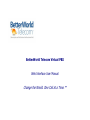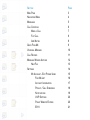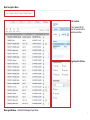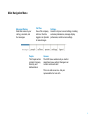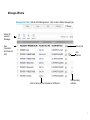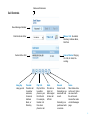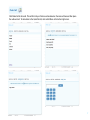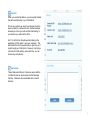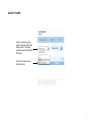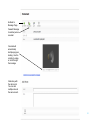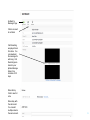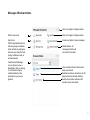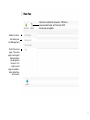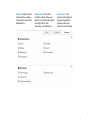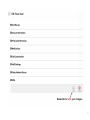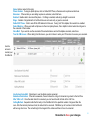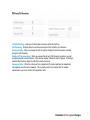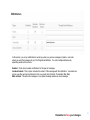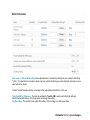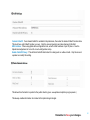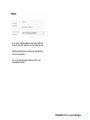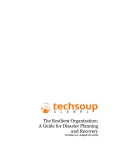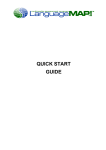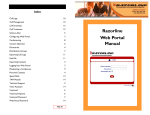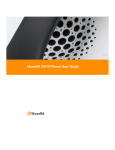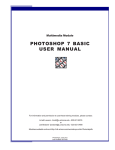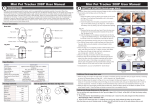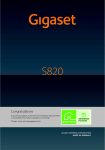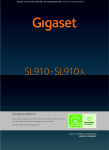Download Change the World. One Call at a Time.™
Transcript
BetterWorld Telecom Virtual PBX Web Interface User Manual Change the World. One Call at a Time.™ SectionPage Main Page 3 Navigation Menu 4 5 Messages Call Controls 6 Make a Call 7 Flip Call 8 Add Notes 8 Quick Find-Me 9 Voicemail Message 10 Call Record 11 Message Window Actions 12 New Fax 13 Settings 14 My Account - Edit Power User 15 Find Me List 16 Account Information 17 Privacy / Call Screening 18 Notifications 19 VoIP Settings 20 Public Website Entries 20 E911 21 Main Navigation Menu Call Controls. This is present all the time for quick access to real-time activities. Page Specific Options Messages Window -- Default All Messages Page Shown Main Navigation Menu Message Window. Real-time access to your call log, voicemail, and fax messages. Call Tree. View of the company call tree. Must be logged in as Operator to make changes. People. The People section contains Company Directory and Address Book. Settings. Access to all your account settings, including extension preferences, message display preferences, and time-zone settings. Queues. The ACD Queue window lets you monitor department queue activity. Managers can monitor and record calls. This is an add-on service. Ask your representative for more info. Messages Window Message Filter Tabs: Defaults to All Message shown. Click on tabs to filter by Message Type. Actions for selected Messages. New Voicemails and Faxes are bold Click-to-Call Note Indicator Click on call log to view Voicemail or Call Record. Call Recording Indicator Name and Extension Call Controls New Message Indicator Make a Call: Quickdial, Directory, Address Book, Dial Pad. Find-Me Quick-Order Current Status: Ringing, On Call, On Hold, Recording. Current Active Call Hang Up. Hang up call. Transfer. Transfer call to another extension, Voicemail, Address Book, or Directory Flip Call. Flip Call from to another phone in your Find-Me list. For example, transfer call from desk phone to cell. Hold. Put calls on Hold. Hit button again to take call off hold. Record. Record a call. Recordings are saved with call record. Recording is a purchased addon service Notes. Take Notes while on the call. Notes are saved with the call record. Access the notes via the Messages page. Click Make Call to dial a call. This will first call your Find-me entries based on the rules set there and then place the outbound call. To add entries to the Quick Dial list, click on Edit Menu in the bottom right corner. Flip Call. When you use the Flip feature, you can quickly transfer the call to another entry in your Find-Me list. This is very useful if you are at your desk and need to leave but want to continue the call. Another example answering a call on your cell and then transferring to your desk as you walk into the office. Hint: To do this from the phone without being in the application, hit ##, option 3, and your extension. This will transfer the call to yourself and you pick it up as it rings through your Find-Me list. However, it will not go to inactive Find-Me entries, where with Flip, you can choose any entry directly. Add a Note. Takes Notes about the call. Notes are saved with the Call Record and can be accessed via the Message Window. Notes are also searchable via the search features. Quick Find-Me Click to quickly move an entry to the top of the FindMe list order. Choosing an inactive entry will active that entry. Click here to add a new Find-Me entry. Go Back to Message Page. Forward Message to another person via email. Voicemail will automatically start playing upon loading. Use the controls to replay or scroll through the message. Notes stay with the call record. You can add multiple notes to the same record. 10 Go Back to Message Page. Click-to-connect to call back Call Recording are played back from here. You can download the message for archiving. Call Recordings are stored in your Aptela Message history for a minimum of 30 days. Note History. Click to see full note. Notes stay with the call record. You can add multiple notes to the same record. 11 Messages Window Actions Click on triangle to collapse section. Write a new email. Click on triangle to collapse section. Send a fax. PDF is the preferred format. Create new folder to store messages. Lists are groups of address book contacts or employees. Lists are very useful for bulk faxing, conference calls, or announcements. Delete folders. All messages in folder will be moved to the trash. View Personal Message Log or choose to view a department that you belong to. Information may be restricted based on the permissions your user is granted. Inbox contains inbound call records, faxes, and emails. Deleted records are stored here for 30 days before permanently deleting. Sent Items contains outbound call records, faxes, and emails. 12 Click here to attach Fax document. PDF is the recommended format, but Word and HTML formats also acceptable. Number to fax to. List name (see: List Management) Text for the cover page. The cover page is set up and managed in the group operator account. If no custom cover page is created, a basic default one will be used. 13 About: Contains account info like phone numbers. The operator account has additional info. My Account: This section holds the majority of the user specific call routing configuration including Find Me, Call Screening, and Notifications. Preferences: This section holds settings for the Aptela Application Interface, email, and Click-to-connect settings. 14 Remember to Save your changes. 15 Name: Enter a name for this entry. Phone Number: If using an Aptela phone, click on Default SIP Phone, otherwise enter a phone number here. Extension: If the number you are calling requires an extension, enter that here. Enabled: Enable calls to be routed this phone. If nothing is enabled, calls will go straight to voicemail. Rings: Number of rings before the Find Me list moves onto next entry or goes to voicemail. Default SIP Phone: Click to auto-fill the SIP address for this user. If using VoIP from Aptela, this needs to be enabled. Detect Machine: When used with cell phones or other non-Aptela phones, this is helpful to detect when the call goes to the voicemail of that number. Voice Mail: If you want to use the voicemail of the selected device and not the Aptela voicemail, select here. Trust for VM Access: When calling from this device, you will not have to enter your PIN number to access your voicemail. Use the arrows to reorder your Find Me list. Use System Voice Mail: Check here to use the Aptela system voicemail. NoAnswer Destination: If the call is answered, choose to have the call go to Voicemail or go back to the Call Tree. After VM is Left: Once the caller has left a voicemail, you can have the call roll back to the Call Tree. Calling Method: Sequential calls the first entry in the Find Me list for the specified number of rings and then the next. After the last entry has been tried, the call will roll to voicemail. With Blast, up to 5 entries in the Find Me list will be rung all at once. The call will ring for the longest of the entries and then roll over to voicemail. Remember to Save your changes. 16 In Public Directory: Adds user to Dial by Name directory within the Call Tree. Call Screening: Prompts callers to say their name before call is routed to your extension. Announce Caller: When you answer the call, the system will play the name the person recorded during the Call Screening. Number of Time menu plays: When you answer the call, and Call Screening is enabled, you will be presented with a menu of options. This sets the number of times the menu is played. If nothing is selected after the menu plays, the call with routed to voicemail. Announce Callee: When the call comes from a department, this option will have the department name played when the call is answered. This is greatly useful if you answer calls for multiple departments or get a mix of direct and department calls. Remember to Save your changes. 17 In this section, you set up notifications to email you when you get new messages in Aptela. Just enter where you want the messages to go in the Target Email Address. You enter multiple addresses by separating emails with a comma. Enabled: Check here to enable notifications for this type of messages. Included Content: This is option includes the content of the message with the notification. Voicemails are sent as .wav files and can be listened to from your email client (Outlook, Thunderbird, Mac Mail). Mark as Read: This will mark messages in your Aptela message window as read messages. Remember to Save your changes. 18 User name and Voicemail Greeting can be uploaded here or recorded by dialing into your extension and hitting * (star). If no User Name is recorded, callers may have a hard time finding you when dialing by extension as your name will not be played. Custom Transfer Message will play a message to the caller before it transfer the call to you. Trust CallerID for VM access: This must be enabled for Trust for VM to work (see Find Me list settings). Permit International Calling: Only the operator can change this setting. Call Recording: The operator must enable this setting. Call recording is an add-on purchase. Remember to Save your changes. 19 Custom CallerID: If user based CallerID is enabled in the preference, then enter the desired CallerID number here. This must be a valid CallerID number you own. Only the account operator can make changes to this field. MAC Address: When using Aptela Auto-configuration tools, enter the MAC address of your IP phone. See the Aptela knowledge base for more info on auto-configuration setup. Enable CallerID Privacy: This will block CallerID information from being sent on outbound calls. Only the account operator can modify this setting. This allows the information to posted to the public directory (see: www.aptela.com/public/yourgroupname ) This always enables information to included in the Aptela Google Gadget. Remember to Save your changes. 20 If you have multiple addresses associated with this account, select the address you are located at here. Additional addresses are added and maintained by the account operator. For more information about Enhanced 911 visit: www.aptela.com/e911 Remember to Save your changes. 21