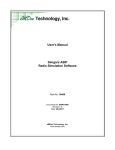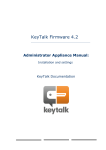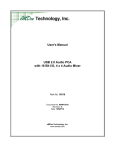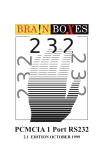Download Headset Interface Box User`s Manual
Transcript
User's Manual
USB 2.0 3-Channel
Headset Interface Box
Document No: MAN10386
Revision: A
Date: 22JUN11
eMDee Technology, Inc.
www.emdee.com
eMDee Technology, Inc.
Document No: MAN10386
TABLE OF CONTENTS
1. Components...................................................................................................................................................... 3
2. System Requirements...................................................................................................................................... 3
3. Driver Installation............................................................................................................................................. 4
3.1 Driver Verification........................................................................................................................................ 5
4. Connecting to the Interface Box...................................................................................................................... 6
4.1 USB............................................................................................................................................................. 6
4.2 Microphone Bias Power............................................................................................................................... 6
4.3 External Speakers....................................................................................................................................... 6
4.4 Headsets...................................................................................................................................................... 7
4.4.1 Compatible Headsets.......................................................................................................................... 7
User's Manual, USB 2.0 3-Channel Headset Interface Box
Page 2 of 7
eMDee Technology, Inc.
Document No: MAN10386
1. COMPONENTS
The contents of the shipping box for the USB headset interface should be:
●
one headset interface box
●
one 12VDC power supply
●
one CD containing:
●
a PDF version of this user's manual
●
installation program for Windows XP or Windows 7 (32 bit and 64 bit) drivers
2. SYSTEM REQUIREMENTS
In order to use the USB headset interface box you will need the following:
●
a PC with the following minimum requirements:
●
a Pentium-class processor
●
512 MB of RAM
●
Windows XP or Windows 7
●
one spare USB 2.0 connection
●
one or more compatible headsets (see Section 4.4.1)
●
USB 2.0 cable
●
external speakers (optional)
●
Radio/Intercom communications software for your application
User's Manual, USB 2.0 3-Channel Headset Interface Box
Page 3 of 7
eMDee Technology, Inc.
Document No: MAN10386
3. DRIVER INSTALLATION
Plug the USB headset interface box into a USB port of a Windows XP or Windows 7 computer. Windows will
attempt to load drivers for the device and may give you an error stating that the device will not function properly.
Open the Device Manager and look under the USB controllers group to find a device labeled "USB Composite
Device". Verify you have the correct device by right clicking on the device name and select Properties. Click the
Details tab and select the Property for “Hardware Ids” - the vendor ID (VID) for all eMDee USB products will be
1A11 as shown similar to the image below:
If you are using Windows 7, install the driver using the following steps:
•
Click the Driver tab of the Properties window and click the button to Update Driver.
•
Click "Browse my computer for driver software".
•
Click "Let me pick from a list of device drivers on my computer".
•
Click the Have Disk... button.
•
Browse to the following location on the driver CD: {CDROM}/eMDeeUac2.inf and click Open.
•
Click OK and then select the driver for "eMDee Composite USB-Device" and click Next.
•
You may get a security warning about the driver being unsigned. Click "Install this driver software
anyway".
User's Manual, USB 2.0 3-Channel Headset Interface Box
Page 4 of 7
eMDee Technology, Inc.
Document No: MAN10386
If you are using Windows XP, install the driver using the following steps:
•
Click the Driver tab of the Properties window and click the button to Update Driver.
•
On the next window, select “No, not this time” and click Next.
•
Then select “Install from a list or specific location (Advanced)” and click Next.
•
Then select “Don't search, I will choose the driver to install” and click Next.
•
Click the Have Disk... button.
•
Browse to the following location on the driver CD: {CDROM}/eMDeeUac2.inf and click Open.
•
Click OK and then select the driver for “eMDee Composite USB-Device” and click Next.
•
You may get a security warning about the driver being unsigned. Click "Continue Anyway".
Once the driver installation is finished, you will be prompted to install the Control driver for the device. Follow the
same driver installation instructions to install the Control driver as you did for the Composite driver.
When you are finished, unplug and re-plug the USB device and look at the Device Manager. Under the USB
controllers section, you should have a device for “eMDee Composite USB-Device” and “eMDee Control Device”.
3.1
Driver Verification
To check the proper installation of the drivers, open the sound control panel by selecting Start/Control
Panel/Sounds and Audio Devices. The default device for Sound playback and Sound recording should be listed
as “eMDee Audio 0” (or “USB Audio Device” if using Windows2000).
If “eMDee Audio 0” is not selected as the default device, use the drop-down box to find the driver in each of the
list boxes to set the default device to the new USB hardware.
User's Manual, USB 2.0 3-Channel Headset Interface Box
Page 5 of 7
eMDee Technology, Inc.
Document No: MAN10386
4. CONNECTING TO THE INTERFACE BOX
The following figure shows the locations of the connections to the back of the interface box:
Figure 4.1.: Rear View
4.1
USB
Connect a USB 2.0 compatible cable to the connection marked “USB” as shown in Figure 4.1. Connect the
cable directly to the PC or to a USB 2.0 hub. The LED just to the left of the reset button will illuminate when a
proper USB connection is made.
Use the RESET button if the unit becomes unresponsive. Resetting the interface box is the same as
disconnecting the cable and reconnecting. When resetting the device, hold the reset button down for at least 5
seconds to allow the PC time to unload the USB drivers and reload them.
4.2
Microphone Bias Power
All of the power for the interface box is supplied through the USB connection. An external power supply is
required, though, to supply the proper microphone bias voltage to the headsets. The external power supply that
is supplied with the interface box should be connected to the connector labeled “+12VDC” as shown in Figure
4.1. The LED just to the right of the power connector will illuminate when the power supply is connected
properly.
4.3
External Speakers
A set of amplified speakers can be attached to the interface box. The speakers should have an integrated
amplifier and a 1/8” stereo phone plug. Connect the speakers to the connector marked “EXT SPKR” as shown
in Figure 4.1.
User's Manual, USB 2.0 3-Channel Headset Interface Box
Page 6 of 7
eMDee Technology, Inc.
4.4
Document No: MAN10386
Headsets
Headsets connect to the interface box from the front of the box as shown in the following figure:
Figure 4.2.: Front View
The connector from the headset cable should have a 3-conductor 1/4” connector with the following pinout:
Figure 4.3.: Headset Connector Pinout
4.4.1
Compatible Headsets
The USB headset interface box is compatible with headsets that have a powered dynamic microphone or an
electret microphone such as the David Clark M-7A microphone element. The microphone should be capable of
accepting a 12VDC microphone bias voltage. The speaker part of the headset should have an impedance
between 8 and 600 ohms.
User's Manual, USB 2.0 3-Channel Headset Interface Box
Page 7 of 7