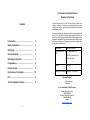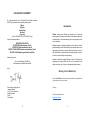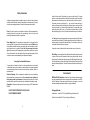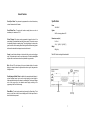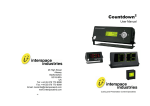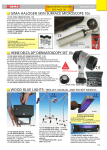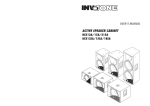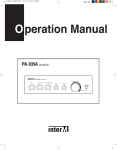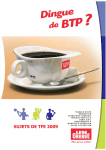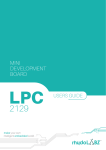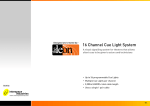Download Interspace FiliBuster User Guide
Transcript
FiliBuster User Manual Unit 1A 126 Great North Road Hatfield, Hertfordshire AL9 5JN UK Tel: +44 (0) 1462 600101 Email: [email protected] www.interspaceind.com Cueing and Presentation Control Specialists 12 1 FCC Compliance Information Statement Declaration of Conformity Contents This device complies with Part 15 of the FCC Rules. Operation is subject to the following two conditions:(1) This device may not cause harmful interference, and (2) this device must accept any interference received, including interference that may cause undesired operation. Introduction................................................... 3 Safety Instructions....................................... 4 Setting Up...................................................... 5 General Features.......................................... 6 Operating Instructions................................. 8 Programming................................................ 8 Environmental.............................................. 9 Declaration of Conformity........................... 10 FCC................................................................ 11 Technical Support Contact.......................... 11 We, Interspace Industries, have determined that the above named equipment has been shown to comply with the applicable technical standards. Furthermore, we warrant that each unit of equipment marketed is identical to the unit tested and found acceptable with the standards. The records maintained continue to reflect the equipment being produced within the variation that can be expected due t quantity production and testing on a statistical basis. Manufacturer: Interspace Industries Responsible Party in the Interspace Industries LLC USA: 4650 South Butterfield Drive Tucson AZ, 85714 Product: FiliBuster Authorisation Procedure: Declaration of Conformity Equipment Supplied 1 x Filibuster Main Unit 1 x Mains Lead For Technical Support Or Sales Enquiries: Interspace Industries Head Office: +44 (0) 1462 600101 Emergency Technical Support Hot Line: +44 (0) 7976 385 046 Website: www.interspaceind.com 2 11 DECLARATION OF CONFORMITY We ( Interspace Industries, Unit 1a, 126 Great North Road, Hatfield, Hertfordshire, AL9 5JN, UK) declare under our sole responsibility that the products: FiliBuster Big Display Standard Display Mini Display Combi Lamp ( Part No’s: FILIBUSTER, CDD3i, CDD1,CDD05i, C-Lamp ) Conform to the following standards: BS EN 60950-1:2006+A2:2013 EN 55022:2010 Radiated emission, Class B. EN 55022:2010 Conducted emissions, Class B. EN 61000-3-2:2006+A2:2009 Harmonic current emissions, Class D. EN 61000-3-3:2008 Voltage changes fluctuation and flicker. Following the provision of: The Low Voltage Directive 73/23/EEC and The Electromagnetic Compatibility Directive 89/336/ Introduction FiliBuster combines clear traffic-light type signalling with a simple-to-use timekeeping system. The intuitive control module has been designed especially for non-technical users so that formal timekeeping can be easily managed in a wide variety of applications. Signalling to speakers to ensure that everything runs to time is the key to a smooth, professional meeting and the FiliBuster silently prompts presenters when to begin speaking (green light), when to summarise (amber light) and when to finish (red light). Visual feedback to a timekeeper and/or the meeting chairperson can also be provided via a variety of traffic light or numeric displays. Designed for reliability and versatility, FiliBuster is based on AV-industry-proven rugged design, uses readily available 3pin XLR (mic) cable connectors and the system can be set up in just 1-2 minutes, or be permanently installed if required. Signed: Meeting Control Made Easy! We hope that FiliBuster exceeds your expectations and welcome any feedback that you have about this or any of our products. Thank you. Dave Humphrys, Managing Director Interspace Industries Unit 1A, 126 Great North Road Hatfield, Hertfordshire AL9 5JN United Kingdom The Interspace Industries Team www.interspaceind.com 10 3 Safety Instructions All safety and operating instructions should be read prior to first use of this product and should be retained for further reference. Please adhere to all the warnings on this product and in these operating instructions. Please follow these instructions carefully. Power. Only use the power source indicated on the device. Devices equipped with a grounded plug should only be used with a grounded type outlet. In no way should grounding be disconnected, modified or suppressed. Power Supply Lead. To unplug the device always pull by the plug itself, not the power supply lead. The power source outlet should always be near the FiliBuster main unit and easily accessible. Ensure the power supply lead cannot be walked on or damaged by items placed on or against it. Do not use if the power supply lead is damaged. Using the device with a damaged power supply lead may expose you to electric shock or other hazards. Check the condition of the power supply lead regularly. Contact your dealer or service centre immediately for a replacement if damaged. Keep Away From Harmful Substances To prevent the risk of electric shock and fire, do not expose this device to rain, humidity or intense heat sources (such as radiators or direct sunlight). Avoid using this equipment in environments where there is excessive heat, dust, moisture, chemicals, vibration or mechanical shock. Using the Pause and the Reset buttons you can now adjust the time. The pause button on its own will increment time. Holding the Reset button and the Pause button will decrement time. Either step on every 5 seconds manually or hold for auto repeat. Set the time you want your total time to be - say you want 3 minutes then have 3 minutes on the display and hit the Green button, the green button is now bright. Select a time for the amber, e.g.1 minute and hit the Amber button. The amber button is now bright. Lastly select a time for red, e.g. 10 seconds and hit the red button. It will flash red and the display will go out to say it has been stored under that preset. Please test. For Count Up enter programming mode the same way and ensure the Up/Dn button is dim and the display is showing 00:00 and the green button is bright. Enter the time you want the system to go amber and hit the amber button. Then the time you want it to go to red where it will save that time to that preset. At any point you can hit a direct button to take control and come out of auto mode. Dim Setting. As environments will have different ambient lighting we have provided a mode to set the dim level. Disconnect the unit from any power and wait 5 seconds. Press and hold the Reset button and apply power while still holding the Reset button. The traffic light buttons will then cycle through 4 different settings. Release the Reset button at the desired brightness. The unit will store this and then reset it itself ready for action! Environmental Slots and Openings. These are designed for ventilation and to avoid overheating. Always ensure these openings remain clear. Do not attempt to insert anything into these openings under any circumstances. If liquids have been spilled on, or objects have fallen into the product it must be checked by a qualified technician before reusing. Connections. All inputs and outputs (except for power input) are TBTS defined under WEEE and RoHS Compliance. CountDown Touch and its associated accessories have been manufactured and sold in accordance with the requirements of the ECEE and RoHS directives. Please return all end-of-life items to your supplier, or your local Interspace Industries representative directly, for appropriate disposal. EN60950. DO NOT OPEN SYSTEM DUE TO HIGH VOLTAGE. Packaging Materials: DO NOT IMMERSE IN WATER. Cardboard box: Grade 150K/T ‘B’ (Single Walled Corrugated- Brown Kraft) Protective Foam: Grade HLB 22 Grey Foam (High Load Bearing) 4 9 Operating Instructions Unpacking and Connections. Unpack the main unit and place on a flat surface within easy reach of the operator. Unpack and position the remote displays where they can be viewed by the presenter and connect them to the main unit using standard 3-pin XLR (mic) cables observing maximum distance and any splits. Apply power to the main unit using the universal IEC power connector input on the back of the main unit. Filibuster will power up with the display, flash a row of dashes— Minus signs across the display before going to blank and the buttons will all come on to their preset dim levels. Count Up To start a count up time—similar to that of a stopwatch. Press any of the traffic light buttons and the time will start and in the colour you have selected. You can change the colour at any point in this mode by selecting another button of that colour while the time increments to a maximum time of 95 minutes. Selecting pause will cause the time in numbers to flash with a minus sign and then back to the paused time. This will show as a quick flash with CombiLamp and CombiTower. So that it is indicated on these colour only displays that something has happened, as in pause. If you have any queries regarding these safety instructions or how to maintain the unit please do not hesitate to contact us on: +44(0) 1462 600 101 Servicing. Do not attempt to service this product yourself. Should an unauthorised person attempt to either open the covers or service our products, it may invalidate your Limited Factory Warranty. In addition, opening or removing covers and screws may expose you to electric shocks or other hazards. Refer all servicing to a qualified service personnel. Setting Up All connections can be made using standard 3-pin XLR (mic) cables. FiliBuster can be set up and operated over a combined total distance of no more than 100 meters (300’) from the remote displays. Speaker Chairperson 03:15 Hitting the reset button will stop the count and return all the displays to blank. Programming a preset. Count Down has to be pre-programmed to a preset as it needs to know what time to start from. Hit the reset button to ensure everything is cleared then push and hold the reset and then the preset you want to store a time to. Hold both buttons for about 5 seconds until you see a row of dashes on the numeric screen and then release the buttons. You are now in program mode. The green button is now lit to say it will start at 00:00 for count up. (see later) to change to count down select the Up/Dn button and it will glow brightly for CountDown. The green button will go out, as it needs to know what time to start from, and the time will also show 30:00 as a starting point. 8 Figure 1 Connections Diagram Note: A combination of CombiLamps and numeric displays can be used with the system using standard mic cable splitter (3-pin XLR type), such as our own Splixler product, thereby allowing for multiple displays, for instance displays located on more than one lectern. The sum of the total distance between all displays and an output on the main unit should not exceed 100m (300’), further than this or more than 2 displays on an output will require a CDSplit, 1 in and 4 out active Splitter. 5 General Features Count Up or Down. The system can be programmed to run a timer that counts up or down. Maximum time is 95 minutes. Specifications: Power 100-240VAC Count Below Zero. The system will continue counting below zero when in countdown up to a maximum of –9:55 Signals 2xXLR out carrying data and 12V Colour Changes. The system can be programmed to change the colour of the remote display at pre-determined times during a timer preset. This provides a means of emphasising elapsed or remaining times. The remote displays can change from green to amber to red for remaining times. Selecting the Direct buttons during a preset will remove the automatic time changes to manual or direct control. Presets. 4 preset buttons allow times to be stored in both count up and count down mode. The presets must be used for count down modes. The button marked Up/Dn will glow when in count down mode and is only selectable in program mode. Dimensions mm (inch) DxWxH 110 (4 ¼”)x165 (6 ½”)x185(2¼”) Weight 880g(31oz) Note XLR cable is not supplied as standard. Note: The twin LED colon between the hours and minutes digits on the remote displays is coloured red when the digits are either amber or green, and green when the digits turn red. Combi-Lamp and Combi-Tower. In addition to the numerical remote displays, tricoloured ‘Intelligent Lamps’ can be used to simply display the colour changes to further emphasise the stages of the elapsed or remaining time. The lamps will change colour in the same way as the numerical remote displays, according to the programming of the Preset that is running. Pause Mode. The unit can be paused at any time using the Pause button. This is AC Power in XLR Outputs for Numeric Displays seen as a quick flash on both the remote displays and/or Combi-Lamps/Towers to show the time has been paused. 6 7