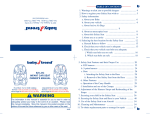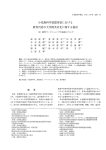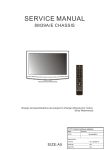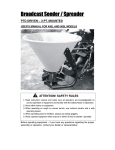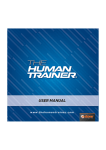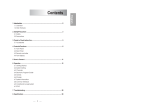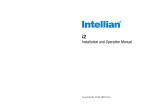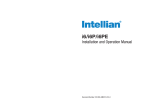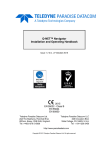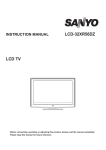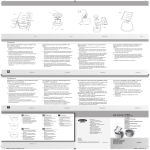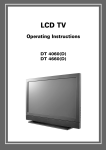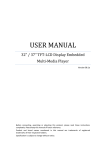Download C5566DVB-IPTV V1
Transcript
C5566 IPTV IB cover.pdf 1 2011-5-25 9:04:15 C5566DVB-IPTV V1 Contents Introduction................................. 2 HDMI............................................. 2 Safety.is.important...................... 2 Contents....................................... 2 Note.............................................. 2 IMPORTANT.SAFETY. INSTRUCTION............................... 3 Headphone Warning ..................................... 5 Where to install ............................................... 5 Attaching.the.TV.stand............... 5 Unit.and.Accessories................... 6 Front View ......................................................... 6 Side View ........................................................... 6 Rear View ........................................................... 7 Supplied Accessories .................................... 7 Quick Installation Tips................................... 8 Using the Remote Control Unit ................. 9 Installing Batteries in the Remote Control Unit ...................................................... 10 Remote Control ............................................... 11 Connections................................. 14 Connecting the TV Aerial............................. 14 Connecting external devices ..................... 14 Common Interface Slot ................................ 19 Auto.Installation.Setup............... 20 Power On the TV ............................................. 20 To turn off the TV ............................................ 20 Source Menu .................................................... 20 Menu.Settings.............................. 21 1. Channel menu ............................................ 22 Auto Tuning .................................................................. 22 DTV Manual Tuning ................................................... 22 ATV Manual Tuning.................................................... 23 Programme Edit .......................................................... 23 Signal Information ..................................................... 24 CI Information.............................................................. 24 2. Screen menu................................................ 24 Auto Adjust................................................................... 25 H-Offset.......................................................................... 25 V-Offset .......................................................................... 25 Size .................................................................................. 25 Phase............................................................................... 25 Position Reset .............................................................. 25 3. Picture menu ............................................... 26 Picture Mode................................................................ 26 Contrast/Brightness/Colour/Tint/Sharpness.... 26 Colour Temp ................................................................. 27 Noise Reduction ......................................................... 27 4. Sound menu ................................................ 27 Sound Mode................................................................. 27 Treble/Bass/Balance .................................................. 28 Auto Volume ................................................................ 28 SPDIF Mode .................................................................. 28 AD Switch ...................................................................... 28 5. Time menu ................................................... 28 Clock ............................................................................... 29 Time Zone ..................................................................... 29 Sleep Timer ................................................................... 29 Auto Standby ............................................................... 29 OSD Timer ..................................................................... 29 6. Lock menu .................................................... 29 Lock System.................................................................. 30 Set Password ................................................................ 30 Block Program ............................................................. 30 Parental Guidance ...................................................... 30 Key Lock ......................................................................... 30 7. Setup menu ................................................. 31 OSD Language ............................................................ 31 TT Language ................................................................ 31 Hearing Impaired ....................................................... 31 PVR File System ........................................................... 31 Aspect Ratio ................................................................. 32 Blue Screen ................................................................... 32 First Time Installation ................................................ 32 Reset ............................................................................... 32 Multimedia.Operation................. 33 Photo .............................................................................. 33 Music ............................................................................... 34 Movie .............................................................................. 34 Text .................................................................................. 34 Programme.Guide.menu............. 35 Timer.Record................................ 35 Start.Recording............................ 36 Simple.Troubleshooting.............. 37 Technical.Specifications.............. 38 Waste.Electrical.Recycling.......... 39 1- T-MSD306-A_GB_25 May 11_A4.indd 1 2011-5-25 9:23:23 Introduction Thank you for purchasing this TV which has been designed and manufactured to give you many years of trouble free service. You may already be familiar with using a similar product but please take time to read these instructions which have been written to ensure you get the very best from your purchase. HDMI HDMI (High Definition Multimedia Interface) is the next generation of digital interface. Unlike conventional connections, it transmits uncompressed digital and audio signals using a single cable. This TV supports high-definition video input via the HDMI socket on the back of the TV. Safety.is.important To ensure your safety and the safety of others, please read the safety precautions BEFORE you operate this product. Contents You will find the following: TV User Guide Quick Start Guide Remote Control 2 x AA Batteries Note: If any of the items listed are damaged or missing please contact our technical hot- line on 0871 288 7345 -2 T-MSD306-A_GB_25 May 11_A4.indd 2 2011-5-25 9:23:23 IMPORTANT.SAFETY.INSTRUCTION IMPORTANT SAFETY INSTRUCTIONS - READ CAREFULLY BEFORE USE. Take note of the following safety information which appears on the back of the TV. CAUTION TO PREVENT ELECTRICAL SHOCK, DO NOT REMOVE ANY COVER SCREWS, NO USER SERVICEABLE PARTS INSIDE, REFER SERVICING TO QUALIFIED SERVICE PERSONNEL. This symbol indicates that there are important operating maintenance instructions in the literature accompanying this unit. This symbol indicates that dangerous voltage constituting a risk of electric shock is present within this unit. Keep these instructions. • • • • • • • Do not use this TV near water. Clean only with a slightly damp cloth. Do not block any ventilation openings. Install in accordance with the supplied Quick Start Guide and this User Guide. Protect the power cord from being walked on or pinched, particularly at plugs, and the point where it exits from the TV. Do not allow the power cord to overhand the edge of a table. Unplug this TV during lightening storms or when unused for long periods of time. WARNING! TO REDUCE THE RISK OF FIRE OR ELECTRICAL SHOCK, DO NOT EXPOSE THIS TV TO RAIN OR MOISTURE. THE TV MUST NOT BE EXPOSED TO DRIPPING AND SPLASHING AND NO OBJECTS FILLED WITH LIQUIDS SHOULD BE PLACED ON THE TV. Note: No naked flames such as candles should be placed on the TV. This unit has been produced according to all current safety regulations. The following safety tips should safeguard users against careless use and the dangers connected with such use. Although this appliance has been carefully manufactured and rigorously checked prior leaving the factory, as with all electrical appliances it is possible for problems to develop. If you notice smoke, an excessive build up of heat or any other unexpected phenomena, you should disconnect the plug from the mains power socket immediately. Ensure that the unit is sufficiently ventilated! Never place next to or underneath curtains! The mains plug or appliances coupler is used as the disconnect device, the disconnect device shall remain readily operable. This set should only be connected to a mains power supply which matches that stated on the label on the rear of the TV - do not attempt to connect it to any other type of supply. 3- T-MSD306-A_GB_25 May 11_A4.indd 3 2011-5-25 9:23:23 IMPORTANT.SAFETY.INSTRUCTION(Continued) The socket - outlet must be installed near the equipment and easily accessible. To prevent overload, don’t share the same mains supply socket with too many other items of equipment. Apparatus with Class 1 construction shall be connected to a mains socket outlet with a protective earthing connection. Keep away from rodents. Rodents enjoy biting into electric flexes. Always hold the plug when pulling out the plug from the mains supply sockets. Do not pull on the flex, the flex can become overloaded and cause a short circuit. Set up the unit so that no one is able to trip over the flex. Do not place heavy items on the flex, which may damage it. Take note that the flex cannot be reached and pulled by young children, avoiding injury. Do not set up the unit near to heat sources. The casing and the flex could be damaged by the impact of heat. The screen is made of plastic and can break if damage is done to it. Be careful when collecting sharp edged plastic splinters to avoid injury. Avoid placing the unit on any surfaces that may be subject to vibrations or shocks. To protect the unit during a thunderstorm unplug the AC power cable and disconnect the aerial. Caution: Do not touch the aerial (RF) connector. When you leave your home for long periods of time, unplug the AC power cable for safety reasons. The unit becomes warm when in operation. Do not place any covers or blankets on the unit in order to prevent overheating. The ventilation holes are not to be blocked. Do not set up near radiators. Do not place in direct sunshine. When placing on a shelf leave 5 cm (2”) free space around the whole unit. Do not allow water or moisture to enter the TV. Do NOT use in wet or moist are as such as Bathrooms, steamy kitchens or near swimming pools. Do not use this unit when moisture condensation may occur. Any repairs must be carried out by qualified personnel only. Do not open this unit. A non - expert attempting to repair the unit could be dangerous and potentially cause a fire hazard. Liquids spilt into the unit can cause serious damage. Switch the set OFF and disconnect the mains power supply, then consult a qualified service person before attempting to use the unit again. Do NOT remove the safety covers. There are no usable or serviceable parts inside. You may invalidate the warranty. Qualified personnel must only service this apparatus. Do NOT tap or shake the screen, you may damage the internal circuits. Take good care of the remote control, do not drop. Never place hot objects or open flame sources on or close to the TV. High temperatures can melt plastic and lead to fires. To clean the TV use a soft dry cloth. Do NOT use solvents or petrol based fluids. For stubborn stains, you may use a damp cloth with dilute detergent. -4 T-MSD306-A_GB_25 May 11_A4.indd 4 2011-5-25 9:23:23 Headphone.Warning Loud music can damage your hearing irreversibly, therefore do not set the volume to a high level when listening through headphones, particularly for lengthy listening periods. Where.to.install Locate the television away from direct sunlight and strong lights, soft indirect lighting is recommended for comfortable viewing. Use curtains or blinds to prevent direct sunlight falling on the screen. Place the TV on a sturdy platform of which the surface should be flat and steady. This will prevent it from falling over. Make sure the television is located in a position where it cannot be pushed or hit by objects, as pressure will break or damage the screen, and so that small objects cannot be inserted into the ventilation slots or openings in the cabinet. Attaching.the.TV.stand Before.attaching.the.stand.lay.the.TV.face.down.on.a.soft.flat.surface. This will prevent the TV from being damaged. 1. 6 screws are supplied with the TV. 2. 3. 4. 5. Place the TV on a soft flat surface. Insert the stand into the openings on the bottom of the TV. Insert and tighten the 6 screws into the 6 holes to secure the stand. Fasten the screws by using the screwdriver (Not supplied). Soft surface Note: To detach the TV stand, perform the steps in reverse order. 5- T-MSD306-A_GB_25 May 11_A4.indd 5 2011-5-25 9:23:23 Unit.and.Accessories Front.View Remote Control Sensor LED Indicator Side.View The functions of the TV buttons are described below: STANDBY:.Press to switch on or off the TV. INPUT:.Select a TV input source. MENU:.Press to display the OSD menu, press again to exit the menu. CH.◀/▶:.Press to skip through the channels. VOL.◀/▶: Press to adjust the volume. -6 T-MSD306-A_GB_25 May 11_A4.indd 6 2011-5-25 9:23:24 Unit.and.Accessories.(Continued) Rear.View Supplied.Accessories Make sure the following accessories are provided with the product. Remote control unit ( x 1) “AA” size battery ( x 2) Mains Lead ( x 1) Screw ( x 6) User manual ( x 1) Warranty card ( x 1) Stand ( x 1) Quick Start Guide Quick Start Guide ( x 1) 7- T-MSD306-A_GB_25 May 11_A4.indd 7 2011-5-25 9:23:24 Quick.Installation.Tips 1. Attach your aerial to the back of the television. 2. Connect the AC plug for the television into the AC outlet. AC Outlet • • Place the TV close to the AC outlet, and keep the power plug within reach. Connecting it to any other kind of outlet will damage the product and invalidate the warranty. NOTE: •. TO.PREVENT.RISK.OF.ELECTRIC.SHOCK,.DO.NOT.TOUCH.UNINSULATED.PARTS.OF. ANY.CABLES.WITH.THE.AC.CORD.CONNECTED. 3 How to turn on the television for the first time. A) Press Power switch button on back of the television. B) Press Standby on the television. C) The power indicator on the front of the television lights up. -8 T-MSD306-A_GB_25 May 11_A4.indd 8 2011-5-25 9:23:25 Using.the.Remote.Control.Unit Use the remote control unit by pointing it towards the remote control sensor on the TV. Objects between the remote control unit and the remote control sensor may prevent proper operation. 30° 0° •. Cautions.regarding.the.remote.control.unit Horizontal & Vertical • Do not expose the remote control unit to shock. In addition, do not expose the remote control unit to liquids, and do not place in an area with high humidity. • Do not install or place the remote control unit under direct sunlight. The heat may cause deformation of the remote control unit. • The remote control unit may not work properly if the remote control sensor on the TV is under direct sunlight or strong lighting. In such cases, change the angle of the lighting or the TV, or operate the remote control unit closer to the remote control sensor. IMPORTANT: If the Standby indicator on the television still does not light up, press POWER on the rear unit to turn on the power on. IMPORTANT: IF THE UNIT DOES NOT POWER ON - UNPLUG THE TELEVISION FROM THE OUTLET AND REPEAT THE INSTALLATION STEPS. 9- T-MSD306-A_GB_25 May 11_A4.indd 9 2011-5-25 9:23:25 Installing.Batteries.in.the.Remote.Control.Unit If the remote control fails to operate TV functions, replace the batteries in the remote control unit. 1. Open the battery cover. 2. Insert two “AA” size batteries (supplied with the product). • Place the batteries with their terminals corresponding to the (+) and (-) indications in the battery compartment. 3. Close the battery cover. NOTE: To use the remote control point it at the TV and press the required buttons. You must be within 6 meters and at an angle of less than 30 degrees from the centre of the TV. CAUTION: Improper use of batteries can result in chemical leakage or explosion. Be sure to follow the instructions below. • Do not mix batteries of different types. Different types of batteries have different characteristics. • Do not mix old and new batteries. Mixing old and new batteries can shorten the life of new batteries or cause chemical leakage in old batteries. • Remove batteries as soon as they are worn out. Chemicals that leak from batteries come in contact with skin can cause a rash. If you find any chemical leakage, wipe thoroughly with a cloth. • The batteries supplied with this product may have a shorter life expectancy due to storage conditions. • If you will not be using the remote control unit for an extended period of time, remove batteries from it. • The batteries (batteries installed) shall not be exposed to excessive heat such as sunshine, fire or the like. - 10 T-MSD306-A_GB_25 May 11_A4.indd 10 2011-5-25 9:23:25 Remote.Control Functions of remote control buttons Dependant on the model of the TV, some keys will have no function.* 11 - T-MSD306-A_GB_25 May 11_A4.indd 11 2011-5-25 9:23:25 1. Mute button Mutes or unmutes audio. 2. Multi Satellite button This button puts the Remote ina MultiSatellite control mode. * A number of modes are available. To.set.the.Multi-Satellite.mode.button The Multi-Satellite button is programmable in the remote and can be set as follows: To set the button if you have no Satellite Receiver: Press button and at the same time press 0 button. If you have a Satellite Receiver with Recorder : (known as “Plus” type) Press button and at the same time press 1 button. If you have a Satellite Receiver with High Definition : (known as “HD” type) Press button and at the same time press 2 button. If you have a normal Digital Satellite Receiver: (known as “Digital” type) Press button and at the same time press 3 button. r 3. TV button This button puts the Remote in DTV control mode. 4. Help button This displays a page that gives telephone numbers for service. Press to enter, press again to exit. 5. Menu button Turns the menu on or off. 6. Guide(DTV) button Press to enter, press again to exit. 7. Exit button Exit from any menu. 8. VOL +/- button Increase or decreases volume. 9. Eject button Eject disk. . Stop button For DVD, iPlayer*, USB, PVR, SD1* and SD2*. . Reverse button For DVD, USB, PVR, SD1* and SD2*. . Pause/Play button For DVD, iPlayer*, USB, SD1*, SD2*, PVR and Time shift. . Picture Mode button Displays picture and aspect function. . SD1 button Display the playback list on SD1* (red card). Display the recorded list. . SD2 button Display the playback list on SD2* (green card). . Color buttons The action they perform is shown on the menu and changes for each menu. . Subtitle button DVD and DTV mode only. . A button Display the red recording list. (The programmes you have booked to be recorded.) Displays the timer schedule list. . Source button Selects connected devices. . Standby button Switches the TV on or off. The TV is not powered off completely unless it is physically unplugged. . I Viewer button This button puts the remote into an Internet Player mode. * With details of i Viewer function, please refer to Cello i Viewer Instruction book . Quick Start button Searches all ATV and DTV channels by a single key ( can take up to 10 minutes). . Pic Swap button Swap between current and last channel - 12 T-MSD306-A_GB_25 May 11_A4.indd 12 2011-5-25 9:23:25 . Info button Info-Taste In DTV mode shows Now/Next. 2nd press Extended programme info. Whilst Recording* Shows details of the recording and space available on the card. . CH +/- button Switches to the next or previous channel. . Navigation( ▲▼◀▶) Navigates through the menus. OK button Activates a selection or accesses the menu. . Record button Press to active record mode. . DVD menu button* Press to enter DVD Disc menu. . Fast Forward button For DVD*, USB, SD1*, SD2* and PVR. . Sound button Changes the sound mode. Stereo/Mono/ NICAM when analog channel. . Next button For DVD*, USB, iPlayer*, PVR. . Previous button For DVD*, USB, iPlayer*, PVR. . Number buttons Select a channel, page or setting. . Text button Displays the teletext. . B* button Displays the green recording list. (The programmes you have booked to be recorded). 13 - T-MSD306-A_GB_25 May 11_A4.indd 13 2011-5-25 9:23:25 Connections WARNING!.ENSURE.THE.TV.AND.ALL.ANCILLARY.EQUIPMENT.IS.UNPLUGGED.FROM.THE. MAINS.BEFORE.MAKING.ANY.CONNECTIONS! Connecting.the.TV.Aerial Connect the TV Aerial to the aerial socket with a 75 ohm coaxial plug. For best results use a high gain TV aerial, preferably roof or loft mounted. • To improve picture quality in a poor signal area, purchase and install a signal amplifier. • If the Aerial needs to be split for two TVs, use a 2-way signal splitter (not supplied). RF Connecting.external.devices This instruction manual shows the simplest and most effective way of connecting your TV to ancillary equipment. Alternate methods are listed below. HDMI.Lead You can connect this TV to a compatible device using a HDMI lead. This method will give the best picture. Connect the cable from the HDMI equipment to the TV HDMI socket. SCART.Lead You can connect this TV to a compatible device using a SCART lead. The connection uses component video signals, i.e. the red, green and blue (RGB) content of the video are sent on separate signals. VGA.Cable You can use your TV as a monitor for your personal computer by using a VGA cable. Sound from your personal computer may also be played through the TV. - 14 T-MSD306-A_GB_25 May 11_A4.indd 14 2011-5-25 9:23:25 Connecting.external.devices.(continued) Common Interface AC POWER INPUT USB HDMI1 HDMI2 HDMI3 VGA CI P C A U D IO SCART COAX Y CVBS Pb L Pr R RF WiFi USB Network USB device Output to Audio amplifier TV Signal Broadband Modem Satellite Box or Blue Ray DVD 15 - T-MSD306-A_GB_25 May 11_A4.indd 15 2011-5-25 9:23:29 Connecting.external.devices.(continued). CONNECTIONS Name POWER SWITCH AC POWER IN USB HDMI 1/2/3 VGA PC audio in CI SCART COAX YPbPr CVBS (AUDIO)L/R IN RF Headphone WiFi USB Network Function.Description Turn on/off the power supply Connect to power supply Connect to USB device for multimedia and recording Connect to the HDMI socket of your DVD or Satellite Box Connect to the PC VGA output to display PC graphics PC audio input CI slot (pay as you view card slot) Connect to the scart input/output of external devices Output to audio amplifier Connect to the YPbPr output on external devices Connect to the video output of external devices Audio signal input for AV (shared with YPbPr) Connect to the aerial antenna Connect headphone Connect to project files like movies, music or presentations wirelessly from your laptop or desktop PC onto your TV Connect the router to the TV with a network cable Caution: Before connecting external devices: Make sure to disconnect the appliances from the power supply in order to avoid any potential damage from occurring. Make sure to establish the required connection. Make sure that the connectors are properly and correctly attached before connecting the appliances to the power supply. Connecting.Network Browse.PC If you connect the TV to a home network, you can play photos, music and videos from your computer or storage device. Once the network is installed on the TV, you can find and play the files from your PC on the TV screen. Net.TV If you connect the TV to a home network, you can link up the TV to Net TV. Net TV offers Internet services and websites tailored to your TV. Play music and videos, consult infotainment, rent movies and much more. Once the network is installed, you can enjoy the best of the Internet for your TV. - 16 T-MSD306-A_GB_25 May 11_A4.indd 16 2011-5-25 9:23:29 Connecting.external.devices.(continued). PC.Connection As PCs are sometimes still supplied with a “conventional” CRT monitor, you may need to adjust the display settings of your PCs graphics card, otherwise the pictures may not appear correctly. Switch on your PC (still with your original monitor connected) now select the screen resolution, and select 60Hz refresh rate. Switch off your PC, then connect it to your TV while both appliances are still switched off. VGA,.HDMI.PC.Connection Use a PC-VGA cable (not supplied) to connect the TV to your PC. You can also use an HDMI cable to connect to your PC (if your PC graphic card supports HDMI). When the HDMI cable is used, the PC audio cable is no longer required. If you use the HDMI to DVI cable, you will need to use the PC audio cable. Connect all cables carefully and do not bend or break the connector pins. When using the VGA cable • • • Switch on the TV Switch on the PC Select PC/VGA as input source When using the HDMI cable • Select HDMI as input source Connecting.Video.camera.and.Video.recorder Video.camera • Connect the AV cable to the TV and to the video camera. • Turn on both video camera and the TV. • Select AV/CVBS source. • You can now see the playback picture from the video camera. Notes: • To connect the video camera using other cables, refer to the video camera instruction manual. Video.recorder • Connect the Scart cable to the TV and video recorder. • Turn on both video recorder and the TV. • Select Scart source. • You can now see the playback picture from the video recorder. (All illustrated cables are not supplied) 17 - T-MSD306-A_GB_25 May 11_A4.indd 17 2011-5-25 9:23:30 Notes: • To connect the video recorder using other cables, refer to the video recorder instruction manual. Connecting.an.audio.system You can supply the TV sound to the stereo system (A) with the Scart socket. Use a special Scart cable SCART to RCA. (Please consult your hi-fi instructions for details). If you have a surround sound amplifier/decoder (B). Use the Scart cable or the special scart cable SCART to RCA. Connecting.a.DVD.player Connect a DVD player using either a SCART cable or the HDMI cable. (Only if your external equipment supports HDMI). When using the SCART cable • • • Switch on the TV Switch on the DVD player Select SCART as input source When using the HDMI cable • Select HDMI as input source (All illustrated cables are not supplied) - 18 T-MSD306-A_GB_25 May 11_A4.indd 18 2011-5-25 9:23:30 Common.Interface.Slot Using.your.common.interface.slot Common.Interface The Common Interface (CI) slot is designed to accept the Conditional Access Module (CAM) and Smart Card in order to view the pay TV programmes and additional services. Contact your Pay Per View TV service provider to get more information about the modules and subscriptions. Notes: Conditional Access Module and Smart Cards are sold separately. WARNING! SWITCH OFF YOUR TV BEFORE ANY MODULE IS INSERTED INTO THE COMMON INTERFACE SLOT. THEN ADD THE SMART CARD TO THE CAM. 1. Turn on the TV and ensure “DTV” source is selected. 2. If the CAM is detected the TV will display the following message on the screen. “ CI Module Insert” wait for a few moments until the card is activated. 3. Select the relevant digital Pay Per View channel. 4. Detailed information on the Smart Card in use is displayed. 5. Press the OK button to access the card menu. Refer to the module Instruction Manual for setting details. 6. When the module is removed, the following message will appear on the screen. “CI Module Removed”. 19 - T-MSD306-A_GB_25 May 11_A4.indd 19 2011-5-25 9:23:30 Auto.Installation.Setup Power.On.the.TV Press the power button on the LCD TV or the standby button on the remote control, the standby indicator will light green. To.turn.off.the.TV Press the power button on the LCD TV or the Standby button on the remote control, the standby indicator will light red. Ensure that the aerial is plugged into the TV. Switch on the TV by press Standby button,make sure your remote is in TV mode (by pressing the TV button). You will see the first time installation menu. Press the OK button on the remote control to start the tuning procedure. This process will find all available ATV and DTV channels and store them. By pressing the Quick Start button the first time installation can be recalled at any time. Source.Menu 1. Press INPUT button to display the input source list. 2. Press ▲ / ▼ or INPUT button to select the input source you want to watch. 3. Press OK button to enter the input source. 4. Press EXIT button to exit the menu. - 20 T-MSD306-A_GB_25 May 11_A4.indd 20 2011-5-25 9:23:30 Menu.Settings 1. 2. 3. 4. Turn the TV on. Press the MENU button on the remote control. Use the ◀ and ▶ buttons to navigate through the menu. Press the EXIT button the exit the menu. Picture Mode Auto Tuning ATV Manual Tuning DTV Manual Tuning Programme Edit Signal Information CI Information CHANNEL CHANNEL PICTURE Standard Contrast 85 Brightness 50 Color 43 Tint 50 Sharpness 0 Color Tem Cool Noise Reduction Middle Move MENU Return OK Select EXIT Sound Mode Treble Bass Balance Auto Volume SPDIF MODE AD Switch SOUND Move Exit Standard 50 50 0 Off PCM Off MENU Return OK Clock Time Zone Sleep Timer Auto Standby OSD Timer TIME EXIT Select Exit 20/Jul 13:12 London GMT Off 4H 30s Move MENU Return OK Select Lock System Set Password Block Program Parental Guidance Key Lock Lock EXIT Move Exit MENU Return OSD Language TT Language Hearing Impaired PVR File System Aspect Ratio Blue Screen First Time Installation Reset Off Off Select OK SETUP EXIT Exit English West Off 16:9 On Move MENU Return OK Select EXIT Exit Move MENU Return OK Select EXIT Exit 21 - T-MSD306-A_GB_25 May 11_A4.indd 21 2011-5-25 9:23:31 Menu.Settings.(continued) 1..Channel.menu Note: Channel menu can be only selected under ATV/DTV mode. CHANNEL CHANNEL Move MENU Return Auto Tuning ATV Manual Tuning DTV Manual Tuning Programme Edit Signal Information CI Information OK Select EXIT Exit 1. Press MENU button to display main menu. 2. Press ◀ / ▶ button to select CHANNEL in the main menu. 3. Press ▲ / ▼ button to select the option that you want to adjust in the CHANNEL menu. 4. Press OK button to adjust. 5. After finishing your adjustment, press MENU button to save and return back to the previous menu. ..Auto.Tuning Press ▲ / ▼ button to select Auto Tuning, then press OK button to start auto search. ..DTV.Manual.Tuning 1. Press ▲ / ▼ button to select DTV Manual Tuning, then press OK button to enter sub-menu. 2. Press ◀ / ▶ button to channel, then press OK button to search program. DTV Manual Tuning VHF CH5 Press OK to search 17750 - 22 T-MSD306-A_GB_25 May 11_A4.indd 22 2011-5-25 9:23:31 Menu.Settings.(continued) ..ATV.Manual.Tuning 1. Press ▲ / ▼ button to select ATV Manual Tuning, then press OK button to enter Current CH 1 sub-menu. Color System PAL 2. Press ◀ / ▶ button to channel number Sound System BG you want to store. 3. Press ▲ / ▼ button to select Color System Fine- Tune 44.00MHZ item, then press ◀ / ▶ button to select AFC On the option you want. Search 4. Press ▲ / ▼ button to select Sound System itme, then press ◀ / ▶ button to select the option you want. 5. Press ▲ / ▼ button to select Fine-Tune item, then press ◀ / ▶ button to adjust. 6. Press ▲ / ▼ button to select AFC item, then press ◀ / ▶ button to select On or Off. 7. Press ▲ / ▼ button to select Search item, then press OK button to start tuning. 8. Press the RED button on your remote control to save the settings and press MENU button to go back the previous menu. ..Programme.Edit Press ▲ / ▼ button to select Program Edit, then press OK button to enter sub-menu. This option has five functions: Use RED button to delete the current channel. Use BLUE button to skip the current channel. Programme Edit 17Digital DTV Delete OK Skip Fav Menu 23 - T-MSD306-A_GB_25 May 11_A4.indd 23 2011-5-25 9:23:31 Menu.Settings.(continued) ..Signal.Information Press ▲ / ▼ button to select Signal Information, then press OK button to see the detail information about the signal. Signal Information Channel 29 Frequency 538.00MHZ Note: Selected only under DTV mode. Quality 60 Strength 84 ..CI.Information Press ▲ / ▼ button to select CI Information, then press OK button to display details if you has inserted the CI card. Viaccess Conditional Access Main menu Note: Selected only under DTV mode. System information Smart card management Language setting Press ‘OK’ to select; Press ‘EXIT’ to return 2..Screen.menu Note: Screen menu can be only selected under PC mode. Auto Adjust H-Offset V-Offset Size Phase Positition Reset SCREEN 50 50 50 50 Move MENU Return OK Select EXIT Exit - 24 T-MSD306-A_GB_25 May 11_A4.indd 24 2011-5-25 9:23:32 Menu.Settings.(continued) 1. Press MENU button to display main menu. 2. Press ◀ / ▶ button to select SCREEN in the main menu. 3. Press ▲ / ▼ button to select the option that you want to adjust in the SCREEN menu. 4. Press OK button to adjust. 5. After finishing your adjustment, press MENU button to save and return back to the previous menu. ..Auto.Adjust Press ▲ / ▼ button to select Auto Adjust, then press OK button to start adjusting automatically. ..H-Offset Press ▲ / ▼ button to select H-Offset, then press OK button to enter sub-menu. Press ◀ / ▶ button to adjust. ..V-Offset Press ▲ / ▼ button to select V-Offset, then press OK button to enter sub-menu. Press ◀ / ▶ button to adjust. ..Size Press ▲ / ▼ button to select Size, then press OK button to enter sub-menu. Press ◀ / ▶ button to adjust display size. ..Phase Press ▲ / ▼ button to select Phase, then press OK button to enter sub-menu. Press ◀ / ▶ button to adjust. ..Position.Reset Press ▲ / ▼ button to select Position Reset, then press OK button to enter. 25 - T-MSD306-A_GB_25 May 11_A4.indd 25 2011-5-25 9:23:32 Menu.Settings.(continued) 3..Picture.menu Note: Picture menu can be selected under DTV/AV/SCART/HDMI/Component mode. Picture Mode PICTURE Standard Contrast 85 Brightness 50 Color 43 Tint 50 Sharpness 0 Color Tem Cool Noise Reduction Middle Move MENU Return OK Select EXIT Exit 1. Press MENU button to display main menu. 2. Press ◀ / ▶ button to select PICTURE in the main menu. 3. Press ▲ / ▼ button to select the option that you want to adjust in the PICTURE menu. 4. Press ◀ / ▶ button to adjust. 5. After finishing your adjustment, press MENU button to save and return back to the previous menu. ..Picture.Mode Press ▲ and ▼ button to select Picture Mode item, then press OK button to enter sub-menu. Press ▲ and ▼ button to select you desired item. (Available Picture mode: Personal, Dynamic, Standard, Mild). You can change the value of contrast, brightness, color and sharpness when the picture is in Personal mode. Note: Press P MODE button on the remote control to enter the Picture Mode, press again to enter the Aspect Mode, you can press ◀ / ▶ button to change mode function. ..Contrast/Brightness/Colour/Tint/Sharpness Press ▲ / ▼ button to select the option, then press OK button to enter sub-menu. Press ◀ / ▶ button to adjust. Note: Contrast:.This item can adjust the highlight intensity of the picture, but the shadow of the picture is invariable. Brightness: This item can adjust the optical fibre output of the entire picture, it will effect the dark region of the picture. Colour: This item can adjust the saturation of the colour based on your own like. Tint:.This item may use in compensating color changed with the transmission in the NTSC mode. Sharpness:.This item can adjust the peaking in the detail of the picture. - 26 T-MSD306-A_GB_25 May 11_A4.indd 26 2011-5-25 9:23:32 Menu.Settings.(continued) ..Colour.Temp This item can increase or reduce warm colour of the picture personally (red), and the cool colour personally (blue) according to your like, the choice of COOL, that means it will increase the blue tone for the white. The choice of NORMAL, that means it will increase the sex-linked colours for the white. But choosing the WARM, it will increase the red colour for the white. ..Noise.Reduction Choose interference noise modes from Off, Low, Middle, High and Default. 4..Sound.menu Note: Sound menu can be selected under DTV/AV/SCART/HDMI/Component mode. Sound Mode Treble Bass Balance Auto Volume SPDIF MODE AD Switch SOUND Standard 50 50 0 Off PCM Off Move MENU Return OK Select EXIT Exit 1. Press MENU button to display main menu. 2. Press ◀ / ▶ button to select SOUND in the main menu. 3. Press ▲ / ▼ button to select the option that you want to adjust in the SOUND menu. 4. Press ◀ / ▶ button to adjust. 5. After finishing your adjustment, press MENU button to save and return back to the previous menu. ..Sound.Mode Press ▲ / ▼ button to select Sound Mode, then press OK button to enter sub-menu. Press ▲ / ▼ button to select. (Available Sound Mode: Standard, Music, Movie, Sports, Personal). You can change the value of Treble and Bass, when the sound is in PERSONAL mode. Note: Press Sound button on the remote control to enter the Sound Mode, press again to enter the NICAM Mode, you can press ◀ / ▶ button to change mode function. 27 - T-MSD306-A_GB_25 May 11_A4.indd 27 2011-5-25 9:23:32 Menu.Settings.(continued) ..Treble/Bass/Balance Press ▲ / ▼ button to select option, then press OK button to enter sub-menu. Press ◀ / ▶ button to adjust. Note: Balance: This item can adjust the speaker’s output, it enables you to listen to best at your position. ..Auto.Volume Press ▲ / ▼ button to select Auto Volume, then press OK button to select On or Off. Note: This item use for reducing the difference between channel and program’s volume automatically. This function will also reduce the fluctuation of the sound. ..SPDIF.Mode Press ▲ / ▼ button to select SPDIF Mode, then press OK button to select Auto or PCM. ..AD.Switch Turn on/off the AD Switch function. Note: Selected only under DTV mode. 5..Time.menu Note: Clock option not available for AV/SCART/HDMI/Component mode. Clock Time Zone Sleep Timer Auto Standby OSD Timer TIME 20/Jul 13:12 London GMT Off 4H 30s Move MENU Return OK Select EXIT Exit 1. Press MENU button to display main menu. 2. Press ◀ / ▶ button to select TIME in the main menu. 3. Press ▲ / ▼ button to select the option that you want to adjust in the TIME menu. 4. Press ◀ / ▶ button to adjust. 5. After finishing your adjustment, press MENU button to save and return back to the previous - 28 T-MSD306-A_GB_25 May 11_A4.indd 28 2011-5-25 9:23:32 Menu.Settings.(continued) menu. ..Clock The Clock will change with the area which you have selected in the Time Zone. ..Time.Zone Press ▲ / ▼ button to select Time Zone, then press OK button to enter sub-menu. Press ▲ / ▼ / ◀/ ▶ button to select time zone. ..Sleep.Timer Press ▲ / ▼ button to select Sleep Timer, then press OK button to enter sub-menu. Press ▲ / ▼ button to select. (Available options are: Off, 10 min, 20 min, 30 min, 60 min, 90 min, 120 min, 180 min, 240 min). ..Auto.Standby Setting for auto standby “off, 1H, 3H or 5H” mode. ..OSD.Timer Allows you to setup the length of time that the on screen display is visible: 5s, 10s, 15s, 20s, 25s, 30s. 6..Lock.menu Note: Lock menu can be selected under DTV/AV/SCART/HDMI/Component mode. Lock System Set Password Block Program Parental Guidance Key Lock Lock Move MENU Return OK Off Off Select EXIT Exit 29 - T-MSD306-A_GB_25 May 11_A4.indd 29 2011-5-25 9:23:33 Menu.Settings.(continued) 1. Press MENU button to display main menu. 2. Press ◀ / ▶ button to select LOCK in the main menu. 3. Press ▲ / ▼ button to select the option that you want to adjust in the LOCK menu. 4. Press ◀ / ▶ button to adjust. 5. After finishing your adjustment, press MENU button to save and return back to the previous menu. ..Lock.System Press ▲ / ▼ button to select Lock System, then press OK button to make the following 3 options valid. (Default password is “0000”.) ..Set.Password If the password has been changed you must enter the current password. Press ▲ / ▼ button to select Set Password, then press OK button to enter sub-menu to set new password. New: Enter the new password. Confirm: Enter the new password. ..Block.Program This function prevents children from watching certain channels. Press ▲ / ▼ button to select the program you want to lock, then press yellow button on your remote control. (To unlock program, input the password yet set.) Press OK button to save setting and menu button to back to the previous menu. ..Parental.Guidance Control your child viewing using the Parental Guidance mode. Press ▲ / ▼ button to select Parental Guidance, then press OK button to enter sub-menu. ..Key.Lock Setting for lock the keypad. Press ▲ / ▼ button to select Key Lock, then press ◀ / ▶ button to select Off or On. When Key Lock’s statue is on, you can’t use the Key panel button. - 30 T-MSD306-A_GB_25 May 11_A4.indd 30 2011-5-25 9:23:33 Menu.Settings.(continued) 7..Setup.menu OSD Language TT Language Hearing Impaired PVR File System Aspect Ratio Blue Screen First Time Installation Reset SETUP English West Off 16:9 On Move MENU Return OK Select EXIT Exit 1. Press MENU button to display main menu. 2. Press ◀ / ▶ button to select SETUP in the main menu. 3. Press ▲ / ▼ button to select the option that you want to adjust in the SETUP menu. 4. Press ◀ / ▶ button to adjust. 5. After finishing your adjustment, press MENU button to save and return back to the previous menu. ..OSD.Language Allows you to select the on screen display menu language. Press ▲ / ▼ button to select OSD language, then press OK button to enter sub-menu. Press ▲ / ▼ / ◀/ ▶ button to select OSD language, default setting is English. OSD Language English Español Français Deutsch Português Italiano Menu OK ..TT.Language Press ▲ / ▼ button to select TT language, then press OK button to enter sub-menu. Press ▲ / ▼ / ◀/ ▶ button to select TT language, default setting is English. ..Hearing.Impaired Press ▲ / ▼ button to select Hearing Impaired, then press OK button to select On or Off. Note: Not available under AV/SCART/HDMI/Component mode. ..PVR.File.System Press ▲ / ▼ button to select PVR File System, then press OK button to enter sub-menu, then it will check the USB speed. Note: Not available under AV/SCART/HDMI/ Component mode. Select Disk Check PVR File System C: Start USB Disk Format Time shift size Speed Free Record Limit 6 Hr. OK 31 - T-MSD306-A_GB_25 May 11_A4.indd 31 2011-5-25 9:23:33 Menu.Settings.(continued) ..Aspect.Ratio Choose from Auto, 4:3, 16:9, Zoom1 and Zoom2. Press ▲ / ▼ button to select Aspect Ratio, then press OK button to enter sub-menu. Press ▲ / ▼ button to select aspect ratio. ..Blue.Screen Display the blue screen. Press ▲ / ▼ button to select Blue Screen, then press OK button select On or Off. ..First.Time.Installation Quick Start Press ▲ / ▼ button to select First Time Installation, then press OK button to set relevant options including OSD language, country and tuning. Please ensure your aerial is plugged into the TV and Remote is in TV mode. Now press ENTER The TV will tune all channels, please wait... ..Reset Press ▲ / ▼ button to select Reset, then press OK button to enter a dialogue. Press ◀ button selecting Yes to reset to default settings. - 32 T-MSD306-A_GB_25 May 11_A4.indd 32 2011-5-25 9:23:33 Multimedia.Operation Hints and informations of USB device USB2.0 PHOTO MUSIC MOVIE TEXT MAIN MENU: PHOTO MUSIC MOVIE TEXT Press the source button to display the input source menu and select MEDIA. Press the OK button to enter the MEDIA menu as seen in picture above. Photo Photo.viewing. Press ◀▶ buttons to select the option on the navigation menu and press OK to active. Insert USB device and select the type of files you want to listen to or view from PHOTO, MUSIC, MOVIE and TEXT. Then press OK to enter the menu and choose the folder or file you wish to activate. Return.-.Return.to.previous.folder.or.menu Press.Play/Pause.button.to.preview.files Press up/down/left/right arrow buttons to select and the OK button to active the file or open the folder. Press OK to play the files in full screen mode. When in full screen mode press the OK button to show the navigation menu on the bottom of the screen or press stop button to return to fles. Pause: play/pause the photo viewing Prev/Next: View the Previous or Next photo Stop: Stop the photo viewing Repeat: Select the repeat mode from REPEAT ALL, REPEAT 1 and OFF Music: Play./Pause the music Playlist: Display the playlist on screen Info: Display the file information Rotate: Turn the photo clockwise or counter clockwise Zoom: Zoom IN/OUT of the photo Move.View: Move the photo in Zoom in mode Note: Press RED button to delete any files 33 - T-MSD306-A_GB_25 May 11_A4.indd 33 2011-5-25 9:23:34 Multimedia.Operation.(continued) Music Play.the.music. Press ◀▶ buttons to select the option on the menu and press OK button to activate. Pause: play/pause the music FB/FF: Fast back and Fast forward Prev/Next: Play the previous or next file Stop: Stop the music Repeat: Select from REPEAT ALL, REPEAT 1 and OFF Mute: Mute the Audio Playlist: Display the playlist on screen Goto.Time: Play the music or audio book from the time you set Movie Play.the.movie. Press ◀▶ buttons to select the option on the menu and press OK button to activate. Playlist: Display the playlist on screen Slow.forward: Play the movies at slow speed, press ▶ for normal playback speed. Step.forward: Step quickly through the movie using this option Goto.Time: Play the movie from the time you set Zoom: Zoom IN/OUT of the movie screen Aspect.Ratio: Select the size of the screen display Move.View: Move the photo in Zoom mode Text View.text.files. Prev/Next.Page: Turn to the Previous or Next page Prev/Next: Turn to the previous or next file Music: Play/Pause the music programme Playlist: Display the playlist on screen Info: Display the file information Stop: Stop the text viewing Pause: play/pause the movie FB/FF: Fast back and Fast forward Prev/Next: Play the previous or next file Stop: Stop the movie playback Set.A-B: Select and play a chosen part of the movie file by setting A as start point and B as end. Press OK button to cancel. - 34 T-MSD306-A_GB_25 May 11_A4.indd 34 2011-5-25 9:23:34 Programme.Guide.menu Press the GUIDE button to display the electronic programme guide. You can check the program information for the next 7 days. (If the information is available from broadcaster). PROGRAMME GUIDE 28 Jul 2004 Tom thinks 04 : 00 - 05 : 00 hetil rumours of baby bashing start 28 Jul 2004 04: 08 to circulate 28 Jul 1 7Digtal 04:00-05:00 BLUE HEELERS 2 7HD Digtal 05:00-06:00 PASSIONS 3 AFD0,4:3 Record Move View Display Next Day Schedule Prev Day Remind OK Record: Press RECORD button to display the Recorded Mode menu, and set the timer record. When the programme starts it will be recorded to the USB device. Display: Press the GREEN button to display the detail information about the program. Schedule: Press the Yellow button to display the schedule list. Remind: Press the BLUE button to display the remind menu, and set the time. When the programme starts the TV will automatically switch to this programme. Timer.Record Setting.the.Recorder The TV will record the programme automatically according to your settings. Start.Time: Select the start recording time. End.Time: Select the end recording time. 1YLE TV1 Press the OK button to save the setting or press Red button to exit the menu. start time 15 Minute 08 Hour Dec Month 07 Date End time 15 Minute 09 Hour Dec Month - 07 Date Mode Once + Note: When the time appointment is conflict, it will produce a warning message. 35 - T-MSD306-A_GB_25 May 11_A4.indd 35 2011-5-25 9:23:34 Start.Recording Record.function.buttons When you press REC button, the screen will display the recording menu as below: Note: a) Display and exit by pressing the REC or Exit buttons. b) Press the STOP button to stop the recording and exit the recording mode. c) Press the PLAY button to play the programme you are recording from the beginning. d) When the storage space of Disk is low a menu will show and stops recording automatically and return to normal broadcast television. It will stop PVR. - 36 T-MSD306-A_GB_25 May 11_A4.indd 36 2011-5-25 9:23:35 Simple.Troubleshooting If the TV display or performance fails check the TV in accordance with the following instructions. If the TV still fails to function correctly contact your dealer for assistance. SYMPTOM Dead. No LED lit. Dead LED lit red. Blue screen. POSSIBLE CAUSE No power to the TV. Set still in standby mode. No signal. Incorrect source selected. REMEDY Check all connections to the TV. Press either the Power button or on the remote control. Press Source button to select correct source. Noisy, snowy, ghosting If using an indoor aerial, try moving the Poor aerial signal. picture (TV) aerial. Check aerial connections. Sound “Mute”. Turn sound “Mute” off. Volumes set too low. Check volume settings. No sound. External leads not con- Check all external leads are connected. nected “ if used”. Remote control does Remote are not in the Ensure remote is in TV mode by pressing not work. correct status. TV button. Make sure that the firewalls in your netWireless network not Microwave ovens, found Dect phones or other work allow access to the TV wireless connection. WiFi devices in your neighbourhood might disturb the wireless network. the wireless network Try the wired network installation. does not work properly in your home. Net TV does not work the connection to the Check the router connection to the Interrouter is OK net. If none of the suggestions seem to work, try switching your TV off and then on again. If this does not work contact our technical hot-line 0871 288 7345. Notes: The TV must only be repaired by a qualified registered service person. Never attempt to remove the back cover as the TV has dangerous voltages inside that may cause fatality or fire. 37 - T-MSD306-A_GB_25 May 11_A4.indd 37 2011-5-25 9:23:35 Technical.Specifications Specifications of the TV that you have just purchased may vary from the information in this table due to technical innovations. TV.Specifications TV System Audio System Screen Size Resolution Aerial input Audio output power Power requirements Power consumption Standby power consumption ANTENNA CVBS-IN YPBPR-IN HDMI-IN VGA(PC)-IN VGA(PC) AUDIO-IN Support HEADPHONE OUT SCART OUT COAXIAL-OUT USB CI Interface IPTV Inc Stand (LxWxH mm) Dimensions Exc Stand (LxWxH mm) Net (Kgs) Weight Gross(Kgs) PAL/BG/DK/I/SECAM/BG/DK/L/L’ BG/DK/I/L/L’ 55”(Diagonal) 1920 x 1080 75 ohm (unbalanced) L/R 2 x 8 W AC 100-240V 50/60Hz ≤ 300W < 1W Support Support Support Support Support Support Support Support Support Support Support Support 1320 x 347 x 855 1320 x 115 x 790 33kg 40kg Remote.Control.Specifications Type Control distance Control angle Batteries Dimensions Weight Infrared 6m 30 degrees (Horizontal) 2 x 1.5 V, Size AA 60 x 204 x 32 mm 140g (without batteries) - 38 T-MSD306-A_GB_25 May 11_A4.indd 38 2011-5-25 9:23:35 Waste.Electrical.Recycling Correct.disposal.of.Product This sign indicates that this product may not be disposed of with your regular household waste. The recycling and separate collection of such products is your responsibility. Please drop off the above mentioned waste at a designated place for recycling waste electrical and electronic equipment. If you do not know where to drop off your waste equipment for recycling, please contact your local city office or household waste collection service. The crossed out wheeled dust bin symbol indicates that batteries and/ or accumulators must be collected and disposed of separately from household waste. If the battery or accumulator contains more than the specified values of lead (Pb), mercury(Hg), and/or cadmium (Cd) defined in the Battery Directive (2006/66/EC), then the chemicals symbols for lead(Pb), mercury (Hg), and/or cadmium (Cd) will appear below the crossed out wheeled dust bin symbol. By participating in separate collection of batteries, you will help to assure the proper disposal of products and batteries thus help to prevent potential negative consequences for the environment and human health. For more detailed information about the collection and recycling programmes available in your country, please contact your local city office or the shop where you purchased this product. This appliance complies with European Safety and Electrical directives. 39 - T-MSD306-A_GB_25 May 11_A4.indd 39 2011-5-25 9:23:35