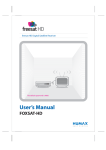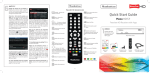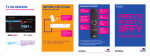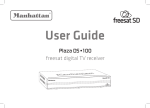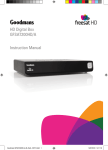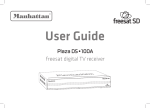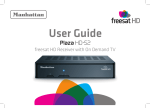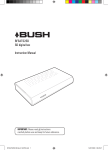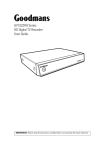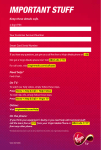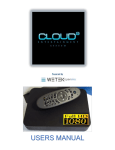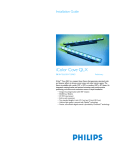Download Manhattan Computer Products HD-52 User's Manual
Transcript
Manhattan Model: Plaza HD•S2 LET’S GET STARTED YOUR USER GUIDE WELCOME TO FREESAT We are so pleased you bought this Manhattan Plaza HD•S2 Freesat receiver. The Plaza HD•S2 is packed with amazing features. Some of the highlights are: Now you can enjoy: • Create your own personal Programme Guide using up to 8 favourites lists (see p22) • One-touch reminders (p20) • Timer, Auto Turn On & Auto Turn Off functionality (p29) • Quality state-of-the-art satellite TV receiver • Over 180 of your favourite channels • Picture perfect High Definition (selected channels) • BBC iPlayer & ITV Player • Easy plug and play set up • Expert customer support - visit freesat.co.uk or call 0845 3130051 TECHNICAL SUPPORT FOR YOUR PLAZA HD•S2 Not included: Phone: 020 8450 0005 Web: www.manhattan-tv.com • Monthly subscriptions (It’s free) • Lengthy contracts (It’s free forever) • Baffling, complicated technology (It’s simple) You can submit a support request via our website 24 hours a day. However, if your matter is urgent then please contact us by phone. We are open Monday to Friday from 9am to 5:30pm. Manufactured under license from Dolby Laboratories. Dolby and the double-D symbol are trademarks of Dolby Laboratories. 2 CONTENTS 1 2 3 In The Box 5 Your receiver 6 Remote control 8 Preparation10 The satellite dish 10 Connecting your receiver 10 Switching on 11 Tuning in 12 Everyday Use15 Turning on the receiver 15 Changing channels 15 Changing the volume 16 Browsing bar 16 Subtitles and Audio Description (AD) 17 Using the channel list 18 Searching for a channel 18 Regional channels 18 Using the programme guide 19 Interactive TV services 21 4 Advanced Use22 Using the favourites lists 22 Display mode 24 TV/DTV 24 Changing the channel list 24 The lock PIN 24 Using the setup menus 25 General menu section 25 - Subtitles 26 - Subtitle language 26 - Information 26 Picture menu section 26 - Screen type 27 - Display mode 27 - HDMI resolution 27 - Scart mode 27 Sound menu section 28 - Audio language 28 - Audio description volume 28 - Dolby digital 28 - Lip-sync delay 28 - Balance 29 continued... 3 CONTENTS 4 4 Advanced Use (continued) 29 Time menu section 29 - Auto stanby 29 - Sleep timer 29 - Auto turn on 29 - Auto turn off 29 - Time zone 30 System menu section 30 - Freesat installation 30 - Add non-Freesat channels 30 - Network configuration 30 - Parental guidance 30 - Hide adult channels 30 - Lock online content 31 - Set lock pin 31 - Software update via OAD 31 - OAD software manual scan 31 - Software update via USB 31 - Restore factory default 31 5 6 On Demand TV32 Setting up for on demand TV 32 Watching on demand TV 33 Non-Freesat Channels35 Tuning in non-Freesat channels 35 Watching non-Freesat channels 36 Appendix A Safety 38 Appendix B Troubleshooting 40 Appendix C Specifications 42 Notes43 1 1 In The Box In your Plaza HD•S2 Freesat receiver pack you should find the following items: Quick Start Guide Main User Guide HDMI cable to connect to an HD-ready TV Batteries for the remote control Remote control Plaza HD•S2 receiver 5 YOUR RECEIVER Manhattan Plaza HD•S2 Front POWER INDICATOR LIGHT (red for standby, blue for on) CHANNEL CHANGE UP/DOWN The up/down arrows on the front are for changing channel STANDBY Switch the receiver on and off 6 Manhattan Plaza HD•S2 Rear LNB IN Input for connection to satellite dish ETHERNET Network socket for connection to the Internet POWER CABLE For connection to a mains plug socket USB Socket for upgrading the receiver’s software HDMI Output for connection to a HD-ready television OPTICAL S/PDIF Optical audio output for connection to a digital audio system TV SCART Output for connection to a non-HD television 7 REMOTE CONTROL Standby - switches the receiver on and off. Mute - silences the receiver’s sound. 0, 1 … 9 - buttons to directly select channels, enter numeric value in the set-up menus and to enter your postcode. Switches back to the last channel watched. Displays your favourites lists and adds channels to them in the channel list. Displays the main menu screen. Displays channel and programme information. 8 Up, down, left, right - move the highlight bar in menus and in the programme guide, and allow you to browse the channels and programmes. Turns the volume up and down. Switches to the next or previous channel. Moves one page up or down in the channel list. Selects the option in a menu. Displays the channel list. Displays the programme guide. Displays the available audio menu to choose between normal sound and audio description. Switches between available screen display modes. Exits a menu and returns to the main menu. Displays the subtitles menu to select a subtitle type. Exits a menu and returns to normal TV viewing. Displays interactive and digital text services (where available). Switches the TV SCART output between Freesat and the TV’s tuner. Red, green, yellow, blue – Chooses options within menus. 9 2 Preparation This section explains how to set up your Plaza HD•S2 to receive Freesat channels. CONNECTING YOUR RECEIVER Place your Plaza HD•S2 receiver on a firm, level surface close to the television, a mains electricity socket, and the cable from the dish. (See Appendix A – Safety.) THE SATELLITE DISH To receive Freesat, you must connect your Plaza HD•S2 receiver to an appropriate satellite dish, fixed in position and accurately pointed at the 28.2° East satellite position. For safety reasons and to provide reliable reception, we strongly recommend that you have your dish installed by a professional. You may be able to use a satellite dish already installed at your home. If you have any questions about the dish, please consult your installer. 10 Connect the cable from your dish to the LNB IN socket at the back of the receiver (if the dish cable is fitted with a wall socket inside your home, you will need a connecting cable, which you can get from your installer). HINT: The “F-connector” used for the satellite dish cable connection has a central wire that is inserted into the hole in the LNB IN socket while the collar is screwed onto the socket. When screwing on the collar, make sure that the central wire goes into the socket hole and is not bent to one side. Turn off your television and connect the HDMI cable supplied between the HDMI socket at the back of your Plaza HD•S2 receiver and an HDMI socket on your television. There may be more than one HDMI socket on your television. If you are not sure which to use, check the television’s manual. To watch On Demand TV services including BBC iPlayer and ITV Player, the Plaza HD•S2 must be connected to your internet router or hub using an ethernet cable (not supplied). Plug one end of the ethernet cable into the ETHERNET socket at the back of the Plaza HD•S2, and the other into your hub or router. Make sure the connections are fully pushed in - you’ll hear a click as they lock into place. Consult your router or hub’s documentation for further guidance. If your receiver is not located near your hub or router, you could use HomePlug powerline adapters to extend your home network using the ring main of your house. Another option is to use a Wireless Ethernet Bridge to bridge the Ethernet socket of the Plaza HD•S2 to Wi-Fi, enabling it to connect wirelessly to your home network. For more information, please consult with your installer or retailer. If you require support for these devices, you will need to contact the manufacturer. The Plaza HD•S2 does not support USB Wi-Fi dongles. B4 HINT: If your television has no HDMI socket, then it must be connected to the receiver by SCART cable, and you will not be able to watch Freesat channels in high definition. SWITCHING ON Plug the power cable from the rear of the Plaza HD•S2 into an available mains socket that is turned off. You can also connect the Plaza HD•S2 receiver to a stereo or surround sound system, so that you can listen to the TV sound through the sound system instead of (or as well as) the television’s speakers. If you connect an optical lead (not supplied) between the S/PDIF sockets on your receiver and digital sound system, you can listen to the TV sound in digital audio quality, or even in surround sound, depending on the broadcast and your sound system. Take off the battery compartment cover from the back of the Plaza HD•S2 remote control by lifting it up while pushing the catch. Insert the two AAA batteries supplied, as shown on the inside of the compartment, and replace the compartment cover. 11 SWITCHING ON (continued) Turn on your TV set and choose the HDMI input (see your television’s manual for guidance). After a few seconds, the receiver’s first Freesat installation screen shown below will appear on the television screen: HINT: If you do not see this screen on your television, see ‘Troubleshooting’ on page 40. TUNING IN Switch on the mains socket the Plaza HD•S2 is connected to. 12 When the first installation screen is displayed, use the or buttons to select the screen format of your television (16:9 Widescreen or the squarer 4:3 Traditional). Then press the button to highlight the HDMI Resolution selection box, and use the or buttons to select the correct resolution for your television. Press to select the “Next” button and then press to display the next installation screen. HINT: You should set the HDMI resolution to the highest that your television can display (see your television’s manual). If in doubt, set the resolution to 720p. Enter your postcode using the number buttons on the remote control, or press the red button to use the on-screen soft keyboard. You do not need to enter a space. Once you have entered your button and then press to proceed. postcode, press the The signal check screen shows the strength and quality of the Freesat signal received from your satellite dish. If the signal lock fails, you should check the satellite dish connection at the back of the receiver (switch the receiver off and reconnect the cable if necessary). If the connection is OK, consult your dealer or installer. When the signal lock is successful, press HINT: Enter your postcode with the number buttons by pressing the correct button on the remote a number of times to produce the relevant letter (printed above each button), or number, in the same way as ‘texting’ with a mobile phone. For example, for an ‘S’, you would press the 7 button four times. If you make a mistake, the button deletes the last character entered. to proceed. With the on-screen soft keyboard, enter each letter and number of the postcode by highlighting it on the keyboard using the 13 TUNING IN (continued) and buttons, then pressing . The red button deletes the last letter entered and the green button confirms the whole postcode. The setup completion screen confirms the lock PIN you have set. Press the button and your Plaza HD•S2 receiver is now ready for you to watch Freesat digital TV. Your Plaza HD•S2 receiver will take a couple of minutes to find and store the available Freesat channels. The number of Freesat TV and radio channels found is shown on the screen as the scan proceeds, along with an indication of how far the scan has to go. When the scan is complete, press the button to proceed. To use the parental guidance function, locked channels & online content, hidden adult channels or restore to factory default, you need to create a PIN. Enter your choice of PIN by pressing the required number button (0, 1 … 9) for each of the four PIN digits, then press to proceed. 14 HINT: When new Freesat channels are introduced, you do not need to retune your Plaza HD•S2 receiver because it is automatically updated. 3 Everyday Use This section describes the day-to-day use of your Plaza HD•S2 receiver – how to select the channels that you want to watch, view the programme schedules, and control the basic features. TURNING ON THE RECEIVER Press the button on the remote control or the button on the front of the receiver. The power light on the front panel changes from red to blue when the receiver is powered up. You can turn off the Plaza HD•S2, so it goes into standby, by pressing button on the remote control or the button on the the receiver. When the receiver is in standby, the power light on the front panel turns red. The Plaza HD•S2 uses less power when in standby. HINT: You should leave the Plaza HD•S2 receiver plugged in with the socket switched on, at all times (except when there is lightning – see Appendix A). When you are not using the receiver, put it in standby by pressing the button on the remote control or the button on the front of the receiver. HINT: To save power, the Plaza HD•S2 receiver will automatically switch to standby if it is not used for a long time. This feature can be disabled – see the Advanced Use section of this guide. CHANGING CHANNELS Step through the channels by pressing the or buttons on the remote control or the and buttons on the front of the Plaza HD•S2 receiver. If you know the channel’s number, you can switch directly to the channel you want by using the number buttons on the remote control. As you enter a channel number, each digit appears at the top left of the screen to show the number button you have pressed. All the Freesat channel numbers have three digits and the first channel is 101. The radio stations are stored from channel number 700. Press the button to switch from the channel you are currently watching to the channel you were watching before. HINT: There are some channel numbers missing in the channel list because spaces are left for future channels to join Freesat. HINT: If you enter a number that does not exist, the channel will not change. 15 CHANGING CHANNELS (continued) It shows: There are other ways to change channel: • Use the browsing bar at the bottom of the screen (see below) • Use the on-screen channel list (see page 18) • Use the programme guide (see page 19) • the name and number of the channel • the name of the programme you are watching • the start and finish time of the programme • the progress through the programme • the date and time CHANGING THE VOLUME You can increase or decrease the volume by using the and buttons on the remote control. The sound is silenced by pressing the button and restored to its previous level by pressing the button again. HINT: The mute control also affects the sound supplied to the VCR SCART socket, and so using this control while a programme is being recorded will affect the recording. HINT: You can also display the browsing bar by pressing or on the remote control while you are watching TV. The information bar may also display symbols to indicate: BROWSING BAR Whenever you change channel, the Plaza HD•S2 briefly displays a browsing bar at the bottom of the screen that contains information about the current channel and programme. You can press the button at anytime to display the bar again. 16 The programme is in High Definition. Subtitles are available. Audio Description is available. Dolby Digital audio is available. Parental guidance is advised as the programme contains language or scenes that may not be suitable for children (press for further details). The channel is locked (see the Advanced Use section). An HD version is available on another channel (press for further details). While the bar is displayed, press the button to see details of the next programme, and the button to go back again. To see what is on another channel, press the or buttons. To change to this channel, press while the bar is still displayed. To remove the bar from the screen at anytime, press . If you want to turn on subtitles, first display the subtitles menu by pressing the button and then use the and buttons to highlight “English” (or “English Teletext” for larger subtitles), and press . To turn off subtitles, select “Off” from the subtitles menu and press . again to display While the browsing bar is displayed, press more information about the selected programme, including a button once more removes the short summary. Pressing the extra information from the screen. HINT: When the extra programme information is displayed, you can still press or to see what is on now or next and and to see what is on other channels. SUBTITLES AND AUDIO DESCRIPTION Many Freesat programmes are broadcast with subtitles for people who are deaf or hard of hearing. Channels with subtitles available show the symbol in the information bar. Some programmes have an extra soundtrack to tell people who are blind or partially sighted what is happening on screen. Channels with this audio description available show the symbol in the information bar. button to display the To turn on audio description, press the available audio menu and then select “English Audio Description (MPEG)”. 17 USING THE CHANNEL LIST Display the on-screen channel list by pressing the button on the remote control. This lists the channels on the left-hand side of the screen, in number order, and displays a preview window of the currently selected channel on the right-hand side of the screen. You can return to watching TV at any time by pressing the button. HINT: Move a page at a time through the channel list by and buttons. using the TV and radio channels are stored in separate lists. Switch between the TV and radio channel lists by pressing the or buttons. The name of the list is displayed at the top of the screen. SEARCHING FOR A CHANNEL You can search for a channel by name, or a part of its name. Press the green button while on the channel list screen and enter the word that you want to search for using the on-screen keyboard. The receiver shows a list of all channels with the search word within their name, for you to choose from in the normal way. You can press or to see the search results for the different channel lists. Press to clear the search. REGIONAL CHANNELS HINT: You can also display the channel list by pressing the button while watching TV. or buttons on the remote control to highlight a Use the channel then press to view it in the preview window. Press again to exit the channel list and watch the channel full-screen. 18 With Freesat, some channels, such as BBC1, broadcast regional variations of their channels. The initial regional variations are based on the postcode that you entered when you installed the Plaza HD•S2. You can replace the regional variation of a channel in the channel list by pressing the blue button while the channel is highlighted. The current list will change to show the regional variations of that channel (if available). The Plaza HD•S2 programme guide displays details of all programmes showing on Freesat channels for the next week ahead. button on the remote control. To access the guide, press the Choose the section of the guide you want to look at – either all channels or a specific channel genre – by pressing the , , or buttons to highlight the section, and then to select it. Choose the region that you want from the list by moving the and buttons and then highlight bar through the list with the pressing , or press to leave the region setting unchanged. USING THE PROGRAMME GUIDE HINT: You can skip the genre choice stage by pressing button a second time, to jump straight to the the programme guide for all of the channels. The programme guide shows a table of the programmes, with each page showing eight channels over a two-hour period. 19 USING THE PROGRAMME GUIDE (continued) Information on the highlighted programme is shown above the button. table and you can read a full summary by pressing the Press again to remove the summary box. The current date and time is displayed at the top right of the screen and an orange line at the top of the table shows the present time in the schedule. You look through the scheduled programmes using the and buttons to move through the channels and the and buttons to highlight programmes showing at different times. HINT: Programmes in standard definition that are also available on another channel in HD are labelled in the symbol. You can see the time and schedules with an channel that the HD version is broadcast by highlighting the programme and pressing . If the programme is scheduled for later on, a reminder is set so that when the programme is about to start, a message is displayed on-screen and, after a few seconds, the receiver automatically is switches to the relevant channel. In the programme guide a shown next to a programme with a reminder set. HINT: You can jump through the list more quickly using the or buttons to move to the next or previous page. The green and red buttons move the highlight bar through the schedule two hours forward or back, and the blue and yellow buttons move a day forward or back. As you move the highlight bar through the schedule, the programme summary shown above the list changes to reflect the programme highlighted. Press to switch the receiver to the channel and programme highlighted. If the programme is on at the time, the receiver will switch to that channel immediately. You can see a list of all the programmes with reminders set button, and you can cancel a reminder by by pressing the highlighting it and pressing the red button. Pressing again or leaves the reminder list and returns to the programme guide. You can also cancel a reminder by highlighting the programme in again the programme guide and pressing You can set as many reminders as you want but if you try to set a reminder on one channel for the same time as one you have already set on another channel, a warning is displayed on the screen. 20 You leave the programme guide and return to watching TV by pressing or button. INTERACTIVE TV SERVICES Several Freesat channels broadcast a range of digital text and interactive services, such as news, weather, games, sports information and video, alongside normal TV. If interactive services are available, they will be indicated by an on-screen prompt – usually a red button in the top right-hand corner of the screen. You can use the interactive options by pressing or the red button while watching the TV channel. This will display a menu of the services available. When you have finished with the interactive services, return to watching normal TV by pressing again or the button. 21 4 Advanced Use This section explains how to get the most out of your Plaza HD•S2 receiver. USING THE FAVOURITES LISTS The favourites lists make it easier for you to choose the channel that you want to watch, by limiting the on-screen list to just a few channels, such as those of a particular type, or that one member of the family watches the most. The Plaza HD•S2 provides eight favourites lists, and it only takes a short time to set up the lists before they can be used. First, display button. the channel list, by pressing the 22 Highlight the channel that you want to include in a favourites list, and press the button to show the eight lists available. Highlight the list that you want to include the channel in and press to add the channel to that list (a star will appear next to it). You can add a channel to as many lists as you like. Channels can be removed from favourites lists by highlighting a list and pressing the button again. Press to store the changes to the lists, or press to cancel. You can rename the favourites lists to suit their contents (for example, the type of channels in the list, or the name of person who has chosen them). With the list highlighted, press the red button and enter the name that you want for that list using the on-screen keyboard. Once favourites lists have had channels assigned to them, they can be used in three ways. 1. In the channel list, favourites lists can be selected in the same way as the Freesat TV and radio channel lists, by pressing the to view a selected channel, to change or buttons. Press the favourites lists it is assigned to, or PIN lock it by pressing the yellow button. Red deletes the selected channel from the current favourites list and green renames the current list. 2. During normal TV viewing, you can quickly choose a channel from the favourites lists by pressing the button. Use or to switch to the other lists, highlight the channel you want to watch, then press . 3. The programme guide can be filtered to only display the channels on a favourites list. Press to display the genre screen, then press the button on the remote control to display your favourites lists. Highlight the list you want to choose, and press . Press from the guide to choose a different list. HINT: The channels in a favourites list appear in the same order as in the normal channel list, regardless of the order you added them. 23 THE LOCK PIN Some of the Plaza HD•S2’s functions can be locked to avoid accidental changes to the receiver’s setup, and you can lock particular channels to prevent some family members, such as children, from watching them. To use a locked menu function or watch a locked channel, you need to enter the four-digit PIN that you set when you first installed the Plaza HD•S2. You can change the lock PIN, without re-installing the receiver, as explained later in this section. If you have set up your receiver for a 16:9 Widescreen TV, the options are: • Auto - the broadcaster chooses the best display format. • Widescreen - a 4:3 broadcast is stretched to fill the 16:9 screen. • Pillarbox – a 4:3 broadcast is shown unaltered with black bars on each side. If you have set up your receiver for a 4:3 Traditional TV, the options are: • Auto - the broadcaster chooses the best display format. • Centre Cut-out - a 16:9 broadcast is cropped to show only the centre of the image. • Letterbox - a 16:9 broadcast is shown unaltered with black bars above and below it. TV/DTV If your TV is connected to the Plaza HD•S2’s TV SCART socket, pressing the button switches the channel displayed on the television between the signal from the aerial (TV) and digital television from Freesat (DTV). This button has no effect if your TV is connected to the receiver’s HDMI socket. DISPLAY MODE CHANGING THE CHANNEL LIST Most Freesat programmes are broadcast using a widescreen 16:9 format, designed for a widescreen TV. If you watch a widescreen broadcast on a squarer 4:3 television, or a 4:3 broadcast on a widescreen TV, the Plaza HD•S2 provides a choice of how the image is displayed. Pressing the button will take you through the three available options. 24 The channel list contains all the Freesat channels that the Plaza HD•S2 found when it was first installed, and may include some channels that you do not watch, do not want to include in the onscreen list, or do not want some members of your family to watch. If you want to alter the channel list, first press the button to display the channel list screen. To remove a channel, highlight it and press the red button to delete the channel. You need to confirm your choice to ensure you don’t delete a channel accidentally. USING THE SETUP MENUS You display the Plaza HD•S2’s setup menu by pressing the button on the remote control. This shows the five sections in a bar across the top of the screen with the first section highlighted in orange. The menu options for the highlighted section are listed below, along with a picture representing that section. You can choose between the menu sections by pressing the or buttons to move the highlight along the section bar. You choose an option within the section shown by pressing the button to move the highlight bar through the option list. Some of the selections available from different menu sections are for advanced use of the Plaza HD•S2. We recommended that you take the time to read this section carefully before you make any changes. GENERAL MENU SECTION You can lock a channel to prevent it being selected for viewing without first entering the lock PIN. Highlight the channel and press the yellow button to lock it. A padlock symbol is shown next to all locked channels in the channel list. Highlight the option you want to alter using the and buttons. When you have finished making the changes you want, leave the menu system by pressing or . HINT: If you want to unlock a channel that you have locked before, highlight it in the channel list and press the yellow button. You will need to enter the PIN to complete the process. 25 SUBTITLES INFORMATION to switch on subtitles for all channels that provide them. Press Switch subtitles off by pressing again. to show technical information about your receiver, including Press the Helpline phone number, signal strength and quality readings. SUBTITLE LANGUAGE The Freesat channels can broadcast with subtitles available in a number of languages. The Plaza HD•S2 is set to English subtitles, but you can change this setting by pressing to show the subtitle language menu. HINT: We recommend that you have this screen displayed on your TV if you need to phone the Plaza HD•S2 helpline. Use and to highlight the language you want for subtitles (if available) and press . PICTURE MENU SECTION Highlight the option you want to alter using the and buttons. When you have finished making the changes you want, leave the menu system by pressing or . 26 HINT: This menu option has the same effect as the button. HDMI RESOLUTION to show the HDMI resolution menu and use the Press and buttons to choose the correct resolution for your TV. You should set the HDMI resolution to the highest that your television can display (see your television’s manual). If in doubt, set the resolution to 720p. Press to confirm your choice. SCREEN TYPE to show the screen type menu and use the and Press buttons to choose between 16:9 Widescreen and 4:3 Traditional. Press to confirm your choice. HINT: This setting overrides the screen type you selected when you first installed the receiver. DISPLAY MODE Press to show the display mode menu and use the and buttons to choose between Auto, Centre Cut-Out, and Letterbox, if the screen type is set to 4:3 Traditional, or between Auto, Widescreen, and Pillarbox if the screen type is set to 16:9 Widescreen. Press to confirm your choice. See Advanced Use Display Mode (page 22) for more information. HINT: If you set an incompatible resolution or move your receiver to a different TV that doesn’t support the active resolution, ensure the receiver is turned on and then press button for 10 seconds. The resolution and hold the will be changed to 720p, which is supported by all HD televisions. SCART MODE to show the SCART mode menu and use the and Press buttons to choose between Composite and RGB for the correct output for a television connected to the receiver’s TV SCART output. Press to confirm your choice. HINT: The RGB setting will usually produce the best quality SCART picture but a few televisions cannot accept this signal (see your TV manual). This setting has no effect on the receiver’s HDMI output. 27 SOUND MENU SECTION DOLBY DIGITAL Highlight the option you want to alter using the and buttons. When you have finished making the changes you want, leave the menu system by pressing or . to switch on the Dolby Digital surround sound output Press from the S/PDIF and HDMI sockets, for all programmes that provide it (channels with Dolby Digital sound available show the symbol in the information bar). Switch off Dolby Digital by pressing again. Only turn this on if you have connected your Plaza HD•S2 to a product that supports Dolby Digital. Warning! If you switch Dolby Digital on and your TV or sound system does not support it, you will not hear any audio on HD channels. HINT: The volume level of Dolby Digital is fixed, therefore you cannot use the volume control buttons when you watch programming with Dolby Digital. LIP-SYNC DELAY AUDIO LANGUAGE The Freesat channels can broadcast in a number of languages. The Plaza HD•S2 is set to the English, but you can change this setting by pressing to show the audio language menu. Use and to move the orange highlight bar to the language you want for the soundtrack and press . 28 If you are using the S/PDIF output with a sound system and find the sound and picture falling out of sync, you can delay the sound output by a small amount to compensate. Press to show the lip-sync delay menu on top of the normal TV picture, then use the and buttons to adjust the amount of audio delay in 10ms steps from 0-250ms. Press to confirm your choice and return to the sound menu. BALANCE SLEEP TIMER You can alter the volume balance between the left and right stereo sound outputs by pressing to show the balance menu and using the or buttons to alter the balance in favour of the right side (positive) or left side (negative). Press to confirm the setting. and buttons Press to show the sleep timer menu and use the to choose a time up to 90 minutes after which the receiver automatically switches itself to standby. Press to confirm your choice. TIME MENU SECTION Highlight the option you want to alter using the and buttons. When you have finished making the changes you want, leave the menu system by pressing or . AUTO TURN ON You can set the Plaza HD•S2 to switch on automatically at a particular time. Press to show the auto turn on menu and use the or buttons to set the timer to turn the receiver on once, every day, each week, on weekdays, weekends, or particular days of the week. Then use the and buttons, along with the , and the number buttons to set the switch-on time, the channel source (freesat TV or radio), the channel number and the sound volume. Press to confirm. AUTO TURN OFF You can set the receiver to switch off automatically at a particular to show the auto turn off menu and use the time. Press or buttons to set the timer to turn the receiver off once, every day, each week, on weekdays, weekends, or particular days of the week. Then use the and buttons, along with the , and number buttons to set the switch-off time. Press to confirm. AUTO STANDBY To conserve power, the Plaza HD•S2 will switch to standby after three hours if no buttons are pressed on the remote control or front panel. The Auto standby function is normally turned on, and can be turn off by pressing the button. 29 TIME ZONE FREESAT INSTALLATION If the Plaza HD•S2 is used outside of the UK, you should set the time zone so the local time is correctly displayed. Press to show the time zone menu and use the and buttons to highlight the correct European time zone for your location. Press to confirm your choice. to retune all the Freesat channels. If you retune Freesat, Press you will lose all channels from the favourites lists (but not the lists’ names), remove any channel locks you have set, and restore channels deleted from the channel list. ADD NON-FREESAT CHANNELS SYSTEM MENU SECTION Highlight the option you want to alter using the and buttons. When you have finished making the changes you want, leave the menu system by pressing or . See the Non-Freesat Channels section of this guide (page 35) for full details of how you can add and watch non-Freesat channels. NETWORK CONFIGURATION See the On Demand TV section of this guide (page 32) for full details of how you can connect to and watch online services. PARENTAL GUIDANCE Press to turn on or off the parental guidance lock. This prevents watching any programme broadcast with a parental guidance warning, or displaying the system menu, without first entering the lock PIN. HIDE ADULT CHANNELS Press to hide or show the adult Freesat channels. If you set the Plaza HD•S2 to hide adult channels, all adult genre channels are removed from the programme guide and the channel list, and they cannot be selected by putting in the channel number or by and buttons. skipping through the channels with the 30 SOFTWARE UPDATE VIA USB HINT: To prevent other users resetting this function and showing the adult channels, we recommend that if you hide the adult channels, you also turn on the parental guidance lock. LOCK ONLINE CONTENT to turn on or off the online content lock that prevents Press any online services being viewed without first entering the lock PIN. See the On Demand TV section of this guide (page 32) for more details of how you can connect to and watch online services. SET LOCK PIN Press to show the set lock PIN menu. Change the PIN used by first entering the current PIN and then entering and confirming your choice of new PIN. SOFTWARE UPDATE VIA OAD Press Press to load new software for the receiver from a storage device connected to the USB socket on the back of the receiver. The device must be formatted with the FAT32 file system. Please refer to the documentation from your operating system for more information. We recommended you use a USB stick as many Hard Disks require more power than a single USB socket can provide. If using such a hard disk, please ensure it has an external power supply. RESTORE FACTORY DEFAULT Press to revert all the receiver settings to what they were when you first got your receiver and to start the installation procedure described in the Preparation section of this guide. You must enter the lock PIN, and then confirm in another menu, to start the process because it will delete all channels, favourite channels, favourite channel list names, and the receiver configuration. to turn on or off the automatic software update. OAD SOFTWARE MANUAL SCAN Press to immediately search for new software to download. 31 5 On Demand TV This section explains how to set up the Plaza HD•S2 to watch On Demand TV services, such as the BBC iPlayer and ITV Player catch-up services. You must have a broadband Internet connection in your home to watch on demand TV. HINT: You can read the latest information about Freesat online TV services on the Freesat information page on channel 999. SETTING UP FOR ON DEMAND TV Ensure the ETHERNET socket at the back of the Plaza HD•S2 is connected to your router or hub. See the Connecting your receiver section (page 10) for more information. HINT: If the receiver has made a connection with your modem or home network, one or both of the small green and orange lights immediately above the RJ-45 socket will light and/or flicker. Press the button on the remote control and then press to display the System menu. You should check that the Network Configuration menu option shows “DHCP” to automatically configure the network connection. 32 If your broadband modem/router is not compatible with DHCP (Dynamic Host Configuration Protocol), you will need to set the addresses manually. Use the or buttons to change the configuration to “Static” and for each of the addresses in turn (IP Address, Subnet Mask, Router Address, and DNS Address) press to highlight the address and then the red button to edit the address. Highlight each of the four “octets” that is to be changed, enter the number required using the number buttons, and press to confirm that address. When all four addresses have been set correctly, press to set the configuration and return to the system menu page. HINT: Consult the manual or supplier for your modem/ router or network for help choosing the correct addresses. You can check that the receiver has successfully connected to the Internet from the technical information page. Press to display the General menu (or, if you are no longer on the System menu page, first press ) and use the button to highlight the “Information” option, then press . If the IP address item shows a number in four sections separated by dots, then the receiver is connected to your local network. If online services still do not work, you should check your router’s connection to the internet. If “Not Connected” is shown, you should carefully check the broadband connection and the Network Configuration. WATCHING ON DEMAND TV You can switch to On Demand TV either through the interactive services on a channel providing online TV, or through an online channel chosen by number or using the channel list or programme guide. HINT: The online TV channels are numbered from 900 and are in the On Demand section of the programme guide When you switch to an On Demand TV channel, it may take a few seconds longer to show the picture than a Freesat satellite channel. You will then need to progress through a series of menus, using the number buttons, the coloured buttons, , , and , and the button, to find and start the programme you want to watch. You go through these menus in a different way depending on the online broadcaster. 33 WATCHING ON DEMAND TV (continued) 34 6 Non-Freesat Channels This section explains how to set up your Plaza HD•S2 receiver to receive channels that are not included with Freesat. As well as receiving the many Freesat channels, the Plaza HD•S2 can also be used to watch other channels, as long as they are broadcast from the same satellites as Freesat and are free. TUNING IN NON-FREESAT CHANNELS or by allowing the Plaza HD•S2 to scan all the transponders for non-Freesat channels. Choose between a manual scan or an automatic scan by pressing the or buttons. If you choose a manual scan, you should enter the frequency and symbol rate of the transponder to scan, using the number buttons, and its polarization by using the or buttons. You can move between the three items using the and buttons. When you have entered the tuning information, press to start the scan. Go to the Add Non-Freesat Channels menu by pressing , then to display the system menu, and to highlight the option to add non-Freesat channels, then press . HINT: The tuning information for non-Freesat channels may be printed in specialist magazines, or given on a specific channel’s website. You can add non-Freesat channels either by manually entering the tuning details for an individual transponder (a group of channels) If you choose an automatic scan, just press to start the scan. 35 TUNING IN NON-FREESAT CHANNELS (continued) bar displays the Manhattan logo instead of the Freesat logo. The Plaza HD•S2 will take a few seconds to complete a Manual Scan and about five minutes to finish an Auto Scan. While it is scanning, the receiver displays the number of TV and radio channels found so far. When it is finished, the receiver will display a list of all the channels found. While watching a non-Freesat channel, you can step through the or buttons. other non-Freesat channels by pressing the You can choose to watch a non-Freesat channel from this list by and buttons to highlight moving the orange bar using the the channel you want and pressing , or return to watching TV or . by pressing You can also switch directly to the channel you want using the number buttons. All the non-Freesat channel numbers have four digits. If you enter only the three digits of a Freesat channel, the receiver will switch to that Freesat channel. HINT: Non-Freesat TV channels are stored from channel number 3001 and non-Freesat radio channels from 4001. WATCHING NON-FREESAT CHANNELS Non-Freesat channels and Freesat channels are stored separately in the receiver but you can switch between them quite easily. When you are watching a non-Freesat channel, the information 36 While watching a Freesat channel you cannot enter a four-digit channel number to switch to a non-Freesat channel, but you can button to switch to the channel you last watched, press the whether it was a freesat or non-freesat channel. You can browse through the non-Freesat channels and programmes or in the same way as you browse the Freesat channels. Press or to display the information bar and then press the or buttons to see what is showing at the moment on any of the other non-Freesat channels, and to see the programmes on next. HINT: The programme guide does not display non-Freesat channels. When you have some non-Freesat channels stored, the channel list displays both Freesat and non-Freesat channels. If you have created any favourites lists, they will also be displayed. Go to the button. channel list by pressing the Now pressing available: or If you put your favourite Freesat channels and your favourite nonFreesat channels in the same favourites list, you can switch from one to the other freely and easily. will take you through the channel lists • Freesat TV Channels • Freesat Radio Channels • non-Freesat TV Channels • non-Freesat Radio Channels • favourites lists (if created) You can use the same channel list functions for any of the lists, so you can search the non-Freesat channels for a word, lock or delete a channel, or add it to your favourites lists. 37 Appendix A – Safety POWER Your receiver requires a 100V to 240V AC ~ 50Hz mains supply and is fitted with a moulded plug. The mains plug is used as the disconnect device and shall remain readily operable. The USB port maximum load is 500mA under normal operation. CABLES Make sure all cables are positioned so they are not likely to be walked on, crushed or damaged by things placed on or against them. Pay particular attention to the power cable where it goes into the socket and where it comes out of the receiver. Do not connect or adjust cables to the receiver when it is plugged in. VENTILATION Slots and openings in the receiver’s cover are for ventilation. Ensure a minimum distance of 5cm around the apparatus for sufficient ventilation. Ensure the ventilation is not impeded by covering the ventilation opening with items such as newspapers, table-cloths, curtains, etc. Failure to follow these instructions could lead to the receiver overheating. CLEANING Unplug the receiver before you clean it with a lightly dampened cloth. Do not use liquid or aerosol cleaners. LIGHTNING TEMPERATURE AND MOISTURE If there is a storm or lightning, unplug the receiver. Use the apparatus only in moderate climates (not in tropical climates). Do not allow it to get wet as this is dangerous. Do not expose the apparatus to dripping or splashing. Do not place objects filled with liquids, such as vases, on the apparatus. SERVICING HEAT AND FLAMES REPLACEMENT PARTS Do not place the apparatus near to naked flames or sources of intense heat, such as an electric fire. Do not place naked flame sources, such as lighted candles on the apparatus. Batteries shall not be exposed to excessive heat such as sunshine, fire or the like. If your receiver needs repairing, make sure the person carrying out the repair uses parts which are specified by us or which have the same specifications as the original part. Other parts may cause a fire, electric shock or other dangers. 38 Make sure that anyone who services your receiver is qualified to do so. Do not remove the cover yourself – you could get an electric shock. ELECTRICAL SAFETY Your receiver requires a 100V to 240V AC ~ 50/60Hz mains supply and is fitted with a moulded plug. If the plug breaks or becomes damaged do not use it. If you change the fuse in the plug ensure you refit the fuse cover. If the plug requires replacement please follow these instructions. The wires in the mains lead are coloured in accordance with the following code: BLUE - Neutral BROWN - Live NO CONNECTION (EARTH) The wire which is coloured brown or red must be connected to the terminal which is marked with the letter L or coloured Red. No connection is to be made to the Earth terminal of the plug as this product is double insulated. If a 13 Amp (BS1363) Plug is used, fit an ASTA approved (BS1362) 3 Amp fuse only. Your product is fitted with a moulded plug. If it requires replacement please cut off and dispose of safely, then rewire as shown opposite. PROTECTING THE ENVIRONMENT FUSE BLUE (NEUTRAL) OUTER SLEEVE BROWN (LIVE) If you one day find that your receiver or remote control needs replacing, or are of no further use to you, do not throw them out with your household waste. Under the Waste Electrical and Electronic Equipment (WEEE) regulations, your local council must provide a suitable recycling centre. CABLE GRIP As the colours in the mains lead of this appliance may not correspond with the coloured markings identifying the terminals in your plug, proceed as follows: The wire which is coloured blue or black must be connected to the terminal which is marked with the letter N or coloured Black. Do not throw batteries in the bin or on a fire. Make sure that you dispose of batteries safely at a local recycling centre. You can also recycle batteries at many supermarkets. 39 Appendix B – Troubleshooting PROBLEM Power light off POSSIBLE CAUSE Power supply cable disconnected. WHAT TO DO Check the power supply cable. Receiver not switched on. Check the mains adapter is plugged in and mains socket is turned on. Turn on receiver. HDMI/SCART cable disconnected. Check HDMI/SCART cable connection to receiver and television. Television not switched to HDMI/SCART input. Select television’s HDMI/SCART input. Cable from the satellite dish disconnected. Check the cable connections at receiver and dish. Consult your installer if necessary. Dish in the wrong position. Reinstall the dish. Consult your installer if necessary. Not accepting postcode Broadcast error. Postcode tables are not being transmitted. Use green Default Channels button to activate default tuning. ‘No signal’ message Cable from the satellite dish disconnected. Check the cable connections at receiver and dish. Consult your installer if necessary. Dish damaged or in the wrong position. Television not switched to HDMI/SCART input. Check the dish. Consult your installer if necessary. Check HDMI/SCART cable connections at receiver and television. Select television’s HDMI/SCART input. No picture via HDMI Selected an incompatible HDMI resolution – many TVs don’t support 1080p or 1080i, but only 720p. Whilst the receiver is on, press and hold the button for 10 seconds and the resolution will be changed to 720p. Full picture not visible Mismatched screen format or that is how the programme is being broadcast. Using the Picture menu, choose the correct screen type and display mode to suit your TV (see page 27) No set up screen Signal lock failed No picture or sound 40 HDMI/SCART cable disconnected. PROBLEM POSSIBLE CAUSE Tuned to an SD channel. TV not capable of HD. TV connected by SCART. Receiver in standby. WHAT TO DO Tune to an HD channel. Connect the receiver to an HD-Ready TV. Connect the TV with the HDMI lead. Switch on the receiver. Remote control not aimed at the receiver correctly. Aim the remote control at the receiver. Remote sensor on the front of the receiver is obstructed. Check for obstructions in front of the receiver. Auto Standby is on. Turn off the Auto Standby in the Time menu. Wrong channel number used. Choose the channel from Channel List. Channel locked. Enter your PIN. If you have forgotten it, please contact us for the Master PIN. No information for a channel in the programme guide Information on the channel not downloaded. You are on a non-Freesat channel. Wait for the download. Select a Freesat channel. No digital text or interactive services Services not available on chosen channel. Switch to a channel broadcasting interactive services. BBC iPlayer or ITV Player won’t load No connection to Internet. Check broadband connection and network configuration in system menu. Can’t access System menu You have forgotten your PIN Please contact us for the Master PIN. TV picture not HD No response with remote control Receiver switches off after 3 Hrs Cannot view a channel 41 Appendix C – Specifications Tuner Video Audio USB Internet Connectivity Power Requirements Dimensions Weight 42 Standard Input frequency Input connector LNB supply Digital signal input level HDMI output SCART output Aspect ratio TV & VCR SCART output Optical S/PDIF output Host Ethernet Mains input voltage Power consumption Width x Depth x Height Receiver only DVB-S/S2 950~2150MHz F type, female 75 ohm 14V/18V (maximum 350mA), short-circuit protected -65dBm to -20dBm Resolution 576i / 576p / 720p / 1080i /1080p TV (CVBS/RGB) 4:3, 16:9 & Letterbox Audio left and right Dolby Digital, Dolby Digital + & PCM 2.0 (5V@500mA max). For software upgrade only. RJ-45 10/100 Base-T 100-240V AC~ 50/60Hz Max 20W (LNB with 350mA) 210mm x 137mm x 41mm 550 grams Notes 43 HELPLINE: 020 8450 0005 ONLINE: www.manhattan-tv.com Find out more about Freesat at www.freesat.co.uk Follow Freesat on www.twitter.com/freesat_TV Like Freesat on www.facebook.com/freesat v2.3