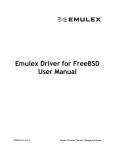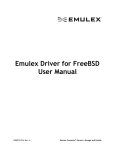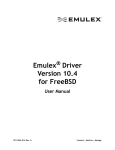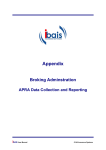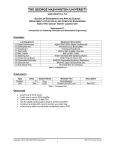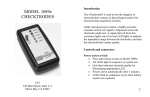Download User Manual PORTABLE 3G/WIFI AP - Media
Transcript
PORTABLE 3G/WIFI AP MT4220 User Manual EN Overview Name Status Description 1 Standard SIM card slot Support 3G/2G standard SIM card. 2 TF card slot Support Micro SD card 3 Standard USB interface 4 3G status indicator Green 5 WiFi status indicator Red 2 Connect power adaptor, car charger or computer. Always on Indicate failed to connect 3G/2G network (network signal is weak or SIM card can’t be detected.) Flash slowly Indicate 3G/2G network is founded, but is not connected. Flash quickly Indicate 3G/2G network is connected successfully. Always on Indicate WiFi starts up normally. Flash Indicate some terminals connect to WiFi successfully. Always off Indicate working in Dongle mode or WiFi works abnormally. Operating modes There are two working modes: “dongle”and “WiFi”. Please note that device can work only in one selected mode. ■ Device can work as standard 3G USB modem with one PC computer – “dongle mode”. DC 5V like USB power adaptor, USB car charger or USB port in your PC. Device will broadcast WiFi network with internet access for multiple users. ■Device can work as 3G WiFi Access Point, you only need to provide power supply 3 EN EN “Dongle” mode configuration 1.Plug device into USB port of your PC computer. Allow to open “setup.exe” file. Installation process will proceed automatically. 2.Follow on screen messages to finish installation. 4 4.Select “Network” tab, click “New” and enter parameters that you receive from your SIM card provider and click “OK”. Following picture is for reference only. 3.Now click “Settings” icon. Now click big “Connect” button to connect to internet network. 5 EN EN 5.If you want to switch device into “WiFi” mode go to”Settings/Mode” and select “WiFi mode” and click “OK”. “WiFi” mode configuration Note! Before proceeding make sure that you have switched device into “WiFi mode” as described above. 6 1.Plug device to USB power supply, use PC computer and scan for new WiFi networks, connect to “3G uFi_XXXX” network (enter default password when prompted “1234567890”). Now use your web browser and enter following address http://192.168.100.1 Enter default username “admin” Enter default password ”admin” 2.Now go to “3G setting” tab 3.Now select “APN settings” and enter parameters provided by your SIM card operator. Go to “Connection mode” – automatic is by default. If you want to change password and encryption type of broadcasted WiFi network go to “WiFi Settings/WiFi security”. Note! When new setting are applied device will reboot, remember to scan for WiFi networks again and enter new password. 7 EN EN 4.Now go to „HOME” tab and click “Connect” button. You can monitor connection status using „HOME” tab, other options can be viewed in “STATUS” tab. Due to continuous development specification and appearance of product are subject to change without prior notice. For technical support please visit www.media-tech.eu. 8