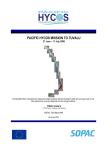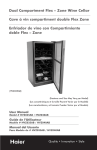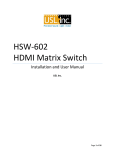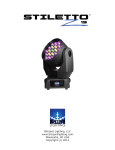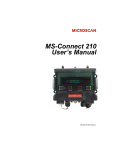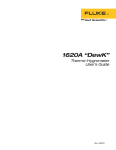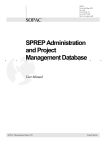Download MR0457
Transcript
SOPAC Miscellaneous Report 457 April 2002 VANUATU WATER QUALITY DATABASE USER MANUAL by Lina Channan Water Quality Officer Prepared for: South Pacific Applied Geoscience Commission (SOPAC) [2] TABLE OF CONTENTS FOREWORD.................................................................................................................................3 REQUIREMENTS .........................................................................................................................3 GETTING STARTED ....................................................................................................................4 MAIN SCREEN OR “SWITCHBOARD” ........................................................................................5 FORM MENU Features to Note on Form....................................................................................................6 Record Selectors .................................................................................................................6 DATA ENTRY FORMS .................................................................................................................7 Island Data Form .................................................................................................................7 Site Type Form ....................................................................................................................7 Site Details Form ................................................................................................................... Steps for Adding New Location ..................................................................................8 Sample Data Form................................................................................................................. Steps for Sample Data Entry ....................................................................................10 Entering Parameters.................................................................................................11 Saving New Entry ..............................................................................................................12 SEARCH QUERY .......................................................................................................................13 Features on Search Form ..................................................................................................13 Steps for Data Search .......................................................................................................14 Common Error Messages ..................................................................................................14 SEARCH RESULTS....................................................................................................................15 REPORTS ..................................................................................................................................17 Parameter Reports .......................................................................................................16-17 Island Report .....................................................................................................................18 Site Type Report ................................................................................................................18 Site Details Report .............................................................................................................19 Sample Report ...................................................................................................................19 EXPORTING DATA TO EXCEL SPREADSHEETS ...................................................................20 APPENDIX Water Sample Analysis Form ............................................................................................21 [SOPAC Miscellaneous Report 457 – Channan] [3] FOREWORD This manual is a user handbook for the Water Quality Database. This system is based on Microsoft Access 2000 and describes how to navigate around the Water Quality Database. This manual is not intended to tutor you on how to use Microsoft Access. Instead it is a guide that describes how to operate and troubleshoot the Water Quality Database system and will help familiarise you with all aspects of the package and provide a reference tool for questions you might have in future. It is strongly recommended that the users read the appropriate user manuals for further knowledge of Microsoft Access. The Water Quality Database is designed to be fast and takes full advantage of modern PCs. It is easy to master and can be easily installed and run by personnel with very basic computer skills. REQUIREMENTS Microsoft Office 2000 Full installation of MS Access 2000 version [SOPAC Miscellaneous Report 457 – Channan] [4] GETTING STARTED Entering the Water Quality Database Locate the icon from the Windows 2000 screen for the above database and double click it with the left button of your mouse. SOPAC Water Quality Database The database has a security system which requires access for Administrator and User Group. Administrator – has full access for maintenance and modification of the application. Is responsible for assigning username and password to the authorised personnel. The username and password is given to the water quality monitoring staff who would be entering data, viewing and querying data. The following prompt comes up to verify the right username and the privilege. Type Login Name Here Type in Password Here. Note you will not see what you are typing. Your Password will show ******* on the screen. If you have access as an Administrator type in your login name: Administrator Now type in your Password. If you are a user type in login name: Guest After typing in the login and password Click on OK button. As soon as you have entered in the correct login name and password, Access will open up the database. [SOPAC Miscellaneous Report 457 – Channan] [5] MAIN SCREEN OR “SWITCHBOARD” This can be viewed as the control centre for the database, from which the user can navigate their way around the different facilities of data entry, querying and presentation in report form. Opens Data Entry Forms Exits the entire database Opens Search Form Previews Reports Help Menu Forms – Opens up a menu to select data entry forms for editing or adding new data, viewing data and for data printouts. Query – Opens up a Search Form for you to find data related to Location Name, Site Type, Parameters and/or Date interval. Reports – Opens up a menu to select reports for viewing and printouts. [SOPAC Miscellaneous Report 457 – Channan] [6] FORM MENU Features to note on a Form: Forms are designed to be user-friendly, and the user should be aware of the following: Fields – these are the items of information to be stored in the database. Each time a new record is entered on a form, a new record is added to the table. Navigation buttons – these help the user to move or ‘navigate’ through the records. Combo boxes – A combo box can make data entry easier, quicker and more accurate by presenting a scrollable list from which to select. To enter data for the different fields, click on the Tabs, which will show the parameters that are available for data entry. Help – The database has a customised Help file which tells you in simple ways how to use the database. Error Messages – these will come up when data has not been entered properly. Record Selectors: Current Record Number Opens up a new entry form Number of existing records in the database. Moves to the first record Selects the last record done for data entry. Selects the previous record Selects the next record entry. [SOPAC Miscellaneous Report 457 – Channan] [7] DATA ENTRY FORMS Island Data Form Enter in Island Names and ID A list of Island Names with sampling sites present. Use the text box to type in Island Name; this should only be entered in once. Please check the list of Island Names before adding any new Names by previewing the report. After you’ve added a new Island Name click on Save Record then Exit to return to the Main Menu. Site Type Form Enter in Site Types and ID Site Type indicates the type of water source where the sample is tested. Use the text box to type in the site type. [SOPAC Miscellaneous Report 457 – Channan] [8] Enter in new Site Type for the list. Do not enter in Site Type twice; check the list before entering a new site type by previewing the report. Site Details Forms Steps for Adding in New Location Enter in Site Details. Combo Box (‘drop-down list’) Help Type in Site Number Exits Data Entry Form Entering in Site Details data certain fields are required to be entered. The required fields are Island ID and Island Name, Site ID and Site Name, Site Type and Site Number. These data should be entered in first before filling in any other details. Date Longitude Latitude Altitude – Year/Month/Day format –E –S – m asl It is also very important that Sample Sites only be entered once and not repeated. Before entering in any new data, preview the report and check the list of data entered. Suggest that an updated list be printed to review before adding a new site. After you have done this, Save and Close the Site Details Entry Form. NOTE: The new site name will be added to the drop down list for selection in your Sample Form. This drop-down list arranges Site Names in alphabetical order. [SOPAC Miscellaneous Report 457 – Channan] [9] Sample Data Form This lets you into the Water Quality Database Form for you to enter your Sample data. Enter Sample Data by using this form shown below. Results from water testing are entered into this form. Combo Box (‘drop-down list’) Help Exits Data Entry Form Add Location Name Tabs Save Record [SOPAC Miscellaneous Report 457 – Channan] [10] Steps for Sample Data Entry Enter Site Number Each new sample data entered is given a unique number which is auto generated. Take the following steps for data entry: First select Island Name from the Island Name ‘drop-down’ list, then select from Site Name from the Site Name ‘drop-down’ list. Once an Island Name is selected, the choices for Site Names are only related to that particular Island. It is important to enter in Island Name and Site Name first before entering in any other data. You can also add a new site by clicking on the [ADD Site] button, if that site is not in your list. Open Site Details Form – To enter in New Location Sites that are not in the list. (See section on Site Details.) Now Enter in: Site Number – this is your 7 digit code typed into the text box. Date – Year/Month/Day format Time – Hour/Minute/Second format NOTE: These were the required fields. If these fields are not entered first then the database will not enter any other data. You will get error messages. [SOPAC Miscellaneous Report 457 – Channan] [11] Entering Parameters Tabs Standard Units NOTE: This database only accepts data for the above parameters and units Enter the required parameter data from your log sheet. You do not need to enter in all the parameters, only those that were sampled and tested. If parameter has no data, fields can be left blank. The following Parameter tests results can be inputted: Field Parameters Temperature Conductivity Dissolved Oxygen pH ORP (Oxidation Reduction Potential) Salinity Depth Clarity % Dissolved Oxygen Total Dissolved Solids (TDS) Turbidity Bacteriological Total Coliform E.Coli Entercocci – degrees Celsius (o C) – milliSiemens/cm (mS/cm) – milligrams/Litre (mg/L) – pH units – millivolts (mV) – Practical Salinity Scale (PSS) – meters (m) – meters below surface (mbs) –% – g/L – Nephelometric turbidity units (NTU) – colonies per 100mL sample (per/100mL) – colonies per 100mL sample (per/100mL) – colonies per 100mL sample (per/100mL) [SOPAC Miscellaneous Report 457 – Channan] [12] Chemical Alkalinity Ammonia Calcium Chloride Chlorine (Free) Chlorine (Total) COD (Chemical Oxygen Demand) BOD (Biochemical Oxygen Demand) Hardness Iron Magnesium Nitrate Nitrite Sulphate Phosphorus Suspended Solids (Total) – mg/L (as CaCO3) – mg/L NH3 – mg/L (as CaCO3) – mg/L – mg/L free Cl2 – mg/L total Cl2 – mg/L – mg/L – mg/L as CaCO3 – mg/L Fe – mg/L – mg/L NO3 – mg/L NO2 – mg/L SO4 – mg/L PO4 – mg/l Click on [Save Record] to save your data. You could also preview your data in report format for printout. Exit to the Form Menu when required. Saving a New Entry Once entries have been made into the fields, save the record. Clicking the Save Record button, located on the form. Clicking the Close button will exit the entry form and take you back to the Form Menu. [SOPAC Miscellaneous Report 457 – Channan] [13] SEARCH QUERY To search the records of data inputted, click on the Search button with the binoculars icon. This can be accessed from the database switchboard. Clicking Search button (binoculars icon), opens a form. Features on Search Form Searches for Record Closes Search Clears field for next search Help Choose Island Name, Site Type, and/or Site Name from List List Box showing parameters selected. Select Parameters from List Boxes and Add for querying To deselect parameters select from list and click Remove. Type into text box date (month/day/year) interval. [SOPAC Miscellaneous Report 457 – Channan] [14] Steps for Data Search In searching for data, it is not necessary to fill in all of the fields: Select from the ‘drop down’ list Island Name, Site Type and /or Site Name. When selecting parameters, highlighting the parameter from the list box and click on [Add>] button. This will move your choice of parameter into its corresponding list box. Your can also select and remove unwanted parameters by clicking on [<Remove] button. If you need to search date intervals, Type in Date from and Date To into the text box provided. You can select one or a combination of any criteria fields provided depending on how you want your search result. Common Error Messages 1. ‘The text you entered isn’t an item in the list’ – Choose from the Combo Box. This applies to Combo Boxes when you try to enter a data that is not in the list. 2. Date is not entered in the MONTH/DAY/YEAR format. If you use a different format the results for your search will NOT be Correct. 3. Message Box saying ‘No Criteria Specified’ – You have not entered any information for the query to run its search. 4. To view the results of your search click on the FIND RECORD button. – The database will automatically search for what you asked it. Once it has found those records then it will display it in another form for you to view the results. 5. If you want to make another Search: Clicking the REFRESH button will clear all the text boxes so you can make the next selection for your search. [SOPAC Miscellaneous Report 457 – Channan] [15] SEARCH RESULTS To view the results of your search a form similar to the one below will appear on your screen. Closes Search Results Record Selectors Data [SOPAC Miscellaneous Report 457 – Channan] Preview Report for printing [16] REPORTS Upon clicking the Preview Report button, your screen should show a formatted report with the data resulting from your search. This can be printed out for your reporting. Parameter Reports Field Parameter Report Report showing all your field parameter data. [SOPAC Miscellaneous Report 457 – Channan] [17] Bacteriological Parameters Report Report showing all your bacteriological parameter data. Chemical Parameters Report Report showing all your chemical parameter data. [SOPAC Miscellaneous Report 457 – Channan] [18] Island Report Island report can be generated with all island names and Island IDs that has been entered into the database. Site Type Report Site Type report can be generated with all site type names and site type IDs that has been entered into the database. [SOPAC Miscellaneous Report 457 – Channan] [19] Site Details Report Site report can be generated with all site details that has been entered into the database. Sample Report Sample report can be generated with all sample data that has been entered into the database. [SOPAC Miscellaneous Report 457 – Channan] [20] EXPORTING DATA INTO MS EXCEL After you have previewed your data in report format, this can also be exported into MS Excel. Once exported, you can use your data to generate graphs. Select [Analyze It with MS Excel] After exporting to MS Excel, this is what it will look like in your spreadsheet. [SOPAC Miscellaneous Report 457 – Channan] [21] APPENDIX Water Sample Analysis Form [SOPAC Miscellaneous Report 457 – Channan] Department of Geology, Mines, & Water Resources I Sample ID: I from I Chain of Custody No.: I . I Site Number: I I Location: I I Project, IrOiect: Tempurature: DC Conductivity: ms/cm Dissolved Oxygen: mg/L pH: I Sampled by: Sampled by: I Salinity: PSS TDS: g/L % Dis. Water C C C Total Source: Coastal Water Supply Effluent C Borehole C Spring C Private ~oliforms: Oxygen: ORP: mV Turbidity: ntu Clarity: mbs ~ ~~~~~~~~ Colonies per 100 mL of sample E. Co/,: Colonies per 100 mL of sample Entercocci: Colonies per 100 mL of sample Alkalinity: mg/L Iron: mg/L Ammonia: mg/L Magnesium: mg/L Calcium: mg/L Nitrate: mg/L Chlorine (Free): mg/L Nitrite: mg/L Chlorine (Total): mg/L Sulphate: mg/L COD: mg/L Phl:tsphorus: mg/L Colour: mg/L Suspended mg/L (Total): Hardness (as CaCO3l: ~!ZfIm~ -:;;r~,r;r~"'J;"T~.n"1;"IfT~'~",",,~,,,~ , ~.~.~ Solids mg/L I on I I II II II on