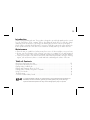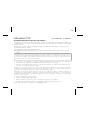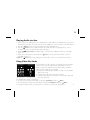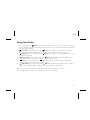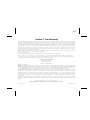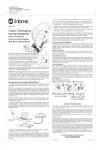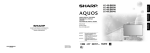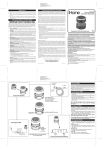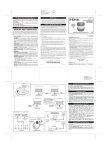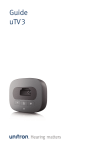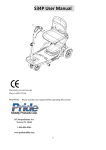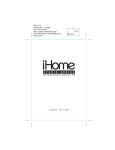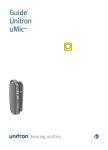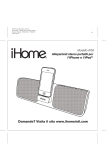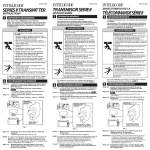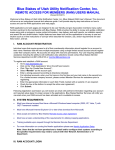Download Glowtunes Wireless 4-Speaker Tower Stereo System
Transcript
iP76 IB (English) Size: 153mm x 120mm Printing color: Black Date: Apr 13, 2012 P1 Model: iP76 Glowtunes Wireless 4-Speaker Tower Stereo System Questions? Visit www.ihomeaudio.com P2 Introduction Thank you for purchasing this unit. This product is designed to provide high quality wireless sound for your iPad, iPhone, iPod, computer, PDA or other Bluetooth audio device. It will also charge and play your docked iPhone or docking iPod and delight you with its varied color displays. Along with the included Quick Bluetooth Connection Guide,this instruction booklet explains the basic operation and care of the unit. Please read them carefully and keep for future reference. Maintenance • Place the unit on a stable level surface away from sources of direct sunlight or excessive heat. • Protect your floor/furniture when placing your unit on a natural wood and lacquered floor/finish. A cloth or other protective material should be placed between it and the furniture. • Clean your unit with a soft cloth moistened only with mild soap and water. Stronger cleaning agents, such as Benzene, thinner or similar materials can damage the surface of the unit. Table of Contents Meet Your Unit/Setup Your Unit.............................................................................1-2 Using Bluetooth:Pairing Your Device ......................................................................... 3 Playing Audio Via Bluetooth.................................................................................... 4 Playing and Charging iPhone or iPod....................................................................... 4 Playing Audio Via Aux/Using Video Out Jacks .......................................................... 5 Using Color Modes .............................................................................................. 6 Troubleshooting .................................................................................................... 7 Consumer Product Safety Guide .............................................................................. 8 is a registered trademarks of SRS Labs, Inc. TruBass technology is incorporated under license from SRS Labs, Inc. SRS WOW®, which feartures TruBass®, significantly improves the playback quality of audio, delivering a dynamic 3D entertainment experience with deep, rich bass and high frequency clarity for crisp detail. P3 FCC Information FCC ID:EMOIP76 IC:986B-IP76 FCC Radiation Exposure Statement This equipment complies with FCC RF radiation exposure limits set forth for an uncontrolled environment. This transmitter must not be co-located or operating in conjunction with any other antenna or transmitter. This Device complies with RSS-210 of the IC Rules; Operation is subject to the following two conditions: (1) This device may not cause interference and (2) This device must accept any interference received, including interference that may cause undesired operation This device complies with Part 15 of the FCC Rules, operation is subject to the following two conditions: (1) This device may not cause harmful interference, and (2) this device must accept any interference received, including interference that may cause undesired operation. • Warning: Changes or modifications to this unit not expressly approved by the party responsible for compliance could void the user’s authority to operate the equipment. • NOTE: This equipment has been tested and found to comply with the limits for a Class B digital device, pursuant to Part 15 of the FCC Rules. These limits are designed to provide reasonable protection against harmful interference in a residential installation. This equipment generates, uses and can radiate radio frequency energy and, if not installed and used in accordance with the instructions, may cause harmful interference to radio communications. However, there is no guarantee that interference will not occur in a particular installation. If this equipment does cause harmful interference to radio or television reception, which can be determined by turning the equipment off and on, the user is encouraged to try to correct the interference by one or more of the following measures: • Reorient or relocate the receiving antenna. • Increase the separation between the equipment and receiver. • Connect the equipment into an outlet on a circuit different from that to which the receiver is connected. • Consult the dealer or an experienced radio/TV technician for help. This Class B digital apparatus complies with Canadian ICES-003. Cet appareil numérique de la classe B est conforme à la norme NMB-003 du Canada P4 Information FCC FCC ID:EMOIP67 IC:986B-IP76 Déclaration FCC quant à l'exposition à la radiation Cet équipement est conforme aux limites FCC relatives à l'exposition à la radiation par radiofréquences établies pour les environnements non contrôlés. Cet émetteur ne doit pas être colocalisé ou utilisé en conjonction avec tout autre émetteur ou antenne. Cet appareil est conforme à la norme RSS-210 des règlements relatifs aux circuits intégrés. Le fonctionnement est sujet aux deux conditions suivantes : 1) Cet appareil ne doit pas causer d'interférences; et 2) Cet appareil doit accepter toute interférence reçue y compris les interférences qui peuvent occasionner un fonctionnement indésiré. Cet appareil répond aux exigences du paragraphe 15 de la loi de la Commission Fédérale sur les Communications. L’utilisation de cet appareil doit répondre aux deux conditions suivantes: (1) Cet appareil ne doit pas provoquer d’interférences nuisibles, et (2) cet appareil doit accepter toutes les interférences reçues, y compris les interférences pouvant provoquer un fonctionnement non désiré • Avertissement : Tout changement ou modification apporté à cet appareil sans le consentement expresse de la partie responsable pour la conformité peut annuler le droit de l'utilisateur d'utiliser cet appareil. • Remarque : Cet équipement a été testé et jugé conforme aux limitations pour un appareil numérique de Classe B, selon la Section 15 de la règlementation FCC. Ces limites sont conçues pour fournir une protection raisonnable contre les interférences nuisibles dans une installation résidentielle. Cet équipement génère, utilise et peut émettre des fréquences radio et, s'il n'est pas installé et utilisé selon les instructions, peut causer des interférences nuisibles aux communications radio. Cependant, il n'existe aucune garantie que des interférences ne se produiront pas dans une installation particulière. Si cet équipement produit des interférences nuisibles sur la réception de la radio ou de la télévision, ce que vous pouvez facilement constater en éteignant et en rallumant l'équipement, nous vous encourageons à prendre l'une ou plusieurs des mesures correctives suivantes : • Réorienter ou déplacer l’antenne réceptrice, • Éloigner davantage l'appareil du récepteur. • Branchez l’équipement sur une prise ou un circuit auquel le récepteur n’est pas branché. • Consultez votre revendeur ou un technicien radio/télévision qualifié pour plus d’informations. pareils digitaux de Classe B compatible avec l’ICES-003 Canadien. P5 Meet Your Glowtunes Speaker Tower Included • iP76 system (main unit) • 100-240V AC universal adaptor • Inserts for iPhone 4/4S, iPod touch 2G/3G and iPod Touch 4G/6G nano • Remote control Use this insert For this iPhone / iPod iPod touch 2G insert 16 iPod touch 2G/3G iPhone 4 insert 19 iPhone 4/4S nano 6G/touch 4G insert 20 nano 6G/ iPod touch 4G mute light mode Rz16 Setup Your Unit Connect the included 100-240V AC adaptor to the AC Adaptor Jack located on the back of the unit and connect the other end into a working wall outlet. If the outlet is controlled by a switch, turn the switch on. outlet 1 P6 Meet Your Unit Top of Speaker Light Mode Buttons Press to cycle colors/ settings for each mode Dock iPhone/iPod Slow Fade Button Pulse to Music Button Solid Color Button Lamp Button Power Button Strobe Button Audio Mode Button Switch to iPhone/iPod/ Line-in mode Bluetooth Button Raise Volume Button Lower Volume Button Play/Pause iPhone/iPod Rear of Speaker Line-in Aux Line-in Jack Top Y PB Component Video Out Bottom AC Adaptor Jack Light On/Off Button PR Video Out Jacks DC 12V 4A 2 P7 Using Bluetooth: Pairing Your Device NOTE: See the iP76 Bluetooth Connection Guide for complete pairing details. 1. Press the Button to turn on the unit (release when buttons light up). The Button will flash slowly. 2. Turn on Bluetooth capability on your device and make it discoverable (see your device’s instructions to add or setup a Bluetooth device). 3. Press and hold the Button on the unit until the button flashes blue and the unit beeps twice to indicate pairing attempt. The Button will flash rapidly while the unit attempts to pair. 4. “iP76” should appear in your device’s list of Bluetooth devices; its status display may indicate “not paired” or “not connected”. Select iP76 to connect. If your device asks for a password, enter 1234 on the keyboard, keypad or display of your device. If no device is paired within 3 minutes, the pairing attempt will stop. If this occurs, retry steps 2-4. 5. Once paired with a device, the Button light will glow steadily blue and one beep will confirm that pairing is complete. There should also be an indication on your device that pairing is complete. On some devices, you must then select “use as a stereo audio device” or similar on the device’s Bluetooth menu. Once paired, your device should autolink to the iP76 whenever within range. 3 P8 Playing Audio Via Bluetooth 1. Press and release the Button to turn on the unit. The Button light will flash blue as the unit searches for a previously paired device, and then turn solid blue when a previously paired device is detected. 2. Press and release the Button on the unit to play or pause audio from your Bluetooth device. 3. Use the Volume Buttons on the unit to adjust volume. 4. When done listening, press the Button to turn the unit off. Playing and Charging Your Docked iPhone or iPod 1. Press the Button to select iPod/Line-in mode. 2. Select the included insert for your iPhone or iPod model and press it gently into the dock. (Inserts provide the best stability. However, if you have a different model iPhone or iPod, you can still dock it, provided you always do so carefully and gently.If you prefer to dock using an insert, please contact iHome at 1-800-288-2792 to purchase one.) To remove an insert, place a thumbnail in the slot, press in and pull gently upwards. 3. Gently dock your playing iPhone or iPod into the dock on top of the unit. In a moment, the unit will power on and you will hear the audio from your iPhone/iPod. While docked and unit is connected to AC power source, your iPhone or iPod will charge until fully charged. 4. If your iPhone or iPod is not in play mode, press the Button to turn on the unit. 5. Press and release the Button to play or pause your iPhone/iPod. Use iPod transport controls on your iPhone or iPod to skip tracks, advance, etc. 6. Use the Volume Buttons to adjust volume. 7. When done listening, press the Button to turn the unit off. 4 P9 Playing Audio via Aux 1. Connect a 3.5 mm audio plug from a standard stereo audio cable (not included) to the Line-in jack in the back of the unit and connect the other end to the headphone or line-out jack on your audio device. 2. Press the Button to turn on the unit (release when white light appears). 3. Press the Button to listen to audio via aux line-in. Make sure there is no playing iPhone or iPod docked in the unit or you will hear audio from both devices. 4. Use the Volume Buttons to adjust volume. You may wish to adjust the volume on your audio device, too. 5. When done listening, press and release the Button to turn the unit off. Remember to turn off your audio device, too. NOTE: the Button only works in Bluetooth or iPod modes. It does not control aux line-in devices. Using Video Out Jacks This unit features 3 video out jacks on the back of the unit to output component or composite video from a docked iPhone or iPod. Please see below to determine which video mode(s) your device supports. Video cables are not included • Composite (interlaced) - all iPod/iPhone models, 5G iPod ONLY supports this mode • Component (interlaced) - 1G iPod touch, iPhone • Component (progressive) - iPod classic, 3G iPod nano, 4G iPod connect to composite connect to component video in jack on your TV video in jack on your TV nano, 2G iPod touch The default video setting is Component. • To switch into Composite Video Mode, hold down iPod Button and press Button. • To switch back into Component Video Mode, hold down iPod Button and press Button For Composite Video Mode, you must switch to it each time you dock your iPod/iPhone. 5 For component video, use the three jacks on rear Y PB PR For composite video, use only the center jack Y PB PR P10 Using Color Modes 1. Press and release the Button as needed to turn the lamp on or off. You can also press any color mode button to turn on the lamp in that mode. Press a color mode button repeatedly to cycle through its settings. 2. Slow Fade - Press and release the Button as needed to cycle through color fade effects such as fade from the bottom, fade from the top, fade from center out, etc. 3. Solid Color - Press and release the Button as needed to cycle through the seven colors in the iP76 spectrum. 4. Pulse to Music - Press and release the Button as needed to cycle through pulse to music modes such as pulse to solid color, pulse to all colors, etc. 5. Strobe - Press and release the Button as needed to cycle through strobing flash effect speeds; strobe mode is white light only. 6. Lamp Mode - Press and release the Button as needed to turn lamp mode on and to and cycle through brightness settings to the desired dimness/brightness. When switching color modes, the unit will change to the last setting in a mode. See the Light Mode Guide for more details on color mode settings. 6 P11 Troubleshooting Unit doesn’t respond (no power) • Check that all connections are correct and properly plugged in. Make sure your device is properly paired with the iP76. Resetting the unit If the unit does not respond properly or appears to be “frozen”, you may wish to try resetting it. To do so, power on the unit then press and hold the Button and the Button simultaneously for about 5 seconds. A single beep will confirm the reset. Resetting will restore the unit to default settings. NOTE: After a reset, you will need to re-pair your Bluetooth device(s). Trouble pairing device/computer with iP76 Bluetooth implementation varies depending on your computer’s hardware and operating system. Please see our website for updates on pairing. • Make sure you have the latest firmware for your iPad, iPhone or iPod (update via iTunes if needed). • Make sure your device is working properly. Check your device’s manual for details on Bluetooth pairing and linking. For further information and to see the latest instructions, visit www.ihomeaudio.com/support 7 P12 Consumer Product Safety Guide IMPORTANT SAFETY INSTRUCTIONS When used in the directed manner, this unit has been designed and manufactured to ensure your personal safety. However, improper use can result in potential electrical shock or fire hazards. Please read all safety and operating instructions carefully before installation and use, and keep these instructions handy for future reference. Take special note of all warnings listed in these instructions and on the unit. 1. Water and Moisture – The unit should not be used near water. For example: near a bathtub, washbowl, kitchen sink, laundry tub, swimming pool or in a wet basement. 2. Ventilation – The unit should be situated so that its location or position does not interfere with its proper ventilation. For example, it should not be situated on a bed, sofa, rug or similar surface that may block ventilation openings. Also, it should not be placed in a built-in installation, such as a bookcase or cabinet, which may impede the flow of air through the ventilation openings. 3. Heat – The unit should be situated away from heat sources such as radiators, heat registers, stoves or other appliances (including amplifiers) that produce heat. 4. Power Sources – The unit should be connected to a power supply only of the type described in the operating instructions or as marked on the appliance. 5. Power-Cable Protection – Power supply cables should be routed so that they are not likely to be walked on or pinched by items placed upon or against them. It is always best to have a clear area from where the cable exits the unit to where it is plugged into an AC socket. 6. Cleaning – The unit should be cleaned only using a warm damp cloth. Do not use solvents, etc. 7. Objects and Liquid Entry – Care should be taken so that objects do not fall and liquids are not spilled into any openings or vents located on the product. 8. Attachments – Do not use attachments not recommended by the product manufacturer. 9. Lightning and Power Surge Protection – Unplug the unit from the wall socket and disconnect the antenna or cable system during a lightning storm or when it is left unattended and unused for long periods of time. This will prevent damage to the product due to lightning and power-line surges. 10. Overloading – Do not overload wall sockets, extension cords, or integral convenience receptacles as this can result in a risk of fire or electric shock. 11. Damage Requiring Service – The unit should be serviced by qualified service personnel when: A. the power supply cable or plug has been damaged. B. objects have fallen into or liquid has been spilled into the enclosure. C. the unit has been exposed to rain. D. the unit has been dropped or the enclosure damaged. E. the unit exhibits a marked change in performance or does not operate normally. 12. Periods of Nonuse – If the unit is to be left unused for an extended period of time, such as a month or longer, the power cable should be unplugged from the unit to prevent damage or corrosion. 13. Servicing – The user should not attempt to service the unit beyond those methods described in the user’s operating instructions. Service methods not covered in the operating instructions should be referred to qualified service personnel. Questions? Visit www.ihomeaudio.com or call 1-800-288-2792 Toll Free 8 P13 Limited 1 Year Warranty iHome Products, a division of SDI Technologies Inc. (hereafter referred to as SDI Technologies), warrants this product to be free from defects in workmanship and materials, under normal use and conditions, for a period of One (1) Year from the date of original purchase. Should this product fail to function in a satisfactory manner, it is best to first return it to the store where it was originally purchased. Should this fail to resolve the matter and service still be required by reason of any defect or malfunction during the warranty period, SDI Technologies will repair or, at its discretion, replace this product without charge (except for a $30.00 charge for handling, packing, return UPS/postage, and insurance). This decision is subject to verification of the defect or malfunction upon delivery of this product to the Factory Service Center listed below. The product must include proof of purchase, including date of purchase. The fee for service without proof of purchase is $60.00. Before returning this product for service, please first replace the batteries (if applicable) with fresh ones, as exhausted or defective batteries are the most common cause of problems encountered. If service is still required: 1. Remove the batteries (if applicable) and pack the unit in a well padded, heavy corrugated box. 2. Enclose a photocopy of your sales receipt, credit card statement, or other proof of the date of purchase, if within the warranty period. 3. Enclose a check or money order payable to the order of SDI Technologies, for the sum of $30.00 ($60.00 without proof of purchase). 4. Send the unit prepaid and insured, to the Factory Service Center listed below. Consumer Repair Department SDI Technologies Inc. 1330 Goodyear Drive El Paso, TX 79936-6420 Disclaimer of Warranty NOTE: This warranty is valid only if the product is used for the purpose for which it was designed. It does not cover (i) products which have been damaged by negligence or willful actions, misuse or accident, or which have been modified or repaired by unauthorized persons; (ii) cracked or broken cabinets, or units damaged by excessive heat; (iii) damage to digital media players, CD’s or tape cassettes (if applicable); (iv) the cost of shipping this product to the Factory Service Center and its return to the owner. This warranty is valid only in the United States of America and does not extend to owners of the product other than to the original purchaser. In no event will SDI Technologies or any of its affiliates, contractors, resellers, their officers, directors, shareholders, members or agents be liable to you or any third party for any consequential or incidental damages, any lost profits, actual, exemplary or punitive damages. (Some states do not allow limitations on implied warranties or exclusion of consequential damages, so these restrictions may not apply to you.) This warranty gives you specific legal rights, and you may also have other rights which vary from state to state. Your acknowledgement and agreement to fully and completely abide by the above mentioned disclaimer of warranty is contractually binding to you upon your transfer of currency (money order, cashier's check, or credit card) for purchase of your SDI Technologies product. © 2012 SDI Technologies, Inc. All rights reserved Questions? Visit www.ihomeaudio.com or call 1-800-288-2792 Toll Free. iP76 - 041312-B Printed in China