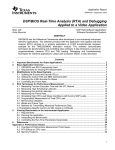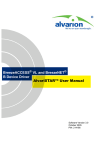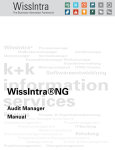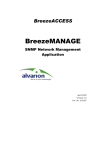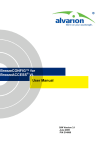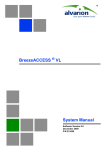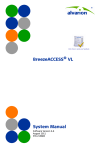Download BreezeACCESS VL Device Driver for AlvariSTAR User Manual
Transcript
BreezeACCESS VL Device Driver User Manual Software Version 2.0 October 2004 P/N: 213946 Legal Rights Legal Rights © Copyright Alvarion Ltd. (“Alvarion”). All rights reserved. The material contained herein is proprietary, privileged, and confidential. No disclosure thereof shall be made to third parties without the express written permission of Alvarion. Alvarion reserves the right to alter the equipment specifications and descriptions in this publication without prior notice. No part of this publication shall be deemed to be part of any contract or warranty unless specifically incorporated by reference into such contract or warranty. Trade Names Alvarion, BreezeCOM, WALKair, WALKnet, BreezeNET, BreezeMANAGE, BreezeACCESS, BreezeMAX, AlvariSTAR, MGW, eMGW and/or other products and/or services referenced here in are either registered trademarks, trademarks or service marks of Alvarion. All other names are or may be the trademarks of their respective owners. The content herein is subject to change without further notice. ii BreezeACCESS VL Device Driver About this Manual This manual describes Release 2.0 of the BreezeACCESS VL Device Driver for AlvariSTAR and how to use it. This manual is intended for personnel that are responsible for managing the BreezeACCESS VL Broadband Wireless Access system using the AlvariSTAR Network Management System. It is assumed that the reader is familiar with the operation and use of AlvariSTAR and with the operation of BreezeACCESS VL system components. This manual includes the following chapters: ! Chapter 1 – The BreezeACCESS VL Device Manager: Describes how to use the BreezeACCESS VL Device Editor workspace for managing single or multiple BreezeACCESS VL devices ! Chapter 2 – Configuring Devices: Describes the various options and parameters that are available for configuration and management of BreezeACCESS VL devices. ! Chapter 3 – PM Data Collection Counters Available With the BreezeACCESS VL Device Driver: Describes the counters available in AlvariSTAR PM Data Collection sessions that include BreezeACCESS VL devices. About this Manual This page intentionally left blank User Manual iv Contents Chapter 1 - The BreezeACCESS VL Device Manager Introducing the BreezeACCESS VL Single Device Manager ............... 1-2 Accessing the BreezeACCESS VL Single Device Manager ............ 1-2 Introducing the BreezeACCESS VL Multiple Devices Manager .......... 1-4 Overview .......................................................................................... 1-4 Accessing the BreezeACCESS VL Multiple Devices Manager ........ 1-5 BreezeACCESS VL Device Manager Workspace Components ........... 1-6 Navigating the BreezeACCESS VL Device Manager Workspace ........ 1-8 Control Buttons ................................................................................. 1-9 The Device List (Multiple Configuration) ........................................ 1-10 Editing the Device List ............................................................. 1-10 The Remove Succeeded Devices Button ................................ 1-11 Navigating the Windows in the Current Session ............................ 1-12 Resizing the Workspace ................................................................. 1-12 Manipulating Tables ....................................................................... 1-13 Selecting Parameter Values ........................................................... 1-14 Tool-tips .......................................................................................... 1-14 Menu Options ......................................................................................... 1-15 Configuration Menu ........................................................................ 1-15 Device Status ........................................................................... 1-15 IP Parameters .......................................................................... 1-16 Bridging Parameters ................................................................ 1-16 Air Interface Parameters .......................................................... 1-16 Performance Parameters ......................................................... 1-16 Contents Service Parameters ................................................................. 1-16 Security Parameters ................................................................ 1-16 Best AU Parameters (SU only) ................................................ 1-16 Controls Menu ................................................................................ 1-17 Reset Device ........................................................................... 1-17 Reset and Boot From Shadow ................................................ 1-17 Use Current Version After Reset ............................................. 1-17 Save Current Configuration As Operator Default .................... 1-17 Set Defaults ............................................................................. 1-18 Exit Telnet ................................................................................ 1-18 Site Survey Menu (AU and SU) ..................................................... 1-19 Set Polling Interval ................................................................... 1-19 Traffic Counters ....................................................................... 1-19 Tx Counters ............................................................................. 1-20 Rx Counters ............................................................................. 1-20 Per Modulation Level Counters (SU only) ............................... 1-20 Per SU Counters (AU only) ..................................................... 1-20 Settings Menu ................................................................................ 1-20 Network Management Parameters .......................................... 1-20 Window Menu ................................................................................ 1-21 View Logs ....................................................................................... 1-21 Help Menu ...................................................................................... 1-21 Close .............................................................................................. 1-21 Chapter 2 - Managing Devices Device Status Parameters ...................................................................... 2-3 Device Status Properties Tab ......................................................... 2-4 Unit Type ................................................................................... 2-5 Device Name ............................................................................. 2-5 Device Location ......................................................................... 2-5 Detailed Device Location ........................................................... 2-5 Contact ...................................................................................... 2-5 MAC Address ............................................................................ 2-6 Ethernet Negotiation Mode ........................................................ 2-6 Current Ethernet Port State ....................................................... 2-6 Notes ......................................................................................... 2-7 Repeater .................................................................................... 2-7 Time since Last Reset ............................................................... 2-7 Versions ..................................................................................... 2-7 Associations Tab for an AU .............................................................. 2-9 ii BreezeACCESS VL Device Driver Contents Number of Associated SUs ..................................................... 2-10 Number of Associations Since Last Reset .............................. 2-10 Associated SUs Info Table ...................................................... 2-10 MIR/CIR Info Table .................................................................. 2-10 Associations Tab for an SU ............................................................ 2-12 Device Status for Multiple Device Configuration ............................ 2-13 IP Parameters ......................................................................................... 2-14 IP Settings ...................................................................................... 2-15 DHCP Settings ............................................................................... 2-16 DHCP Option ........................................................................... 2-16 Access to DHCP ...................................................................... 2-16 Runtime IP Settings ....................................................................... 2-17 Bridging Parameters ............................................................................. 2-18 Bridging Parameters General Tab ................................................. 2-19 Bridge Aging Time (sec) .......................................................... 2-21 ToS Precedence Threshold ..................................................... 2-21 Broadcast Relaying (AU only) ................................................. 2-21 Unicast Relaying (AU only) ...................................................... 2-21 Broadcast Filtering (SU only) ................................................... 2-22 Bridging Parameters VLAN Tab ..................................................... 2-24 General VLAN Parameters ...................................................... 2-25 Priority ..................................................................................... 2-26 Forwarding ............................................................................... 2-27 Relaying (AU only) ................................................................... 2-27 MAC Address Deny List Tab (AU only) .......................................... 2-28 Clear ........................................................................................ 2-32 Air Interface Parameters ....................................................................... 2-33 Air Interface General Tab ............................................................... 2-34 General Air Interface Parameters ............................................ 2-36 ESSID Parameters .................................................................. 2-39 ATPC Parameters ................................................................... 2-40 Air Interface Frequency Tab (Single Device) ................................. 2-41 Current Frequency Definition ................................................... 2-42 Planned Frequency Definition ................................................. 2-43 Air Interface Frequency Tab for Multiple Device Configuration ...... 2-44 Air Interface DFS Tab (AU only) .................................................... 2-46 User Manual iii Contents Air Interface Transmit Power Tab .................................................. 2-49 Transmit Power Table ............................................................. 2-51 Maximum Transmit Power Table (SU only) ............................. 2-52 Sub Band Index ....................................................................... 2-54 Performance Parameters ...................................................................... 2-55 RTS Threshold ............................................................................... 2-57 Minimum Contention Window ........................................................ 2-57 Maximum Contention Window ....................................................... 2-58 Number of Hardware Retries ......................................................... 2-58 Average SNR Memory Factor ........................................................ 2-58 Maximum Modulation Level ........................................................... 2-58 Multicast Modulation Level (AU only) ............................................. 2-58 Adaptive Modulation Algorithm ...................................................... 2-59 Service Parameters ............................................................................... 2-60 User Filtering Parameters (SU only) .............................................. 2-62 User Filter ................................................................................ 2-62 User Filter Table ...................................................................... 2-62 MIR/CIR ......................................................................................... 2-63 CIR Downlink and Uplink (SU only) ......................................... 2-63 MIR Downlink and Uplink (SU only) ........................................ 2-63 Maximum Burst Duration ......................................................... 2-63 Maximum Delay (SU only) ....................................................... 2-63 Graceful Degradation Limit (AU only) ...................................... 2-63 MIR Only (AU only) .................................................................. 2-64 Security Parameters .............................................................................. 2-65 Authentication Algorithm ................................................................ 2-67 Data Encryption Option .................................................................. 2-67 Security Mode ................................................................................ 2-67 Promiscuous Authentication Option (AU only) ............................... 2-67 Default Multicast Key (AU only) ..................................................... 2-68 Default Key (SU only) ..................................................................... 2-68 iv BreezeACCESS VL Device Driver Contents Key 1 through Key 4 ....................................................................... 2-68 Best AU Parameters (SU only) ............................................................. 2-69 Best AU Support ............................................................................ 2-70 Number of Scanning Attempts ....................................................... 2-71 Preferred AU MAC Address ........................................................... 2-71 Clear Preferred AU MAC Address ................................................. 2-71 Associated AU ................................................................................ 2-71 Runtime ESSID .............................................................................. 2-71 Neighboring AUs Table .................................................................. 2-71 Network Management Parameters ....................................................... 2-73 Network Management General Parameters Tab ........................... 2-74 SNMP Communities & NMS Access ....................................... 2-74 Filtering .................................................................................... 2-75 Network Management Traps Tab ................................................... 2-77 Network Management Telnet Tab .................................................. 2-78 Feature Upgrade .................................................................................... 2-79 Set Polling Interval ................................................................................ 2-80 Traffic Counters ..................................................................................... 2-81 Ethernet Counters .......................................................................... 2-82 Reset All Traffic Counters ........................................................ 2-82 Tx Counters ............................................................................................ 2-83 General Tx Counters ...................................................................... 2-85 Submitted To Bridge ...................................................................... 2-85 Wireless Tx Events ........................................................................ 2-86 Retransmitted Frames .................................................................... 2-86 Dropped Frames ............................................................................ 2-86 Discarded MIR/CIR ........................................................................ 2-86 User Manual v Contents Reset All Traffic Counters .............................................................. 2-86 Rx Counters ........................................................................................... 2-87 Wireless Rx Counters .................................................................... 2-88 Wireless Rx Events ........................................................................ 2-88 Reset All Traffic Counters .............................................................. 2-88 Per Modulation Level Counters (SU) ................................................... 2-89 Per Modulation Level Counters Table ............................................ 2-90 Average Received SNR ................................................................. 2-90 Reset Per Modulation Level Counters ........................................... 2-90 Per SU Counters (AU) ........................................................................... 2-91 Per SU Counters Table .................................................................. 2-92 Reset Per SU Counters .................................................................. 2-92 The Show Graph Option ....................................................................... 2-93 Accessing a Graph for a Counter ................................................... 2-94 Graph Buttons ................................................................................ 2-96 Shifting the Time Axis .................................................................... 2-97 Shifting the Counter Axis ................................................................ 2-97 Zooming in on the Time Axis .......................................................... 2-97 Zooming in on the Counter Axis ..................................................... 2-98 Chapter 3 - PM Data Collection Counters Available With the BreezeACCESS VL Device Driver BreezeACCESS VL PM Data Collection Counters ................................ 3-2 Ethernet Statistics ............................................................................ 3-3 Wireless Counters ............................................................................ 3-3 Wireless Tx ................................................................................ 3-4 Submitted Frames ..................................................................... 3-5 vi BreezeACCESS VL Device Driver Contents Internally Discarded MIR/CIR .................................................... 3-6 Wireless Rx ............................................................................... 3-7 Wireless Events ......................................................................... 3-8 Per SU Statistics ............................................................................ 3-10 Per Modulation Level Statistics ...................................................... 3-15 Transmit Power Parameters .......................................................... 3-16 MIB II If Counters ........................................................................... 3-16 User Manual vii Contents This page intentionally left blank viii BreezeACCESS VL Device Driver 1 Chapter 1 - The BreezeACCESS VL Device Manager In this Chapter: The BreezeACCESS Device Manager enables you to manage, monitor and configure BreezeACCESS VL devices in your network. The BreezeACCESS Device Manager has two modes of operation as follows: Single Device Manager - for managing, monitoring and configuring one selected device, and Multiple Devices Manager - For simultaneously managing, monitoring and configuring multiple devices. This chapter describes how to access the BreezeACCESS VL Device Manager and provides a brief description of each workspace component. This chapter is comprised of the following sections: ! “Introducing the BreezeACCESS VL Single Device Manager” on page 1-2 ! “Introducing the BreezeACCESS VL Multiple Devices Manager” on page 1-4 ! “Navigating the BreezeACCESS VL Device Manager Workspace” on page 1-8 ! “Menu Options” on page 1-15 Chapter 1 - The BreezeACCESS VL Device Manager Introducing the BreezeACCESS VL Single Device Manager The BreezeACCESS VL Device Manager enables you to manage a selected device using a wide array of controlling, monitoring and configuration options. Accessing the BreezeACCESS VL Single Device Manager To access the BreezeACCESS VL Single Device Manager: 1 From the File>Open>AlvariSTAR menu, or from the Navigation Pane, select Inventory, and then Equipment Manager. Select the appropriate filtering criteria and click GO. The Equipment Manager displays a list of all the equipment in the database that match the selected criteria. 2 From the list of found devices, select the device you want to configure, and click the Open button on the right side of the window - The Device Manager is opened, and the Device Status window is displayed in the workspace. Note The title bar of the AlvariSTAR window displays information about the managed device: Type (AU or SU), Model (e.g. SU-6-BD, AU-BS), Name and IP Address. To configure devices, see “Managing Devices” on page 2-1. 1-2 BreezeACCESS VL Device Driver Introducing the BreezeACCESS VL Single Device Manager Figure 1-1: Device Status Window (for the selected device) User Manual 1-3 Chapter 1 - The BreezeACCESS VL Device Manager Introducing the BreezeACCESS VL Multiple Devices Manager Overview The Multiple Devices Manager enables you to download configuration parameters to multiple units simultaneously, including different unit types, such as Subscriber and Access units. The options are described in the following Chapter. When this option is selected in the Equipment Manager (after selecting the required devices), the system verifies that all selected devices belong to the same family. If the list of selected devices includes devices that are not discovered yet (the system identified their existence but actual discovery was not performed yet), a message notifying that these devices do not participate in the Multiple Configuration is displayed. The list of devices that will eventually participate in the multiple configuration process can be further refined by editing the Device List in the Multiple Configuration window. The available windows include all the configuration windows that are available for either AUs or SUs or both in the single unit Device Editor. Each window includes all parameters that are configurable (write) for at least one device type. The Multiple Configuration loading mechanism loads each unit only with the parameters that are applicable to the unit, taking into account the Unit Type and its Software Version. To ensure a smooth process while minimizing the risk of losing connectivity to devices, the SUs are modified before the AUs. If an AU/SU pair is defined as a Repeater (SU connected back to back with an AU), then all the SUs served by the repeater are first upgraded, followed by the AU of the repeater, and then the SU of the repeater. Finally, the AU that serves the repeater’s SU is upgraded. If the loading process to one or more devices failed, a notification message is displayed, and the failed devices in the Device List are marked in red. The log report includes the reason of the failure: 1-4 ! Error – The unit rejected the parameters set. ! Time Out – The unit did not respond timely. BreezeACCESS VL Device Driver Introducing the BreezeACCESS VL Multiple Devices Manager Accessing the BreezeACCESS VL Multiple Devices Manager To access the BreezeACCESS VL Multiple Devices Manager: 1 From the File>Open>AlvariSTAR menu, or from the Navigation Pane, select Inventory, and then Equipment Manager. Select the appropriate filtering criteria and then click GO. The Equipment Manager displays a list of all the equipment in the database that match the selected criteria. 2 From the list of found devices, select the two or more devices that you want to configure, and click the Multiple Configuration button on the right side of the window. The BreezeACCESS VL Multiple Configuration Window is shown below. Figure 1-2: BreezeACCESS VL Driver Multiple Configuration Window User Manual 1-5 Chapter 1 - The BreezeACCESS VL Device Manager BreezeACCESS VL Device Manager Workspace Components In this section, the BreezeACCESS VL Device Manager Workspace components are listed, and shown in the following example window. Figure 1-3: BreezeACCESS VL Device Manager Workspace Components 1-6 BreezeACCESS VL Device Driver BreezeACCESS VL Device Manager Workspace Components The BreezeACCESS VL Device Manager Workspace is comprised of the following components: Menu Bar: Enables you to access multiple options and application functionality. For more information, see “Menu Options” on page 1-15. Selected Window: The Selected window depends on the option selected on the Menu Bar. It displays, for the applicable parameters, the correct configuration loaded from the device, and enables the setting of new values for configuration parameters. Control Buttons: All windows contain the same Control Buttons. For more information see “Control Buttons” on page 1-9. Secondary Tabs: Certain windows are divided into multiple workspaces, to provide all required parameters in the selected category. In these cases, the window contains a Secondary Tabs area. Device List In the Multiple Configuration window, the Device List area enables you to edit the list of devices that will participate in the multiple configuration process. For more information, see “The Device List (Multiple Configuration)” on page 1-10. User Manual 1-7 Chapter 1 - The BreezeACCESS VL Device Manager Navigating the BreezeACCESS VL Device Manager Workspace This section describes how to navigate the BreezeACCESS VL Device Manager Workspace. This includes the Control Buttons common to all windows and the Window Navigation Buttons (opened from the Window menu) and all other Menus. In addition, common table sort, workspace resize, Device List and parameter selection functions are described. The BreezeACCESS VL Driver Manager Workspace window is displayed below. Figure 1-4: BreezeACCESS VL Device Editor Workspace Window 1-8 BreezeACCESS VL Device Driver Navigating the BreezeACCESS VL Device Manager Workspace Control Buttons The buttons that appear at the bottom of the BreezeACCCESS VL Device Manager window are as follows: Closes the current window without implementing any modifications. Applies the current modifications and closes the window. Note that some modifications may come into effect only after the next reset Applies the current modifications, closes the window and resets the device. All modifications come into effect after the reset. Implements the current modifications without closing the window. Some modifications may come into effect only after the next reset. Multiple Devices only: - Clears the window fields. Single Devices only: - Updates the information displayed in the window using current values acquired from the device. The displayed information reflects recently made modifications, which for some parameters may differ from the actual values currently used by the unit (because they come into effect only after the next reset). Opens the Help Topic window for the selected window. Note The Control Buttons function exclusively in the current window. This means that clicking Apply saves only the configuration from the current window and does not apply the changes made in previous windows.. User Manual 1-9 Chapter 1 - The BreezeACCESS VL Device Manager The Device List (Multiple Configuration) The left side of the Multiple Configuration window includes the device list. The window opens with all the already discovered devices selected in the Equipment Manager. Editing the Device List You can edit the Device List by selecting one or more devices and using the mouse right-click to remove the devices that are not required for multiple configuration operation. Figure 1-5: Multiple Configuration - Removing Devices from the List 1-10 BreezeACCESS VL Device Driver Navigating the BreezeACCESS VL Device Manager Workspace The Remove Succeeded Devices Button Following a multiple configuration process where one or more devices failed, the failed devices are marked in red, and the Remove Succeeded Devices button at the bottom of the window becomes active. Click the Remove Succeeded Devices button to remove all succeeded devices from the list (the failed devices remain listed). To retry loading the updated configuration to the failed devices, press Apply or OK. Figure 1-6: Multiple Configuration - Removing Successfully Configured Devices User Manual 1-11 Chapter 1 - The BreezeACCESS VL Device Manager Navigating the Windows in the Current Session The window navigation buttons accessed from the Windows menu enable you to navigate the windows previously accessed during the current session, as follows: Opens the first window accessed during the current session. Opens the most recently accessed window during the current session. Opens the window accessed following the current window during the previous chain of navigation Opens the window accessed last during the current session. Resizing the Workspace AlvariSTAR enables you to resize the workspace, as required. Hold the cursor over the edge of the workspace until it is displayed as a double-headed arrow. Click and drag to resize the window, as needed. 1-12 BreezeACCESS VL Device Driver Navigating the BreezeACCESS VL Device Manager Workspace Manipulating Tables AlvariSTAR enables you to sort, reorder and resize all tables displayed in the workspace. For many tables, it also enables you to delete multiple entries. Sort: To sort a table by any of the table headings, click the required table heading. The table is sorted alphabetically in ascending order, according to the selected parameter. Click again to sort in descending order. Reorder: To reorder the columns displayed in any table, click and drag the required column to the required location in the table. Resize: To resize the columns displayed in any table, hold the cursor over the edge of the column heading until it is displayed as a double-headed arrow. Click and drag to resize the column, as needed. All other columns are resized automatically. The overall width of the table, however, does not change. Entering new values: To enter a new value, click in the required row. The current value must be deleted prior to entering a new value. Alternatively, you may either double-click the current value or drag the cursor across the existing value to highlight it. Enter the required value. The previous value is automatically deleted. Deleting Entries To delete one or more entries, mark the selected entries (Multiple Devices and then right-click the mouse. Click on the Delete only) Selected Entries pop-up menu to delete the entries. The deleted entries are marked in red. Clearing Selected To clear unwanted displayed entries before applying Rows changes to required entries, mark the selected entries, and then right-click the mouse. Click on the Clear Selected Rows pop-up menu to clear the selected fields in the display. User Manual 1-13 Chapter 1 - The BreezeACCESS VL Device Manager Selecting Parameter Values The following methods for selecting the required value for parameters within the application are common to most configuration windows: Dropdown Menus: Parameters with several value options are configured using dropdown menus that include the available options. To configure these parameters, select the required option from the dropdown menu. The value is displayed in the field. Up/Down Parameters with value ranges are configured using up and Selection Arrows: down arrows to navigate through the range of values available. Click the up and down arrows until the required option is displayed in the field. You can also enter the required value directly into the field. Tool-tips Tool-tips are common to all configuration windows in the BreezeACCESS VL Device Manager. These are displayed whenever you move the mouse over buttons and tabs. Apart from displaying the functionality of the object, tooltips also display parameter ranges in up/down combo boxes. Note Grayed-out fields are read-only. This may be due to the particular parameter being read-only, or because another parameter must be changed to enable read-write access for the required parameter. 1-14 BreezeACCESS VL Device Driver Menu Options Menu Options Configuration Menu Single Device: The Configuration menu enables you to access the main configuration parameters for the selected device. The selectable items in the Configuration menu may vary to reflect the parameter groups that are applicable for the selected device. Multiple Devices Configuration menu enables you to access the main configuration parameters for the selected device. The available configuration windows include all the configuration windows that are available for either AUs or SUs or both in Unit Configuration. Each window displays all parameters that are configurable (write) for at least one device type; informational parameters that are read-only for all device types belonging to the device family are not displayed. All relevant fields become write-only. In multiple device configuration, the application does not perform any read operation. Figure 1-7: Configuration Menu (AU) Figure 1-8: Configuration Menu (SU) Device Status Displays status information for the selected unit and enables you to configure general parameters such as the device name and location. For more information, refer to “Device Status Parameters” on page 2-3. User Manual 1-15 Chapter 1 - The BreezeACCESS VL Device Manager IP Parameters Enables you to configure IP parameters for the device and control the device's method for IP parameter acquisition. For more information, refer to “IP Parameters” on page 2-14. Bridging Parameters Enables you to configure bridge, VLAN support and ToS parameters. For more information, refer to “Bridging Parameters” on page 2-18. Air Interface Parameters Enables you to configure parameters that control the wireless communication between the Subscriber and Access Units. For more information, refer to “Air Interface Parameters” on page 2-33. Performance Parameters Enables you to configure parameters that affect the performance of the wireless link. For more information, refer to “Performance Parameters” on page 2-55. Service Parameters Enables you to configure parameters related to filtering options. It also enables configuration of Quality of Service parameters. For more information, refer to “Service Parameters” on page 2-60. Security Parameters Enables you to configure data and authentication encryption parameters. For more information, refer to “Security Parameters” on page 2-65. Best AU Parameters (SU only) Enables you to configure Access Unit association preferences for Subscriber Units. For more information, refer “Best AU Parameters (SU only)” on page 2-69. 1-16 BreezeACCESS VL Device Driver Menu Options Controls Menu The Controls menu enables you to reset the device and manage the device’s software versions and configuration files. Figure 1-9: Controls Menu Reset Device Resets the device and applies any configuration modifications introduced since the last reset. Reset and Boot From Shadow Activates the shadow software version. The device’s flash memory can store two software versions – one active and another inactive shadow version. This option enables you to test the inactive software version by running it without replacing the current active version, since resetting the device again restores the active version. Note To replace the current version with the shadow version, you must first select Reset and Boot from Shadow Version and then select Use Current Version After Reset. If not, the unit reverts to the original current version after the next reset and the shadow version remains inactive. Use Current Version After Reset Defines the currently running version as the version to be activated and used after the next reset. Save Current Configuration As Operator Default Enables you to save the current configuration as a configuration file to be used as the Operator defaults. To activate the Operator defaults configuration, refer to Set Operator Defaults below. User Manual 1-17 Chapter 1 - The BreezeACCESS VL Device Manager Set Defaults Set Defaults enables you to reset the system parameters to the factory and operator default values as follows: Factory Defaults: Revert the system parameters to the original factory defaults (see Full Factory and Partial Factory Defaults below). Operator Defaults: Revert the system parameters to the configuration defined as the Operator's defaults. The Operator can define a configuration file as the Operator's default (see Full Operator and Partial Operator Defaults below). The actual operation will be executed after the next reset. Full Factory Defaults Reverts all parameters, except for the AU Frequency and the Passwords, to the factory default values. Note that you may lose connectivity to the unit. Partial Factory Defaults Reverts all parameters to the factory default values except for those parameters that are necessary to ensure connectivity and management access. Full Operator Defaults Reverts all parameters, except for the AU Frequency and the Passwords, to the Operator default values. Note that you may lose connectivity to the unit. Partial Operator Defaults Reverts all parameters to the Operator default values except for the parameters necessary to ensure connectivity and management access. Cancel Pending Operation Select this option to cancel a pending Set Defaults request (Set Defaults operation is executed only after reset). Exit Telnet Note: This is applicable to Single Device Configuration only. Enables you to terminate a current Telnet session to the unit. 1-18 BreezeACCESS VL Device Driver Menu Options Site Survey Menu (AU and SU) Note The Site Survey Menu is enabled for Single Device configuration only. Enables you to view traffic and performance statistics for the selected device. The Site Survey menu is used to display the results of various tests and counters for verifying the quality of the wireless link. This information can be used to help determine where to position the units for optimal coverage, antenna alignment and to assist in troubleshooting. Figure 1-10: Site Survey Menu (AU) Figure 1-11: Site Survey Menu (SU) Set Polling Interval The Set Polling Interval option enables setting the interval in seconds between two consecutive updates of the various counters available through the Site Survey menu. For more information, refer to “Set Polling Interval” on page 2-80. Traffic Counters Displays general Ethernet traffic statistics for the selected unit. For more information, refer to “Traffic Counters” on page 2-81. User Manual 1-19 Chapter 1 - The BreezeACCESS VL Device Manager Tx Counters Displays statistics regarding the traffic transmitted from the selected unit. For more information, refer to “Tx Counters” on page 2-83. Rx Counters Displays statistics regarding the traffic received by the selected unit. For more information, refer to “Rx Counters” on page 2-87. Per Modulation Level Counters (SU only) Displays information on traffic transmitted by the SU for each of the applicable modulation levels. Refer to “Per Modulation Level Counters (SU)” on page 2-89. Per SU Counters (AU only) For each of the associated SUs, displays information on the traffic transmitted to the SU at each of the applicable modulation levels. Refer to “Per SU Counters (AU)” on page 2-91. Settings Menu Enables access to Network Management parameters and to the Feature Upgrade window. Network Management Parameters Enables you to configure filtering parameters to limit access to the unit for management purposes and parameters related to traps. It also enables you to define the Telnet timeout. For more information, refer to “Network Management Parameters” on page 2-73. 1-20 BreezeACCESS VL Device Driver Menu Options Feature Upgrade The Feature Upgrade window enables you to upload Feature License or Country Code strings to a device. For more information, refer to “Feature Upgrade” on page 2-79. Note The Feature Upgrade Window is enabled for Single Device configuration only. Window Menu Enables you to browse the windows previously accessed. For more information, refer to “Navigating the Windows in the Current Session” on page 1-12. View Logs Note View Logs is enabled for Multiple Device Configuration only. Select to open the AlvariSTAR Log for the Multiple Configuration Process. Help Menu Selecting Device Configuration Help from the Help Menu opens the Help Navigator and Help Topic window for the current Device Driver. Close Closes the Device Manager for the current device. User Manual 1-21 Chapter 1 - The BreezeACCESS VL Device Manager This page intentionally left blank 1-22 BreezeACCESS VL Device Driver 2 Chapter 2 - Managing Devices In this Chapter : Many management options provided by AlvariSTAR depend on the type of device being configured (AU or SU). When managing a single unit, the parameters and options displayed in the BreezeACCESS VL Device Manager Window depend on whether an Access Unit or a Subscriber Unit is selected. In multiple devices configuration, the workspace includes parameters relevant to both AU and SU devices. In addition, only configurable parameters are available in multiple devices configuration. Note This Section presents the windows as they appear when configuring a single AU or SU device. If you are working in multiple devices configuration, refer to the window according to the type of device (AU or SU). For detailed information on each of the parameters refer to the BreezeACCESS VL System Manual. Chapter 2 - Managing Devices Managing Devices includes the following options: Configuration Menu Options ! “Device Status Parameters” on page 2-3 ! “IP Parameters” on page 2-14 ! “Bridging Parameters” on page 2-18 ! “Air Interface Parameters” on page 2-33 ! “Performance Parameters” on page 2-55 ! “Service Parameters” on page 2-60 ! “Security Parameters” on page 2-65 ! “Best AU Parameters (SU only)” on page 2-69 Settings Menu Options ! “Network Management Parameters” on page 2-73 ! “Feature Upgrade” on page 2-79 Site Survey Options (Single Configuration Only) 2-2 ! “Set Polling Interval” on page 2-80 ! “Traffic Counters” on page 2-81 ! “Tx Counters” on page 2-83 ! “Rx Counters” on page 2-87 ! “Per Modulation Level Counters (SU)” on page 2-89 ! “Per SU Counters (AU)” on page 2-91 BreezeACCESS VL Device Driver Device Status Parameters Device Status Parameters The Device Status window enables you to define general device parameters such as the name and location of the selected unit. In addition, the Device Status window displays details regarding the unit's firmware and hardware versions. For an SU, information regarding its associated AU is displayed, and for an AU, information regarding its associated SUs is displayed. Single (Device) Configuration: The Device Status window is divided into two tabs. The Properties tab includes the device’s Status parameters. The Associations Tab in the AU includes additional details about the associated SUs. In the SUs, the Associations Tab includes information about the associated AU. Multiple (Device) Configuration: In multiple device configurations, a single Device Status tab includes only a small subset of the parameters available in single device configuration. The Device Status window is accessed from the Configuration Menu. This section includes: User Manual ! “Device Status Properties Tab” on page 2-4 ! “Associations Tab for an AU” on page 2-9 ! “Associations Tab for an SU” on page 2-12 ! “Device Status for Multiple Device Configuration” on page 2-13 2-3 Chapter 2 - Managing Devices Device Status Properties Tab The Device Status Properties Tab is displayed below for an AU and an SU. Figure 2-1: Device Status Properties Tab - AU and SU The Device Status Properties tab is comprised of the following components: 2-4 ! Unit Type ! Device Name ! Device Location ! Detailed Device Location ! Contact ! MAC Address ! Ethernet Negotiation Mode ! Current Ethernet Port State BreezeACCESS VL Device Driver Device Status Parameters ! Notes ! Repeater ! Time since Last Reset ! Versions Unit Type Identifies the unit's function. Note The Unit Type read-only parameter is not applicable to multiple device configuration. Device Name The device’s name. Note Device Name is not applicable to multiple device configuration. Device Location The device’s location in the AlvariSTAR database. Use the browser command button to select a contact from the AlvariSTAR Location Manager. Note Device Location is not applicable to multiple device configuration. Detailed Device Location The device location in the device’s database (MIB II). Contact The Contact for the device. Use the browser command button to select a contact from the AlvariSTAR Contact Manager. This contact is not User Manual 2-5 Chapter 2 - Managing Devices configured in the device. It is used to support functionality of the AlvariSTAR Contact Manager, and it affects only the AlvariSTAR database (not the device). MAC Address Displays the unit's MAC address. Note The MAC Address read-only parameter is not applicable to multiple device configuration. Ethernet Negotiation Mode The Ethernet port negotiation mode. The available options are: ! Auto Negotiation ! Force 10 Mbps and Half-Duplex ! Force 10 Mbps and Full-Duplex ! Force 100 Mbps and Half-Duplex ! Force 100 Mbps and Full-Duplex Current Ethernet Port State Displays the actual state of the Ethernet port. Note The Current Ethernet Port State read-only parameter is not applicable for multiple device configuration. 2-6 BreezeACCESS VL Device Driver Device Status Parameters Notes An optional field enabling the addition of notes related to the managed device. The notes are stored only in the AlvariSTAR database. Note The Notes field is not applicable for multiple device configuration. Repeater Check the Repeater option if the unit serves as part of a Repeater. This is not configured in the unit - it serves to indicate the Repeater functionality in the AlvariSTAR database, for use during software upgrade and multiple configuration processes. Note The Repeater option is not applicable to multiple device configuration. Time since Last Reset The time (days: hours: min: sec:) since the last reset. Note The read-only Time since Last Reset parameter is not applicable to multiple device configuration. Versions Note The Versions control parameters are not applicable to multiple device configuration. Versions parameters include: ! Main Version: Displays the version number of the unit's current main software version (the version to be used after next reset). User Manual 2-7 Chapter 2 - Managing Devices ! Shadow Version: Displays the version number of the unit's shadow software. ! Running Software Version: Displays the version number of the current running software version. ! Running From: Displays the source (Main or Shadow) of the current running version. ! Main File Name: Displays the name of the compressed file containing the Main Version. ! Shadow File Name: Displays the name of the compressed file containing the Shadow Version. ! Boot Version: Displays the version number of the Boot software. ! Hardware Version: Displays the model identification of the unit hardware. 2-8 BreezeACCESS VL Device Driver Device Status Parameters Associations Tab for an AU The Associations tab in the Device Status Window for an AU provides association and additional information regarding the SUs associated with the specific AU. Note The SUs Associations Tab is not applicable for multiple device configuration. The Associations Tab for an AU is displayed below. Figure 2-2: Device Status Window - Associations Tab for an AU The Associations tab in AU is comprised of the following components: User Manual ! Number of Associated SUs ! Number of Associations Since Last Reset ! Associated SUs Info Table ! MIR/CIR Info Table 2-9 Chapter 2 - Managing Devices Number of Associated SUs Displays the number of Subscriber Units that are currently associated with the Access Unit. Number of Associations Since Last Reset Displays the number of associations with Subscriber Units since the last reset, including re-associations. Associated SUs Info Table A table that provides the following information for each SU currently associated with the selected Access Unit. ! MAC Address: The MAC address of the associated Subscriber Unit. ! Max Modulation Level: The value configured in the SU for the Maximum Modulation Level parameter. See also “Performance Parameters” on page 2-55. ! SNR: The quality (signal to noise ratio) in dB at which the AU receives the SU. ! Status: The current association status of the relevant SU. The value can be Associated, Authenticated or Not Authenticated. ! SW Version: The version of the software that is currently in use by the SU. MIR/CIR Info Table The MIR/CIR Table provides the following information for each SU in the associated SUs database: ! ! MAC Address: The MAC Address of the associated Subscriber Unit. MIR Rx: The value configured in the SU for the MIR Downlink (AU to SU) parameter. ! CIR Rx: The value configured in the SU for the CIR Downlink (AU to SU) parameter. 2-10 BreezeACCESS VL Device Driver Device Status Parameters ! MIR Tx: The value configured in the SU for the MIR Uplink (SU to AU) parameter. ! CIR Tx: The value configured in the SU for the MIR Uplink (SU to AU) parameter. ! Max Delay (msec): The value configured in the SU for the Maximum Delay parameter. User Manual 2-11 Chapter 2 - Managing Devices Associations Tab for an SU Note The Associations Tab for an SU is not applicable for multiple device configuration. The Associations Tab for an SU is displayed below. Figure 2-3: Device Status Window - Associations Tab for an SU The Associations tab for an SU includes the following: ! Associated AU: Displays the MAC address of the Access Unit with which the Subscriber Unit is currently associated. ! Number of Associations Since Last Reset: Displays the number of associations with any Access Unit since the last reset, including re-associations. 2-12 BreezeACCESS VL Device Driver Device Status Parameters Device Status for Multiple Device Configuration In multiple device configuration, a single Device Status tab includes only a small subset of the parameters available in single device configuration, as shown below. Figure 2-4: Device Status Window - Multiple Device Configuration For a description of the parameters that appear in the Device Status Window - Multiple Device Configuration, see “Device Status Properties Tab” on page 2-4. User Manual 2-13 Chapter 2 - Managing Devices IP Parameters The IP Parameters window enables you to define IP parameters for the selected device and determine its method for IP parameter acquisition. The IP Parameters window is accessed from the Configuration Menu. The following figures show the IP Parameters window for single device and multiple device configuration respectively. Figure 2-5: IP Parameters Window - Single Device Configuration 2-14 BreezeACCESS VL Device Driver IP Parameters Figure 2-6: IP Parameters Window - Multiple Devices Configuration The IP Parameters window is comprised of the following components: ! “IP Settings” on page 2-15 ! “DHCP Settings” on page 2-16 ! “Runtime IP Settings” on page 2-17 IP Settings ! IP Address: The static IP address of the selected unit. Note The IP Address parameter is not applicable to multiple device configuration. User Manual ! Subnet Mask: The static subnet mask of the selected unit. ! Default Gateway: The address of the unit's default gateway. 2-15 Chapter 2 - Managing Devices ! No Default Gateway: This option sets the Default Gateway address to 0.0.0.0. DHCP Settings The DHCP Settings parameters include: ! DHCP Option ! Access to DHCP DHCP Option The operational mode for the DHCP mechanism. The available options are: ! Select Disable to configure the IP parameters manually. The unit then operates using the defined static IP parameters. ! Select DHCP Only to enable the unit to search for and acquire its IP parameters, including the IP address, subnet mask and default gateway, from a DHCP server. If this option is selected, configuring the static IP parameters is not required. ! Select Automatic to enable the unit to search for a DHCP server and acquire its IP parameters from the server. If a DHCP server is not located within approximately 40 seconds, the currently configured static parameters are used. Access to DHCP The port through which the unit searches for and communicates with a DHCP server. The available options are: 2-16 ! Wireless Only ! Ethernet Only ! Both BreezeACCESS VL Device Driver IP Parameters Runtime IP Settings Note Runtime IP Settings are read-only and not applicable for multiple device management. User Manual ! IP Address: Displays the unit's current IP address. ! Subnet Mask: Displays the unit's current subnet mask. ! Default Gateway: Displays the unit's current default gateway. 2-17 Chapter 2 - Managing Devices Bridging Parameters The Bridging Parameters window enables you to configure multiple system parameters, including control and filtering options for bridge and broadcast transmissions, VLAN support and Type of Service prioritization. In AUs, it also enables defining the Deny List, disabling services to specific SUs. The Bridging Parameters window in SUs is divided into two secondary tabs, General and VLAN. AUs have the same two tabs with some differences in available parameters. In addition, AUs have a third tab – MAC Address Deny List. The Bridging Parameters window is accessed from the Configuration Menu. This section includes: 2-18 ! “Bridging Parameters General Tab” on page 2-19 ! “Bridging Parameters VLAN Tab” on page 2-24 ! “MAC Address Deny List Tab (AU only)” on page 2-28 BreezeACCESS VL Device Driver Bridging Parameters Bridging Parameters General Tab The Bridging Parameters window General tab enables you to define control mechanisms and filtering options for various types of transmissions. The figures below show the Bridging Parameters General tab for an AU, an SU, and for multiple device configuration. Figure 2-7: Bridging Parameters Window - General Tab - AU User Manual 2-19 Chapter 2 - Managing Devices Figure 2-8: Bridging Parameters Window - General Tab - SU Figure 2-9: Bridging Parameters Window - General Tab - Multiple Device 2-20 BreezeACCESS VL Device Driver Bridging Parameters The General tab includes the following components: ! Bridge Aging Time (sec) ! ToS Precedence Threshold ! Broadcast Relaying (AU only) ! Unicast Relaying (AU only) ! Roaming Option (SU only) ! Broadcast Filtering (SU only) Bridge Aging Time (sec) The bridge aging time for addresses of devices on both the wired and wireless sides. This does not include BreezeACCESS VL units. The available range is 20 to 2000 seconds. ToS Precedence Threshold The precedence threshold for ToS based prioritization. The available range is 0 to 7. Broadcast Relaying (AU only) The functionality of the broadcast relaying mechanism. If enabled, broadcast packets originating from devices on the wireless link are transmitted by the AU back to the wireless link devices, as well as to the wired LAN. If disabled, these packets are sent only to the local wired LAN and not back to the wireless link. Unicast Relaying (AU only) The functionality of the unicast relaying mechanism. If enabled, unicast packets originating from devices on the wireless link can be transmitted by the AU back to the wireless link devices. If disabled, these packets are not sent back to the wireless link even if they are intended for devices on the wireless link side. User Manual 2-21 Chapter 2 - Managing Devices Roaming Option (SU only) The Roaming Option parameter defines the roaming support of the unit. When set to Enable, the SU waits only one second (rather than approximately 7 seconds) for beacons from the previous AU after losing communication with it before scanning for another AU. In addition, when the Roaming Option is enabled, the SU sends Roaming SNAP messages upon associating with a new AU. Broadcast Filtering (SU only) The Broadcast Filtering parameters include: ! Filter Option ! DHCP Broadcast Override ! PPPoE Broadcast Override ! ARP Broadcast Override Filter Option The Ethernet broadcast filtering functionality for the selected Subscriber Unit. The available options are: ! Disable: default and means no Ethernet broadcast filtering. ! Ethernet only: filters broadcast messages from the Ethernet port only. ! Wireless only: filters broadcast messages from the wireless link only. ! Both: filters broadcast messages from both the Ethernet and wireless link ports. DHCP Broadcast Override The functionality of the override mechanism for DHCP broadcasts. If enabled, DHCP messages are broadcast, even if the Filter Options parameter is set to filter broadcast messages. 2-22 BreezeACCESS VL Device Driver Bridging Parameters PPPoE Broadcast Override The functionality of the override mechanism for broadcasting PPPoE messages. If enabled, PPPoE messages are broadcast, even if the Filter Options parameter is set to filter broadcast messages. ARP Broadcast Override The functionality of the override mechanism for broadcasting ARP messages. If enabled, ARP messages are broadcast, even if the Filter Options parameter is set to filter broadcast messages. User Manual 2-23 Chapter 2 - Managing Devices Bridging Parameters VLAN Tab The Bridging Parameters window VLAN tab enables you to define the parameters that control the VLAN support mechanisms of the BreezeACCESS VL units. In the VLAN tab, the parameters for Access Units and Subscriber Units differ significantly. The figures below show the VLAN tab for an AU, an SU, and for multiple devices configuration. Figure 2-10: Bridging Parameters Window - VLAN Tab - AU Figure 2-11: Bridging Parameters Window - VLAN Tab - SU 2-24 BreezeACCESS VL Device Driver Bridging Parameters Figure 2-12: Bridging Parameters Window -VLAN Tab - Multiple Devices The VLAN tab is comprised of the following components: ! General VLAN Parameters ! Priority ! Forwarding ! Relaying (AU only) General VLAN Parameters The General VLAN Parameters include: ! Ethernet Link Type ! VLAN ID for Data (SU only) ! VLAN ID for Management Ethernet Link Type The functionality of the unit's VLAN-aware capability. The following options are available: ! Access Link: available to SUs only, and transfers frames while tagging/untagging them because all the devices connected to it are User Manual 2-25 Chapter 2 - Managing Devices VLAN-unaware. The unit cannot transfer tagged frames. The Access Link option is applicable only to SUs. ! Trunk Link: the unit only transfers tagged frames, since all the devices connected to it are VLAN-aware. ! Hybrid Link: the device transfers both tagged and untagged frames because the devices connected to it can be either VLAN-aware or VLAN-unaware. VLAN ID for Data (SU only) Applicable for Access Links only. The VLAN ID for data frames, that identifies the VLAN to which the Subscriber Unit belongs. The available values range from 1 to 4094. VLAN ID for Management The VLAN ID that identifies remote stations for management purposes. This applies to all applications using management protocols such as SNMP, TFTP, DHCP, ICMP (ping) and Telnet. All stations must tag the management frames with the defined ID number. The available values range from 1 to 4094 or 65535 if there is no VLAN. Enter 65535 or select the None checkbox for no VLAN. Priority The Priority parameters include: ! Threshold ! Management ! Data (SU only) Threshold Applicable to Trunk and Hybrid Links only. The VLAN priority threshold for tagged packets received from the Ethernet port. The available values range from 0 to 7. Management The value of the user priority field for management frames in units where the VLAN ID for Management is not set to None (65535). The available values range from 0 to 7. 2-26 BreezeACCESS VL Device Driver Bridging Parameters Data (SU only) Applicable to Access Links only. From the dropdown list, select the value of the user priority field for data frames transmitted to the wireless link. The available values range from 0 to 7. Forwarding ! Forwarding Support: Applicable to Trunk Links only. The functionality of the Forwarding Support feature. If enabled, the unit discards any data frame received with a VLAN ID that is not a member of the unit's VLAN Forwarding list, as defined in the Forwarding Table. ! Forwarding Table: A table of up to 20 forwarding VLAN IDs. Relaying (AU only) ! Relaying Support: The functionality of the Relaying Support feature. If enabled, the unit discards any data frame relayed from the wireless link (received from and marked for transmission back through the wireless link), and that is not a member of unit's VLAN Relaying list, as defined in the Relaying Table. ! User Manual Relaying Table: A table of up to 20 relaying VLAN IDs. 2-27 Chapter 2 - Managing Devices MAC Address Deny List Tab (AU only) The Bridging Parameters window MAC Address Deny List tab enables you to specify the SUs that are denied services from the AU. This feature enables you to disconnect units from the services in question. For example, if a user fraudulently configures a unit to values that differ from the subscription plan, you can deny services to that unit. The figures below show the MAC Address Deny List tab for a single device and for multiple devices. Figure 2-13: Bridging Parameters - MAC Address Deny List - Single Device 2-28 BreezeACCESS VL Device Driver Bridging Parameters Figure 2-14: Bridging Parameters - MAC Address Deny List Tab - Multiple Devices The MAC Address Deny List tab is comprised of the following components: User Manual ! MAC Address Deny List Table ! Add ! Delete ! Clear 2-29 Chapter 2 - Managing Devices MAC Address Deny List Table A list of up to 100 SUs (specified by the MAC Address) that are not authorized to receive services from the AU. The MAC Addresses are colored either green, red or black, to indicate their status as follows: ! Green: Single device -The MAC Address is not currently stored in the device. It will be added to the device Deny List table when the changes in the window are applied (via the Apply, OK and Refresh buttons). ! Green: Multiple devices - The MAC Address will be added to the device Deny List table when the changes in the window are applied. ! Red: Single device - The MAC Address is currently stored in the device but was marked for deletion. It will be deleted from the device when the changes are applied (via the Apply, OK and Refresh buttons). ! Red: Multiple devices - The MAC Address will be deleted from all the devices that have it in their Deny List table. ! Black: Single device only - The MAC Address is currently stored in the device. Add Enables you to add SU MAC Addresses to the AU Deny List table. To add a new MAC Address to the Deny List table: 1 In the MAC Address Deny List Tab, type the new MAC Address in the MAC Address field .Use either spaces or dashes between the numbers: for example, xx xx xx xx xx xx, or xx-xx-xx-xx-xx-xx. The new MAC Address, colored green, appears in the window Deny List table. The SU MAC Address is not yet stored in the actual AU Deny List table. 2-30 BreezeACCESS VL Device Driver Bridging Parameters 2 To apply the change to the device, click on either the Apply button or the OK button and then click on the Refresh button to view the change., Note You can add more than one MAC Address before applying the changes to the device SUs (by clicking on the Apply or OK button. The SU MAC Address is stored in the actual AU Deny List table. Note that for single device configuration, the MAC Address color turns to black. For multiple device configuration, the MAC Address color remains green. Delete Enables you to delete SU MAC Addresses from the AU Deny List table. To delete a MAC Address from the Deny List table: 1 In the MAC Address Deny List Tab, type the MAC Address in the MAC Address field, and then click on the Delete button., Note For single device configuration, you can alternatively select a MAC Address (colored black) in the window MAC Deny List, and then click on the Delete button. 2 Click on the Apply or the OK button to apply the change, and then click on the Refresh button to view the change. The MAC Address, now colored red in the table, indicates that the SU MAC Address is deleted from the actual AU Deny List table. User Manual 2-31 Chapter 2 - Managing Devices Clear Note The Clear button applies to multiple device configuration only. Enables you to clear entries from the window Deny List table (multiple device configuration only). To clear MAC Address entries from the Deny List table (multiple device configuration only): 1 In the MAC Address Deny List Tab, select one or more MAC Address entries from the table. 2 Click on the Clear button to remove the entry from the table. 3 Click on the Apply or the OK button to apply the change, and then click on the Refresh button. 2-32 BreezeACCESS VL Device Driver Air Interface Parameters Air Interface Parameters The Air Interface Parameters window enables you to define parameters relating to the communication between Access Units and Subscriber Units. In AUs, all Air Interface parameters are included in a single window frame. The Air Interface Parameters window for SUs is divided into four secondary tabs: General, Frequency, Transmit Power and Country Parameters tabs. For AUs the same four tabs are displayed (with some differences in available parameters), plus an additional DFS tabs that is available only when DFS is supported by the applicable Country Code (Sub Band). In multiple device configuration, there are thre tabs: General, Frequency and Transmit Power. The Frequency tab in multiple device configuration includes also parameters that for a single device configuration appear in the Country Parameters and DFS tabs. The Air Interface Parameters window is accessed from the Configuration Menu. This section includes: ! “Air Interface General Tab” on page 2-34 ! “Air Interface Frequency Tab (Single Device)” on page 2-41 ! “Air Interface Frequency Tab for Multiple Device Configuration” on page 2-44 User Manual ! “Air Interface DFS Tab (AU only)” on page 2-46 ! “Air Interface Transmit Power Tab” on page 2-49 ! “Air Interface Country Parameters Tab” on page 2-53 2-33 Chapter 2 - Managing Devices Air Interface General Tab The Air Interface window General tab enable you to define ESSID, ATPC and other parameters. The figures below show the Air Interface General Parameters for an AU, an SU, and for multiple device configuration. Figure 2-15: Air Interface Parameters Window - General Tab - AU 2-34 BreezeACCESS VL Device Driver Air Interface Parameters Figure 2-16: Air Interface Parameters Window - General Tab - SU Figure 2-17: Air Interface Parameters Window -General Tab - Multiple Devices User Manual 2-35 Chapter 2 - Managing Devices The General tab of the Air Interface Parameters window includes the following components: ! General Air Interface Parameters ! Cell Distance Parameters ! ESSID Parameters ! ATPC Parameters General Air Interface Parameters The General air Interface Parameters include: ! Band ! Arbitration IFS ! Antenna Gain ! Wireless Trap Threshold (AU only) ! Max Number Of Associations (AU only) ! Scanning Mode (SU only) Band A read-only field that displays the frequency band of the selected unit. Note The Band parameter is read-only and not applicable to multiple device configuration. Arbitration IFS The Arbitration Inter-Frame Spacing. Defines the typical minimum time (DIFS) between consecutive transmissions. The available options are: 2-36 ! 1 Slot ! 2 Slots BreezeACCESS VL Device Driver Air Interface Parameters A value of 1 Slot should be used only in point-to-point applications. A unit with a value of 1 Slot has an advantage in accessing the wireless link over a unit with a value of 2 Slots. Antenna Gain The Antenna Gain parameter defines the net gain of the antenna, including attenuation of the RF cable. This value is used for calculating the maximum permitted transmit power, where there are limitations set by local regulations. In certain units with an integral antenna, the value is pre-configured at the factory and cannot be changed. A value of Not Set Yet indicates that the actual value must be entered (as long as the value remains Not Set Yet the unit will not transmit). A value of Don’t Care means that there are no transmit power limitations. The configurable range is 0 to 50 dBi. Wireless Trap Threshold (AU only) The Wireless Trap Threshold parameters defines the threshold for sending the AU Wireless Quality Trap, that indicates that the quality of the wireless link has dropped below or has risen above the specified threshold. The Wireless Trap Threshold is in percentage of retransmissions compared to total transmissions. The range is from 0% to 100%. Max Number Of Associations (AU only) The maximum number of Subscriber Units that can associate with the selected Access Unit. The available values range from 0 to 512. Scanning Mode (SU only) The Scanning Mode parameter defines whether the SU uses Passive or Active scanning when searching for an AU. When the DFS Option is enabled, the Scanning Mode is forced to Passive. User Manual 2-37 Chapter 2 - Managing Devices Cell Distance Parameters The Cell Distance Parameters include: ! Cell Distance Option (AU only) ! Max Cell Distance ! Fairness Factor (AU only) ! Measured Max Cell Distance (AU only) ! Most Distant Unit (AU only) Cell Distance Option (AU only) The Cell Distance Option defines whether the maximum distance of the AU from any of the SUs it serves is determined manually (using the Maximum Cell Distance parameter) or automatically. Max Cell Distance Max Cell Distance is the distance from the AU of the farthest SU served by the AU. Max Cell Distance is configurable only in AU, and only if the Cell Distance Option is set to Manual; otherwise it is read-only. The Max Cell Distance affects the maximum time that the AU and all units served by it wait for a response message (including acknowledgements of unicasts and response messages during the authentication and association process). This parameter also affects the size of time slots, to ensure fairness in the contention back-off algorithm between SUs located at different distances from the AU. The available values are 1 to 54 (kilometers) or 0 for no compensation (minimum slot size, maximum time-out when expecting a response message). Fairness Factor (AU only) The Fairness Factor parameter defines the level of fairness in providing services to different SUs. When set to 100%, all SUs have the same probability of receiving services when competing for bandwidth. If set to X%, then SUs located up to X% of the maximum distance from the AU have the advantage in receiving services over SUs located farther than this distance. The range is 0 to 100 (%). 2-38 BreezeACCESS VL Device Driver Air Interface Parameters Measured Max Cell Distance (AU only) A read-only field displaying the distance of the farthest SU served by the AU, as measured by the Automatic Cell Distance mechanism. Most Distant Unit (AU only) A read-only field displaying the MAC Address of the unit that the Automatic Cell Distance algorithm identified as being the farthest from the AU. ESSID Parameters The ESSID Parameters include: ! ESSID ! RunTime ESSID (SU only) ! Operator ESSID Option (AU only) ! Operator ESSID (AU only) ESSID The Extended Service Set ID for the selected unit. The ESSID identifies the wireless network, that prevents the undesired merging of two collocated wireless networks, because an SU can only associate with an AU that has the identical ESSID. The ESSID can be a string of up to 31 case-sensitive printable ASCII characters. RunTime ESSID (SU only) A read-only field that displays the ESSID currently used by the selected Subscriber Unit to associate with an Access Unit. Operator ESSID Option (AU only) The Operator ESSID Option defines whether the AU supports the use of the Operator ESSID. The Operator ESSID is a secondary ESSID to be used when adding Subscriber Units to existing deployments, where the primary ESSID can differ among neighboring AUs. It is also used to support the Best AU feature. The available options are Enable and Disable. Operator ESSID (AU only) The secondary Extended Service Set ID for the selected Access Unit for use if the Operator ESSID Option is enabled. The ESSID can be a string of up to 31 case-sensitive printable ASCII characters. User Manual 2-39 Chapter 2 - Managing Devices ATPC Parameters The ATPC Parameters include: ! ATPC Option ! Minimum SNR Level (AU only) ! Delta From Minimum SNR Level (AU only) ! Min Interval Between ATPC Messages (AU only) ! Power Level Steps (AU only) ATPC Option Defines whether to Enable or Disable the Automatic Transmit Power Control algorithm. Minimum SNR Level (AU only) The minimum required level in dB of the average SNR at the AU for each SU. This value reflects the lower limit of the optimal reception level range. Available values range from 4 to 60 dB. Delta From Minimum SNR Level (AU only) The Minimum SNR Level plus the value of this parameter define the maximum required level of the average SNR at the AU. This value reflects the upper limit of the optimal reception level range. Available values range from 4 to 20 dB. Min Interval Between ATPC Messages (AU only) The minimum permitted time, in seconds, between consecutive power-up/power-down messages. Available values range from 1 to 3600 seconds. Power Level Steps (AU only) The step size in dB that the SU uses when receiving an ATPC Power-Up/Power-Down message. The available values range from 1 to 20 dB. 2-40 BreezeACCESS VL Device Driver Air Interface Parameters Air Interface Frequency Tab (Single Device) The Air Interface Parameters window Frequency tab enables you to configure frequency parameters. The figures below show the Air Frequency Parameters window - Frequency Tab for an AU and for an SU. The Frequency tab for multiple device configuration is described in “Air Interface Frequency Tab for Multiple Device Configuration” on page 2-44. Figure 2-18: Air Interface Parameters Window - Frequency Tab - AU User Manual 2-41 Chapter 2 - Managing Devices Figure 2-19: Air Interface Parameters Window - Frequency Tab - SU The Frequency tab is comprised of the following components: ! Current Frequency Definition ! Planned Frequency Definition Current Frequency Definition Note The Current Frequency Definition parameters are not applicable to multiple device configuration. ! Current Operating Frequency: A read-only field that displays the current operating frequency in MHz. ! Current Frequency Subset Table (SU only): A read-only table that displays the current subset of frequencies used during scanning. 2-42 BreezeACCESS VL Device Driver Air Interface Parameters Planned Frequency Definition ! Defined Frequency (AU only): The Defined Frequency is the fixed operating frequency used if the DFS option is disabled. This is also the first frequency used by the DFS mechanism the first time it starts functioning. The available values depend on the selected Sub Band. ! Frequency Subset Table: Displays the available frequencies and enables defining the planned frequencies subset by selecting either Active (default) or Inactive for each entry in the table. ! Set Selected Frequencies: Check the Set Selected Frequencies check box to use the selected frequencies as the subset that becomes effective after the next reset. In SUs, these are the frequencies that will be included in the Current Frequency Subset Table after the next reset. In AUs, these are the frequencies that can be used by the DFS mechanism when the DFS option is enabled. User Manual 2-43 Chapter 2 - Managing Devices Air Interface Frequency Tab for Multiple Device Configuration Figure 2-20: Air Interface Parameters WIndow - Frequency Tab - Multiple Devices The Frequency tab for multiple device configuration includes the following components: ! Planned Frequency Definition: For details on the Planned Frequency Definition parameters refer to “Air Interface Frequency Tab (Single Device)” on page 2-41. The SubBand Lower Frequency, SubBand Upper Frequency, and Scanning Step parameters are available for backward compatibility to support devices running SW versions below 2.0. Use these parameters to define the frequencies that will be available in the Frequency Subset Table after clicking on the Update button. ! DFS: For details on the DFS parameters refer to “Air Interface DFS Tab (AU only)” on page 2-46. 2-44 BreezeACCESS VL Device Driver Air Interface Parameters ! Sub Band Selection: For details on the Sub Band Index parameter refer to “Air Interface Country Parameters Tab” on page 2-53. User Manual 2-45 Chapter 2 - Managing Devices Air Interface DFS Tab (AU only) The DFS tab is available only for units where DFS is supported by the country dependent parameters of the selected Sub Band. The figure below shows the Air Interface Parameters window - DFS Tab. Figure 2-21: Air Interface Parameters WIndow - DFS Tab The DFS tab includes the following components: 2-46 ! DFS Option ! Channel Check Time ! Channel Avoidance Period ! SU Waiting Option ! Minimum Pulses to Detect Radar ! DFS Channels Table ! Clear DFS Channels Table BreezeACCESS VL Device Driver Air Interface Parameters DFS Option The DFS Option enables or disables the radar detection and dynamic frequency selection mechanism. Channel Check Time The Channel Check Time defines the time allocated for checking whether there is radar activity on a new frequency after power up, or after trying to move to a new frequency upon detecting radar activity on the previously used frequency. During this period, the AU does not transmit. The range is 1 to 3600 seconds. Channel Avoidance Period The Channel Avoidance Period defines the time that the frequency remains marked in the database as Radar Detected or Adjacent to Radar after detecting radar activity. These frequencies are not used when searching for a new frequency. Once this time has elapsed, the unit frequency’s marking changes to Radar Free. The range is from 1 to 60 minutes. SU Waiting Option The SU Waiting Option defines whether the disassociation message sent by the AU (after detecting radar activity on the current frequency) includes a message instructing the SU to search only for the specific AU, before attempting to search for another AU. The message includes also the time period during which the SU does not search for any other AU. The waiting time is the Channel Check Time plus 5 seconds. Minimum Pulses to Detect Radar The minimum number of detected radar pulses before reaching a decision that an active radar is using the channel. The range is from 1 to 100 pulses. User Manual 2-47 Chapter 2 - Managing Devices DFS Channels Table The read-only DFS Channels Table displays all the applicable frequencies together with their status in the database (Radar Free, Radar Detected or Adjacent to Radar). Clear DFS Channels Table If checked, all viable frequencies will be marked in the database as Radar Free after the next reset. This includes frequencies previously marked as either Radar Detected or Adjacent to Radar. In addition, the AU starts operation using its default frequency. 2-48 BreezeACCESS VL Device Driver Air Interface Parameters Air Interface Transmit Power Tab The Transmit Power tab enables you to configure transmit power parameters. The figures below show the Air Interface Parameters window Transmit Power Tab for an AU, an SU, and for multiple devices configuration. Figure 2-22: Air Interface Parameters Window - Transmit Power Tab - AU User Manual 2-49 Chapter 2 - Managing Devices Figure 2-23: Air Interface Parameters Window - Transmit Power Tab - SU Air Interface Parameters Window - Transmit Power Tab - Multiple Devices 2-50 BreezeACCESS VL Device Driver Air Interface Parameters The Transmit Power tab includes the following components: ! Transmit Power Table ! Maximum Transmit Power Table (SU only) Transmit Power Table The Transmit Power Table includes the following components for each of the applicable modulation levels: ! Max Tx Power Range ! Tx Power ! Current Tx Power (SU only) Max Tx Power Range A read-only field that displays the range available for the applicable Tx Power parameter. In the AU, the range is defined by the hardware of the unit. In some cases the upper limit may be limited by the Maximum Tx Power as defined in the Sub Band, and/or by the Max EIRP as defined in the Sub Band together with the Antenna Gain parameter. In the SU, the range is defined by the unit hardware and the value of the applicable Max Tx Power entry in the Maximum Transmit Power Table. Note The Max Tx Power Range is not available for multiple device configuration. Tx Power In SUs, if ATPC is disabled, this is the transmit power in dBm defined for the applicable modulation level. If ATPC is enabled, it serves as the initial transmit power in dBm for the ATPC algorithm. In AUs, it sets the Transmit Power in dBm for the applicable modulation level. In multiple device configuration where the Max Tx Power Range is not available, you can select the applicable Max checkbox to set the Tx Power to the maximum available in each unit. User Manual 2-51 Chapter 2 - Managing Devices Current Tx Power (SU only) A read-only field that displays the actual transmit power in dBm for the applicable Modulation Level. Note The Current Tx Power is not available for multiple device configuration. Maximum Transmit Power Table (SU only) The Maximum Transmit Power Table includes the following components for each of the applicable modulation levels: ! Defined Max Tx Power Range ! Max Tx Power Defined Max Tx Power Range A read-only field that displays the range available for the applicable Max Tx Power parameter. The range is defined by the unit's hardware. In some cases, the upper limit may be limited by the Maximum Tx Power as defined in the Sub Band (Country Parameters), and/or by the Max EIRP as defined in the Sub Band together with the Antenna Gain parameter. Note The defined Max Tx Power Range is not available for multiple device configuration. Max Tx Power The maximum Tx power level. It sets the upper limit for the applicable Max Tx Power Range entry in the Transmit Power Table. It also sets the maximum level for the ATPC algorithm. The Max Tx Power value cannot be higher than the current value of the applicable Tx Power entry in the Transmit Power Table. In multiple device configuration where the Defined Max Tx Power Range is not available, you can select the applicable Max checkbox to set the Max Tx Power to the maximum available in each unit. 2-52 BreezeACCESS VL Device Driver Air Interface Parameters Air Interface Country Parameters Tab The Country Parameters tab displays the country dependent parameters of the available Sub Band(s). If more than one Sub Band is available, it enables Sub Band selection. The figure below show the Air Interface Parameters window - Country Parameters Tab. Figure 2-24: Air Interface Country Parameters Tab The Country Parameters tab is comprised of the following components: ! Country Code ! Sub Band(s) Table ! Sub Band Index Country Code The up to 3 digits country code (according to ISO 3166) and the country name. Some regulatory requirements apply to more than one country. In User Manual 2-53 Chapter 2 - Managing Devices these cases the Country Code includes a 4 digits proprietary group code and the Country Group name (for example FCC). Sub Band(s) Table A country dependent parameters table that displays the following parameters for each of the available Sub Bands: ! No.: The Sub Band Index ! Sub Band: The frequencies available when using the Sub Band. ! Bandwidth: The bandwidth when using the Sub Band. If more than one bandwidth is allowed, than each bandwidth is associated with a different Sub Band, because the bandwidth may affect the available frequencies. ! Max Tx Power: The maximum transmit power allowed at the antenna port of the unit. ! Max EIRP: The maximum allowed EIRP (Effective Isotropic Radiated Power). ! Min Mod Level: The lowest permitted modulation level. ! Max Mod Level: The highest permitted modulation level. ! Burst Mode: Indicates whether Burst Mode operation is supported. ! Max Burst Duration: If Burst Mode is supported, this parameter displays the upper limit for the Maximum Burst Duration parameters. ! DFS: Indicates whether the DFS (Dynamic Frequency Selection) mechanism for identification and avoidance of channels with radar activity is supported. Sub Band Index Available if more than one Sub Band is available, enabling you to select the Sub Band to be used. 2-54 BreezeACCESS VL Device Driver Performance Parameters Performance Parameters The Performance Parameters window enables you to control the method by which traffic is transmitted through the BreezeACCESS VL wireless access network. The Performance Parameters window differs slightly between Access Units and Subscriber Units, and is clearly indicated for the relevant parameters.The Performance Parameters window is accessed from the Configuration Menu. The figures below show the Performance Parameters window for an AU, an SU, and for multiple device configuration. Figure 2-25: Performance Parameters Window - AU User Manual 2-55 Chapter 2 - Managing Devices Figure 2-26: Performance Parameters Window - SU Figure 2-27: Performance Parameters Window - Multiple Devices 2-56 BreezeACCESS VL Device Driver Performance Parameters The Performance Parameters window is comprised of the following components: ! RTS Threshold ! Minimum Contention Window ! Maximum Contention Window ! Number of Hardware Retries ! Average SNR Memory Factor ! Maximum Modulation Level ! Multicast Modulation Level (AU only) ! Burst Mode Option ! Burst Interval ! Adaptive Modulation Algorithm RTS Threshold The minimum frame size that requires an RTS/CTS (Request To Send/Clear To Send) handshake. Frames smaller than the defined value are transmitted directly to the wireless link without the preceding RTS frames. The available values range from 20 to 1600 bytes. A value of 1600 signifies that the RTS/CTS mechanism is never used. Alternatively, you can select the Disable RTS/CTS checkbox. Minimum Contention Window The initial value for use by the contention window calculation algorithm. The available values are 0, 7, 15, 31, 63, 127, 255, 511 and 1023. 0 disables the contention window back-off algorithm and must be used only in point-to-point applications. User Manual 2-57 Chapter 2 - Managing Devices Maximum Contention Window The maximum value to be used by the contention window calculation algorithm. The available values are 7, 15, 31, 63, 127, 255, 511 and 1023. Number of Hardware Retries The maximum number of tries to transmit an unacknowledged frame in each Hardware Retrials phase. The available values range from 1 to 15. Average SNR Memory Factor The SNR Memory Factor defines the previous value weighting (value of last calculated average SNR) in the formula used for calculating the current average SNR for received data frames. This average SNR is used by the ATPC algorithm in the AU and is also included in the Adaptive Modulation information messages transmitted by the AU and the SU. The higher the value of this parameter, the higher is the previous value weighting in the formula. Available values: -1 to 32. -1 is for no previous value weighting, signifying that average SNR equals the last measured SNR. Alternatively, you can select the None checkbox for no history. Maximum Modulation Level If the Adaptive Modulation algorithm is enabled, it sets the Maximum Modulation Level for use. If The Adaptive Modulation algorithm is disabled, it sets the Fixed Modulation Level to be used. In multiple device configuration, you can select the Max checkbox to set the parameter to the maximum supported by each unit (depending on the HW and on the selected Sub Band). Multicast Modulation Level (AU only) The modulation level for transmission of multicast and broadcast data frames. Since multicast and broadcast transmissions are not acknowledged, it is recommended that you set a low modulation level to ensure transmission without error. In multiple device configuration, you can select the Max checkbox to set the parameter to the maximum supported by each unit (depending on the HW and on the selected Sub Band). 2-58 BreezeACCESS VL Device Driver Performance Parameters Burst Mode Option From the dropdown menu, select whether to Enable or Disable the Burst Mode operation. Burst mode provides an increased throughput by reducing the overhead associated with transmissions in the wireless media. Note In the AU, the Burst Mode Option is “blocked” if the DFS Option is enabled or if WEP is used for data encryption. In the SU, the Burst Mode Option is “blocked” if Data Encryption is enabled using WEP. Burst Interval The Burst Interval defines the burst size, that is, the time in which data frames are sent immediately without contention for the wireless medium. The available values range from 1 to 10 milliseconds. Adaptive Modulation Algorithm The Adaptive Modulation Algorithm parameters include the following: ! Adaptive Modulation Algorithm Support: The functionality of the adaptive modulation algorithm. ! Software Retry Support: A read-only field displaying the functionality of the Software Retry mechanism when the adaptive modulation algorithm is enabled. ! Number of Software Retries: A read-only field displaying the maximum number of times to use the Software Retry mechanism when it is enabled. ! Minimum Interval Between Adaptive Modulation Messages: The minimum permitted time, in seconds, between consecutive messages carrying information regarding the quality (SNR) of received signals. Available values range from 1 to 3600 seconds. User Manual 2-59 Chapter 2 - Managing Devices Service Parameters The Service Parameters window (accessed from the Configuration Menu), enables the definition of user filtering options and QoS (Quality of Service) parameters. The figures below show the Service Parameters window for an AU, an SU, and for multiple device configuration. Figure 2-28: Service Parameters Window - AU 2-60 BreezeACCESS VL Device Driver Service Parameters Figure 2-29: Service Parameters Window - SU Figure 2-30: Service Parameters Window - Multiple Devices User Manual 2-61 Chapter 2 - Managing Devices The Service Parameters window is comprised of the following components: ! User Filtering Parameters (SU only) ! MIR/CIR User Filtering Parameters (SU only) The User Filtering Parameters include: ! User Filter ! User Filter Table User Filter The functionality of the user filtering feature. The following options are available: ! No Filtering, for no filtering. ! IP only, only IP packets pass. ! User Defined IP Addresses only, only messages from IP addresses defined in the User Filter table pass. ! PPPoE Only, only PPPoE messages pass. User Filter Table A table of up to eight addresses for use when the User Filter is set to the User Defined IP Addresses only option. Note You should configure either the Mask or Filter Range. If the Range is other than 0, the Mask entry is ignored. 2-62 BreezeACCESS VL Device Driver Service Parameters MIR/CIR The MIR/CIR parameters include: ! CIR Downlink and Uplink (SU only) ! MIR Downlink and Uplink (SU only) ! Maximum Burst Duration ! Maximum Delay (SU only) ! Graceful Degradation Limit (AU only) ! MIR Only (AU only) CIR Downlink and Uplink (SU only) Defines the Committed Information Rate in the Downlink (AU to SU) and in the Uplink (SU to AU). The range depends on the unit type. The actual value is the entered value rounded to the nearest multiple of 128(N*128). MIR Downlink and Uplink (SU only) Defines the Maximum Information Rate in the Downlink (AU to SU) and in the Uplink (SU to AU). The range depends on the unit type. The actual value is the entered value rounded to the nearest multiple of 128 (N*128). Maximum Burst Duration Defines the maximum time during which inactivity bonus time can be accumulated for future burst transmissions. Range: 0 - 2000 (milliseconds). Maximum Delay (SU only) Defines the maximal time packets that may be delayed by the CIR/MIR mechanism. Above the configured maximal period, the packets are discarded. Range: 300 - 10000 (milliseconds). Graceful Degradation Limit (AU only) Defines the maximum limit for activating the graceful degradation limit. Range: 0 - 70 (%). User Manual 2-63 Chapter 2 - Managing Devices MIR Only (AU only) When the MIR Only option is enabled, it overrides the CIR/MIR algorithm for determining actual information rate, and forces the algorithm to operate with MIR parameter settings only. When enabled, the Graceful Degradation algorithm is disabled. 2-64 BreezeACCESS VL Device Driver Security Parameters Security Parameters The Security Parameters window enables you to define security options and parameters. The Security Parameters window varies slightly between Access and Subscriber Units. The applicable parameters are clearly indicated. The Security Parameters window is accessed from the Configuration Menu. The figures below show the Security Parameters window for an AU, an SU, and for multiple device configuration. Figure 2-31: Security Parameters Window - AU User Manual 2-65 Chapter 2 - Managing Devices Figure 2-32: Security Parameters Window - SU Figure 2-33: Security Parameters Window - Multiple Devices 2-66 BreezeACCESS VL Device Driver Security Parameters The Security Parameters window is comprised of the following components: ! Authentication Algorithm ! Data Encryption Option ! Security Mode ! Promiscuous Authentication Option (AU only) ! Default Multicast Key (AU only) ! Default Key (SU only) ! Key 1 through Key 4 Authentication Algorithm Enables selection between Open System (no encryption) and Shared Key (encryption) authentication modes. Data Encryption Option The functionality of the data encryption option. Security Mode The encryption standard for use. The available options are WEP and AES. Promiscuous Authentication Option (AU only) The functionality of the Promiscuous Authentication option. When enabled, any SU can be authenticated by the AU, regardless of its security settings. Note Do not leave the AU in the Promiscuous Authentication mode enabled for prolonged periods. Use it only when absolutely necessary. Perform the required actions (SW upgrade and or setting Security parameters in a new SU) as quickly as possible and then disable the option. The unit will return automatically to Promiscuous Authentication disabled mode after reset. User Manual 2-67 Chapter 2 - Managing Devices Default Multicast Key (AU only) The key (First, Second, Third or Fourth) that should be used for encrypting multicasts. Default Key (SU only) The key (First, Second, Third or Fourth) that should be used for authentication privacy and/or data encryption. Key 1 through Key 4 Keys to be used for authentication and/or data encryption. Each key comprises 32 hexadecimal digits. 2-68 BreezeACCESS VL Device Driver Best AU Parameters (SU only) Best AU Parameters (SU only) The Best AU window (accessed from the Configuration Menu) is applicable to Subscriber Units only. It enables you to configure parameters related to the Best AU selection algorithm and the preferred AU (with which the Subscriber Unit should associate). If the Best AU feature is activated, the SU assigns a grade based on performance level to each AU with which it can associate. The SU then attempts to connect with the best AU, as required. The figures below show the Best AU window for an SU, and for multiple device configuration. Figure 2-34: Best AU Window - SU User Manual 2-69 Chapter 2 - Managing Devices Figure 2-35: Best AU Window - Multiple Devices The Best AU window is comprised of the following components: ! Best AU Support ! Number of Scanning Attempts ! Preferred AU MAC Address ! Clear Preferred AU MAC Address ! Associated AU ! Runtime ESSID ! Neighboring AUs Table Best AU Support Defines whether the Best AU feature is enabled or disabled. If disabled, the Subscriber Unit associates with the first Access Unit that it locates with an identical ESSID or Operator ESSID. 2-70 BreezeACCESS VL Device Driver Best AU Parameters (SU only) Number of Scanning Attempts The number of scanning cycles that the Subscriber Unit uses to gather information regarding the neighboring Access Units. The available values range from 1 to 255. Preferred AU MAC Address The MAC address of a specific Access Unit with which the Subscriber Unit should associate. The default value is 00-00-00-00-00-00, that signifies no preferred AU. Enter the required MAC address as 6 groups of two hexadecimal numbers each, separated by either dashes (“-“) or spaces (“ “). For example, 00-11-22-33-44-55 or 00 11 22 33 44 55. Clear Preferred AU MAC Address In multiple device configuration mode, this option sets the Preferred AU MAC Address to "all zeros", signifying that no AU is preferred. Note The Clear Preferred AU MAC Address is applicable only to multiple device configuration. Associated AU A read-only field that displays the MAC address of the Access Unit with which the Subscriber Unit is currently associated. Runtime ESSID A read-only field that displays the ESSID currently used by the Subscriber Unit to associate with the Access Unit. Neighboring AUs Table A read-only display, the Neighboring AUs Table displays the information gathered by the Subscriber Unit during the last scanning cycle, as follows: User Manual ! MAC Address: The MAC Address of the AU. ! SNR: The reception quality of the AU. 2-71 Chapter 2 - Managing Devices ! Mark: The quality mark given to the AU. ! Load Status: The load status of the AU. Full status means that the AU is already associated with the maximum allowed number of SUs. In this case, the SU cannot associate with it, even if it was given the highest mark. ! 2-72 ESSID: The ESSID of the AU. BreezeACCESS VL Device Driver Network Management Parameters Network Management Parameters The Network Management Parameters window enables you to protect a unit from unauthorized access by defining a set of IP addresses from which the unit can be managed using protocols such as Telnet, TFTP, SNMP, DHCP or ICMP. This excludes messages generated in the unit, such as SNMP traps or Ping test frames. In addition, you can select from which direction management access is permitted, from the wireless media, the wired Ethernet, or both. The Network Management Parameters window also enables you to define the management stations to which trap messages are to be sent, and to define the inactivity timeout for Telnet sessions. The Network Management Parameters window is divided into three secondary tabs, General, Traps and Telnet. The Network Management Parameters window is accessed from the Settings Menu. This section includes: User Manual ! “Network Management General Parameters Tab” on page 2-74 ! “Network Management Traps Tab” on page 2-77 ! “Network Management Telnet Tab” on page 2-78 2-73 Chapter 2 - Managing Devices Network Management General Parameters Tab The General tab of the Network Management Parameters window enables you to define management-filtering options. Figure 2-36: Network Management Parameters Window - General Tab The General tab is comprised of the following components: ! SNMP Communities & NMS Access ! Filtering SNMP Communities & NMS Access The SNMP Communities & NMS Access parameters include: 2-74 ! Read Community ! Read/Write Community ! Installer Password ! Access to Network Management BreezeACCESS VL Device Driver Network Management Parameters Read Community The read-only community string, which serves also as the read-only password for the monitor program. Read/Write Community The read/write community string, which serves also as the Administrator password. Changing this parameter requires device reset. Installer Password The Installer password, for use with the Monitor program. Access to Network Management The port through which the unit can be managed. The available options are: ! Wireless Only ! Ethernet Only ! Both Caution Be careful not to block your access to the unit. For example, if you manage an SU via the wireless link, setting the Access to Network Management parameter to From Ethernet Only completely blocks your management access to the unit. In this case, a technician may be required to change the settings at the user's site. Filtering The Filtering parameters include: ! Enable Filtering on ! Network Management IP Addresses Table Enable Filtering on The IP address-based management filtering option. If enabled, stations can only manage the unit with IP addresses matching one of the entries in the Network Management IP Address table. When enabling the option, select the port to which the filtering is to be applied, from the following options: ! User Manual Disable 2-75 Chapter 2 - Managing Devices ! Ethernet Only ! Wireless Only ! Both Network Management IP Addresses Table A table of up to ten IP Addresses for stations that can manage the unit when management filtering is enabled. 2-76 BreezeACCESS VL Device Driver Network Management Parameters Network Management Traps Tab The Traps tab in the Network Management Parameters window enables you to define the stations that are to receive SNMP trap messages from the device. Figure 2-37: Network Management Parameters Window - Traps Tab The Traps tab is comprised of the following components: ! ! Trap Sending: Defines whether Traps Sending is enabled or disabled. Send Traps To: (table): A table of IP Addresses and associated communities of stations to which SNMP traps are sent when Trap Sending is enabled. User Manual 2-77 Chapter 2 - Managing Devices Network Management Telnet Tab The Telnet tab in the Network Management Parameters window enables you to define the timeout settings for use when accessing units through Telnet. Figure 2-38: Network Management Parameters Window - Telnet Tab The Telnet tab defines a single parameter: ! Telnet Logout Timer (min): Defines the number of minutes that the Monitor program remains inactive before the unit automatically exits from the program. The time-out value ranges from 1 to 999 minutes. 2-78 BreezeACCESS VL Device Driver Feature Upgrade Feature Upgrade The Feature Upgrade window enables you to enter a license string for upgrading the unit to support new features and/or options. The change takes effect only after reset. The license string is unique for each unit and it depends on the MAC address of the unit. Note The Feature Upgrade window (shown below) is available only in single unit configuration mode. Figure 2-39: Feature Upgrade Window The Feature Upgrade window includes the following components: User Manual ! Unit Type: Displays the current unit type. ! Country Code: Displays the current Country Code. ! License Number: The MAC address dependent license string. 2-79 Chapter 2 - Managing Devices Set Polling Interval The Set Polling Interval option enables you to set the interval (in seconds) between two consecutive updates of the various counters available via the Site Survey menu. Figure 2-40: Set Polling Interval Window 2-80 BreezeACCESS VL Device Driver Traffic Counters Traffic Counters The Traffic window displays general Ethernet traffic statistics for the selected device. The Traffic window is accessed from the Site Survey Menu Figure 2-41: Traffic Window Right-click on a selected counter display to open the "Show Graph" option, and then click on the Show Graph pop-up to display the graph for the selected counter. For more details, refer to “The Show Graph Option” on page 2-93. The Traffic window is comprised of the following components: User Manual ! Ethernet Counters ! Reset All Traffic Counters 2-81 Chapter 2 - Managing Devices Ethernet Counters ! Tx Packets: Displays the total number of packets received from the Ethernet port. ! Rx Packets: Displays the number of packets transmitted by the unit to the Ethernet port. These include packets received from the wireless media and packets generated by the unit itself. Reset All Traffic Counters Click the Reset All Traffic Counters check-box to reset the Ethernet counters to zero. This also resets the Tx and Rx counters to 0. 2-82 BreezeACCESS VL Device Driver Tx Counters Tx Counters The Wireless Tx window displays information regarding data transmitted from the selected device. The Wireless Tx window is accessed from the Site Survey Menu, and varies slightly between Access and Subscriber Units. Figure 2-42: Wireless Tx Window - Access Unit User Manual 2-83 Chapter 2 - Managing Devices Figure 2-43: Wireless Tx Window - Subscriber Unit Right-click on a selected counter display to open the "Show Graph" option, and then click on the Show Graph pop-up to display the graph for the selected counter. For more details, refer to “The Show Graph Option” on page 2-93. The Wireless Tx window is comprised of the following components: 2-84 ! General Tx Counters ! Submitted To Bridge ! Wireless Tx Events ! Retransmitted Frames ! Dropped Frames ! Discarded MIR/CIR ! Reset All Traffic Counters BreezeACCESS VL Device Driver Tx Counters General Tx Counters ! Total Tx Frames: The number of frames transmitted to the wireless media. The count includes one count for each data frame transmitted successfully (excluding retransmissions), and the number of transmitted control and wireless management frames. ! AU Beacons (AU only): The number of Beacon frames transmitted to the wireless media. ! Data and Other Mng (AU only): The number of data and other management frames (excluding beacons) transmitted to the wireless media. The count includes multicasts/broadcasts and one count for each unicast frame transmitted successfully (excluding retransmissions). ! Unicasts (AU only): The number of unicast frames successfully transmitted to the wireless media, excluding retransmissions. Submitted To Bridge ! Total: Displays the total number of data frames submitted to the bridge for transmission to the wireless media. This statistic does not include internally generated control or wireless management frames or retransmissions. ! Via High Queue: Displays the number of frames sent to the bridge and routed to the highest priority queue for transmission to the wireless media. ! Via Mid Queue: Displays the number of frames sent to the bridge and routed to the medium priority queue for transmission to the wireless media. ! Via Low Queue: Displays the number of frames sent to the bridge and routed to the lowest priority queue for transmission to the wireless media. User Manual 2-85 Chapter 2 - Managing Devices Wireless Tx Events ! Total: The total number of Tx events. ! Dropped Frames: The number of frames that were dropped, because they were retransmitted the maximum permitted number of times without being acknowledged. ! Delayed Due To SW Retry: The number of frames that were delayed because the SW retry algorithm was activated on a previous frame designated for the same recipient. ! Underrun: The number of times that a transmission was aborted because the rate of submitting frames for transmission exceeds the available transmission capability. ! Others: The number of Tx events due to reasons other than Dropped Frames, Delay due to SW retry or Underrun. Retransmitted Frames ! Total: The total number of retransmissions of data frames (counts all unsuccessful transmissions/retransmissions). Dropped Frames ! Total: Displays the total number of frames that were dropped after being retransmitted the maximum permitted number of times. Discarded MIR/CIR ! Internally Discarded MIR/CIR: Displays the number of data frames received from the Ethernet port that were discarded by the MIR/CIR mechanism to avoid exceeding the MIR. Reset All Traffic Counters Click the Reset All Traffic Counters check-box to reset the Tx and Rx counters to zero. 2-86 BreezeACCESS VL Device Driver Rx Counters Rx Counters The Wireless Rx window displays information regarding the traffic received by the selected device. The Wireless Rx window is accessed from the Site Survey Menu. Figure 2-44: Wireless Rx Window Right-click on a selected counter display to open the "Show Graph" option, and then click on the Show Graph pop-up to display the graph for the selected counter. For more details, refer to “The Show Graph Option” on page 2-93. The Wireless Rx window is comprised of the following components: User Manual ! Wireless Rx Counters ! Wireless Rx Events ! Reset All Traffic Counters 2-87 Chapter 2 - Managing Devices Wireless Rx Counters ! Frames from Wireless: Displays the total number of frames received from the wireless media, including data, control and wireless management frames and beacons received from the AU. The count does not include frames discarded internally, bad frames and duplicate frames. ! Data Frames: The total number of data frames received from the wireless media, including duplicate frames. ! Bad Fragments: Displays the total number of frames received from the wireless media that contain CRC errors. ! Duplicate Frames Discarded: Displays the number of frames discarded because multiple copies are received. Wireless Rx Events ! ! Total: The total number of Rx events. Hardware: The number of frames that were not received properly due to a hardware problem. ! CRC: The number of frames received from the wireless media containing CRC errors. ! Overrun: The number of frames that were discarded because the receive rate exceeded the processing capability or the capacity of the Ethernet port. ! Rx Decrypt: The number of frames that were not received properly due to a problem in the data decryption mechanism. Reset All Traffic Counters Click the Reset All Traffic Counters check-box to reset the Traffic (Ethernet), Tx and Rx counters to zero. 2-88 BreezeACCESS VL Device Driver Per Modulation Level Counters (SU) Per Modulation Level Counters (SU) The Per Modulation Level Counters window (for SU only) displays information related to the SU’s transmissions, at each modulation level supported by the selected unit. The Per Modulation Level Counters window is accessed from the Site Survey Menu. Figure 2-45: Per Modulation Level Counters Window User Manual 2-89 Chapter 2 - Managing Devices The Per Modulation Level Counters window is comprised of the following components: ! Per Modulation Level Counters Table ! Average Received SNR ! Reset Per Modulation Level Counters Per Modulation Level Counters Table The Per Modulation Level Counters table provides the following information for each of the applicable modulation levels: ! Tx Success: The total number of unicast frames successfully transmitted by the selected unit at the applicable modulation level (excluding retransmissions). ! Tx Failed: The total number of failures to successfully transmit unicast frames at the applicable modulation level. Average Received SNR The average quality (Signal to Noise Ratio) at which the SU is received at the AU. Reset Per Modulation Level Counters Click the Reset Per Modulation Level Counters check-box to reset the Per Modulation Level Counters to zero. 2-90 BreezeACCESS VL Device Driver Per SU Counters (AU) Per SU Counters (AU) The Per SU Counters window displays information related to transmission to each of the associated SUs, at each of the applicable modulation levels. The Per SU Counters window is accessed from the Site Survey Menu. Figure 2-46: Per SU Counters Window The Per SU Counters window is comprised of the following components: User Manual ! Per SU Counters Table ! Reset Per SU Counters 2-91 Chapter 2 - Managing Devices Per SU Counters Table The Per SU Counters table includes the following information for each associated Subscriber Unit. Note Use the vertical scroll bar to review additional units. Use the horizontal scroll bar to review additional parameters. ! MAC Address: The MAC address of the SU. ! Max Mod. Level: The value configured in the SU for the Maximum Modulation Level parameter. ! Tx Total: The total number of unicast frames (excluding retransmissions) that were successfully transmitted to the SU ! Total Dropped: The total number of frames intended to the SU that were dropped because they were retransmitted the maximum permitted number of times without being acknowledged. ! Level (1-8) Success: The number of unicast frames (excluding retransmissions) that were successfully transmitted to the SU, at each of the applicable modulation levels. ! Level (1-8) Failed: The number of failures to successfully transmit unicast frames destined for the SU, at each of the applicable modulation levels. Note Units with Hardware Version A support only modulation levels 1-7. Reset Per SU Counters Click the Reset Per SU Counters check-box to reset the Per SU Counters to zero. 2-92 BreezeACCESS VL Device Driver The Show Graph Option The Show Graph Option This option is available for Traffic, Tx and Rx Counters in single device configuration mode. The graph displays the behavior of a single selected counter, starting from the time it was opened. The graph can be displayed as either a plotted line or a bar chart. In addition the graph can be displayed as either linear or relative. This section includes: User Manual ! Accessing a Graph for a Counter ! Graph Buttons ! Shifting the Time Axis ! Shifting the Counter Axis ! Zooming in on the Time Axis ! Zooming in on the Counter Axis 2-93 Chapter 2 - Managing Devices Accessing a Graph for a Counter To Access a Graph for a Counter: 1 Right-click on any Traffic, Tx or Rx counter. Figure 2-47: Right-clicking on a Counter - Example 2 Click on the Show Graph pop-up to open the Counter Graph Display window for the selected counter. 2-94 BreezeACCESS VL Device Driver The Show Graph Option Figure 2-48: Counter Graph Display Window The Counter Name is displayed at the top of the Counter Graph Display window. The Counter Graph Display window has a Counter y-axis and a Time x-axis. The Time x-axis is displayed in the format of [Hours:Minutes:Seconds], and the Counter y-axis is displayed in the units for the selected counter. User Manual 2-95 Chapter 2 - Managing Devices Graph Buttons Pan/Zoom Button: The Pan/Zoom toggle button enables you to select to display either a specific range of results or to zoom in on a particular range. Pan mode is the default display mode. In Pan mode, you can shift the Time and Counter axes to include the time period and range of counter results you want to view. In Zoom mode you can change the resolution of the Time and Counter axes. Plot/Bar Button: The Plot/Bar toggle button enables you to select either a plotted line graph or a bar chart display. Linear/Relative Button: The Linear/Relative toggle button enables you to select between a linear graph display or a relative graph display. Close Button: Closes the Counter Graph Display Window. 2-96 BreezeACCESS VL Device Driver The Show Graph Option Shifting the Time Axis To shift the Time axis: 1 Make sure that the Pan button is displayed on the right side of the window. If the Zoom button is displayed, click it to toggle to Pan mode. 2 Click and hold down the mouse button anywhere in the graph area, and move to the left or right to shift the displayed section of the Time axis. Shifting the Counter Axis To shift the Counter axis: 1 Make sure that the Pan button is displayed on the right side of the window. If the Zoom button is displayed, click it to toggle to Pan mode. 2 Click and hold down the mouse button anywhere in the graph area, and move up or down to shift the displayed section of the Counter results axis. Zooming in on the Time Axis To zoom in on the Time axis 1 Make sure that the Zoom button is displayed on the right side of the window. If the Pan button is displayed, click it to toggle to Zoom mode. 2 Click and hold down the mouse button anywhere in the graph area, and move to the left or right to change the resolution of the Time axis. User Manual 2-97 Chapter 2 - Managing Devices Zooming in on the Counter Axis To zoom in on the Counter axis 1 Make sure that the Zoom button is displayed on the right side of the window. If the Pan button is displayed, click it to toggle to Zoom mode. 2 Click and hold down the mouse button anywhere in the graph area, and move up or down to change the resolution of the Counter axis. 2-98 BreezeACCESS VL Device Driver 3 Chapter 3 - PM Data Collection Counters Available With the BreezeACCESS VL Device Driver In this Chapter ! “BreezeACCESS VL PM Data Collection Counters” on page 3-2 Chapter 3 - PM Data Collection Counters Available With the BreezeACCESS VL Device Driver BreezeACCESS VL PM Data Collection Counters The Counters tab of AlvariSTAR’s BWA PM Data Collection Mananager include several counters groups that can be selected for data collections. Some of these groups can be expanded to display several selectable sub-groups. Each of the selectable groups/sub-groups includes several objects. These objects represent data sources that can have different characteristics. There are two data source types: ! Gauge: A data source with finite meaurements (limited range). ! Counter: A continuous, incrementing counter. The counters groups available for BreezeACCESS VL products in the Counters tab are: 3-2 ! “Ethernet Statistics” on page 3-3 ! “Wireless Counters” on page 3-3 ! “Per SU Statistics” on page 3-10 ! “Per Modulation Level Statistics” on page 3-15 ! “Transmit Power Parameters” on page 3-16 ! “MIB II If Counters” on page 3-16 BreezeACCESS VL Device Driver BreezeACCESS VL PM Data Collection Counters Ethernet Statistics The Ethernet Statistics counters are: ! TotalRxFramesViaEthernet Applicable for: AU, SU Type: Counter Description: Total number of frames received from the Ethernet port. ! TxWirelessToEthernet Applicable for: AU, SU Type: Counter Description: Total number of frames transmitted to the Ethernet port. Wireless Counters The Wireless Counters group includes the following sub-groups: User Manual ! “Wireless Tx” on page 3-4 ! “Submitted Frames” on page 3-5 ! “Internally Discarded MIR/CIR” on page 3-6 ! “Wireless Rx” on page 3-7 ! “Wireless Events” on page 3-8 3-3 Chapter 3 - PM Data Collection Counters Available With the BreezeACCESS VL Device Driver Wireless Tx The Wireless Tx counters are: ! TotalTxFramesToWireless Applicable for: AU, SU Type: Counter Description: The number of frames transmitted to the wireless media. The count includes one count for each data frame transmitted successfully (excluding retransmissions), and the number of transmitted control and wireless management frames. ! TotalRetransmittedFrames Applicable for: AU, SU Type: Counter Description: The total number of retransmissions of data frames (counts all unsuccessful transmissions/retransmissions). ! FramesDropped Applicable for: AU, SU Type: Counter Description: The number of dropped frames. The frames retransmitted to the maximum allowed number of retransmissions without being acknowledged. ! AUBeaconsToWireless Applicable for: AU Type: Counter Description: The number of Beacon frames transmitted to the wireless media. 3-4 BreezeACCESS VL Device Driver BreezeACCESS VL PM Data Collection Counters ! DataAndOtherMngFramesToWireless Applicable for: AU Type: Counter Description: The number of data and other management frames (excluding beacons) transmitted to the wireless media. The count includes multicasts/broadcasts and one count for each unicast frame transmitted successfully (excluding retransmissions). ! TotalTransmittedUnicasts Applicable for: AU Type: Counter Description: The total number of unicast frames successfully transmitted to the wireless media, excluding retransmissions. Submitted Frames The Submitted Frames counters are: ! TotalNoOfDataFramesSubmitted Applicable for: AU, SU Type: Counter Description: The total number of data frames submitted to the internal bridge for transmission to the wireless media. ! FramesSubmittedViaHighQueue Applicable for: AU, SU Type: Counter Description: The number of data frames submitted to the internal bridge via the high priority queue for transmission to the wireless media. User Manual 3-5 Chapter 3 - PM Data Collection Counters Available With the BreezeACCESS VL Device Driver ! FramesSubmittedViaMidQueue Applicable for: AU, SU Type: Counter Description: The number of data frames submitted to the internal bridge via the mid priority queue for transmission to the wireless media. ! FramesSubmittedViaLowQueue Applicable for: AU, SU Type: Counter Description: The number of data frames submitted to the internal bridge via the low priority queue for transmission to the wireless media. Internally Discarded MIR/CIR The Internally Discarded MIR/CIR counter is: ! NoOfInternallyDiscardedMirCir Applicable for: AU, SU Type: Counter Description: The number of data frames received from the Ethernet port that were discarded by the MIR/CIR mechanism to avoid exceeding the maximum allowed information rate. 3-6 BreezeACCESS VL Device Driver BreezeACCESS VL PM Data Collection Counters Wireless Rx The Wireless Rx counters are: ! TotalRxFramesFromWireless Applicable for: AU, SU Type: Counter Description: The total number of frames received from the wireless media. The count includes data and control and wireless management frames, including beacons received from the AU. The count does not include frames discarded internally, bad frames and duplicate frames. ! TotalRecievedDataFrames Applicable for: AU, SU Type: Counter Description: The total number of data frames received from the wireless media, including duplicate frames. ! RecievedBadFrames Applicable for: AU, SU Type: Counter Description: The number of frames received from the wireless media with errors (CRC errors). ! NoOfDuplicateFramesDiscarded Applicable for: AU, SU Type: Counter Description: The number of frames discarded due to receiving multiple copies. Chapter - PM Data Collection Counters Available With the BreezeACCESS VL Device Driver Wireless Events The Wireless Events counters are: ! TotalTxEvents Applicable for: AU, SU Type: Counter Description: The total number of Tx events. ! DroppedFrameEvents Applicable for: AU, SU Type: Counter Description: The number frames that were dropped because they were retransmitted to the maximum allowed number of retransmissions without being acknowledged. ! FramesDelayedDueToSwRetry Applicable for: AU, SU Type: Counter Description: The number of frames that were delayed because the SW retry algorithm was activated on a previous frame designated for the same recipient. ! UnderrunEvents Applicable for: AU, SU Type: Counter Description: The number of frames whose transmission was aborted because the rate of submitting frames for transmission exceeds the available transmission capability. BreezeACCESS VL PM Data Collection Counters ! OthersTxEvents Applicable for: AU, SU Type: Counter Description: The number of Tx events due to problems other than those represented by the other Tx Events counters. ! TotalRxEvents Applicable for: AU, SU Type: Counter Description: The total number of Rx events. ! PhyErrors Applicable for: AU, SU Type: Counter Description: Applicable only when DFS is enabled. The number of unidentified signals. ! CRCErrors Applicable for: AU, SU Type: Counter Description: The number of frames received from the wireless media containing CRC errors. ! OverrunEvents Applicable for: AU, SU Type: Counter Chapter - PM Data Collection Counters Available With the BreezeACCESS VL Device Driver Description: The number of frames that were discarded because the receive rate exceeded the processing capability or the capacity of the Ethernet port. ! RxDecryptEvents Applicable for: AU, SU Type: Counter Description: The number of frames that were not received properly due to a problem in the data decryption mechanism. Per SU Statistics The Per SU Statistics is applicable only for AUs and includes the following counters for each of the SUs associated with the applicable AU: ! AdbSNR Applicable for: AU Type: Counter Description: The average Signal to Noise Ratio in dB of frames received by the AU from the relevant SU. ! AdbTxFramesTotal Applicable for: AU Type: Counter Description: The total number of frames (excluding retransmissions) that were transmitted by the AU to the relevant SU. ! AdbDroppedFramesTotal Applicable for: AU Type: Counter BreezeACCESS VL PM Data Collection Counters Description: The total number of intended to the relevant SU that were dropped because they were retransmitted by the AU to the extent of the maximum allowed number of retransmissions without being acknowledged. ! AdbTxSuccessModLevel1 Applicable for: AU Type: Counter Description: The total number of unicast frames (excluding retransmissions) that were successfully transmitted to the SU over the wireless link using modulation level 1. ! AdbTxSuccessModLevel2 Applicable for: AU Type: Counter Description: The total number of unicast frames (excluding retransmissions) that were successfully transmitted to the SU over the wireless link using modulation level 2. ! AdbTxSuccessModLevel3 Applicable for: AU Type: Counter Description: The total number of unicast frames (excluding retransmissions) that were successfully transmitted to the SU over the wireless link using modulation level 3. ! AdbTxSuccessModLevel4 Applicable for: AU Type: Counter Chapter - PM Data Collection Counters Available With the BreezeACCESS VL Device Driver Description: The total number of unicast frames (excluding retransmissions) that were successfully transmitted to the SU over the wireless link using modulation level 4. ! AdbTxSuccessModLevel5 Applicable for: AU Type: Counter Description: The total number of unicast frames (excluding retransmissions) that were successfully transmitted to the SU over the wireless link using modulation level 5. ! AdbTxSuccessModLevel6 Applicable for: AU Type: Counter Description: The total number of unicast frames (excluding retransmissions) that were successfully transmitted to the SU over the wireless link using modulation level 6. ! AdbTxSuccessModLevel7 Applicable for: AU Type: Counter Description: The total number of unicast frames (excluding retransmissions) that were successfully transmitted to the SU over the wireless link using modulation level 7. ! AdbTxSuccessModLevel8 Applicable for: AU Type: Counter BreezeACCESS VL PM Data Collection Counters Description: The total number of unicast frames (excluding retransmissions) that were successfully transmitted to the SU over the wireless link using modulation level 8. ! AdbTxFailedModLevel1 Applicable for: AU Type: Counter Description: The total number of failures to successfully trans- mit a unicast frame intended to the SU during a HW Retry cycle using modulation level 1. ! AdbTxFailedModLevel2 Applicable for: AU Type: Counter Description: The total number of failures to successfully trans- mit a unicast frame intended to the SU during a HW Retry cycle using modulation level 2. ! AdbTxFailedModLevel3 Applicable for: AU Type: Counter Description: The total number of failures to successfully trans- mit a unicast frame intended to the SU during a HW Retry cycle using modulation level 3. ! AdbTxFailedModLevel4 Applicable for: AU Type: Counter Chapter - PM Data Collection Counters Available With the BreezeACCESS VL Device Driver Description: The total number of failures to successfully trans- mit a unicast frame intended to the SU during a HW Retry cycle using modulation level 4. ! AdbTxFailedModLevel5 Applicable for: AU Type: Counter Description: The total number of failures to successfully trans- mit a unicast frame intended to the SU during a HW Retry cycle using modulation level 5. ! AdbTxFailedModLevel6 Applicable for: AU Type: Counter Description: The total number of failures to successfully trans- mit a unicast frame intended to the SU during a HW Retry cycle using modulation level 6. ! AdbTxFailedModLevel7 Applicable for: AU Type: Counter Description: The total number of failures to successfully trans- mit a unicast frame intended to the SU during a HW Retry cycle using modulation level 7. ! AdbTxFailedModLevel8 Applicable for: AU Type: Counter BreezeACCESS VL PM Data Collection Counters Description: The total number of failures to successfully trans- mit a unicast frame intended to the SU during a HW Retry cycle using modulation level 8. Per Modulation Level Statistics The Per Modulation Level Statistics is applicable only for SUs and includes the following counters: ! AverageReceiveSNR Applicable for: SU Type: Gauge Description: The average Signal to Noise Ratio of received frames. ! SUPerModulationLevelCountersTxSuccess Applicable for: SU Type: Counter Description: The total number of successfully transmitted unicasts at the applicable modulation level. ! SUPerModulationLevelCountersTxFailed Applicable for: SU Type: Counter Description: The total number of failures to successfully transmit a unicast frame during a HW Retry cycle at the applicable modulation level. Chapter - PM Data Collection Counters Available With the BreezeACCESS VL Device Driver Transmit Power Parameters The Transmit Power Parameters group includes the following for each of the applicable modulation levels: ! TxPower Applicable for: AU, SU Type: Gauge Description: The transmit power defined for the applicable modulation level. For SU, if ATPC is disabled, this is The transmit power defined for the applicable modulation level. If ATPC is enabled, it serves as the initial transmit power for the ATPC algorithm. ! CurrentTxPower Applicable for: SU Type: Gauge Description: The actual transmit power in dBm at the applicable modulation level. MIB II If Counters The MIB II Counters group includes the standard interface counters defined by MIB II. These counters are applicable for both AU and SU. The suffix is for the Interface identification: .1 is for the Wireless port, .2 is for the Ethernet port. Index A Access Link .................................................................................................. 2-25 Access to DHCP ........................................................................................... 2-16 Access to Network Management .................................................................. 2-75 Adaptive Modulation Algorithm .................................................................. 2-59 Adaptive Modulation Algorithm Support .................................................... 2-59 Air Interface Parameters ............................................................................... 2-33 Antenna Gain ................................................................................................ 2-37 Arbitration IFS ............................................................................................. 2-36 ARP Broadcast Override .............................................................................. 2-23 Associated AU .............................................................................................. 2-12 Associated SUs Info Table ........................................................................... 2-10 Associations Tab for an AU ......................................................................... 2-9 Associations Tab for an SU .......................................................................... 2-12 ATPC Option ................................................................................................ 2-40 ATPC Parameters ......................................................................................... 2-40 Authentication Algorithm ............................................................................ 2-67 Average Received SNR ................................................................................ 2-90 Average SNR Memory Factor ...................................................................... 2-58 B Band ............................................................................................................. 2-36 Best AU Parameters ..................................................................................... 2-69 Best AU Support .......................................................................................... 2-70 Boot Version ................................................................................................ 2-8 Bridge Aging Time ....................................................................................... 2-21 Bridging Parameters ..................................................................................... 2-18 Bridging Parameters General Tab ................................................................ 2-19 Bridging Parameters VLAN Tab .................................................................. 2-24 Broadcast Filtering ....................................................................................... 2-22 Broadcast Relaying ...................................................................................... 2-21 Burst Interval ................................................................................................ 2-59 Burst Mode Option ....................................................................................... 2-59 C Cancel Pending Operation ............................................................................ 1-18 Cell Distance Option .................................................................................... 2-38 Cell Distance Parameters ............................................................................. 2-38 Index Channel Avoidance Period ........................................................................... 2-47 Channel Check Time .................................................................................... 2-47 CIR Downlink .............................................................................................. 2-63 CIR Uplink ................................................................................................... 2-63 Clear DFS Channels Table ........................................................................... 2-48 Clear Preferred AU MAC Address .............................................................. 2-71 Configuration Menu ..................................................................................... 1-15 Contact ......................................................................................................... 2-5 Control Buttons ............................................................................................ 1-9 Controls Menu .............................................................................................. 1-17 Counter Axis Shifting ................................................................................................... 2-97 Zooming ................................................................................................. 2-98 counters Ethernet .................................................................................................. 2-82 Country Code ............................................................................................... 2-53 Current Ethernet Port State .......................................................................... 2-6 Current Frequency Definition ...................................................................... 2-42 Current Frequency Subset Table .................................................................. 2-42 Current Operating Frequency ....................................................................... 2-42 Current Tx Power ......................................................................................... 2-52 D Data Encryption Option ............................................................................... 2-67 Data Priority ................................................................................................. 2-27 Default Gateway .......................................................................................... 2-15 Default Key .................................................................................................. 2-68 Default Multicast Key .................................................................................. 2-68 Defined Frequency ....................................................................................... 2-43 Defined Max Tx Power Range ..................................................................... 2-52 Delta From Minimum SNR Level ............................................................... 2-40 Detailed Device Location ............................................................................. 2-5 Device List ................................................................................................... 1-10 Device Location ........................................................................................... 2-5 Device Name ................................................................................................ 2-5 Device Status Properties Tab ....................................................................... 2-4 DFS Channels Table .................................................................................... 2-48 DFS Option .................................................................................................. 2-47 DHCP Broadcast Override ........................................................................... 2-22 DHCP Option ............................................................................................... 2-16 DHCP Settings ............................................................................................. 2-16 Disable RTS/CTS ......................................................................................... 2-57 Discarded MIR/CIR ..................................................................................... 2-86 Dropped Frames ........................................................................................... 2-86 ii BreezeACCESS VL Device Manager Index E Enable Filtering on ....................................................................................... 2-75 ESSID ........................................................................................................... 2-39 ESSID Parameters ........................................................................................ 2-39 Ethernet Counters ......................................................................................... 2-82 Ethernet Link Type ...................................................................................... 2-25 Ethernet Negotiation Mode .......................................................................... 2-6 Exit Telnet .................................................................................................... 1-18 F Fairness Factor ............................................................................................. 2-38 Feature Upgrade ........................................................................................... 2-79 Forwarding ................................................................................................... 2-27 Forwarding Support ..................................................................................... 2-27 Forwarding Table ......................................................................................... 2-27 Frequency Subset Table ............................................................................... 2-43 Full Factory Defaults ................................................................................... 1-18 Full Operator Defaults ................................................................................. 1-18 G Graceful Degradation Limit ......................................................................... 2-63 H Hardware Version ........................................................................................ 2-8 Help Menu .................................................................................................... 1-21 Hybrid Link .................................................................................................. 2-26 I Internally Discarded MIR/CIR ..................................................................... 2-86 IP Address .................................................................................................... 2-15 IP Parameters ............................................................................................... 2-14 IP Settings .................................................................................................... 2-15 L License Number ........................................................................................... 2-79 Linear-Relative Button ................................................................................. 2-96 Load Status ................................................................................................... 2-72 M MAC Address .............................................................................................. 2-6 MAC Address Deny List Tab ...................................................................... 2-28 MAC Address Deny List Table ................................................................... 2-30 Main File Name ........................................................................................... 2-8 Main Version ................................................................................................ 2-7 Management Priority .................................................................................... 2-26 Mark ............................................................................................................. 2-72 Max Cell Distance ........................................................................................ 2-38 User Manual iii Index Max Number Of Associations ...................................................................... 2-37 Max Tx Power .............................................................................................. 2-52 Max Tx Power Range .................................................................................. 2-51 Maximum Burst Duration ............................................................................ 2-63 Maximum Contention Window ................................................................... 2-58 Maximum Delay .......................................................................................... 2-63 Maximum Modulation Level ....................................................................... 2-58 Maximum Transmit Power Table ................................................................ 2-52 Measured Max Cell Distance ....................................................................... 2-39 Menu Bar ...................................................................................................... 1-7 Min Interval Between ATPC Messages ....................................................... 2-40 Minimum Contention Window .................................................................... 2-57 Minimum Interval Between Adaptive Modulation Messages ..................... 2-59 Minimum Pulses to Detect Radar ................................................................ 2-47 Minimum SNR Level ................................................................................... 2-40 MIR Downlink ............................................................................................. 2-63 MIR downlink and uplink (SU only) ........................................................... 2-63 MIR Only ..................................................................................................... 2-64 MIR Uplink .................................................................................................. 2-63 MIR/CIR ...................................................................................................... 2-63 MIR/CIR Info Table ..................................................................................... 2-10 Multicast Modulation Level ......................................................................... 2-58 N Neighboring AUs Table ............................................................................... 2-71 Network Management IP Addresses Table .................................................. 2-76 Network Management Parameters ............................................................... 2-73 No Default Gateway ..................................................................................... 2-16 Notes ............................................................................................................ 2-7 Number of Associated SUs .......................................................................... 2-10 Number of Associations Since Last Reset ................................................... 2-10, 2-12 Number of Hardware Retries ....................................................................... 2-58 Number of Scanning Attempts ..................................................................... 2-71 Number of Software Retries ........................................................................ 2-59 O Operator ESSID ........................................................................................... 2-39 Operator ESSID Option ............................................................................... 2-39 P packets rx ............................................................................................................ 2-82 tx ............................................................................................................. 2-82 Pan-Zoom Button ......................................................................................... 2-96 Partial Factory Defaults ............................................................................... 1-18 Partial Operator Defaults ............................................................................. 1-18 iv BreezeACCESS VL Device Manager Index Per Modulation Level Counters (SU) .......................................................... 2-89 Per SU Counters (AU) ................................................................................. 2-91 Performance Parameters .............................................................................. 2-55 Planned Frequency Definition ..................................................................... 2-43 Plot-Bar Button ............................................................................................ 2-96 Power Level Steps ........................................................................................ 2-40 PPPoE Broadcast Override .......................................................................... 2-23 Preferred AU MAC Address ........................................................................ 2-71 Priority ......................................................................................................... 2-26 Priority Threshold ........................................................................................ 2-26 Promiscuous Authentication Option ............................................................ 2-67 R Read Community ......................................................................................... 2-75 Read/Write Community ............................................................................... 2-75 Relaying ....................................................................................................... 2-27 Relaying Support .......................................................................................... 2-27 Relaying Table ............................................................................................. 2-27 Remove Succeeded Devices ........................................................................ 1-11 Repeater ....................................................................................................... 2-7 reset all traffic counters ................................................................................ 2-82 Reset and Boot from Shadow ....................................................................... 1-17 Reset Device ................................................................................................ 1-17 Retransmitted Frames .................................................................................. 2-86 Roaming Option ........................................................................................... 2-22 RTS Threshold ............................................................................................. 2-57 Running From .............................................................................................. 2-8 Running Software Version ........................................................................... 2-8 RunTime ESSID .......................................................................................... 2-39 Runtime IP Settings ..................................................................................... 2-17 Rx Counters .................................................................................................. 2-87 rx packets ..................................................................................................... 2-82 S Save Current Configuration As Operator Default ........................................ 1-17 Scanning Mode ............................................................................................ 2-37 Security Mode .............................................................................................. 2-67 Security Parameters ...................................................................................... 2-65 Send Traps To .............................................................................................. 2-77 Service Parameters ....................................................................................... 2-60 Set Defaults .................................................................................................. 1-18 Set Polling Interval ....................................................................................... 2-80 Set Selected Frequencies .............................................................................. 2-43 Settings Menu .............................................................................................. 1-20 settings menu ................................................................................................ 1-20 Shadow File Name ....................................................................................... 2-8 User Manual v Index Shadow Version ........................................................................................... 2-8 Show Graph .................................................................................................. 2-93 Site Survey Menu ......................................................................................... 1-19 SNMP Communities & NMS Access .......................................................... 2-74 Software Retry Support ................................................................................ 2-59 SU Waiting Option ....................................................................................... 2-47 Sub Band Index ............................................................................................ 2-54 Sub Band(s) Table ........................................................................................ 2-54 Subnet Mask ................................................................................................. 2-15 T Telnet Logout Timer .................................................................................... 2-78 Time Axis Shifting ................................................................................................... 2-97 Zooming ................................................................................................. 2-97 Time since Last Reset .................................................................................. 2-7 ToS Precedence Threshold ........................................................................... 2-21 Traffic Counters ........................................................................................... 2-81 Transmit Power Table .................................................................................. 2-51 Trap Sending ................................................................................................ 2-77 Trunk Link ................................................................................................... 2-26 Tx Counters .................................................................................................. 2-83 tx packets ...................................................................................................... 2-82 Tx Power ...................................................................................................... 2-51 U Unicast Relaying .......................................................................................... 2-21 Unit Type ..................................................................................................... 2-5 Use Current Version After Reset ................................................................. 1-17 User Filter .................................................................................................... 2-62 User Filter Table .......................................................................................... 2-62 User Filtering Parameters ............................................................................. 2-62 V Versions ....................................................................................................... 2-7 View Logs .................................................................................................... 1-21 VLAN Forwarding ....................................................................................... 2-27 VLAN ID for Data ....................................................................................... 2-26 VLAN ID for Management .......................................................................... 2-26 VLAN Priority ............................................................................................. 2-26 VLAN Relaying ........................................................................................... 2-27 W Window Menu .............................................................................................. 1-21 Window Navigation Menu ........................................................................... 1-12 Wireless Rx Counters ................................................................................... 2-88 Wireless Rx Events ...................................................................................... 2-88 vi BreezeACCESS VL Device Manager Index Wireless Tx Events ...................................................................................... 2-86 WirelessTrap Threshold ............................................................................... 2-37 User Manual vii Index This page intentionally left blank viii BreezeACCESS VL Device Manager