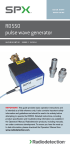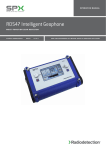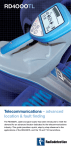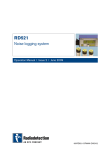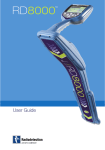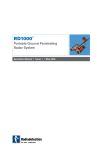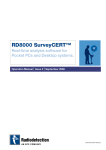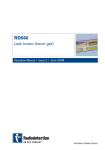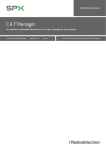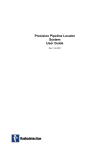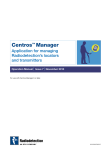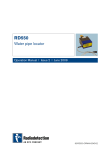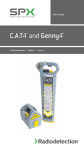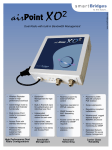Download RD547 water leak detector
Transcript
Q ui c k S ta r t U se r G ui d e RD547 water leak detector 90/ UG100I NT/01 I SSU E 1 11/2014 Important: This guide provides basic operation instructions and is intended as a field reference only. It also contains important safety information and guidelines and should be read in its entirety before attempting to operate the RD547. Detailed instructions, including product specification and troubleshooting information are available in the Operators’ Manual. Radiodetection products, including manuals, are under continuous development. To ensure you have the most up to date information, please download the Operators’ Manual from www.radiodetection.com. Getting the RD547 ready for use See the Operators’ Manual for a full description of acoustic listening devices and RD547 controls, functions and menus. Insert batteries and attach the headphones and appropriate measuring device to the RD547. Insert batteries Attach headphones Acoustic device connector Hydrogen sensor connector For assembly of accessories see page 12. RD547 controls The buttons and dials have a number of functions, depending upon the current activity. Dial 1: turn to control volume, press to capture a measurement or hold down to power off Button 2: press to cancel or go back Button 1: used to power on and to start measurement Dial 2: turn to navigate menus and screen display or press to select item or setting 2 Main menu Press Button 1 to power on the RD547 unit and display the Main menu, which has a number of functions (see the Operators’ Manual for full details). Turn Dial 2 to navigate to the required function and press to select it. There are three Measurement functions on the Main menu: Display 1 – Main menu Acoustic Measurements, which has three modes, Smart, GEO and PWG (see next section) Trace Gas Detection Long-term acoustic measurements The process of setting parameters and capturing measurements is similar for all three measurement functions. For this quick start guide we shall look at Acoustic Measurements and Trace Gas Detection. Taking Acoustic Measurements 1. Attach the appropriate microphone to the RD547 unit and power it on (using Button 1). 2. Select Acoustic Measurements from the Main menu. 3. Select Smart mode using the mode selection icon (see display 2). 4. Hold down the button on the listening device to start measuring (or hold down Button 1). 5. Release the button on the listening device to capture a measurement (or release Button 1). 6. Use the information on the display to pinpoint a leak, as described over. 3 Display 2 – Smart mode Acoustic Measurements Filter settings Last six saved measurements Current measurement Mode selection Headphone volume Frequency spectrum Microphone sensor sensitivity Mode selection This icon tells you which mode is selected. Smart Mode is recommended because it uses advanced signal processing to indicate whether the frequency and volume measured is consistent with a leak. Two other modes are available: Geo for measuring amplitude only. PWG for searching for a pipe with an optional pulse wave generator. See the Operators’ Manual for information about the RD547 display when these modes are selected. Current measurement This element shows the current measurement. The measurement starts when the button on the handle is pressed down and finishes when the button is released. It is recommended that the button is held down until any ambient noise which is NOT permanent, such as a dog barking or a car passing, is eliminated. The number recorded is the lowest noise level taken (on a scale of 0 to 99) during this period that is relevant for leak detection. This information is also shown in bar form to the immediate right of the number. The right hand bar represents the smart indicator. In addition to noise levels, the smart indicator considers the frequency of the noise measured with an emphasis put on higher frequencies that are normally present at the site of a leak. The numerical value of this bar, (70 in the above example), is displayed below it. A high value implies a high likelihood of a leak at the point of that measurement. The user is looking for a high noise level and a high “smart” level. 4 Last six saved measurements This section of the screen shows the six previous measurements. The most recent measurement is in position 1 and the oldest in position 6. Each measurement consists of four parts: • A left hand bar showing the noise level. • A right hand bar showing the “smart” level. • A numerical value for the noise level shown immediately below the bars. • A numerical value for the “smart” measurement shown below that. Filter settings For ground measurements the factory setting is 1 to 1000Hz with a high-pass filter of 50Hz and a low-pass filter of 400Hz. For fittings it is factory set to a range of 0 to 2000Hz with a 200Hz high-pass filter and an 800Hz low-pass filter. It is possible to set a user-defined frequency spectrum, as described in the Operators’ Manual. When user filter settings are defined, all measurements are cleared to ensure consistency across results. Microphone settings and frequency spectrum At the bottom of the display are the settings for the headphones, frequency spectrum and microphone settings. The headphone icon on the left shows the current volume setting for the headphones. Selecting this icon also allows the user to change the volume level. The microphone icon on the right shows the current sensitivity value for the microphone. Selecting this icon allows the user to change the sensitivity level. This is ideal when set to 50%. In the center the frequency spectrum is shown in color from blue for lower frequencies, green and pink for mid frequencies to yellow for high frequencies. When the width of the frequency spectrum is changed the colors change correspondingly. For a spectrum from 1-1000Hz, yellow will indicate higher frequencies at 1000Hz but for a user defined spectrum of 0-3000Hz yellow will indicate close to 3000Hz. The white lines show the current settings for the high-pass and low-pass filters. 5 WARNING: Failure to comply with safety warnings can cause serious injury or death. You are responsible for determining whether the conditions are suitable for using this device. Always carry out a risk assessment of the site to be inspected. Ensure you follow all applicable laws, regulations, guidelines and policies for the location, excavation, inspection or fault analysis of a sub-surface utility. This equipment is NOT approved for use in areas where potentially explosive (or otherwise hazardous) gases, vapors, liquids or solids may be present. Do NOT carry out any measurements on components carrying live voltages. This product does not indicate the depth of sub-surface utilities. Additionally, it does not detect buried electrical power lines, gas lines or other hazardous underground objects. If you intend to uncover a sub-surface utility by digging, you must follow your company, region and country’s codes of practice for excavation. It is important to regularly clean and sanitise products which may become contaminated through contact with foul water or other contaminants Headphone use: you need to remain alert to traffic and other hazards that are normally heard outdoors. Always turn the volume down before plugging headphones into an audio source and use only the minimum level necessary to take your measurements. Excessive exposure to loud sounds can cause hearing damage. Use only the approved headphones which are designed to protect your hearing when using this device. CAUTION: Failure to comply with safety cautions can result in damage to equipment or property. This is a precision instrument which could be damaged if left unprotected during transport or storage. Always use an appropriate case to transport and store this device. Do NOT immerse the head of the hydrogen sensor into liquids, sludge or fine powder. NOTES This equipment is designed for use by competent personnel, following procedures and instructions described in the full user manual. For comprehensive warning and safety information, refer to the full operators’ manual. You are responsible for determining whether you consider the measurement results to be valid and for any conclusions that are reached or any measures that are taken as a result thereof. Radiodetection can neither guarantee the validity of any measuring results nor can we accept liability for any such results. We are on no account able to accept liability for any damage which may be caused as a consequence of the use of these results. Please see the Standard Warranty Terms for further information. Radiodetection (USA) 28 Tower Road, Raymond, Maine 04071, USA Tel: +1 (207) 655 8525 Toll Free: +1 (877) 247 3797 [email protected] Radiodetection Ltd. (UK) Western Drive, Bristol BS14 0AF, UK Tel: +44 (0) 117 976 7776 [email protected] www.spx.com www.radiodetection.com © 2014 Radiodetection Ltd. All rights reserved. Radiodetection is a subsidiary of SPX Corporation. SPX, the green “>” and “X” are trademarks of SPX Corporation, Inc. Radiodetection is a trademark of Radiodetection Ltd. Due to a policy of continued development, we reserve the right to alter or amend any published specification without notice. This document may not be copied, reproduced, transmitted, modified or used, in whole or in part, without the prior written consent of Radiodetection Ltd. 90/UG100INT/01 6 Example use There are two sources of noise from a leak. The first is the sound made from the water escaping from the leak site. This is usually a higher frequency sound and is transmitted along the pipe and any fittings on it. It is called structure borne sound. The second noise comes from the escaped water hitting the surrounding soil. This is transmitted through the earth above it and emits a lower frequency sound on the surface. It is called ground borne sound and is usually only heard close to the leak site. Identifying the leak location is usually a two stage process. Firstly the leak is localized to a section of pipe. Secondly, the exact location is pin-pointed. Localizing the leak using structure borne noise Identify a fitting (meter, valve or hydrant) near to the suspected leak. Attach an appropriate microphone fitting, (extension tip or magnet) to the RD547 and set the filter settings to fittings. Ensuring the microphone has contact with the fitting, press the button on the microphone handle to record. If an external noise source is present, (e.g. car passing or dog barking), keep the button pressed until the noise has stopped. Identify a second fitting location and repeat the process. It may be necessary to take measurements on several fittings. You can see the results in the saved measurements graph. The leak will be located closest to the fitting with the highest measurement. Pin-pointing the leak using ground borne noise Having localized the leak to a section of pipe it is possible to take some measurements at the ground surface to pinpoint the leak. Attach either the ground microphone or the universal microphone with appropriate tripod to the control unit. Set the filter settings to ground. Following the direction of the pipe, take a few measurements. It may be helpful to mark the ground at the points where you have taken measurements, so you can return to them later. You can see the results in the saved measurements graph. As you get closer to the leak, the noise will get louder and the frequency will get higher. Be aware that if the measurements are decreasing, you may be moving away from the leak. 7 Adjusting filter settings We recommend using the preset filters. However, there may be times when adjusting the filters to focus on the higher frequencies normally found at a leak site is helpful. Let’s assume the peak is about 300 Hz. If we reset the filter to be between 0 and 300 Hz, we may no longer be able to detect a leak because we have switched off the higher frequencies. However, if we reset the filter to be between 320Hz just to the right of the largest part of the spectrum and 500Hz so the high frequency sounds are included and move over the area again: • Either the numerical value will increase when approaching the leak and the peak will move towards higher frequencies, • OR, if the numerical value is always lower, you were already directly on top of the leak with the first measurement! Tracer gas detection Following local laws and guidelines fill the pipe with a 95/5 forming gas (95% nitrogen, 5% hydrogen). When inspection pressure has been reached follow the steps below. 1. Attach the hydrogen sensor to the RD547 unit and power it on (using Button 1). 2. Select Tracer Gas Detection from the Main menu to start the warm up phase, which may last up to 3 minutes. A progress bar is displayed on the RD547 display (see display 3). As this process determines the base levels for measurements, it should be done outside in the open air or in a place where you know hydrogen concentration is low. 3. Press Button 1 on the control unit to start measuring. The record icon alternates between a yellow and white triangle. Press the button on the sensor to activate the pump. This will speed up the sample intake. 4. Press Button 1 on the control unit to capture a measurement on the saved measurements graph. A white cross on the record icon indicates that measuring has stopped. To restart measuring press Button 1. 5. Use the information on the display to identify the area with the higher hydrogen concentration. 6. If necessary, define alarm thresholds or zero calibrate the unit to assist in identifying hydrogen concentrations. 8 Display 3 – Tracer gas detection Current measurement and pre-set alarm threshold Last six saved measurements Calibration and record Alarm threshold, zero calibration and acoustic feedback Current measurement This element shows the current measurement. The measurement starts when Button 1 is pressed and finishes when it is pressed for a second time. The value increases as you get closer to an area with a higher hydrogen concentration and decreases as you move away from it. The number recorded is in a range of 0 to 999 digits, but the sensor can detect hydrogen concentrations from 10 to 20,000 ppm. The RD547 digital value does not correspond directly to the ppm value. The right hand bar represents the current numerical value and the red horizontal line to the right of it represents the preset alarm threshold. Calibration and record • During warm-up the center icon displays a green progress bar while the sensor self-calibrates. The left-hand icon pulses and turns green once calibration has finished. • A dotted line appears, unless zero calibration has been applied when it displays the absolute value (the digital display above it shows the relative value). See next section for more information about zero calibration. The right-hand icon pulses between a yellow and white record symbol when measurements are being taken. A white cross appears when stopped. 9 Last six saved measurements This section of the screen shows the six previous measurements. The most recent measurement is in position 1 and the oldest in position 6. Each measurement consists of two parts: • A bar showing the hydrogen concentration. • A numerical value for the hydrogen concentration shown immediately below the bar Alarm threshold, zero calibration and acoustic feedback Acoustic feedback These two symbols are on/off controls for acoustic feedback. Use Dial 2 or the touch screen to switch the headphone tone on or off. This emits a constant high-pitch tone through the headphones when over an area of high hydrogen concentration. Use Dial 2 or the touch screen to switch the tone on the RD547 unit on or off. This emits a high-pitch tone from the RD547 unit that increases in frequency the closer the sensor is to an area of high hydrogen concentration. Alarm threshold Use this control to set the alarm threshold. Use the touch screen or Dial 2 to navigate to the control and select it. Use the touch screen or Dial 2 to set the alarm value and press Dial 2 to confirm it. The scale is from 0 to 1000 digits. 10 Zero calibration Use the touch screen or Dial 2 to set zero calibration. This sets the current measurement value as the reference value and helps define fluctuating concentrations at different measurement points more clearly. The first example shows a measurement of 250 with no calibration. The second example illustrates how the display changes when we zero calibrate at 250 in the same location. The large numerical value is the relative value (000); the value below it is the absolute value (250). If we now carry out two further measurements which result in absolute values of 300 and 100, the display changes to show relative values of 050 and 000, as follows. Any measured value below the reference value displays with a relative value of zero, but the absolute values are always the actual measured values. Any alarms are triggered on relative values, not absolute values. 11 Assembly of Accessories Ground microphone Extension tips 9V Test rod Universal microphone 12 Hydrogen sensor