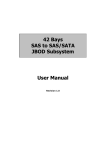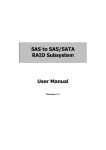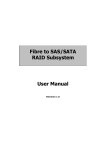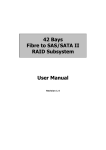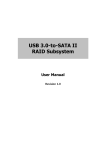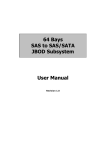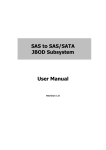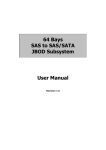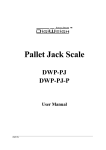Download 42 Bays SAS to SAS/SATA II JBOD Subsystem User Manual
Transcript
42 Bays SAS to SAS/SATA II JBOD Subsystem User Manual Revision 1.1 42 Bays SAS to SAS/SATA II JBOD Subsystem Table of Contents Preface ................................................................................................................................4 Before You Begin .............................................................................................................5 Safety Guidelines............................................................................................................................................................... 5 Controller Configurations.............................................................................................................................................. 5 Packaging, Shipment and Delivery............................................................................................................................ 5 Unpacking the Shipping Carton............................................................................................................................ 6 Chapter 1 1.1 Product Introduction .................................................................................7 Technical Specifications....................................................................................................................................... 8 Chapter 2 2.1 Identifying Parts of the JBOD Subsystem ............................................9 Main Components ................................................................................................................................................. 9 2.1.1 2.1.1.1 LCD Display Panel LED.....................................................................................................................10 2.1.1.2 HDD Status LEDs ................................................................................................................................10 2.1.2 2.2 Front View ........................................................................................................................................................ 9 Rear View........................................................................................................................................................11 JBOD Controller Module...................................................................................................................................12 2.2.1 2.3 JBOD Controller Panel...............................................................................................................................13 Power Supply Fan Module (PSFM) ...............................................................................................................14 2.3.1 PSFM Panel ....................................................................................................................................................15 2.4 Turbo Fan (Fan 06-1)..........................................................................................................................................16 2.5 Expander Module.................................................................................................................................................17 2.5.1 2.6 Expander Module Panel ...........................................................................................................................17 Disk Tray ..................................................................................................................................................................18 2.6.1 Disk Drive Installation................................................................................................................................19 Chapter 3 Getting Started with the Subsystem................................................... 26 3.1 Installing the Rails and Mounting into Rack ............................................................................................26 3.2 Preparing the JBOD and Connecting to RAID Subsystem..................................................................38 3.3 Preparing the JBOD and Connecting to SAS HBA in Host System ................................................38 3.4 Powering On ..........................................................................................................................................................38 3.5 Powering Off ..........................................................................................................................................................40 Chapter 4 Maintenance............................................................................................. 41 4.1 Upgrading the JBOD Controller Firmware.................................................................................................41 4.2 Replacing Subsystem Components ..............................................................................................................44 4.2.1 2 Replacing a Disk Drive ..............................................................................................................................45 User Manual 42 Bays SAS to SAS/SATA II JBOD Subsystem 4.2.2 Replacing the JBOD Controller Module ............................................................................................53 4.2.3 Replacing the Power Supply Fan Module.........................................................................................55 4.2.4 Replacing the Turbo Fan (Fan 06-1) ...................................................................................................57 4.2.5 Replacing the Expander Module ..........................................................................................................59 4.2.6 Replacing the Front Panel .......................................................................................................................65 4.2.7 Replacing the Bottom Board ..........................................................................................................70 User Manual 3 42 Bays SAS to SAS/SATA II JBOD Subsystem Preface About this manual This manual provides information regarding the hardware features and installation of the 42Bay JBOD subsystem. Information contained in the manual has been reviewed for accuracy, but not for product warranty because of the various environment/OS/settings. Information and specifications will be changed without further notice. This manual uses section numbering for every topic being discussed for easy and convenient way of finding information in accordance with the user’s needs. The following icons are being used for some details and information to be considered in going through with this manual: NOTES: These are notes that contain useful information and tips that the user must give attention to in going through with the subsystem operation. WARNING! These are the warnings that the user must follow to avoid unnecessary errors and bodily injury during hardware and software operation of the subsystem. CAUTION: These are the cautions that user must be aware of to prevent damage to the equipment and its components. Copyright No part of this publication may be reproduced, stored in a retrieval system, or transmitted in any form or by any means, electronic, mechanical, photocopying, recording or otherwise, without the prior written consent. Trademarks All products and trade names used in this document are trademarks or registered trademarks of their respective owners. Changes The material in this document is for information only and is subject to change without notice. 4 User Manual 42 Bays SAS to SAS/SATA II JBOD Subsystem Before You Begin Before going through with this manual, you should read and focus on the following safety guidelines. Notes about the subsystem’s controller configuration and the product packaging and delivery are also included here. Safety Guidelines To provide reasonable protection against any harm on the part of the user and to obtain maximum performance, user is advised to be aware of the following safety guidelines particularly in handling hardware components: Upon receiving of the product: Place the product in its proper location. Do not try to lift it by yourself alone. Two or more persons are needed to remove or lift the product to its packaging. To avoid unnecessary dropping out, make sure that somebody is around for immediate assistance. It should be handled with care to avoid dropping that may cause damage to the product. Always use the correct lifting procedures. Upon installing of the product: Ambient temperature is very important for the installation site. It must not exceed 30◦C. Due to seasonal climate changes; regulate the installation site temperature making it not to exceed the allowed ambient temperature. Before plugging-in any power cords, cables and connectors, make sure that the power switches are turned off. Disconnect first any power connection if the power supply module is being removed from the enclosure. Outlets must be accessible to the equipment. All external connections should be made using shielded cables and as much as possible should not be performed by bare hand. Using anti-static hand gloves is recommended. In installing each component, secure all the mounting screws and locks. Make sure that all screws are fully tightened. Follow correctly all the listed procedures in this manual for reliable performance. Controller Configurations This JBOD subsystem supports both single JBOD controller and dual JBOD controller configurations. The single JBOD controller can be configured depending on the user’s requirements. Packaging, Shipment and Delivery Before removing the subsystem from the shipping carton, you should visually inspect the physical condition of the shipping carton. Unpack and verify that the contents of the shipping carton are complete and in good condition. Exterior damage to the shipping carton may indicate that the contents of the carton are damaged. If any damage is found, do not remove the components; contact the dealer where you purchased the subsystem for further instructions. User Manual 5 42 Bays SAS to SAS/SATA II JBOD Subsystem Unpacking the Shipping Carton The shipping carton contains the following: JBOD Subsystem Unit 42 Disk Trays Two (2) power cords One (1) external SAS cable (single JBOD controller) Note: Two external SAS cables for dual JBOD controllers Three (3) external serial cables RJ11-toDB9 (single JBOD controller) Note: Four serial cables for dual JBOD controllers Key of Top Cover Key of Disk Tray User Manual NOTE: If any damage is found, contact the dealer or vendor for assistance. 6 User Manual 42 Bays SAS to SAS/SATA II JBOD Subsystem Chapter 1 Product Introduction The 42 bays EPICa JBOD Subsystem The EPICa JBOD subsystem features 3Gb SAS host channels for increased system efficiency and performance. It is designed to be connected to the 42bay EPICa RAID Subsystem as expansion chassis, or directly to a host system’s SAS HBA. It features high capacity expansion, with 42 hot-swappable SAS/SATA II hard disk drive bays in a 19-inch 4U rackmount unit, scaling to a maximum storage capacity in the terabyte range. The EPICa JBOD subsystem also supports dual JBOD controllers which provide better fault tolerance and higher reliability of system operation. It is a fully redundant subsystem, with hot swappable JBOD Controller, disks, cooling fans and power supplies. EPICa’s enclosure is designed for maximum expandability and flexibility. EPICa uses only common modules. For any system to be able to meet the needs of future requirements, expandability is essential. Epica was designed for future expandability. With EPICa, the power supply and fan units are enclosed within the same module. Combined with a larger module volume and a larger fan unit, a more powerful power supply can be used because of better airflow. The Airflow Redirector eliminates pockets of dead air to prevent overheating of the subsystem. EPICa incorporates a cableless design which means lesser connectors are used. Less connectors result in better signal stability. In addition, EPICa uses hi-quality connectors for maximum signal integrity. Every system needs an environmental control system to regulate the internal environment of the subsystem. EPICa's SES (SCSI Enclosure Services) is the mainstay of environment control. With SES you have a proven standard protocol for environmental control. User Manual 7 42 Bays SAS to SAS/SATA II JBOD Subsystem 1.1 Technical Specifications RAID Controller JBOD Controller option Single or Redundant Host Interface One 4x mini SAS (3Gb/s) Disk Interface SAS 3Gb or SATA II SAS Expander 4x mini SAS (3Gb/s) - Direct Attached 42 Disks - Expansion Refer to RAID controller specification Monitor Port support Yes Enclosure Platform Rackmount Form Factor 4U # of Hot Swap Trays 42 Tray Lock Yes Disk Status Indicator Access / Fail LED Backplane SAS / SATA II Single BP # of PS/Fan Modules 1100W x 2 w/PFC # of Fans 11 Power requirements AC 100V ~ 240V (+/-10%) Full Range 50Hz~60Hz Environmental Relative Humidity 10% ~ 85% Non-condensing Operating Temperature 10°C ~ 40°C (50°F ~ 104°F) Physical Dimension 810(L) x 482.6(W) x 176(H) mm Weight (Without Disk) 48.5 / 50 Kg Specification is subject to change without notice. 8 User Manual 42 Bays SAS to SAS/SATA II JBOD Subsystem Chapter 2 Identifying Parts of the JBOD Subsystem 2.1 Main Components 2.1.1 Front View IMPORTANT: When powering off the JBOD subsystem, turn off first the Main Switch and allow at least 3 minutes (during which each disk slot starting from slot #1 until slot #42 will be powered down) for the subsystem to shutdown properly. Then turn off the switches of the 2 Power Supply Fan Modules. User Manual 9 42 Bays SAS to SAS/SATA II JBOD Subsystem 2.1.1.1 LCD Display Panel LED Part Function Power LED Green indicates power is ON. 2.1.1.2 HDD Status LEDs The Front Panel shows the disk drives status. Activity LED Power On/Fail LED Indicator Color Description Activity LED Blue Blinking Indicates the disk drive is busy or being accessed. Green Indicates the disk drive in this slot is good. RED Indicates the disk drive in this slot is defective or failed. LED is off Indicates there is no disk drive in this slot. Power On/Fail LED 10 User Manual 42 Bays SAS to SAS/SATA II JBOD Subsystem 2.1.2 Rear View Single JBOD Redundant JBOD User Manual 11 42 Bays SAS to SAS/SATA II JBOD Subsystem NOTE: Each Power Supply Module has 1 Power Supply and 5 Fans. The JBOD subsystem is logically divided into two enclosures for hardware monitoring. The functions of the Expander Modules are as follows: Module: Function/Description: Expander Module 1-1 (for Controller 1) Monitors Enclosure 1 (Disk slots 1 to 21, Power Supply 01-1, Fans 01-1, 02-1, 03-1, 04-1, and 05-1, and Turbo Fan 06-1). Note: “-1” means enclosure 1. Expander Module 2-1 (for Controller 2) Same function as Expander 1-1 Expander Module 1-2 (for Controller 1) Monitors Enclosure 2 (Disk slots 22 to 42, Power Supply 01-2, Fans 01-2, 02-2, 03-2, 04-2, and 05-2. Note: “-2” means enclosure 2. Expander Module 2-2 (for Controller 2) Same function as Expander 1-2 2.2 JBOD Controller Module The EPICa JBOD subsystem includes a single or dual 3Gb SAS-to-SAS/SATA II JBOD Controller Module. JBOD Controller Module 12 User Manual 42 Bays SAS to SAS/SATA II JBOD Subsystem 2.2.1 JBOD Controller Panel Part Description SAS In Port Use to connect to SAS HBA or to RAID subsystem’s SAS Expansion Port. SAS Expansion Port Use to connect to the SAS In Port of another JBOD subsystem. RS-232 Port Use to upgrade the firmware of the JBOD controller. Connect the RJ11-to-DB9 serial cable to your system’s serial port. Indicator Color Description Link LED Green Indicates expander has connected or linked. Activity LED Blinking Blue Indicated the expander is busy and being accessed. User Manual 13 42 Bays SAS to SAS/SATA II JBOD Subsystem 2.3 Power Supply Fan Module (PSFM) The 42bay EPICa JBOD subsystem contains two 1100W Power Supply Fan Modules. All PSFM are inserted at the rear of the chassis. NOTE: Each PSFM delivers Full-Range 100V ~ 240V (+/-10%) voltage AC electricity. Each PSFM consists of 1 power supply and 5 fans. Two Fans are located at the panel side, and three fans are located in rear side of the PSFM. Power Supply 01-1 Fan 01-1 Fan02-1 Power Supply 01-2 Fan 01-2 Fan 02-2 NOTE: The first PSFM (01-1, on the left side of enclosure) has Fan 01-1 and Fan 02-1. The second PSFM (01-2, on the right side) has Fan 01-2 and Fan 02-2. “-1” means enclosure 1 and “-2” means enclosure 2. 14 User Manual 42 Bays SAS to SAS/SATA II JBOD Subsystem 2.3.1 PSFM Panel Part Description AC Power Input Socket Use to connect the power cord from power source. Power On/Off Switch Use to power on or power off the PSFM. Indicator Color Description Green Indicates the power supply module is good. Red Indicates the power supply module is faulty. Red Indicates one or more fans in the PSFM has failed. Power Status LED Fan Fail LED When the power cord connected from main power source is inserted to the AC Power Input Socket the Power Status LED becomes RED. When the switch of the PSFM is turned on, the LED still shows RED. After the main switch in front panel is turned on, the LED turns GREEN, which means it is functioning normally. The PSFM has a 5V standby DC voltage. When the power cord(s) is/are connected to the AC Power Input Socket, after 1 second, all 42 Activity LEDs will flash once. When the power cord(s) is/are disconnected from AC Power Input Socket, after 3 seconds, all 42 Activity LEDs will flash twice. User Manual 15 42 Bays SAS to SAS/SATA II JBOD Subsystem 2.4 Turbo Fan (Fan 06-1) The turbo fan provides additional airflow inside the enclosure. Turbo Fan LED Indicator Color Description Status LED Red Indicates the turbo fail is faulty. NOTE: The status of Turbo Fan (Fan 06-1) is monitored by Expander Module 1. 16 User Manual 42 Bays SAS to SAS/SATA II JBOD Subsystem 2.5 Expander Module The Expander Module contains the SAS expander. It can be used to upgrade the SAS expander firmware. It also contains the SES module (SCSI Enclosure Services). SES is the protocol used for enclosure environmental control. The SES module monitors the following enclosure conditions: temperature, power supply voltage, and fan speed. 2.5.1 Expander Module Panel Part Description RS-232 Port Use to upgrade the firmware of the expander module. Connect the serial cable RJ11-to-DB9 to your system’s serial port. Indicator Color Description Activity LED Blinking Green Indicates the expander module is busy or active. Fault LED Binking Red Indicates the expander module is faulty or has failed. User Manual 17 42 Bays SAS to SAS/SATA II JBOD Subsystem 2.6 Disk Tray The Disk Tray houses a 3.5 inch hard disk drive. It is designed for maximum airflow and incorporates a carrier locking mechanism to prevent unauthorized access to the HDD. Key for Disk Tray Lock 18 User Manual 42 Bays SAS to SAS/SATA II JBOD Subsystem 2.6.1 Disk Drive Installation This section describes the physical locations of the hard drives supported by the subsystem and give instructions on installing a hard drive. The subsystem supports hot-swapping allowing you to install or replace a hard drive while the subsystem is running. NOTE: When the JBOD subsystem is shipped, the disk trays are not placed in the disk slots. If all disk trays will be used to install all 42 disk drives, for quicker and easier installation of disk drives in the JBOD subsystem, it is recommended to install first each disk drive in a disk tray. After installing the disk drives, insert 14 disk trays into one row of 14 slots at a time and lock them one by one. Do the same for the next row until the last row. Disk Slots NOTE: When the subsystem is already in operational mode, it is not recommended to open the top cover for a long period of time; proper air flow within the enclosure might fail causing high disk drive temperature. User Manual 19 42 Bays SAS to SAS/SATA II JBOD Subsystem IMPORTANT: In dual controller mode, the installation of SATA disk drive in a disk tray is done differently. In single controller mode, the installation of SATA disk in a disk tray is the same with SAS disk. HDD Single Controller Dual Controller SATA No need dongle board Need dongle board SAS No need dongle board No need dongle board To install a SATA disk drive (Dual Controller Mode) in a disk tray: 1. Use the Key for Disk Tray Lock to unlock a disk tray. 2. Prepare the dongle board with metal bracket. 20 User Manual 42 Bays SAS to SAS/SATA II JBOD Subsystem 3. Connect the dongle board into the SATA disk drive. 4. Place the SATA disk drive into the disk tray. Turn the disk tray upside down. To secure the disk drive into the disk tray, tighten 4 screws on the holes of the disk tray. Note in the picture below where the screws should be placed in the disk tray holes. 4 screws #6-32 UNC L=5.0mm 5. Tighten 2 screws of the dongle board metal bracket. User Manual 21 42 Bays SAS to SAS/SATA II JBOD Subsystem To install a SAS disk drive (Single or Dual Controller Mode) or SATA disk drive (Single Controller Mode) in a disk tray: 1. Use the Key for Disk Tray Lock to unlock a disk tray. 2. Place the disk drive into the disk tray. 3. Turn the disk tray upside down. To secure the disk drive into the disk tray, tighten 4 screws on the holes of the disk tray. Note in the picture below where the screws should be placed in the disk tray holes. 4 screws 22 User Manual #6-32 UNC L=5.0mm 42 Bays SAS to SAS/SATA II JBOD Subsystem To install the disk trays into the disk slots: a. Loosen two screws on both sides of the top cover on the front panel side. b. Use the Top Cover Key to unlock the key lock on the front panel side. c. Hold the front part of the top cover and slide the top cover about half an inch towards the front side then pull upwards to remove it. User Manual 23 42 Bays SAS to SAS/SATA II JBOD Subsystem d. Insert each disk tray with disk drive one by one, 14 disk trays or one row first, and then lock each disk tray. Then do the same for the next 14 disk trays or row. To install the disk tray into the disk slot, insert it first in the slot. Then push down the latch part of disk tray as indicated in the picture below until it reached a full stop. Close the lever handle then use the Key for Disk Tray Lock and turn the disk tray lock into “locked” position. 24 User Manual 42 Bays SAS to SAS/SATA II JBOD Subsystem e. When all disk trays have been installed and locked, put the top cover back and place it about half an inch away. Then push the top cover towards the rear. f. Use the Top Cover Key to lock the key lock on the front panel side. g. To secure the top cover, tighten two screws on both sides of the top cover on the front panel side. User Manual 25 42 Bays SAS to SAS/SATA II JBOD Subsystem Chapter 3 Getting Started with the Subsystem This chapter contains information about the steps needed to start using the subsystem. If the subsystem will be installed in a rack cabinet, follow the steps in Section 3.1, otherwise, proceed with Section 3.2. There are two ways to use the JBOD Subsystem: connect it to the 42bay RAID subsystem as expansion chassis, or connect it directly to a host system’s SAS HBA. 3.1 Installing the Rails and Mounting into Rack NOTE: At least two persons are needed to lift the subsystem. To reduce the weight of the subsystem, remove the 2 power supply modules from the rear of subsystem. If disk drives are already installed in the disk trays, remove also the disk trays. Refer to appropriate sections on how to remove the power supply modules and how to remove the disk trays/disk drives. NOTE: The subsystem must be installed near the Disk Array or host system where it will be connected. A Phillips screwdriver, a flat head screwdriver, and long nose pliers (or hex nut screwdriver) are needed in installation. WARNING! It is prohibited to put other rack-mountable systems on top of the 42-bay subsystem because the total weight will not be supported by the rails. Steps: 1. Open the rail box. Rail Assembly Box 26 User Manual 42 Bays SAS to SAS/SATA II JBOD Subsystem 2. Remove the 2 rail assemblies and the screws/accessories from the box. Check its contents. 3. Get one rail assembly. Rear Side of Rail Assembly Front Side of Rail Assembly 4. Release and detach the inner rail member from the rail assembly. a. Slide the middle rail out towards the front side. User Manual 27 42 Bays SAS to SAS/SATA II JBOD Subsystem b. Press the white lock then pull the inner rail out. White Lock of Inner Rail 5. Repeat step 4 for the other rail assembly. 6. Install the inner rail member to one of the sides of the enclosure. Use six (6) M4*6 screws to attach the inner rail to the side of enclosure. Rear Side Front Side 7. Install the other inner rail member in the other side of the enclosure. Use six (6) M4*6 screws to attach the inner rail to the side of enclosure. Front Side 28 User Manual Rear Side 42 Bays SAS to SAS/SATA II JBOD Subsystem 8. In the front side of the rail assembly, loosen the 2 nuts. Use long nose pliers or hex nut screwdriver. NOTE: By default, the position of the 2 screws in the front side of the rail assembly is as shown above. The position of the screws need to be adjusted and are described in steps 9 to 13. 9. Adjust the middle rail member so that one of the holes in the rail assembly can be accessed. Then loosen the screw. Hole Screw Middle Rail 10. Adjust the middle rail member and loosen the other screw. 2 screws and nuts are removed from the rail User Manual 29 42 Bays SAS to SAS/SATA II JBOD Subsystem 11. Adjust the outer rail and middle rail member. 12. Tighten one of the screw and lock nut. 13. Adjust again the middle rail member until the opening is accessible. Tighten the other screw and lock nut. The new position of the 2 screws and nuts after re-installing them 14. Repeat steps 8 to 13 and do the same for the other rail assembly, i.e. adjust the position of the 2 screws and nuts. 30 User Manual 42 Bays SAS to SAS/SATA II JBOD Subsystem 15. Insert 2 M5 nuts on the 2 holes of the front left side of the rack post. Wrong hole position to insert 2 M5 nuts Correct hole position to insert 2 M5 nuts (The nuts must be inserted in holes which are close together) Rack Post – Front Left Side 16. Insert another 2 M5 nuts on 2 holes of the front right side of the rack post. Wrong hole position to insert 2 M5 nuts Correct hole position to insert 2 M5 nuts (The nuts must be inserted in holes which are close together) Rack Post – Front Right Side User Manual 31 42 Bays SAS to SAS/SATA II JBOD Subsystem 17. Insert 2 M5 nuts on the 2 holes of the rear right side of the rack post (facing the rear). Correct hole position to insert 2 M5 nuts Rack Post – Rear Right Side Facing the Rear 18. Insert 2 M5 nuts on the 2 holes of the rear left side of the rack post facing the rear. Correct hole position to insert 2 M5 nuts Rack Post – Rear Left Side Facing the Rear 32 User Manual 42 Bays SAS to SAS/SATA II JBOD Subsystem 19. Place (hold) the rail assembly into the rack. Front Side Rear Side 20. Adjust the length of the rail assembly according to the depth of the rack frame. 21. To secure the rail assembly into the rack post, tighten 2 M5*12.7 screws on the on the front left side part. Press the rail assembly towards the rack post to attach properly before tightening the 2 screws. Front Left Side NOTE: The rail assembly must be properly attached to the two rack posts in order for the inner rails to insert and slide easily. User Manual 33 42 Bays SAS to SAS/SATA II JBOD Subsystem 22. Tighten 2 other M5*12.7 screws on the rear side of the rail assembly. Press the rail assembly towards the rack post to attach properly before tightening the 2 screws. Rear Right Side Facing the Rear 23. Repeat steps 19 to 22 for the other rail assembly, i.e. install the other rail assembly on the other side of the rack. Front Right Side 34 User Manual Rear Left Side 42 Bays SAS to SAS/SATA II JBOD Subsystem 24. Pull the 2 middle rail members out from the rail assembly. Rear Side 25. With at least 2 persons carrying the enclosure, insert the 2 inner rails (attached to the sides of the enclosure) into the middle rails. Slide the enclosure until it stops or about half way through. NOTE: Be careful when inserting the 2 inner rails into the middle rails. The 2 inner rails must be parallel with the 2 middle rails so that 2 inner rails will insert and slide easily. Front Side Rear Side User Manual 35 42 Bays SAS to SAS/SATA II JBOD Subsystem 26. Press outwards the blue locks on both sides of the inner rail members at the same time. Then push the enclosure inwards until it goes inside the rack. Blue Lock of Inner Rail Blue Lock of Inner Rail 27. Insert the 2 power supply modules. 28. Open the top cover to install the disk drives / trays. Then close the top cover. 36 User Manual 42 Bays SAS to SAS/SATA II JBOD Subsystem 29. Insert an M5 nut into one of the holes of the rack post. Make sure the hole of the rack post is aligned with or in the same level as the hole of the front panel side. 30. Do the same for the other 3 holes. Upper Left Upper Right Lower Left Lower Right 31. Use M5*20 screw to lock the front side into the rack post. 32. Do the same for the other 3 holes on the sides of the front panel. Upper Left Lower Left Upper Right Lower Right User Manual 37 42 Bays SAS to SAS/SATA II JBOD Subsystem 3.2 Preparing the JBOD and Connecting to RAID Subsystem 1. Install the disk drives, if not yet installed. Refer to Section 2.6.1 Disk Drive Installation for detailed information. 2. Connect one end of SAS cable to the SAS In Port of the JBOD subsystem enclosure and the other end to the SAS Expansion Port of the RAID subsystem enclosure. 3.3 Preparing the JBOD and Connecting to SAS HBA in Host System 1. Install the disk drives, if not yet installed. Refer to Section 2.6.1 Disk Drive Installation for detailed information. 2. Connect one end of SAS cable to the SAS In Port of the JBOD subsystem enclosure and the other end to the SAS HBA on the Host system. 3.4 Powering On 1. Plug in all the power cords into the AC Power Input Socket located at the PSFM. NOTE: The subsystem is equipped with redundant, full range power supplies with PFC (power factor correction). The system will automatically select voltage. NOTE: The PSFM has a 5V standby DC voltage. When the power cord(s) is/are connected to the AC Power Input Socket, after 1 second, all 42 Activity LEDs will flash once. When the power cord(s) is/are disconnected from AC Power Input Socket, after 3 seconds, all 42 Activity LEDs will flash twice. 38 User Manual 42 Bays SAS to SAS/SATA II JBOD Subsystem 2. Turn on each Power On/Off Switch of the PSFM. NOTE: When the power cord connected from main power source is inserted to the AC Power Input Socket, the Power Status LED becomes RED. When the switch of the PSFM is turned on, the LED still shows RED. After the main switch in front panel is turned on, the LED turns GREEN, which means it is functioning normally. Power Supply 01-1 Power Supply 01-2 3. To power on the subsystem, turn on the main switch (open first the switch cover) in the right corner side of front panel. Main Switch 4. Allow the machine a few moments to initialize before using it. NOTE: The system will initialize after turning on the Main Switch. Each disk slot will be checked during subsystem initialization. 5. Configure RAID using either the RAID subsystem (if JBOD subsystem is connected to RAID subsystem), or the software utility provide with the SAS HBA (if JBOD subsystem is connected to SAS HBA in the host system). User Manual 39 42 Bays SAS to SAS/SATA II JBOD Subsystem 3.5 Powering Off IMPORTANT: When powering off the JBOD subsystem, turn off first the Main Switch and allow at least 3 minutes for the subsystem to shutdown properly. During this time, each disk slot starting from slot #1 until slot #42 will be powered down. When subsystem has totally powered down, turn off the switches of the 2 Power Supply Fan Modules at the rear. Sequence of disk slot power down (from slot 1 to slot 42) 40 User Manual 42 Bays SAS to SAS/SATA II JBOD Subsystem Chapter 4 Maintenance 4.1 Upgrading the JBOD Controller Firmware NOTE: The JBOD firmware upgrade procedure must be done three times. First is on the JBOD Controller, next is on the Expander Module 1-1, then last on the Expander Module 1-2. NOTE: There must be no I/O in the disk drives in the JBOD subsystem (RAID volumes should not be accessed) during firmware upgrade. 1 2 3 A VT100 compatible terminal or a PC operating in an equivalent terminal emulation mode is needed to upgrade the firmware. 1. Use the null modem cable (RJ11 to DB9) to connect to RS-232 Port and to your computer’s COM1 Port (or change to other COM Port as necessary). 2. Open a VT100 compatible terminal or a PC operating in an equivalent terminal emulation mode, e.g. Windows HyperTerminal Program. Connect using COM1 (COM Port used in Step 1), Baud Rate: 115200, Parity: None, Data bits: 8, Stop bits: 1, and Flow Control: None. User Manual 41 42 Bays SAS to SAS/SATA II JBOD Subsystem 3. Press the Enter key and the password prompt will be displayed. 4. Key in the password (default password is 00000000) to login to CLI. 5. At CLI prompt, input the command to update firmware. IMPORTANT: “er code” is the command to erase old flash code. “er dat1” is the command to erase old CFG code. “fl code” is the command to update flash code. “fl dat1” is the command to update CFG code Make sure you have both flash code file and CFG code file before updating. a. CLI> er code b. CLI> er dat1 c. CLI> fl code d. Select Transfer menu to transfer flash code file: “Transfer” Î “Send File” Î “Browse” and “Open” then select .bin file. Select “1K Xmodem” Protocol to send flash code file. NOTE: Only need about 15 seconds to finish sending flash code file. If not, please repeat steps C and D again. e. CLI>fl dat1 f. Select Transfer menu to transfer CFG data file: “Transfer” Î “Send File” Î “Browse” and “Open” then select .rom file. Select “1K Xmodem” Protocol to send CFG data file. NOTE: Only need about 15 seconds to finish sending data file. If not, please repeat steps E and F again. 6. After upgrading the JBOD controller, connect the null modem cable to RS232 port of Expander Module 1-1. Repeat Steps 3 to 5 to update Expander Module 1-1. Don’t restart or power off the JBOD subsystem during upgrade. 7. After upgrading Expander Module 1-1, connect null modem cable to RS232 port of Expander Module 1-2. Repeat Steps 3 to 5 to update Expander Module 1-2. Don’t restart or power off the JBOD subsystem during upgrade. 42 User Manual 42 Bays SAS to SAS/SATA II JBOD Subsystem 8. After upgrading JBOD controller and 2 Expander Modules, power cycle (power off and power on) the JBOD subsystem. NOTE: If JBOD subsystem has redundant JBOD controllers, after upgrading JBOD Controller 1 and 2 expander modules and power cycling the JBOD subsystem, the new firmware will be updated automatically to JBOD Controller 2 and to the two other Expander Modules 2-1 and 2-2. 9. Re-login to CLI. 10. Verify if firmware version has been updated. CLI>sy (Command to verify JBOD firmware version) User Manual 43 42 Bays SAS to SAS/SATA II JBOD Subsystem 4.2 Replacing Subsystem Components CAUTION: When replacing the components of the subsystem, make sure to handle the parts carefully. When handling ESD sensitive parts such as boards or PCBA, it is recommended to use anti-static hand gloves or wrist strap. Make sure somebody is around to give help when servicing the subsystem. Take note of the following when replacing the components of the subsystem. Hot Swappable (Subsystem is online) Need to Power Off (Subsystem should be offline) Disk Drive Trays Front Panel Power Supply Bottom Board JBOD Controller (dual controller mode) JBOD Controller (single controller mode) SAS Expander (dual controller mode) SAS Expander (single controller mode) Turbo Fan (Fan 06-1) IMPORTANT: (1.) When the subsystem is online and a Power Supply fails, and the replacement Power Supply module is not yet available, don’t remove or disconnect the failed Power Supply module. This is to maintain proper airflow within the enclosure, since the fans will still be working. (2.) When the subsystem is online and a Controller module or SAS Expander module fails and the replacement is not yet available, in order to maintain proper airflow within the enclosure, the failed module can be disconnected just about an inch but not entirely removed from the slot. This is to maintain proper airflow within the enclosure. (3.) When replacing a failed component online, it is not recommended to remove the failed component for a long period of time; proper air flow within the enclosure might fail causing high controller / disk drive temperature. 44 User Manual 42 Bays SAS to SAS/SATA II JBOD Subsystem 4.2.1 Replacing a Disk Drive NOTE: When the subsystem is already in operational mode, it is not recommended to open the top cover for a long period of time; proper air flow within the enclosure might fail causing high disk drive temperature. To replace a disk drive: 1. Loosen two screws on both sides of the top cover on the front panel side. 2. Use the Top Cover Key to unlock the key lock on the front panel side. 3. Hold the front part of the top cover and slide the top cover about half an inch towards the front side then pull upwards to remove it. User Manual 45 42 Bays SAS to SAS/SATA II JBOD Subsystem 4. To remove the disk tray containing the disk drive to be replaced, unlock the disk tray lock using the key for disk tray lock. The lever handle will automatically open. If the lever handle does not automatically open, pull upwards the tip of the lever handle (part where the tray lock is located). Then pull upwards the lever handle of the disk tray. 5. Remove the 4 screws on the bottom part of the disk tray. Note that replacing SATA disk drive in dual controller mode is done differently. IMPORTANT: In dual controller mode, the replacement process of SATA disk drive in a disk tray is done differently. In single controller mode, the replacement process of SATA disk in a disk tray is the same with SAS disk. 46 HDD Single Controller Dual Controller SATA No need dongle board Need dongle board SAS No need dongle board No need dongle board User Manual 42 Bays SAS to SAS/SATA II JBOD Subsystem For SATA Disk Drive (Dual Controller Mode): a. Remove the 4 screws as indicated in the picture. b. Remove the 2 screws on the dongle board metal bracket. c. Disconnect the dongle board metal bracket. d. Connect the dongle board metal bracket into the new SATA disk drive. User Manual 47 42 Bays SAS to SAS/SATA II JBOD Subsystem e. Place the disk drive with dongle board into the disk tray. To secure the disk drive in the disk tray, tighten the 4 screws that were removed before. f. 48 Tighten the 2 screws of the dongle board metal bracket. User Manual 42 Bays SAS to SAS/SATA II JBOD Subsystem For SAS Disk Drive (Single or Dual Controller Mode) or SATA Disk Drive (Single Controller Mode): a. Remove the 4 screws as indicated in the picture. b. Remove the disk drive from the disk tray and place the new disk drive. c. To secure the disk drive in the disk tray, tighten the 4 screws that were removed before. User Manual 49 42 Bays SAS to SAS/SATA II JBOD Subsystem 6. Insert the disk tray into the disk slot. 7. Then push down the latch part of disk tray as indicated in the picture below until it reached a full stop. 50 User Manual 42 Bays SAS to SAS/SATA II JBOD Subsystem 8. Close the lever handle then use the Key for Disk Tray Lock and turn the disk tray lock into “locked” position. 9. When all disks that need to be replaced have been replaced, put the top cover back and place it about half an inch away. Then push the top cover towards the rear. 10. Use the Top Cover Key to lock the key lock on the front panel side. User Manual 51 42 Bays SAS to SAS/SATA II JBOD Subsystem 11. To secure the top cover, tighten two screws on both sides of the top cover on the front panel side. 52 User Manual 42 Bays SAS to SAS/SATA II JBOD Subsystem 4.2.2 Replacing the JBOD Controller Module To replace a JBOD Controller Module: 1. Loosen the 2 thumbscrews of the JBOD controller module. 2. Pull the handle outwards. The lock will disengage and the controller module will move out from the slot. 3. Pull out the controller module. 4. Remove the screws from the controller PCBA. User Manual 53 42 Bays SAS to SAS/SATA II JBOD Subsystem 5. Remove the controller PCBA from the case. 6. Place the new controller PCBA in the case. Then tighten the screws that were removed before. 7. Insert the controller module into the slot. 8. With the handle in open position, push the controller module handle until the lock is engaged. 9. Tighten the 2 thumbscrews on the controller module handle. 54 User Manual 42 Bays SAS to SAS/SATA II JBOD Subsystem 4.2.3 Replacing the Power Supply Fan Module Before replacing a PSFM, turn off the PSFM switch and disconnect the power cable from the AC Power Input Socket. To replace a Power Supply Fan Module: 1. Loosen the thumbscrews of the Power Supply Fan Module. 2. Pull the handle of the Power Supply Fan Module. The Power Supply Fan Module will move out from the slot. 3. Prepare the new Power Supply Fan Module. User Manual 55 42 Bays SAS to SAS/SATA II JBOD Subsystem 4. Insert the replacement Power Supply Fan Module and push inwards. With the handle in open position, close the handle until the lock is engaged. 5. Tighten the 2 thumbscrews of the PSFM. 56 User Manual 42 Bays SAS to SAS/SATA II JBOD Subsystem 4.2.4 Replacing the Turbo Fan (Fan 06-1) To replace the Turbo Fan Module: 1. Loosen the 2 screws of the Turbo Fan Module. 2. Pull the handle to remove the Turbo Fan Module from the slot. 3. Insert the replacement Turbo Fan Module. NOTE: If only the fan board will be replaced, disconnect first the fan cables, loosen the screws on the fan board, and replace the fan board. User Manual 57 42 Bays SAS to SAS/SATA II JBOD Subsystem 4. Push the Turbo Fan Module until it is fully inserted. 5. Tighten the 2 screws of the Turbo Fan Module. 58 User Manual 42 Bays SAS to SAS/SATA II JBOD Subsystem 4.2.5 Replacing the Expander Module CAUTION: Be careful when inserting the Expander Module. Carefully insert the module and make sure that the connector pins are not bent when the module is inserted. To replace Expander Module: 1. Loosen the thumbscrew of the Expander Module. 2. Pull the thumbscrew just a little. User Manual 59 42 Bays SAS to SAS/SATA II JBOD Subsystem 3. Hold the rear part of the thumbscrew handle with your thumb and your forefinger (index finger) on the other screw. Carefully move your thumb outwards to disengage the lock. 4. The lock will totally disengage and the expander module will move out from the slot. 60 User Manual 42 Bays SAS to SAS/SATA II JBOD Subsystem 5. Carefully pull out the handle to remove the expander module. 6. Remove the 2 screws from the heat sink. Remove the 6 screws from the Expander PCBA. 7. Place the new Expander PCBA and tighten the screws that were removed before. User Manual 61 42 Bays SAS to SAS/SATA II JBOD Subsystem 8. Insert the Expander module in its slot. 9. Make sure the lever lock is in open position. Carefully close the handle. 62 User Manual 42 Bays SAS to SAS/SATA II JBOD Subsystem 10. Carefully push the thumbscrew handle until the lock is engaged. User Manual 63 42 Bays SAS to SAS/SATA II JBOD Subsystem 11. Make sure the thumbscrew handle is totally connected to the expander module panel. Tighten the thumbscrew. 64 User Manual 42 Bays SAS to SAS/SATA II JBOD Subsystem 4.2.6 Replacing the Front Panel To replace the Front Panel: 1. Loosen two screws on both sides of the top cover on the front panel side. 2. Use the Top Cover Key to unlock the key lock on the front panel side. 3. Hold the front part of the top cover and slide the top cover about half an inch towards the front side then pull upwards to remove it. User Manual 65 42 Bays SAS to SAS/SATA II JBOD Subsystem 4. Loosen the 2 screws on both sides of the front panel. 5. Hold the front panel on both sides and carefully detach the front panel from the enclosure. Note that the main switch cable is connected to the front panel. Disconnect the cable. 66 User Manual 42 Bays SAS to SAS/SATA II JBOD Subsystem 6. Replace the front panel. 7. Reconnect the cable to the front panel. User Manual 67 42 Bays SAS to SAS/SATA II JBOD Subsystem 8. Hold the front panel and carefully attach to the enclosure. Note that there are 4 contact points which the front panel must connect to. 9. Tighten the 2 screws on the front panel side. 68 User Manual 42 Bays SAS to SAS/SATA II JBOD Subsystem 10. Put the top cover back and place it about half an inch away. Then push the top cover towards the rear. 11. Use the Top Cover Key to lock the key lock on the front panel side. 12. To secure the top cover, tighten two screws on both sides of the top cover on the front panel side. User Manual 69 42 Bays SAS to SAS/SATA II JBOD Subsystem 4.2.7 Replacing the Bottom Board The subsystem has 2 bottom boards. One or both bottom boards can be replaced, if necessary. To replace a Bottom Board: 1. Loosen two screws on both sides of the top cover on the front panel side. 2. Use the Top Cover Key to unlock the key lock on the front panel side. 3. Hold the front part of the top cover and slide the top cover about half an inch towards the front side then pull upwards to remove it. 70 User Manual 42 Bays SAS to SAS/SATA II JBOD Subsystem 4. Loosen the 2 screws on both sides of the front panel. 5. Hold the front panel on both sides and carefully detach the front panel from the enclosure. Note that the main switch cable is connected to the front panel. Disconnect the cable. User Manual 71 42 Bays SAS to SAS/SATA II JBOD Subsystem 6. Place the front panel in a safe place. 7. If the right bottom board will be replaced, unlock and remove disk trays 1 to 21 and hung the trays in the slots. If the left bottom board will be replaced, unlock and remove disk trays 22 to 42 and hung the trays in the slots. 72 User Manual 42 Bays SAS to SAS/SATA II JBOD Subsystem 8. Loosen 2 screws on the bottom part of the subsystem, on the subsystem side of the bottom board to be removed. (To have access to the 2 screws, the subsystem need to be moved a few inches forward.) 9. Loosen the 2 thumbscrews of the bottom board then pull the 2 thumbscrews. The bottom board will detach from the enclosure. Pull the bottom board outwards. 10. Replace the bottom board. If necessary, remove the screws from the bottom board and place the new bottom board then tighten back the screws. User Manual 73 42 Bays SAS to SAS/SATA II JBOD Subsystem 11. Before reinserting the bottom board, the expander module(s) need to be removed. This is a precautionary step to prevent the connector pins of the expander module(s) from possibly being bent when the bottom board is inserted. Refer to Section on Replacing the Expander Module for steps on how to remove or reinsert the expander module. Controller Mode: Bottom Board that was/were Replaced: Expander Module(s) to be Removed: Single Controller Left 1-2 Single Controller Right 1-1 Single Controller Left and Right 1-1 and 1-2 Dual Controller Left 1-2 and 2-2 Dual Controller Right 1-1 and 2-1 Dual Controller Left and Right 1-1, 2-1, 1-2 and 2-2 Left Bottom Board 74 User Manual Right Bottom Board 42 Bays SAS to SAS/SATA II JBOD Subsystem 12. Insert the bottom board into the bottom board slot. Slide the bottom board inwards. Make sure the 2 thumbscrews are in open position. Push the 2 thumbscrews until the bottom board is engaged in the enclosure. 13. Tighten the 2 thumbscrews of the bottom board. 14. Tighten the 2 screws on the bottom part of the subsystem, on the subsystem side of the bottom board that was replaced. 15. Reinsert the Expander Module(s) that was/were removed in Step 11. 16. Insert all the disk trays that were hung and lock them. 17. Reconnect the cable to the front panel. User Manual 75 42 Bays SAS to SAS/SATA II JBOD Subsystem 18. Hold the front panel and carefully attach to the enclosure. Note that there are 4 contact points which the front panel must connect to. 19. Tighten the 2 screws on the front panel side. 76 User Manual 42 Bays SAS to SAS/SATA II JBOD Subsystem 20. Put the top cover back and place it about half an inch away. Then push the top cover towards the rear. 21. Use the Top Cover Key to lock the key lock on the front panel side. 22. To secure the top cover, tighten two screws on both sides of the top cover on the front panel side. User Manual 77