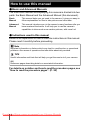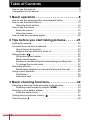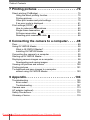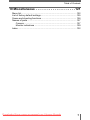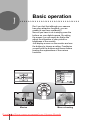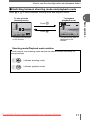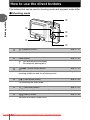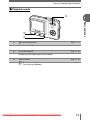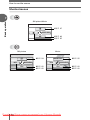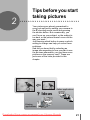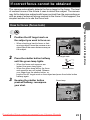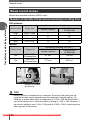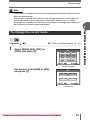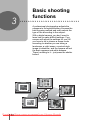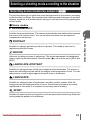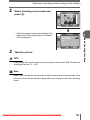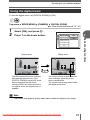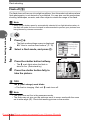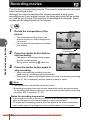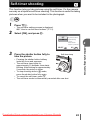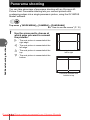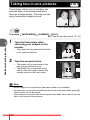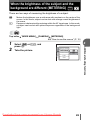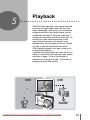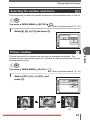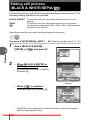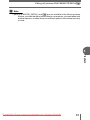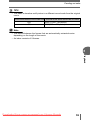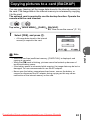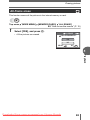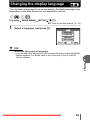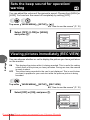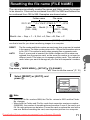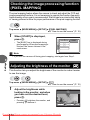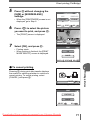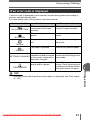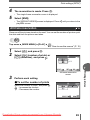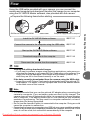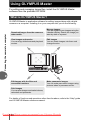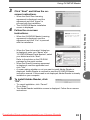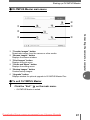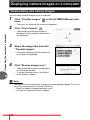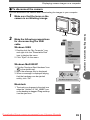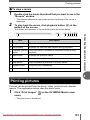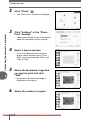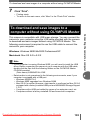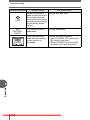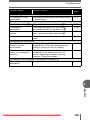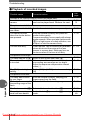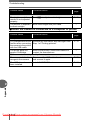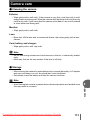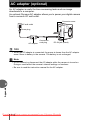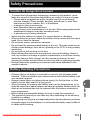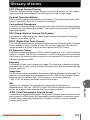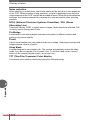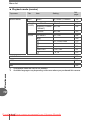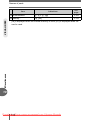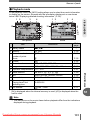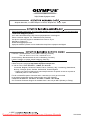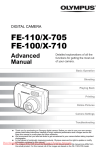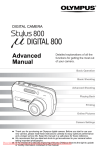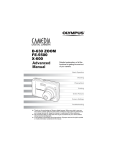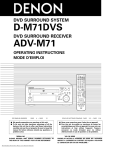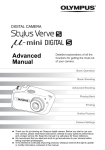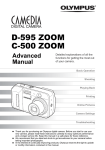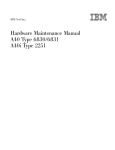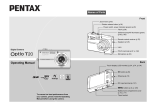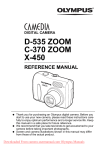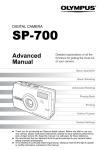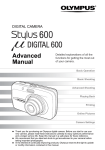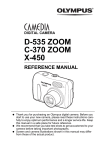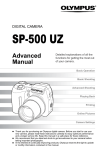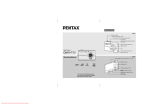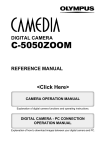Download Olympus Camedia FE-5500 User Guide Manual pdf
Transcript
DIGITAL CAMERA
D-630 ZOOM
FE-5500
X-600
Advanced
Manual
Detailed explanations of all the
functions for getting the most out
of your camera.
Basic Operation
Shooting
Playing Back
Printing
Online Pictures
Camera Settings
Troubleshooting
Thank you for purchasing an Olympus digital camera. Before you start to use your
new camera, please read these instructions carefully to enjoy optimum performance
and a longer service life. Keep this manual in a safe place for future reference.
We recommend that you take test shots to get accustomed to your camera before
taking important photographs.
In the
interest
of continually improving products,
Olympus
reserves the right to update
Downloaded
From
camera-usermanual.com
Olympus
Manuals
or modify information contained in this manual.
How to use this manual
(Basic and Advanced Manuals
The instruction manual accompanying this camera is divided into two
parts: the Basic Manual and the Advanced Manual (this document).
Basic
Manual
This manual helps you get used to the camera. It gives you easy-tofollow explanations on how to take pictures and view them.
Advanced
Manual
This manual introduces you to the camera’s many functions after you
have mastered the basics. It will help you to use the camera’s
capabilities to take much more creative pictures, with more fun!
(Indications used in this manual
Below is an explanation of how to read the instructions in this manual.
Please read it carefully before proceeding.
Note
Important information on factors which may lead to a malfunction or operational
problems. Also warns of operations that should be absolutely avoided.
TIPS
Useful information and hints that will help you get the most out of your camera.
g
Reference pages describing details or associated information.
For details on notation and how to read the procedure pages, see
“How to read the procedure pages”. (P. 20)
Downloaded
2 From camera-usermanual.com Olympus Manuals
Composition of the manual
Table of Contents
P. 4
Basic operation
P. 8
1
Tips before you start
taking pictures
P. 21
2
Basic shooting
functions
P. 32
3
Additional shooting
functions
P. 41
4
To view, edit and sort the
pictures you have taken.
Playback
P. 51
5
Settings to make your camera
easier to use.
Settings
P. 67
6
To print the pictures you have
taken.
Printing pictures
P. 74
7
To enjoy the pictures you have
taken on a computer. To use
OLYMPUS Master.
Connecting the camera
to a computer
P. 88
8
Troubleshooting.
For when you want to know
the names of parts, see a list
of menus, or find what you are
looking for.
Appendix
P. 104
9
Miscellaneous
P. 121
10
You’ll find important points for
getting the most out of your
camera here.
Read this part before taking
pictures.
Explanations of techniques
from basics to advanced,
giving you an understanding of
all the functions related to
taking pictures.
The title page of each chapter gives a short description of the contents.
Be sure to check it out.
Downloaded From camera-usermanual.com Olympus Manuals
3
Table of Contents
How to use this manual....................................................................... 2
Composition of the manual ................................................................. 3
1 Basic operation - - - - - - - - - - - - - - - - - - - - - - -8
How to use the shooting button and playback button ......................... 9
How to use the direct buttons............................................................ 12
Using the direct buttons .............................................................. 14
How to use the menus ...................................................................... 15
About the menus ......................................................................... 15
Using the menus ......................................................................... 18
How to read the procedure pages..................................................... 20
2 Tips before you start taking pictures - - - - - - 21
Holding the camera ........................................................................... 22
If correct focus cannot be obtained ................................................... 23
How to focus (focus lock) ............................................................ 23
Subjects that are difficult to focus on .......................................... 24
Record mode
............................................................................. 25
Still picture record modes............................................................ 25
Movie record modes.................................................................... 26
Number of storable still pictures/remaining recording time ......... 26
To change the record mode ........................................................ 27
Recording pictures ............................................................................ 28
Relationship between the internal memory and the card ............ 28
Using a card (optional) ...................................................................... 29
Card basics ................................................................................. 29
Inserting a card ........................................................................... 29
3 Basic shooting functions- - - - - - - - - - - - - - - 32
Selecting a shooting mode according to the situation....................... 33
Selecting scene modes by subject (SCENE) ................................. 33
Zooming in on a distant subject ........................................................ 36
Using the digital zoom................................................................. 37
Taking close-up pictures (macro)
............................................... 38
Flash shooting .............................................................................. 39
Downloaded
4 From camera-usermanual.com Olympus Manuals
Table of Contents
4 Additional shooting functions - - - - - - - - - - -41
Recording movies
....................................................................... 42
Self-timer shooting
..................................................................... 43
Panorama shooting ........................................................................... 44
Taking two-in-one pictures 2 IN 1 ..................................................... 46
Adjusting picture brightness (exposure compensation)
............... 47
Adjusting picture coloration
...................................................... 48
When the brightness of the subject and the background are
different (METERING)
.................................................. 49
Taking pictures in low light conditions (ISO) ..................................... 50
5 Playback - - - - - - - - - - - - - - - - - - - - - - - - - - -51
Playing back still pictures
........................................................... 52
Selecting the number of pictures
.......................................... 53
Picture rotation
...................................................................... 53
Slideshow
............................................................................ 54
Playing back movies
................................................................... 55
Editing still pictures (BLACK & WHITE/SEPIA/
).......................... 56
Creating an index .............................................................................. 58
Playback on a TV .............................................................................. 60
Video output selection................................................................. 61
Displaying detailed shooting information
............................... 62
Protecting pictures
...................................................................... 62
Copying pictures to a card (BACKUP) ............................................. 63
Erasing pictures
.................................................................... 64
Single-frame erase
................................................................ 64
All-frame erase
.................................................................... 65
Formatting
............................................................................. 66
6 Settings - - - - - - - - - - - - - - - - - - - - - - - - - - - -67
Saving camera settings (ALL RESET) .............................................. 68
Changing the display language
.............................................. 69
Sets the beep sound for operation/warning
............................... 70
Viewing pictures immediately (REC VIEW)....................................... 70
Resetting the file name (FILE NAME) ............................................... 71
Checking the image processing function (PIXEL MAPPING) ........... 72
Adjusting the brightness of the monitor
..................................... 72
Setting the date and time
.......................................................... 73
Downloaded From camera-usermanual.com Olympus Manuals
5
Table of Contents
7 Printing pictures - - - - - - - - - - - - - - - - - - - - - 74
Direct printing (PictBridge) ................................................................ 75
Using the direct printing function................................................. 75
Printing pictures .......................................................................... 76
Other print modes and print settings ........................................... 79
If an error code is displayed ........................................................ 81
Print settings (DPOF)
.................................................................. 82
How to make print reservations................................................... 82
Single-frame reservation
....................................................... 84
All-frame reservation
............................................................ 85
Resetting print reservation data
............................................ 86
8 Connecting the camera to a computer - - - - - 88
Flow................................................................................................... 89
Using OLYMPUS Master .................................................................. 90
What is OLYMPUS Master?........................................................ 90
Installing OLYMPUS Master ....................................................... 91
Connecting the camera to a computer .............................................. 95
Starting up OLYMPUS Master .......................................................... 96
Displaying camera images on a computer ........................................ 98
Downloading and saving images ................................................ 98
Viewing still pictures and movies .................................................... 100
Printing pictures .............................................................................. 101
To download and save images to a computer
without using OLYMPUS Master............................................... 103
9 Appendix- - - - - - - - - - - - - - - - - - - - - - - - - - 104
Troubleshooting .............................................................................. 105
Error codes................................................................................ 105
Troubleshooting ........................................................................ 107
Camera care ................................................................................... 113
AC adapter (optional) ...................................................................... 114
Safety Precautions .......................................................................... 115
Glossary of terms ............................................................................ 119
Downloaded
6 From camera-usermanual.com Olympus Manuals
Table of Contents
10 Miscellaneous - - - - - - - - - - - - - - - - - - - - - 121
Menu list.......................................................................................... 122
List of factory default settings.......................................................... 125
Scene and shooting functions ......................................................... 126
Names of parts................................................................................ 127
Camera ..................................................................................... 127
Monitor indications .................................................................... 129
Index ............................................................................................... 132
Downloaded From camera-usermanual.com Olympus Manuals
7
1 Basic operation
1
Basic operation
Don’t you feel that although your camera
has many attractive functions, you are
unable to use them confidently?
Now all you have to do is simply press the
buttons on your digital camera. By setting
the menus, you can easily do things like
adjust the coloration of your picture or
brightness of the monitor.
Just display a menu on the monitor and use
the buttons to choose a setting. Familiarize
yourself with the buttons and menus before
reading the explanations of the various
functions.
FLASH MODE
AUTO
F
MODE MENU
The flash fires
automatically
in low light.
WB
SELECT
GO
OK
00:
00:36
0:36
36
HQ
Movies
Macro shooting
Downloaded
8 From camera-usermanual.com Olympus Manuals
How to use the shooting button and
playback button
(Turning the camera on in shooting mode
Press the POWER switch.
• The camera turns on in shooting mode. You are ready to take pictures.
POWER switch
(The monitor turns on.
(The lamp lights orange.
(The lens extends.
Playback button ($)
Shooting button (#)
To turn the camera off
→ Press the POWER switch. The lens retracts, and the monitor and the lamp on the
camera turn off.
To enable playback mode
→ Press $. The lens remains extended, and playback mode is enabled. Press #
to return to shooting mode.
Note
• In the shooting mode, or the playback mode changed by pressing $, the
camera automatically enters sleep mode and stops operating after about 3
minutes of non-operation. The camera activates again as soon as you operate
the shutter button or zoom button.
• 15 minutes after the camera enters sleep mode, the camera turns off
automatically. Turn the camera on to use.
Downloaded From camera-usermanual.com Olympus Manuals
9
1
Basic operation
This camera features a shooting mode and a playback mode. Shooting
mode is for taking pictures and making shooting settings, whereas
playback mode is for displaying pictures you have taken.
To switch between the two modes, use # and $. Press $ on its own, to
turn the camera on in playback mode.
How to use the shooting button and playback button
(Turning the camera on in playback mode
With the camera off, press $.
Basic operation
1
• The camera turns on in playback mode. The last picture taken is displayed on the
monitor.
POWER switch
(The monitor turns on.
(The lamp lights green.
(The lens is retracted.
Playback button ($)
Shooting button (#)
To turn the camera off
→ Press the POWER switch. The monitor and the lamp on the camera turn off.
To enable shooting mode
→ Press #. The lens extends, and shooting mode is enabled. Press $ to return to
playback mode. The lens remains extended.
Note
• When the power is turned on, sometimes the monitor flashes before displaying
the picture. This is not a malfunction.
• When the camera has turned on by pressing $, the camera with playback
mode automatically stops operating and turns off after about 15 minutes of nonoperation. Turn on the camera again.
Downloaded
10 From camera-usermanual.com Olympus Manuals
How to use the shooting button and playback button
(Switching between shooting mode and playback mode
Press # or $ to switch between shooting mode and playback mode.
To take pictures
(shooting mode)
1
To playback
(playback mode)
100-0005
100
0005
HQ
Press #.
HQ 2560 1920
5
• The subject is displayed
on the monitor.
’05
05.04
04.30
30 15
15:30
30
5
• The last picture taken is
displayed on the
monitor.
Shooting mode/Playback mode notation
In this manual, the following icons indicate the camera mode necessary for
using functions.
Indicates shooting mode
Indicates playback mode
Downloaded From camera-usermanual.com Olympus Manuals
11
Basic operation
Press $.
P
How to use the direct buttons
The buttons that can be used in shooting mode and playback mode differ.
(Shooting mode
1
Basic operation
d
h
e
f
c
g
c
$ (Playback) button
gP. 11
Enables playback mode
d
Zoom button
gP. 36
W : For wide-angle photography
T : For telephoto photography
e
af (Scene mode) button
gP. 33
For selecting the scene settings stored in the camera according to the
shooting conditions and for recording movie.
f
d# (Flash mode) button
gP. 39
For selecting the flash mode
g
cY (Self-timer) button
gP. 43
Switches the self-timer mode on/off
h
b& (Macro) button
Switches the macro mode on/off
Downloaded
12 From camera-usermanual.com Olympus Manuals
gP. 38
How to use the direct buttons
(Playback mode
e
1
Basic operation
d
c
c
# (Shooting) button
gP. 11
Enables shooting mode
d
S (Erase) button
gP. 64
Erases picture displayed on the monitor
e
Zoom button
gP. 52
G : For index display
U : For close-up playback
Downloaded From camera-usermanual.com Olympus Manuals
13
How to use the direct buttons
Using the direct buttons
Basic operation
1
Basic functions can be easily operated using the direct buttons. Use the arrow pad
(acb d) and Z to make settings. Follow the buttons displayed on the screen to
select and make each setting.
How to set the flash mode using d# is shown below.
1
Press d# in shooting mode.
• The flash mode selection screen is displayed.
FLASH MODE
AUTO
SELECT
2
The flash fires
automatically
in low light.
GO
OK
Current setting
Operation guide
Press ac to select the flash mode.
FLASH MODE
AUTO
SELECT
3
This function
reduces red-eye.
GO
Selected setting
OK
Press Z.
• The camera is ready to shoot.
Downloaded
14 From camera-usermanual.com Olympus Manuals
How to use the menus
The menu is displayed on the monitor when Z is pressed in shooting
mode or playback mode. This menu is used to make all camera settings.
1
Basic operation
Press Z.
About the menus
The menu items displayed in shooting mode and playback mode differ.
Top menu
Menus are divided into shortcut menus
and mode menus.
F
MODE MENU
WB
Shortcut menus
Press acb to directly make settings
for the respective functions.
Mode menu
Settings are categorized into tabs by
function.
Downloaded From camera-usermanual.com Olympus Manuals
15
How to use the menus
Shortcut menus
1
Basic operation
Still picture/Movie
gP. 47
F
MODE MENU
gP. 48
WB
gP. 25
Still picture
gP. 54
m
INFO
Movie
INFO
MODE MENU
0
MOVIE PLAY
gP. 62
gP. 55
MODE MENU
0
gP. 62
Downloaded
16 From camera-usermanual.com Olympus Manuals
gP. 62
gP. 62
How to use the menus
Mode menu
METERING 4
PANORAMA
2 IN 1
ISO
AUTO
EDIT tab
MEMORY/
CARD tab
y
<
0
SETUP tab
SETUP tab
CAMERA
tab
PLAY tab
SET MEM EDIT PLAY
MEMORY/
CARD tab
DIGITAL ZOOM OFF
Basic operation
CAMERA
tab
SET MEM CAMERA
1
For setting shootingrelated functions.
MEMORY/ For formatting the internal
CARD
memory or card. For
tab
backing up the internal
memory to the card.
PLAY tab
For rotating pictures and
making print reservations.
EDIT tab
For editing saved pictures.
SETUP tab For making basic camera
MEMORY/ For formatting the internal
settings and settings that
CARD
memory or card and
make the camera easier to tab
erasing all frames. For
use.
backing up the internal
memory to the card.
SETUP tab For making basic camera
settings and settings that
make the camera easier to
use.
TIPS
• The [MEMORY] tab is displayed when using the internal memory and the
[CARD] tab is displayed when a card is inserted in the camera.
• Menu items common to the mode menus (in shooting mode and playback
mode) apply to the same setting, and the setting can be made from any mode.
• For details of menu items in shooting mode and playback mode, see “Menu list”
(P. 122).
Downloaded From camera-usermanual.com Olympus Manuals
17
How to use the menus
Using the menus
Basic operation
1
Use the arrow pad (acb d) and Z to select and set menu items.
Follow the operation guide and arrows on the screen to select and make settings.
This section explains how to use the menus.
Ex: Making the [FILE NAME] setting
acbd buttons
Z button
1
2
Press Z in shooting mode.
Top menu
• The top menu is displayed.
Press d to select [MODE MENU].
F
This refers to the arrow
pad (acbd).
MODE MENU
WB
Downloaded
18 From camera-usermanual.com Olympus Manuals
• Refer to the arrows on the screen to
select a setting with the arrow pad.
4
Press ac to select [FILE
NAME], and press d.
• Refer to the arrows on the screen to
select a setting with the arrow pad.
• Unavailable settings cannot be
selected.
ALL RESET
ON
ENGLISH
8
REC VIEW
FILE NAME
LOW
ON
RESET
ALL RESET
ON
ENGLISH
ALL RESET
8
REC VIEW
FILE NAME
1
Basic operation
This refers to the
arrow pad (ad).
SETUP MEM CAM
Press ac to select the [SETUP]
tab, and press d.
SETUP MEM CAM
3
SETUP MEM CAM
How to use the menus
LOW
ON
RESET
The selected item
appears indented.
5
Press ac to select [RESET] or
[AUTO], and press Z.
• Press Z repeatedly to exit the menu.
8
REC VIEW
FILE NAME
RESET
AUTO
Menu notation
In this manual, procedures for using the menus are expressed as follows.
• Ex: Steps 1 to 4 of making the [FILE NAME] setting
Top menu
[MODE MENU]
[SETUP]
[FILE NAME]
Downloaded From camera-usermanual.com Olympus Manuals
19
How to read the procedure pages
A sample of a procedure page is shown below explaining the notation.
Look at it carefully before taking or viewing pictures.
Basic operation
1
(This indicates shooting mode or playback mode.
Both modes can be used when both icons are shown.
g“How to use the shooting button and playback button” (P. 9),
“Shooting mode/Playback mode notation” (P. 11)
(Select the menus in the order
indicated by .
g“Using the menus” (P. 18),
“Menu notation” (P. 19)
(Available languages vary
depending on the area where you
purchased this camera.
g“Changing the display
language” (P. 69)
This sample page is only for your reference. It may differ from the actual page in this
manual.
Downloaded
20 From camera-usermanual.com Olympus Manuals
2 Tips before you start taking pictures
2
Tips before you start
taking pictures
Your pictures are almost guaranteed to
come out well just by setting your camera to
the P shooting scene mode and pressing
the shutter button. But occasionally, you
can’t focus on your subject, or the subject is
too dark, or the picture doesn’t come out the
way you want…
Just knowing which button to press or which
setting to change can help you solve these
problems.
And did you know that by selecting an
image size according to how you plan to use
the pictures afterwards, you can store more
pictures on the memory card? These are
just some of the hints provided in this
chapter.
Online applications
Ideas
SQ2
SHQ
Printing
applications
Downloaded From camera-usermanual.com Olympus Manuals
21
Holding the camera
Sometimes when you look at a picture you have taken, the contours of the
subject are blurred. This is often caused by movement of the camera at the
precise moment that the shutter button is pressed.
Tips before you start taking pictures
2
Picture where subject is not clearly defined
To prevent the camera from moving, hold the camera firmly with both
hands while keeping your elbows at your sides. When taking pictures
with the camera in the vertical position, hold the camera so that the flash
is positioned higher than the lens. Keep your fingers and the strap away
from the lens and flash.
Horizontal grip
Vertical grip
Top view
Do not hold this part of the lens.
Downloaded
22 From camera-usermanual.com Olympus Manuals
If correct focus cannot be obtained
The camera automatically detects the focus target in the frame. The level
of contrast is one of the criteria it uses to detect the subject. The camera
may fail to determine subjects with lower contrast than the surroundings or
with an area of extremely strong contrast in the frame. If this happens, the
simplest solution is to use the focus lock.
How to focus (focus lock)
Position the AF target mark on
the subject you want to focus on.
P
• When shooting a hard-to-focus or fastmoving subject, focus the camera on an
object about the same distance away as
the subject.
HQ 2560 1920
2
3
5
AF target mark
Press the shutter button halfway
until the green lamp lights.
• When the focus and exposure are
locked, the green lamp lights.
• When the green lamp blinks, the focus
Shutter button
and exposure are not locked. Release
your finger from the shutter button, reposition the AF target mark on the subject and press the shutter button
halfway again.
Keeping the shutter button
pressed halfway, recompose
your shot.
Green lamp
P
HQ 2560 1920
Downloaded From camera-usermanual.com Olympus Manuals
5
23
Tips before you start taking pictures
1
2
If correct focus cannot be obtained
4
Press the shutter button fully.
Shutter button
Tips before you start taking pictures
2
Subjects that are difficult to focus on
Under certain types of conditions, the auto focus may not work properly.
The green lamp blinks.
The subject cannot be
brought into focus.
Subject with
low contrast
Subject with an
extremely bright area in
the center of the frame
Subject without
vertical lines
Subjects at
different
distances
Fast-moving
subject
The subject is
not in the center
of the frame
The green lamp lights,
but the subject cannot
be brought into focus.
In these cases, focus (focus lock) on an object with high contrast at the same
distance as the intended subject, recompose your shot and then take the picture. If
the subject has no vertical lines, hold the camera vertically and focus the camera
using the focus lock function by pressing the shutter button halfway, then return the
camera to the horizontal position while keeping the button pressed halfway and take
the picture.
Downloaded
24 From camera-usermanual.com Olympus Manuals
Record mode
You can select a record mode in which to take pictures or shoot movies.
Select the best record mode for your purpose (printing, editing on a
computer, website editing, etc.). For information on the image sizes for
each record mode and memory capacity, see the table on P. 26.
Still picture record modes
Picture with high number of pixels
Image size becomes larger
Picture with low number of pixels
Image becomes clearer
Application
Select according
to print size
For small-sized
prints and websites
Compression
Image size
Low
compression
High
compression
2590 × 1920
SHQ
HQ
1600 × 1200
–
SQ1
640 × 480
–
SQ2
Image size
The number of pixels (horizontal × vertical) used when saving an image. Save your
pictures in a large image size to get clearer prints.
Compression
Image data is compressed and recorded. The higher the compression, the less clear
the image will be.
Downloaded From camera-usermanual.com Olympus Manuals
25
2
Tips before you start taking pictures
Record mode depicts the image size and compression rate of pictures you wish to
record.
Pictures are made from thousands of dots (pixels). If a picture with relatively few
pixels is enlarged, it looks like a mosaic. A picture with many pixels is denser and
clearer, but requires a larger file size (data size), decreasing the number of pictures
that can be saved. Increasing the compression rate reduces the file size, but makes
the pictures appear grainy.
Record mode
Movie record modes
Movies are recorded in Motion-JPEG format.
Number of storable still pictures/remaining recording time
Still pictures
Tips before you start taking pictures
2
Record mode
Image size
SHQ
HQ
SQ1
SQ2
2560 × 1920
2560 × 1920
1600 × 1200
640 × 480
Number of storable still pictures
Card (Using a
Internal memory
32 MB card)
3
8
11
21
78
26
49
181
Movies
Record mode
Remaining recording time (sec.)
Card (Using a
32 MB card)
Image size
Internal memory
320 × 240
(15 frames/sec.)
160 × 120
(15 frames/sec.)
HQ
SQ
47 sec.
110 sec.
177 sec.
407 sec.
P
HQ 2560 1920
5
Number of storable
still pictures
HQ
00:
00:36
0:36
36
Remaining recording time
TIPS
• When a picture is transferred to a computer, the size of the picture on the
computer screen varies depending on the computer’s monitor setting. For
instance, a picture taken with an image size of 1,024 × 768 fills the screen if
you set the picture to 1× when the monitor setting is 1,024 × 768. However, if
the monitor setting is over 1,024 × 768 (such as 1,280 × 1,024), the picture only
takes up part of the screen.
Downloaded
26 From camera-usermanual.com Olympus Manuals
Record mode
Note
• The number of storable still pictures and remaining recording times listed in the
table are approximate.
• The number of storable still pictures may change according to the subject or
factors like whether print reservations have been made or not. In certain
instances, the number of remaining pictures does not change even when you
take pictures or stored images are erased.
Top menu
1
[K]
g“How to use the menus” (P. 15)
Select [SHQ], [HQ], [SQ1] or
[SQ2], and press Z.
K
SHQ 2560
HQ
1920
2560
1920
SQ1 1600
1200
SQ2
640
SELECT
480
GO
OK
For still pictures
For movies, select [HQ] or [SQ],
and press Z.
K
HQ 320
240 15fps
SQ 160
120 15fps
SELECT
GO
OK
For movies
Downloaded From camera-usermanual.com Olympus Manuals
27
Tips before you start taking pictures
To change the record mode
2
Recording pictures
Pictures taken are stored in the internal memory.
You can also use an optional xD-Picture Card (referred to as “card” in this
manual) to store pictures. The card has greater capacity than the internal
memory, and so is able to store more pictures. The card is convenient, for
example, when you are traveling and you want to take a lot of pictures.
(Internal memory basics
Tips before you start taking pictures
2
The internal memory corresponds to the film of a normal camera for recording
pictures you have taken.
Pictures recorded and stored in the internal memory can easily be erased,
overwritten, and/or edited on a computer. The internal memory cannot be replaced
or removed from the camera.
Relationship between the internal memory and the card
The monitor displays which memory (internal or card) is being used for shooting and
displaying images.
Shooting mode
Playback mode
P
100-0005
100
0005
HQ 2560 1920
’05
05.04
04.30
30 15
15:30
30
5
HQ
5
Current memory
Monitor
indications
Shooting mode
Playback mode
[IN]
Stores to the internal memory.
Plays the pictures stored in the
internal memory.
[xD]
Stores to the card.
Plays the pictures stored on the
card.
• The internal memory and the card cannot be used at the same time.
• When the card is inserted, the internal memory is disabled. When you want to use
the internal memory, remove the card.
• You can copy all the image data stored in the internal memory to a card.
g“Copying pictures to a card (BACKUP)” (P. 63)
Downloaded
28 From camera-usermanual.com Olympus Manuals
Using a card (optional)
An optional card is available for this camera.
Card basics
The card corresponds to the film of a normal camera for recording the pictures you
have taken.
Pictures recorded and stored on the card can easily be erased, overwritten, and/or
edited on a computer.
Using a card with larger capacity increases the number of pictures you can record.
You can use this space to write the contents of the card.
d Contact area
c
The part where the data transferred from the camera
enters the card.
d
Compatible cards
• xD-Picture Card (16 MB to 1 GB)
Note
• This camera may not recognize a non-Olympus card or a card that was
formatted on another device (computer, etc.). Before use, be sure to format the
card on this camera. g“Formatting” (P. 66)
Inserting a card
1
Make sure the camera is
turned off.
• The monitor is off.
• The lens is retracted.
• The lamp is off.
Monitor
Lamp
Downloaded From camera-usermanual.com Olympus Manuals
29
Tips before you start taking pictures
c Index area
2
Using a card (optional)
2
Tips before you start taking pictures
2
Open the battery compartment/
card cover.
Battery compartment/card
(Inserting the card
3
Orient the card and insert it into
the card slot as shown in the
illustration.
• Insert the card while keeping it straight.
• The card stops with a click when it is
inserted fully.
• Inserting the card the wrong way or at an
angle could damage the contact area or
cause the card to jam.
• If the card is not inserted fully, data may
not be written to the card.
Contact area
Notch
The position of the card
inserted correctly
Downloaded
30 From camera-usermanual.com Olympus Manuals
Using a card (optional)
(Removing the card
3
Push the card all the way in and
release slowly.
• The card protrudes slightly and stops.
Caution
2
Tips before you start taking pictures
Releasing your finger quickly after
pushing the card all the way in may
cause it to eject forcefully out of the slot.
• Grasp the card and remove.
4
Close the battery compartment/
card cover.
Caution
Be careful to catch fingers in the battery
compartment/card cover.
Downloaded From camera-usermanual.com Olympus Manuals
31
3 Basic shooting functions
Basic shooting
functions
3
A professional photographer adjusts the
exposure to the optimal setting, chooses the
best focusing method and even selects the
type of film according to the subject.
With a digital camera, you don’t need to
learn how to make difficult settings. Your
camera will adjust the settings for you! All
you have to do is choose a scene mode
according to whether you are taking a
landscape, a night scene, a portrait-style
image or whatever, and the camera will set
the best exposure and white balance.
There’s nothing to it – just press the shutter
button!
1
5
PROGRAM AUTO
LANDSCAPE
SELECT
SELECT
GO OK
2
PORTRAIT
GO OK
SELECT
4 LANDSCAPE+PORTRAIT
3
SELECT
INDOOR
GO OK
SELECT
GO OK
Downloaded
32 From camera-usermanual.com Olympus Manuals
GO OK
Selecting a shooting mode according to the situation
Selecting scene modes by subject (SCENE)
The function allows you to select the scene settings stored in the camera according
to the shooting conditions. Each scene mode features preset settings such as white
balance, exposure, and shutter speed, letting you take pictures just by pressing the
shutter button.
(Scene modes
P PROGRAM AUTO
i PORTRAIT
Suitable for taking a portrait-style shot of a person. This mode is optimum for
reproducing silky skin tones.
h INDOOR
Optimum for taking pictures of gatherings. This mode reproduces the background
clearly capturing the atmosphere. Record mode (K) can only be set to [SQ1] and
[SQ2].
k LANDSCAPE+PORTRAIT
Suitable for taking pictures of both your subject and the landscape. The picture is
taken with the background as well as the subject in the foreground in focus. You can
take pictures of your subject against a beautiful sky or landscape.
l LANDSCAPE
Suitable for taking pictures of landscapes and other outdoor scenes. Both the
foreground and the background are in focus. Since blues and greens are vividly
reproduced in this mode, it is excellent for shooting natural scenery.
j SPORT
Suitable for capturing fast-moving action (such as sports) without blurring. Even fastmoving subjects appear to be stationary.
Downloaded From camera-usermanual.com Olympus Manuals
33
3
Basic shooting functions
Suitable for general situations. The camera automatically uses settings that captures
the scene in its natural colors. You can set other functions such as exposure
compensation as desired.
Selecting a shooting mode according to the situation
n NIGHT+PORTRAIT*
Suitable for taking pictures of your subject in the evening or at night. Since the
shutter speed is slow, make sure that you stabilize the camera by using a tripod.
R NIGHT SCENE*
Basic shooting functions
3
Suitable for shooting pictures in the evening or at night. The camera sets a slower
shutter speed than is used in normal shooting. For example, if you take a picture of
a street at night in P mode, the lack of brightness will result in a dark picture with
only dots of light. In the Night Scene shooting mode, the true appearance of the
street is captured. Since the shutter speed is slow, make sure that you stabilize the
camera by using a tripod.
l SELF PORTRAIT
Lets you take pictures of yourself while holding the camera. As the camera is set to
focus on a subject that is very close, the zoom is locked to wide-angle, and cannot
be changed.
n MOVIE
Records movies. The sound is automatically recorded.
g“Recording movies” (P. 42)
* Noise reduction is automatically enabled causing the processing time
between shots to double. You cannot take pictures during this time.
1
Press af.
• Setting screen for the modes is displayed.
g“How to use the direct buttons” (P. 12)
1
PROGRAM AUTO
SELECT
Downloaded
34 From camera-usermanual.com Olympus Manuals
GO OK
Selecting a shooting mode according to the situation
2
Select shooting scene mode and
press Z.
2
PORTRAIT
SELECT
2
SELECT
3
3
PORTRAIT
For taking a
portrait-style
shot.
GO OK
Take the picture.
TIPS
• The settings that can be made vary according to each mode. g“Scene and
shooting functions” (P. 126)
Note
• Even if you change the record mode or flash mode with a shooting mode, they
will return to the factory default setting when you change to the other shooting
mode.
Downloaded From camera-usermanual.com Olympus Manuals
35
Basic shooting functions
• After the sample image was displayed, for
what kind of shooting situation is suitable
will be displayed.
GO OK
Zooming in on a distant subject
You can zoom in on your subject using the optical zoom and digital zoom.
With the optical zoom, the image is enlarged on the CCD when the lens
magnification is changed, and the image is formed by all the CCD pixels.
With the digital zoom, the area at the center of the image captured by the
CCD is cropped and enlarged. When you zoom in on a subject, you are
essentially taking a small area of the picture and making it bigger.
Therefore, the greater the magnification with the digital zoom, the grainier
the resulting picture will be.
The following zoom magnifications are available on this camera.
Basic shooting functions
3
Optical zoom
Optical zoom × digital zoom
3× (equivalent to 35 mm to 105 mm on a 35 mm
camera)
Max. 12×
Note that camera movement is likely to occur at higher magnifications.
1
Press the zoom button.
Zoom out:
Press W on the zoom button.
Zoom button
Zoom in:
Press T on the zoom button.
Downloaded
36 From camera-usermanual.com Olympus Manuals
Zooming in on a distant subject
Using the digital zoom
To use the digital zoom, set [DIGITAL ZOOM] to [ON].
Top menu
[CAMERA] [DIGITAL ZOOM]
g“How to use the menus” (P. 15)
Select [ON], and press Z.
Press T on the zoom button.
Optical zoom
METERING
PANORAMA
3
OFF
ON
2 IN 1
ISO
Digital zoom
P
HQ 2560 1920
DIGITAL ZOOM
Basic shooting functions
SET MEM CAMERA
1
2
[MODE MENU]
P
5
The white area of the zoom indicator
indicates the optical zoom. If the
[DIGITAL ZOOM] is set to [ON], a red
area is displayed on the zoom
indicator. When you reach the limit of
the optical zoom, the digital zoom is
enabled.
HQ 2560 1920
5
The cursor moves up and down the
zoom indicator according to the
zoom magnification.
The cursor turns orange when inside
the digital zoom area.
Note
• The picture may appear grainy when taken inside the digital zoom range.
Downloaded From camera-usermanual.com Olympus Manuals
37
Taking close-up pictures (macro)
Focusing is usually slow when you get close to a subject (10 cm/3.9" to 60
cm/23.6"). However, in macro mode focusing is performed quickly. This
mode lets you shoot from as close as 10 cm/3.9" to your subject (when the
optical zoom is at the greatest wide-angle).
Basic shooting functions
3
Macro
1
2
3
Press b&.
&
• The macro settings screen is displayed.
g“How to use the direct buttons”
(P. 12)
OFF
For close up
photography.
Select [&], and press Z.
Take the picture.
SELECT
GO
OK
Note
• If you use the flash in macro shooting, shadows may be noticeable and the
correct exposure may not achieved.
Downloaded
38 From camera-usermanual.com Olympus Manuals
Flash shooting
Select the flash mode best suited to the light conditions and the effect you
want to achieve.
Flash working range
W (max.): Approx. 0.2 m to 3.6 m (0.7 ft. to 12 ft.)
T (max.): Approx. 0.6 m to 2.1 m (2.0 ft. to 6.9 ft.)
Auto-flash (No indication)
The flash fires automatically in low light or backlight conditions.
Red-eye reduction flash (!)
3
The subject’s eyes appear red.
Note
• After the pre-flashes, it takes about 1 second before the shutter is released.
Hold the camera firmly, and prevent it from moving.
• Effectiveness may be limited if the subject is not looking directly at the preflashes, or if the shooting subject is too far. Individual physical characteristics
may also limit effectiveness.
Fill-in flash (#)
The flash fires regardless of the available light.
This mode is useful for eliminating shadows on
the subject’s face (such as shadows from tree
leaves), in a backlight situation, or for
correcting the color shift produced by artificial
lighting (especially fluorescent light).
Note
• The fill-in flash may not have the desired effect under excessively bright light.
Downloaded From camera-usermanual.com Olympus Manuals
39
Basic shooting functions
The light from the flash may make the
subject’s eyes appear red in the picture.
The red-eye reduction flash mode
reduces this phenomenon by emitting
pre-flashes before firing the regular flash.
Flash shooting
Flash off ($)
The flash does not fire even in low light conditions. Use this mode in situations where
flash photography is not desired or is prohibited. You can also use this mode when
shooting landscapes, sunsets, and other subjects outside the range of the flash.
Note
• Since a slow shutter speed is automatically selected in low light situations when in
the flash off mode, the use of a tripod is recommended to prevent your pictures from
being blurred by camera movement.
Basic shooting functions
3
1
2
Press d#.
FLASH MODE
• The flash mode settings screen is displayed.
g“How to use the direct buttons” (P. 12)
AUTO
Select a flash mode, and press Z.
SELECT
3
4
The flash fires
automatically
in low light.
GO
OK
# mark
Press the shutter button halfway.
• The # mark lights when the flash is
about to fire. (flash stand-by)
Press the shutter button fully to
take the picture.
HQ 2560 1920
5
TIPS
The # (flash charge) mark blinks.
→ The flash is charging. Wait until # mark turns off.
Note
• The flash does not fire in the panorama mode.
• The flash may not give you the optimum result in macro mode with the zoom
set to wide-angle (W). Check the resulting picture on the monitor.
Downloaded
40 From camera-usermanual.com Olympus Manuals
4 Additional shooting functions
4
Additional
shooting functions
At a sporting event…
Use movie mode to capture thrilling action.
In the country or at a tourist spot…
Use panorama mode* to capture a beautiful
mountain range or impressive building.
At a party or family gathering…
Use the self-timer function to take group
photos at school reunions or birthday
parties.
To combine two pictures into one...
You can take two consecutive shots and
turn them into one combined picture.
* Requires Olympus xD-Picture Card sold separately.
Downloaded From camera-usermanual.com Olympus Manuals
41
Recording movies
This function is for recording movies. The sound is automatically recorded
when recording a movie.
Although the camera maintains the correct exposure during movie
recording even if your subject moves, the focus and zoom will be locked
so it will be out of focus if the distance to the subject is changed. These
movies can be played back on the camera.
1
• The remaining recording time in the
internal memory or card is displayed on
the monitor.
• You can use the zoom button to enlarge
your subject.
4
Additional shooting functions
Decide the composition of the
picture.
2
HQ
00:
00:36
0:36
36
Remaining
recording time
Press the shutter button fully to
start recording.
• The lamp on the camera blinks orange
and the recording starts.
• During movie recording, N lights red.
3
Press the shutter button again to
stop recording.
HQ
00:
00:36
0:36
36
• When the remaining recording time has
been used up, recording stops automatically.
• When there is space in the internal memory or card, the remaining recording
time (P. 26) is displayed, and the camera is ready to shoot.
Note
• The digital zoom and the flash cannnot be used.
• Remaining recording time may become exhausted quickly during recording.
Try formatting the internal memory or card with your camera before continuing
recording. g“Formatting” (P. 66)
Notes for recording long movies
• The camera continues to record the movie until the shutter button is pressed
again or the space in the internal memory or card is exhausted.
• If a single movie recording uses up all of the space in the internal memory or
card, create space by erasing the movie or downloading it to a computer.
Downloaded
42 From camera-usermanual.com Olympus Manuals
Self-timer shooting
This function lets you take pictures using the self-timer. Fix the camera
securely on a tripod for self-timer shooting. This function is useful for taking
pictures when you want to be included in the photograph.
1
2
Press cY.
• The self-timer settings screen is displayed.
g“How to use the direct buttons” (P. 12)
Select [ON], and press Z.
Y
OFF
ON
A photo is taken
automatically
12 sec.
After shutter
button is pressed.
3
Press the shutter button fully to
take the picture.
GO
OK
Self-timer lamp
• Pressing the shutter button halfway
locks the focus and exposure.
• The self-timer lamp lights for
approximately 10 seconds, then starts
blinking. After blinking for approximately
2 seconds, the picture is taken.
• To stop shooting while in n mode,
press the shutter button fully again.
• To cancel the self-timer, press c.
• The self-timer mode is automatically canceled after one shot.
Downloaded From camera-usermanual.com Olympus Manuals
43
Additional shooting functions
SELECT
4
Panorama shooting
You can take advantage of panorama shooting with an Olympus xDPicture Card. Panorama shooting lets you connect pictures with
overlapping edges into a single panoramic picture, using the OLYMPUS
Master software.
Top menu
1
Additional shooting functions
4
[MODE MENU]
[CAMERA] [PANORAMA]
g“How to use the menus” (P. 15)
Use the arrow pad to choose at
which edge you want to connect
the pictures.
d : The next picture is connected at the
right edge.
b : The next picture is connected at the
left edge.
a : The next picture is connected at the
top.
Connects pictures from
left to right
c : The next picture is connected at the
bottom.
Connects pictures from
bottom to top
Downloaded
44 From camera-usermanual.com Olympus Manuals
Panorama shooting
2
Make sure that the edges of the pictures overlap, then take
the pictures.
The part of the previous picture where it will be joined to the next picture does not
remain in the frame on the edge of the screen. You have to remember what the
part in the frame looked like and take the next picture so it overlaps.
3
Press Z to exit panorama shooting.
Note
• Panorama mode can only be used when there is a card in the camera.
Moreover, panorama mode is only available with Olympus cards.
• During panorama shooting, the flash is not available.
• The camera itself cannot connect panorama pictures. The OLYMPUS Master
software is necessary to connect the pictures.
Downloaded From camera-usermanual.com Olympus Manuals
45
4
Additional shooting functions
• The focus, exposure, and white balance are set by the first picture. Do not
select an extremely bright subject (such as the sun) for the first picture.
• You cannot adjust the zoom after the first picture.
• Panorama shooting is possible for up to 10 pictures.
• When you have taken 10 pictures, a warning
mark g is displayed.
Taking two-in-one pictures
2 IN 1
This function allows you to combine two
pictures taken in succession and store
them as a single picture. This way you can
enjoy having two subjects in one.
Picture when played back
Top menu
Additional shooting functions
4
1
[MODE MENU]
[CAMERA] [2 IN 1]
g“How to use the menus” (P. 15)
Take the first picture while
observing your subject on the
monitor.
P
1st
• The subject will be positioned on the left
in the combined picture.
2
HQ 2560 1920
Take the second picture.
• The subject will be positioned on the
right in the combined picture.
• The [BUSY] bar is displayed during
editing. After the image is saved, the
camera returns to the mode menu.
5
P
2nd
HQ 2560 1920
5
Picture when shooting
Note
• When using two-in-one pictures, panorama mode is not available.
• To cancel two-in-one picture mode after the first shot has been taken, press Z.
The first shot will not be saved.
• If the camera is turned off after the first picture has been taken, the first picture
taken is not stored to the memory.
Downloaded
46 From camera-usermanual.com Olympus Manuals
Adjusting picture brightness
(exposure compensation)
This function allows you to make fine changes to the exposure setting. You
can adjust the exposure in the range of ±2.0 EV in 1/3 EV steps. When the
setting is changed, you can check the result on the monitor.
Top menu
g“How to use the menus” (P. 15)
Press ac to make
adjustments, and press Z.
F
• Plus [+] increases brightness and minus
[–] decreases brightness.
0.0
SELECT
2
For adjusting
the brightness
when you
take pictures.
GO
OK
Take the picture.
TIPS
• Often bright subjects (such as snow) will turn out darker than their natural
colors. Adjust toward + to make these subjects closer to their real shades. For
the same reason, adjust toward – when taking dark subjects.
• In some situations, you may get better results when the exposure that the
camera sets is compensated (adjusted) manually.
Note
• If the flash is used, the image brightness (exposure) may differ from the
intended brightness.
• Exposure compensation cannot correct the image if the surroundings of the
subject are extremely bright or dark.
Downloaded From camera-usermanual.com Olympus Manuals
47
4
Additional shooting functions
1
[F]
Adjusting picture coloration
The color of the subject differs depending on lighting conditions. For
instance, when daylight, the setting sun, or tungsten lighting are reflected
on white paper, the shade of white produced will be slightly different for
each. By setting the white balance, you can achieve more natural-looking
colors.
AUTO
5
3
1
>
Additional shooting functions
4
Top menu
1
The white balance is adjusted automatically so that colors look natural
irrespective of the light source.
For natural colors under a clear sky.
For natural colors under a cloudy sky.
For natural colors under tungsten lighting.
For natural colors under fluorescent lighting.
[WB]
g“How to use the menus” (P. 15)
Select a white balance setting,
and press Z.
WB
AUTO
5
3
1
SELECT
GO
OK
TIPS
• You can select a white balance setting other than the actual light source, and
enjoy the different color tones on the monitor.
Note
• When using one of scene modes, the white balance is automatically set
according to each mode.
Downloaded
48 From camera-usermanual.com Olympus Manuals
When the brightness of the subject and the
background are different (METERING)
There are two ways of measuring the brightness of a subject.
n
Meters the brightness over a wide area with emphasis on the center of the
screen. In this mode, subject can be shot with avarage overall brightness of
the scene.
Exposure is determined by metering within the AF target area. In this mode,
a subject can be shot with optimal exposure regardless of the background
light.
Top menu
[CAMERA] [METERING]
g“How to use the menus” (P. 15)
Select [4] or [n], and
press Z.
Take the picture.
4
Additional shooting functions
1
2
[MODE MENU]
SET MEM CAMERA
4
DIGITAL ZOOM
METERING
PANORAMA
Downloaded From camera-usermanual.com Olympus Manuals
4
5
2 IN 1
ISO
49
Taking pictures in low light conditions
(ISO)
The higher the ISO value, the greater the camera’s light sensitivity and the
better its ability to shoot in low light conditions. However, higher values
also introduce electrical noise into the resulting picture, which may give it
a grainy appearance.
64/100/200/320
Top menu
Additional shooting functions
4
1
Sensitivity is automatically adjusted according to the light
conditions and the subject brightness.
With a lower ISO setting, you can shoot clear, sharp images in
daylight.
[MODE MENU]
[CAMERA] [ISO]
g“How to use the menus” (P. 15)
Select [AUTO], [64], [100], [200]
or [320], and press Z.
SET MEM CAMERA
AUTO
DIGITAL ZOOM
METERING
PANORAMA
2 IN 1
ISO
AUTO
64
100
200
320
Note
• ISO settings are based on the sensitivity of normal camera film. The scale is
approximate.
• When [ISO] is set to [AUTO] and you are shooting in dark conditions without a
flash, the shutter speed is reduced. In this case, the sensitivity is automatically
increased to avoid the risk of camera movement.
• If the subject is too far away for the flash illumination to reach when [ISO] is set
to [AUTO], the sensitivity is automatically increased.
Downloaded
50 From camera-usermanual.com Olympus Manuals
5 Playback
5
Playback
With film-type cameras, you cannot see the
pictures you have taken until the film has
been developed. And aren’t you sometimes
disappointed with the results when you do
eventually see them? Pictures of blurred
scenery or someone with their eyes shut. Or
maybe you took several pictures of the
same scene because you weren’t sure
whether they would come out or not. That’s
no way to record important memories!
With a digital camera, you can review your
pictures immediately.
Just play the picture back as soon as you’ve
taken it. If you don’t like what you see, erase
and take it again. So don’t be afraid of
pictures not coming out well – just keep on
pressing that shutter button!
NO!
OK!
SAVE!
Downloaded From camera-usermanual.com Olympus Manuals
51
Playing back still pictures
When a card is in the camera, a picture from the card is displayed. To play
back pictures from the internal memory, remove the card.
1
2
Press $.
• The last picture taken is displayed on the monitor (single-frame playback).
• Use the arrow pad to navigate between pictures.
Press T or W on the zoom button.
• This allows you to enlarge the picture (close-up playback) or display an
index of pictures (index display).
Press T to return to
single-frame display
100-0009
100
0009
HQ
Press W to return to
single-frame display
Playback
5
T
W
’05
05.04
04.30
30 12
12:30
30
1
2
3
4
5
6
7
8
9
9
T
W
4.0
Index display
Close-up playback
• During index display, use the
arrow pad to select the desired
picture.
• You can select the number of
pictures to be displayed.
g“Selecting the number of
pictures” (P. 53)
• Press T to enlarge the
picture up to a maximum
of 5×.
• By using the arrow pad
during close-up playback,
you can scroll to different
portions of the picture.
• Pictures cannot be stored
in an enlarged state.
• Close-up playback is not
available for movies.
Downloaded
52 From camera-usermanual.com Olympus Manuals
Playing back still pictures
Selecting the number of pictures
This function lets you select the number of pictures in an index display from 4, 9, and 16.
Top menu
[SETUP]
[G]
g“How to use the menus” (P. 15)
Select [4], [9], or [16], and press Z.
SETUP MEM EDIT PLAY
1
[MODE MENU]
VIDEO OUT
G
4
9
16
5
Picture rotation
Top menu
[PLAY]
[y]
g“How to use the menus” (P. 15)
Select [+90°], [0°], or [-90°], and
press Z.
100-0005
100
0005
’05
05.04
04.30
30 15:30
15 30
+90°
HQ
5
100-0005
100
0005
’05
05.04
04.30
30 15
15:30
30
SET MEM EDIT PLAY
1
[MODE MENU]
HQ
5
0°
Downloaded From camera-usermanual.com Olympus Manuals
y
<
90
0
90
100-0005
100
0005
’05
05.04
04.30
30 15
15:30
30
HQ
5
-90°
53
Playback
Pictures taken with the camera held vertically are displayed horizontally. This
function lets you rotate such pictures 90° clockwise or counterclockwise so that they
are displayed correctly.
Playing back still pictures
Note
• The following pictures cannot be rotated.
Movies, protected pictures, pictures that have been edited on a computer,
and pictures taken with another camera.
• New picture orientations are saved even if the power is turned off.
Slideshow
This function displays still pictures stored in the internal memory or card one after
another. Only the first frame of each movie is displayed.
Select a still picture and display the top menu.
Top menu
Playback
5
[m]
g“How to use the menus” (P. 15)
• The slideshow starts.
• Press Z to stop the slideshow. The slideshow will not stop until you cancel it by
pressing Z.
Note
• You are recommended to use the optional AC adapter when running a
slideshow for a long period of time. When using the battery, the camera will
enter sleep mode or turn off the power after about 30 minutes and stop the
slideshow automatically.
Downloaded
54 From camera-usermanual.com Olympus Manuals
Playing back movies
This function lets you play back movies. You can fast forward the movie or
play it back one frame at a time.
Select a picture with n and display the top menu.
Top menu
[MOVIE PLAY]
g“How to use the menus” (P. 15)
• The movie is played back. When playback
ends, the camera automatically returns to the
beginning of the movie and displays the
[MOVIE PLAY] menu.
• To play the movie again, select [RESTART].
To return to playback mode, select [EXIT].
(Operations during movie playback
MOVIE PLAY
RESTART
EXIT
SELECT
d : Fast-forward the movie by holding the
button down.
b : Plays the movie in reverse and holding the
button down makes the speed faster.
Z : Pauses the movie and lets you play it back
frame by frame.
GO
OK
5
(Frame by frame playback
Playing time/
total recording time
a : Displays the first frame of the movie.
c : Displays the last frame of the movie.
d : Displays the next frame. The movie can be
played continuously by holding the button
down.
b : Displays the previous frame. The movie
can be played continuously in reverse by
holding the button down.
Z : Displays the [MOVIE PLAY] menu.
n
00:00/00:36
/
/
Note
• The lamp on the camera blinks orange while the camera is reading pictures
from the internal memory or card. This may take some time. Do not open the
battery compartment/card cover while the lamp on the camera is blinking
orange. Doing so may damage the image data, or render the internal memory
or card unusable.
• The camera does not have a function to play back recorded sound. You need
to download the movie to a PC or connect the camera to a TV to play back
recorded sound.
Downloaded From camera-usermanual.com Olympus Manuals
55
Playback
00:30/00:36
/
Editing still pictures
(BLACK & WHITE/SEPIA/
)
This function lets you edit still pictures and save them as new pictures. The
following editing operations are possible.
BLACK & WHITE
SEPIA
Q
This function lets you save black & white versions of your
pictures.
This function lets you save sepia versions of your pictures.
Changes the image size to 640 × 480 or 320 × 240 and saves
the picture as a new file.
Select the picture that you want to edit and display the top menu.
1
Playback
5
2
[MODE MENU]
[EDIT]
g“How to use the menus” (P. 15)
Select [BLACK & WHITE],
[SEPIA], or [Q], and press d.
SET MEM EDIT PLAY
Top menu
BLACK & WHITE
SEPIA
Q
• When [BLACK & WHITE] or
[SEPIA] is selected
BLACK & WHITE
Select [BLACK & WHITE] or [SEPIA],
and press Z.
BLACK & WHITE
CANCEL
SELECT
• When [ Q ] is selected
GO
OK
When [BLACK & WHITE] is
selected
Q
Select an image size, and press Z.
640
480
320
240
CANCEL
SELECT
GO
OK
• The [BUSY] bar is displayed, and after the picture is saved, the camera
returns to the playback mode.
Downloaded
56 From camera-usermanual.com Olympus Manuals
Editing still pictures (BLACK&WHITE/SEPIA/Q)
Note
• [BLACK & WHITE], [SEPIA], and [Q] are not available in the following cases:
Movies, pictures that have been edited on a computer, pictures taken with
another camera, or when there is insufficient space in the internal memory
or card.
5
Playback
Downloaded From camera-usermanual.com Olympus Manuals
57
Creating an index
9 frames extracted from a movie are displayed as an index and stored as
a still picture.
Select a picture with n and display the top menu.
Top menu
[MODE MENU]
[EDIT]
[INDEX]
g“How to use the menus” (P. 15)
• When there is insufficient space in the internal memory or card, a warning screen
is displayed before returning to the [EDIT] screen.
1
Select the first frame of the index,
and press Z.
00:00 00:36
00:00/00:36
a : Jumps to the first frame of the
movie.
c : Jumps to the last frame of the
movie.
5
GO
Playback
d : Displays the next frame. The movie
can be played continuously by
holding the button down.
OK
b : Displays the previous frame. The movie can be played continuously in
reverse by holding the button down.
2
As in Step 1, select the last frame
of the index, and press Z.
GO
OK
00:36 00:36
00:36/00:36
3
Select [OK], and press Z.
• The [BUSY] bar is displayed and the
camera returns to the playback mode. The
index is stored as a new picture.
• To select different frames, select [RESET],
and press Z. Repeat the procedure from
Step 1.
• To quit the editing function, select
[CANCEL] and press Z.
INDEX
OK
RESET
CANCEL
SELECT
Downloaded
58 From camera-usermanual.com Olympus Manuals
GO
OK
Creating an index
TIPS
• The index is stored as a still picture in a different record mode from the original
movie.
Record mode when the movie was shot
Record mode when stored as an index
HQ
SQ2 (1,024 × 768 pixels)
SQ
SQ2 (640 × 480 pixels)
Note
• The interval between the frames that are automatically extracted varies
depending on the length of the movie.
• An index consists of 9 frames.
5
Playback
Downloaded From camera-usermanual.com Olympus Manuals
59
Playback on a TV
Use the AV cable provided with the camera to play back recorded images
on your TV. You can play back both still pictures and movies on your TV.
For a movie, the recorded sound is also played back along with the movie.
1
Make sure that the TV and camera are turned off. Connect the
multi-connector on the camera to the video input terminal on
the TV using the AV cable provided with the camera.
Connect to the TV’s video input
(yellow) and audio input (white)
terminals.
Playback
5
2
3
Connector cover
Multi-connector
AV cable
(provided)
Turn the TV on and set it to the video input mode.
• For details of switching to video input, refer to your TV’s instruction manual.
Press $ to turn the camera on.
• The last picture taken is displayed on the TV. Use the arrow pad to select
the picture you want to display.
TIPS
• You are recommended to use the optional AC adapter when playing back
pictures on a TV.
• The close-up playback, index display and slideshow function can also be used
on a TV screen.
Note
• Make sure that the camera’s video output signal type is the same as the TV’s
video signal type. g“Video output selection” (P. 61)
• The camera’s monitor turns off automatically when the AV cable is connected
to the camera.
• Be sure to use the AV cable provided to connect the camera to the TV.
• The picture may appear off-center on the TV screen.
Downloaded
60 From camera-usermanual.com Olympus Manuals
Playback on a TV
Video output selection
You can select [NTSC] or [PAL] according to your TV’s video signal type. When
playing back pictures while connected to a TV in a foreign country, be sure to set the
[VIDEO OUT] setting accordingly. Change the video signal type before connecting
the AV cable. If you select the wrong video signal type, you will not be able to play
back the recorded pictures properly on the TV.
1
[MODE MENU]
[SETUP]
Select [NTSC] or [PAL] , and
press Z.
[VIDEO OUT]
g“How to use the menus” (P. 15)
VIDEO OUT
G
NTSC
PAL
5
TIPS
TV video signal types & country/region
Check the video signal type before connecting the camera to the TV.
NTSC North America, Taiwan, Korea, Japan
PAL
European countries, China, other Asian countries
The default setting differs according to the region where you purchase the
camera.
Downloaded From camera-usermanual.com Olympus Manuals
61
Playback
SETUP MEM EDIT PLAY
Top menu
Displaying detailed shooting information
This function lets you display detailed shooting information on the monitor
for approx. 3 seconds in the playback mode. For details of the information
displayed, see “Monitor indications” (P. 129).
Top menu
[INFO]
g“How to use the menus” (P. 15)
• Each time you select [INFO] from the top menu, the information display is
alternately turned on and off.
10
100 0005
100-0005
HQ
SIZE : 2560 1920
+2.0
5
ISO100
ISO
100
’05
05.. 04
04.30
30 15:30
15 30
5
Playback
5
When [INFO] is on
10
100-0005
100
0005
’05
05.04
04.30
30 15
15:30
30
HQ
5
When [INFO] is off
Note
• If the picture has been taken with a different camera, only the date and time,
frame number, and battery check indication are displayed when [INFO] is set on.
Protecting pictures
You are recommended to protect important pictures to avoid accidentally
erasing them. Protected pictures cannot be erased by the single-frame/allframe erase function, but they are all erased by formatting.
Select the picture that you want to protect, and display the top menu.
Top menu
[0]
g“How to use the menus” (P. 15)
• Each time you select [0] from the top
menu, the protection is alternately turned
on and off.
Displayed when a
picture is protected.
Downloaded
62 From camera-usermanual.com Olympus Manuals
Copying pictures to a card (BACKUP)
You can copy (backup) all the image data stored in the internal memory to
the card. The image data in the internal memory is not erased by copying
it to the card.
The optional card is required to use the backup function. Operate the
camera with the card inserted.
Top menu
1
[MODE MENU]
[CARD]
[BACKUP]
g“How to use the menus” (P. 15)
Select [YES], and press Z.
BACKUP
• All image data stored in the internal
memory is copied to the card.
YES
NO
SELECT
GO
OK
• When the card has insufficient memory, [CARD FULL] is displayed, and
copying is canceled.
• When the f mark is blinking, pictures cannot be backed up because of
insufficient battery power.
• If the battery power is exhausted while copying, the image data may be lost or
damaged. You are recommended to use the AC adapter.
• Never open the battery compartment/card cover, remove the battery, or
connect or disconnect the AC adapter during copying as this may cause
malfunction of the internal memory or the card.
Downloaded From camera-usermanual.com Olympus Manuals
63
5
Playback
Note
Erasing pictures
This function erases recorded pictures. Pictures can be erased either one
at a time or all the pictures in the internal memory or card at once.
• When you want to erase pictures in the internal memory, do not insert
the card.
• Insert the card when you want to erase pictures on the card.
Note
• You cannot erase protected pictures. Cancel protection before erasing such
pictures.
• Once erased, pictures cannot be restored. Check each picture before erasing
to avoid accidentally erasing pictures you want to keep. g“Protecting
pictures” (P. 62)
Single-frame erase
Playback
5
1
Select the picture you want to
erase, and press the S button.
ERASE
• The [S ERASE] screen is displayed.
g“How to use the direct buttons”
(P. 12),
“Playing back still pictures” (P. 52)
2
YES
NO
SELECT
Select [YES], and press Z.
• The picture is erased, and the menu is
exited.
Downloaded
64 From camera-usermanual.com Olympus Manuals
GO
OK
Erasing pictures
All-frame erase
This function erases all the pictures in the internal memory or card.
Top menu
1
[MODE MENU]
[MEMORY(CARD)] [ALL ERASE]
g“How to use the menus” (P. 15)
Select [YES], and press Z.
• All the pictures are erased.
ALL ERASE
CAUTION ERASING ALL
YES
NO
SELECT
GO
OK
5
Playback
Downloaded From camera-usermanual.com Olympus Manuals
65
Formatting
This function lets you format the internal memory or card. Formatting
prepares cards to receive data.
• To format the internal memory, do not insert the card.
• To format the card, have it inserted.
• Before using non-OLYMPUS cards or cards which have been formatted on a
computer, you must format them with this camera.
All existing data, including protected pictures, are erased when the
card or the internal memory is formatted. Make sure that you save or
transfer important data to a computer before formatting the card or
the internal memory.
Top menu [MODE MENU] [MEMORY(CARD)]
[MEMORY FORMAT (FORMAT)]
g“How to use the menus” (P. 15)
Playback
5
1
Select [YES], and press Z.
• The [BUSY] bar is displayed while the
card is formatted.
<MEMORY FORMAT
CAUTION ERASING ALL
YES
NO
SELECT
GO
OK
Note
• Do not do any of the following during formatting as such actions may damage
the card.
Open the battery compartment/card cover, or connect or disconnect the
AC adapter (regardless of whether there is a battery in the camera or not).
Downloaded
66 From camera-usermanual.com Olympus Manuals
6 Settings
6
Settings
One of the key features of a digital camera
is that you can view the pictures you have
taken immediately.
But that isn’t all.
For example, you can adjust the brightness
of the monitor depending on the place
where you use the camera, such as outdoor
or indoor. You can also adjust or mute the
volume of the beep sound for operation/
warning depending on the situation when
you use the camera. If the camera is used
by your overseas friends select the
appropriate language for on-screen display.
Making use of these functions will make
such a difference to how much fun you get
out of your camera. Why not try them out?
START
Which language?
Use rec view?
Date / Time settings
What monitor brightness?
Use the beep sound?
Reset all?
GOAL
Now you have your very own customized camera!
Downloaded From camera-usermanual.com Olympus Manuals
67
Saving camera settings (ALL RESET)
This function lets you choose whether or not to save the current camera
settings after the power is turned off. The settings affected by [ALL
RESET] are listed below.
The [ALL RESET] setting ([ON]/[OFF]) applies to all modes. It applies
whether the camera is in shooting mode or playback mode.
ON
All settings are returned to the factory default settings after the power is
turned off.
Example: If [ALL RESET] is set to [ON] and [K] is changed to [SQ1],
[K] returns to the factory default setting ([HQ]) when the
camera is turned on again.
The settings made before the power is turned off are saved.
However, each setting such as record mode and flash setting will return to
the factory default setting with a shooting mode other than [PROGRAM
AUTO] or [MOVIE].
OFF
Top menu
1
Settings
6
[MODE MENU]
[SETUP]
[ALL RESET]
g“How to use the menus” (P. 15)
Select [OFF] or [ON], and press Z.
Note
• The settings in the [SETUP] tab in the [MODE MENU] ([ALL RESET], [W],
etc.) are saved even when [ALL RESET] is set to [ON].
(Functions that return to default settings when [ALL
RESET] is set [ON].
Function
Factory default setting
Ref. page
F
0.0
P. 47
FLASH MODE
AUTO
P. 39
&
OFF
P. 38
METERING
4
P. 49
ISO
AUTO
P. 50
DIGITAL ZOOM
OFF
P. 37
K
HQ
P. 25
WB
AUTO
P. 48
INFO
OFF
P. 62
Downloaded
68 From camera-usermanual.com Olympus Manuals
Changing the display language
You can select a language for on-screen display. Available languages vary
depending on the area where you purchased this camera.
Top menu
1
[MODE MENU]
[SETUP]
[W]
g“How to use the menus” (P. 15)
Select a language, and press Z.
ENGLISH
FRANCAIS
ESPAÑOL
PORTUGUES
SELECT
GO
OK
TIPS
To increase the number of languages
→ You can add other languages to your camera with the provided OLYMPUS
Master software. For details, refer to the online help in the OLYMPUS
Master software.
6
Settings
Downloaded From camera-usermanual.com Olympus Manuals
69
Sets the beep sound for operation/
warning
You can adjust the volume of the camera’s sound. Choose from [HIGH] or
[LOW]. You can turn the sound off completely by setting [OFF].
1
[MODE MENU]
[SETUP]
[8]
g“How to use the menus” (P. 15)
Select [OFF], [LOW] or [HIGH],
and press Z.
SETUP MEM CAM
Top menu
ALL RESET
8
REC VIEW
OFF
LOW
FILE NAME
HIGH
Viewing pictures immediately (REC VIEW)
Settings
6
You can choose whether or not to display the picture you have just taken
on the monitor.
ON
OFF
This displays the picture while it is being recorded. This is useful for making
a brief check of the picture you have just taken. During rec view, the camera
is ready to shoot.
The picture being recorded to the card is not displayed. This is useful when
you want to prepare for your next shot while the previous picture is being
recorded.
Top menu
[SETUP]
[REC VIEW]
g“How to use the menus” (P. 15)
Select [OFF] or [ON], and press Z.
SETUP MEM CAM
1
[MODE MENU]
ALL RESET
8
REC VIEW
FILE NAME
Downloaded
70 From camera-usermanual.com Olympus Manuals
OFF
ON
Resetting the file name (FILE NAME)
The camera automatically creates file names and folder names for images
to be stored in. Files can be numbered from 0001 to 9999 and folders can
be numbered from 100 to 999. Examples are shown below.
Folder name
File name
\DCIM\***OLYMP\PMDD****.JPG
Folder No.
(100 – 999)
Month (1 – C)
File No.
(0001 – 9999)
Day (01 – 31)
Month: Jan. – Sep. = 1 – 9, Oct. = A, Nov. = B, Dec. = C
There are two settings from which you can choose: [RESET] or [AUTO]. Choose the
one that is best for you when transferring images to a computer.
AUTO
The file number and folder number are reset every time a new card is inserted
in the camera. The folder number returns to No. 100 and the file number returns
to No. 0001. This method is useful when grouping files on separate cards.
Even if a new card is inserted, the folder number and file number are
retained from the previous card, so the same file number is not used on
different cards. This helps you to manage multiple cards. This method is
useful when you want to manage all your files with sequential numbers.
1
[MODE MENU]
[SETUP]
[FILE NAME]
g“How to use the menus” (P. 15)
Select [RESET] or [AUTO], and
press Z.
ALL RESET
8
REC VIEW
FILE NAME
RESET
AUTO
Note
• When the File No. reaches 9999, the File No. returns to 0001 and the Folder
No. changes.
• When both the Folder and File No. reach their respective maximum number
(999/9999), the number of storable pictures becomes 0 even if the card is not
full. No more pictures can be taken. Format the card or replace the card with a
new one. Before formatting the card, save important pictures to a computer.
Downloaded From camera-usermanual.com Olympus Manuals
71
6
Settings
Top menu
SETUP MEM CAM
RESET
Checking the image processing function
(PIXEL MAPPING)
The pixel mapping feature allows the camera to check and adjust the CCD and
image processing functions. It is not necessary to operate this function frequently.
Approximately once a year is recommended. Wait at least one minute after taking
or viewing pictures to allow for proper performance of the pixel mapping function.
1
[MODE MENU]
[SETUP]
[PIXEL MAPPING]
g“How to use the menus” (P. 15)
When [START] is displayed,
press Z.
• The [BUSY] bar is displayed during
pixel mapping. When pixel mapping is
finished, the screen returns to the
mode menu.
SETUP MEM CAM
Top menu
PIXEL MAPPING
START
s
X
VIDEO OUT
Note
• If you turn the camera off during pixel mapping, start again from Step 1.
Settings
6
Adjusting the brightness of the monitor
This function lets you adjust the brightness of the monitor to make it easier
to see the image.
Top menu
1
[MODE MENU]
[SETUP]
[s]
g“How to use the menus” (P. 15)
Adjust the brightness while
looking in the monitor, and when
you have set the desired level,
press Z.
• Pressing a brightens the monitor, and
pressing c darkens it.
s
SELECT
Downloaded
72 From camera-usermanual.com Olympus Manuals
GO
OK
Setting the date and time
This function lets you set the date and time. The date and time is saved
with each picture, and is used in the file name.
Top menu
1
[MODE MENU]
[SETUP]
[X]
g“How to use the menus” (P. 15)
Press ac to select one of the
following date formats: [Y-M-D]
(Year/Month/Day), [M-D-Y]
(Month/Day/Year), [D-M-Y] (Day/
Month/Year), and press d.
• Move to the year setting.
• The following steps show the procedure
used when the date and time settings
are set to [Y-M-D].
2
X
2005 . 01 . 01
Y
M
D
00 : 00
SELECT
Press ac to set the year, and
press d to move to the month
setting.
GO OK
X
2005 . 01 . 01
00 : 00
SELECT
SET
GO OK
Repeat this procedure until the
date and time are completely set.
• The time is displayed in the 24-hour format. Consequently, 2 p.m. is displayed as
14:00.
4
Press Z.
• For a more accurate setting, press Z when the time signal hits 00 seconds.
Note
• The date and time settings return to the factory default settings if the camera is
left without the battery for approximately a day. The settings will be canceled
more quickly if the battery is only loaded in the camera for a short time before
being removed. Before taking important pictures, check that the date and time
settings are correct.
• If the date and time setting is canceled, a warning is displayed on the monitor
the next time the camera is turned on. g“Error codes” (P. 105)
Downloaded From camera-usermanual.com Olympus Manuals
73
6
Settings
• To move back to the previous setting,
press b.
• The first two digits of the year are fixed.
3
SET
7 Printing pictures
7
Printing pictures
You can print out the pictures you have
taken either at a photo store or at home on
your own printer.
If you go to a photo store, it is a good idea to
store the print reservation data on the card
first. This lets you select the pictures you
want to print and decide how many prints
you want.
If you print the pictures at home, you can
either connect the camera directly to the
printer or you can connect the camera to a
computer and download the pictures to the
computer first.
Printing at the store
Select the pictures
you want to print
at the store
Use the camera to
select the pictures
you want to print
Print
reservation
Direct Print
Printing at home
Downloaded
74 From camera-usermanual.com Olympus Manuals
Direct printing (PictBridge)
Using the direct printing function
By connecting the camera to a PictBridge-compatible printer with the USB cable, you
can print out recorded pictures directly. With the camera connected to the printer,
select the pictures you want to print and the number of prints on the camera’s
monitor. It is also possible to print out pictures using the print reservation data.
g“Print settings (DPOF)” (P. 82)
To find out if your printer is compatible with PictBridge, refer to the printer’s
instruction manual.
What is PictBridge?… It is the standard for connecting digital cameras and printers
of different manufacturers and printing out pictures directly.
STANDARD… All printers that support PictBridge have standard print settings. If
[STANDARD] is selected on the settings screens (P. 76 to P. 80), images are printed
according to these settings. Refer to the printer’s instruction manual for its standard
settings or contact the printer manufacturer.
TIPS
• For details of printing paper types, ink cassettes, etc., refer to the printer’s
instruction manual.
Note
Print modes and settings
Available printing modes, paper sizes etc., vary depending on the printer you
use. Refer to the instruction manual for your printer.
Downloaded From camera-usermanual.com Olympus Manuals
75
7
Printing pictures
• You are recommended to use the optional AC adapter when printing pictures.
If you use batteries, make sure they have enough power. If the camera stops
operating while communicating with the printer, the printer may malfunction or
image data may be lost.
• Movies cannot be printed.
• The camera does not enter sleep mode when connected to the printer by the
USB cable.
Direct printing (PictBridge)
Printing pictures
Use the USB cable provided to connect the camera to a PictBridge-compatible printer.
The basic printing method for printing one picture is shown below. One print of your
selected picture will be printed using the standard settings of your printer. The date
and file name are not printed.
1
2
Turn the printer on and plug the
USB cable provided into the
printer’s USB port.
• For details of how to turn the printer on
and the position of the USB port, refer to
the printer’s instruction manual.
Plug the USB cable into the
camera’s multi-connector.
• The camera turns on automatically.
• The monitor turns on and the selection
screen for the USB connection is
displayed.
3
Multi-connector
Select [PRINT], and press Z.
USB
P C
• [ONE MOMENT] is displayed and the
camera and printer are connected. The
[PRINT MODE SELECT] screen is
displayed on the monitor. Make the print
settings on the camera’s monitor.
7
Printing pictures
Connector
cover
4
PRINT
EXIT
SELECT
Select [PRINT], and press Z.
GO
OK
PRINT MODE SELECT
• The [PRINTPAPER] screen is
displayed.
PRINT
ALL PRINT
MULTI PRINT
ALL INDEX
EXIT
Downloaded
76 From camera-usermanual.com Olympus Manuals
SELECT
GO OK
Direct printing (PictBridge)
5
Press Z without changing the
[SIZE] or [BORDERLESS]
settings.
• When the [PRINTPAPER] screen is not
displayed, go to Step 6.
6
PRINTPAPER
SIZE
BORDERLESS
STANDARD
STANDARD
CANCEL
SELECT
GO OK
Press bd to select the picture
you want to print, and press Z.
• The [PRINT] screen is displayed.
7
100 0005
100-0005
PRINT OK
MORE
SELECT
SINGLE PRINT
Select [OK], and press Z.
PRINT
• Printing starts.
• When printing is finished, the [PRINT
MODE SELECT] screen is displayed.
OK
CANCEL
CANCEL
SELECT
GO OK
7
(To cancel printing
CANCEL OK
Screen during data transfer
PRINT
CONTINUE
CANCEL
SELECT
Downloaded From camera-usermanual.com Olympus Manuals
GO
OK
77
Printing pictures
Pressing Z during print data transfer displays
the screen for selecting whether to continue or
cancel printing. To cancel printing, select
[CANCEL], and press Z.
Direct printing (PictBridge)
8
In the [PRINT MODE SELECT]
screen, press b.
PRINT MODE SELECT
PRINT
• A message is displayed.
ALL PRINT
MULTI PRINT
ALL INDEX
9
EXIT
SELECT
GO OK
Remove the USB cable from the
camera.
• The camera turns off.
10Remove the USB cable from the
printer.
Note
Printing pictures
7
• When the [USB] mode is set to [PC], the [PRINT MODE SELECT] screen is not
displayed in Step 4. Disconnect the USB cable, and repeat the procedure from
Step 1.
Downloaded
78 From camera-usermanual.com Olympus Manuals
Direct printing (PictBridge)
Other print modes and print settings
There are many other print modes available besides the basic mode. Even within the
same mode, you have the choice of setting a border or the paper size.
Follow the operation guide for the screens shown below.
Selecting a print mode
PRINT
ALL PRINT
Prints the selected picture.
PRINT MODE SELECT
Prints all the pictures stored in
PRINT
the internal memory or card.
MULTI PRINT Prints one picture in multiple
ALL PRINT
layout format.
MULTI PRINT
ALL INDEX
Prints an index of all the
ALL INDEX
pictures stored in the internal
EXIT
SELECT
GO OK
memory or card.
PRINT ORDER Prints the pictures according
Operation guide
to the print reservation data. If
no print reservations have been made, this option is not available.
g“Print settings (DPOF)” (P. 82)
Setting the paper
Select the paper size and border on the [PRINTPAPER] screen.
SIZE
BORDERLESS
ON (
)
PICS/SHEET
)
Note
• If the [PRINTPAPER] screen is not displayed, [SIZE], [BORDERLESS] and
[PICS/SHEET] are set to [STANDARD].
Downloaded From camera-usermanual.com Olympus Manuals
79
7
Printing pictures
OFF (
Choose from the available
PRINTPAPER
paper sizes on your
printer.
BORDERLESS
SIZE
Select framed or
STANDARD
STANDARD
unframed. In [MULTI
PRINT] mode, you cannot
select the frame.
CANCEL
SELECT
GO OK
The picture is printed
inside a blank frame.
The picture is printed filling the entire page.
Available in [MULTI PRINT] mode only. The number of prints
that can be printed vary depending on the printer.
Direct printing (PictBridge)
Selecting the picture you want to print
Press bd to select the picture you want to print.
You can also make your selection by pressing
the zoom button, and using the index display.
PRINT
SINGLE PRINT
MORE
Prints one copy of the picture.
Makes a print reservation for
the picture. The print
reservation icon is displayed.
For setting the number of
prints or printing data.
SELECT
SINGLE PRINT
100 0005
100-0005
PRINT OK
MORE
The print reservation icon
is displayed.
2
100 0005
100-0005
PRINT OK
MORE
SELECT
CANCEL
Setting the number of prints and printing data (MORE)
<×
Printing pictures
7
DATE (
Sets the number of prints. You
can select up to 10 prints.
)
FILE NAME (
If you select [WITH], pictures are
printed with the date.
) If you select [WITH], pictures are
printed with the file name.
PRINT INFO
DATE
FILE NAME
SELECT
Downloaded
80 From camera-usermanual.com Olympus Manuals
1
WITHOUT
WITHOUT
SET
GO OK
Direct printing (PictBridge)
If an error code is displayed
If an error code is displayed on the camera’s monitor during direct print setting or
printing, see the following table.
For more details, refer to the printer’s instruction manual.
Monitor indication
NO CONNECTION
NO PAPER
Possible cause
Corrective action
The camera is not
connected to the printer
correctly.
Disconnect the camera and
connect it again correctly.
There is no paper in the
printer.
Load some paper in the
printer.
The printer has run out of
ink.
Replace the ink cartridge in
the printer.
The paper is jammed.
Remove the jammed paper.
NO INK
JAMMED
SETTINGS CHANGED
PRINT ERROR
The printer’s paper
Do not reconfigure the
cassette has been removed printer after the settings have
or the printer configuration been made.
has been changed.
There is a problem with the Turn off the camera and
printer and/or camera.
printer. Check the printer and
remedy any problems before
turning the power on again.
Downloaded From camera-usermanual.com Olympus Manuals
81
Printing pictures
TIPS
• If an error code other than those shown above is displayed, see “Error codes”
(P. 105).
7
Print settings (DPOF)
How to make print reservations
Print reservation allows you to save printing data (the number of prints and the date/
time information) with the pictures stored on the card.
Only pictures stored on the card can be reserved to print. Insert a card with
recorded pictures into the camera before making print reservations.
With print reservation, you can print out pictures easily either at home using a
personal DPOF-compatible printer or at a photo store that supports DPOF. DPOF is
a standard format used to record automatic print information from digital cameras.
You can print out pictures automatically, at home or at a photo store, by storing data,
such as which pictures you want to print and the number of prints, on the card.
Pictures with print reservations can be printed using the following procedures.
Printing using a DPOF-compatible photo store.
You can print the pictures using the print reservation data.
Printing using a DPOF-compatible printer.
Printing is possible directly from a card containing print reservation data without
using a computer. For more details, refer to the printer’s instruction manual. A
PC card adapter may also be necessary.
To use print services without using DPOF
Printing pictures
7
Pictures stored in the internal memory cannot be printed at a photo store.
The pictures need to be copied to a card before taking them.
g“Copying pictures to a card (BACKUP)” (P. 63)
Downloaded
82 From camera-usermanual.com Olympus Manuals
Print settings (DPOF)
TIPS
Relation between printing and record mode when shooting
The resolution of a computer/printer is generally based on the number of dots
(pixels) per inch (dpi). Increasing the dpi when printing a picture produces a
finer print. However, as the resolution of the picture is not changed, the size of
the print will be smaller. You can enlarge the size of the print, but the picture
will appear grainy.
If you want to print large, high-quality pictures, set the record mode as high as
possible when taking the pictures. g“Record mode” (P. 25)
Note
• DPOF reservations set by another device cannot be changed by this camera.
Make changes using the original device.
• If a card contains DPOF reservations set by another device, entering
reservations using this camera may overwrite the previous reservations.
• If there is not enough space in the card memory, you may not be able to enter
the reservation data. [CARD FULL] will be displayed.
• You can make DPOF print reservations for up to 999 images per card.
• Even if an image is displayed with the message [PICTURE ERROR], it may be
possible to make print reservations. In this case, the print reservation icon (<)
is not displayed when the image is displayed for full view. < is displayed when
there are multiple images (index display), allowing you to confirm the print
reservation.
• Not all functions may be available on all printers, or at all photo stores.
• Print reservation may take a little time when saving printing data to a card.
7
Printing pictures
Downloaded From camera-usermanual.com Olympus Manuals
83
Print settings (DPOF)
Single-frame reservation
How to apply [<] to a selected picture is shown below. Follow the operation guide
to make settings.
Top menu
[MODE MENU]
[PLAY]
[<]
g“How to use the menus” (P. 15)
• You cannot make print reservations for pictures with n.
• If data is already stored on the card, the [<PRINT ORDER SETTING] screen is
displayed, giving you the choice of resetting the data or keeping it.
1
2
Select [<], and press Z.
Operation guide
PRINT ORDER
CANCEL
SELECT
SELECT
GO OK
Select the picture you want to
print, and press Z.
HQ
Printing pictures
7
’05
05.04
04.30
30 15
15:30
30
Operation guide
3
SELECT
GO
30
OK
Select [SINGLE PRINT].
• Sets the number of prints to 1, and
returns to Step 2.
• You can make the following settings on
this screen.
MORE
Sets the number of prints
and printing data.
SINGLE PRINT
END
MORE
CANCEL
CANCEL
Cancels the print
Single-frame reservation
reservation for the
menu
displayed picture.
g“Resetting print reservation data” (P. 86)
END
Exits the print reservation function.
Downloaded
84 From camera-usermanual.com Olympus Manuals
Print settings (DPOF)
4
5
The reservation is made. Press Z.
• The single-frame reservation menu is displayed.
Select [END].
• The [<PRINT ORDER] screen is displayed. Press b until you return to the
playback screen.
All-frame reservation
Reserves all the pictures stored on the card. You can set the number of prints or print
the date and time the picture was taken.
Top menu
1
2
[MODE MENU]
[PLAY]
[<]
g“How to use the menus” (P. 15)
Select [U], and press Z.
Select [<×] (number of prints) or
[X] (date/time), and press d.
U
0
DATE
SELECT
GO OK
All-frame reservation
screen
Perform each setting.
(To set the number of prints
Select the number of prints, and press Z.
a : Increases the number.
c : Decreases the number.
U
0
SELECT
Downloaded From camera-usermanual.com Olympus Manuals
GO OK
85
7
Printing pictures
3
SET
Print settings (DPOF)
(To set the date/time printing data
Select [NO], [DATE] or [TIME], and press Z.
NO
The pictures are printed without the date and time.
DATE All the selected pictures are printed with the shooting date.
TIME
All the selected pictures are printed with the shooting time.
4
Print reservation icon
After setting the number of prints
and date/time printing data,
press Z to complete the print
reservations.
• The < icon is displayed on the picture.
• The [<PRINT ORDER] screen is
displayed. Press b until you return to
the playback screen.
2
HQ
’05
05.04
04.30
30 15
15:30
30
SELECT
GO
30
OK
Resetting print reservation data
This function allows you to reset the print reservation data for pictures stored on the
card.
You can reset all the print reservation data or just for selected pictures.
(To reset the print reservation data for all the pictures
Printing pictures
7
Top menu
1
[MODE MENU]
[PLAY]
[<]
g“How to use the menus” (P. 15)
Select [RESET], and press Z.
• If there is no print reservation data
stored on the card, the [<PRINT
ORDER SETTING] screen is not
displayed.
• Press b until you return to the playback
screen.
PRINT ORDER SETTING
PRINT ORDERED
RESET
KEEP
CANCEL
Downloaded
86 From camera-usermanual.com Olympus Manuals
SELECT
GO OK
Print settings (DPOF)
(To reset the print reservation data for a selected picture
Top menu
1
2
3
[MODE MENU]
[PLAY]
[<]
g“How to use the menus” (P. 15)
Select [KEEP], and press Z.
PRINT ORDER SETTING
• If there is no print reservation data
stored on the card, the [<PRINT
ORDER SETTING] screen is not
displayed.
Select [<], and press Z.
PRINT ORDERED
RESET
KEEP
CANCEL
SELECT
Select the picture with the
reservation you want to cancel,
and press Z.
GO OK
2
HQ
• The single-frame reservation screen is
displayed.
’05
05.04
04.30
30 15
15:30
30
4
GO
30
OK
Select [CANCEL].
• The print reservation data is canceled
and the screen returns to Step 3.
If you are finished resetting print
reservation data, press Z.
Select [END].
SINGLE PRINT
END
7
MORE
CANCEL
• The [<PRINT ORDER] screen is
displayed. Press b until you return to the playback screen.
Downloaded From camera-usermanual.com Olympus Manuals
87
Printing pictures
5
SELECT
8 Connecting the camera to a computer
8
Connecting the
camera to a computer
Viewing the pictures you have taken on your
computer is just one of the many ways you
can enjoy your pictures.
You can print out your favorite pictures, use
the application software to download your
pictures from your camera and edit them or
arrange them by date or category, or attach
them to e-mail and send them over the
Internet.
There are all kinds of ways you can use
your pictures with a computer. You can run
a slideshow, post your pictures on your
home page, create an album, or set your
favorite picture as your desktop wallpaper.
Upload pictures
Share with friends
E-mail
Print pictures
Home printing
Edit pictures
Online
printing
Album making
Panorama building
Wallpaper
Downloaded
88 From camera-usermanual.com Olympus Manuals
Flow
Using the USB cable provided with your camera, you can connect the
camera and computer and download (transfer) the images to your computer
using the OLYMPUS Master software, also provided with the camera.
Prepare the following items before starting.
USB Cable
Computer equipped with a USB port
Install the OLYMPUS Master software
gP. 91
Connect the camera to the computer using the USB cable
gP. 95
Start up the OLYMPUS Master software
gP. 96
Download image files to the computer
gP. 98
Disconnect the camera from the computer
gP. 99
TIPS
Viewing and editing downloaded images
→ If you want to process images using graphics applications, make sure you
download the images to your computer first. Depending on the software, the
image files may be damaged if the images are processed (rotated, etc.)
while they are still in the internal memory or on the card.
If the data cannot be downloaded from the camera using the USB cable
→ Image files on xD-Picture Card may be downloaded using the optional PC
card adapter. For details, visit the Olympus web site at the address shown
on the back cover of this manual.
Note
• It is recommended that you use the optional AC adapter when connecting the
camera to a computer. If you use battery, make sure that it is fully charged. The
camera does not turn off automatically while it is connected to (communicating
with) a computer. If the battery power runs out, the camera will stop whatever
operation it is performing. This may result in a computer malfunction, or loss of
image data (file) being transmitted.
• Do not turn the camera off while it is connected to the computer. Doing so could
cause the computer to malfunction.
• Connecting the camera to a computer via a USB hub may cause unstable operation
if there is any problem with compatibility between the computer and the hub. In this
case, do not use a hub, but connect the camera directly to the computer.
Downloaded From camera-usermanual.com Olympus Manuals
89
Connecting the camera to a computer
OLYMPUS Master CD-ROM
8
Using OLYMPUS Master
For editing and managing image files, install the OLYMPUS Master
software from the provided CD-ROM.
What is OLYMPUS Master?
Connecting the camera to a computer
OLYMPUS Master is application software for editing images taken with a digital
camera on a computer. Installing it on your computer lets you do the following:
Download images from the camera or
other media
Manage images
You can organize your images using the
calendar display. Search the image you
want by date or keyword.
View images and movies
You can enjoy slideshows and play back
movies.
Edit images
You can rotate images, trim them and
change the size.
Edit images with the filter and
correction functions
Make panoramic images
You can make panoramic images using
pictures taken in panorama mode.
8
Print images
You can print images and make indexes,
calendars and postcards.
For details of functions and operations other than the above, refer to the “Help” guide
and OLYMPUS Master reference manual.
Downloaded
90 From camera-usermanual.com Olympus Manuals
Using OLYMPUS Master
Installing OLYMPUS Master
Before installing the OLYMPUS Master software, please confirm that your computer
is compatible with the following system requirements.
For newer operating systems, please refer to the Olympus web site as shown on the
back cover of this manual.
(Operating environment
Windows
Windows 98SE/Me/2000 Professional/XP
Pentium III 500 MHz or later
128 MB or more (at least 256 MB is recommended)
300 MB or more
USB port
1,024 × 768 pixels, 65,536 colors or more
Note
• Data transfer is only guaranteed on computers with a factory installed OS.
• To install the software in Windows 2000 Professional/XP, you must log on as a
user with administrators’ privileges.
• Internet Explorer and QuickTime 6 or later should be installed on your
computer.
• Windows XP corresponds to Windows XP Professional/Home Edition.
• Windows 2000 corresponds to Windows 2000 Professional.
• If you are using Windows 98SE, the USB driver is installed automatically.
Macintosh
OS
CPU
RAM
Hard disk capacity
Connector
Monitor
Mac OS X 10.2 or later
Power PC G3 500 MHz or later
128 MB or more (at least 256 MB is recommended)
300 MB or more
USB port
1,024 × 768 pixels, 32,000 colors or more
Downloaded From camera-usermanual.com Olympus Manuals
91
Connecting the camera to a computer
OS
CPU
RAM
Hard disk capacity
Connector
Monitor
8
Using OLYMPUS Master
Note
Connecting the camera to a computer
• Operation is only guaranteed on a Macintosh equipped with a built-in USB port.
• QuickTime 6 or later and Safari 1.0 or later must be installed.
• Be sure to remove the media (drag & drop onto the trash icon) before
performing the following operations. Failure to do so could result in unstable
computer operation and the need to reboot.
• Disconnect the cable connecting the camera to the computer
• Turn off the camera
• Open the battery compartment/card cover
8
Windows
1
2
Insert the CD-ROM into the
CD-ROM drive.
• The OLYMPUS Master setup screen is
displayed.
• If the screen is not displayed, double-click
the “My Computer” icon and click the
CD-ROM icon.
Click the “OLYMPUS Master”.
• The QuickTime installation screen is
displayed.
• QuickTime is required to use
OLYMPUS Master. If the QuickTime
screen is not displayed, QuickTime 6 or
later is already installed on the
computer. In this case, go to step 4.
Downloaded
92 From camera-usermanual.com Olympus Manuals
Using OLYMPUS Master
3
4
Click “Next” and follow the onscreen instructions.
• When the QuickTime licensing
agreement is displayed, read the
agreement and click “Agree” to
proceed with the installation.
• The OLYMPUS Master installation
screen is displayed.
• When the OLYMPUS Master licensing
agreement is displayed, read the
agreement and click “Yes” to proceed
with the installation.
5
• When the “User Information” dialog box
is displayed, enter your “Name” and
“OLYMPUS Master Serial Number”; select
your district and click “Next”.
Refer to the sticker on the CD-ROM
package for the serial number.
• When the DirectX licensing agreement
is displayed, read the agreement and
click “Yes”.
• A screen asking whether or not you want to install Adobe Reader is
displayed. Adobe Reader is required to read the OLYMPUS Master
instruction manual. If this screen is not displayed, Adobe Reader is already
installed on your computer.
To install Adobe Reader, click
“OK”.
• To cancel installation, click “Cancel”.
Go to Step 7.
• The Adobe Reader installation screen is displayed. Follow the on-screen
instructions.
Downloaded From camera-usermanual.com Olympus Manuals
93
Connecting the camera to a computer
Follow the on-screen
instructions.
8
Using OLYMPUS Master
6
Follow the on-screen
instructions.
• The screen confirming that installation is
completed is displayed. Click “Finish”.
Connecting the camera to a computer
7
Select the option to restart immediately when the screen
asking you if you wish to restart the computer is displayed
and click “OK”.
• The computer restarts.
• Remove the CD-ROM from the CD-ROM drive and store it.
Macintosh
1
2
3
8
4
5
Insert the CD-ROM into the
CD-ROM drive.
• The CD-ROM window is displayed.
• If the CD-ROM window is not displayed,
double-click the CD-ROM icon on the
desktop.
Double-click on the desired language folder.
Double-click the “Installer” icon.
• The OLYMPUS Master installer starts up.
• Follow the on-screen instructions.
• When the OLYMPUS Master licensing agreement is
displayed, read the agreement and click “Continue” and
then “Agree” to proceed with the installation.
• The screen confirming that installation is completed is
displayed.
Click “Finish”.
• The first screen is displayed.
Click “Restart”.
• The computer restarts.
• Remove the CD-ROM from the CD-ROM drive and store it.
Downloaded
94 From camera-usermanual.com Olympus Manuals
Connecting the camera to a computer
Use a recommended USB cable provided with the camera to connect the
camera to your computer.
1
Make sure the camera is turned
off.
Monitor
• The monitor is off.
• The lens is retracted.
• The lamp is off.
2
3
Plug the USB cable provided into the USB port on the
computer.
• Refer to your computer’s instruction manual to locate the position of the
USB port.
Plug the USB cable into the
camera’s multi-connector.
Connector cover
• The camera turns on automatically.
• The monitor turns on and the selection
screen for the USB connection is
displayed.
4
5
Multi-connector
Select [PC], and press Z.
The camera is recognized by the
computer.
8
USB
P C
PRINT
EXIT
• Windows 98SE/Me/2000
SELECT
GO OK
When you connect the camera to your
computer for the first time, the computer
attempts to recognize the camera. Click
“OK” to exit the message that is displayed. The camera is recognized as a
“Removable Disk”.
Downloaded From camera-usermanual.com Olympus Manuals
Connecting the camera to a computer
Lamp
95
Starting up OLYMPUS Master
• Windows XP
When the camera is connected to the computer, the screen for selecting an
image file operation is displayed. As OLYMPUS Master will be used to
download images, click “Cancel”.
• Mac OS X
The iPhoto program is the default application for managing digital images.
When you connect your digital camera for the first time, the iPhoto application
starts automatically, so close this application and start OLYMPUS Master.
Connecting the camera to a computer
Note
• The camera functions are disabled while the camera is connected to a
computer.
Starting up OLYMPUS Master
Windows
1
Double-click the “OLYMPUS Master” icon
desktop.
on the
• The main menu is displayed.
• When OLYMPUS Master is started up for the first time after installation, the
“Registration” dialog box is displayed before the main menu. Follow the
prompts and fill in the registration form.
Macintosh
8
1
Double-click the “OLYMPUS Master” icon
“OLYMPUS Master” folder.
• The main menu is displayed.
• When OLYMPUS Master is started up
for the first time, the “User Information”
dialog box is displayed before the main
menu. Enter your “Name” and
“OLYMPUS Master Serial Number”,
and select your district.
• After the “User Information” dialog box,
the “Registration” dialog box is
displayed. Follow the prompts and fill in
the registration form.
Downloaded
96 From camera-usermanual.com Olympus Manuals
in the
Starting up OLYMPUS Master
(OLYMPUS Master main menu
h
g
c
d
Connecting the camera to a computer
e
f
c “Transfer Images” button
Downloads images from the camera or other media.
d “Browse Images” button
Displays the browse window.
e “Print Images” button
Displays the print menu.
f “Create and Share” button
Displays the editing menu.
g “Backup Images” button
Creates backup images.
h “Upgrade” button
Displays window for optional upgrade to OLYMPUS Master Plus.
8
(To exit OLYMPUS Master
1
Click the “Exit”
on the main menu.
• OLYMPUS Master is exited.
Downloaded From camera-usermanual.com Olympus Manuals
97
Displaying camera images on a computer
Downloading and saving images
You can save camera images on your computer.
1
Connecting the camera to a computer
2
8
Click “Transfer Images”
menu.
on the OLYMPUS Master main
• The menu for selecting the source is displayed.
Click “From Camera”
.
• The window for selecting images is
displayed. All the images in the camera
are displayed.
3
Select the image files and click
“Transfer Images”.
• A window indicating that the download
is complete is displayed.
4
Click “Browse images now.”.
• The downloaded images are displayed
in the browse window.
• To return to the main menu, click “Menu”
in the “Browse” window.
Note
• The lamp on the camera blinks orange while downloading images. Do not do
any of the following while the lamp is blinking.
• Open the battery compartment/card cover.
• Connect or disconnect the AC adapter.
Downloaded
98 From camera-usermanual.com Olympus Manuals
Displaying camera images on a computer
(To disconnect the camera
You can disconnect the camera after downloading the images to your computer.
1
Connecting the camera to a computer
2
Make sure that the lamp on the
camera is not blinking orange.
Lamp
Make the following preparations
for disconnecting the USB
cable.
Windows 98SE
1 Double-click the “My Computer” icon
and right-click the “Removable Disk”
icon to display the menu.
2 Click “Eject” on the menu.
Windows Me/2000/XP
1 Click the “Unplug or Eject Hardware” icon
in the system tray.
2 Click the message that is displayed.
3 When a message is displayed saying
that the hardware can be ejected
safely, click “OK”.
8
Macintosh
1 The trash icon changes to the eject icon
when the “Untitled” or “NO_NAME” icon
on the desktop is dragged. Drag and drop
it on the eject icon.
Downloaded From camera-usermanual.com Olympus Manuals
99
Viewing still pictures and movies
3
Make sure that the lamp on the
camera is blinking green, and
then disconnect the USB cable
from the camera.
Connecting the camera to a computer
Note
• Windows Me/2000/XP: When you click “Unplug or Eject Hardware”, a warning
message may be displayed. Make sure that image data is not being
downloaded from the camera and that all applications are closed. Click the
“Unplug or Eject Hardware” icon again and disconnect the cable.
Viewing still pictures and movies
1
2
Click “Browse Images”
menu.
on the OLYMPUS Master main
• The “Browse” window is displayed.
Double-click the still picture
thumbnail that you want to view.
Thumbnail
8
• The camera switches to view mode and
the picture is enlarged.
• To return to the main menu, click “Menu”
in the “Browse” window.
Downloaded
100From camera-usermanual.com Olympus Manuals
Printing pictures
(To view a movie
1
2
Double-click the movie thumbnail that you want to see in the
“Browse” window.
• The camera switches to view mode and the first frame of the movie is
displayed.
To play back the movie, click playback button
bottom of the screen.
at the
The names and functions of the controller parts are shown below.
2
Item
3
4 5 6 7 8
Description
1 Playback slider
Move the slider to select a frame.
2 Time display
Displays the time that has elapsed during playback.
3
Playback (pause) Plays the movie. Functions as the pause button during
button
playback.
4 Back button
Displays the previous frame.
5 Forward button
Displays the next frame.
6 Stop button
Stops playback and returns to the first frame.
7 Repeat button
Plays the movie repeatedly.
8 Volume button
Displays the volume adjustment slider.
Connecting the camera to a computer
1
8
Printing pictures
Pictures can be printed from the photo, index, postcard and calendar
menus. The explanation below uses the photo menu.
1
Click “Print Images”
menu.
on the OLYMPUS Master main
• The print menu is displayed.
Downloaded From camera-usermanual.com Olympus Manuals
101
Printing pictures
2
Click “Photo”
.
• The “Photo Print” window is displayed.
Connecting the camera to a computer
3
Click “Settings” in the “Photo
Print” window.
• The printer settings screen is displayed.
Make the necessary printer settings.
4
Select a layout and size.
• To print the date and time with your
image, check the box next to “Print
Date”, and select between “Date” and
“Date & Time”.
5
8
Select the thumbnail image that
you want to print and click
“Add”.
• A preview of the selected image is
displayed on the layout.
6
Select the number of copies.
Downloaded
102From camera-usermanual.com Olympus Manuals
To download and save images to a computer without using OLYMPUS Master
7
Click “Print”.
• Printing starts.
• To return to the main menu, click “Menu” in the “Photo Print” window.
To download and save images to a
computer without using OLYMPUS Master
Windows: Windows 98SE/Me/2000 Professional/XP
Macintosh: Mac OS 9.0 to 9.2/X
Note
• If your computer is running Windows 98SE, you will need to install the USB
driver. Before connecting the camera to your computer with the USB cable,
double-click the files from the following folders on the OLYMPUS Master
CD-ROM provided.
(Drive name):\USB\INSTALL.EXE
• Data transfer is not guaranteed in the following environments, even if your
computer is equipped with a USB port.
• Windows 95/98/NT 4.0
• Windows 98SE upgrades from Windows 95/98
• Mac OS 8.6 or earlier (However, data transfer is confirmed on Mac OS 8.6
equipped with a factory-installed USB port and USB MASS Storage Support
1.3.5.)
• Computers with a USB port added by means of an extension card, etc.
• Computers without a factory-installed OS and home-built computers.
Downloaded From camera-usermanual.com Olympus Manuals
103
Connecting the camera to a computer
This camera is compatible with USB mass storage. You can connect the
camera to your computer using the USB cable provided with the camera
to download and save images without using OLYMPUS Master. The
following environment is required to use the USB cable to connect the
camera to your computer.
8
9 Appendix
9
Appendix
This chapter contains useful information
from OLYMPUS.
Here you will find what to do when you are
stuck or don’t understand the meaning of
the terms used in this manual. Refer to this
section for basic troubleshooting, camera
care and a full glossary to understanding the
terms used in this manual.
?
?
Downloaded
104From camera-usermanual.com Olympus Manuals
Troubleshooting
Error codes
Monitor indication
Possible cause
q
There is a problem with
the card.
This card cannot be used. Insert a
new card.
Writing to the card is
prohibited.
The recorded image has been
protected (read-only) on a
computer. Download the image to a
computer and cancel the read-only
setting.
The internal memory
has no available space,
and cannot record new
data.
Insert a card, transfer pictures to a
card, or erase unwanted pictures.
Download important pictures to a
computer before erasing.
The card has no
available space, and
cannot record new data
(e.g. print reservations,
editing still picture, and
memory backup).
Replace the card, or erase
unwanted pictures. Download
important pictures to a computer
before erasing.
There are no pictures in
the internal memory or
the card.
The internal memory or the card
contain no pictures. Record
pictures.
There is a problem with
the selected picture and
it cannot be played back
on this camera.
Use image processing software to
view the picture on a computer. If
that cannot be done, the image file
is damaged.
The battery
compartment/card
cover is open.
Close the battery compartment/card
cover.
CARD ERROR
q
WRITEPROTECT
>
MEMORY FULL
q
CARD FULL
L
NO PICTURE
r
PICTURE
ERROR
CARD-COVER
OPEN
Corrective action
9
Appendix
Downloaded From camera-usermanual.com Olympus Manuals
105
Troubleshooting
Monitor indication
Y/M/D
g
BATTERY
EMPTY
CARD SETUP
POWER OFF
FORMAT
SELECT
GO
Possible cause
Corrective action
When the camera is
Set the date and time.
used for the first time or
the battery has been
removed for a long time,
the date and time return
to the factory default
setting.
OK
The battery power is
exhausted.
Charge the battery.
This card cannot be
used with this camera
or the card is not
formatted.
Format the card or replace.
• Select [POWER OFF] and press
Z. Insert a new card.
• Select [FORMAT] and press Z.
All data on the card is erased.
Appendix
9
Downloaded
106From camera-usermanual.com Olympus Manuals
Troubleshooting
Troubleshooting
(Preparatory operations
Possible cause
Corrective action
The camera does not turn on or function buttons do not respond.
The power is off.
Press the POWER switch to turn the camera
on.
The battery power is
Charge the battery.
exhausted.
The cold is temporarily
Warm the battery by putting it in your pocket
affecting battery
for a while.
performance.
The camera is in the
Operate the camera (press the shutter button
sleep mode.
or zoom button).
The camera is connected The camera will not operate while it is
to a computer.
connected to a computer.
Ref.
page
P. 9
–
–
P. 9
–
(Shooting
Possible cause
Corrective action
Downloaded From camera-usermanual.com Olympus Manuals
–
P. 11
P. 39
P. 9
P. 64
–
P. 105
107
9
Appendix
No picture is taken when the shutter button is pressed.
The battery power is
Charge the battery.
exhausted.
The camera is in the
Press # to switch to the shooting mode.
playback mode.
The flash has not
Remove your finger from the shutter button,
finished charging.
and wait until the # (flash charge) indication
stops blinking before taking the picture.
The power is off.
Press the POWER switch.
The internal memory or Erase unwanted pictures or insert a new
card is full.
card. Before erasing, download important
images to a computer.
The battery power was
Charge the battery. (Wait until the lamp on
exhausted during
the camera turns off when blinking orange.)
shooting or while the
images were being written
to the internal memory or
card. (The monitor turns
off.)
There is a problem with See “Error codes”.
the card.
Ref.
page
Troubleshooting
Possible cause
Corrective action
Ref.
page
The monitor is hard to see.
There is condensation*
Turn the camera off and wait until it dries
–
inside the camera.
before turning it on again.
The brightness of the
Use [s] to adjust monitor brightness.
P. 72
monitor is not adjusted
properly.
The monitor is exposed Block the sunlight with your hand while taking
–
to direct sunlight.
pictures.
Vertical lines appear on Aiming the camera at a bright subject in
–
the monitor screen
sunlight may cause vertical lines to appear
during shooting.
on the screen. This is not a malfunction.
The date recorded with the image data is wrong.
The date/time is not set. Set the date/time. The clock adjustment is
P. 73
not factory-preset.
The camera has been
If the camera is left without the battery for a
P. 73
left without the battery.
day, the date/time setting is canceled. Set the
date/time again.
The settings are returned to the factory default settings when the camera is turned
off.
[ALL RESET] is set to [ON]. Set [ALL RESET] to [OFF].
P. 68
The picture is out of focus.
The subject was too
Move further away from the subject. To take
P. 38
close.
pictures closer than 60 cm (24") with the
zoom in the maximum wide position, use the
macro mode.
Auto focus is not
Use the focus lock to focus on your subject.
P. 23
possible.
There is condensation*
Turn the camera off and wait until it dries
–
on the lens.
before turning it on again.
Appendix
9
* Condensation: When it is cold outside, the water vapor in the air is rapidly cooled and
turns to droplets of water.
Condensation occurs when the camera is suddenly taken from a cold
place into a warm room.
Downloaded
108From camera-usermanual.com Olympus Manuals
Troubleshooting
Ref.
page
Possible cause
Corrective action
The monitor goes off.
The camera is in the
sleep mode.
The flash does not fire.
Operate the camera (press the shutter button
or zoom button).
P. 9
The flash is set to [$].
Select a flash mode other than [$].
P. 39
The subject is
illuminated.
The camera records
movies.
Panorama mode is set.
If you want the flash to fire on a brightly
illuminated subject, set the flash to [#].
The flash does not fire in the movie mode.
Select a shooting mode other than n.
The flash does not fire in the panorama
mode.
The battery run time is brief.
You are using the
Battery performance deteriorates in low
camera in a cold
temperatures. Keep the camera warm by
environment.
putting it inside your coat or clothing.
The remaining battery
When battery consumption fluctuates
power is not indicated
considerably, the camera may turn off
correctly.
without displaying the battery warning
indicator. Charge the battery.
The battery check indication in the monitor is blinking red.
The battery power is
Charge the battery.
exhausted.
P. 39
P. 42
P. 44
–
–
–
9
Appendix
Downloaded From camera-usermanual.com Olympus Manuals
109
Troubleshooting
(Playback of recorded images
Possible cause
Corrective action
Ref.
page
Pictures in the internal memory cannot be played back.
A card is inserted in the
camera.
When a card is inserted, only pictures on the
card can be played back. Remove the card.
P. 29,
31
A subject unsuited to AF
was taken.
Use the focus lock to focus on your subject.
P. 23
The camera moved
when the shutter button
was pressed.
Hold the camera correctly and press the
shutter button gently.
Camera movement occurs easily with slower
shutter speeds. When you take a picture with
[$] in a night scene or a dark situation, use
a tripod, or hold the camera firmly.
P. 22
The lens was dirty.
Clean the lens. Use a commercially available
blower blush and then wipe with a lens
cleaner to remove dust. Mold may form on
the lens surface if the lens is left dirty.
P. 113
The picture is out of focus.
The picture is too bright.
The flash was set to [#]. Select a flash mode other than [#].
The center of the subject If the center of the subject is too dark, the
is too dark.
surrounding area emerges as too bright.
Adjust the exposure compensation toward
minus (–).
P. 39
The [ISO] is at a high
setting.
Set the [ISO] to [AUTO] or to a low sensitivity:
[64]
P. 50
The flash was blocked
by your finger.
Hold the camera correctly, keeping your
fingers away from the flash.
P. 22
The subject was out of
the working range of the
flash.
Shoot within the flash working range.
P. 39
P. 47
The picture is too dark.
Appendix
9
The flash was set to [$]. Select a flash mode other than [$].
The subject was too
small and was backlit.
Set the flash to [#], or use the n metering
mode.
Downloaded
110From camera-usermanual.com Olympus Manuals
P. 39
P. 39,
49
Troubleshooting
Ref.
page
Possible cause
Corrective action
The center of the subject
is too bright.
If the center of the subject is too bright, the
image as a whole emerges darker. Adjust the
exposure compensation toward plus (+).
P. 47
Bright subjects such as
snow will turn out darker
than their natural colors
in the image.
Adjust the exposure compensation toward
plus (+).
P. 47
The colors of pictures look unnatural.
Indoor lighting affected
the picture’s colors.
Set the white balance according to the
lighting.
P. 48
No white in the picture.
Include something white in the picture, or
shoot using [#].
P. 39
The white balance
setting is wrong.
Adjust the white balance according to the
light source.
P. 48
Hold the camera correctly, keeping your
fingers and the strap away from the lens.
P. 22
Part of the picture is dark.
The lens was partly
blocked by your finger or
the strap.
Pictures you have taken do not appear on the monitor.
The power is off.
Press $ to turn the camera on in playback
mode.
P. 10
The camera is in the
shooting mode.
Press $ to switch to playback mode.
P. 10,
11
There are no pictures in [NO PICTURE] is displayed on the monitor.
internal memory or card. Record pictures.
–
There is a problem with
the card.
See “Error codes”.
P. 105
The camera is
connected to a TV.
The monitor does not function when the AV
cable is connected to the camera.
P. 60
Single-frame erase and all-frame erase cannot be performed.
Cancel the protection of the pictures.
P. 62
No picture is displayed on the TV when connected to the camera.
The video output signal
is incorrect.
Set the video output signal according to the
region where used.
P. 61
The TV video signal
setting is incorrect.
Set the TV to the video input mode.
P. 60
Downloaded From camera-usermanual.com Olympus Manuals
111
9
Appendix
The pictures are
protected.
Troubleshooting
Possible cause
Corrective action
Ref.
page
The monitor is hard to see.
The brightness of the
monitor is not adjusted
properly.
Use [s] to adjust monitor brightness.
The monitor is exposed
to direct sunlight.
Block the sunlight with your hand.
P. 72
–
(When the camera is connected to a computer or printer
Possible cause
Corrective action
Ref.
page
The printer fails to connect.
[PC] was selected on the Remove the USB cable, and start again from
monitor after connecting Step 1 of “Printing pictures”.
the camera to the printer
with the USB cable.
The printer does not
support PictBridge.
Refer to the printer’s instruction manual or
contact the manufacturer.
P. 76
–
The camera is not recognized by the computer.
The computer failed to
recognize the camera.
Disconnect the USB cable from the camera,
and connect it again.
P. 76
The USB driver has not
been installed.
Install OLYMPUS Master.
P. 91
Appendix
9
Downloaded
112From camera-usermanual.com Olympus Manuals
Camera care
(Cleaning the camera
Exterior:
• Wipe gently with a soft cloth. If the camera is very dirty, soak the cloth in mild
soapy water and wring well. Wipe the camera with the damp cloth and then dry
it with a dry cloth. If you have used the camera at the beach, use a cloth soaked
in clean water and wrung well.
Monitor:
• Wipe gently with a soft cloth.
Lens:
• Blow dust off the lens with a commercial blower, then wipe gently with a lens
cleaner.
Card, battery and charger:
• Wipe gently with a soft, day cloth.
Note
• Do not use strong solvents such as benzene or alcohol, or chemically treated
cloth.
• Mold may form on the lens surface if the lens is left dirty.
(Storage
• When storing the camera for extended periods, remove the battery, AC adapter
and card, and keep in a cool, dry place that is well ventilated.
• Periodically insert the battery and test the camera functions.
Note
• Avoid leaving the camera in places where chemical products are handled since
this may result in corrosion.
9
Appendix
Downloaded From camera-usermanual.com Olympus Manuals
113
AC adapter (optional)
An AC adapter is useful for time-consuming tasks such as image
downloads to a computer.
An optional Olympus AC adapter allows you to power your digital camera
from a common AC wall outlet.
Connector cover
AC wall outlet
Power plug
AC adapter
Connection
cord plug
DC-IN jack (black)
TIPS
• When the AC adapter is connected, the power is drawn from the AC adapter
even if there is battery in the camera. The battery is not recharged.
Note
• Do not connect or disconnect the AC adapter while the camera is turned on.
Doing so could affect the camera’s internal settings or functions.
• Be sure to read the instruction manual for the AC adapter.
Appendix
9
Downloaded
114From camera-usermanual.com Olympus Manuals
Safety Precautions
Caution for Usage Environment
• To protect the high-precision technology contained in this product, never
leave the camera in the places listed below, no matter if in use or storage:
• Places where temperatures and/or humidity are high or go through
extreme changes. Direct sunlight, beaches, locked cars, or near other
heat sources (stove, radiator, etc.) or humidifiers.
• In sandy or dusty environments.
• Near flammable items or explosives.
• In wet places, such as bathrooms or in the rain. When using products with
weatherproof designs, read their manuals as well.
• In places prone to strong vibrations.
• Never drop the camera or subject it to severe shocks or vibrations.
• When mounted on a tripod, adjust the position of the camera with the tripod
head. Do not twist the camera.
• Do not touch electric contacts on cameras.
• Do not leave the camera pointed directly at the sun. This may cause lens or
shutter curtain damage, color failure, ghosting on the CCD, or may possibly
cause fires.
• Do not push or pull severely on the lens.
• Before storing the camera for a long period, remove the battery. Select a
cool, dry location for storage to prevent condensation or mold from forming
inside the camera. After storage, test the camera by turning it on and
pressing the shutter release button to make sure that it is operating normally.
• Always observe the operating environment restrictions described in the
camera’s manual.
Battery Handling Precautions
Downloaded From camera-usermanual.com Olympus Manuals
115
9
Appendix
• Olympus lithium ion battery is intended for use only with Olympus digital
cameras. To find out whether your camera can be used with the battery, read
your camera’s manual.
• Always charge lithium ion battery before using it for the first time, or if the
battery has not been used for a long period.
• When operating the camera with battery power at low temperatures, try to
keep the camera and spare batteries as warm as possible. Battery which run
down at low temperatures may be restored after the battery is warmed at
room temperature.
• Before using a rechargeable battery, be sure to read the instructions.
• The number of pictures you can take may vary depending on the shooting
conditions or battery.
• Before going on a long trip, and especially before traveling abroad, purchase
an ample supply of extra batteries. A recommended battery may be difficult
to obtain while traveling.
Safety Precautions
LCD Monitor
• Do not push the monitor forcibly; otherwise the image may become vague,
resulting in a Display mode failure or damage to the monitor.
• A strip of light may appear on the top/bottom of the monitor, but this is not a
malfunction.
• When a subject is viewed diagonally in the camera, the edges may appear
zigzagged on the monitor. This is not a malfunction; it will be less noticeable
in playback mode.
• In places subject to low temperatures, the LCD monitor may take a long time
to turn on or its color may change temporarily. When using the camera in
extremely cold places, it is a good idea to occasionally place it in a warm
place. An LCD monitor exhibiting poor performance due to low temperatures
will recover in normal temperatures.
• The LCD used for the monitor is made with high-precision technology.
However, black spots or bright spots of light may appear constantly on the
LCD Monitor. Due to its characteristics or the angle at which you are viewing
the monitor, the spot may not be uniform in color and brightness. This is not
a malfunction.
Legal and Other Notices
• Olympus makes no representations or warranties regarding any damages,
or benefit expected by using this unit lawfully, or any request from a third
person, which are caused by the inappropriate use of this product.
• Olympus makes no representations or warranties regarding any damages or
any benefit expected by using this unit lawfully which are caused by erasing
picture data.
Appendix
9
Downloaded
116From camera-usermanual.com Olympus Manuals
Safety Precautions
Disclaimer of Warranty
• Olympus makes no representations or warranties, either expressed or
implied, by or concerning any content of these written materials or software,
and in no event shall be liable for any implied warranty of merchantability or
fitness for any particular purpose or for any consequential, incidental or
indirect damages (including but not limited to damages for loss of business
profits, business interruption and loss of business information) arising from
the use or inability to use these written materials or software or equipment.
Some countries do not allow the exclusion or limitation of liability for
consequential or incidental damages, so the above limitations may not apply
to you.
• Olympus reserves all rights to this manual.
Warning
Unauthorized photographing or use of copyrighted material may violate
applicable copyright laws. Olympus assumes no responsibility for unauthorized
photographing, use or other acts that infringe upon the rights of copyright
owners.
Copyright Notice
All rights reserved. No part of these written materials or this software may be
reproduced or used in any form or by any means, electronic or mechanical,
including photocopying and recording or the use of any type of information
storage and retrieval system, without the prior written permission of Olympus.
No liability is assumed with respect to the use of the information contained in
these written materials or software, or for damages resulting from the use of the
information contained therein. Olympus reserves the right to alter the features
and contents of this publication or software without obligation or advance
notice.
9
Appendix
Downloaded From camera-usermanual.com Olympus Manuals
117
Safety Precautions
FCC Notice
• Radio and Television Interference
Change or modifications not expressly approved by the manufacturer may
void the user’s authority to operate this equipment. This equipment has been
tested and found to comply with the limits for a Class B digital device,
pursuant to Part 15 of the FCC Rules. These limits are designed to provide
reasonable protection against harmful interference in a residential
installation.
This equipment generates, uses, and can radiate radio frequency energy
and, if not installed and used in accordance with the instructions, may cause
harmful interference to radio communications.
However, there is no guarantee that interference will not occur in a particular
installation. If this equipment does cause harmful interference to radio or
television reception, which can be determined by turning the equipment off
and on, the user is encouraged to try to correct the interference by one or
more of the following measures:
- Adjust or relocate the receiving antenna.
- Increase the distance between the camera and receiver.
- Connect the equipment to an outlet on a circuit different from that to which
the receiver is connected.
- Consult your dealer or an experienced radio/TV technician for help. Only
the OLYMPUS-supplied USB cable should be used to connect the camera
to USB enabled personal computers (PC).
Any unauthorized changes or modifications to this equipment would void the
user’s authority to operate.
Appendix
9
Downloaded
118From camera-usermanual.com Olympus Manuals
Glossary of terms
CCD (Charge-Coupled Device)
This converts light passing through the lens into electrical signals. On this camera,
light is picked up and converted into RGB signals to build a single image.
Contrast Detection Method
This is used to measure the distance to the subject. The camera determines if the
image is focused by the level of contrast in the subject.
Conventional Photograph
This refers to recording images using silver halide (the method for recording images
in conventional, non-digital photography). This system is in contrast to still video and
digital photography.
DCF (Design Rule for Camera File System)
A standard for image files by the Japan Electronics and Information Technology
Industries Association (JEITA).
DPOF (Digital Print Order Format)
This is for saving desired print settings on digital cameras. By entering which images
to print and the number of copies of each, the user can easily have the desired
images printed by a printer or print lab that supports the DPOF format.
EV (Exposure Value)
A system for measuring exposure. EV0 is when the aperture is at F1 and the shutter
speed is 1 second. The EV then increases by 1 each time the aperture increases by
one F stop or the shutter speed increases by one increment. EV can also be used to
indicate brightness and ISO.
Exposure
The amount of light used to capture an image. The exposure is determined by the
time the shutter is open (shutter speed) and the amount of light that passes through
the lens (aperture).
Image size
The size of an image expressed by the number of pixels that make up the image. For
instance, a picture taken with an image size of 640 × 480 fills the computer screen
when the monitor setting is 640 × 480. However, if the monitor setting is
1,024 × 768, the picture only takes up part of the screen.
ISO
JPEG (Joint Photographic Experts Group)
A compression format for still images. Photographs (images) shot using this camera
are recorded in JPEG format. By downloading these images to a computer, users
can edit them using graphics application software or view the images using an
Internet web browser.
Downloaded From camera-usermanual.com Olympus Manuals
119
9
Appendix
A method for indicating film speed by the International Organization for
Standardization (ISO) (ex. “ISO100”). Higher ISO values indicate greater sensitivity
to light, so images can be exposed even in low-light conditions.
Glossary of terms
Noise reduction
When shooting in a dark place, the shutter speed will be slow due to less exposure
of the CCD. When shooting in long exposure, a signal is generated even from the
unexposed part of the CCD, and will be recorded as noise. When the noise reduction
activates, the camera automatically reduces the noise and makes clear shooting
possible.
NTSC (National Television Systems Committee) / PAL (Phase
Alternating Line)
Television formats. NTSC is mainly used in Japan, North America and Korea. PAL
is mainly used in Europe and China.
PictBridge
A standard for connecting digital cameras and printers of different makers and
printing out pictures directly.
Pixels
A pixel is the smallest unit (dot) used to make up an image. Clear large-sized printed
images require millions of pixels.
Sleep Mode
A mode designed to save battery life. The camera automatically enters the sleep
mode if you do not operate it for a certain time. To exit the sleep mode, use any
button on the camera (shutter button, arrow pad, etc.).
TFT (Thin-Film Transistor) Color Monitor
A transistor color monitor constructed using thin-film technology.
Appendix
9
Downloaded
120From camera-usermanual.com Olympus Manuals
10 Miscellaneous
10
Miscellaneous
This chapter contains all the camera
functions described in Chapters 1 to 8.
Refer here for the names of the camera
parts and buttons, the names and meanings
of the icons that are displayed on the
monitor, and the lists of the top menus and
mode menus.
An index also helps you find the pages
where a function or item that you are looking
for appears. For effective use of the manual,
reference page numbers are listed next to
the names of the camera parts and in the
menu lists.
Downloaded From camera-usermanual.com Olympus Manuals
121
Menu list
Shooting mode (f) P i h k l j n R l n
Top menu
Tab
Item
MODE MENU
CAMERA DIGITAL ZOOM*1
METERING
Setting
OFF, ON
P. 37
4, n
P. 49
PANORAMA*1*2
P. 44
2 IN 1*1
ISO
P. 46
AUTO, 64, 100, 200, 320 P. 50
MEMORY MEMORY FORMAT YES, NO
(CARD) (FORMAT)
SETUP
BACKUP*2
YES, NO
ALL RESET
OFF, ON
W*4
P. 66
P. 63
P. 68
P. 69
8
OFF, LOW, HIGH
P. 70
REC VIEW
OFF, ON
P. 70
FILE NAME
RESET, AUTO
P. 71
PIXEL MAPPING
START
P. 72
s
P. 72
X
VIDEO OUT
Miscellaneous
Ref.
page
P. 73
NTSC, PAL
P. 61
F
-2.0 ~ 0.0 ~ +2.0
P. 47
K*3
SHQ, HQ, SQ1, SQ2
P. 25
WB
AUTO, 5, 3, 1, >
P. 48
*1
*2
*3
*4
Unavailable while playing a movie.
Unavailable when the card is not inserted.
In the movie record mode (n), only HQ/SQ can be selected.
Available languages vary depending on the area where you purchased this camera.
10
Downloaded
122From camera-usermanual.com Olympus Manuals
Menu list
Playback mode (still pictures)
Tab
Item
MODE MENU
PLAY
y
+90°, 0°, -90°
P. 53
<*1
<, U
P. 84,
85
BLACK & WHITE
BLACK & WHITE,
CANCEL
P. 56
SEPIA
SEPIA, CANCEL
P. 56
Q
640 × 480, 320 × 240,
CANCEL
P. 56
EDIT
Setting
Ref.
page
Top menu
MEMORY ALL ERASE
YES, NO
(CARD)
MEMORY FORMAT YES, NO
(FORMAT)
SETUP
BACKUP*1
YES, NO
ALL RESET
OFF, ON
W*2
8
P. 65
P. 66
P. 63
P. 68
P. 69
OFF, LOW, HIGH
s
P. 70
P. 72
X
P. 73
VIDEO OUT
NTSC, PAL
P. 61
G
4, 9, 16
P. 53
P. 54
INFO
P. 62
0
P. 62
*1
*2
Unavailable when the card is not inserted.
Available languages vary depending on the area where you purchased this camera.
Miscellaneous
m
10
Downloaded From camera-usermanual.com Olympus Manuals
123
Menu list
Playback mode (movies)
Top menu
Tab
Item
Setting
Ref.
page
MODE MENU
EDIT
INDEX
OK, RESET, CANCEL
P. 58
MEMORY ALL ERASE
YES, NO
(CARD)
MEMORY FORMAT YES, NO
(FORMAT)
SETUP
BACKUP*1
YES, NO
ALL RESET
OFF, ON
W*2
8
P. 65
P. 66
P. 63
P. 68
P. 69
OFF, LOW, HIGH
s
P. 70
P. 72
X
P. 73
VIDEO OUT
NTSC, PAL
P. 61
G
4, 9, 16
P. 53
MOVIE PLAY
P. 55
INFO
P. 62
0
P. 62
Unavailable when the card is not inserted.
Available languages vary depending on the area where you purchased this camera.
Miscellaneous
*1
*2
10
Downloaded
124From camera-usermanual.com Olympus Manuals
List of factory default settings
The functions are set as follows when the camera leaves the factory.
Shooting mode
Zoom
35 mm
F
0.0
FLASH MODE
AUTO (n: $)
Y
OFF
METERING
4
ISO
AUTO
&
OFF
f
P
DIGITAL ZOOM
OFF
PANORAMA
OFF
2 IN 1
OFF
K
HQ
WB
AUTO
REC VIEW
ON
FILE NAME
RESET
Playback mode
OFF
0
OFF
y
0°
<
OFF
G
9
Miscellaneous
INFO
Others
ALL RESET
ON
W
ENGLISH
s
NORMAL
X
Y-M-D 2005.01.01 00:00
VIDEO OUT
NTSC or PAL*
8
LOW
10
* Settings differ according to the region where the camera is sold.
Downloaded From camera-usermanual.com Olympus Manuals
125
Scene and shooting functions
Some settings may not be available depending on the shooting mode.
For details, refer to the table below.
Shooting mode
Function
&
#
Y
Optical zoom
K
F
WB
METERING
ISO
DIGITAL ZOOM
PANORAMA
2 IN 1
MEMORY FORMAT
(FORMAT)
ALL RESET
P
i
h
k
l
j
n
R
l
n
9
9
9
9
9
9
9
9
9
9
9
9
9
9
9
9
9
9
9
9
9
9
9
9
9
9
9
9
*3
9
9
9
9
9
9
9
9
9
9
9
9
9
9
9
9
9
9
9
9
9
9
9
9
9
9
9
9
9
9
9
9
9
9
9
9
9
9
9
9
9
9
9
9
9
9
9
9
9
9
9
*1
9
–
9
9
9
9
9
9
9
9
9
9
9
9
9
9
9
9
9
9
9
9
9
9
9
9
9
–
–
–
9
9
9
9
9
9
9
9
9
9
–
–
–
–
–
–
–
–
9
9
9
–
9
9
9
9
9
9
9
9
9
8
9
9
9
9
9
9
9
9
REC VIEW
9
9
9
9
9
9
9
9
FILE NAME
9
9
9
9
9
9
9
9
PIXEL MAPPING 9
9
9
9
9
9
9
9
s
9
9
9
9
9
9
9
9
X
9
9
9
9
9
9
9
9
VIDEO OUT
9
9
9
9
9
9
9
9
*1 Fixed at wide-angle.
*2 Selectable only when the camera is in shooting standby mode.
*3 Selectable only [SQ1] and [SQ2].
Miscellaneous
W
10
Downloaded
126From camera-usermanual.com Olympus Manuals
9
9
9
9
9
–
–
9
9
9
9
9
9
9
9
9
*2
9
9
9
9
9
Names of parts
Camera
VISUAL INDEX
Shutter button gP. 23
Flash gP. 39
POWER switch gP. 9
Self-timer lamp gP. 43
Microphone
gP. 42
Lens
Miscellaneous
Connector cover
gP. 60, 76, 95, 114
10
Multi-connector gP. 60, 76, 95
DC-IN jack gP. 114
Downloaded From camera-usermanual.com Olympus Manuals
127
Names of parts
Zoom button (W/T, GU)
gP. 36, 52
VISUAL INDEX
Monitor gP. 72, 129
Lamp gP. 9, 10, 29, 95, 99
Strap eyelet
OK/MENU button (Z)
gP. 15, 18
Arrow pad (acbd)
gP. 15, 18
Battery compartment/
card cover gP. 29
Shooting button (#) gP. 10, 13
Miscellaneous
Tripod socket
10
Playback button ($) gP. 9, 12
Erase button (S) gP. 13, 64
Arrow pad
Macro button (&)gP. 12, 38
Scene mode button (f)gP. 12, 33
Flash mode button (#) gP. 12, 39
OK/MENU button (Z) gP. 15, 18
Self-timer button (Y) gP. 12, 43
Downloaded
128From camera-usermanual.com Olympus Manuals
Names of parts
Monitor indications
(Shooting modes
2
4 1
3
P
+2.0
2.0
ISO100
5
14
15
2
3
+2.0
ISO100
14
15
7
8
9
9
5
HQ 2560 1920
11
10
16
12 13
10
Still picture
16
00:36
HQ
12
VISUAL INDEX
1
4
5
6
7
8
13
Movie
Item
Indications
Ref.
page
1 Shooting mode
P, I, H, K, L, J, 4, Y, o, N
P. 33
2 Metering
4, 5
P. 49
3 Exposure compensation -2.0 – +2.0
P. 47
4 Battery check
e, f
5 Green lamp
{
P. 23
6 Flash stand-by
Flash charge
# (Lights)
# (Blinks)
P. 39
7 Macro mode
&
P. 38
8 Flash mode
!, #, $
P. 39
9 Self-timer
Y
P. 43
10 Record mode
SHQ, HQ, SQ1, SQ2, SQ
P. 25
11 Image size
2560 × 1920, 1600 × 1200, 640 × 480, etc.
P. 25
12 AF target mark
[ ]
P. 23
–
P. 26
14 ISO
P. 50
ISO64, ISO100, ISO200, ISO320
Downloaded From camera-usermanual.com Olympus Manuals
P. 42
129
Miscellaneous
13 Number of storable still 5
pictures
Remaining recording time 00:36
10
Names of parts
Indications
Ref.
page
15 White balance
5, 3, 1, >
P. 48
16 Memory *
[IN], [xD]
P. 28
* [IN] is displayed when the internal memory is used. [xD] is displayed when the
card is used.
Miscellaneous
VISUAL INDEX
Item
10
Downloaded
130From camera-usermanual.com Olympus Manuals
Names of parts
(Playback mode
In the playback mode, the [INFO] setting allows you to select how much information
to display on the screen. Screens with the information display set on are shown
below. g“Displaying detailed shooting information” (P. 62)
3
10
100 0005
100-0005
HQ
SIZE : 2560 1920
+2.0
5
ISO100
ISO
100
’05
05.. 04
04.30
30 15:30
15 30
5
12
1 2
4
5
6
7
8
9
10
11
12
3
4
100-0006
100
0006
HQ
SIZE : 320 240
5
’05
05.04
04.30
30 15
15:30
30
00:00/00
00
00/00:36
36
/
Still picture
5
6
8
10
11
Movie
Item
Indications
Ref.
page
1 Battery check
e, f
–
2 Memory *
[IN], [xD]
P. 28
3 Print reservation/
number of prints
Movie
<×10
P. 80
n
P. 55
4 Protect
9
P. 62
5 Record mode
SHQ, HQ, SQ1, SQ2, SQ
P. 25
6 Image size
2560 × 1920, 1600 × 1200, 640 × 480, etc.
P. 25
7 Exposure compensation -2.0 – +2.0
8 White balance
VISUAL INDEX
1 2
P. 47
WB AUTO, 5, 3, 1, >
P. 48
ISO64, ISO100, ISO200, ISO320
P. 50
’05.04.30
P. 73
11 Frame number
Playing time/Total
recording time
5
00:00/00:36
P. 55
12 File number
M 100 – 0005
P. 71
15:30
* [IN] is displayed when the internal memory is used. [xD] is displayed when the
card is used.
Note
• The indications on the movie frame before playback differ from the indications
displayed during playback.
Downloaded From camera-usermanual.com Olympus Manuals
131
Miscellaneous
9 ISO
10 Date and time
10
Index
For reference page numbers relating to camera parts, see “Names of
parts”.
GLOSSARY INDEX
2 IN 1 ........................................46
A
AC adapter..............................114
AF target mark ..........................23
ALL INDEX................................79
ALL PRINT................................79
ALL RESET...............................68
All-frame erase R ...................65
All-frame reservation U...........85
Auto focus .................................24
Auto-flash..................................39
AV cable....................................60
Miscellaneous
B
BACKUP ...................................63
Battery.....................................115
Battery check ..................129, 131
Beep sound 8 .........................70
BLACK & WHITE ......................56
10
C
Card ..............................26, 28, 29
CCD ..................................72, 119
Center-weighted metering 4 ..49
Close-up playback U ...............52
Cloudy day 3 .........................48
Compression.............................25
D
Date and time X.....................73
DCF.........................................119
DIGITAL ZOOM ........................37
Direct printing............................75
DPOF ................................82, 119
F
FILE NAME .............................. 71
File name ................................. 71
File No...................................... 71
Fill-in flash # ........................... 39
Flash charging.......................... 40
Flash mode #.......................... 40
Flash off $ .............................. 40
Flash stand-by # ..................... 40
Fluorescent lamp > ............... 48
Focus ....................................... 24
Focus lock ................................ 23
Folder name ............................. 71
Format...................................... 66
FORMAT I ............................. 66
H
HQ...................................... 25, 27
I
Image size........................ 25, 119
INDEX ...................................... 58
Index display G ................ 52, 53
INDOOR S ............................. 33
Information display INFO......... 62
Internal memory ....................... 28
ISO ................................... 50, 119
J
JPEG...................................... 119
L
LANDSCAPE l ..................... 33
LANDSCAPE+PORTRAIT k . 33
Lithium ion battery.................. 115
E
Error codes .......................81, 105
EV .....................................47, 119
Exposure...........................47, 119
Exposure compensation F ......47
Downloaded
132From camera-usermanual.com Olympus Manuals
Index
N
NIGHT SCENE R ...................34
NIGHT+PORTRAIT Z .............34
Noise reduction .................34, 120
NTSC ................................61, 120
Number of storable
still pictures............................26
O
OLYMPUS Master ..............90, 96
Optical zoom .............................36
S
Scene mode shooting f.... 33
Selecting a language W ..... 69
SELF PORTRAIT X ............... 34
Self-timer Y ............................. 43
SEPIA....................................... 56
Shooting mode K......... 9, 11, 12
Shortcut Menus ........................ 16
SHQ ................................... 25, 27
Single-frame erase S .............. 64
Single-frame reservation < ..... 84
Sleep mode ........................ 9, 120
Slideshow m .......................... 54
SPORT j ............................... 33
Spot metering 5 .................... 49
SQ ...................................... 25, 27
STANDARD < ........................ 75
Sunny day 5........................... 48
T
Top menu ................................. 15
Tungsten light 1 ..................... 48
U
USB cable .......................... 76, 95
USB driver........................ 91, 103
V
VIDEO OUT ............................. 61
W
White balance WB ................... 48
X
xD-Picture Card.................. 28, 29
Downloaded From camera-usermanual.com Olympus Manuals
133
Miscellaneous
P
PAL ...................................61, 120
PANORAMA .............................44
PC .............................................95
PictBridge..........................75, 120
Picture rotation y .....................53
PIXEL MAPPING ......................72
Pixels ................................25, 120
Playback mode q
............................10, 11, 13, 52
Playback on a TV......................60
PORTRAIT i...........................33
Press fully .................................24
Press halfway............................23
PRINT .................................76, 79
PRINT ORDER .........................79
Print settings < ........................82
PROGRAM AUTO P.................33
Protect 0 ...............................62
R
REC VIEW ............................... 70
Record mode K ............... 25, 27
Red-eye reduction flash !.... 39
Remaining recording time ........ 26
Resizing Q............................. 56
GLOSSARY INDEX
M
Macro mode shooting & ..........38
MEMORY FORMAT < ............66
METERING ...............................49
MODE MENU............................17
Monitor brightness
adjustment s ......................72
Motion-JPEG.............................26
MOVIE n .................................34
MOVIE PLAY ............................55
Movie recording n .............34, 42
MULTI PRINT ...........................79
10
http://www.olympus.com/
Shinjuku Monolith, 3-1 Nishi-Shinjuku 2-chome, Shinjuku-ku, Tokyo, Japan
Two Corporate Center Drive, P.O. Box 9058, Melville, NY 11747-9058, U.S.A. Tel. 631-844-5000
Technical Support (USA)
24/7 online automated help: http://www.olympusamerica.com/support
Phone customer support: Tel. 1-888-553-4448 (Toll-free)
Our phone customer support is available from 8 am to 10 pm
(Monday to Friday) ET
E-Mail: [email protected]
Olympus software updates can be obtained at: http://www.olympus.com/digital
Premises: Wendenstrasse 14-18, 20097 Hamburg, Germany
Tel: +49 40-23 77 3-0 / Fax: +49 40-23 07 61
Goods delivery: Bredowstrasse 20, 22113 Hamburg, Germany
Letters: Postfach 10 49 08, 20034 Hamburg, Germany
European Technical Customer Support:
Please visit our homepage http://www.olympus-europa.com
or call our TOLL FREE NUMBER* : 00800 - 67 10 83 00
for Austria, Belgium, Denmark, Finland, France, Germany, Italy, Luxemburg, Netherlands,
Norway, Portugal, Spain, Sweden, Switzerland, United Kingdom
* Please note some (mobile) phone services/provider do not permit access or request an
additional prefix to +800 numbers.
For all not listed European Countries and in case that you can’t get connected
to the above mentioned number please make use of the following
CHARGED NUMBERS: +49 180 5 - 67 10 83 or +49 40 - 237 73 899
Our Technical Customer Support is available from 9 am to 6 pm MET (Monday to Friday)
2005
Downloaded From camera-usermanual.com Olympus Manuals
VH101002