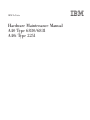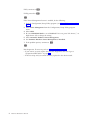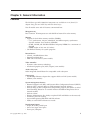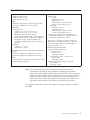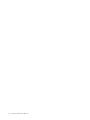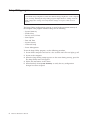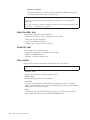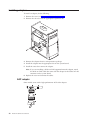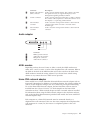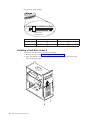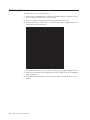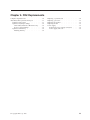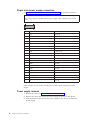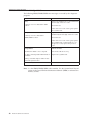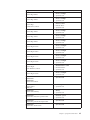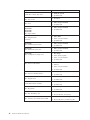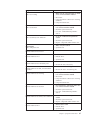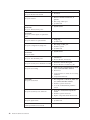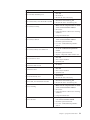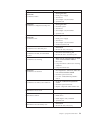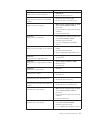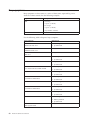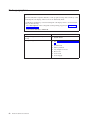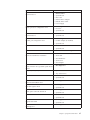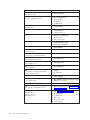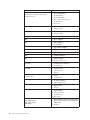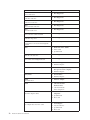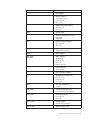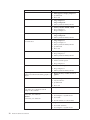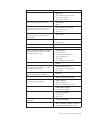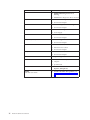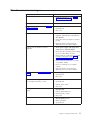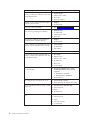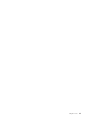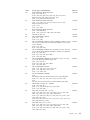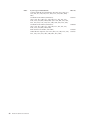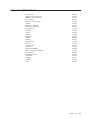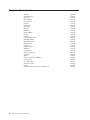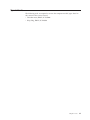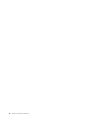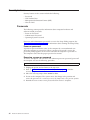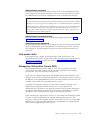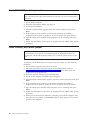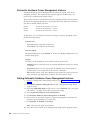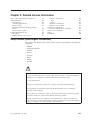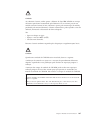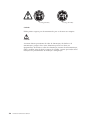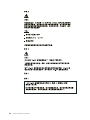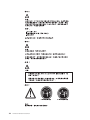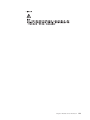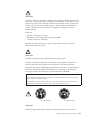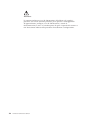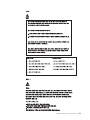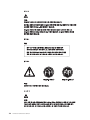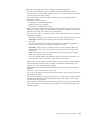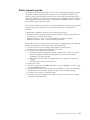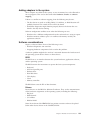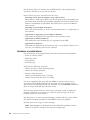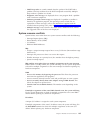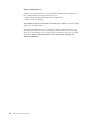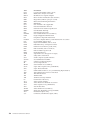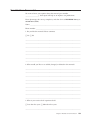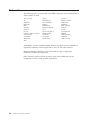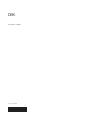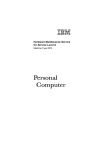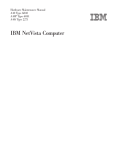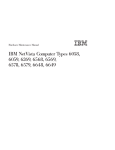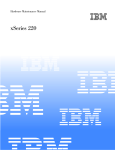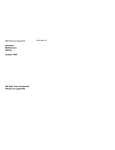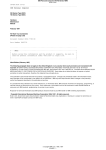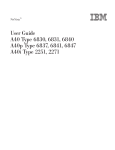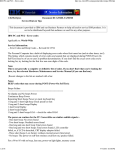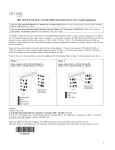Download IBM NETVISTA 2251 User's Manual
Transcript
IBM NetVista Hardware Maintenance Manual A40 Type 6830/6831 A40i Type 2251 IBM NetVista Hardware Maintenance Manual A40 Type 6830/6831 A40i Type 2251 Note: Before using this information and the product it supports, be sure to read the general information under “Notices” on page 141. Second Edition (November 2000) The following paragraph does not apply to the United Kingdom or any country where such provisions are inconsistent with local law: INTERNATIONAL BUSINESS MACHINES CORPORATION PROVIDES THIS PUBLICATION ″AS IS″ WITHOUT ANY WARRANTY OF ANY KIND, EITHER EXPRESS OR IMPLIED, INCLUDING, BUT NOT LIMITED TO, THE LIMITED WARRANTIES OF MERCHANTABILITY OR FITNESS FOR A PARTICULAR PURPOSE. Some states do not allow disclaimers or express or implied warranties in certain transactions; therefore, this statement may not apply to you. This publication could include technical inaccuracies or typographical errors. Changes are periodically made to the information herein; these changes will be incorporated in new editions of the publication. IBM may make improvements or changes in the products or the programs described in this publication at any time. Requests for technical information about IBM products should be made to your IBM Authorized Dealer or your IBM Marketing Representative. © Copyright International Business Machines Corporation 2000. All rights reserved. US Government Users Restricted Rights – Use, duplication or disclosure restricted by GSA ADP Schedule Contract with IBM Corp. About this manual This manual contains service and reference information for the IBM« NetVistaTM Series computer type 2251/6830/6831. This manual is divided into product service sections (by machine chassis) and a related service section, as follows: v The product service sections include procedures for isolating problems to a FRU, a Symptom-to-FRU Index, additional service information and an illustrated parts catalog. v The related service section includes safety notices and safety information, and problem determination tips. Note: This manual is intended for trained servicers who are familiar with IBM Personal Computer products. Use this manual along with advanced diagnostic tests to troubleshoot problems effectively. Before servicing an IBM product, be sure to review the “Safety notices (multi-lingual translations)” on page 103 and “Safety Information” on page 128. Important Safety Information Be sure to read all caution and danger statements in this book before performing any of the instructions. Prenez connaissance de toutes les consignes de type Attention et Danger avant de procéder aux opérations décrites par les instructions. Lesen Sie alle Sicherheitshinweise, bevor Sie eine Anweisung ausführen. Accertarsi di leggere tutti gli avvisi di attenzione e di pericolo prima di effettuare qualsiasi operazione. © Copyright IBM Corp. 2000 iii Leia todas as instruções de cuidado e perigo antes de executar qualquer operação. Lea atentamente todas las declaraciones de precaución y peligro ante de llevar a cabo cualquier operación. iv Hardware Maintenance Manual Contents About this manual . . . . . . . . . . iii Important Safety Information . . . . . . . . iii Chapter 1. General Checkout. . . . . . 1 Chapter 2. General Information . . . . . 3 Features . . . Specifications . . . . . . . . . . . . . . . . . . . . . . . . . . 3 . 5 Chapter 3. Diagnostics . . . . . . . . 7 Setup Utility program . . . . . . . . . . . 8 Product Recovery Program menu . . . . . . . 9 Diagnostics . . . . . . . . . . . . . . 10 Diagnostics download . . . . . . . . . . 10 Navigating through the diagnostic programs . . 10 Running diagnostic tests . . . . . . . . . 10 Test selection . . . . . . . . . . . . . 10 Module test menu/hardware configuration report 11 Memory Diagnostic tests . . . . . . . . . 11 Alert-On LAN¬ test. . . . . . . . . . . 12 Asset ID¬ test . . . . . . . . . . . . 12 Test results . . . . . . . . . . . . . 12 Hard file Smart test. . . . . . . . . . . 13 Fixed Disk Optimized Test . . . . . . . . 13 Quick and Full erase - hard drive . . . . . . 13 Iomega Zip drive test . . . . . . . . . . 14 Asset EEPROM backup . . . . . . . . . 14 Viewing the test log . . . . . . . . . . 14 When to use the Low-Level Format program . . . 15 Preparing the hard disk drive for use. . . . . . 15 Chapter 4. Installing Options . . . . . 17 Input/Output connectors . . . . . Removing the cover . . . . . . Installing adapters . . . . . . . AGP adapter . . . . . . . . Audio adapter . . . . . . . ADSL modem . . . . . . . Home PNA network adapter . . Installing internal drives . . . . . Installing drives in bays 1, 2 and 3 CD-ROM drive jumper settings. Installing a hard drive in bay 4 . . Hard disk drive jumper settings Installing a security U-bolt . . . . Replacing the cover. . . . . . . . . . . . . . . . . . . . . . . . . . . . . . . . . . . . . . . . . . . . . . . . . . . . . . . . . . . . . . . . . . . . . . . . . . . . . 18 19 20 20 21 21 21 22 22 23 24 25 27 28 Chapter 5. FRU Replacements. . . . . 29 Computer exploded view. . . . . . . . A40/A40P/A40i system board layout . . . System board locations . . . . . . . System board jumper settings . . . . . Clear CMOS/Flash Boot Block Recovery. Processor Speed Settings . . . . . . © Copyright IBM Corp. 2000 . . . . . . . . . . . . 30 31 31 32 32 32 System board memory. . Installing memory . . Replacing a system board . Replacing a processor . . . Replacing the speaker . . . Replacing the fan . . . . Power supply . . . . . 20-pin main power supply Power supply removal. . . . . . . . . . . . . . . . . . . . . . . . . . . . . . connection . . . . . . . . . . . . . . . . . . . . . . . . . . . . . . . . . . . . . . . . 32 32 34 35 35 35 35 36 36 Chapter 6. Symptom-to-FRU Index . . . 39 SIMM/DIMM/RIMM memory Hard disk drive boot error . Diagnostic error codes . . . Beep symptoms . . . . . No-beep symptoms . . . . POST error codes . . . . Miscellaneous error messages Undetermined problems . . errors. . . . . . . . . . . . . . . . . . . . . . . . . . . . . . . . . . . . . . . . . . . . . . . . . . . . . . . . . . . . . . 40 41 42 60 62 63 77 79 Chapter 7. Parts . . . . . . . . . . . 81 Parts listing . . . . . Keyboards (RAK 2 Black). Computer Power Cords . Special tools . . . . . . . . . . . . . . . . . . . . . . . . . . . . . . . . . . . . . . . . . 84 89 90 91 Chapter 8. Additional Service Information . . . . . . . . . . . . . 93 Security features . . . . . . . . . . . . Passwords . . . . . . . . . . . . . Power-on password . . . . . . . . Removing a power-on password . . . . Administrator password . . . . . . . Administrator password control . . . . Operating system password . . . . . . Vital product data . . . . . . . . . . Management Information Format (MIF) . . . Alert on LAN . . . . . . . . . . . BIOS levels . . . . . . . . . . . . . Flash (BIOS/VPD) update procedure . . . . . Flash recovery boot block jumper . . . . . . Power management . . . . . . . . . . Automatic configuration and power interface (ACPI) BIOS . . . . . . . . . . . . Advanced Power Management . . . . . . Automatic Hardware Power Management features . . . . . . . . . . . . . Setting Automatic Hardware Power Management features. . . . . . . . . Automatic Power-On features . . . . . . Network settings . . . . . . . . . . . Flash over LAN (update POST/BIOS over network) . . . . . . . . . . . . . Wake on LAN . . . . . . . . . . . . . . . . . . . . . . . . . 94 94 94 94 95 95 95 95 95 96 97 98 98 99 . 99 . 99 . 100 . 100 . 101 . 101 . 102 . 102 v Chapter 9. Related Service Information . . . . . . . . . . . . 103 Safety notices (multi-lingual translations) . Safety Information. . . . . . . . . General Safety . . . . . . . . . Grounding requirements . . . . . Electrical safety. . . . . . . . . Handling electrostatic discharge-sensitive devices . . . . . . . . . . . Safety inspection guide . . . . . . Problem determination tips. . . . . . File updates . . . . . . . . . . vi Hardware Maintenance Manual . . . . . . . . . . . . . . . 103 128 128 128 128 . . . . . . . . . . . . 130 131 132 132 Adding adapters to the system . . Software considerations . . . . . BIOS . . . . . . . . . . Drivers . . . . . . . . . Hardware considerations . . . . System resource conflicts . . . . Miscellaneous Information . . . . . Acronyms, Abbreviations, and Terms Send Us Your Comments! . . . . . Notices . . . . . . . . . . . Trademarks . . . . . . . . . . . . . . . . . . . . . . . . . . . . . . . . . . . . . . . . . . . . . . . . . . . . . . 133 133 133 133 134 135 137 137 139 141 142 Chapter 1. General Checkout This general checkout procedure is for type 2251/6830/6831 computers. Attention: The drives in the computer you are servicing might have been rearranged or the drive startup sequence changed. Be extremely careful during write operations such as copying, saving or formatting. Data or programs can be overwritten if you select an incorrect drive. Diagnostic error messages appear when a test program finds a problem with a hardware option. For the test programs to properly determine if a test Passed, Failed or Aborted, the test programs check the error-return code at test completion. See “Diagnostics” on page 10. General error messages appear if a problem or conflict is found by an application program, the operating system, or both. For an explanation of these messages, refer to the information supplied with that software package. Notes: v Type 2251/6830/6831 computers default to come up quiet (no beep and no memory count and checkpoint code display) when no errors are detected by POST. v To enable beep and memory count and checkpoint code display when a successful POST occurs, do the following: 1. Select Start Options in the Configuration/Setup Utility program (see “Setup Utility program” on page 8). 2. Set Power-On Self-Test to Enhanced. v Before replacing any FRUs, ensure that the latest level of BIOS is installed on the system. A down-level BIOS might cause false errors and unnecessary replacement of the system board. For more information on how to determine and obtain the latest level BIOS, see “BIOS levels” on page 97. v If multiple error codes are displayed, diagnose the first error code displayed. v If the computer hangs with a POST error, go to ″Symptom-to-FRU Index″ on page 39. v If the computer hangs and no error is displayed, go to “Undetermined problems” on page 79. v If an installed device is not recognized by diagnostics, that device might be defective. 001 1. Power-off the computer and all external devices. 2. 3. 4. 5. 6. 7. Check all cables and power cords. Make sure the system board is seated properly. Set all display controls to the middle position. Power-on all external devices. Power-on the computer. Check for the following response: v Readable instructions or the Main Menu. DID YOU RECEIVE THE CORRECT RESPONSE? © Copyright IBM Corp. 2000 1 If NO, continue to 002. If YES, proceed to 003. 002 If the Power Management feature is enabled, do the following: 1. Start the Configuration/Setup Utility program (see “Setup Utility program” on page 8) 2. Select Power Management from the Configuration/Setup Utility program menu. 3. Select APM. 4. Be sure APM BIOS Mode is set to Disabled. If it is not, press Left Arrow (}) or Right Arrow (Æ) to change the setting. 5. Select Automatic Hardware Power Management. 6. Set Automatic Hardware Power Management to Disabled. 7. If the problem persists, continue to 003. 003 Run diagnostics. If necessary, refer to “Diagnostics” on page 10. v If you receive an error, replace the part that diagnostics calls out or go to ″Symptom-to-FRU Index″ on page 39. v If the test stops and you cannot continue, replace the last device tested. 2 Hardware Maintenance Manual Chapter 2. General Information Features The NetVista type 2251/6830/6831 computers are available in 4 x 4 (three I/O adapter slots, plus one AGP slot, and four drive bays). Not all models come with all features summarized here. Microprocessor Intel« Pentium¬ III microprocessor with 256 KB of internal L2 cache memory Memory v Support for dual inline memory modules (DIMMs) – 3.3 V, synchronous, 168-pin, unbuffered, 133 MHz nonparity synchronous dynamic random access memory (SDRAM) – 64 MB, 128 MB, and 256 MB unbuffered nonparity DIMMs for a maximum of 512 MB – DIMM heights of 38.1 mm (1.5 inches) v 512 KB flash memory for system programs Internal drives v 3.5-inch, 1.44 MB diskette drive v Internal hard disk drive v EIDE CD or DVD drive (some models) Video controller v Dynamic video memory technology v Accelerated graphics port (AGP) adapter (some models) Audio subsystem 16-bit integrated Sound Blaster Pro compatible audio subsystem Connectivity v 10/100 Mbps Ethernet adapter that supports Wake on LAN (some models) v Modem (some models) System management features v Remote Program Load (RPL) and Dynamic Host Configuration Protocol (DHCP) v Wake on LAN« (requires Wake on LAN-supported network adapter) v Wake on Ring (in the Configuration/Setup Utility program, this feature is called Serial Port Ring Detect for an external modem and Modem Ring Detect for an internal modem) v Wake on Alarm v Remote Administration (the ability to update POST and BIOS over the network) v Automatic power-on startup v System Management (SM) BIOS and SM software v Ability to store POST hardware test results Input/output features v 25-pin, ECP/EPP parallel port v One or two 9-pin serial ports v Four 4-pin, USB ports © Copyright IBM Corp. 2000 3 v v v v v Standard mouse port Standard keyboard port 15-pin monitor port Three audio connectors (line/headphone out, line in, and microphone) Joystick/MIDI connectors (some models) Expansion v Drive bays: 4 v PCI expansion slots: 3 v One AGP expansion slot Power v 155 W power supply with manual voltage selection switch v Automatic 50/60 Hz input frequency switching v Advanced Power Management support v Advance Configuration and Power Interface (ACPI) support Security features v Power-on and administrator passwords v Cover keylock v Support for the addition of a U-bolt and lockable cable v Startup sequence control v Startup without diskette drive, keyboard, or mouse v Unattended start mode v Diskette and hard disk I/O control v Serial and parallel port I/O control v Security profile by device IBM preinstalled software This computer might come with preinstalled software. If so, an operating system, device drivers to support built-in features, and other support programs are included. Operating systems (supported) v Microsoft« Windows« 2000 Professional v Microsoft Windows NT« Workstation Version 4.0 with Service Pack 6 v Microsoft Windows 98 SE v Microsoft Millenium Operating systems (tested for compatibility)1 v Microsoft Windows 95 v DOS 2000 v SCO OpenServer 5.0.2 and later v IBM OS/2« Warp Connect 3.0 v IBM OS/2 Warp 4.0 v IBM OS/2 LAN Server 3.0 and 4.0 v Linux: Red hat, Caldera, SuSE., and Pacific High Tech v Sun Solaris 2.5.1 or later v Novell NetWare Versions 3.2, 4.11, 5.0 1. The operating systems listed here are being tested for compatibility at the time this publication goes to press. Additional operating systems might be identified by IBM as compatible with your computer following the publication of this booklet. Corrections and additions to this list are subject to change. To determine if an operating system has been tested for compatibility, check the Web site of the operating system vendor. 4 Hardware Maintenance Manual Specifications Dimensions Height: 425 mm (16.7 in.) Width: 140 mm (5.5 in.) Depth: 425 mm (16.7 in.) Weight Minimum configuration as shipped: 9.4 kg (20 lb) Maximum configuration: 11.3 kg (25.0 lb) Environment Air temperature: System on: 10° to 35°C (50° to 95° F) System off: 10° to 43° C (50° to 110° F) Maximum altitude: 2134 m (7000 ft) Note: The maximum altitude, 2134 m (7000 ft), is the maximum altitude at which the specified air temperatures apply. At higher altitudes, the maximum air temperatures are lower than those specified. Humidity: System on: 8% to 80% System off: 8% to 80% Heat output (approximate) in British thermal units (Btu) per hour: Minimum configuration: 240 Btu/hr. (75 watts) Maximum configuration: 705 Btu/hr. (207 watts) Airflow Approximately 0.5 cubic meters per minute (18 cubic feet per minute) maximum Electrical input Input voltage: Low range: Minimum: 90 V ac Maximum: 137 V ac Input frequency range: 57–63 Hz Voltage switch setting: 115 V ac High range: Minimum: 180 V ac Maximum: 265 V ac Input frequency range: 47–53 Hz Voltage switch setting: 230 V ac Input kilovolt-amperes (kVA) (approximate): Minimum configuration as shipped: 0.08 kVA Maximum configuration: 0.3 kVA Note: Power consumption and heat output vary depending on the number and type of optional features installed and the power-management optional features in use. Acoustical noise-emission values Average sound-pressure levels: At operator position: Idle: 38 dBA Operating: 43 dBA At bystander position - 1 meter (3.3 ft): Idle: 33 dBA Operating: 37 dBA Declared (upper limit) sound-power levels: Idle: 4.8 bels Operating: 5.1 bels Note: The noise-emission levels were measured in controlled acoustical environments according to the procedures specified by the American National Standards Institute (ANSI) S12.10 and ISO 7779 and are reported in accordance with ISO 9296. Actual sound-pressure levels in a given location might exceed the average values stated because of room reflections and other nearby noise sources. The declared sound-power levels indicate an upper limit, below which a large number of computers will operate. For additional information, see the ISO Supplier’s Declaration, which is available from IBM. Chapter 2. General Information 5 6 Hardware Maintenance Manual Chapter 3. Diagnostics Setup Utility program . . . . . . . . . . . 8 Product Recovery Program menu . . . . . . . 9 Diagnostics . . . . . . . . . . . . . . 10 Diagnostics download . . . . . . . . . . 10 Navigating through the diagnostic programs . . 10 Running diagnostic tests . . . . . . . . . 10 Test selection . . . . . . . . . . . . . 10 Module test menu/hardware configuration report 11 Memory Diagnostic tests . . . . . . . . . 11 Alert-On LAN¬ test. . . . . . . . . . . 12 Asset ID¬ test . . . . . . . . . Test results . . . . . . . . . . Hard file Smart test. . . . . . . . Fixed Disk Optimized Test . . . . . Quick and Full erase - hard drive . . . Iomega Zip drive test . . . . . . . Asset EEPROM backup . . . . . . Viewing the test log . . . . . . . When to use the Low-Level Format program Preparing the hard disk drive for use. . . . . . . . . . . . . . . . . . . . . . . . . . . . . . . . . 12 12 13 13 13 14 14 14 15 15 The following tools are available to help identify and resolve hardware-related problems. v Setup Utility program v Power-On Self-Test (POST) – POST Beep Codes – Error Code Format v Diagnostics program v Recovery utility – Full recovery – Partial recovery v Repair utility © Copyright IBM Corp. 2000 7 Setup Utility program Attention: A customized setup configuration (other than default settings) might exist on the computer you are servicing. Running the Setup Utility program might alter those settings. Note the current configuration settings and verify that the settings are in place when service is complete. The Setup Utility (configuration) program is stored in the permanent memory of the computer. This program includes settings for the following: v System Summary v Product Data v Devices and I/O Ports v Start Options v Date and Time v System Security v Advanced Setup v Power Management To run the Setup Utility program, use the following procedure. 1. Power-off the computer and wait for a few seconds until all in-use lights go off. 2. Power-on the computer. 3. When the Setup Utility prompt appears on the screen during start-up, press F1. The Setup Utility menu will appear. 4. Follow the instructions on the screen. 5. When finished, select System Summary to verify that any configuration changes have been accepted. 8 Hardware Maintenance Manual Product Recovery Program menu Type 2251/6830/6831 machines have recovery and diagnostics programs on a separate hard drive partition. The Diagnostics diskette is not shipped with the machine or the HMM. To download the diagnostics program, see “Diagnostics download” on page 10. At startup, after the machine tests the SIMM/DIMM memory (if Power-on Self Test is set to Enhanced), the machine displays the following prompt: To start the Product Recovery Program, press F11 After depressing F11, you are given the following options. v Full recovery This utility reformats the hard drive and restores all original files. v Partial recovery This utility reformats the hard drive and restores the Windows operating system and all device drivers v Repair This is the emergency repair utility, and should not be used to install Windows components. v System utilities 1. Run diagnostics 2. System info 3. Create recovery/ repair diskette Chapter 3. Diagnostics 9 Diagnostics The diagnostic programs use a full range of diagnostic utilities to determine the operating condition of the computer’s hardware components. For a complete list of error codes and messages, see ″Symptom-to-FRU Index″ on page 39. Diagnostics download To download the diagnostic programs, do the following: v Go to http://www.ibm.com/. v Select Support. v Select Desktop computing from the ″Search by Category″ pull-down menu. v Select NetVista from the ″Product Family″ list. v Search for the machine type in the ″Quick Path″ box on the left. v Select Diagnostics from the ″Downloadable files by Category″ pull-down menu or go directly to the link PC Enhanced Diagnostics diskette from the ″Downloadable files by date″ list. This link will take you to the self-starting utility download and instructions. Navigating through the diagnostic programs Use the cursor movement keys to navigate within the menus. v The Enter key is used to select a menu item. v The Esc key is used to back up to the previous menu. v For online help select F1. Running diagnostic tests There are four ways to run the diagnostic tests. 1. Using the cursor movement keys, highlight Run Normal Test or Run Quick Test from the Diagnostics menu and then press Enter. This will automatically run a pre-defined group of tests from each test category. Run Normal Test runs a more extensive set of tests than does Run Quick Test and takes longer to execute. 2. Press F5 to automatically run all selected tests in all categories. See ″Test Selection″. 3. From within a test category, press Ctrl-Enter to automatically run only the selected tests in that category. See ″Test Selection″. 4. Using the cursor movement keys, highlight a single test within a test category, then press Enter. This will run only that test. Press Esc at any time to stop the testing process. Test results, (N/A, PASSED, FAILED, ABORTED), are displayed in the field beside the test description and in the test log. See “Viewing the test log” on page 14. Test selection To 1. 2. 3. 10 select one or more tests, use the following procedure. Open the corresponding test category. Using the cursor movement keys, highlight the desired test. Press the space bar. Hardware Maintenance Manual A selected test is marked by >>. Pressing the space bar again de-selects a test and removes the chevron. 4. Repeat steps 2 and 3 above to select all desired tests. Module test menu/hardware configuration report Depending on the diagnostic version level you are using, the installed devices in the computer are verified in one of two ways. 1. At the start of the diagnostic tests, the Module Test Menu is displayed. Normally, all installed devices in the computer are highlighted on the menu. 2. At the start of the diagnostic tests, the main menu appears. From this menu, select System Info, then select Hardware Configuration from the next menu. Normally, all installed devices in the computer are highlighted on this report. If an installed device is not recognized by diagnostisc, then review the following: v The diagnostic code for the device is not in the siagnostic programs. Run the diagnostics provided with that device. v The missing device is defective or it requires an additional diskette or service manual. v An unrecognizable device is installed. v A defective device is causing another device not to be recognized. v The SCSI controller failed (on the system board or SCSI adapter). v Use the procedure in “Undetermined problems” on page 79 to find the problem. If a device is missing from the list, replace it. If this does not correct the problem, use the procedure in “Undetermined problems” on page 79. Memory Diagnostic tests The Memory Diagnostics provide the capability to identify a particular memory module (SIMM or DIMM) which fails during testing. Use the System Board Layout section to reference the memory sockets, or select F1 twice to load the Diagnostics online manual and select ″SIMM/DIMM/RIMM Locator″. Follow the steps below to locate the Memory Diagnostic tests options. 1. Select the DIAGNOSTICS option on the toolbar and press Enter. 2. Highlight either the Memory Test-Full or Memory Test-Quick option and press Enter. 3. v Memory Test-Full The full memory test will take about 80 seconds per MB of memory and will detect marginal, intermittent, and solid (stuck) memory failures. Chapter 3. Diagnostics 11 v Memory Test-Quick The quick memory test will take about 20 seconds per MB of memory and will detect solid (stuck) memory failures only. Notes: Either level of memory testing can be performed on all memory or a single SIMM or DIMM socket. Only sockets containing a SIMM or DIMM can be selected for testing. Unpopulated sockets are noted by ........ beside the test description. Alert-On LAN¬ test The Alert On LAN test does the following: v Determines if Alert On LAN is supported on the system. v Checks the revision ID register. v Verifies the EEPROM checksum. v Validates that a software alert can be sent. Asset ID¬ test The Asset ID test does the following: v Determines if Asset ID is supported on the system. v Verifies the EEPROM areas. v Performs an antenna detection test. Test results Diagnostic test results will produce the following error code format: Function Code Failure Type DeviceID Date ChkDigits Text v Function Code: Represents the feature or function within the PC. v Failure Type: Represents the type of error encountered. v DeviceID: Contains the component’s unit-ID which corresponds to either a fixed disk drive, removable media drive, serial or parallel port, processor, specific SIMM or DIMM, or a device on the PCI bus. v Date: Contains the date on which the diagnostic test was run. The date is retrieved from CMOS and displayed using the YYYYMMDD format. 12 Hardware Maintenance Manual v ChkDigits: Contains a 2-digit check-digit value to ensure the following: – Diagnostics were run on the specified date. – Diagnostics were run on the specified IBM computer. – The diagnostic error code is recorded correctly. v Text: Description of the error. Note: See “Diagnostic error codes” on page 42 for error code listings. Hard file Smart test Use the Hard File Smart Test when the system management tool has detected a hard file SMART alert. The Smart test does the following: v Interrogates IDE devices for support of the SMART instruction set. v Issues a ENABLE SMART command to make sure SMART functionality is active. v Checks the SMART RETURN STATUS command to determine if any thresholds have been exceeded. If thresholds have been exceeded, an error message is shown, and the test fails. If no SMART is supported by the drive, the test returns with ″N/A″. Fixed Disk Optimized Test You can use the Fixed Disk Optimized Test to identify a particular area of a hard disk that fails during testing. You can also use this test to correct types of errors. To run the Fixed Disk Optimized Test, do the following: 1. From the toolbar, select Diagnostics. 2. Select Fixed Disk Optimized Test. 3. Select one of the tests: v Hard Disk Test - Full performs a complete test of the hard disk drive. v Hard Disk Test - Quick performs a subset of the full hard disk tests. v Start SMART Hard Disk Test initiates an IDE extended offline self-test. v SMART Hard Disk Test Results runs the IDE extended offline self-test and displays the results. You can run the Start SMART Hard Disk Test and then continue with other diagnostic tests before running the Hard Drive Self-Test Results. Quick and Full erase - hard drive Diagnostics offer two hard drive format utilities: v Quick Erase Hard Drive v Full Erase Hard Drive The Quick Erase Hard Drive provides a DOS utility that performs the following steps. v Destroys the Master Boot Record (MBR) on the hard drive. Chapter 3. Diagnostics 13 v Destroys all copies of the FAT Table on all partitions (both the master and backup). v Destroys the partition table. v Provides messages that warn the user that this is a non-recoverable process. The Full Erase Hard Drive provides a DOS utility that performs the following steps. v Performs all the steps in Quick Erase. v Provides a DOS utility that writes random data to all sectors of the hard drive. v Provide an estimate of time to completion along with a visual representation of completion status. v Provides messages that warn the user about non-recoverable process. Important: Make sure that all data is backed up before using the Quick or Full Erase functions. To select the Quick Erase or Full Erase Hard Drive utility, use the following procedure. 1. Select the UTILITY option on the toolbar and press Enter. 2. Select either the QUICK ERASE or FULL ERASE HARD DISK option and follow the instructions. Iomega Zip drive test Use the Iomega Zip Drive Test to test the Zip drive and the drive interface. The test takes about 20 seconds to run. The default tests the following: v Controller v Max Seek (50 times) v Random Seek (300 sectors) Asset EEPROM backup When replacing a system board, this utility allows the backup of all Asset information from the EEPROM to diskette. This utility also restores data to the EEPROM from diskette after replacement of the system board. To run this utility, use the following procedure. v Select Utility v Select Asset EEPROM Backup v Follow instructions on screen. Viewing the test log Errors reported by the diagnostic test will be displayed by the program as a failed test. To view details of a failure or to view a list of test results, use the following procedure from any test category screen. v Press F3 to activate the log file. v Press F3 again to save the file to diskette or F2 to print the file. 14 Hardware Maintenance Manual When to use the Low-Level Format program Notes: 1. The low-level format is not available on all diagnostic diskettes. 2. Before formatting the hard disk drive, make a backup copy of the files on the drive to be formatted. Use the Low-Level Format program in the following situations: v When you are installing software that requires a low-level format. v When you get recurring messages from the test programs directing you to run the Low-Level Format program on the hard disk. v As a last resort before replacing a hard disk drive. Preparing the hard disk drive for use When the Low-Level Format program is finished, restore to the hard disk all the files that you previously backed up. 1. Partition the remainder of the hard disk for the operating system. (The commands vary with the operating system. Refer to the operating system manual for instructions.) 2. Format the hard disk using the operating system. (The commands vary with the operating system. Refer to the operating system manual for instructions.) 3. Install the operating system. You are now ready to restore the files. Chapter 3. Diagnostics 15 16 Hardware Maintenance Manual Chapter 4. Installing Options Input/Output connectors . . . Removing the cover . . . . Installing adapters . . . . . AGP adapter . . . . . . Audio adapter . . . . . ADSL modem . . . . . Home PNA network adapter © Copyright IBM Corp. 2000 . . . . . . . . . . . . . . . . . . . . . . . . . . . . . . . . . . . . . . . . . . . . . . . . . 18 19 20 20 21 21 21 Installing internal drives . . . . . Installing drives in bays 1, 2 and 3 CD-ROM drive jumper settings. Installing a hard drive in bay 4 . . Hard disk drive jumper settings Installing a security U-bolt . . . . Replacing the cover. . . . . . . . . . . . . . . . . . . . . . . . . . . . . . . . . . . . . . . . . . 22 22 23 24 25 27 28 17 Input/Output connectors 2 1 1 2 1 2 3 4 5 6 7 18 Mouse connector Keyboard connector USB connector 2 USB connector 1 Serial connector 1 Parallel connector Monitor connector Hardware Maintenance Manual 8 Microphone connector 9 Audio in connector 10 Audio out connector 11 Serial connector 2 12 SVGA Monitor connector 13 DVI Monitor connector Removing the cover To remove the cover, do the following: 1. Remove the thumbscrews from the rear of the computer and slide the cover toward the rear of the computer. Chapter 4. Installing Options 19 Installing adapters To install an adapter, do the following: 1. Remove the cover (see “Removing the cover” on page 19). 2. Remove the slot cover for the appropriate expansion slot. 3. Remove the adapter from its static-protective package. 4. Install the adapter into the appropriate slot on the system board. 5. Install the screw that secures the adapter. Note: If you are installing a Wake on LAN-supported network adapter, attach the Wake on LAN cable that came with the adapter to the Wake on LAN connector on the system board. 6. Replace the cover and connect the cables. AGP adapter Some models come with a high-performance AGP video adapter. 20 Hardware Maintenance Manual 1 Connector Digital video interface (DVI) connector 2 S-Video connector 3 SVGA monitor converter 4 SVGA monitor converter Description Used to attach a digital monitor. This connector provides the signals necessary to support the Display Power Management Signaling (DPMS) standard. Used to attach a television set that has a S-Video connector. The S-Video cable (required to connect the television set to the adapter) is a separately purchased item. Used to attach an analog SVGA monitor to the AGP DVI connector. This SVGA converter is not used on this machine type. Used to attach an analog SVGA monitor to the AGP DVI connector. Audio adapter 1 2 3 4 Connector MIDI/joystick connector Audio line-out connector Microphone connector Audio line-in connector ADSL modem Depending on how the user’s home or office is wired, the ADSL modem uses either wires 2 and 5 or wires 3 and 4 of the telephone-line wall connector. Refer to the label on the back of the ADSL modem and set the switch on the back of the ADSL modem to match the wiring scheme. If you do not know which wiring scheme to use, contact the user’s ADSL service provider. Home PNA network adapter Some models have a Home Phoneline Network Alliance network adapter with an integrated V.90 modem. In addition to its modem function, this adapter enables the user to use the telephone wiring in the user’s home for peer-to-peer networking. To use the Home PNA Network adapter, the Intel AnyPoint software must be installed from the Software Selections CD. Each computer on the home PNA network must have a PNA network adapter and the associated software installed. For information about using the PNA network adapter or the AnyPoint software, refer to the AnyPoint documentation (provided with models that come with PNA network adapters only). Each computer on a home PNA network must be connected directly to a telephone-line wall connector. If the user has more computers than telephone-line wall connectors in a room, he/she must use a telephone splitter at the wall connector. Chapter 4. Installing Options 21 Installing internal drives 1 Bay 1 - Max Height: 2 Bay 2 - Max Height: 3 Bay 3 - Max Height: 4 Bay 4 - Max Height: 41.3 mm (1.6 in.) CD-ROM drive (standard in some models) 5.25-inch hard disk drive 41.3 mm (1.6 in.) 5.25-inch hard disk drive 3.5-inch hard disk drive (requires a mounting bracket) CD-ROM drive DVD-ROM drive 25.4 mm (1.0 in.) 3.5-inch diskette drive (preinstalled) 25.4 mm (1.0 in.) Hard disk drive (preinstalled) Installing drives in bays 1, 2 and 3 To install an internal drive in bays 1, 2 and 3, do the following: 1. Remove the cover (see “Removing the cover” on page 19). 2. Remove the bay panel and insert a flat–bladed screwdriver into one of the slots on the static shield in the drive bay into which you are installing the drive and 22 Hardware Maintenance Manual gently pry the static shield loose from the drive bay. 3. Install the drive into the bay. Align the screw holes and insert the two screws. 4. Connect the power and signal cables to the drive. CD-ROM drive jumper settings CD-ROM and PC/CD-ROM drives use jumpers or tabs to set the drives as primary (master) or secondary (slave). Refer to the drive connector labels or the figures Chapter 4. Installing Options 23 below for the drive settings. AUDIO RGGL IDE INTERFACE DC INPUT 39 40 1 2 5V G G 12V See Jumper Settings Below CD-ROM Primary (Master) Secondary (Slave) 40X : : : : 48X : : : : Installing a hard drive in bay 4 To install a hard drive in bay 4, do the following: 1. Remove the cover (see “Removing the cover” on page 19). 2. From the bottom of the machine, remove the two screws that retain the hard drive mounting bracket. 24 Hardware Maintenance Manual 3. Slide the bracket up and remove it from the machine. Hard disk drive jumper settings IDE hard disk drives for the NetVista series computers use jumpers to set the drives as primary (master) or secondary (slave). Note: For drives not shown below, refer to the label on the hard disk drive for the hard disk drive settings. 1Primary (Master) Hard Disk Drive 2Secondary (Slave) Hard Disk Drive Chapter 4. Installing Options 25 26 Hardware Maintenance Manual Installing a security U-bolt To help prevent hardware theft, you can add a security U-bolt and cable to your computer. After you add the security cable, make sure that it does not interfere with other cables that are connected to the computer. To 1. 2. 3. install a U-bolt: Remove the cover (see “Removing the cover” on page 19). Use a tool, such as a screwdriver, to remove the two metal knockouts. Insert the U-bolt through the rear panel; then attach and tighten the nuts with an appropriately sized or adjustable wrench. 4. Replace the computer cover. For more information, see “Replacing the cover” on page 28. 5. Thread the cable through the U-bolt and around an object that is not a part of or permanently secured to the building structure or foundation, and from which it cannot be removed; then fasten the cable ends together with a lock. 1 2 3 U-bolt Bolt holes Nuts Chapter 4. Installing Options 27 Replacing the cover To replace the cover, do the following: 1. Ensure that all components have been reassembled correctly and that no tools or loose screws are left inside your computer. 2. Clear any cables that might impede the replacement of the cover. 3. Position the cover over the chassis so that the front edge is approximately one inch away from the front bezel. 4. Lower the cover down over the chassis so that the rail guides engage the rails. 5. Slide the cover forward. You might need to lift the front of the cover slightly to align it properly. 6. Insert the three thumbscrews into the holes in the cover and the chassis and tighten. 28 Hardware Maintenance Manual Chapter 5. FRU Replacements Computer exploded view. . . . . . . . A40/A40P/A40i system board layout . . . System board locations . . . . . . . System board jumper settings . . . . . Clear CMOS/Flash Boot Block Recovery. Processor Speed Settings . . . . . . System board memory. . . . . . . . Installing memory . . . . . . . . © Copyright IBM Corp. 2000 . . . . . . . . . . . . . . . . 30 31 31 32 32 32 32 32 Replacing a system board . Replacing a processor . . . Replacing the speaker . . . Replacing the fan . . . . Power supply . . . . . 20-pin main power supply Power supply removal. . . . . . . . . . . . . . . . . . . . . . connection . . . . . . . . . . . . . . . . . . . . . . . . . . . . . . . . 34 35 35 35 35 36 36 29 Computer exploded view 30 Hardware Maintenance Manual A40/A40P/A40i system board layout 32 31 System board locations 1CPU fan connector 2Microprocessor 3DIMM 0 4DIMM 1 5Power LED connector 6RFID connector 7Front USB connector 8Secondary IDE connector 9Diskette connector 10Primary IDE connector 11Power connector 12CMOS clear/recovery jumper 13Fan connector 14Battery 15SCSI adapter LED connector 16 Alert on LAN 17 Wake on LAN 18 PCI slot 3 19 PCI slot 2 20PCI slot 1 21AGP slot 22CD-ROM audio 23 Speaker connector 24 Audio output 25 Audio input 26 Serial port 2 27 Microphone input 28 Monitor port 29 Parallel port 30 Serial port 1 31 USB connectors 32 Mouse and keyboard connectors Chapter 5. FRU Replacements 31 System board jumper settings The following table contains the jumper setting information. (D) indicates the default setting. Clear CMOS/Flash Boot Block Recovery Use the recovery jumper setting to Clear CMOS or to Flash Boot Block Recover. Jumper Setting Description CMOS Reset 2-3 CMOS Reset/Flash Recovery Mode 1-2 (D) Normal Mode Note: The A40/A40P/A40i CMOS clear/recovery jumper pins are numbered as follows: v Pin 1 is the farthest from the battery. v Pins 2 and 3 are below pin 1, as seen in the System Board layout. Processor Speed Settings Processor speed for type 2251/6830/6831 computers are fixed and are determined by the processor. There are no settings required. System board memory The following matrix cross-references the name of the computer (printed on the logo) and the size, speed, and type of memory modules supported in the computer. Installing memory When installing DIMMs, the following rules apply: v Fill each system memory connector sequentially, starting at DIMM 0. v Use 3.3 V, 133 MHz, unbuffered, SDRAM non-parity DIMMs. v Use only 64, 128 or 256 MB DIMMs in any combination. 32 Hardware Maintenance Manual To install a memory module, do the following: 1. Locate the DIMM connectors. 2. If the retaining clips are not already open, open them. 3. Install the DIMM straight down into the connector until the retaining clips close. Make sure the notches in the DIMM align with the tabs on the connector. Notches Chapter 5. FRU Replacements 33 Replacing a system board Important: Before replacing a system board, back up Asset information by using the “Asset EEPROM backup” on page 14. Notes: 1. The BIOS and Vital Product Data (VPD) for the computer you are servicing must be installed on the new system board (FRU) after it is installed in the computer. To do this, you must run the Flash Update program using the Flash Update diskette. See “BIOS levels” on page 97, “Vital product data” on page 95, and “Flash (BIOS/VPD) update procedure” on page 98. 2. Always ensure the latest level of BIOS is installed on the computer. A down level BIOS may cause false errors and unnecessary replacement of the system board. 3. The processor is a separate FRU from the system board and is not included with the system board FRU. 4. If the new system board does not correct the problem, reinstall the options on the old system board, reinstall the old system board, then replace the processor. To replace the system board, do the following: 1. Remove the cover (see “Removing the cover” on page 19). 2. Remove the 7 screws that attach the system board to the chassis. 3. Remove the board from the chassis. 4. Remove the processor from the old system board and install it on the new system board. 5. Remove any of the following installed options on the old system board, and install them on the new system board. 34 Hardware Maintenance Manual v Memory modules 6. Ensure that the new system board jumper settings match the old system board jumper settings. Replacing a processor Make sure the processor is fully seated in its socket and that the goal post latches are engaged. Important: 1. 2. Make sure the air baffle is installed to prevent processor overheating. If the processor is not installed correctly, the system board and the processor can be damaged. Replacing the speaker To replace the speaker, do the following: 1. Remove the cover (see “Removing the cover” on page 19). 2. Remove the hard drive bracket (see “Installing a hard drive in bay 4” on page 24). 3. Slide the speaker up to remove it from the bracket. Replacing the fan To replace the fan, do the following: 1. Remove the cover (see “Removing the cover” on page 19). 2. Remove the hard drive bracket (see “Installing a hard drive in bay 4” on page 24). 3. Remove the fan from the bracket. Power supply If the power-on indicator is not on, the power supply fan is not running, or the computer will not power-off, use the following procedures. Check/Verify FRU/Action Check the following for proper installation. Reseat v Power Cord v On/Off Switch connector v On/Off Switch Power Supply connector v System Board Power Supply connectors v Microprocessor(s) connection Check the power-on switch for continuity. Power Cord Check the power-on switch for continuity. Power-on Switch Chapter 5. FRU Replacements 35 20-pin main power supply connection See “A40/A40P/A40i system board layout” on page 31 for connector locations. Attention: These voltages must be checked with the power supply cables connected to the system board Pin Signal Function 1 3.3 V +3.3 V dc 2 3.3 V +3.3 V dc 3 COM Ground 4 5V +5 V dc 5 COM Ground 6 5V +5 V dc 7 COM Ground 8 POK Power Good 9 5VSB Standby Voltage 10 12 V +12 V dc 11 3.3 V +3.3 V dc 12 -12 V -12 V dc 13 COM Ground 14 PS-ON DC Remote Enable 15 COM Ground 16 COM Ground 17 COM Ground 18 No voltage Not used 19 5V +5 V dc 20 5V +5 V dc If the voltages are not correct, and the power cord is good, replace the power supply. Power supply removal 1. Remove the cover (see “Removing the cover” on page 19). 2. Remove the screw that secures the power supply to the rear of the chassis. 3. Push the metal tab that secures the power supply to the chassis to release the power supply. 36 Hardware Maintenance Manual 4. Slide the power supply unit up toward the top of the chassis. 5. Rotate the power supply outward as shown. Chapter 5. FRU Replacements 37 6. Pull the power supply forward and carefully rotate it toward the front of the chassis. 38 Hardware Maintenance Manual Chapter 6. Symptom-to-FRU Index SIMM/DIMM/RIMM memory Hard disk drive boot error . Diagnostic error codes . . . Beep symptoms . . . . . errors. . . . . . . . . . . . . . . . . . . . . . . . . . . . . . 40 41 42 60 No-beep symptoms . . . . POST error codes . . . . Miscellaneous error messages Undetermined problems . . . . . . . . . . . . . . . . . . . . . . . . . . . . . . . . . . 62 63 77 79 The Symptom-to-FRU index lists error symptoms and possible causes. The most likely cause is listed first. Always begin with ″General Checkout″ on page 1. This index can also be used to help you decide which FRUs to have available when servicing a computer. If you are unable to correct the problem using this index, go to “Undetermined problems” on page 79. Notes: v If you have both an error message and an incorrect audio response, diagnose the error message first. v If you cannot run the diagnostic tests or you get a diagnostic error code when running a test, but did receive a POST error message, diagnose the POST error message first. v If you did not receive any error message, look for a description of your error symptoms in the first part of this index. v Check all power supply voltages before you replace the system board (see “Power supply” on page 35). v Check the hard disk drive jumper settings before you replace a hard disk drive (see “Hard disk drive jumper settings” on page 25). Important: Some errors are indicated with a series of beep codes (see “Beep symptoms” on page 60). Type 2271/6840/6841 computers default to come up quiet (no beep and no memory count and checkpoint code display) when no errors are detected by POST. To enable beep and memory count and checkpoint code display when a successful POST occurs, do the following: 1. Select Start Options in the Configuration/Setup Utility program (see “Setup Utility program” on page 8). 2. Set Power-On Self-Test to Enhanced. The processor is a separate FRU from the system board; the processor is not included with the system board FRU. © Copyright IBM Corp. 2000 39 SIMM/DIMM/RIMM memory errors The following SIMM/DIMM/RIMM error messages are issued by the diagnostic programs. Error FRU/Action 2xx-1y Replace the SIMM in the socket identified by the last digit of the error code. A memory error was detected in SIMM socket Y. Re-run the test. If the same error code occurs again, replace the system board. 2xx-2y A memory error was detected in DIMM/RIMM socket Y Replace the DIMM/RIMM in the socket identified by the last digit of the error code. Re-run the test. If the same error code occurs again, replace the system board or where memory is on the processor card, replace the processor card. Corrupt BIOS Reflash the BIOS. Information in BIOS is not as expected. Perform boot block recovery. Not able to find expected DMI information from BIOS. Replace the system board. Memory controller chipset vendor ID does not match expected value. Test aborted by user Restart test. Note: Y is the SIMM/DIMM/RIMM socket number. Use the System Board Layout section in the latest Hardware Maintenance Manual (HMM) to reference the memory sockets. 40 Hardware Maintenance Manual Hard disk drive boot error A hard disk drive boot error (error codes 1962 and I999030X) can have the following causes. Error FRU/Action The start-up drive is not in the boot sequence in configuration. Check the configuration and ensure the start-up drive is in the boot sequence. No operating system installed on the boot drive. Install an operating system on the boot drive. The boot sector on the start-up drive is corrupted. The drive must be formatted, do the following: 1. Attempt to access and recover (back-up) the failing hard disk drive. 2. Using the operating systems programs, format the hard disk drive. 3. Go to “Preparing the hard disk drive for use” on page 15. The drive is defective. Replace the hard disk drive. Chapter 6. Symptom-to-FRU Index 41 Diagnostic error codes Refer to the following diagnostic error codes when using the diagnostic tests. See ″Diagnostics″ on page 7 for the specific type for information about the diagnostic programs. In the following index, X can represent any number. Diagnostic Error Code FRU/Action 000-000-XXX BIOS Test Passed 1. No action 000-002-XXX BIOS Timeout 1. Flash the system 000-024-XXX BIOS Addressing test failure 1. Flash the system 000-025-XXX BIOS Checksum Value error 1. Flash the system 2. System board 2. System board 2. Boot block 3. System board 000-026-XXX FLASH data error 1. Flash the system 2. Boot block 3. System board 000-027-XXX BIOS Configuration/Setup error 1. Run Setup 2. Flash the system 3. Boot block 4. System board 000-034-XXX BIOS Buffer Allocation failure 1. Reboot the system 2. Flash the system 3. Run memory test 4. System board 000-035-XXX BIOS Reset Condition detected 1. Flash the system 000-036-XXX BIOS Register error 1. Flash the system 2. System board 2. Boot block 3. System board 000-038-XXX BIOS Extension failure 1. Flash the system 2. Adapter card 3. System board 42 000-039-XXX BIOS DMI data error 1. Flash the system 000-195-XXX BIOS Test aborted by user 1. Information 000-196-XXX BIOS test halt, error threshold exceeded 1. Press F3 to review the log file Hardware Maintenance Manual 2. System board 2. Re-start the test, if necessary 2. Re-start the test to reset the log file Diagnostic Error Code FRU/Action 000-197-XXX BIOS test warning 1. Make sure the component that is called out is connected and/or enabled 2. Re-run test 3. Component that is called out in warning statement 4. Component under test 000-198-XXX BIOS test aborted 1. If a component is called out, make sure it is connected and/or enabled 2. Flash the system and re-test 3. Go to the ″Undetermined problems″ section 000-199-XXX BIOS test failed, cause unknown 1. Go to the ″Undetermined problems″ section 2. Flash the system and re-test 3. Replace component under function test 000-250-XXX BIOS APM failure 1. Flash the system 000-270-XXX BIOS ACPI failure 1. Flash the system 001-000-XXX System Test Passed 1. No action 001-00X-XXX System Error 1. System board 001-01X-XXX System Error 1. System board 001-024-XXX System Addressing test failure 1. System board 001-025-XXX System Checksum Value error 1. Flash the system 001-026-XXX System FLASH data error 1. Flash the system 001-027-XXX System Configuration/Setup error 1. Run Setup 2. System board 2. System board 2. System board 2. System board 2. Flash the system 3. System board 001-032-XXX System Device Controller failure 1. System board 001-034-XXX System Device Buffer Allocation failure 1. Reboot the system 2. Flash the system 3. Run memory test 4. System board 001-035-XXX System Device Reset condition detected 1. System board 001-036-XXX System Register error 1. System board Chapter 6. Symptom-to-FRU Index 43 Diagnostic Error Code FRU/Action 001-038-XXX System Extension failure 1. Adapter card 001-039-XXX System DMI data structure error 1. Flash the system 001-040-XXX System IRQ failure 1. Power-off/on system and re-test 001-041-XXX System DMA failure 1. Power-off/on system and re-test 001-195-XXX System Test aborted by user 1. Information 001-196-XXX System test halt, error threshold exceeded 1. Press F3 to review the log file 001-197-XXX System test warning 1. Make sure the component that is called out is connected and/or enabled 2. System board 2. System board 2. System board 2. System board 2. Re-start the test, if necessary 2. Re-start the test to reset the log file 2. Re-run test 3. Component that is called out in warning statement 4. Component under test 001-198-XXX System test aborted 1. If a component is called out, make sure it is connected and/or enabled 2. Flash the system and re-test 3. Go to the ″Undetermined problems″ section 001-199-XXX System test failed, cause unknown 1. Go to the ″Undetermined problems″ section 2. Flash the system and re-test 3. Replace component under function test 44 001-250-XXX System ECC error 1. System board 001-254-XXX 001-255-XXX 001-256-XXX 001-257-XXX System DMA error 1. System board 001-260-XXX 001-264-XXX System IRQ error 1. System board 001-268-XXX System IRQ1 failure 1. Device on IRQ1 001-269-XXX System IRQ2 failure 1. Device on IRQ2 001-270-XXX System IRQ3 failure 1. Device on IRQ3 Hardware Maintenance Manual 2. System board 2. System board 2. System board Diagnostic Error Code FRU/Action 001-271-XXX System IRQ4 failure 1. Device on IRQ4 001-272-XXX System IRQ5 failure 1. Device on IRQ5 001-273-XXX System IRQ6 (diskette drive) failure 1. Diskette Cable 001-274-XXX System IRQ7 failure 1. Device on IRQ7 001-275-XXX System IRQ8 failure 1. Device on IRQ8 001-276-XXX System IRQ9 failure 1. Device on IRQ9 001-277-XXX System IRQ10 failure 1. Device on IRQ10 001-278-XXX System IRQ11 failure 1. Device on IRQ11 001-279-XXX System IRQ12 failure 1. Device on IRQ12 001-280-XXX System IRQ13 failure 1. Device on IRQ13 001-281-XXX System IRQ14 (hard disk drive) failure 1. Hard disk drive cable 001-282-XXX System IRQ15 failure 1. Device on IRQ15 001-286-XXX 001-287-XXX 001-288-XXX System Timer failure 1. System board 001-292-XXX System CMOS RAM error 1. Run Setup and re-test 001-293-XXX System CMOS Battery 1. Battery 001-298-XXX System RTC date/time update failure 1. Flash the system 001-299-XXX System RTC periodic interrupt failure 1. System board 001-300-XXX System RTC Alarm failure 1. System board 2. System board 2. System board 2. Diskette drive 3. System board 2. System board 2. System board 2. System board 2. System board 2. System board 2. System board 2. System board 2. Hard disk drive 3. System board 2. System board 2. System board 2. System board 2. System board Chapter 6. Symptom-to-FRU Index 45 Diagnostic Error Code FRU/Action 001-301-XXX System RTC Century byte error 1. Flash the system 005-000-XXX Video Test Passed 1. No action 005-00X-XXX Video error 1. Video card, if installed 005-010-XXX 005-011-XXX 005-012-XXX 005-013-XXX Video Signal failure 1. Video card, if installed 005-016-XXX Video Simple Pattern test failure 1. Video Ram 005-024-XXX Video Addressing test failure 1. Video card, if installed 005-025-XXX Video Checksum Value error 1. Video card, if installed 005-027-XXX Video Configuration/Setup error 1. Run Setup 2. System board 2. System board 2. System board 2. Video card, if installed 3. System board 2. System board 2. System board 2. Video drivers update 3. Video card, if installed 4. System board 005-031-XXX Video Device Cable failure 1. Video cable 2. Monitor 3. Video card, if installed 4. System board 46 005-032-XXX Video Device Controller failure 1. Video card, if installed 005-036-XXX Video Register error 1. Video card, if installed 005-038-XXX System BIOS extension failure 1. Video card, if installed 005-040-XXX Video IRQ failure 1. Video card, if installed 005-195-XXX Video Test aborted by user 1. Information 005-196-XXX Video test halt, error threshold exceeded 1. Press F3 to review the log file Hardware Maintenance Manual 2. System board 2. System board 2. System board 2. System board 2. Re-start the test, if necessary 2. Re-start the test to reset the log file Diagnostic Error Code FRU/Action 005-197-XXX Video test warning 1. Make sure the component that is called out is connected and/or enabled 2. Re-run test 3. Component that is called out in warning statement 4. Component under test 005-198-XXX Video test aborted 1. If a component is called out, make sure it is connected and/or enabled 2. Flash the system and re-test 3. Go to the ″Undetermined problems″ section 005-199-XXX Video test failed, cause unknown 1. Go to the ″Undetermined problems″ section 2. Flash the system and re-test 3. Replace component under function test 005-2XX-XXX 005-3XX-XXX Video subsystem error 1. Video card, if installed 006-000-XXX Diskette interface Test Passed 1. No action 006-0XX-XXX Diskette interface error 1. Diskette drive Cable 2. System board 2. Diskette drive 3. System board 006-195-XXX Diskette interface Test aborted by user 1. Information 006-196-XXX Diskette interface test halt, error threshold exceeded 1. Press F3 to review the log file 006-197-XXX Diskette interface test warning 1. If a component is called out, make sure it is connected and/or enabled 2. Re-start the test, if necessary 2. Re-start the test to reset the log file 2. Re-run test 3. Component that is called out in warning statement 4. Component under test 006-198-XXX Diskette interface test aborted 1. If a component is called out, make sure it is connected and/or enabled 2. Flash the system and re-test 3. Go to the ″Undetermined problems″ section 006-199-XXX 1. Go to the ″Undetermined problems″ Diskette interface test failed, cause unknown section 2. Flash the system and re-test 3. Replace component under function test 006-25X-XXX Diskette interface Error 1. Diskette drive cable 2. Diskette drive 3. System board Chapter 6. Symptom-to-FRU Index 47 Diagnostic Error Code FRU/Action 011-000-XXX Serial port Interface Test Passed 1. No action 011-001-XXX Serial port Presence 1. Remove external serial device, if present 2. Run setup, enable port 3. System board 011-002-XXX 011-003-XXX Serial port Timeout/Parity error 1. System board 011-013-XXX 011-014-XXX Serial port Control Signal/Loopback test failure 1. System board 011-015-XXX Serial port External Loopback failure 1. Wrap plug 011-027-XXX Serial port Configuration/Setup error 1. Run Setup, enable port 2. System board 2. Flash the system 3. System board 011-03X-XXX 011-04X-XXX Serial port failure 1. System board 011-195-XXX Serial port Test aborted by user 1. Information 2. Re-start the test, if necessary 011-196-XXX 1. Press F3 to review the log file Serial port test halt, error threshold exceeded 2. Re-start the test to reset the log file 011-197-XXX Serial port test warning 1. Make sure the component that is called out is connected and/or enabled 2. Re-run test 3. Component that is called out in warning statement 4. Component under test 011-198-XXX Serial port test aborted 1. If a component is called out, make sure it is connected and/or enabled 2. Flash the system and re-test 3. Go to the ″Undetermined problems″ section 011-199-XXX Serial port test failed, cause unknown 1. Go to the ″Undetermined problems″ section 2. Flash the system and re-test 3. Replace component under function test 48 011-2XX-XXX Serial port signal failure 1. External serial device 014-000-XXX Parallel port Interface Test Passed 1. No action Hardware Maintenance Manual 2. System board Diagnostic Error Code FRU/Action 014-001-XXX Parallel port Presence 1. Remove external parallel device, if present 2. Run setup, enable port 3. System board 014-002-XXX 014-003-XXX Parallel port Timeout/Parity error 1. System board 014-013-XXX 014-014-XXX Parallel port Control Signal/Loopback test failure 1. System board 014-015-XXX Parallel port External Loopback failure 1. Wrap plug 014-027-XXX Parallel port Configuration/Setup error 1. Run Setup, enable port 2. System board 2. Flash the system 3. System board 014-03X-XXX 014-04X-XXX Parallel port failure 1. System board 014-195-XXX Parallel port Test aborted by user 1. Information 014-196-XXX Parallel port test halt, error threshold exceeded 1. Press F3 to review the log file 014-197-XXX Parallel port test warning 1. Make sure the component that is called out is connected and/or enabled 2. Re-start the test, if necessary 2. Re-start the test to reset the log file 2. Re-run test 3. Component that is called out in warning statement 4. Component under test 014-198-XXX Parallel port test aborted 1. If a component is called out, make sure it is connected and/or enabled 2. Flash the system and re-test 3. Go to the ″Undetermined problems″ section 014-199-XXX Parallel port test failed, cause unknown 1. Go to the ″Undetermined problems″ section 2. Flash the system and re-test 3. Replace component under function test 014-2XX-XXX 014-3XX-XXX Parallel port failure 1. External parallel device 015-000-XXX USB port Interface Test Passed 1. No action 015-001-XXX USB port Presence 1. Remove USB device(s) and re-test 2. System board 2. System board Chapter 6. Symptom-to-FRU Index 49 Diagnostic Error Code FRU/Action 015-002-XXX USB port Timeout 1. Remove USB device(s) and re-test 015-015-XXX USB port External Loopback failure 1. Remove USB device(s) and re-test 015-027-XXX USB port Configuration/Setup error 1. Flash the system 015-032-XXX USB port Device Controller failure 1. System board 015-034-XXX USB port buffer allocation failure 1. Reboot the system 2. System board 2. System board 2. System board 2. Flash the system 3. Run memory test 4. System board 015-035-XXX USB port Reset condition detected 1. Remove USB device(s) and re-test 015-036-XXX USB port Register error 1. System board 015-040-XXX USB port IRQ failure 1. Run setup and check for conflicts 2. System board 2. Flash the system 3. System board 015-195-XXX USB port Test aborted by user 1. Information 015-196-XXX USB port test halt, error threshold exceeded 1. Press F3 to review the log file 015-197-XXX USB port test warning 1. Make sure the component that is called out is connected and/or enabled 2. Re-start the test, if necessary 2. Re-start the test to reset the log file 2. Re-run test 3. Component that is called out in warning statement 4. Component under test 015-198-XXX USB port test aborted 1. If a component is called out, make sure it is connected and/or enabled 2. Flash the system and re-test 3. Go to the ″Undetermined problems″ section 015-199-XXX USB port test failed, cause unknown 1. Go to the ″Undetermined problems″ section 2. Flash the system and re-test 3. Replace component under function test 50 018-000-XXX PCI Card Test Passed 1. No action 018-0XX-XXX PCI Card Failure 1. Riser card, if installed Hardware Maintenance Manual 2. System board Diagnostic Error Code FRU/Action 018-195-XXX PCI Card Test aborted by user 1. PCI card 2. Information 3. Re-start the test, if necessary 018-196-XXX PCI Card test halt, error threshold exceeded 1. Press F3 to review the log file 018-197-XXX PCI Card test warning 1. Make sure the component that is called out is connected and/or enabled 2. Re-start the test to reset the log file 2. Re-run test 3. Component that is called out in warning statement 4. Component under test 018-198-XXX PCI Card test aborted 1. Make sure the component that is called out is connected and/or enabled 2. Flash the system and re-test 3. Go to the ″Undetermined problems″ section 018-199-XXX PCI Card test failed, cause unknown 1. Go to the ″Undetermined problems″ section 2. Flash the system and re-test 3. Replace component under function test 018-250-XXX PCI Card Services error 1. PCI card 2. Riser card, if installed 3. System board 020-000-XXX PCI Interface Test Passed 1. No action 020-0XX-XXX PCI Interface error 1. PCI card 2. Riser card, if installed 3. System board 020-195-XXX PCI Test aborted by user 1. Information 020-196-XXX PCI test halt, error threshold exceeded 1. Press F3 to review the log file 020-197-XXX PCI test warning 1. Make sure the component that is called out is connected and/or enabled 2. Re-start the test, if necessary 2. Re-start the test to reset the log file 2. Re-run test 3. Component that is called out in warning statement 4. Component under test 020-198-XXX PCI test aborted 1. If a component is called out, make sure it is connected and/or enabled 2. Flash the system and re-test 3. Go to the ″Undetermined problems″ section Chapter 6. Symptom-to-FRU Index 51 Diagnostic Error Code FRU/Action 020-199-XXX PCI test failed, cause unknown 1. Go to the ″Undetermined problems″ section 2. Flash the system and re-test 3. Replace component under function test 020-262-XXX PCI system error 1. PCI card 2. Riser card, if installed 3. System board 025-000-XXX IDE interface Test Passed 1. No action 025-00X-XXX 025-01X-XXX IDE interface failure 1. IDE signal cable 2. Check power supply 3. IDE device 4. System board 025-027-XXX IDE interface Configuration/Setup error 1. IDE signal cable 2. Flash the system 3. IDE device 4. System board 025-02X-XXX 025-03X-XXX 025-04X-XXX IDE Interface failure 1. IDE signal cable 2. Check power supply 3. IDE device 4. System board 025-195-XXX IDE interface Test aborted by user 1. Information 025-196-XXX IDE interface test halt, error threshold exceeded 1. Press F3 to review the log file 025-197-XXX IDE interface test warning 1. Make sure the component that is called out is connected and/or enabled 2. Re-start the test, if necessary 2. Re-start the test to reset the log file 2. Re-run test 3. Component that is called out in warning statement 4. Component under test 025-198-XXX IDE interface test aborted 1. If a component is called out, make sure it is connected and/or enabled 2. Flash the system and re-test 3. Go to the ″Undetermined problems″ section 025-199-XXX IDE interface test failed, cause unknown 1. Go to the ″Undetermined problems″ section 2. Flash the system and re-test 3. Replace component under function test 030-000-XXX SCSI interface Test Passed 52 Hardware Maintenance Manual 1. No action Diagnostic Error Code FRU/Action 030-00X-XXX 030-01X-XXX SCSI interface failure 1. SCSI signal cable 2. Check power supply 3. SCSI device 4. SCSI adapter card, if installed 5. System board 030-027-XXX SCSI interface Configuration/Setup error 1. SCSI signal cable 2. Flash the system 3. SCSI device 4. SCSI adapter card, if installed 5. System board 030-03X-XXX 030-04X-XXX SCSI interface error 1. SCSI signal cable 2. Check power supply 3. SCSI device 4. SCSI adapter card, if installed 5. installed System board 030-195-XXX SCSI interface Test aborted by user 1. Information 030-196-XXX SCSI interface test halt, error threshold exceeded 1. Press F3 to review the log file 030-197-XXX SCSI interface test warning 1. Make sure the component that is called out is connected and/or enabled 2. Re-start the test, if necessary 2. Re-start the test to reset the log file 2. Re-run test 3. Component that is called out in warning statement 4. Component under test 030-198-XXX SCSI interface test aborted 1. If a component is called out, make sure it is connected and/or enabled 2. Flash the system and re-test 3. Go to the ″Undetermined problems″ section 030-199-XXX SCSI interface test failed, cause unknown 1. Go to the ″Undetermined problems″ section 2. Flash the system and re-test 3. Replace component under function test 035-000-XXX RAID interface Test Passed 1. No action 035-0XX-XXX RAID interface Failure 1. RAID signal cable 2. RAID device 3. RAID adapter card, if installed 4. System board 035-195-XXX RAID interface Test aborted by user 1. Information 2. Re-start the test, if necessary Chapter 6. Symptom-to-FRU Index 53 Diagnostic Error Code FRU/Action 035-196-XXX RAID interface test halt, error threshold exceeded 1. Press F3 to review the log file 035-197-XXX RAID interface test warning 1. Make sure the component that is called out is connected and/or enabled 2. Re-start the test to reset the log file 2. Re-run test 3. Component that is called out in warning statement 4. Component under test 035-198-XXX RAID interface test aborted 1. If a component is called out, make sure it is connected and/or enabled 2. Flash the system and re-test 3. Go to the ″Undetermined problems″ section 035-199-XXX RAID interface test failed, cause unknown 1. Go to the ″Undetermined problems″ section 2. Flash the system and re-test 3. Replace component under function test 071-000-XXX Audio port Interface Test Passed 1. No action 071-00X-XXX 071-01X-XXX 071-02X-XXX Audio port error 1. Run Setup 071-03X-XXX Audio port failure 1. Speakers 2. Flash the system 3. System board 2. Microphone 3. Audio card, if installed 4. System board 071-04X-XXX Audio port failure 1. Run Setup 2. Audio card, if installed 3. System board 071-195-XXX Audio port Test aborted by user 1. Information 071-196-XXX Audio port test halt, error threshold exceeded 1. Press F3 to review the log file 071-197-XXX Audio port test warning 1. Make sure the component that is called out is connected and/or enabled 2. Re-start the test, if necessary 2. Re-start the test to reset the log file 2. Re-run test 3. Component that is called out in warning statement 4. Component under test 071-198-XXX Audio port test aborted 1. If a component is called out, make sure it is connected and/or enabled 2. Flash the system and re-test 3. Go to the ″Undetermined problems″ section 54 Hardware Maintenance Manual Diagnostic Error Code FRU/Action 071-199-XXX Audio port test failed, cause unknown 1. Go to the ″Undetermined problems″ section 2. Flash the system and re-test 3. Replace component under function test 071-25X-XXX Audio port failure 1. Speakers 2. Audio card, if installed 3. System board 080-000-XXX Game Port interface Test Passed 1. No action 080-XXX-XXX Game Port interface Error 1. Remove the game port device and re-test the system 080-195-XXX Game Port interface Test aborted by user 1. Information 2. Re-start the test, if necessary 080-196-XXX 1. Press F3 to review the log file Game Port interface test halt, error threshold 2. Re-start the test to reset the log file exceeded 080-197-XXX Game Port interface test warning 1. Make sure the component that is called out is connected and/or enabled 2. Re-run test 3. Component that is called out in warning statement 4. Component under test 080-198-XXX Game Port interface test aborted 1. If a component is called out, make sure it is connected and/or enabled 2. Flash the system and re-test 3. Go to the ″Undetermined problems″ section 080-199-XXX Game Port interface test failed, cause unknown 1. Go to the ″Undetermined problems″ section 2. Flash the system and re-test 3. Replace component under function test 086-000-XXX Mouse Port interface Test Passed 1. No action 086-001-XXX Mouse Port interface Presence 1. Mouse 086-032-XXX Mouse Port interface Device controller failure 1. Mouse 086-035-XXX Mouse Port interface Reset 1. Mouse 086-040-XXX Mouse Port interface IRQ failure 1. Run Setup 2. System board 2. System board 2. System board 2. Mouse 3. System board 086-195-XXX Mouse Port interface Test aborted by user 1. Information 2. Re-start the test, if necessary Chapter 6. Symptom-to-FRU Index 55 Diagnostic Error Code FRU/Action 086-196-XXX Mouse Port interface test halt, error threshold exceeded 1. Press F3 to review the log file 086-197-XXX Mouse Port interface test warning 1. Make sure the component that is called out is connected and/or enabled 2. Re-start the test to reset the log file 2. Re-run test 3. Component that is called out in warning statement 4. Component under test 086-198-XXX Mouse Port interface test aborted 1. If a component is called out, make sure it is connected and/or enabled 2. Flash the system and re-test 3. Go to the ″Undetermined problems″ section 086-199-XXX Mouse Port interface test failed, cause unknown 1. Go to the ″Undetermined problems″ section 2. Flash the system and re-test 3. Replace component under function test 089-000-XXX Microprocessor Test Passed 1. No action 089-XXX-XXX Microprocessor failure 1. Microprocessor(s) 089-195-XXX Microprocessor Test aborted by user 1. Information 089-196-XXX Microprocessor test halt, error threshold exceeded 1. Press F3 to review the log file 089-197-XXX Microprocessor test warning 1. Make sure the component that is called out is connected and/or enabled 2. System board 2. Re-start the test, if necessary 2. Re-start the test to reset the log file 2. Re-run test 3. Component that is called out in warning statement 4. Component under test 089-198-XXX Microprocessor test aborted 1. Flash the system and re-test 089-199-XXX Microprocessor test failed, cause unknown 1. If a component is called out, make sure it is connected and/or enabled 2. Go to the ″Undetermined problems″ section 2. Go to the ″Undetermined problems″ section 3. Flash the system and re-test 4. Replace component under function test 56 170-000-XXX Voltage Sensor(s) Test Passed 1. No action 170-0XX-XXX Voltage Sensor(s) failure 1. Flash system Hardware Maintenance Manual 2. System board Diagnostic Error Code FRU/Action 170-195-XXX Voltage Sensor(s) Test aborted by user 1. Information 170-196-XXX Voltage Sensor(s) test halt, error threshold exceeded 1. Press F3 to review the log file 170-197-XXX Voltage Sensor(s) test warning 1. Make sure the component that is called out is connected and/or enabled 2. Re-start the test, if necessary 2. Re-start the test to reset the log file 2. Re-run test 3. Component that is called out in warning statement 4. Component under test 170-198-XXX Voltage Sensor(s) test aborted 1. If a component is called out, make sure it is connected and/or enabled 2. Flash the system and re-test 3. Go to the ″Undetermined problems″ section 170-199-XXX 1. Go to the ″Undetermined problems″ Voltage Sensor(s) test failed, cause unknown section 2. Flash the system and re-test 3. Replace component under function test 170-250-XXX 170-251-XXX Voltage Sensor(s) Voltage limit error 1. Power supply 170-254-XXX Voltage Sensor(s) Voltage Regulator Module error 1. Voltage Regulator Module (VRM) 175-000-XXX Thermal Sensor(s) Test Passed 1. No action 175-0XX-XXX Thermal Sensor(s) failure 1. Flash system 175-195-XXX Thermal Sensor(s) Test aborted by user 1. Information 175-196-XXX Thermal Sensor(s) test halt, error threshold exceeded 1. Press F3 to review the log file 175-197-XXX Thermal Sensor(s) test warning 1. Make sure the component that is called out is connected and/or enabled 2. System board 2. Microprocessor 3. System board 2. System board 2. Re-start the test, if necessary 2. Re-start the test to reset the log file 2. Re-run test 3. Component that is called out in warning statement 4. Component under test 175-198-XXX Thermal Sensor(s) test aborted 1. If a component is called out, make sure it is connected and/or enabled 2. Flash the system and re-test 3. Go to ″Undetermined problems″ section Chapter 6. Symptom-to-FRU Index 57 Diagnostic Error Code FRU/Action 175-199-XXX Thermal Sensor(s) test failed, cause unknown 1. Go to the ″Undetermined problems″ section 2. Flash the system and re-test 3. Replace component under function test 175-250-XXX 175-251-XXX Thermal Sensor(s) limit error 1. Check fans 2. Check Power supply 3. Microprocessor 4. System board 185-000-XXX Asset Security Test Passed 1. No action 185-XXX-XXX Asset Security failure 1. Flash system 185-278-XXX Asset Security Chassis Intrusion 1. Assure Asset Security Enabled 2. System board 2. C2 Cover Switch 3. System board 201-000-XXX System Memory Test Passed 1. No action 201-XXX-XXX System Memory error 1. Replace the memory module called out by the test 2. System board 202-000-XXX System Cache Test Passed 1. No action 202-XXX-XXX System Cache error 1. Cache, if removable 2. System board 3. Microprocessor 206-000-XXX Diskette Drive Test Passed 1. No action 206-XXX-XXX Diskette Drive error 1. Diskette Drive Cable 2. Check power supply voltages 3. Diskette drive 4. System board 215-000-XXX CD-ROM Drive Test Passed 1. No action 215-XXX-XXX CD-ROM Drive error 1. CD-ROM Drive Cable 2. Check power supply voltages 3. CD-ROM drive 4. System board 217-000-XXX Hard Disk Drive Test Passed 1. No action 217-25X-XXX 217-26X-XXX Hard Disk Drive (IDE) error 1. Hard Disk Drive Cable 2. Check power supply voltages 3. Hard Disk drive (IDE) 4. System board 58 Hardware Maintenance Manual Diagnostic Error Code FRU/Action 217-28X-XXX 217-29X-XXX Hard Disk Drive (SCSI) error 1. Hard Disk Drive Cable 2. Check power supply voltages 3. Hard Disk drive (SCSI) 4. SCSI adapter card 5. System board 220-000-XXX Hi-Capacity Cartridge Drive Test Passed 1. No action 220-XXX-XXX Hi-Capacity Cartridge Drive error 1. Remove the Hi-Capacity Cartridge Drive and re-test the system 301-XXX-XXX Keyboard error 1. Keyboard 2. Check and test mouse 3. System board 301-000-XXX Keyboard Test Passed 1. No action 302-000-XXX Mouse Test Passed 1. No action 302-XXX-XXX Mouse error 1. Mouse 2. Check and test Keyboard 3. System board 303-000-XXX Joystick Test Passed 1. No action 303-XXX-XXX Joystick error 1. Remove the Joystick and re-test the system 305-000-XXX Monitor DDC Test Passed 1. No action 305-250-XXX Monitor DDC self test failure 1. Run Setup to enable DDC 2. Cable 3. Monitor 4. Video card 5. System board 415-000-XXX Modem Test Passed 1. No action 415-XXX-XXX Modem error 1. Remove the Modem and re-test the system Chapter 6. Symptom-to-FRU Index 59 Beep symptoms Beep symptoms are short tones or a series of short tones separated by pauses (intervals without sound). See the following examples. Beeps Description 1-2-X v One beep v A pause (or break) v Two beeps v A pause (or break) v Any number of breaks 4 Four continuous beeps Use the following table to diagnose beep symptoms. Beep Symptom FRU/Action 1-1-3 CMOS read-write error 1. Run Setup 1-1-4 ROM BIOS check error 1. System Board 1-2-X DMA error 1. System Board 1-3-X 1. Memory Module 2. System Board 2. System Board 1-4-4 1. Keyboard 2. System Board 1-4-X Error detected in first 64 KB of RAM 1. Memory Module 2-1-1, 2-1-2 1. Run Setup 2. System Board 2. System Board 2-1-X First 64 KB of RAM failed 1. Memory Module 2-2-2 1. Video Adapter (if installed) 2. System Board 2. System Board 2-2-X First 64 KB of RAM failed 1. Memory Module 2-3-X 1. Memory Module 2. System Board 2. System Board 2-4-X 1. Run Setup 2. Memory Module 3. System Board 3-1-X DMA register failed 60 Hardware Maintenance Manual 1. System Board Beep Symptom FRU/Action 3-2-4 Keyboard controller failed 1. System Board 3-3-4 Screen initialization failed 1. Video Adapter (if installed) 3-4-1 Screen retrace test detected an error 1. Video Adapter (if installed) 2. Keyboard 2. System Board Display 2. System Board 3. Display 3-4-2 POST is searching for video ROM 1. Video Adapter (if installed) 4 1. Video Adapter (if installed) 2. System Board 2. System Board All other beep code sequences 1. System Board One long and one short beep during POST. Base 640 KB memory error or shadow RAM error 1. Memory Module One long beep and two or three short beeps during POST. (Video error) 1. Video Adapter (if installed) Three short beeps during POST 1. See “System board memory” on page 32. 2. System Board 2. System Board 2. System Board Continuous beep 1. System Board Repeating short beeps 1. Keyboard stuck key? 2. Keyboard Cable 3. System Board Chapter 6. Symptom-to-FRU Index 61 No-beep symptoms Important: Type 2271/6840/6841 computers default to come up quiet (no beep and no memory count and checkpoint code display) when no errors are detected by POST. To enable beep and memory count and checkpoint code display when a successful POST occurs, do the following: 1. Select Start Options in the Configuration/Setup Utility program (see “Setup Utility program” on page 8). 2. Set Power-On Self-Test to Enhanced. Symptom/Error FRU/Action No beep during POST but computer works correctly. 1. System Board No beep during POST. 1. See “Undetermined problems” on page 79. 2. System Board 3. Memory Module 4. Any Adapter or Device 5. Riser Card 6. Power Cord 7. Power Supply 62 Hardware Maintenance Manual POST error codes Each time you power-on the system, it performs a series of tests that check the operation of the system and some options. This series of tests is called the Power-On Self-Test, or POST. POST does the following operations. v v v v v Checks some basic system-board operations Checks the memory operation Starts the video operation Verifies that the diskette drive is working Verifies that the hard disk drive is working If the POST finishes without detecting any problems, a single beep sounds and the first screen of the operating system or application program appears. Note: Type 2271/6840/6841 computers default to come up quiet (no beep and no memory count and checkpoint code display) when no errors are detected by POST. To enable beep and memory count and checkpoint code display when a successful POST occurs, do the following: 1. Select Start Options in the Configuration/Setup Utility program (see “Setup Utility program” on page 8). 2. Set Power-On Self-Test to Enhanced. If the POST detects a problem, an error message appears on the screen. A single problem can cause several error messages to appear. When you correct the cause of the first error message, the other error messages probably will not appear on the screen the next time you turn on the system. In the following index, X can represent any number. POST Error Code FRU/Action 000 SCSI Adapter not enabled 1. Verify adapter device and Bus Master fields are enabled in PCI configuration program. See documentation shipped with computer. 02X 1. SCSI Adapter 08X Check SCSI terminator installation. 1. SCSI Cable 2. SCSI Terminator 3. SCSI Device 4. SCSI Adapter 101 System board interrupt failure 1. System Board 102 System board timer error 1. System Board 106 1. System Board 110 System board memory parity error 1. Memory Module 2. System Board Chapter 6. Symptom-to-FRU Index 63 POST Error Code FRU/Action 111 I/O channel parity error 1. Reseat adapters 2. Any adapter 3. Riser card 4. System Board 114 Adapter ROM error 1. Adapter Memory 2. System Board 3. Riser card 129 Internal cache test error 1. Processor 2. L2 Cache Memory 3. System Board 151 Real-time clock failure 1. System Board 161 Bad CMOS battery 1. Run Setup 2. CMOS Backup Battery (see “Safety Information” on page 128) 3. System Board 162 Configuration mismatch 1. Run Setup and verify Configuration 2. Had a device been added, removed, changed location? If not, suspect that device. 3. Power-on external devices first, then power-on computer 4. CMOS Backup Battery (see “Safety Information” on page 128) System Board 5. System Board 6. Riser card 162 And unable to run diagnostics 1. Diskette Drive 2. System Board 3. Diskette Drive Cable 4. Riser card 163 Clock not updating or invalid time set 1. Time and Date Set? 2. CMOS Backup Battery (see “Safety Information” on page 128) 3. System Board 164 1. Run Setup. Check System Summary POST detected a base memory or extended menu for memory size change. (See memory size mismatch error or RIMM “Setup Utility program” on page 8.) socket 3 is populated with a RIMM memory 2. Run the Extended Memory Diagnostic module tests 166 Boot Block Check Sum Error 1. Run Flash Recovery using Boot Block. See “Flash recovery boot block jumper” on page 98. 2. System Board 64 Hardware Maintenance Manual POST Error Code FRU/Action 167 Microprocessor installed that is not supported by the current POST/BIOS 1. Run Setup. Check Stepping level for the BIOS level needed, then perform the flash update. 2. Processor 168 Alert on LAN error 1. Run Setup. Check to see that Ethernet and Alert on LAN are enabled. 2. System Board 3. Riser card 17X, 18X 1. C2 Security 175 1. Run Configuration. See “Setup Utility program” on page 8. 2. System Board 176 1. Covers were removed from the computer 177 Corrupted Administrator Password 1. System Board 178 1. System Board 183 1. Enter the administrator password 184 No RFID Antenna 1. Make sure Asset Care and Asset ID are enabled in Configuration/Setup 2. RFID Antenna 3. System Board 4. Riser card 185 Corrupted boot sequence 1. Set configuration and reinstall the boot sequence 186 1. System Board 187 1. Clear Administration password 2. System Board 189 1. More than three password attempts were made to access the computer 190 Chassis intrusion detector was cleared. This is information only, no action required. If this code does not clear: 1. System Board 1XX Not listed above 1. System Board 201, 20X Memory data error 1. Run Enhanced Diagnostics Memory Test 2. Memory Module 3. System Board 225 1. Unsupported Memory 229 External cache test error 1. L2 Cache Memory 2. System Board Chapter 6. Symptom-to-FRU Index 65 POST Error Code FRU/Action 262 POST detected a base memory or extended memory type error 1. Run Setup. Check System Summary menu for memory. (See “Setup Utility program” on page 8.) 2. Run the Extended Memory Diagnostic tests. 301 1. Keyboard 2. Keyboard Cable 3. System Board 303 With an 8603 error 1. Mouse 2. Keyboard 3. Keyboard Cable 4. System Board 303 With no 8603 error 1. Keyboard 2. Keyboard Cable 3. System Board 3XX Not listed above 1. Keyboard 2. Keyboard Cable 3. System Board 5XX 1. Video Adapter (if installed) 2. System Board 601 1. Diskette Drive A 2. Diskette Drive Cable 3. System Board 4. Riser card 602 1. Bad Diskette? 2. Verify Diskette and retry 604 And able to run diagnostics 1. Run Setup and verify diskette configuration settings 2. Diskette Drive A/B 3. Diskette Drive Cable 4. System Board 5. Riser card 605 POST cannot unlock the diskette drive 1. Diskette Drive 2. Diskette Drive Cable 3. System Board 4. Riser card 662 66 Hardware Maintenance Manual 1. Diskette drive configuration error or wrong diskette drive type; run Setup Configuration POST Error Code FRU/Action 6XX Not listed above 1. Diskette Drive 2. System Board 3. Riser card 4. External Drive Adapter 5. Diskette Drive Cable 6. Power Supply 762 Math coprocessor configuration error 1. Run Setup 2. Processor 3. System Board 7XX Not listed above 1. Processor 962 Parallel port configuration error 1. Run Configuration 2. System Board 2. Parallel Adapter (if installed) 3. System Board 9XX 1. Printer 2. System Board 1047 1. 16-Bit AT¬ Fast SCSI Adapter 107X Check SCSI terminator installation 1. Check SCSI terminator installation 2. SCSI Cable 3. SCSI Terminator 4. SCSI Device 5. SCSI Adapter 1101 1. Run diagnostics Serial connector error, possible system board failure 1101, 1102, 1106, 1108, 1109 1. System Board 2. Any Serial Device 1107 1. Communications Cable 2. System Board 1102 Card selected feedback error 1. Run diagnostics 1103 Port fails register check 1. Run diagnostics 1106 Serial option cannot be turned off 1. Run diagnostics 1107 1. Serial Device Cable 2. System Board 2. System Board 2. System Board 1110 Register test failed 1. Run diagnostics 1116 Interrupt error 1. Run diagnostics 2. System Board Chapter 6. Symptom-to-FRU Index 67 POST Error Code FRU/Action 1117 Failed baud rate test 1. Run diagnostics 1162 Serial port configuration error 1. Run Configuration 2. Serial Adapter (if installed) 3. System Board 11XX Not listed above 1. System Board 1201 1. System Board 2. Any Serial Device 1202, 1206, 1208, 1209, 12XX 1. Dual Async Adapter/A 2. System Board 3. Any Serial Device 1207 1. Communications Cable 2. Dual Async Adapter/A 13XX 1. Game Adapter 1402 Printer not ready Information only 1403 No paper error, or interrupt failure Information only 1404 System board timeout failure 1. Run diagnostics 1405 Parallel adapter error 1. Run diagnostics 1406 Presence test error 1. Run diagnostics 14XX Not listed above. Check printer before replacing system board 1. Printer 15XX 1. SDLC Adapter 1692 Boot sequence error 1. Run FDISK to ensure at least one active partition is set active 16XX 1. 36/38 Workstation Adapter 1762 Hard disk drive configuration error 1. Run Configuration. (See “Setup Utility program” on page 8.) 1780 1781 1782 1783 (Disk (Disk (Disk (Disk Drive Drive Drive Drive 0) 1) 2) 3) 2. System Board 1. See “Power supply” on page 35. 2. Hard Disk Drive 3. System Board 4. Riser card 5. Hard Disk Cable 6. Power Supply 68 Hardware Maintenance Manual POST Error Code FRU/Action 180X, 188X PCI configuration or resource error 1. Run Setup and verify PCI/ISA configuration settings. 2. If necessary, set ISA adapters to Not available to allow PCI adapters to properly configure. 3. Remove any suspect ISA adapters. 4. Rerun diagnostics. 5. PCI Adapter 1962 Boot sequence error 1. Possible hard disk drive problem; see “Hard disk drive boot error” on page 41. 209X 1. Diskette Drive 2. Diskette Cable 20XX Not listed above 1. BSC Adapter 21XX 1. SCSI Device 2. 16-bit AT Fast SCSU adapter 3. Alternate BSC adapter 2401, 2402 If screen colors change 1. Display 2401, 2402 If screen colors are OK 1. System Board 2409 1. Display 2410 1. System Board 2. Display 2. Display 2462 Video memory configuration error 1. Check cable connections 2. Run Setup and verify video configuration settings 3. Video Memory Modules 4. Video Adapter (if installed) 5. System Board 4611, 4630 1. Multiport/2 Interface Board 2. Multiport/2 Adapter 4612, 4613, 4640, 4641 1. Memory Module Package 2. Multiport/2 Adapter 4650 1. Multiport/2 Interface Cable 46XX Not listed above 1. Multiport/2 Adapter 2. Multiport/2 Interface Board 3. Memory Module 5600 1. Financial System Controller Adapter Chapter 6. Symptom-to-FRU Index 69 POST Error Code FRU/Action 5962 An IDE device (other than hard drive) configuration error 1. Run Configuration 2. CD-ROM Drive 3. CD-ROM Adapter 4. Zip or other ATAPI device 5. System Board 6. Riser card 62XX 1. 1st Store Loop Adapter 2. Adapter Cable 63XX 1. 2nd Store Loop Adapter 2. Adapter Cable 64XX 1. Network Adapter 71XX 1. Voice Adapter 74XX 1. Video Adapter (if installed) 76XX 1. Page Printer Adapter 78XX 1. High Speed Adapter 79XX 1. 3117 Adapter 80XX 1. PCMCIA Adapter 84XX 1. Speech Adapter 2. Speech Control Assy. 8601, 8602 1. Pointing Device (Mouse) 2. System Board 8603, 8604 1. System Board 2. Pointing Device (Mouse) 86XX Not listed above 1. Mouse 89XX 1. PC Music Adapter 2. System Board 2. MIDI Adapter Unit 91XX 1. Optical Drive 2. Adapter 96XX 1. SCSI Adapter 2. Any SCSI Device 3. System Board 4. Riser card 10101, 10102, 10104, 10105, 10106, 10107, 10108, 10109, 10111, 10112, 10113, 10114, 10115, 10116 70 Hardware Maintenance Manual 1. Have customer verify correct operating system device drivers are installed and operational. 2. Modem POST Error Code FRU/Action 10103, 10110, 101171 1. System Board 2. Data/Fax Modem 3. Riser card 10117 Not listed above 1. Check system speaker 2. Check PSTN cable 3. External DAA (if installed) 4. Modem 10118 1. Run diagnostics and verify the correct operation of the modem slot 2. Modem 10119 1. Diagnostics detected a non-IBM modem 2. Modem 10120 1. Check PSTN Cable 2. External DAA (if installed) 3. Modem 10132, 10135, 10138, 10141, 10144, 10147, 10150, 10133, 10136, 10139, 10142, 10145, 10148, 10151, 10134, 10137, 10140, 10143, 10146, 10149, 10152 10153 1. Modem 1. Data/Fax Modem 2. System Board 3. Riser card 101XX Not listed above 1. Modem Adapter/A 2. Data/Fax Modem 3. System Board 4. Riser card 10450, 10451, 10490, 10491, 10492, 10499 Read/write error 1. Run diagnostics 2. Hard Disk Drive 3. System Board 4. Riser card 10452 Seek test error 1. Run diagnostics 10453 Wrong drive type? Information only 10454 Sector buffer test error 1. Run diagnostics 10455, 10456 Controller error 1. Run diagnostics 10459 Drive diagnostic command error Information only Chapter 6. Symptom-to-FRU Index 71 POST Error Code FRU/Action 10461 Drive format error 1. Run diagnostics 10462 Controller seek error 1. Run diagnostics 10464 Hard Drive read error 1. Run diagnostics 10467 Drive non-fatal seek error 1. Run diagnostics 10468 Drive fatal seek error 1. Run diagnostics 10469 Drive soft error count exceeded 1. Run diagnostics 10470, 10471, 10472 Controller wrap error 1. Run diagnostics 10473 Corrupt data. Low level format might be required Information only 10480 1. Hard Disk Drive (ESDI) 2. Drive Cable 3. System Board 10481 ESDI drive D seek error 1. Run diagnostics 10482 Drive select acknowledgement bad 1. Run diagnostics 106X1 1. Check Configuration 2. Ethernet Adapter 10635 1. Power-off computer, wait ten seconds then power-on the computer 2. Ethernet Adapter 10651, 10660 1. Check Cables 2. Ethernet Adapter 106XX Not listed above 1. Ethernet Adapter 107XX 1. 5.25-inch External Diskette Drive 2. 5.25-inch Diskette Drive Adapter/A 109XX Check the adapter cables 1. ActionMedia Adapter/A 2. System Board 3. Riser card 112XX This adapter does not have cache 1. SCSI Adapter 2. Any SCSI Device 3. System Board 4. Riser card 72 Hardware Maintenance Manual POST Error Code FRU/Action 119XX 1. 3119 Adapter 121XX 1. Modem Adapter 2. Any Serial Device 3. System Board 4. Riser card 136XX 1. ISDN Primary Rate Adapter 2. System Board 3. Riser card 137XX 1. System Board 141XX 1. Realtime Interface Coprocessor Portmaster Adapter/A 143XX 1. Japanese Display Adapter 2. System Board 3. Riser card 14710, 14711 1. System Board Video Adapter 2. Adapter Video Memory 148XX 1. Video Adapter 14901, 14902, 1491X, 14922 1. Video Adapter (if installed) 2. System Board 3. Riser card 4. Display (any type) 14932 1. External Display 2. Video Adapter 161XX 1. FaxConcentrator Adapter 164XX 1. 120 MB Internal Tape Drive 2. Diskette Cable 3. System Board 4. Riser card 16500 1. 6157 Tape Attachment 2. Adapter 16520, 16540 1. 6157 Streaming Tape Drive 2. 6157 Tape Attachment Adapter 166XX, 167XX 1. Token Ring Adapter 2. System Board 3. Riser card 18001 to 18029 1. Wizard Adapter 2. Wizard Adapter Memory 18031 to 18039 1. Wizard Adapter Cable Chapter 6. Symptom-to-FRU Index 73 POST Error Code FRU/Action 185XXXX 1. DBCS Japanese Display Adapter/A 2. System Board 3. Riser card 20001 to 20003 1. Image Adapter/A Image-I Adapter/A 2. Memory Module DRAM, VRAM 20004 1. Memory Module DRAM, VRAM 2. Image Adapter/A Image-I Adapter/A 20005 to 20010 1. Image Adapter/A Image-I Adapter/A 2. Memory Module DRAM, VRAM 200XX Not listed above 1. Image Adapter/A 2. Image-I Adapter/A 3. Memory Module DRAM, VRAM 4. System Board 5. Riser card 20101 to 20103 1. Printer/Scanner Option 2. Image Adapter/A 3. Memory Module DRAM, VRAM 20104 1. Memory Module DRAM, VRAM 2. Printer/Scanner Option 3. Image Adapter/A 20105 to 20110 1. Printer/Scanner Option 2. Image Adapter/A 3. Memory Module DRAM, VRAM Image Adapter/A Memory Test failure indicated by graphic of adapter 1. Replace memory module (shown in graphic) 206XX 1. SCSI-2 Adapter 2. Any SCSI Device 3. System Board 4. Riser card 208XX Verify there are no duplicate SCSI ID settings on the same bus. 1. Any SCSI Device 210XXXX Internal bus, size unknown 210XXX1 External bus, size unknown 1. SCSI Hard Disk Drive 2. SCSI Adapter or System Board 3. SCSI Cable 4. SCSI ID Switch (on some models) Tape Drive amber LED remains on 1. Tape Drive 2. SCSI Cable (internal) 3. SCSI Adapter or System Board 74 Hardware Maintenance Manual POST Error Code FRU/Action Tape Drive green ″in use″ LED fails to come on 1. Tape Drive 2. SCSI Adapter or System Board 3. SCSI Cable (internal) 4. SCSI Cable (external) Tape automatically ejected from drive 1. Tape Cassette Drive SCSI ID on rotary switch does not match SCSI ID set in configuration. Verify drive switches inside cover are set to zero 1. Rotary Switch Circuit Board Tape sticks or breaks in drive. Verify that the tapes used meet ANSI standard X3B5 1. Tape Cassette 212XX 1. SCSI Printer 2. Circuit Board Cable 3. Tape Drive 2. Printer Cable 213XX 1. SCSI Processor 214XX 1. WORM Drive 215XXXC, 215XXXD, 215XXXE, 215XXXU If an external device, and power-on LED is off, check external voltages 1. CD-ROM Drive I 2. CD-ROM Drive II Enhanced CD-ROM Drive II Any CD-ROM Drive 3. SCSI Cable 4. SCSI Adapter or System Board 216XX 1. Scanner 217XX If an external device, and power-on LED is off, check external voltages 1. Rewritable Optical Drive 218XX Check for multi CD tray or jukebox 1. Changer 219XX 1. SCSI Communications Device 24201Y0, 24210Y0 Be sure wrap plug is attached 1. ISDN/2 Adapter 2. SCSI Adapter or System Board 3. SCSI Cable 2. ISDN/2 Wrap Plug 3. ISDN/2 Communications Cable 273XX 1. 1 Mbps Micro Channel 2. 27501, 27503, 27506, 27507 Infrared LAN Adapter 1. ServerGuard Adapter 2. System Board 3. Riser card 27502, 27504, 27510, 27511, 27533, 27534, 27536, 27537 1. ServerGuard Adapter 27509 1. Remove redundant adapters, run Auto Configuration program, then retest. Chapter 6. Symptom-to-FRU Index 75 POST Error Code FRU/Action 27512 1. WMSELF.DGS diagnostics file is missing 2. WMSELF.DGS diagnostics file is incorrect 27535 1. 3V Lithium Backup Battery 2. ServerGuard Adapter 27554 1. Internal Temperature out of range 2. ServerGuard Adapter 27555, 27556 1. ServerGuard Adapter 2. Power Supply 27557 1. 7.2V NiCad Main Battery Pack 2. ServerGuard Adapter 27558, 27559, 27560, 27561 1. PCMCIA Type II Modem 2. ServerGuard Adapter 27562 1. External Power Control not connected 2. External Power Control 3. ServerGuard Adapter 27563, 27564 1. External Power Control 2. ServerGuard Adapter 275XX 1. Update diagnostic software 27801 to 27879 1. Personal Dictation System 2. Adapter 3. System Board 76 27880 to 27889 1. External FRU (Speaker, Microphone) 999030X Hard disk reset failure 1. Possible hard disk drive problem; see “Hard disk drive boot error” on page 41. Hardware Maintenance Manual Miscellaneous error messages Message/Symptom FRU/Action CMOS Backup Battery inaccurate 1. CMOS Backup Battery (see “Safety Information” on page 128) 2. System Board Changing colors 1. Display Computer will not power-off. See “Power supply” on page 35. 1. Power Switch 2. System Board 3. Riser card Computer will not RPL from server 1. Ensure that network is in startup sequence as first device or first device after diskette 2. Ensure that network adapter is enabled for RPL 3. Network adapter (Advise network administrator of new MAC address) Computer will not Wake On LAN (if applicable) 1. Check power supply and signal cable connections to network adapter 2. Ensure that the operating system settings are set to enable Wake on LAN 3. Ensure Wake On LAN feature is enabled in Setup/Configuration (see “Setup Utility program” on page 8) 4. Ensure network administrator is using correct MAC address 5. Ensure no interrupt or I/O address conflicts 6. Network adapter (advise network administrator of new MAC address) Dead computer. See “Power supply” on page 35. 1. Power Supply 2. System Board 3. Riser card Diskette drive in-use light remains on or does not light when drive is active. 1. Diskette Drive 2. System Board 3. Diskette Drive Cable 4. Riser card Flashing cursor with an otherwise blank display. 1. System Board 2. Primary Hard Disk Drive 3. Hard Disk Drive Cable 4. Riser card Incorrect memory size during POST 1. Run the Memory tests 2. Memory Module 3. System Board Chapter 6. Symptom-to-FRU Index 77 Message/Symptom ″Insert a Diskette″ icon appears with a known-good diagnostics diskette in the first 3.5-inch diskette drive. FRU/Action 1. System Board 2. Diskette Drive Cable 3. Riser card 4. Network Adapter Intensity or color varies from left to right of characters and color bars 1. Display No power or fan not running 1. See “Power supply” on page 35. Non-system disk or disk error-type message with a known-good diagnostic diskette. 1. Diskette Drive 2. System Board 2. System Board 3. Diskette Drive Cable 4. Riser card Other display symptoms not listed above (including blank or illegible display) 1. Display 2. System Board Power-on indicator or hard disk drive in-use 1. Power Supply light not on, but computer works correctly 2. System Board 3. LED Cables Printer problems 1. Printer Program loads from the hard disk with a known-good diagnostics diskette in the first 3.5-inch diskette drive 1. Run Setup 2. Diskette Drive 3. Diskette Drive Cable 4. System Board 5. Riser card 6. Power Supply RPL computer cannot access programs from its own hard disk. 1. If network administrator is using LCCM Hybrid RPL, check startup sequence: a. First device - network b. Second device - hard disk 2. Hard disk drive RPL computer does not RPL from server 1. Check startup sequence 2. Check the network adapter LED status Serial or parallel port device failure (system board port) 1. External Device Self-Test OK? 2. External Device 3. Cable 4. System Board Serial or parallel port device failure (adapter 1. External Device Self-Test OK? port) 2. External Device 3. Cable 4. Alternate Adapter 5. System Board 78 Hardware Maintenance Manual Message/Symptom FRU/Action Some or all keys on the keyboard do not work 1. Keyboard 2. Keyboard Cable 3. System Board Undetermined problems Check the power supply voltages (see “Power supply” on page 35). If the voltages are correct, return here and continue with the following steps. 1. Power-off the computer. 2. Remove or disconnect the following components (if installed) one at a time. a. Non-IBM devices b. External devices (modem, printer, or mouse) c. Any adapters d. Riser card e. Memory modules Before removing or replacing memory modules, see “System board memory” on page 32. f. Extended video memory g. External Cache h. External Cache RAM i. Hard disk drive j. Diskette drive 3. Power-on the computer to re-test the system. 4. Repeat steps 1 through 3 until you find the failing device or adapter. If all devices and adapters have been removed, and the problem continues, replace the system board (see “Replacing a system board” on page 34). Chapter 6. Symptom-to-FRU Index 79 80 Hardware Maintenance Manual Chapter 7. Parts © Copyright IBM Corp. 2000 81 82 Hardware Maintenance Manual Chapter 7. Parts 83 Parts listing The parts listing supports the following models: xxG, xxF, xxA, xxC, xxT, xxD, xxM, xxV, xxU. Index 1 2 3 4 4 4 5 6 6 6 7 8 9 9 10 11 12 13 84 Hardware Maintenance Manual System (types 2251/6830/6831) TOP COVER, BLACK (all) CHASSIS ASM (all) LED/POWER SWITCH ASM (all) CD-ROM DRIVE - 48X, BLACK (2251 - none) (6830 - EBx, GAx, GBx, TAx, TBx, KAG, KBG,VCG,VAU,VAF, GDG, GEG, TEG, TFG) CD-ROM DRIVE - READ/WRITE, BLACK (2251 - EAx, ECx, GBx, GCx, GDx, TBx, TCx, TDx, TEx, TAx, THA,VAU,VAA,VBC,VBM,VBV) (6830 - none) (6831 - EAx, EBx, GAx, GBx, TAU, TAF, TAA, VAU, VAF, VAA, VBU, VBF, VBA, TAG, VBG) 12X DVD, BLACK (2251 - EBx, ECx, GAx, GCx, TAx, THA,TAU,VAU,VAA, VBC, VBM, VBV) (6830/6831 - none) EMC SHIELD FOR 5.25″ BAY (all) FRONT BEZEL ASM FRONT BEZEL ASM (BLUE) (2251-ALL except ECU,GCU,T2U, TAU, TEU,VAU)(6830 -CAG, CBG, GAG, GBG, TAG, TBG, CBA, EBA, GBA, KAG, KBG, VCG, GDG, GEG, TEG, TFG) (6831 -EAG, EBG, EBA, GBA, TAG, TAA, VAA, VBG, VBA) FRONT BEZEL ASM (BLACK) (2251 - ECU, GCU, T2U, TAU, TEU, VAU) (6830 - CAU, CBU, EAU, EBU, GBU, TAU, TAF, TCU, TCF, P2U, R2U, CAF, CBF, EAF, EBF, T2U, VAU, VAF) (6831 EAU, GAU, GBU, EAF, GAF, E2U, G2U, TAU, TAF, VAU, VAF, VBU, VBF) POWER BUTTON (all) DOOR ASM (all) DOOR ASM (BLUE) (2251 - ALL except ECU, GCU, T2U, TAU, TEU, VAU) (6830 - CAG, CBG, GAG, GBG, TAG, TBG, CBA, EBA, GBA, KAG, KBG, VCG, GDG, GEG, TEG, TFG) (6831EAG, EBG, EBA, GBA, TAG, TAA, VAA, VBG, VBA) DOOR ASM (BLACK) (2251 - ECU, GCU, T2U, TAU, TEU, VAU) (6830 - CAU, CBU, EAU, EBU, GBU, TAU, TAF, TCU, TCF, P2U, R2U, CAF, CBF, EAF, EBF, T2U, VAU,VAF) (6831 - EAU, GAU, GBU, EAF, GAF, E2U, G2U, TAU, TAF, VAU, VAF, VBU, VBF) 3.5″ 1.44MB DISKETTE DRIVE (all) 3.5″ 1.44MB DISKETTE DRIVE - JAPAN (all) SPEAKER w/CABLE ASM (2251 - none) (6830/6831 - all) HARDFILE MOUNTING BRACKET (all) FAN ASM(all) 10GB HARDFILE EIDE (2251/6831 - none) (6830 - CAx) FRU No. 19K7810 19K7811 19K7858 09N0737 19K1509 09N0907 20L3073 19K7812 19K7860 19K7818 19K7813 19K7815 19K7859 19K7817 76H4091 75H9552 01K4909 37L2501 37L4526 19K1476 Index 13 13 13 14 15 15 15 15 15 15 15 15 15 System (types 2251/6830/6831) 20GB HARDFILE EIDE 5400 RPM (2251 - EAx, EBx, ECx) (6830 - CBx, EAx, EBx, GAx, GBx, TAx, TBx, TCx, KAG, KBG,VCG,VAU,VAF, GDG, GEG, TEG, TFG) (6831 - EAx, EBx,TAU,TAF,TAA,TAG) 30GB HARDFILE EIDE 7200 RPM (2251 - GAx, GBx, GCx, GDx, TAx, TBx, TCx, TDx, TEx, THA,TAU,TEU,VAU,VAA) (6830 - none) (6831 - GAx, GBx) 40GB HARDFILE EIDE 7200 RPM (2251 - VBC,VBM,VBV) (6831 - VAU, VAF, VAA, VBU, VBF, VBA, VBG) DASD RAIL KIT (all) PIII COPPERMINE 800MHz (2251/6831 - none) (6830 - CAx, CBx) PIII COPPERMINE 800MHz (100 Bus/800MHz/128Kb L2 Cache) ″D0″ Step Level Flip Chip with Heatsink 09N4373 (Note: Prime P/N to 10k1196) (6830 - CAx, CBx) (6831 - EAx, EBx, E2U) PIII COPPERMINE 866MHz (133/866-256KL2 Cache) ″D0″ Step Level with Heatsink 09N4373 (PRIME to 22P4385 and 19K7539) (2251 - EAx, EBx, ECx) (6830 - EAx, EBx, P2U, KAG, KBG) (6831 - EAx, EBx, E2U) PIII COPPERMINE 866MHz133/866-256KL2 Cache) ″C0″ Step Level with Heatsink 09N4373 (Optional) (2251 - EAx, EBx, ECx) (6830 - EAx, EBx, P2U, KAG, KBG) (6831 - EAx, EBx, E2U) PIII COPPERMINE 933MHz (2251 - GAx, GBx, GCx, GDx, TCx, TDx) (6830 - GAx, GBx, R2U, GDG, GEG) (6831 - GAx, GBx, G2U) PIII COPPERMINE 1000MHz (2251 TAx,TBx,TEx,T2U,THA,TAU,TEU,VAU,VAA,VBC,VBM,VBV) (6830 - TAx, TBx, TCx, T2U, VCG, VAU, VAF, TEG, TFG) (6831 T2U,TAU,TAF,TAA,VAU,VAF,VAA,VBU,VBF,VBA,TAG,VBG) HEATSINK, non-IHS, 566 - 866MHz (2251 - EAx, EBx, ECx) (6830 - CAx, CBx, EAx, EBx, P2U, KAG, KBG) (6831 - EAx, EBx, E2U) FAN SINK, non-IHS, 900 - 1.1 GHz (2251 - GAx, GBx, GCx, GDx, TAx, TBx, TCx, TDx, TEx, T2U, THA, TAU, TEU, VAU, VAA, VBC, VBM, VBV) (6830 - GAx, GBx, TAx, TBx, TCx, R2U, T2U, VCG, VAU, VAF, GDG, GEG, TEG, TFG) (6831- GAx, GBx, G2U, T2U, TAU, TAF, TAA, VAU, VAF, VAA, VBU, VBF, VBA, TAG, VBG) FAN SINK, IHS, 866 - 1.0 GHz (2251 - GAx, GBx, GCx, GDx, TAx, TBx, TCx, TDx, TEx, T2U, THA, TAU, TEU, VAU, VAA, VBC, VBM, VBV) (6830 - GAx, GBx, TAx, TBx, TCx, R2U, T2U, VCG, VAU, VAF, GDG, GEG, TEG, TFG) FRU No. 19K1560 19K1567 19K1568 19K5331 10K1196 25P2779 25P2778 22P4385 19K7537 22P3415 09N4372 06P2458 22P4370 Chapter 7. Parts 85 Index 16 17 18 18 18 19 19 19 20 21 21 21 86 Hardware Maintenance Manual System (types 2251/6830/6831) (6831- GAx, GBx, G2U, T2U, TAU, TAF, TAA, VAU, VAF, VAA, VBU, VBF, VBA, TAG, VBG) LITHIUM BATTERY (all) SYST BD W/O MEM/PROC MERLOT W/O POV Card (all) MEMORY 64MB SDRAM (2251/6831 - none) (6830 - CAx, KBG, GDG, GEG) MEMORY 128MB SDRAM (2251/6831 - all) (6830 -CBx, EAx, EBx, GAx, GBx, P2U, R2U, TAx, TBx, TCx, T2U, KAG, VCG, VAU, VAF, TEG, TFG) MEMORY 256MB SDRAM (2251 / 6830 - none) (6831-VBU,VBF,VBA,VBG) NVidia AGP4/16MB VIDEO ADAPTER (2251 - none) (6830 - EBx, GAx, GBx, TAx, TBx,VCG) (6831 - GAx, GBx) NVidia AGP4/32MB VIDEO ADAPTER (2251 - EAx, EBx, ECx) (6830/6831 - none) NVidia P09/32MB VIDEO ADAPTER (2251 - GAx, GBx, GCx, GDx, TBx, TCx, TDx, TEx) (6830/6831 - none) POWER SUPPLY BRACKET (all) 155W POWER SUPPLY (all) 155W POWER SUPPLY - JAPAN & EMEA (2251 - TAG) (6830 - CAG, CBG, GAG, GBG, TAG, TBG, KAG, KBG, VCG, GDG, GEG, TEG, TFG) (6831- EAG, EBG, TAG, VBG) 155W POWER SUPPLY - CHINA (2251 - EAC, EBC, GAC, GBC, GDC, TBC, TCC, TDC, TEC, VBC) (6830/6831 - none) FOOT (4) (all) EMC PLANAR SHIELD (all) BLANK BEZEL 5.25″ BAY, BLACK (all) SPEAKERS - BLACK (2251 - all) (6830/6831 - none) SPEAKER BRICK - CHINA (2251 - EAC, EBC, GAC, GBC, GDC, TBC, TCC, TDC, TEC,VBC) (6830/6831 - none) SPEAKER BRICK - GB/UK (2251 - TAG,VBM) (6830/6831 - none) SPEAKER BRICK - (Hong Kong S.A.R.) (2251 - EAM, EBM, GAM, GBM, GDM, TBM, TCM, TDM, TEM) (6830/6831 - none) SPEAKER BRICK - US/TAIWAN/CANADA (2251 - ECU, GCU, EAV, EBV, GAV, GBV, GDV, TBV, TCV, TDV, TEV, T2U, TAU, TEU, VAU, VBV) (6830/6831 - none) SPEAKER BRICK - BRAZIL (2251 - none) (6830/6831 - none) FRU No. 33F8354 09K9982 33L3072 33L3074 33L3076 19K5340 10K1291 09N5033 37L2502 00N7685 00N7687 00N7689 03K9655 09N5770 09N1749 10K2603 10K2597 25P5703 19K2551 10K2587 25P5706 Index System (types 2251/6830/6831) SPEAKER BRICK - ANZ (2251 - EAA, EBA, GAA, GBA, TBA, TCA, TDA,TEA, THA,VAA) (6830/6831 - none) SPEAKER BRICK - EMEA (2251 - TAG) (6830/6831 - none) VIDEO CARD 4xAGP DONGLE (2251 - EAx, EBx, ECx) (6830 - EBx, GAx, GBx, TAx, TBx,VCG) (6831 - GAx, GBx) ATI RADEON 32Mb VIDEO CARD (2251 - TAG) ATI RADEON 32Mb VIDEO CARD (2251 - TAU) CABLE HARDFILE - ATA (all) CABLE DISKETTE DRIVE (all) MOUSE - Scrollpoint (Black) (6831 - EAx,EBx,GAx,GBx) MOUSE - 2 Button (Black) (2251 - T2U) (6830 - all) (6831 - E2U, G2U, T2U) MOUSE - Scrollpoint, Black (2251- all) (6830 - none) (6831 -none ) MOUSE - 2 button Black (2251 -T2U,TAU,TEU,THA,VAU,VAA,VBC,VBM,VBV) (6830 - all) (6831 - E2U, G2U, T2U, TAU, TAF, TAA, VAU, VAF, VAA, VBU, VBF, VBA, TAG, VBG) MISC. HARDWARE KIT (all) MODEM Universal (2251 - TAG) (6830 - none) (6831 - EAG, EBG, EBA) MODEM Domestic (2251 - ECU, GCU, EAA, EAC, EAM, EAV, EBM, EBV, GAA, GAT, GAC, GAV, GAD, GBC, GBM, GBA, GBV, TDA, TDT, TDC, TDM, TDV, TDD, TEA, TET, TEC, TEM, TEV, TED, THA, TAU, TEU, VAU, VAA, VBC, VBM, VBV) (6830 - none) (6831 - EAU, EAF) CABLE HARDFILE - ATA (2-Drop) (all) CDROM AUDIO CABLE (all) DUAL USB CABLE (all) ATI AUDIO/VIDEO CABLE ASM’s (2251 - TAx,TAU) ROULETTE ETHERNET ADAPTER (2251 - GDx, TAx, TDx, TEx, THA, TAU, TEU, VAU, VAA,VBC, VBM, VBV) (6830 - GAx, GBx, TAx, TBx, TCx, KAG, KBG,VCG,VAU,VAF, GDG, GEG, TEG, TFG) (6831- GAx, GBx, TAU, TAF, TAA, VAU, VAF, VAA, VBU, VBF, VBA, TAG, VBG) VIDEO CARD - 4xAGP w/32MB WITH/TV out (2251 - GAx,GBx,GCx,GDx) NVidia P09/32MB VIDEO ADAPTER (2251TBx,TCx,TDx,TEx,THA,TEU,VAU,VAA,VBC,VBM,VBV) FRU No. 25P5705 25P5704 37L5566 06P7133 22P1063 37L4525 01K1513 09N5537 76H5080 28L1868 10L6145 09N5764 19K2963 19K2965 37L5098 09N1782 22P1188 06P7131 19K4885 09N1708 09N5033 Chapter 7. Parts 87 Index 88 Hardware Maintenance Manual System (types 2251/6830/6831) 8x4x32x CDRW BLACK OPTIONAL (2251-EAx, ECx, GBx, GCx, GDx, TBx, TCx, TDx, TEx, TAx, THA, VAU, VAA,VBC, VBM, VBV) CD-RW BLACK 8X4X32 (OPTIONAL) (2251 - EAx, ECx, GBx, GCx, GDx, TBx, TCx, TDx, TEx, TAx, THA, VAU, VAA,VBC, VBM, VBV) (6831 -EAx, EBx, GAx, GBx, TAU, TAF, TAA, VAU, VAF, VAA, VBU, VBF, VBA, TAG, VBG) CD-RW BLACK 8X4X32 (OPTIONAL) (2251 - EAx, ECx, GBx, GCx, GDx, TBx, TCx, TDx, TEx, TAx, THA, VAU, VAA,VBC, VBM, VBV) IEEE 1394 PCI ADAPTER ( 2251-THA) CDRW BLACK Optional (6831 -EAx, EBx, GAx, GBx, TAU, TAF, TAA, VAU, VAF, VAA, VBU, VBF, VBA, TAG, VBG) FRU No. 06P5157 09N0893 22P6849 06P5165 Keyboards (RAK 2 Black) US ENGLISH FRENCH CANADIAN 058 FRENCH CANADIAN 044 LA/SPANISH BRAZIL - PORTUGUESE ARABIC BELGIUM - FRENCH BELGIUM - ENGLISH BULGARIAN DANISH DUTCH FRENCH GERMAN GREEK ITALIAN NORWEGIAN POLISH PORTUGUESE SPANISH SWEDISH/FINNISH SWISS - FRENCH/GERMAN UK ENGLISH UK ENGLISH (ISO) JAPANESE CHINESE KOREAN THAI 37L2514 37L0912 37L2515 37L2516 28L1826 37L2518 37L2519 37L2520 37L2521 37L2523 37L2524 37L2525 37L2526 37L2527 37L2531 37L2532 37L2533 37L2534 37L2539 37L2540 37L2541 37L2544 37L2546 37L2547 37L2548 28L1860 37L2550 Chapter 7. Parts 89 Computer Power Cords ARABIC AUSTRALIAN BELGIAN BULGARIAN CANADIAN CZECH DENMARK FINLAND FRANCE GERMAN HUNGARIAN ISRAEL ITALIAN LATIN AMERICAN NETHERLANDS NEW ZEALAND NORWEGIAN POLISH PORTUGUESE SERBIAN SLOVAKIAN SOUTH AFRICAN SPANISH SWISS SWISS - FRENCH/GERMAN US ENGLISH UK - IRELAND YUGOSLAVIAN CHILE ARGENTINA, PARAGUAY, & URUGUAY 90 Hardware Maintenance Manual 14F0033 93F2365 1339520 1339520 93F2364 1339520 13F9997 1339520 1339520 1339520 1339520 14F0087 14F0069 6952301 1339520 93F2365 1339520 1339520 1339520 1339520 1339520 14F0015 1339520 1339520 14F0051 93F2364 14F0033 1339520 14F0069 36L8880 Special tools The following tools are required to service the computer models/types listed in this section of the service manual v Volt-ohm meter, IBM P/N 73G5404 v Wrap Plug, IBM P/N 72X8546 Chapter 7. Parts 91 92 Hardware Maintenance Manual Chapter 8. Additional Service Information Security features . . . . . . . . . Passwords . . . . . . . . . . Power-on password . . . . . Removing a power-on password . Administrator password . . . . Administrator password control . Operating system password . . . Vital product data . . . . . . . Management Information Format (MIF) Alert on LAN . . . . . . . . BIOS levels . . . . . . . . . . Flash (BIOS/VPD) update procedure . . Flash recovery boot block jumper . . . © Copyright IBM Corp. 2000 . . . . . . . . . . . . . . . . . . . . . . . . . . . . . . . . . . . . . . . . . . . . . . . . . . . . 94 94 94 94 95 95 95 95 95 96 97 98 98 Power management . . . . . . . . . . Automatic configuration and power interface (ACPI) BIOS . . . . . . . . . . . . Advanced Power Management . . . . . . Automatic Hardware Power Management features . . . . . . . . . . . . . Setting Automatic Hardware Power Management features. . . . . . . . . Automatic Power-On features . . . . . . Network settings . . . . . . . . . . . Flash over LAN (update POST/BIOS over network) . . . . . . . . . . . . . Wake on LAN . . . . . . . . . . . . 99 . 99 . 99 . 100 . 100 . 101 . 101 . 102 . 102 93 Security features Security features in this section include the following: v Passwords v Vital Product Data v Management Information Format (MIF) v Alert on LAN Passwords The following section provides information about computer hardware and software-related passwords. v Power-on Password v Administrator Password v Operating System Password Power-on and Administrator passwords are set in the Setup Utility program. See “Setup Utility program” on page 8 for information about running the Setup Utility. Power-on password A power-on password denies access to the computer by an unauthorized user when the computer is powered on. When a power-on password is active, the password prompt appears on the screen each time the computer is powered on. The computer starts after the proper password is entered. Removing a power-on password To service a computer with an active and unknown power-on password, power-off the computer and use the following procedure. Note: On some models, this procedure will also remove the administrator password. 1. Unplug the power cord and remove the top cover. 2. Refer to “A40/A40P/A40i system board layout” on page 31 to find the recovery jumper. 3. Move the recovery jumper from normal to clear. 4. Power-on the computer. The system senses the change in the position and erases the password. It is necessary to move the jumper back to the previous position. 5. Remind the user to enter a new password when service is complete. 94 Hardware Maintenance Manual Administrator password The administrator password is used to restrict access to the Configuration/Setup Utility program. If the administrator password is activated, and you do not enter the administrator password, the configuration can be viewed but not changed. Note: Type 2251/6830/6831 has Enhanced Security Mode. If Enhanced Security mode is enabled and there is no password given, the computer will act as if Enhanced Security is disabled. If Enhanced Security is Enabled and an administrator password is given, the administrator password must be entered to use the computer. If the administrator password is lost or forgotten, the system board in the computer must be replaced in order to regain access to the Configuration/Setup Utility program. Administrator password control The Administrator password is set in the Setup Configuration. Refer to “Setup Utility program” on page 8. Operating system password An operating system password is very similar to a power-on password and denies access to the computer by an unauthorized user when the password is activated. The computer is unusable until the password is entered and recognized by the computer. Vital product data Each computer has a unique Vital Product Data (VPD) code stored in the nonvolatile memory on the system board. After you replace the system board, the VPD must be updated. To update the VPD, see “Flash (BIOS/VPD) update procedure” on page 98. Management Information Format (MIF) Management Information Format (MIF) is a file used to maintain a list of the system unit serial number along with all serialized components (for example, system board, riser card, memory, and processor). At the time of computer manufacture, the EPROM will be loaded with the serial numbers of the system and all major components. The customer will have access to the MIF file via the DMI MIF Browser that is installed with the preload and is also available on the SSCD that is provided with the system. A company called Retain-a-Group is a central data warehouse offering serial number data management. Retain-a-Group acts as a focal point to law enforcement. The customer has the option to purchase serial number information and services from Retain-a-Group. It is the customer’s responsibility to maintain the MIF file and to inform Retain-a-Group of any changes to the file. Some customers may request their servicers to assist them in maintaining the MIF file when serialized components are replaced during hardware service. This assistance is between the customer and the servicer. The servicer can use the DMI MIF Browser to update the MIF information in the EPROM. It is anticipated that some servicers might charge for this service. Chapter 8. Additional Service Information 95 To 1. 2. 3. 4. update the EPROM using the DMI MIF Browser, use the following procedure. Click Start from the desktop, then Programs. Select IBM SystemView Agent Select the Serial Number Information icon Click the plus sign to expand. 5. Select the component you want to view or edit. 6. Double click on the component you want to change. 7. Enter new data in the Value field, then click Apply. Alert on LAN Alert on LAN provides notification of changes in the computer, even when the computer power is turned off. Working with DMI and Wake on LAN« technologies, Alert on LAN helps to manage and monitor the hardware and software features of the computer. Alert on LAN generates notifications to the server of these occurrences: v Computer disconnected from the network v Computer unplugged from the power outlet v All POST errors v Operating system or POST hang condition Alert on LAN events are configured to be Enabled or Disabled from the LAN server only, and not from the computer. See the LAN administrator for configuration status information. 96 Hardware Maintenance Manual BIOS levels An incorrect level of BIOS can cause false error and unnecessary FRU replacement. Use the following information to determine the current level of BIOS installed in the computer, the latest BIOS available for the computer, and where to obtain the latest level of BIOS. v Current Level BIOS information – Run the Configuration Utility to determine the level of BIOS installed. v Sources for determining the latest level BIOS available 1. IBM PC Company Home Page http://www.ibm.com/pc/us/ 2. PC PartnerInfo-Technical Database (CTSTIPS.NSF) 3. HelpCenter« 4. Levels 1 and 2 Support 5. RETAIN« v Sources for obtaining the latest level BIOS available 1. IBM PC Company Home Page http://www.ibm.com/pc/us/ 2. PC PartnerInfo-Technical Database (CTSTIPS.NSF) 3. HelpCenter 4. Levels 1 and 2 Support To update (flash) the BIOS, see “Flash (BIOS/VPD) update procedure” on page 98. Chapter 8. Additional Service Information 97 Flash (BIOS/VPD) update procedure Attention: Refer to the information label located inside the system unit cover for any model-specific information. Power-off the computer. Insert the flash update diskette into drive A. Power-on the computer. When the Update Utility appears; select the country/keyboard, then press Enter. 5. If the computer serial number was previously recorded, the number is displayed with an option to update it. Press Y to update the serial number. 6. Type the 7-digit serial number of the computer you are servicing, then press Enter. 7. Follow the instructions on the screen to complete the flash (BIOS/VPD) update procedure. 1. 2. 3. 4. Flash recovery boot block jumper Attention: If an interruption occurs during a Flash/BIOS upgrade, the BIOS might be left in an unusable state. The Boot Block jumper enables you to restart the system and recover the BIOS. To perform a Flash/BIOS recovery using the recovery jumper, use the following procedure. 1. Power-off the computer and remove the cover. 2. Move the system board recovery jumper to the clear position. Refer to “A40/A40P/A40i system board layout” on page 31 or the label inside the computer for more information. 3. Insert the upgrade diskette into the diskette drive. 4. Power-on the computer. The IBM Logo will appear. 5. When the Flash Update Utility appears, select the country/keyboard, then press Enter. 6. If the computer serial number was previously recorded, the number is displayed with an option to update it. Press Y to update the serial number. 7. Type the 7-digit serial number of the computer you are servicing, then press Enter. 8. Follow the instructions on the screen to complete the flash (BIOS/VPD) update procedure. 9. When you are instructed to reboot the computer, power-off the computer and move the recovery jumper to the normal position. Then replace the cover and power-on the computer. 98 Hardware Maintenance Manual Power management Power management reduces the power consumption of certain components of the computer such as the system power supply, processor, hard disk drives, and some monitors. Advanced Power Management and Rapid Resume¬ Manager are features of some personal computers. Automatic configuration and power interface (ACPI) BIOS Being an ACPI BIOS system, the operating system is allowed to control the power management features of the computer and the setting for Advanced Power Management (APM) BIOS mode are ignored. Not all operating systems support ACPI BIOS mode. Advanced Power Management Energy-saving settings can be viewed and changed by using the Advanced Power Management menu in the Configuration/Setup Utility program. Attention: If a device, such as a monitor, does not have power-management capabilities, it can be damaged when exposed to a reduced-power state. Before making energy-saving selections for the monitor, check the documentation supplied with the monitor to see if it supports Display Power Management Signaling (DPMS). Chapter 8. Additional Service Information 99 Automatic Hardware Power Management features Automatic Hardware Power Management can reduce the power states of the computer, processor, and monitor (if the monitor supports DPMS) if they are inactive for a predetermined length of time. There are three levels of specified time that the computer must be inactive before the power management options that are selected take effect. Select the amount of time that is offered within each level. Level 1 Level 2 Level 3 Set time from 5 minutes to 4 hours. Set time from 10 minutes to 5 hours. Set time from 15 minutes to 6 hours. At each level, you can define the amount of energy savings by specifying values for the following options. v System Power – Select On for the computer to remain on. – Select Off for the computer to shut down. v Processor Speed Set the microprocessor to be disabled, or to run at 1, 10, 25, or 50 percent of its internal clock speed. v Display Set display to be disabled or to be reduced at these power states: – Standby: Screen is blank, but can be restored immediately when any activity is detected. – Suspend: Monitor uses less power than in Standby mode. Screen image is restored after a few seconds when any activity is detected. – Off: Monitor power is off. Press Monitor power button to restore power. On some monitors, you might have to depress the power button twice. Setting Automatic Hardware Power Management features 1. Start the Configuration/Setup Utility program (see “Setup Utility program” on page 8). 2. Select Advanced Power Management from the Configuration/Setup Utility program menu. 3. Select the APM BIOS Mode and be sure it is set to Enabled. If it is not, press Left Arrow (}) or Right Arrow (Æ) to change the setting. 4. Select Automatic Hardware Power Management. 5. Set Automatic Hardware Power Management to Enabled. 6. Select values for the three categories of power management (system power, processor speed, and display), as necessary. 7. Set Hard Disk to Enabled or Disabled. Note: This does not apply to SCSI drives. 8. Press Esc twice to return to the Configuration/Setup Utility program menu. 100 Hardware Maintenance Manual 9. Before you exit from the program, select Save Settings from the Configuration/Setup Utility program menu. 10. To exit from the Configuration/Setup Utility program, press Esc and follow the instructions on the screen. Automatic Power-On features The Automatic Power-On features within the Power Management menu allow you to enable and disable features that turn on the computer automatically. v Serial Port A Ring Detect: With this feature set to Enabled and an external modem connected to serial port (COM1), the computer will turn on automatically when a ring is detected on the modem. v PCI Modem Ring Detect: With this feature set to Enabled , the computer will turn on automatically when a ring is detected on the internal modem. v PCI Wake Up: This feature allow PCI cards that support this capability to wake the system. v Wake Up on Alarm: You can specify a date and time at which the computer will be turned on automatically. This can be either a single event or a daily event. v Wake on LAN: If the computer has a properly configured token-ring or Ethernet LAN adapter card that is Wake on LAN-enabled and there is remote network management software, you can use the IBM-developed Wake on LAN feature. When you set Wake on LAN to Enabled, the computer will turn on when it receives a specific signal from another computer on the local area network (LAN). For further information, see “Wake on LAN” on page 102. Network settings This section applies only to computers that are linked to a network. The Configuration/Setup Utility program includes settings that can be enabled and disabled to configure the network interface in the computer. These settings are the following: v Flash over LAN (Update POST/BIOS over Network) v Wake on LAN Chapter 8. Additional Service Information 101 Flash over LAN (update POST/BIOS over network) Note: For local Flash (BIOS/VPD) update, see “Flash (BIOS/VPD) update procedure” on page 98. This setting is used to enable or disable the Flash over LAN feature. When the feature is enabled, the system programs, in the computer, can be updated remotely from a network server. If the administrator password is set in the computer, it does not have to be entered by the server. To access the Flash over LAN setting, use the following procedure. 1. Start the Configuration/Setup Utility program. See “Setup Utility program” on page 8. 2. Select System Security. 3. Select POST/BIOS Update from the Configuration/Setup Utility program menu. 4. To enable Flash over LAN, select Enabled. To disable Flash over LAN, select Disabled. 5. Press Esc twice to return to the Configuration/Setup Utility program menu. 6. Before you exit from the program, select Save Settings from the Configuration/Setup Utility program menu. 7. To exit from the Configuration/Setup Utility program, press Esc and follow the instructions on the screen. Wake on LAN This setting is used to enable or disable the IBM-developed Wake on LAN feature. This feature makes it possible for the computer to be turned on remotely by a network server. Remote network management software must be used in conjunction with this feature. To access the Wake on LAN setting, use the following procedure. 1. Start the Configuration/Setup Utility program. See “Setup Utility program” on page 8. 2. Select Advanced Power Management. 3. Select Automatic Power On from the program menu. 4. Select Wake on LAN from the Automatic Power On menu. 5. To enable Wake on LAN, select Enabled. To disable Wake on LAN, select Disabled. 6. Press Esc until you return to the Configuration/Setup Utility program menu. 7. Before you exit from the program, select Save Settings from the Configuration/Setup Utility program menu. 8. To exit from the Configuration/Setup Utility program, press Esc and follow the instructions on the screen. 102 Hardware Maintenance Manual Chapter 9. Related Service Information Safety notices (multi-lingual translations) . Safety Information. . . . . . . . . General Safety . . . . . . . . . Grounding requirements . . . . . Electrical safety. . . . . . . . . Handling electrostatic discharge-sensitive devices . . . . . . . . . . . Safety inspection guide . . . . . . Problem determination tips. . . . . . File updates . . . . . . . . . . Adding adapters to the system . . . . . . . . . . . . . . . . . . 103 128 128 128 128 . . . . . . . . . . . . . . . 130 131 132 132 133 Software considerations . BIOS . . . . . . Drivers . . . . . Hardware considerations System resource conflicts Miscellaneous Information . Acronyms, Abbreviations, Send Us Your Comments! . Notices . . . . . . . Trademarks . . . . . . . . . . . . . . . . . . . . . . . . . . . . . . and Terms . . . . . . . . . . . . . . . . . . . . . . . . . . . . . . . . . . . . . . . . . . . . . . . . . . . . 133 133 133 134 135 137 137 139 141 142 Safety notices (multi-lingual translations) The caution and danger safety notices in this section are provided in the following languages. v v v v v English Portuguese (Brazil) Chinese French German v Italian v Korean v Spanish DANGER To avoid a shock hazard, do not connect or disconnect any cables or perform installation, maintenance, or reconfiguration of this product during an electrical storm. To avoid shock hazard: v The power cord must be connected to a properly wired and earthed receptacle. v Any equipment to which this product will be attached must also be connected to properly wired receptacles. When possible, use one hand to connect or disconnect signal cables to prevent a possible shock from touching two surfaces with different electrical potentials. Electrical current from power, telephone, and communications cables is hazardous. To avoid shock hazard, connect and disconnect cables as described following when installing, moving, or opening covers of this product or attached devices. © Copyright IBM Corp. 2000 103 To Connect To Disconnect 1. Turn Everything OFF. 1. Turn Everything OFF. 2. First, attach all cables to devices. 2. First, remove power cord(s) from outlet. 3. Attach signal cables to receptacles 3. Remove signal cables from receptacles. 4. Attach power cord(s) to outlet. 4. Remove all cables from devices. 5. Turn device ON. Note: In the UK, by law, the telephone cable Note: In the UK, the power cord must be must be connected after the power cord. disconnected after the telephone cable. CAUTION: When replacing the battery, use only IBM Part Number 33F8354 or an equivalent type battery recommended by the manufacturer. If your system has a module containing a lithium battery, replace it only with the same module type made by the same manufacturer. The battery contains lithium and can explode if not properly used, handled, or disposed of. Do not: v Throw or immerse into water v Heat to more than 100C (212F) v Repair or disassemble Dispose of the battery as required by local ordinances or regulations. CAUTION: When a CD-ROM drive is installed, note the following. Use of controls or adjustments or performance of procedures other than those specified herein might result in hazardous radiation exposure. Removing the covers of the CD-ROM drive could result in exposure to hazardous laser radiation. There are no serviceable parts inside the CD-ROM drive. Do not remove the CD-ROM drive covers. DANGER Some CD-ROM drives contain an embedded Class 3A or Class 3B laser diode. Note the following. Laser radiation when open. Do not stare into the beam, do not view directly with optical instruments, and avoid direct exposure to the beam. 104 Hardware Maintenance Manual ≥ 32 kg (70.5 lbs) ≥ 55 kg (121.2 lbs) CAUTION: Use safe lifting practices when lifting your machine. CAUTION: Electrical current from power, telephone, and communication cables can be hazardous. To avoid personal injury or equipment damage, disconnect the attached power cords, telecommunications systems, networks, and modems before you open the server covers, unless instructed otherwise in the installation and configuration procedures. Chapter 9. Related Service Information 105 PERIGO Para evitar choques elétricos, não conecte ou desconecte nenhum cabo, nem efetue instalação, manutenção ou reconfiguração deste produto durante uma tempestade com raios. Para evitar choques elétricos: v O cabo de alimentação deve ser conectado a um receptáculo corretamente instalado e aterrado. v Todos os equipamentos aos quais este produto será conectado devem também ser conectados a receptáculos corretamente instalados. Quando possível, utilize uma das mãos para conectar ou desconectar cabos de sinal, para evitar um possível choque ao tocar duas superfícies com potenciais elétricos diferentes. A corrente elétrica proveniente de cabos de alimentação, de telefone e de comunicação é perigosa. Para evitar choques elétricos, conecte e desconecte os cabos conforme descrito a seguir, ao instalar, movimentar ou abrir tampas deste produto ou de dispositivos conectados. Para Conectar Para Desconectar 1. DESLIGUE tudo. 1. DESLIGUE tudo. 2. Conecte primeiro todos os cabos nos dispositivos. 2. Remova primeiro o(s) cabo(s) de alimentação das tomadas. 3. Conecte os cabos de sinal nos receptáculos. 3. Remova os cabos de sinal dos receptáculos. 4. Conecte o(s) cabo(s) de alimentação nas tomadas. 4. Remova todos os cabos dos dispositivos. 5. LIGUE o dispositivo. 106 Hardware Maintenance Manual Cuidado: Ao substituir a bateria, utilize apenas o Número de Peça IBM 33F8354 ou um tipo de bateria equivalente recomendado pelo fabricante. Se seu sistema possuir um módulo com uma bateria de lítio, substitua-o apenas pelo mesmo tipo de módulo, produzido pelo mesmo fabricante. A bateria contém lítio e pode explodir se não for utilizada, manuseada e descartada de forma adequada. Não: v Jogue ou coloque na água v Aqueça a mais de 100C (212F) v Conserte nem desmonte. Descarte a bateria conforme requerido pelas disposições e regulamentações locais. Cuidado: Quando uma unidade de CD-ROM estiver instalada, observe o seguinte. A utilização de controles ou ajustes ou a execução de procedimentos diferentes daqueles especificados nesta publicação pode resultar em exposição perigosa à radiação. A remoção das tampas da unidade de CD-ROM pode resultar em exposição a radiação perigosa de laser. Não existem peças que possam ser consertadas no interior da unidade de CD-ROM. Não remova as tampas da unidade de CD-ROM. PERIGO Algumas unidades de CD-ROM contém um diodo de laser da Classe 3A ou da Classe 3B. Observe o seguinte. Radiação de laser quando aberto. Não olhe diretamente para o feixe de laser, não olhe diretamente com instrumentos óticos, e evite exposição direta ao raio. Chapter 9. Related Service Information 107 ≥ 32 kg (70.5 lbs) ≥ 55 kg (121.2 lbs) Cuidado: Utilize práticas seguras para levantamento de peso ao levantar sua máquina. Cuidado: A corrente elétrica proveniente de cabos de alimentação, de telefone e de comunicação é perigosa. Para evitar ferimentos pessoais ou danos aos equipamentos, desconecte os cabos de alimentação, sistemas de telecomunicação, redes e modems antes de abrir as tampas do servidor, a menos que receba outras instruções nos procedimentos de instalação e configuração. 108 Hardware Maintenance Manual Chapter 9. Related Service Information 109 110 Hardware Maintenance Manual Chapter 9. Related Service Information 111 112 Hardware Maintenance Manual Chapter 9. Related Service Information 113 DANGER Pour éviter tout risque de choc électrique, ne manipulez aucun câble et n’effectuez aucune opération d’installation, d’entretien ou de reconfiguration de ce produit au cours d’un orage. Pour éviter tout risque de choc électrique: v Les cordons d’alimentation du présent produit et de tous les appareils qui lui sont connectés doivent être branchés sur des socles de prise de courant correctement câblés et mis à la terre. Afin d’éviter tout risque de choc électrique provenant d’une différence de potentiel de terre, n’utilisez qu’une main, lorsque cela est possible, pour connecter ou déconnecter les cordons d’interface. Le courant électrique passant dans les câbles de communication, ou les cordons téléphoniques et d’alimentation peut être dangereux. Pour éviter tout risque de choc électrique, lorsque vous installez ou que vous déplacez le présent produit ou des périphériques qui lui sont raccordés, reportez-vous aux instructions ci-dessous pour connecter et déconnecter les différents cordons. Connexion Déconnexion 1. Mettez les unités hors tension. 1. Mettez les unités hors tension 2. Commencez par brancher tous les cordons sur les unités. 2. Commencez pas débrancher les cordons alimentation des socles de prise de courant. 3. Branchez les câbles d’interface sur les prises. 4. Branchez les cordons d’alimentation sur un socle de prise de courant. 5. Mettez les unités sous tension. 114 Hardware Maintenance Manual 3. Débranchez les câbles d’interface des prises. 4. Débranchez tous les câbles des unités. Attention: Remplacez la pile usagée par une pile de référence identique exclusivement - voir la référence IBM - ou par une pile équivalente recommandée par le fabricant. Si votre système est doté d’un module contenant une pile au lithium, vous devez le remplacer uniquement par un module identique, produit par le même fabricant. La pile contient du lithium et présente donc un risque d’explosion en cas de mauvaise manipulation ou utilisation. v Ne la jetez pas à l’eau. v Ne l’exposez pas à une température supérieure à 100 C. v Ne cherchez pas à la réparer ou à la démonter. Pour la mise au rebut, reportez-vous à la réglementation en vigueur. Attention: Si une unité de CD-ROM est installée, prenez connaissance des informations suivantes: Pour éviter tout risque d’exposition au rayon laser, respectez les consignes de réglage et d’utilisation des commandes, ainsi que les procédures décrites dans le présent document. Pour éviter une exposition directe au rayon laser, n’ouvrez pas l’unité de CD-ROM. Vous ne pouvez effectuer aucune opération de maintenance à l’intérieur. DANGER Certaines unités de CD-ROM contiennent une diode laser de classe 3A ou 3B. Prenez connaissance des informations suivantes: Rayonnement laser lorsque le carter est ouvert. évitez de regarder fixement le faisceau ou de l’observer à l’aide d’instruments optiques. évitez une exposition directe au rayon. Chapter 9. Related Service Information 115 ≥ 32 kg (70.5 lbs) ≥ 55 kg (121.2 lbs) Attention: Ce produit pèse un poids considérable. Faites-vous aider pour le soulever. Attention: Le courant électrique circulant dans les câbles de communication et les cordons téléphoniques et d’alimentation peut être dangereux. Pour votre sécurité et celle de l’équipement, avant de retirer les carters du serveur, mettez celui-ci hors tension et déconnectez ses cordons d’alimentation, ainsi que les câbles qui le relient aux réseaux, aux systèmes de télécommunication et aux modems (sauf instruction contraire mentionnée dans les procédures d’installation et de configuration). 116 Hardware Maintenance Manual VORSICHT Aus Sicherheitsgründen bei Gewitter an diesem Gerät keine Kabel anschließen oder lösen. Ferner keine Installations-, Wartungs- oder Rekonfigurationsarbeiten durchführen. Aus Sicherheitsgründen: v Gerät nur an eine Schutzkontaktsteckdose mit ordnungsgemäß geerdetem Schutzkontakt anschließen. v Alle angeschlossenen Geräte ebenfalls an Schutzkontaktsteckdosen mit ordnungsgemäß geerdetem Schutzkontakt anschließen. Signalkabel möglichst einhändig anschließen oder lösen, um einen Stromschlag durch Berühren von Oberflächen mit unterschiedlichem elektrischem Potential zu vermeiden. Elektrische Spannungen von Netz-, Telefon- und Datenübertragungsleitungen sind gefährlich. Um einen Stromschlag zu vermeiden, nur nach den Anweisungen arbeiten, die für Installation, Transport oder öffnen von Gehäusen dieses Produkts oder angeschlossenen Einheiten gelten. Kabel anschließen Kabel lösen 1. Alle Geräte ausschalten und Netzstecker ziehen. 1. Alle Geräte ausschalten. 2. Zuerst Netzstecker von Steckdose lösen. 2. uerst alle Kabel an Einheiten anschließen. 3. Signalkabel von Anschlußbuchsen lösen. 3. ZSignalkabel an Anschlußbuchsen 4. Alle Kabel von Einheiten lösen. anschließen. 4. Netzstecker an Steckdose anschließen. 5. Gerät einschalten. Chapter 9. Related Service Information 117 Achtung: Eine verbrauchte Batterie nur durch eine Batterie mit der IBM Teilenummer 33F8354 oder durch eine vom Hersteller empfohlene Batterie ersetzen. Wenn Ihr System ein Modul mit einer Lithium-Batterie enthält, ersetzen Sie es immer mit dem selben Modultyp vom selben Hersteller.Die Batterie enthält Lithium und kann bei unsachgemäßer Verwendung, Handhabung oder Entsorgung explodieren. Die Batterie nicht v mit Wasser in Berührung bringen. v über 100 C erhitzen. v reparieren oder zerlegen. Die örtlichen Bestimmungen für die Entsorgung von Sondermüll beachten. Achtung: Wenn ein CD-ROM-Laufwerk installiert ist, beachten Sie folgendes. Steuer- und Einstellelemente sowie Verfahren nur entsprechend den Anweisungen im vorliegenden Handbuch einsetzen. Andernfalls kann gefährliche Laserstrahlung auftreten. Das Entfernen der Abdeckungen des CD-ROM-Laufwerks kann zu gefährlicher Laserstrahlung führen. Es befinden sich keine Teile innerhalb des CD-ROM-Laufwerks, die vom Benutzer gewartet werden müssen. Die Verkleidung des CD-ROM-Laufwerks nicht öffnen. VORSICHT Manche CD-ROM-Laufwerke enthalten eine eingebaute Laserdiode der Klasse 3A oder 3B. Die nachfolgend aufgeführten Punkte beachten. Laserstrahlung bei geöffneter Tür. Niemals direkt in den Laserstrahl sehen, nicht direkt mit optischen Instrumenten betrachten und den Strahlungsbereich meiden. 118 Hardware Maintenance Manual ≥ 32 kg (70.5 lbs) ≥ 55 kg (121.2 lbs) Achtung: Beim Anheben der Maschine die vorgeschriebenen Sicherheitsbestimmungen beachten. Achtung: An Netz-, Telefon- und Datenleitungen können gefährliche elektrische Spannungen anliegen. Um eine Gefährdung des Benutzers oder Beschädigung des Geräts zu vermeiden, ist der Server auszuschalten. Die Verbindung zu den angeschlossenen Netzkabeln, Telekommunikationssystemen, Netzwerken und Modems ist vor dem öffnen des Servergehäuses zu unterbrechen (sofern in Installations-und Konfigurationsanweisungen nicht anders angegeben). Chapter 9. Related Service Information 119 PERICOLO Per evitare il pericolo di scosse elettriche durante i temporali, non collegare o scollegare cavi, non effettuare l’installazione, la manutenzione o la riconfigurazione di questo prodotto. Per evitare il pericolo di scosse elettriche: v collegare il cavo di alimentazione ad una presa elettrica correttamente cablata e munita di terra di sicurezza; v collegare qualsiasi apparecchiatura collegata a questo prodotto ad una presa elettrica correttamente cablata e munita di terra di sicurezza. Quando possibile, collegare o scollegare i cavi di segnale con una sola mano per evitare il rischio di scosse derivanti dal contatto con due superfici a diverso potenziale elettrico. La corrente elettrica circolante nei cavi di alimentazione, del telefono e di segnale è pericolosa. Per evitare scosse elettriche, collegare e scollegare i cavi come descritto quando si effettuano l’installazione, la rimozione o l’apertura dei coperchi di questo prodotto o durante il collegamento delle unità. Per collegare Per scollegare 1. SPEGNERE tutti i dispositivi. 1. SPEGNERE tutti i dispositivi. 2. Collegare prima tutti i cavi alle unità. 2. Rimuovere prima il(i) cavo(i) di alimentazione dalla presa elettrica. 3. Collegare i cavi di segnale alle prese. 4. Collegare il(i) cavo(i) di alimentazione alla presa elettrica. 5. ACCENDERE le unità. 120 Hardware Maintenance Manual 3. Rimuovere i cavi di segnale dalle prese. 4. Rimuovere tutti i cavi dalle unità. Attenzione: Quando si sostituisce la batteria, utilizzare solo una batteria IBM o batterie dello stesso tipo o di tipo equivalente consigliate dal produttore. Se il sistema di cui si dispone è provvisto di un modulo contenente una batteria al litio, sostituire tale batteria solo con un tipo di modulo uguale a quello fornito dal produttore. La batteria contiene litio e può esplodere se utilizzata, maneggiata o smaltita impropriamente. Evitare di: v Gettarla o immergerla in acqua v Riscaldarla ad una temperatura superiore ai 100 C v Cercare di ripararla o smaltirla Smaltire secondo la normativa in vigore (D.Lgs 22 del 5/2/97) e successive disposizioni nazionali e locali. Attenzione: Quando è installata un’unità CD-ROM, notare quanto segue: L’utilizzo di controlli, regolazioni o l’esecuzione di procedure on descritti nel presente manuale possono provocare l’esposizione a radiazioni pericolose. L’apertura di un’unità CD-ROM può determinare l’esposizione a radiazioni laser pericolose. All’interno dell’unità CD-ROM non vi sono parti su cui effettuare l’assistenza tecnica. Non rimuovere i coperchi dell’unità CD-ROM. PERICOLO Alcune unità CD-ROM contengono all’interno un diodo laser di Classe 3A o Classe 3B. Prestare attenzione a quanto segue: Aprendo l’unità vengono emesse radiazioni laser. Non fissare il fascio, non guardarlo direttamente con strumenti ottici ed evitare l’esposizione diretta al fascio. ≥ 32 kg (70.5 lbs) ≥ 55 kg (121.2 lbs) Attenzione: Durante il sollevamento della macchina seguire delle norme di di sicurezza. Chapter 9. Related Service Information 121 Attenzione: La corrente circolante nei cavi di alimentazione, del telefono e di segnale è pericolosa. Per evitare situazioni pericolose per le persone o danneggiamenti all’apparecchiatura, scollegare i cavi di alimentazione, i sistemi di telecomunicazioni, le reti e ed i modem prima di aprire i coperchi del servente se non diversamente indicato nelle procedure di installazione e configurazione. 122 Hardware Maintenance Manual Chapter 9. Related Service Information 123 124 Hardware Maintenance Manual PELIGRO Para evitar una posible descarga eléctrica, no conecte ni desconecte los cables ni lleve a cabo ninguna operación de instalación, de mantenimiento o de reconfiguración de este producto durante una tormenta eléctrica. Para evitar una posible descarga: v El cable de alimentación debe conectarse a un receptáculo con una instalación eléctrica correcta y con toma de tierra. v Los aparatos a los que se conecte este producto también deben estar conectados a receptáculos con la debida instalación eléctrica. Cuando sea posible, utilice una sola mano para conectar o desconectar los cables de señal a fin de evitar una posible descarga al tocar dos superficies con distinto potencial eléctrico. La corriente eléctrica de los cables de comunicaciones, teléfono y alimentación puede resultar peligrosa. Para evitar una posible descarga, siga las indicaciones de conexión y desconexión de los cables siempre que tenga que instalar, mover o abrir las cubiertas de este producto o de los dispositivos acoplados. Instrucciones de conexión Instrucciones de desconexión 1. Apague todos los componentes (OFF). 1. Encienda todos los componentes (ON). 2. En primer lugar, conecte todos los cables 2. En primer lugar, retire los cables de a los dispositivos. alimentación de las tomas. 3. Conecte los cables de señal a los receptáculos. 3. Retire los cables de señal de los receptáculos. 4. Conecte los cables de alimentación a las tomas. 4. Retire todos los cables de los dispositivos. 5. Encienda el dispositivo (ON). Chapter 9. Related Service Information 125 Percaución: Al cambiar la batería, utilice únicamente la batería IBM Número de pieza 33F8354 o un tipo de batería equivalente recomendado por el fabricante. Si el sistema tiene un módulo que contiene una batería de litio, sustitúyalo únicamente por el mismo tipo de módulo del mismo fabricante. La batería contiene litio y puede explotar si no se utiliza, manipula o desecha correctamente. Lo que no debe hacer v Tirar o sumergir el producto en agua. v Exponer el producto a una temperatura superior a 100C. v Reparar o desmontar el producto. Cuando quiera desechar la batería, siga las disposiciones y reglamentaciones locales. Percaución: Cuando instale una unidad de CD-ROM, tenga en cuenta la siguiente información. Si se llevan a cabo controles o ajustes o se utilizan métodos que no se atengan a lo aquí especificado, se puede producir una exposición peligrosa a las radiaciones. Si se retiran las cubiertas de la unidad de CD-ROM, se puede producir una peligrosa exposición a radiaciones de láser. Dentro de la unidad de CD-ROM no existen piezas reparables. No retire las cubiertas de la unidad de CD-ROM. PELIGRO Algunas unidades de CD-ROM tienen incorporado un diodo de láser de Clase 3A o de Clase 3B Tenga en cuenta la siguiente información. Cuando la unidad está abierta se generan emisiones de rayos láser. No dirija la mirada al haz, no lo observe directamente con instrumentos ópticos y evite la exposición directa. 126 Hardware Maintenance Manual ≥ 32 kg (70.5 lbs) ≥ 55 kg (121.2 lbs) Percaución:: Alce la máquina con cuidado; el sobrepeso podría causar alguna lesión. Percaución: La corriente eléctrica de los cables de comunicaciones, de teléfono y de alimentación puede resultar peligrosa. Para evitar posibles lesiones o daños del aparato, desconecte los cables de alimentación, los sistemas de telecomunicaciones, las redes y los módems antes de abrir las cubiertas del servidor, salvo que se indique lo contrario en las instrucciones de las operaciones de instalación y configuración. Chapter 9. Related Service Information 127 Safety Information This section contains the safety information with which you need to be familiar, before you service an IBM computer. General Safety Follow these rules to ensure general safety: v Observe good housekeeping in the area of the machines during and after maintenance. v When lifting any heavy object: 1. Ensure you can stand safely without slipping. 2. Distribute the weight of the object equally between your feet. 3. Use a slow lifting force. Never move suddenly or twist when you attempt to lift. 4. Lift by standing or by pushing up with your leg muscles; this action removes the strain from the muscles in your back. Do not attempt to lift any objects that weigh more than 16 kg (35 lb) or objects that you think are too heavy for you. v Do not perform any action that causes hazards to the customer, or that makes the equipment unsafe. v Before you start the machine, ensure that other service representatives and the customer’s personnel are not in a hazardous position. v Place removed covers and other parts in a safe place, away from all personnel, while you are servicing the machine. v Keep your tool case away from walk areas so that other people will not trip over it. v Do not wear loose clothing that can be trapped in the moving parts of a machine. Ensure that your sleeves are fastened or rolled up above your elbows. If your hair is long, fasten it. v Insert the ends of your necktie or scarf inside clothing or fasten it with a nonconductive clip, approximately 8 centimeters (3 inches) from the end. v Do not wear jewelry, chains, metal-frame eyeglasses, or metal fasteners for your clothing. Remember: Metal objects are good electrical conductors. v Wear safety glasses when you are doing any of the following: hammering, drilling soldering, cutting wire, attaching springs, using solvents, or working in any other conditions that might be hazardous to your eyes. v After service, reinstall all safety shields, guards, labels, and ground wires. Replace any safety device that is worn or defective. v Reinstall all covers correctly before returning the machine to the customer. Grounding requirements Electrical grounding of the computer is required for operator safety and correct system function. Proper grounding of the electrical outlet can be verified by a certified electrician. Electrical safety Important: Use only approved tools and test equipment. Some hand tools have handles covered with a soft material that does not insulate you when working with live electrical currents. Many customers have, near their equipment, rubber floor mats that contain small conductive fibers to decrease electrostatic discharges. Do not use this type of mat to protect yourself from electrical shock. 128 Hardware Maintenance Manual Observe the following rules when working on electrical equipment. v Find the room emergency power-off (EPO) switch, disconnecting switch, or electrical outlet. If an electrical accident occurs, you can then operate the switch or unplug the power cord quickly. v Do not work alone under hazardous conditions or near equipment that has hazardous voltages. v Disconnect all power before: – Performing a mechanical inspection – Working near power supplies – Removing or installing main units v Before you start to work on the machine, unplug the power cord. If you cannot unplug it, ask the customer to power-off the wall box that supplies power to the machine and to lock the wall box in the off position. v If you need to work on a machine that has exposed electrical circuits, observe the following precautions: – Ensure that another person, familiar with the power-off controls, is near you. Remember: Another person must be there to switch off the power, if necessary. – Use only one hand when working with powered-on electrical equipment; keep the other hand in your pocket or behind your back. Remember: There must be a complete circuit to cause electrical shock. By observing the above rule, you may prevent a current from passing through your body. – When using testers, set the controls correctly and use the approved probe leads and accessories for that tester. – Stand on suitable rubber mats (obtained locally, if necessary) to insulate you from grounds such as metal floor strips and machine frames. v v v v v Observe the special safety precautions when you work with very high voltages; these instructions are in the safety sections of maintenance information. Use extreme care when measuring high voltages. Regularly inspect and maintain your electrical hand tools for safe operational condition. Do not use worn or broken tools and testers. Never assume that power has been disconnected from a circuit. First, check that it has been powered-off. Always look carefully for possible hazards in your work area. Examples of these hazards are moist floors, nongrounded power extension cables, power surges, and missing safety grounds. Do not touch live electrical circuits with the reflective surface of a plastic dental mirror. The surface is conductive; such touching can cause personal injury and machine damage. Chapter 9. Related Service Information 129 v Do not service the following parts (or similar units) with the power on when they are removed from their normal operating places in a machine. This practice ensures correct grounding of the units.) – Power supply units – Pumps – Blowers and fans – Motor generators v If an electrical accident occurs: – Use caution; do not become a victim yourself. – Switch off power. – Send another person to get medical aid. Handling electrostatic discharge-sensitive devices Any computer part containing transistors or integrated circuits (ICs) should be considered sensitive to electrostatic discharge (ESD). ESD damage can occur when there is a difference in charge between objects. Protect against ESD damage by equalizing the charge so that the machine, the part, the work mat, and the person handling the part are all at the same charge. Notes: 1. Use product-specific ESD procedures when they exceed the requirements noted here. 2. Make sure that the ESD protective devices you use have been certified (ISO 9000) as fully effective. Use the following precautions when handling ESD-sensitive parts. v Keep the parts in protective packages until they are inserted into the product. v Avoid contact with other people. v Wear a grounded wrist strap against your skin to eliminate static on your body. v Prevent the part from touching your clothing. Most clothing is insulative and retains a charge even when you are wearing a wrist strap. v Select a grounding system, such as those listed below, to provide protection that meets the specific service requirement. Note: The use of a grounding system is desirable but not required to protect against ESD damage. – Attach the ESD ground clip to any frame ground, ground braid, or green-wire ground. – Use an ESD common ground or reference point when working on a double-insulated or battery-operated system. You can use coax or connector-outside shells on these systems. – Use the round ground-prong of the ac plug on ac-operated computers. v Use the black side of a grounded work mat to provide a static-free work surface. The mat is especially useful when handling ESD-sensitive devices. 130 Hardware Maintenance Manual Safety inspection guide The intent of this inspection guide is to assist you in identifying potentially unsafe conditions on these products. Each machine, as it was designed and built, had required safety items installed to protect users and service personnel from injury. This guide addresses only those items. However, good judgment should be used to identify potential safety hazards due to attachment of non-IBM features or options not covered by this inspection guide. If any unsafe conditions are present, you must determine how serious the apparent hazard could be and whether you can continue without first correcting the problem. Consider these conditions and the safety hazards they present: v Electrical hazards, especially primary power (primary voltage on the frame can cause serious or fatal electrical shock). v Explosive hazards, such as a damaged CRT face or bulging capacitor v Mechanical hazards, such as loose or missing hardware The guide consists of a series of steps presented in a checklist. Begin the following checks with the power off, and the power cord disconnected. 1. Check exterior covers for damage (loose, broken, or sharp edges). 2. Power-off the computer. Disconnect the power cord. 3. Check the power cord for the following: a. A third-wire ground connector in good condition. Use a meter to measure third-wire ground continuity for 0.1 ohm or less between the external ground pin and frame ground. b. The power cord should be the appropriate type as specified in the parts listings. c. Insulation must not be frayed or worn. 4. Remove the cover. 5. Check for any obvious non-IBM alterations. Use good judgment as to the safety of any non-IBM alterations. 6. Check inside the unit for any obvious unsafe conditions, such as metal filings, contamination, water or other liquids, or signs of fire or smoke damage. 7. Check for worn, frayed, or pinched cables. 8. Check that the power-supply cover fasteners (screws or rivets) have not been removed or tampered with. Chapter 9. Related Service Information 131 Problem determination tips Because there is a large variety of hardware and software combinations that can be encountered, use the following information to assist you in problem determination. v Verify any recent hardware changes. See “Hardware considerations” on page 134. v Verify any recent software changes. See “Software considerations” on page 133. v Verify that the BIOS is at the latest level. See “BIOS” on page 133. v Verify that the drivers are at the latest levels. See “Drivers” on page 133. v Verify that the Configuration matches the hardware. See “System resource conflicts” on page 135. v Verify that the Diagnostics diskette is at the latest level. See “File updates”. As you go through problem determination, consider these questions. v Do diagnostics fail? v What, when, where, single, or multiple systems? v Is the failure repeatable? v Has this configuration ever worked? v If it has been working, what changes were made prior to it failing? v Is this the original reported failure? Important: To eliminate confusion, systems are considered identical only if the following are exactly identical for each system: 1. Machine type and model 2. BIOS level 3. Adapters/attachments (in same locations) 4. Address jumpers/terminators/cabling 5. Software versions and levels 6. Reference/Diagnostics Diskette 7. Configuration options set in the system 8. Setup for operation system control files Comparing the configuration and software setup between “working” and “non-working” systems will often resolve problems. File updates Use the World Wide Web (WWW) to download Diagnostic, BIOS Flash, and Device Driver files. To download NetVista file, do the following: v Go to http://www.ibm.com/. v Select Support. v Select Desktop computing from the ″Search by Category″ pull-down menu. v Select NetVista from the ″Product Family″ list. v Search for the machine type in the ″Quick Path″ box on the left. v Select the appropriate file type from the ″Downloadable files by Category″ pull-down menu or go directly to the link from the ″Downloadable files by date″ list. 132 Hardware Maintenance Manual Adding adapters to the system When adapters are added to the system, an area in memory has to be allocated to run its programs. This can be done with either hardware switches or software mapping. If there is a conflict in software mapping, then the following may be true. v The first device to attach to an IRQ, DMA, I/O Address, or RAM location will probably function. The second device will not be found. v Standalone diagnostics might function properly because the device that was found is the only device running. Software configuration conflicts occur when the following are true. v Hardware has a different configuration than the software that is using it expects. v Hardware memory address space is in conflict with memory used by the application software. Software considerations Suspect a software failure if one of the following is true. v Hardware diagnostics run error-free. v Swapping hardware components fails to isolate the problem. A software problem might be the result of a mismatch between the hardware and the operating system device drivers or direct drivers. BIOS The BIOS acts as an interface between the system hardware, application software, and the operating system. The BIOS contains the instructions to operate the basic system components: v v v v v v Keyboard Serial and parallel ports Diskette drive Hard disk drive VGA display Clock v Memory controller. The BIOS then starts the IPL or Boot functions. Drivers Device drivers are the BIOS for additional hardware. They are the communicators of the hardware assignments to the operating system, including the following: v IRQ level v DMA channel v I/O address v ROM or RAM. Some device drivers like HIMEM.SYS are position sensitive and must be placed before other device drivers in the CONFIG.SYS file. Chapter 9. Related Service Information 133 Not all device drivers are found in the CONFIG.SYS file. Advanced operating systems use .INI files to set up and start devices. Device drivers can access the hardware in five ways. v Operating system direct to hardware using a direct driver Direct drivers, which bypass BIOS, have the advantage of faster throughput, but the disadvantage of limited error-handling capability and reduced software and hardware compatibility and flexibility. This method is not used in the IBM PC Series systems. v Operating system to BIOS to hardware This is the recommended way. It’s the most flexible because it is independent of the hardware. v Applications to operating system to BIOS to hardware This method is inflexible and is dependent on the operating system. v Applications to BIOS to hardware This method has some flexibility but it is dependent on the BIOS. v Applications to hardware This method is dependent on the hardware and is very inflexible. However, it is very fast, very efficient, and it has no overhead. Hardware considerations Use the following tools to help identify and resolve hardware-related problems. v Power-on self-test (POST) v POST Beep codes v Test programs v Error messages POST does the following operations. v Checks some basic system board operations v Checks the memory operation v Starts the video operation v Verifies that the diskette drive is working v Verifies that the hard disk drive is working Use the test programs that come with this HMM or with the system you are servicing to test the IBM components of the system and some external devices. Also, from the DOS prompt or from OS/2 Utilities, use the CHKDSK command to check and repair hard disk data allocation errors. Error messages generated by the software (the operating system or application programs), generally are text messages. However, error messages can be text, numeric, or both text and numeric. Any time there is an error message indicating a problem with the system, follow the General Checkout procedures in this HMM to resolve the problem. Basically, there are five types of error messages. v POST error messages are displayed when the POST finds problems with the hardware or detects a change in the hardware configuration. 134 Hardware Maintenance Manual v POST Beep codes are sounds emitted from the speaker if the POST finds a problem. One beep indicates that the POST completed successfully. Multiple beeps indicate a problem was found. v Diagnostic error messages are displayed when a test program finds a problem with a hardware component. v Software-generated error messages are displayed if a problem or conflict is found by an application program, the operating system, or both. For an explanation of these messages, refer to the information supplied with the installed software package. Also, refer to “Software considerations” on page 133. v Multiple messages occur when the first error causes additional errors. Follow the suggested action of the first error displayed. System resource conflicts System failures occur when there are system resource conflicts with the following: v Interrupt Request Queue (IRQ) v Direct Memory Access (DMA) v I/O Address v ROM and RAM Addresses. IRQ v Assigns a unique interrupt request line to every I/O device (line numbers range from 0 to 15). v Interrupts the processor to force it to service the request. v Handles interrupts on a priority basis (low numbers have the highest priority). v Queues interrupt request. IRQ conflicts occur when there are multiple assignments to the same interrupt level. If there is an IRQ conflict, the system will hang. Use the systems diagnostics to check for multiple assignments to the same interrupt level before replacing any hardware component. DMA v Accesses the memory by bypassing the processor. This allows the processor more time for applications and programs. v Accesses memory directly from the serial and parallel ports on some systems. v Accesses memory directly from some adapters using a DMA channel. This allows the adapter to operate faster. v Provides from 4 to 15 DMA channels. The number varies depending on the system. If multiple assignments of the same DMA channel occur, the system will hang. Use the system diagnostics to check for multiple assignments to the same DMA channel before replacing any hardware components. I/O address A unique I/O address is assigned to each system component. If multiple assignments of the same I/O address occur, the system will hang. Use the DOS MEM command to check for multiple assignments to the same I/O address before replacing any hardware component. Chapter 9. Related Service Information 135 ROM and RAM Addresses Adapter cards with processors can contain RAM and ROM. If the adapter cards have onboard memory, then the following are true. v ROM contains operating instructions for the adapter I/O. v RAM is used for buffering. Two adapters using the same memory area will cause a failure. This failure might appear as a hardware failure. The IRQ levels, DMA channels, I/O address, and ROM and RAM addresses all become potential conflicts and system problems. When conflicts arise, they might show up as system hangs, lost or missing devices, incorrect or bad data, or failing diagnostics. Always eliminate conflicts in these areas before replacing any hardware components. 136 Hardware Maintenance Manual Miscellaneous Information Acronyms, Abbreviations, and Terms Term ACPA/A ADP AGP Alt ANSI ARTIC ASCII AT AVC BIOS bps BPS CCITT CCS CCSB CCSB CD CDPD CD-ROM CGA CRC CRT CSA CSD DASD DMA DRAM ECA ECC EGA ESD ESDI EEPROM EWS FRU GPIB GSA Ht IDE IC IEEE IEC IML IPL ISA ISO ISDN LAN LBA LTB Information Audio Capture and Playback Adapter Automatic Data Processing Advanced Graphics Port Alternate American National Standards Institute A Real Time Interface Coprocessor American National Standard Code for Interface Interchange Advanced Technology (refer to AT Bus) Audio Video Connection Basic Input/Output System Bits Per Second Bytes Per Second The International Telephone and Telegraph Consultative Committee Common Command Set Common Complete Status Block Configuration Control Sub Board Compact Disc Cellular Digital Packet Data CD Read-Only Memory Color Graphics Adapter (See EGA) Cyclic Redundancy Check Cathode Ray Tube Canadian Standards Association Corrective Service Diskette Direct Access Storage Device (hard disk) Direct Memory Access Dynamic Random Access Memory Engineering Change Announcement Error Correction Code Enhanced Graphics Adapter Electrostatic Discharge Enhanced Small Device Interface Electrically Erasable Programmable Read-Only Memory Energy Work Station Field Replaceable Unit (replaceable part) General Purpose Interface Bus (IEEE 348) General Services Administration Height Integrated Drive Electronics Integrated Circuit Institute of Electrical and Electronics Engineers International Electrotechnical Commission Initial Machine Load Initial Program Load Industry Standard Architecture International Organization for Standardization Integrated-Services Digital Network Local Area Network Local Block Address Local Transfer Bus Chapter 9. Related Service Information 137 Term LUN MAP MCGA MCA MHz MIDI MM N/A NDD NDIS NMI NSC NVRAM OEM PCI PCMCIA POS PUN RAID RAM RGB RIPL ROM SASD SCB SCSI SCSI ID SPD SR SRAM SVGA STN T/A TDD TFT TPF TSR UL VCA VESA VGA VPD VRAM WORM XGA Y/C 138 Hardware Maintenance Manual Information Logical Unit Number (refer to SCSI) Maintenance Analysis Procedure Modified Color Graphics Adapter Micro Channel Architecture (bus structure) Mega Hertz (million cycles per second) Musical Instrument Digital Interface Multimedia Not Available or Not Applicable National Distribution Division Network Driver Interface Specification Non-Maskable Interrupt National Support Center Non-Volatile Random Access Memory Original Equipment Manufacturer Peripheral Component Interconnect Personal Computer Memory Card International Association Programmable Option Select Physical Unit Number (refer to SCSI) Redundant Array of Inexpensive Disks Random Access Memory (read/write) Red Green Blue (refer to monitors) Remote Initial Program Load Read-Only Memory Sequential Access Storage Device (Tape) Subsystem Control Block Small Computer Systems Interface SCSI Identification Number Software Product Description Service Representative Static Random Access Memory Super Video Graphics Array (800x600x16) Super Twisted Nematic NDD Technical Advisor (see your Marketing Representative) Telecommunications Device for the Deaf Thin-Film Transistor ThinkPad File Terminate and Stay Resident Underwriters Laboratory Video Capture Adapter Video Electronics Standards Association Video Graphics Array (640x480x16) Vital Product Data Video Random Access Memory Write Once Read Many (storage medium) Extended Graphics Array Luminance/Chrominance Signal (Video) Send Us Your Comments! We want to know your opinion about this manual (part number __________________). Your input will help us to improve our publications. Please photocopy this survey, complete it, and then fax it to IBM HMM Survey at 919-543-8167 (USA). Name: _____________________________________________________________________ Phone number: _____________________________________________________________ 1. Do you like this manual? Please comment. h Yes h No ___________________________________________________________________________ ___________________________________________________________________________ ___________________________________________________________________________ ___________________________________________________________________________ ___________________________________________________________________________ ___________________________________________________________________________ ___________________________________________________________________________ 2. What would you like to see added, changed, or deleted in this manual? ___________________________________________________________________________ ___________________________________________________________________________ ___________________________________________________________________________ ___________________________________________________________________________ ___________________________________________________________________________ ___________________________________________________________________________ ___________________________________________________________________________ ___________________________________________________________________________ ___________________________________________________________________________ 3. What is your service level experience level? h Less than five years h More than five years ___________________________________________________________________________ Chapter 9. Related Service Information 139 4. Which computers do you service most? ___________________________________________________________________________ ___________________________________________________________________________ Thank you for your response! 140 Hardware Maintenance Manual Notices References in this publication to IBM products, programs, or services do not imply that IBM intends to make these available in all countries in which IBM operates. Any reference to an IBM product, program, or service is not intended to state or imply that only that IBM product, program, or service may be used. Subject to IBM’s valid intellectual property or other legally protectable rights, any functionally equivalent product, program, or service may be used instead of the IBM product, program, or service. The evaluation and verification of operation in conjunction with other products, except those expressly designated by IBM, are the responsibility of the user. IBM may have patents or pending patent applications covering subject matter in this document. The furnishing of this document does not give you any license to these patents. You can send license inquiries, in writing, to: IBM Director of Licensing IBM Corporation North Castle Drive Armonk, NY 10504-1785 U.S.A. Chapter 9. Related Service Information 141 Trademarks The following terms are trademarks of the IBM Corporation in the United States or other countries or both. Alert on LAN AT EduQuest HelpClub IBM Netfinity NetVista PC 700 Predictive Failure Analysis SelectaSystem SystemView TrackPoint XGA Aptiva BookManager FaxConcentrator HelpFax Intellistation Netfinity Manager OS/2 Personal System/2 Rapid Resume ScrollPoint SystemXtra TrackPoint II Asset ID Business Partner HelpCenter HelpWare Micro Channel NetView PC 300 PS/ValuePoint RETAIN Skill Dynamics ThinkPad Wake on LAN ActionMedia, Celeron, LANDesk, MMX, Pentium and Proshare are trademarks or registered trademarks of Intel Corporation in the U.S. and other countries Microsoft, Windows, Windows NT and the Windows logo are registered trademarks of Microsoft Corporation. Other company, product and service names used in this publication may be trademarks or service marks of other corporations. 142 Hardware Maintenance Manual Part Number: 22P2896 (1P) P/N: 22P2896