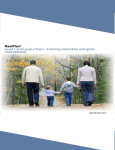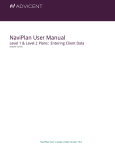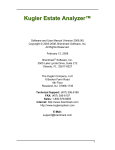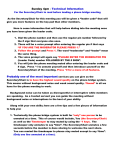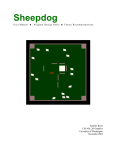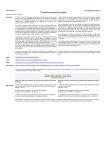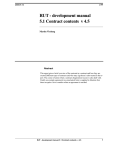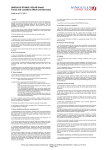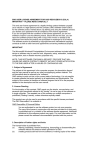Download USER MANUAL
Transcript
USER MANUAL User Manual Estate Plan Master © LIBRALEX (Pty) Ltd 2003 __________________________________________________________________________________________________ ESTATE PLAN MASTER This help guide is to help you use Estate Plan Master to the fullest and enjoy every moment of it. We would however, still like to invite you to give us a call if you need any further help at Libralex 012-809-0335 or give suggestions at our Web-page http://www.libralex.co.za Estate Plan Master consists of main functions for the Testator and Testatrix namely: ? ? ? ? ? ? ? ? ? ? ? ? ? ? Client info Assets and liabilities Accrual System Limited Rights Nett Estate Estate duty calculations Available Cash or shortfall after death Capital Gains Tax Reports when Testator is the first deceased Reports when Testatrix is the first deceased Reports when deceased simultaneously Summary of insurance Expected Increase Administration Costs Handy Tips indicated like this or in rectangular boxes. Tips For example: The actual screens visible in any version of Estate Plan Master may differ from the images in this manual in some minor details. This may be due to version changes and/or changes in the monetary values used. The version number of the programme, shown in the top line of each screen, may differ from page to page due to changes in the programme over the life-span of this manual. 2 Ver: 2.004f User Manual Estate Plan Master © LIBRALEX (Pty) Ltd 2003 __________________________________________________________________________________________________ TABLE OF CONTENTS 1. DESCRIPTION OF A FEW WORDS OR ACTIONS WHICH MAY OCCUR OFTEN 4 2. STARTING ESTATE PLAN MASTER ......................................................................... 5 2.1. ADD, SELECT OR OPEN AN EXISTING CLIENT ................................................ 6 3. WORKING WITH A CLIENT...................................................................................... 8 3.1. CLIENT INFORMATION ........................................................................................ 9 3.1.1. Personal:................................................................................................................ 9 3.1.2. Marriage:............................................................................................................... 9 3.1.3. Dependants...........................................................................................................10 3.1.4. Assumptions / Scenario ........................................................................................10 3.2. FIXED ASSETS.......................................................................................................12 3.2.1. Primary residence .................................................................................................12 3.2.2. Farm property.......................................................................................................13 3.2.3. Farm assets...........................................................................................................13 3.2.4. Live stock.............................................................................................................13 3.3. POLICIES................................................................................................................14 3.3.1. Payable to spouse .................................................................................................14 3.3.2. Payable to beneficiaries ........................................................................................15 3.3.3. Payable to estate ...................................................................................................15 3.3.4. Ceded as security..................................................................................................15 3.3.5. Art 3(3)(a((ia).......................................................................................................15 3.3.6. Employee benefits ................................................................................................15 3.3.7. Annuities (only 1/3 cash amount) .........................................................................15 3.4. ASSETS AND LIABILITIES...................................................................................16 3.4.1. Assets...................................................................................................................16 3.4.2. Business interests .................................................................................................18 3.4.3. Insurance ..............................................................................................................19 3.4.4. Deemed assets ......................................................................................................19 3.4.5. Liabilities and Administration costs......................................................................20 3.4.6. Limited rights .......................................................................................................21 3.5. INHERITANCES OF THE TESTATOR:.................................................................23 3.6. CASH POSITION OF ESTATE:..............................................................................26 3.7. CALCULATION OF NETT ESTATE: ....................................................................27 4. GENERAL MENU SCREENS: ...................................................................................28 4.1. FILE:........................................................................................................................28 4.2. STATIC DATA:.......................................................................................................29 4.3. OPTIONS: ...............................................................................................................29 4.4. REPORTS:...............................................................................................................31 4.4.1. Prebuilt reports. ....................................................................................................31 4.4.2. Microsoft Excel reports: .......................................................................................32 3 Ver: 2.004f User Manual Estate Plan Master © LIBRALEX (Pty) Ltd 2003 __________________________________________________________________________________________________ 1. DESCRIPTION OF A FEW WORDS OR ACTIONS WHICH MAY OCCUR OFTEN Screens A hierarchical method is used to refer to any specific screen. For example, a reference to the screen containing the description of a motor vehicle will be as follows: ‘Assets / Liabilities\Assets\Motor vehicles’ Note that the reference is enclosed in single quotes and backspaces are used to separate different screens. Save: Ypu may click the ‘Save’button at any stage or as soon as you move out of a specific screen to the next, information typed will be saved automatically Recalculate: When information is typed on the initial screens, the values are automatically recalculated and shown in the relevant spaces. When items are however later added or changed – it is recommended that you recalculate (or use the right click-button on the mouse). On the inheritance and cash screens it is essential that you use ‘Recalculate’to see the effect of the changes Print: You may print each of the individual small screens by right clicking and choosing print. The Print-tab provides you with a variety of reports which you may print. Choose a report and click on print. Testator: The client (male or female) is always the Testator and it is, therefore, important to choose the relevant gender in the ‘Client information\ Personal’screen. Marriage in community of property – the assets of the joint estate are indicated under the Testator. On the ‘Client information\ Marriage’-screen, under ‘Assets excluded’ – indicate only the assets that do not form part of the joint estate for both Testator and Spouse. Spouse: Always the spouse of the client (male or female) Exit: To exit the program. Click on ‘File\Exit’or on the cross (x) in the top right-hand corner. 4 Ver: 2.004f User Manual Estate Plan Master © LIBRALEX (Pty) Ltd 2003 __________________________________________________________________________________________________ 2. STARTING ESTATE PLAN MASTER On starting Estate Plan Master, registered users will see the following Login screen: Figure 1 Login screen The default user name might be different when starting the program for the first time. User names and passwords may be modified or new ones added, through running the administration programme:EMAdmin.exe. This program may be found in c:\Program Files\EMP\*.* On entering the programme the Estate Master Planner welcome screen appears: Figure 2 Welcome screen 5 Ver: 2.004f User Manual Estate Plan Master © LIBRALEX (Pty) Ltd 2003 __________________________________________________________________________________________________ 2.1. ADD, SELECT OR OPEN AN EXISTING CLIENT No client has been selected yet. Select a client by clicking in the location as indicated in Figure 2 by the mouse cursor A new client may also be added or deleted here by clicking on ‘Add client’, as indicated by the position of the cursor in Figure 3. Figure 3 Client administration screen Alternatively, a new client may be selected by clicking on ‘Administration\Open client’ in the menu shown in the left-hand margin of the screen as indicated in Figure 4 Select a client to open from the list displayed. Figure 4 Select a client to open Once a client is opened a display similar to Figure 5 may be seen. Note that the name of the opened client is always displayed at the top of the screen as shown in Figure 5 The type of marriage and the applicable scenario are also indicated. In addition, the version of the programme is also displayed eg. Estate Plan Master v1.4 build.603, in this case. 6 Ver: 2.004f User Manual Estate Plan Master © LIBRALEX (Pty) Ltd 2003 __________________________________________________________________________________________________ Name of opened client, the scenario applicable and the type of marriage are shown here. Figure 5 A client has been opened The functions available are listed in the menu shown in the left-hand margin. Different levels of the menu may be opened by consecutively clicking on the +-sign. If too many submenus are opened they may all be closed at once by clicking on ‘Collapse all’, as indicated in the bottom left-hand corner of the screen (see Figure 6) Click on the arrow and question mark in Figure 6. When the cursor is now moved over the menu items (Figure 5) and clicked on a specific item, additional information about that menu item is displayed 1. Figure 6 Where to click to collapse all menus 1 In later versions the ‘Collapse all’button is situated above the menus on the left hand side of the screen (see from Figure 15 onward). The arrow and question mark is no longer available. By hovering with the cursor over a menu item additional information about that particular item is shown. 7 Ver: 2.004f User Manual Estate Plan Master © LIBRALEX (Pty) Ltd 2003 __________________________________________________________________________________________________ 3. WORKING WITH A CLIENT The ESTATE PLAN MASTER compiles a full liquidation account for the client if he/she dies today. The liquidation account takes all the testamentary wishes of the client into consideration. A comprehensive cash report is compiled and the possible cash excess or shortfall is indicated. A facility is provided whereby assets may be realised to nullify a cash shortfall. The three methods for capital gains tax (CGT) is calculated on all relevant assets. The user of the programme must have enough background information about the client to decide which one of the three methods may be applied to the relevant assets in the client’s estate. The marginal tax rate of the client must also be available. In the case of a married couple all the spouse’s information is also entered into ESTATE PLAN MASTER. Two liquidation accounts and cash reports are now generated. The first liquidation account is for the case where the client died and his spouse and heirs received their inheritances. The second liquidation account gives an indication of what will happen to the spouse’s estate in the event that the spouse died shortly after the client. In practice three different scenarios are possible. The above scenario where the client dies first and shortly thereafter the spouse, is referred to as Scenario A in the programme. Most estate planning is usually done for the case where the husband dies first and every effort is made to minimise estate duty. Little planning attention is taken into consideration for the event where the wife falls away not too long after her husband. Scenario B is the case where the wife unexpectedly dies first and then the husband. Scenario C is the case where both husband and wife die simultaneously. Scenarios B and C are the scenarios most often neglected in any estate planning operation. This programme enables the user to “play” around with all three scenarios creating “what-iff” situations. When representing husband and wife in a married scenario, the husband is called the testator and the wife the spouse. Therefore Scenario A is where the testator dies first and then the spouse. Scenario B is where the spouse dies first and then the testator and Scenario C where they die simultaneously. The language of the ESTATE PLAN MASTER may be switched between English and Afrikaans. Once a language is chosen and ‘Recalculate’clicked, the language on all the screens is changed and also in the reports. The language is selected by clicking on the ‘Language/Taal’button in the top line of buttons above the Menu in the left-hand side of the screen (see, for example, Figure 5). Click on a menu item in the left-hand column to display the next layer of functions. Select a function and supply or edit the data required. The various menu items will now be discussed more or less in the sequence in which data will normally be supplied for a new estate. 8 Ver: 2.004f User Manual Estate Plan Master © LIBRALEX (Pty) Ltd 2003 __________________________________________________________________________________________________ 3.1. CLIENT INFORMATION Figure 7 Client information menu 3.1.1. Personal: Click on ‘Personal’ in Figure 7 to display a screen on which all the personal information of the client may be entered. For the programme to function properly, it is important to supply the following information, apart from the surname, names of the client, etc: * * * The gender of the client. Any usufruct which the client may receive is a function of the gender of the client The ID-number of the client. The birth date is extracted from the ID-number. The birth date may also be entered by hand if an ID-number is not immediately available. Click on the down arrow to open a calendar and select a birth date. The tax rate of the client. This is the marginal tax rate applicable to the client and is required to calculate any Capital Gains Tax (CGT). 3.1.2. Marriage: Click on ‘Marriage’ in Figure 7 to display a screen on which marital information of the client may be entered. * Marital status: Click on the down arrow and select the marital status. * Date of marriage: Click on the down arrow and enter a date. This date is only required if the marriage is out of community of property and the accrual system is applicable. 9 Ver: 2.004f User Manual Estate Plan Master © LIBRALEX (Pty) Ltd 2003 __________________________________________________________________________________________________ * * * Is the accrual system applicable? Click on the down arrow and select ‘Yes’or ‘No’. If ‘Yes’ is selected, Applicable since becomes available. Select a year and an index figure is automatically displayed. If the accrual system is applicable an accrual menu item appears in the menu list in the left hand side of the screen. Click on the ‘Accrual’ button and the accrual calculation will be displayed on the screen (please note it might be necessary to click on ‘Recalculation’ before any updated information will be displayed) Initial value of estate: If accrual is applicable, then type in the initial values of the estate for the testator and the spouse. Assets excluded: If accrual is applicable, then type in the value of assets to be excluded from the accrual calculation for both testator and spouse. 3.1.3. Dependants Click on ‘Dependants’ in Figure 7 to display a screen on which all the dependant information of the client may be entered. * * * * Spouse: name The name of the spouse is filled in here. Date of birth: Click on the down arrow and select the spouse’s birth date. This will enable any usufruct calculation where the spouse is the beneficiary. Income tax rate spouse: The marginal tax rate is required for any CGT-calculation on assets belonging to the spouse. Children / heirs (excluding spouse): The names of all heirs (including trusts) must be entered here. Names left out here will not be available when clicking on the ‘Inheritances’tab in the menu screen (see for example Figure 19). To add an heir click on the ‘add new record’-tab. For the programme to operate properly, the most important information to be supplied is the name of the heir. To edit or delete a record, use the ‘Edit current record’or ‘delete record’tabs. 3.1.4. Assumptions / Scenario Click on ‘Assumptions / Scenario’ in Figure 7 to display a screen on which all the assumptions and choice of scenario may be entered. * * * VAT: By default VAT is set at 14%. It is only needed to calculate VAT on the executor’s fee. If a VAT calculation is not required the percentage may set to zero. Executor’s fee: The default percentage for executor’s fee is set at either 0% or 3,5%. This value may be changed to the value agreed upon between the testator and the executor. Usufruct percentage: The value entered here is the default value used throughout the programme where usufruct has to be calculated. Where necessary, the value used for a specific 10 Ver: 2.004f User Manual Estate Plan Master © LIBRALEX (Pty) Ltd 2003 __________________________________________________________________________________________________ * calculation, may be altered on the screen where it is needed. Click on the down arrow and enter a percentage to use as default (12% is the maximum allowed by SARS). Select the scenario: Scenario A: Testator dies first followed by the spouse. Scenario B: Spouse dies first followed by the testator. Scenario C: Both testator and spouse die simultaneously. Once a scenario is chosen and the ‘Recalculate’-button (see for example Figure 7) is clicked all calculations are done for that specific scenario. TIP: * * * * To prepare for different scenarios for a married couple it may work out best to first choose Scenario A and complete the whole analysis for it. Then, duplicate this estate under a new name, remove all existing inheritances and then select Scenario B. Click ‘Recalculate’and tailor the ‘Inheritance’ screen to reflect the wishes of the spouse. For Scenario C, Scenario A or B may be duplicated and then Scenario C chosen. Click on ‘Recalculate’. Reports may be printed to reflect the effect of the different situations on the estate. 11 Ver: 2.004f User Manual Estate Plan Master © LIBRALEX (Pty) Ltd 2003 __________________________________________________________________________________________________ 3.2. FIXED ASSETS 2 Assets may be entered through two menu items, namely ‘Fixed assets’and ‘Assets / liabilities’(see for example Figure 5). Under ‘Fixed assets’the primary residence and farm property (if applicable) may be entered. Under ‘Assets / Liabilities’all other assets (including other fixed assets) may be entered. For all non-farming clients only the primary residence will be filled in under ‘Fixed assets’. Figure 8 Fixed assets menu 3.2.1. Primary residence Click on ‘Primary residence’ in Figure 8 to display a screen on which the information regarding the primary residence of the client may be entered. A feature of the programme is that in the case of married couples information is always displayed in two columns – the left hand column for the testator and the right hand column for the spouse. However, a printed report contains information only for the party concerned. Fill in all the relevant information. For a marriage out of community of property it is possible that the couple may own the primary residence together. If the ‘share ownership?’ button is clicked the right hand column (spouse) opens up and values can now be entered representing the relevant share of each in the primary residence. (In later versions separate entries must be made for the testator and spouse to reflect joint ownership of a primary residence.) For CGT purposes, information is entered concerning the purchase price, date of purchase, value on 1 October 2001 and the costs incurred before and after 1 October 2001. Click on the ‘Recalculate CGT values’-button to obtain the three values of CGT: (in later versions the different base values are provided and the CGT payable is calculated in a separate report): 2 In later versions ‘Fixed Assets’, as shown here, are not handled separately but forms part of ‘Asset’s as a whole and’ Farm property’ and ‘Farm assets’ falls under one heading: ‘Farm assets’. 12 Ver: 2.004f User Manual Estate Plan Master © LIBRALEX (Pty) Ltd 2003 __________________________________________________________________________________________________ * * * CGT based on time apportioned base cost CGT based on the 20%/80% method CGT based on the valuation of the asset on 1 October 2001 Click on the appropriate value of CGT and then select that value as the CGT payable on the particular asset. The value will then be transferred to the ‘Chosen CGT’-box. 3.2.2. Farm property Click on ‘Farm property’ in Figure 8 to display a screen on which the information regarding any farm property of the client may be entered. From hereon the format of the screens are virtually all the same. Directly underneath the heading of the screen are three buttons concerning adding, editing or deleting a record. When a new asset is added the ownership of the asset is by default the testator (change as required). When a record must be edited, make sure that the record in question is selected prior to clicking on the ‘Edit current record’tab. When deleting a record, first select the record and then click on ‘Delete Once an asset is added the CGT information may be entered by clicking on the ellipses (… ) button in the ‘CGT information’column. CGT information is added in the same way as described for the primary residence in paragraph 3.2.1. Farm property is entered by entering the size of the property in hectares and the price per hectare. In the event where the size of a farm property is unknown, fill in 1 hectare and use the value of the property as the market value per hectare. The amount used for farm properties in the programme is product of the market value per hectare and the size in hectare. 3.2.3. Farm assets All other assets used on a farm. 3.2.4. Live stock All live stock. Live stock is entered by indicating the number of a particular animal and the price per animal. 13 Ver: 2.004f User Manual Estate Plan Master © LIBRALEX (Pty) Ltd 2003 __________________________________________________________________________________________________ 3.3. POLICIES Policies are grouped into seven different categories as shown in Figure 9. In practice there are many different kinds of policies, annuities, etc. All those different kinds of policies must be grouped into one of the seven categories for the ESTATE PLAN MASTER to perform satisfactorily. Figure 9 Seven categories of policies 3.3.1. Payable to spouse All policies for which the spouse in a marital situation is the recipient, are listed here. Policies, taken out on the life of the testator and for which the spouse is the full beneficiary, are listed here. Similarly, policies taken out on the life of the spouse and for which the testator is the beneficiary are also listed here. Therefore, on entering policies make sure that the correct person is benefiting from it. The programme will then automatically account for the policies under the correct person (testator or spouse). There are other kinds of policies where the spouse may not be the full beneficiary like for example a policy taken out on the life of the testator and where the estate is the beneficiary. At some stage the testator might decide to make the spouse the beneficiary of say 60% of the death benefit of the policy and that the estate remains the beneficiary, but now for only 40%. All these policies for which the spouse is the partial recipient, or even the full recipient, are also shown here. These values cannot be edited here and must be edited on the screen where they were originally entered. 14 Ver: 2.004f User Manual Estate Plan Master © LIBRALEX (Pty) Ltd 2003 __________________________________________________________________________________________________ 3.3.2. Payable to beneficiaries All policies where someone else than the estate or the spouse is the beneficiary, are listed here. 3.3.3. Payable to estate All policies where the estate is the beneficiary are listed here. The value of these policies are treated as cash in the estate. 3.3.4. Ceded as security The value of all policies ceded as security may be added here and are treated as cash in the estate. 3.3.5. Art 3(3)(a((iA) These are policies conforming to this specific section of the Act. 3.3.6. Employee benefits These are policies falling under the definition of employee benefits. A policy may name the spouse to be the beneficiary for a certain percentage of the value of the policy or for the full amount. The appropriate percentage can also be added where applicable. 3.3.7. Annuities (only 1/3 cash amount) All different kinds of annuities are entered here. For the programme to operate satisfactorily only the 1/3 cash amounts are entered here. Where the spouse is the partial or full recipient it may be entered as such. 15 Ver: 2.004f User Manual Estate Plan Master © LIBRALEX (Pty) Ltd 2003 __________________________________________________________________________________________________ 3.4. ASSETS AND LIABILITIES The rest of the assets, apart form the primary residence and farm property (see paragraph 3.2), are entered here (Figure 10). It may be seen from Figure 10 that there are four different kinds of asset listings namely: * Assets * Business interests * Insurance * Deemed assets. Similarly there are two different kinds of liability listings namely: * Liabilities * Administration costs Figure 10 All other assets and liabilities 3.4.1. Assets When the ‘+’, next to Assets is clicked, sixteen3 different categories of assets (including a category ‘other’) is listed as shown in Figure 11. Select a category and enter the required information about the asset. Where applicable the necessary details required for the CGTcalculation must also be entered. If CGT is applicable on an asset category, click on the ellipses (… ) under the column heading ‘CGT information’(or click on the ‘Capital gains tax’ tab) and enter all the details. Remember to select the applicable CGT-value as appropriate. In later versions, if an asset is not susceptible to CGT, it may be marked as such. Instead of clicking on the ‘+’, to expand ‘Assets’, the user may click on ‘Assets’directly. In this case ‘Assets’ is expanded into the sixteen (nineteen in later versions – see footnote 3) categories as shown in Figure 11 but a summary of the amounts for each of the sixteen (or 3 In later versions the ‘Primary residence’, ‘Live stock’ and ‘Farm property’ are also included here giving 19 different categories. 16 Ver: 2.004f User Manual Estate Plan Master © LIBRALEX (Pty) Ltd 2003 __________________________________________________________________________________________________ nineteen – see footnote 3) categories is displayed under ‘Assets information’(see Figure 12). On the top line in the display the totals for the listed assets are shown for the testator and the spouse. Figure 11 Expanding ‘Assets’into 16 categories by clicking on the ‘+’next to ‘Assets’ The values for the primary residence and farm property are also shown and added to the total value of assets. Figure 12 Assets information: showing a summary of the assets 17 Ver: 2.004f User Manual Estate Plan Master © LIBRALEX (Pty) Ltd 2003 __________________________________________________________________________________________________ The last two rows of ‘Asset information’ display amounts for the spouse’s inheritance and or half share (the latter amount is only applicable for a marriage in community of property). Figure 12 represents Scenario A. In case of Scenario B these amounts will appear under the testator’s column. The sixteen (or nineteen – see footnote 3) different categories of assets may each be opened either directly from this screen by clicking on the ellipses (… ) (or a cross-sign in later versions), or it may be opened by clicking on the particular asset in the menu on the left hand side of the screen. The last one of the asset categories is: ‘Cash/Investments/Accrual’in Figure 11. If accrual is applicable in a marriage out of community of property and the relevant information supplied as set out in paragraph 3.1.2, then the value of the accrual assets is added to the total assets here. 3.4.2. Business interests Click on ‘business interests’ in the menu. A display similar to Figure 13 becomes available. There are 4 categories, namely: ‘Private companies’, ‘Closed corporations’, ‘Partnership’and ‘Trusts’. Figure 13 Business interest information Information4 is entered in the same way as described in paragraph 3.4.1. 4 In a situation where a client owns shares in e.g. a private company together with a loan account in the same company, it may be confusing to enter both here – especially if one would like to list the loan account property and business share property of a client separately in a custom report. In the latter it may be advantageous to enter the loan account here and the share holding in the private company under ‘Shares listed’ or ‘Shares not listed’(see Figure 12) Bear in mind that the latter may be looked upon as personal assets. 18 Ver: 2.004f User Manual Estate Plan Master © LIBRALEX (Pty) Ltd 2003 __________________________________________________________________________________________________ The totals for ‘Business interests’ for testator and spouse are displayed on the top line as shown in Figure 13 3.4.3. Insurance Figure 14 Insurance information Click on ‘Insurance’ in the menu. A display similar to Figure 14 is shown. Nothing can be altered in this screen and it shows a summary of insurance which will pay out to the estate. If anything has to be changed, changes may be brought about under ‘Policies’as described in paragraphs 3.3.33.3.3 and 3.3.4 respectively. The ‘Totals’shown here are added to ‘Cash’to indicate the cash position of the estate. 3.4.4. Deemed assets Click on ‘Deemed assets’ in the menu. A display similar to Figure 15 is shown. Nothing can be altered in this screen and it shows a summary of the out of estate assets (deemed assets) which will benefit the spouse and/or recipients outside of the estate. If anything but ‘Existing limited rights’ has to be changed, changes may be brought about under ‘Policies’as described in paragraphs 3.3.1, 3.3.2, 3.3.6, 3.3.7and 3.3.5 respectively. The value of existing limited rights for the testator is calculated under ‘Limited rights’when this menu item is clicked (in the left margin of the screen) and the necessary information supplied. See paragraph 3.4.6 for more information. Existing limited rights for the spouse 19 Ver: 2.004f User Manual Estate Plan Master © LIBRALEX (Pty) Ltd 2003 __________________________________________________________________________________________________ originates in the ‘Inheritances’screen when a usufruct in favour of the spouse is created. The follow-up of any existing usufruct is also completed in this screen. Figure 15 Deemed assets information 3.4.5. Liabilities and Administration costs Click on ‘Liabilities’ in the menu and a display similar to Figure 16 is shown. Figure 16 Liabilities information 20 Ver: 2.004f User Manual Estate Plan Master © LIBRALEX (Pty) Ltd 2003 __________________________________________________________________________________________________ Eight5 categories are available for existing liabilities of the testator. The ninth (tenth in later versions) category: ‘Administration costs’covers all costs to wind up the estate by the executor (excluding the so called: “after death income and expenses”). The sum of these two sets (three sets in later versions) of liabilities forms the total amount of liabilities. Any CGT (capital gains tax) payable by the estate is automatically included on the ‘Receiver of revenue’screen (see footnote 5 for later versions). The ‘Credit insurance’screen is used to include any insurance which will automatically offset any outstanding balance on bonds, loans, etc. Therefore, these values must be entered as negative amounts (with a leading minus sign). Any surplus amounts which may occur, must be entered on the appropriate ‘Policies’screen because executor’s fee and estate duty may be applicable on the balance. The executor’s fee is automatically calculated on the relevant assets and VAT added (if applicable) in the ‘Administration costs’screen. Funeral and transfer cost and any other miscellaneous administration costs may also be added here. Any of the liability types may be accessed by clicking on it directly in the left hand menu screen or by clicking on the ellipses (… ) in the right hand screen next to the liability name. 3.4.6. Limited rights Click on ‘Limited rights’and then select ‘Testator’or ‘Spouse’ in the menu. If ‘Spouse’ is selected a display similar to Figure 17 is shown. Figure 17 Limited rights information with spouse selected On the testator’s ‘Inheritances’screen, usufructs were created for the spouse on the inheritances to David and Dewan. In this screen the follow up on these usufructs are 5 In later versions nine categories are shown because CGT is taken out from the ‘Receiver of revenue’ screen and listed separately under its own name. 21 Ver: 2.004f User Manual Estate Plan Master © LIBRALEX (Pty) Ltd 2003 __________________________________________________________________________________________________ completed to determine the value which must be included in the spouse’s liquidation account for estate duty purposes, when she dies. Any existing usufruct which the spouse may have received from e.g. a parent, may also be added on this screen. In Figure 18 an example is shown of an existing usufruct which the testator has received from his father. Figure 18 An existing usufruct of the testator. The necessary follow up information must be completed to determine the value to be included in the testator’s liquidation account for estate duty purposes. 22 Ver: 2.004f User Manual Estate Plan Master © LIBRALEX (Pty) Ltd 2003 __________________________________________________________________________________________________ 3.5. INHERITANCES OF THE TESTATOR: Click on ‘Inheritances’and then select ‘Testator’or ‘Spouse’in the menu. When ‘Testator’ is selected a display similar to Figure 19 is shown. The information under ‘Spouse’ is always shown. The rest of the dependants like: “Dewan, David, Sarah, etc”, will only be shown if their names were added under ‘Children / heirs’on the ‘Dependants’screen under ‘Client information’(see paragraph 3.1.3). When ‘Spouse’ is selected the inheritances of the ‘Testator’will always be shown together with the heirs added as described above. Click here to automatically calculate the value of all the ‘other’legacies, to enable the residue to be zero. This button must only be used after all inheritances and cash legacies have been allocated. Figure 19 Inheritances of the testator (bottom lines concerning usufruct is visible in Figure 20). 23 Ver: 2.004f User Manual Estate Plan Master © LIBRALEX (Pty) Ltd 2003 __________________________________________________________________________________________________ Inheritances for the spouse/testator and the other heirs may be distributed through clicking on the respective buttons named: ‘Inheritance for spouse’, ‘Inheritance for Dewan’, etc. A list of all the assets available for distribution is shown and the relevant ones are chosen. (In later versions only one ‘Inheritances’button is provided. Under this button all the assets are provided and all the inheritances for a particular asset are selected in one go). The display consists mainly of a top and bottom part. The top part ends with the line named: ‘Nett inheritance’. On this line the total value of the inheritance of each heir is shown. By default the residue value of the estate goes to the spouse/testator as the case may be. If the residue should be zero (with fixed spouse legacy), the value of all the ‘other inheritances’ may automatically be calculated by clicking on the button as indicated by the arrow in Figure 20. The result of the calculation may then be distributed among the ‘other inheritances’by adding it to the cash legacy boxes where applicable6. Click on ‘Recalculate’to update the screen. The ‘other’ inheritances referred to above, are all the inheritances except the inheritance which goes to the spouse and to charity. The latter is filled in on the bottom of the ‘Inheritances’screen as may be seen in Figure 19 or Figure 20. Figure 20 Lower part of the usufruct calculation on ‘Inheritances of Testator’screen. The ‘Nett inheritance’of the spouse/testator is transferred to the liquidation account as a rebate under article 4q of the Act If the spouse/testator needs an annual income in the form of a usufruct or annuity on some of the inheritances of the heirs, these may be added as indicated in the lower part of the ‘Inheritances’screen (see Figure 20). For any usufruct to be calculated, the birth date of recipient must be completed in ‘Client information’screens. 6 Amounts may be added to all white coloured boxes. Remember to click on the ‘Recalculate’ button to update all values. 24 Ver: 2.004f User Manual Estate Plan Master © LIBRALEX (Pty) Ltd 2003 __________________________________________________________________________________________________ Any amount left for ‘Charity’ may be filled in right at the bottom of the ‘Inheritances’screen. Any usufruct required on it may also be added. The amount left for charity is transferred to the liquidation account as a rebate under article 4h of the Act. The total capitalised value of the usufruct and annuities is transferred to the liquidation account as a rebate under article 4q of the Act. 25 Ver: 2.004f User Manual Estate Plan Master © LIBRALEX (Pty) Ltd 2003 __________________________________________________________________________________________________ 3.6. CASH POSITION OF ESTATE: Click on ‘Cash’ in the menu column to get a summary of the cash position of the estate. If there is a cash deficit some assets may be realised to nullify it. This can be done by clicking on ‘Assets realised’ in the menu under ‘Cash’or by clicking on the ellipses (… ) (or cross-sign in later versions) next to ‘Assets realised’ in the ‘Cash’screen. 26 Ver: 2.004f User Manual Estate Plan Master © LIBRALEX (Pty) Ltd 2003 __________________________________________________________________________________________________ 3.7. CALCULATION OF NETT ESTATE: Click on ‘Calculation of nett estate’in the menu screen. An information only screen displays a liquidation account indicating any estate duty payable. Again, if the scenario is changed from A to B, for example, the role of the columns interchange, namely the rebates are now listed under the spouse’s column. 27 Ver: 2.004f User Manual Estate Plan Master © LIBRALEX (Pty) Ltd 2003 __________________________________________________________________________________________________ 4. GENERAL MENU SCREENS: These menus are contained in the top line of the programme screen. 4.1. FILE: Click on ‘File’and a display similar to Figure 21 may be seen. Figure 21 The ‘File’menu. The ‘Save’option saves the estate information in the database. The ‘Language’option changes the language of the system between Afrikaans and English. The ‘Printer setup’allows the user to set up the particular printer to be used. ‘Import Client’and ‘Export Client’are used to import or export an estate. This is to enable the user to obtain, e.g. expert advise on an estate from someone else who has the same System through the use of e-mail contact. The ‘Duplicate this Client’ is used to make as many copies of a particular client’s information as is needed to account for the different scenarios. The ‘Import Consumer Price Index’ is used to update the list of indices which is used in the accrual calculations. The ‘Change DB Path’ is used to “point” the programme to where the database is situated on a network. The ‘Update Software’is used to update the software automatically provided the user is connected to the internet. 28 Ver: 2.004f User Manual Estate Plan Master © LIBRALEX (Pty) Ltd 2003 __________________________________________________________________________________________________ 4.2. STATIC DATA: Click on ‘Static Data’and a display similar to Figure 22 may be seen. Figure 22 The ‘Static Data’menu Personal information about to the user may be entered here. 4.3. OPTIONS: Click on ‘Options’and a display similar to Figure 23 may be seen. Figure 23 The ‘Options’menu. Click the ‘Recalculate’button or press the F6-button on the keyboard, to force the programme to recalculate and update all values. In later versions a ‘Notes’tab is added. If anywhere in the System a note was displayed to inform you eg. that ‘only 1/3 cash values’are used in the annuities calculations, this is repeated here to draw your attention to all these notifications in one go. The ‘Show totals’ button is actually disabled in this version. In previous versions this button was used to display an information box on the screen showing the latest totals of CGT for both Testator and spouse. Click the ‘Options’sub menu item and a screen similar to Figure 24 may be seen to facilitate, amongst other things, the import of clients from Spotlight. This function is only available for clients who has access to the Spotlight System The autobackup, date format as well as the location of the database may also be altered here. 29 Ver: 2.004f User Manual Estate Plan Master © LIBRALEX (Pty) Ltd 2003 __________________________________________________________________________________________________ Figure 24 Change settings and Spotlight menu. 30 Ver: 2.004f User Manual Estate Plan Master © LIBRALEX (Pty) Ltd 2003 __________________________________________________________________________________________________ 4.4. REPORTS: Click on ‘Reports’and a display similar to Figure 25 may be seen. Figure 25 Reports. 4.4.1. Prebuilt reports. Click on ‘Prebuilt reports’and a screen similar to Figure 26 may be seen. Figure 26 Prebuilt report menu. These reports are automatically available for the testator and the spouse. The reports may be printed directly to the printer, the computer screen, a Microsoft Word document or as a PDF-file. The latter may be read by means of Acrobat Reader 31 Ver: 2.004f User Manual Estate Plan Master © LIBRALEX (Pty) Ltd 2003 __________________________________________________________________________________________________ The personal information displayed on the cover page (first report) reflects the information added in the ‘Static data’screen (see paragraph 4.2). An add-on from previous versions is that an individual report or a number of reports may be selected and printed at once. 4.4.2. Excel custom reports: If the ‘Excel custom reports’option is selected as a report writer in Figure 25 the user may first compile his/her custom Excel spread sheet from which to import the data into a Microsoft Word document. This custom Excel spread sheet may be tailored to receive any result from Estate Plan Master. This custom Excel spread sheet may then be stored as a template and used again for different clients. To populate the Excel template the user has to click on ‘Excel custom reports’, select the appropriate template and populate the report. This populated Excel spread sheet may then be stored under a unique spread sheet name and imported into Word when required. 32 Ver: 2.004f