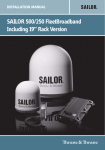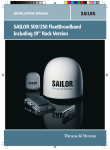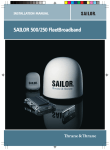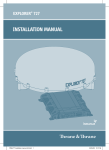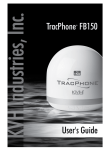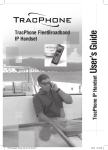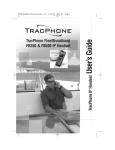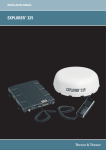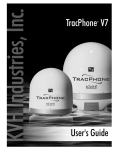Download TracPhone FB250/FB500 Installation Guide
Transcript
InstallationGuide TracPhone FB250 & FB500 TracPhone FleetBroadband FB250 & FB500 TPFB250_500_Thrane_IG_Cvr_10.09.indd 1 10/15/09 9:10:23 AM IG_Welcome_Page.fm Page 1 Thursday, August 12, 2010 9:28 AM TracPhone FB250 & FB500 Installation Guide The KVH® Industries’ TracPhone® FB250/FB500 system, manufactured by Thrane & Thrane, delivers high-speed data and voice communications via satellite through Inmarsat’s Broadband Global Area Network (BGAN). This installation guide provides all of the information you need to install or service the system. For detailed operation information, please refer to the User’s Guides. Please direct technical questions to: North/South America, Australia: KVH Industries, Inc. 50 Enterprise Center Middletown, RI 02842-5279 USA Tel: +1 401 847-3327 Fax: +1 401 845-8133 E-mail: [email protected] Internet: www.kvh.com Europe, Middle East, Asia: KVH Europe A/S Kokkedal Industripark 2B 2980 Kokkedal, Denmark Tel: +45 45 160 180 Fax: +45 45 160 181 E-mail: [email protected] Internet: www.kvh.com If you have any comments regarding this manual, please e-mail them to [email protected]. Your input is greatly appreciated! KVH Part # 34-125646-F © 2008-2010, KVH Industries, Inc., All rights reserved. IG_Welcome_Page.fm Page 2 Thursday, August 12, 2010 9:28 AM Trademark Information TracPhone, KVH, and the unique light-colored dome with dark contrasting baseplate are registered trademarks of KVH Industries. Thrane & Thrane is a registered trademark of Thrane & Thrane A/S in the European Union and the United States. Windows and Outlook are registered trademarks of Microsoft Corporation in the United States and other countries. Inmarsat is a registered trademark of International Maritime Satellite Organisation (IMSO) and is licensed by IMSO to Inmarsat Limited and Inmarsat Ventures plc. Inmarsat’s product names are trademarks or registered trademarks of Inmarsat. All other trademarks are the property of their respective owners. Disclaimer Every effort has been made to ensure the correctness and completeness of the material in this document. No company shall be liable for errors contained herein. The information in this document is subject to change without notice. No warranty of any kind is made with regard to this material, including, but not limited to, the implied warranties of merchantability and fitness for a particular purpose. Safety summary 1 The following general safety precautions must be observed during all phases of operation, service and repair of this equipment. Failure to comply with these precautions or with specific warnings elsewhere in this manual violates safety standards of design, manufacture and intended use of the equipment. KVH Industries assumes no liability for the customer's failure to comply with these requirements. Observe marked areas Under extreme heat conditions do not touch areas of the terminal or antenna that are marked with this symbol, as it may result in injury. Microwave radiation hazards During transmission the antenna in this system radiates Microwave Power.This radiation may be hazardous to humans close to the antenna. During transmission, make sure that nobody gets closer than the recommended minimum safety distance. On the TracPhone FB500, the minimum safety distance to the antenna panel on the focal line is 1.3 m, based on a radiation level of 10 W/m2. The radiation level is 100 W/m2 at a distance of 0.4 m from the antenna panel. Refer to the drawing on the next page. On the TracPhone FB250, the minimum safety distance to the antenna panel on the focal line is 0.6 m, based on a radiation level of 10 W/m2. The radiation level is 100 W/m2 at a distance of 0.2 m from the antenna panel. Refer to the drawing on the next page. iii MICROWAVE RADIATION No personnel within safety distance Safety distance: FB500: 1.3 m, 10 W/m2 (0.4 m, 100 W/m2) FB250: 0.6 m, 10 W/m2 (0.2 m, 100 W/m2) 25 for FB500 60 for FB250 Distance to other equipment Do not move the antenna closer to radars than the minimum safe distance specified in the installation manual - it may cause damage to the antenna. Compass Safe Distance: TracPhone Terminal: min. 0.3 m. TracPhone FB500 antenna: min. 1.0 m TracPhone FB250 antenna: min. 1.1 m Service User access to the interior of the terminal is prohibited. Only a technician authorized by KVH Industries may perform service - failure to comply with this rule will void the warranty. Access to the interior of the antenna is allowed, but only for replacement of certain modules - as described in the Installation manual. General service may only be performed by a technician authorized by KVH Industries. iv Do not service or adjust alone Do not attempt internal service or adjustments unless another person, capable of rendering first aid resuscitation, is present. Grounding, cables and connections To minimize shock hazard, the equipment chassis and cabinet must be connected to an electrical ground. The terminal must be grounded to the ship. For further grounding information refer to the Installation manual. Do not extend the cables beyond the lengths specified for the equipment. The cable between the terminal and antenna can be extended if it complies with the specified data concerning cable losses etc. All cables for the TracPhone system are shielded and should not be affected by magnetic fields. However, try to avoid running cables parallel to AC wiring as it might cause malfunction of the equipment. Power supply The voltage range is 10.5 - 32 V DC; 14 A - 5.5 A. It is recommended that the voltage is provided by the 24 V DC bus on the ship. Be aware of high start-up peak current: 20 A@24 V, 5 ms. If a 24 V DC power bus is not available, an external 115/230 VAC to 24 V DC power supply can be used. Do not operate in an explosive atmosphere Do not operate the equipment in the presence of flammable gases or fumes. Operation of any electrical equipment in such an environment constitutes a definite safety hazard. Keep away from live circuits Operating personnel must not remove equipment covers. Component replacement and internal adjustment must be made by qualified maintenance personnel. Do not replace components with the power cable connected. Under certain conditions, dangerous voltages may exist even with the power cable removed. To avoid injuries, always disconnect power and discharge circuits before touching them. Failure to comply with the rules above will void the warranty! v About the manual Intended readers This is an installation manual for the TracPhone FB500 and the TracPhone FB250 systems, intended for installers of the system and service personnel. Personnel installing or servicing the system must be properly trained and authorized by KVH Industries. It is important that you observe all safety requirements listed in the beginning of this manual, and install the system according to the guidelines in this manual. Manual overview Note that this manual does not cover general use of the system nor does it cover how to use the IP handset that comes with the system. For this information, refer to the user manual for this system and the user manual for the IP handset, both listed in the next section. This manual has the following chapters: vi • System units contains a short description of each main unit in the system. • Installing the system describes where to place the system units, how to mount them, special considerations for grounding, distance to other equipment etc. • Connecting power explains how to connect the terminal to power and gives recommendations for cables. • Hardware interfaces describes each interface on the terminal and shows pin-out for the connectors. • Starting up the system explains how to insert the SIM card, power up the system and enter the PIN. It also gives a short overview of how to use the system. • Service and repair describes how to replace modules for service. 2 • Troubleshooting describes the function of the Reset button and the light indicators on the terminal. It also describes event messages that may appear in the web interface. This manual may not always reflect the latest software functionality of your transceiver. To obtain the latest version of the manual, please visit www.kvh.com and download the latest version from the FB250 or FB500 product page. Related documents The below list shows the documents related to this manual and to the TracPhone FB500 and TracPhone FB250 systems. Title and description TracPhone FB250 & FB500 User’s Guide Document number 34-125645 Explains how to set up and use the TracPhone systems. TracPhone FB250 & FB500 Quick Reference Guide 54-0554 A short guide to the most important functions of the TracPhone systems. TracPhone IP Handset User’s Guide 34-126059 Explains the features and functions of the IP Handset. The IP handset works as a standard IP handset, but also serves as a user interface for the TracPhone systems. vii Typography In this manual, typography is used as indicated below: Bold is used for the following purposes: • To emphasize words. Example: “Do not touch the antenna”. • To indicate what the user should select in the user interface. Example: “Select SETTINGS > LAN”. Italic is used to emphasize the paragraph title in cross-references. Example: “For further information, see Connecting Cables on page...”. viii Table of contents Chapter 1 Chapter 2 System units 1.1 Introduction ............................................................... 1 1.2 Terminal .................................................................... 1 1.3 TracPhone FB500 antenna .........................................3 1.4 TracPhone FB250 antenna .........................................4 1.5 TracPhone IP Handset & Cradle .................................5 Installing the system 2.1 Unpacking .................................................................7 2.2 Placing the antenna ...................................................8 2.3 Assembling the FB250 in the 19" (48 cm) Dome ........19 2.4 Installing the antenna .............................................. 22 2.5 Placing the terminal ................................................36 2.6 Installing the TracPhone terminal ............................39 2.7 Installing the 19” Rack Terminal ...............................48 Chapter 3 Connecting power 3.1 Power source ...........................................................53 3.2 Power cable selection ..............................................54 3.3 Connecting power ....................................................60 Chapter 4 Hardware interfaces 4.1 The connector panel ................................................65 4.2 Antenna interface on terminal .................................66 4.3 DC power input ........................................................ 67 ix Table of contents 4.4 Ground stud ............................................................ 69 4.5 19” rack version only: Terminal block .......................70 4.6 Analog Phone/Fax interface ..................................... 71 4.7 ISDN interface ..........................................................72 4.8 LAN interface ...........................................................74 4.9 Discrete I/O interface ................................................77 4.10 L-Band interface ......................................................82 Chapter 5 Starting up the system 5.1 Using the SIM card ...................................................83 5.2 Powering the system ............................................... 85 5.3 Entering the SIM PIN for the terminal ..................... 89 5.4 Operating the system ............................................... 91 Chapter 6 Service and repair 6.1 Introduction .............................................................93 6.2 Replacing modules in 34-3052A antenna .................93 6.3 Replacing modules in 34-3052B antenna ............... 103 Chapter 7 Troubleshooting 7.1 Reset button ........................................................... 117 7.2 Status signaling ..................................................... 120 7.3 Logging of events ................................................... 125 App. A Part numbers A.1 System units ...........................................................127 A.2 Spare parts ............................................................ 128 x Table of contents App. B Technical specifications B.1 Overview .................................................................129 B.2 FB500 antenna .......................................................130 B.3 FB250 antenna .......................................................136 B.4 Minimum distance to transmitters ...........................142 B.5 TracPhone terminal ................................................143 App. C Grounding and RF protection C.1 Why is grounding required? ....................................153 C.2 About marine DC systems .......................................154 C.3 About marine grounding ........................................156 C.4 Grounding Recommendations .................................157 C.5 Alternative grounding for steel hulls .......................159 C.6 Alternative grounding for aluminum hulls .............. 161 C.7 Alternative grounding for fiberglass hulls ...............163 C.8 Alternative grounding for timber hulls ....................165 C.9 Separate ground cable ............................................167 C.10 RF interference .......................................................170 C.11 Electrostatic Discharge ............................................170 App. D Attaching a TNC or N Connector to RG214 Cable Glossary ........................................................................................179 Index ........................................................................................185 xi Table of contents xii 1111 Chapter 1 System units System units 1 1.1 Introduction The basic system consists of three units: The terminal, the antenna and the IP handset with cradle. There are different types of antennas, depending on whether you have a TracPhone FB500 system or a TracPhone FB250 system. 1.2 Terminal The terminal is the central unit in the system. It contains all user interfaces and handles all communication between the BGAN antenna and the local communication units (phones, computers etc.). The terminal comes in two versions, one designed for wall or desktop installation, and one designed for installation in a 19” rack. Below is the terminal for wall or desktop installation. 1 Chapter 1: System units Below is the 19” rack version of the terminal. The terminal supplies 18-29 V DC to the antenna through a single coaxial cable. The DC input for the terminal is designed for both 24 V DC and 12 V DC power supply. 2 Terminal 1111 Chapter 1: System units The TracPhone FB500 antenna is a mechanical tracking antenna, consisting of a stabilized antenna with RF-unit, antenna control unit and GPS antenna. The antenna is dedicated to the Inmarsat BGAN (Broadband Global Area Network) system. All communication between the antenna and terminal passes through a single coaxial cable. The antenna unit is protected by a fiberglass radome. The TracPhone FB500 is housed in either a 26" (66 cm) dome, which matches the TracVision M7 satellite TV antenna, or a 35" (89 cm) dome, which matches the TracVision M9 satellite TV antenna. TracPhone FB500 antenna 3 System units 1.3 TracPhone FB500 antenna Chapter 1: System units 1.4 TracPhone FB250 antenna The TracPhone FB250 antenna is a BGAN mechanical tracking antenna. All communication between the antenna and terminal passes through a single coaxial cable. The antenna unit is protected by a thermo-plastic radome. The TracPhone FB250 is housed in either a 10.8" (27.6 cm) compact dome or a 19" (48 cm) dome, which matches the TracVision M5 satellite TV antenna. 4 TracPhone FB250 antenna 1111 Chapter 1: System units System units 1.5 TracPhone IP Handset & Cradle 1.5.1 IP Handset Besides the normal functions of an IP handset, the TracPhone FleetBroadband IP handset also provides a user interface for the TracPhone system. The IP handset connects to the LAN interface of the terminal, and is power supplied with Power over Ethernet (PoE) through the LAN interface. For further information on the IP handset, refer to the user manual for the IP Handset. TracPhone IP Handset & Cradle 5 Chapter 1: System units 1.5.2 IP Cradle The IP cradle serves as a holder for the IP handset. It is power supplied from the terminal using Power over Ethernet (PoE). The cradle connects to the handset with a coil cord and to the terminal with a standard LAN cable. 6 TracPhone IP Handset & Cradle Installing the system 2222 Chapter 2 2 Installing the system 2.1 Unpacking Unpack your TracPhone system and check that the following items are present: • TracPhone terminal or TracPhone 19" Rack Terminal • TracPhone FB500 antenna orTracPhone FB250 antenna • IP Handset & Cradle, wired • Basic cable support kit including an I/O connector, or for 19” rack version: Strain Relief Bracket • Power cable • Antenna cable • LAN cable • User manual • Installation manual (this manual) • Customer Welcome Kit Inspect all units and parts for possible transport damage. Note For information on how to install the IP handset and cradle, refer to the user manual for the handset. Important Upon installing the TracPhone system, make sure the terminal and IP handset have the latest software installed. The latest software versions are available to KVH dealers and distributors on the KVH Partner Portal. The latest version of terminal software can also be downloaded over the satellite link (see the User’s Guide for details). Refer to the User’s Guide and IP Handset User’s Guide for complete instructions on uploading new software versions to the units. 7 Chapter 2: Installing the system 2.2 Placing the antenna 2.2.1 Obstructions The antenna rotates 360° and down to –25° for the TracPhone FB500 and -60° for the TracPhone FB250 in pitch and roll, to allow for continuous pointing even in heavy sea conditions. Any obstructions within this volume can cause signal degradation. The amount of degradation depends on the size of the obstruction and the distance from the antenna. As a rule of thumb any obstruction that covers an angle of less than 3° at the antenna has limited effect. The table below gives a guideline for obstruction sizes that will cause limited degradation. 8 Distance of Obstruction Size of Obstruction 3m 16 cm 5m 26 cm 10 m 52 cm 20 m 104 cm Placing the antenna 2.2.2 Radiation hazard Installing the system The TracPhone FB500 antenna radiates up to 22 dBW EIRP. This translates to a minimum safety distance of 1.3 m from the antenna while it is transmitting, based on a radiation level of 10 mW/cm2. 2222 Chapter 2: Installing the system The TracPhone FB250 antenna radiates 16.1 dBW EIRP. This translates to a minimum safety distance of 0.6 m from the antenna while it is transmitting, based on a radiation level of 10 mW/cm2. MICROWAVE RADIATION NO PERSONNEL based on 10 W/m2 Safety distance: FB500: 1.3 m, 10 W/m2 FB250: 0.6 m, 10 W/m2 25 for FB500 60 for FB250 For higher radiation levels, see the table below. Radiation level Safety distance TracPhone FB500 TracPhone FB250 100 W/m2 0.4 m 0.2 m 10 W/m2 1.3 m 0.6 m Placing the antenna 9 Chapter 2: Installing the system 2.2.3 Interference Overview The antenna must be mounted as far away as possible from the ship’s radar and high power radio transmitters (including other Inmarsat based systems), because they may compromise the antenna performance. RF emission from radars might actually damage the antenna. The TracPhone antenna itself may also interfere with other radio systems. Especially other Inmarsat systems and GPS receivers with poor frequency discrimination are vulnerable to the radiation generated by the TracPhone antennas. 10 Placing the antenna It is difficult to give exact guidelines for the minimum distance between a radar and the antenna because radar power, radiation pattern, frequency and pulse length/shape vary from radar to radar. Further, the antenna is typically placed in the near field of the radar antenna and reflections from masts, decks and other items in the vicinity of the radar are different from ship to ship. However, it is possible to give a few guidelines: Since a radar radiates a fan beam with a horizontal beam width of a few degrees and a vertical beam width of up to +/- 15°, the worst interference can be avoided by mounting the antenna at a different level – meaning that the antenna is installed minimum 15° above or below the radar antenna. Due to near field effects the benefit of this vertical separation could be reduced at short distances (below approximately 10 m) between radar antenna and the TracPhone antenna. Therefore it is recommended to ensure as much vertical separation as possible when the TracPhone antenna has to be placed close to a radar antenna. Min. 15 Min. 15 Placing the antenna 11 Installing the system Radar 2222 Chapter 2: Installing the system Chapter 2: Installing the system Radar distance The minimum acceptable separation (d min.) between a radar and the antenna is determined by the radar wavelength/frequency and the power emitted by the radar. The tables below show some “rule of thumb” minimum separation distances as a function of radar power at X and S band. If the d min. separation listed below is applied, antenna damage is normally avoided. “d min.” is defined as the shortest distance between the radar antenna (in any position) and the surface of the TracPhone antenna. X-band (~ 3 cm / 10 GHz) damage distance TracPhone FB500 Radar power TracPhone FB250 d min. at 15° vertical separation d min. at 60° vertical separation d min. at 15° vertical separation d min. at 60° vertical separation 0 – 10 kW 0.8 m 0.4 m 0.8 m 0.4 m 30 kW 2.4 m 1.2 m 2.4 m 1.2 m 50 kW 4.0 m 2.0 m 4.0 m 2.0 m S-band (~ 10 cm / 3 GHz) damage distance TracPhone FB500 Radar power 12 TracPhone FB250 d min. at 15° vertical separation d min. at 60° vertical separation d min. at 30° vertical separation d min. at 75° vertical separation 0 – 10 kW 0.4 m 0.2 m 0.4 m 0.2 m 30 kW 1.0 m 0.5 m 1.0 m 0.5 m 50 kW 2.0 m 1.0 m 2.0 m 1.0 m Placing the antenna Interference Even at distances greater than “d min.” in the previous section the radar might still be able to degrade the performance of the TracPhone system. The presence of one or more X-band radars within a radius up to 100 m could cause a minor degradation of the signal-to-noise ratio during high speed and data calls. The degradation will be most significant at high radar pulse repetition rates. As long as receiving conditions are favorable, this limited degradation is without importance. However, if receiving conditions are poor – e.g. due to objects blocking the signal path, heavy rainfall or icing, low satellite elevation and violent ship movements – the small extra degradation due to the radar(s) could cause poor call quality. A voice call might become noisy and perhaps fail while a data connection might decrease in speed and performance. The presences of S-band radar(s) are unlikely to cause any performance degradation – as long as the minimum distances (d min.) listed in the previous section are applied. It is strongly recommended that interference free operation is verified experimentally before the installation is finalized. Caution! The antenna must never be installed closer to a radar than “d min.” - even if experiments show that interference free operation can be obtained at shorter distances than “d min.” in the previous section. Other Inmarsat systems Recommended minimum safe distance to other Inmarsat antennas is 10 m. Placing the antenna 13 Installing the system The separation distance for C-band (4-8 GHz) radars should generally be the same as for X-band radars. 2222 Chapter 2: Installing the system Chapter 2: Installing the system GPS receivers Good quality GPS receivers will work properly very close to the antenna typically down to one meter outside the main beam, and down to a few meters inside the main beam. However, simple GPS receivers with poor frequency discrimination could be affected at longer range (typically 10 m). It is always recommended to test the GPS performance before the installation is finalized. VSAT systems For optimum performance we recommend a minimum distance of 3 meters from the BGAN antenna to VSAT antennas. Other transmitters See Minimum distance to transmitters on page 142 in Appendix B for minimum recommended distance to transmitters in the frequency range below 1000 MHz. Other precautions Do not place the antenna close to a funnel, as smoke deposits are corrosive. Furthermore, deposits on the radome can degrade performance. 14 Placing the antenna 2.2.4 Antenna mast design for FB250 compact dome antenna Overview The antenna mast must be designed to carry the weight of the antenna unit, which is approximately 11 lbs (5 kg). The mast must also be able to withstand onboard vibrations and wind forces up to 108 knots on the radome, even in icing conditions. FB250 compact dome antenna mast mounting Mast mount kit: The top of the FB250 compact dome antenna mast should be fitted with the dedicated mounting kit available from KVH. Assemble the mast mount kit according to the assembly instruction included with the kit. The mast mount kit interfaces to a 1½” pipe (OD 48.3 mm). If the supplied plastic sleeve is omitted, a maximum diameter OD of 52 mm can be used. Custom mast mounting: For a custom mast mounting, use 4 M6 bolts (A4) in the threaded bushings on the 175.4 mm diameter circle in the bottom of the antenna. The length of the bolts must be such that they engage into the bushings of the radome with min. 6 mm and max. 12 mm. No drainage hole is necessary. Drill a hole for the cable or use an angled connector. Placing the antenna 15 Installing the system 2222 Chapter 2: Installing the system Chapter 2: Installing the system Mast length and diameter The placement of the antenna must ensure a rigid structural connection to the hull or structure of the ship. Parts of the ship with heavy resonant vibrations are not suitable places for the antenna. A small platform or short mast shall provide rigid support for the antenna fastening bolts and a rigid interface to the ship. If it is necessary to use a tall mast, use the table on page 18 to obtain the maximum free length of the mast. Note that these values depend on rigid antenna-ship interfaces. The cross-sectional properties and the corresponding maximum free length give a natural frequency above 30 Hz. OD (mm) 16 Free mast length (m) It is recommended to shorten the mast length as much as possible to obtain higher frequencies. Alternatively, mount stays or wires to stabilize the mast further. Placing the antenna 2222 Chapter 2: Installing the system Note The tables list the values for steel masts. For aluminium masts, the free mast length is reduced to 75% of the values for steel. High masts or installations on ships with high vibration levels should be further stabilized by stays or wires from the mast flange. Also mount vibration isolators between the flange and the radome. For the FB250 compact dome antenna, the vibration isolators are included in the Mast mount kit. Note Stays and rigid masts can still not prevent vertical vibration if the mast is attached to a deck plate that is not rigid. Make every effort to mount the mast on a surface that is well supported by ribs. If this is not possible, provide extra deck plate propping. Placing the antenna 17 Installing the system The tables in the next sections give some suggested design values for the free part of the mast (shown on the previous page). Chapter 2: Installing the system FB250 compact dome antenna mast length The below table shows the values for an FB250 compact dome antenna mast without stays or wires. Note that these values are only guidelines - always consider the environment and characteristics of the ship before deciding on the mast dimensions. The mast mount kit interfaces to a 1½” tube (OD 48.3 mm - absolute maximum OD 52 mm). Masts with larger diameters must be tapered and the upper part of the tube (approximately 50 mm) must have a diameter of 1½”. 18 OD (mm) Wall Thickness (mm) Weight (kg/m) Inertia (X106 mm4) 48.3 3.25 3.61 0.117 48.3 4.05 4.43 0.139 50 3.00 3.48 0.123 60.3 3.65 5.10 0.262 60.3 4.50 6.17 0.309 76.1 3.65 6.80 0.547 76.1 4.50 7.90 0.651 88.9 4.05 8.47 0.974 88.9 4.85 10.10 1.140 Placing the antenna Max. free mast length (steel), m < 0.6 <0.8 < 1.0 < 1.1 2.3.1 Introduction The following instructions explain how to assemble the TracPhone FB250 antenna within the 19" (48 cm) dome, which matches the TracVision M5 satellite TV antenna. Important Do not remove the radome from the TracPhone FB250 antenna. The antenna is a sealed unit. You do not need to disassemble the antenna to mount it within the 19" (48 cm) dome. Assembling the FB250 in the 19" (48 cm) Dome 19 Installing the system 2.3 Assembling the FB250 in the 19" (48 cm) Dome 2222 Chapter 2: Installing the system Chapter 2: Installing the system 2.3.2 Assembling the FB250 antenna Do as follows: 1. Remove and save the three #10-24 screws securing the 19" (48 cm) dome's radome to the baseplate. Remove the radome and set it aside in a safe place. Refer to the assembly diagram throughout this procedure. 20 Assembling the FB250 in the 19" (48 cm) Dome Installing the system 2. Note the location of the forward (“FORE”) reference on the base of the FB250 antenna. Knowing the location of this reference point is very important throughout the assembly process. You may want to apply a temporary label to the FB250 radome to better mark the reference. 2222 Chapter 2: Installing the system 3. Attach the mounting bracket to the base of the FB250 antenna as described in the instructions provided with the mast-mount kit. Important Be sure to ground the antenna to the ship's hull using the supplied grounding strap. The 19" (48 cm) dome's baseplate and stanchion are not suitable grounding points. 4. Attach the mast-mount collar to the mounting bracket using three supplied M4 socket-head cap screws. 5. Insert the blue plastic sleeve into the mast-mount collar. 6. Place the FB250 antenna assembly onto the stanchion inside the 19" (48 cm) dome's baseplate. 7. Align the “FORE” reference on the FB250 with the “Forward” arrow on the 19" (48 cm) dome's baseplate. 8. Secure the FB250 antenna assembly in place using the three set screws supplied in the kit. Assembling the FB250 in the 19" (48 cm) Dome 21 Chapter 2: Installing the system 2.4 Installing the antenna 2.4.1 Antenna grounding You may ground the antenna using the mounting bolts. If the antenna cannot or should not be electrically connected directly to the mounting surface, you can use a separate grounding cable to make the connection between the antenna and the common ground to which the terminal is also connected. For example, you can connect a separate grounding cable when vibration isolators are used at the mounting bolts. To obtain a good ground connection, the metal underneath the head of at least one bolt must be clean of insulating protective coating and a serrated washer should be used. After tightening the bolts we recommend that you seal the area suitably in order to avoid corrosion of the grounding point. Use stainless steel bolts and washers. For further grounding information read Appendix C Grounding and RF protection on page 153. 2.4.2 Antenna cables Guidelines A coaxial cable for connection between the antenna and terminal is delivered with the system. If you need a different cable, make sure that the cable meets the requirements. Preferably choose one of the cable types in Recommended antenna cables below. Select a suitable area for installation of the terminal, antenna and cradle. Where the cables are exposed to mechanical wear - on deck, through bulkheads, etc. - protect the cables with steel pipes. Otherwise, follow standard procedures for cabling in ship installations. The maximum allowed RF-loss in the antenna cable is 20 dB at 1660 MHz. This is to ensure the performance of the system. 22 Installing the antenna Recommended antenna cables 2222 Chapter 2: Installing the system Cable Type Absolute maximum length G02232-D 6m RG223-D 25 m RG214/U 50 m S 07272B-05 95 m Installing the system The table below shows recommended cable types and maximum cable lengths for both TracPhone FB500 and TracPhone FB250. Check in the data sheet from the cable supplier that both the RF- attenuation and the DC-resistance are kept within the maximum specified values: • Antenna cable RF-attenuation at 1660 MHz: max. 20 dB incl. connector. • Antenna cable modem-attenuation at 54 MHz: max. 4 dB. Antenna cable modem-attenuation at 36 MHz: max. 3 dB. • Antenna cable loop DC-resistance max: 1 . Also ensure that the specified minimum bending radius is respected. If this is not the case, the loss in the cable will increase. Check the instructions from the cable supplier. For information on terminating an RG214 cable, read Appendix D, Attaching a TNC or N Connector to RG214 Cable. Installing the antenna 23 Chapter 2: Installing the system 2.4.3 Important mounting notes Line of sight Place the antenna with free line of sight in all directions to ensure proper reception of the satellite signal. Do not place the antenna close to large objects that may block the signal. Water intrusion After having connected the antenna cable to the antenna - ensure that the connector assembly is properly protected against seawater and corrosion. As a minimum, use self-amalgamating rubber. If possible, install the radome such that direct spray of sea water is avoided. It is recommended not to use pneumatic tools for cleaning the radome, especially at a short distance and directly at the split between top and bottom. 24 Installing the antenna Overview The antenna can now be installed on the ship with the stainless steel bolts fastened to the mounting surface. Make sure that you have chosen a suitable mounting location based upon the guidelines provided in the previous sections, and taking into account the antenna dimensions shown in Appendix B. For information on mast mounting the FB250 compact dome antenna, see Antenna mast design for FB250 compact dome antenna on page 15. Mounting the FB250 compact dome antenna onto the hull Do as follows: 1. Make sure the antenna has line of sight to the satellites. When the antenna is mounted directly on the hull, it may be difficult to obtain line of sight, especially down to -60°, which is the maximum rotation angle (pitch and roll) for the FB250 antenna. 2. Use M6 bolts to mount the FB250 antenna. The bolt thread must not penetrate more than 12 mm (or 8 turns of the bolt) - and not less than 6 mm (or 4 turns of the bolt) - into the threaded part of the bushings in the radome. Fasten the bolts with 7-8 Nm torque. 3. Connect the antenna cable to the single TNC connector in the bottom of the antenna. Installing the antenna 25 Installing the system 2.4.4 Mounting the antenna 2222 Chapter 2: Installing the system Chapter 2: Installing the system Mounting the FB250 19" (48 cm) antenna Do as follows: 1. Using the supplied mounting template or the dimensions shown below, mark the locations for the four antenna mounting bolt holes. Make certain that the “FWD” arrow is parallel with the vessel's centerline and pointed toward the bow. 2. Drill the four 3/8" (10 mm) bolt holes in the mounting surface. 26 Installing the antenna 2222 Chapter 2: Installing the system Installing the system 3. Bring the antenna coaxial cable from belowdecks up through the center of the 19" (48 cm) dome's baseplate and connect it to the FB250 antenna's TNC connector. 4. Position the antenna assembly in place over the holes drilled in the mounting surface, with the “FORE” forward reference facing the bow. Ensure all holes line up. Important The FB250's “FORE” forward reference must point toward the bow of the vessel for the antenna to work properly. Installing the antenna 27 Chapter 2: Installing the system 5. At each of the four baseplate mounting holes, place a 1/4" flat washer on a 1/4"-20 bolt and insert the bolt into the hole from above, as shown in the figure. 6. Secure each mounting bolt to the mounting surface using a 1/4" flat washer and a 1/4"-20 lock nut from below. Tighten all four bolts until the four rubber feet are bottomed against the mounting surface. 7. Place the radome onto the baseplate and secure in place with the three #10-24 screws you removed earlier. 8. Install a protective screw cap over each radome screw. 9. For details on grounding the antenna, see Antenna grounding on page 22. 28 Installing the antenna Do as follows: 1. Remove the six #10-32 Phillips screws securing the radome to the baseplate. Carefully lift the radome straight up until clear of the antenna assembly and set it aside in a safe place. Installing the system Mounting the FB500 26" (66 cm) antenna 2222 Chapter 2: Installing the system 2. Using the supplied mounting template or the dimensions shown below, mark the locations for the four antenna mounting bolt holes and cable access hole at the mounting site. 3. Before drilling the holes in the deck or mounting platform, you need to verify that the antenna will be aligned properly when it is mounted. Position the antenna baseplate assembly in place over the mounting hole locations, with the baseplate connector centered over the cable access hole Installing the antenna 29 Chapter 2: Installing the system location. Ensure the baseplate's “Forward” arrow (shown below) points toward the bow. Set the antenna baseplate aside. 4. Drill the four 1/2" (13 mm) bolt holes and cut out the cable access hole (following the layout in Step 2). Smooth the edges of the cable access hole to protect the cable. 5. Clean and dry the antenna mounting surface. 6. Peel off the paper backing from the supplied foam seal to expose the adhesive. Then press the foam seal down firmly onto the mounting surface, ensuring the hole in the foam seal aligns with the cable access hole in the mounting surface. 30 Installing the antenna Installing the system 7. Bring the antenna cable from belowdecks up through the cable access hole. Connect the antenna cable to the antenna's N-type connector. 2222 Chapter 2: Installing the system 8. Place the antenna baseplate over the holes drilled in the mounting surface, ensuring the baseplate's “Forward” arrow is pointing toward the bow. 9. At each of the four baseplate mounting holes, place a 3/8" flat washer on a 3/8"-16 bolt and insert the bolt from above, as shown in the diagram. 10. Secure each bolt to the mounting surface using a 3/8" flat washer and a 3/8"-16 lock nut from below. Tighten all four bolts until the four rubber feet are bottomed against the mounting surface and the foam seal is fully compressed. Installing the antenna 31 Chapter 2: Installing the system 11. Place the radome onto the baseplate. Secure in place with the six #10-32 screws you removed earlier. 12. Install a protective plastic screw cap over all six radome screws. 13. For details on grounding the antenna, see Antenna grounding on page 22. Mounting the FB500 35" (89 cm) antenna Do as follows: 1. Remove the eight #10-32 Phillips screws securing the radome to the baseplate. Carefully lift the radome straight up until clear of the antenna assembly and set it aside in a safe place. 2. Using the supplied mounting template or the dimensions shown below, mark the locations for the four antenna mounting bolt holes and cable access hole at the mounting site. 3. Before drilling the holes in the deck or mounting platform, you need to verify that the antenna will be aligned properly when it is mounted. Position the antenna baseplate assembly in place over the mounting hole locations, with the center hole in the baseplate centered over the cable 32 Installing the antenna 2222 Chapter 2: Installing the system Installing the system access hole location. Ensure the antenna's “Forward” arrow (shown below) points toward the bow. Set the antenna baseplate aside. 4. Drill the four 1/2" (13 mm) bolt holes and cut out the cable access hole (following the layout in Step 2). Smooth the edges of the cable access hole to protect the cable. 5. Clean and dry the antenna mounting surface. 6. Peel off the paper backing from the supplied foam seal to expose the adhesive. Then press the foam seal down firmly onto the mounting surface, ensuring the hole in the foam seal aligns with the cable access hole in the mounting surface. Installing the antenna 33 Chapter 2: Installing the system 7. Remove the eleven M4 screws securing the service hatch to the antenna's baseplate. Set the hatch aside in a safe place. 8. Bring the antenna cable from belowdecks up through the cable access hole. 9. Insert the antenna cable up through the center hole in the bottom of the antenna's baseplate. 10. Connect the antenna cable to the N-type connector on the bottom of the internal antenna assembly. 34 Installing the antenna 2222 Chapter 2: Installing the system 12. At each of the four baseplate mounting holes, place an M10 flat washer on an M10 bolt and insert the bolt into the hole from below, as shown in the diagram. Tighten all four bolts until the four rubber feet on the baseplate are bottomed against the mounting surface and the foam seal is fully compressed. 13. Reinstall the service hatch with the eleven M4 screws you removed earlier. 14. Place the radome onto the baseplate. Secure in place with the eight #10-32 screws you removed earlier. 15. Install a protective screw cap over all eight radome screws. 16. For details on grounding the antenna, see Antenna grounding on page 22. Installing the antenna 35 Installing the system 11. Place the antenna baseplate over the holes drilled in the mounting surface, ensuring the antenna's “Forward” arrow is pointing toward the bow. Chapter 2: Installing the system 2.5 Placing the terminal 2.5.1 Overview Because the terminal comes in two versions, the following description contains • one section for the TracPhone terminal and • one section for the TracPhone 19” Rack Terminal 2.5.2 Where to place the TracPhone terminal Temperature conditions The terminal must be placed in a ventilated area with free space around all sides of the unit, except the bottom side. Ambient temperature range is –25°C to +55°C. If the terminal is installed in a location where the ambient temperature may exceed 45°C, we recommend placing the terminal where unintentional contact is avoided. If the maximum ambient temperature does not exceed 45°C, the terminal can be placed in a public area. Grounding access The terminal is designed with a case for bulkhead or desktop installation. The case is equipped with mounting brackets, making it possible to secure the unit on a bulkhead. 36 Placing the terminal See Outline dimensions, TracPhone terminal on page 147 in Appendix B. The terminal must be placed in an area where access to the hull or equivalent grounding can be reached within 0.5 m. Installing the system Important 2222 Chapter 2: Installing the system Placing the terminal 37 Chapter 2: Installing the system 2.5.3 Where to place the TracPhone 19” Rack Terminal Temperature conditions Ambient temperature range is –25°C to +55°C. Note If you install other equipment close to the terminal in the rack, first make sure the equipment can withstand the heat that may be dissipated from the TracPhone 19” Rack Terminal. In max. ambient temperature the surface of the terminal may reach a temperature close to 70°C. Grounding access The terminal is designed for installation in a 19” rack. We recommend grounding the terminal through the rack. See Outline dimensions, 19” Rack Terminal on page 150 in Appendix B. Important 38 The rack for the terminal must be placed in an area where access to the hull or equivalent grounding can be reached within 0.5 m. Placing the terminal 2.6.1 Overview Because the terminal comes in two versions, there are two sections describing installation of the terminal: • one section for the TracPhone terminal (this section) and • one section for the TracPhone 19” Rack Terminal (Installing the terminal on page 52). 2.6.2 Grounding the terminal Antenna cable The antenna is connected to the terminal by means of a coax cable. For the TracPhone FB500 antenna the coax cable is connected with a TNC connector at the terminal end and an N connector at the antenna end. For the TracPhone FB250 antenna the coax cable is connected with a TNC connector at both ends. For information on antenna grounding, see Antenna grounding on page 22. At the terminal end, it is strongly recommended to ground the antenna cable. • If you are using the Extended cable support for the terminal the TNC connector is grounded through the cable support, which must be connected to the hull or other common ground. For further information on the Extended cable support, see Mounting the Extended cable support on page 51. • If you are not using the Extended cable support, it is still strongly recommended to connect the antenna cable to common ground at the terminal end. Use a short coax cable from the terminal to the grounding point, where the short cable is connected to the antenna cable. Installing the TracPhone terminal 39 Installing the system 2.6 Installing the TracPhone terminal 2222 Chapter 2: Installing the system Chapter 2: Installing the system Ground stud To ensure that the terminal is grounded – also if the cable is disconnected from the terminal, connect an extra ground wire to the ground stud on the terminal. This ground wire must be a heavy wire or braid cable with a larger diameter than the coax cable. The ground stud is located next to the power switch. Ground stud Extending the ground plane In some cases it may not be possible to access the hull and at the same time place the terminal in a suitable place. A way to insure good grounding and at the same time make it possible to ground the coax cable - is to extend the ship ground plane by means of copper foil. The maximum length of the foil is determined by the width of the foil. Copper foil 5 cm wide: Max 50 cm Copper foil 10 cm wide: Max 100 cm Copper foil 20 cm wide: Max 200 cm Note 40 The foil must be at least 0.1 mm thick. Installing the TracPhone terminal 2222 Chapter 2: Installing the system Installing the system Connect the foil to the hull by plenty of screws or hard–soldering. Run the foil past the place where the short antenna cable is to be grounded and mount a grounding kit on top of the foil. For further grounding information read Appendix C Grounding and RF protection on page 153. 2.6.3 Cable support systems KVH Industries offers two cable support systems. • The Basic cable support comes with the terminal as part of the delivery. It is a simple system to which you can secure your cables using cable strips. For information on how to mount the Basic cable support, see the next section Mounting the Strain Relief Bracket. • The Extended Cable support is longer than the Basic cable support, and has connectors for the cables, providing a better ground connection. For information on how to mount the Extended cable support, see Mounting the Extended cable support on page 51. Installing the TracPhone terminal 41 Chapter 2: Installing the system 2.6.4 Mounting the Basic cable support The Basic cable support comes with the terminal as part of the delivery. When mounted on the terminal the Basic cable support offers a number of holders to which you can secure the cables from the terminal, using cable strips. To mount the Basic cable support, do as follows: 1. Remove the two rubber washers from the bottom of the terminal at the connector panel end. The threaded bushings underneath the rubber washers are used for mounting the cable support. 42 Installing the TracPhone terminal Installing the system 2. Fasten the Basic cable support to the terminal using two M4 x 6 mm countersunk screws. 2222 Chapter 2: Installing the system 3. Install the terminal as described in Installing the terminal on a bulkhead on page 45 or Installing the terminal on a desktop on page 47. Installing the TracPhone terminal 43 Chapter 2: Installing the system 2.6.5 Mounting the Extended cable support The Extended cable support is available from KVH Industries. The Extended cable support offers connectors and grounding for the antenna cable, as well as a number of holders to which you can secure the cables from the terminal, using cable strips. To mount the Extended cable support, do as follows: 1. Fasten the cable support to the terminal from the bottom, using the screws in the Extended cable support kit. 2. Install the terminal with the cable support as described in the following sections. 44 Installing the TracPhone terminal Terminal with no cable support Do as follows to mount the terminal on a bulkhead: 1. Insert four screws through the mounting holes and into the mounting surface. If the mounting surface is used for grounding, make sure that you have a good electrical connection to the surface. 2. Connect all cables. Make sure that the grounding requirements are met. See Grounding and RF protection on page 153. Installing the TracPhone terminal 45 Installing the system 2.6.6 Installing the terminal on a bulkhead 2222 Chapter 2: Installing the system Chapter 2: Installing the system Terminal with Basic cable support First mount the Basic cable support on the terminal as described in Mounting the Basic cable support on page 42. 1. Mount the terminal with the Basic cable support on the bulkhead by inserting four screws through the holes in the mounting bracket and into the mounting surface. 2. Connect all cables. Make sure that the grounding requirements are met. See Grounding and RF protection on page 153. 3. Secure the cables to the cable support using cable strips. Terminal with Extended cable support First mount the Extended cable support on the terminal as described in Mounting the Extended cable support on page 44. 1. Mount the Extended cable support with the terminal on the bulkhead by inserting six screws through the holes in the Extended cable support and into the mounting surface. 2. Connect the short cables between the terminal and the cable support. 3. Connect all other cables. Make sure that the grounding requirements are met. See Grounding and RF protection on page 153. 4. Secure the cables to the cable support using cable strips. 46 Installing the TracPhone terminal Four rubber feet make the terminal well suited for desktop installation. Simply place the terminal on a desktop and connect all cables. Make sure the grounding requirements are met. See Grounding and RF protection on page 153. If required, fasten the terminal to the desktop with four screws, as described in the previous section Installing the terminal on a bulkhead. Installing the TracPhone terminal 47 Installing the system 2.6.7 Installing the terminal on a desktop 2222 Chapter 2: Installing the system Chapter 2: Installing the system 2.7 Installing the 19” Rack Terminal 2.7.1 Overview Because the terminal comes in two versions, there are two sections describing installation of the terminal: • one section for the TracPhone terminal (the previous section) and • one section for the TracPhone 19” Rack Terminal (this section) 2.7.2 Grounding the terminal Antenna cable The antenna is connected to the terminal by means of a coax cable. For the TracPhone FB500 antenna the coax cable is connected with a TNC connector at the terminal end and an N connector at the antenna end. For the TracPhone FB250 antenna the coax cable is connected with a TNC connector at both ends. For information on antenna grounding, see Antenna grounding on page 22. At the terminal end, it is strongly recommended to ground the antenna cable. Use a short cable from the terminal to a grounding point in the rack and connect the short cable to the antenna cable at this grounding point, making sure the shield of the connector is properly connected to the rack. 48 Installing the 19” Rack Terminal To ensure that the terminal is grounded – also if the cable is disconnected from the terminal, connect an extra ground wire from the rack to the ground stud on the terminal. This ground wire must be a heavy wire or braid cable with a larger diameter than the coax cable. The ground stud is located next to the power switch. Ground stud 2.7.3 Mounting the Strain Relief Bracket The Strain Relief Bracket comes with the terminal as part of the delivery. When mounted on the terminal the Strain Relief Bracket offers a number of holders to which you can secure the cables from the terminal, using cable strips. To mount the Strain Relief Bracket, do as follows: 1. Unscrew the two screws in the connector panel. Installing the 19” Rack Terminal 49 Installing the system Ground stud 2222 Chapter 2: Installing the system Chapter 2: Installing the system 2. Fasten the Strain Relief Bracket to the terminal with the screws from step 1 3. Install the terminal as described in Installing the terminal on page 52. 50 Installing the 19” Rack Terminal 2.7.4 Mounting the Extended cable support The Extended cable support is available from KVH Industries. 2222 Chapter 2: Installing the system Installing the system The Extended cable support offers connectors and grounding for the antenna cable, as well as a number of holders to which you can secure the cables from the terminal, using cable strips. To mount the Extended cable support, do as follows: 1. Fasten the cable support to the terminal from the bottom, using the screws in the Extended cable support kit. 2. Install the terminal with the cable support as described in the following sections. Installing the 19” Rack Terminal 51 Chapter 2: Installing the system 2.7.5 Installing the terminal To install the terminal, do as follows: 1. Slide the terminal into a 1U space in a 19” rack. 2. Mount two screws in each side through the holes in the front and fasten the screws to the rack. 3. Connect all cables. Note In order to make the power switch on the front of the terminal functional, remember to connect the green and orange wires from the DC cable to the terminal block as described in the next chapter, Connecting power. Make sure that the grounding requirements are met. See Grounding and RF protection on page 153. 52 Installing the 19” Rack Terminal Chapter 3 3333 Connecting power 3.1 Power source There are different options for the power supply: • The 24 V DC ship supply provides power for the terminal. • A 12 V DC supply provides power for the terminal. Note that the maximum allowed source impedance is much lower for a 12 V DC supply than for a 24 V DC supply. Also, the total output power available for Power over Ethernet is limited when the power supply is 12 V DC. • A 230 V AC supply provides power through an AC/DC power supply. Be aware of high start-up peak current: 20 A at 24 V, 5 ms. The terminal is equipped with an internal 20 A Fuse, so no external fuse is necessary in order to protect the terminal. However, in order to avoid short circuit in the power cable/connector, the ship’s DC outlet should be protected by a 30 A fuse or circuit breaker. 53 Connecting power 3 Chapter 3: Connecting power 3.2 Power cable selection 3.2.1 Source impedance The length of the power cable depends on the type of cable used and the source impedance of the DC power installation in the ship. The maximum allowed source impedance depends on the usage of the power range of the terminal DC input (10.5 - 32 V DC; 14 A - 5.5 A). Select a power outlet from the DC system and measure the source impedance of the ship installation as described in the next section. Note If the total impedance is higher than the limits stated in this section, the terminal may become unstable and start to on/off oscillate. The total impedance is made up of the source impedance of the ship power supply plus the impedance of connected cables including connectors and joints where cables are extended. For further recommendations on power cable selection, see Power cable recommendations on page 56. 3.2.2 Measuring the ship source impedance Select a power outlet from the ship 24 V DC or 12 V DC system, and measure the source impedance of the ship installation as described below. 1. Measure the voltage without load (R.var disconnected). 2. Set the current to e.g. 1 A by adjusting R.var. 3. Measure the corresponding voltage change. 54 Power cable selection Example: 1 A and 50 mV. Source impedance: 50 mV/1 Amp = 50 m. Power outlet Ship Installations A V R.var Connecting power Battery 24 VDC BDU Power for terminal outlet 3333 Chapter 3: Connecting power Power cable selection 55 Chapter 3: Connecting power 3.2.3 Power cable recommendations Overview The terminal is delivered with a power cable, which can be extended according to the recommendations in this section. • When extending the power cable, positive and negative supply wires must be installed closely together side by side to keep cable inductance low. • Ensure that cable inductance for the selected cable at the desired length is below the 50 H requirement. The power cable contains the following wires: Color of wire in power cable 56 Pin number in connector Function Red A1 Vin+ Black A2 Vin- Black 1 not connected Green 2 Remote on/off Brown 3 not connected Red 4 not connected Orange 5 Remote on/off Power cable selection The power cable for the TracPhone 19” Rack Terminal is split in two, so that the Remote on/off wires are ready to connect to the front power switch. Connecting power For information on how to connect to the front power switch, see 19” rack version only: Connecting to the power switch on the front on page 61. 3333 Chapter 3: Connecting power The remote on/off wires can be used to connect to: • The front power switch on the 19” rack version of the terminal, or • a remote switch Note It doesn’t matter which remote on/off wire connects to which terminal on the remote switch or the front power switch. For information on how to connect to a remote switch, see Connecting a Remote on/off switch on page 63. Power cable selection 57 Chapter 3: Connecting power Calculating the maximum power cable extension For 24 V DC operation, the total impedance must be max. 500 m, including the source impedance in the ship installation. For 12 V DC operation, the total impedance must be max. 85 m, including the source impedance in the ship installation. The total impedance is made up of the following: • the source impedance in the ship installation • the cable impedance of the supplied power cable, including the impedance in the joint of the two cables. In the following example, the impedance of the cable and joint is set to 10 m (1 m power cable). Note that if the cable length or type is changed, the impedance will change accordingly. • the extension cable impedance. To calculate the maximum cable extension, do as follows: 1. First measure the source impedance in the ship installation as shown in Measuring the ship source impedance on page 54. 2. Then find the resistance per meter for the cable type you are going to use. For 4 mm2/AWG 11, the value is 4 m/m at 20°C For 1.5 mm2/AWG 15, the value is 10 m/m at 20°C For other cable types, refer to the data sheet for the cable. 3. Calculate the maximum allowed impedance in the extension cable as follows: Max. allowed impedance in extension cable = max. total impedance (measured source impedance + impedance of the supplied cable). 4. Then calculate the max. extension cable length as follows: Max. impedance in extension cable (from step 3) Max. length = 0.5 x impedance/meter (from step 2) The length is multiplied by 0.5 above because there are two conductors in the cable. 58 Power cable selection Example: Ship supply voltage: 12 V DC Ship source impedance (measured): 50 m Extension cable type: 4 mm2 (AWG 11) Max. cable extension = 85m – 50m + 10m 0 5 ---------------------------------------------------------------- = 3 12m 4m m 3333 Chapter 3: Connecting power Connecting power In this case, the power cable can be extended with up to 3.12 m. If you need a longer cable, you can double the maximum allowed length by connecting two cables instead of one, or you can use a cable with a larger diameter. Power cable selection 59 Chapter 3: Connecting power 3.3 Connecting power 3.3.1 Connecting the power cable To connect the power cable Do as follows to connect the power cable: 1. Connect the red (+) and black (-) wires of the power cable to the ship’s 24 V DC supply according to the recommendations in the previous sections. 2. Connect the D-sub connector on the power cable to the DC input connector on the terminal. If you need a remote on/off function, you may use one of the following options: • Connect the Remote on/off wires in the power cable to a remote switch. Note that this is not possible if you are using the front switch on a TracPhone 19” Rack Terminal! For further information, see Connecting a Remote on/off switch on page 63. • Connect the ignition pins in the I/O connector to the ignition of your vessel. For further information, see Connecting to the ignition on page 62. For information on pin-out, see DC power input on page 67. For specifications of the DC input on the terminal, see TracPhone terminal on page 143. 60 Connecting power The TracPhone 19” Rack Terminal has a power switch on the front in addition to the switch in the connector panel. The power cable included in the delivery is prepared for connection to the front switch. It has two separate wires (one green, one orange), which can be connected to the terminal block. Connecting power 61 Connecting power 19” rack version only: Connecting to the power switch on the front 3333 Chapter 3: Connecting power Chapter 3: Connecting power If you want to use the power switch on the front of the terminal to switch the terminal on and off, connect the remote on/off pins in the DC connector to the terminal block in the connector panel as follows: 1. Press with a small screwdriver at one of the two terminals in the terminal block to open the terminal. Then insert the end of the green wire into the terminal and remove the screwdriver. DC Input connector Terminals 2. Press with a screwdriver on the other terminal in the terminal block and insert the end of the orange wire into the terminal. Note It doesn’t matter which remote on/off wire connects to which terminal in the terminal block. 3.3.2 Connecting to the ignition The terminal has an ignition function. When this function is used, the terminal switches on/off when you start/stop the engine of your vessel (provided the power switch on the terminal is on; on the 19” rack version both power switches must be on). Note You must set up the ignition function in the terminal. For details, see the user manual for your TracPhone system. To implement the ignition function, connect the appropriate pin in the I/O connector to the ignition key switch: 62 Connecting power Active high (default): Connect pin 5 to Ground. Connect pin 8 to “high” (10.5-32 V DC) when the ignition is on. • Active low: Connect pin 8 to positive DC voltage (10.5-32 V DC). Connect pin 5 to Ground (< 1.2 V DC) when the ignition is on. For pin-out and default functions, see Discrete I/O interface on page 77. For information on the standby current when the ignition power is off, see Standby current on page 145 in the general specifications. 3.3.3 Connecting a Remote on/off switch The terminal has a remote on/off function. When the terminal power switch is in the “on” position you can remote-control the power function. Note The remote on/off function is not available if you have connected the front power switch on a TracPhone 19” Rack Terminal. By installing a switch that can short-circuit the “Remote on/off” pins (2 and 5) in the power connector you can power the terminal on or off with this remote switch. When pins 2 and 5 are not short-circuited and valid input power is present, the terminal is powered on, provided the Power switch is in the “on” position. pin 5 pin 2 For pin-out for the power connector and a description of the wire colors in the power cable, see Pin-out on page 68. For information on the standby current when the remote on/off switch is off, refer to Standby current on page 145 in the General specifications (including 19” rack version). Connecting power 63 Connecting power • 3333 Chapter 3: Connecting power Chapter 3: Connecting power 64 Connecting power Chapter 4 4.1 The connector panel 4444 Hardware interfaces 4 Phone/Fax 1 Hardware interfaces The connector panel is placed at one end of the terminal and has the following connectors: Phone/Fax 2 • 1 L-Band connector for automatic delivery of maritime broadcast data • 1 Antenna connector (TNC) • 2 Phone/Fax connectors (Port 1 is closest to the antenna connector) • 1 ISDN connector • 4 LAN connectors with Power over Ethernet (PoE) • 1 DC power input connector for connection to 10.5-32 V DC, with optional remote on/off • 1 Input/Output connector with 5 inputs/outputs for external control or signaling • 1 ground stud with wing nut • 19” rack version only: 1 terminal block with 2 terminals for connection to front power switch For information on how to connect to a specific interface, see the next sections. 65 Chapter 4: Hardware interfaces 4.2 Antenna interface on terminal 4.2.1 Overview The antenna interface on the terminal connects to the FB500 antenna in the TracPhone FB500 system or to the FB250 antenna in the TracPhone FB250 system. The antenna connector on the terminal is a TNC female connector placed in the connector panel. For information on cables and how to install and connect the antenna, see Installing the antenna on page 22. 4.2.2 Pin-out The below drawing shows the TNC female connector in the terminal. Signal GND 66 Antenna interface on terminal Chapter 4: Hardware interfaces 4.3.1 Overview 4444 4.3 DC power input The DC power input for the terminal is a 10.5 - 32 V DC; 14 A - 5.5 A input with a remote on/off function. The input is protected against reverse polarity. The power connector is a D-sub connector placed in the connector panel. On the TracPhone 19” Rack Terminal, do not connect power to the terminal block in the right side of the connector panel! The terminal block is only for connection of the remote on/off signal. Hardware interfaces Important For information on power recommendations and how to connect, see Connecting power on page 53. For TracPhone 19” Rack Terminal: To be able to use the power switch on the front panel of the terminal you must connect the remote on/off pins in the DC connector to the terminal block in the right side of the connector panel. For further information, see 19” rack version only: Connecting to the power switch on the front on page 61. DC power input 67 Chapter 4: Hardware interfaces 4.3.2 Pin-out The power connector is a Mixed D-Sub connector 7W2, control pin male/ power pin male. The below table shows the pin-out for the connector and the colors of the corresponding wires. Pin number 68 Pin function Color of wire in power cable A1 Vin+ Red A2 Vin- Black 1 not connected (Black) 2 Remote on/off Green 3 not connected (Brown) 4 not connected (Red) 5 Remote on/off Orange DC power input Mixed D-Sub connector, 7W2, male A2 5 4 3 2 1 A1 Chapter 4: Hardware interfaces 4444 4.4 Ground stud The terminal has a ground stud with a wing nut. The ground stud is located in the connector panel and is used for grounding the terminal. Ground stud Hardware interfaces For information on how to ensure proper grounding of the terminal, see Grounding the terminal on page 39 and Grounding and RF protection on page 153. 69 Chapter 4: Hardware interfaces 4.5 19” rack version only: Terminal block The terminal block in the connector panel is used to connect the remote on/off pins from the DC connector to the power switch in the front of the terminal. Important Do not connect power to the terminal block! Connection for power switch on front panel For information on how to connect, see 19” rack version only: Connecting to the power switch on the front on page 61. 70 19” rack version only: Terminal block Chapter 4: Hardware interfaces 4.6.1 Overview Phone/Fax 1 Hardware interfaces The terminal has two RJ-11 ports, which can be used for connection of analog phones or fax machines. 4444 4.6 Analog Phone/Fax interface Phone/Fax 2 4.6.2 Pin-out The Phone/Fax connectors are RJ-11, 6/4 female connectors. The table and figure below show the connector outline and pin assignments. Pin number Pin function 1 - 2 not connected 3 Tip 4 Ring 5 not connected 6 - RJ-11 female connector 1 2 3 4 5 6 Analog Phone/Fax interface 71 Chapter 4: Hardware interfaces 4.7 ISDN interface 4.7.1 Overview The terminal has one ISDN connector for connecting an ISDN phone or an ISDN modem. The ISDN interface supports 56/64 kbps data rate. It is configured as the network side, i.e. Rx is an input and Tx is an output. 72 ISDN interface Chapter 4: Hardware interfaces Pin number Pin function 1 not connected 2 not connected 3 Rx+ (c) input 4 Tx+ (d) output 5 Tx- (e) output 6 Rx- (f) input 7 not connected 8 not connected ISDN interface RJ-45 female connector Hardware interfaces The figure and table below show the connector outline and pin assignments. 4444 4.7.2 Pin-out 73 Chapter 4: Hardware interfaces 4.8 LAN interface 4.8.1 Overview The terminal has four Ethernet LAN ports with Power over Ethernet (PoE). The standard for the Ethernet ports is IEEE 802.3af, and the connectors are RJ-45 connectors. 4.8.2 Power over Ethernet (PoE) One power supply powers all four interfaces with a floating 48 V DC supply (44 - 57 V DC). Therefore, the interfaces are not galvanically separated from each other. All Tx signals are DC connected to the Positive PoE Voltage and all Rx signals to the Negative PoE Voltage. The total output power from all 4 interfaces is • 64 W at 24 V DC power supply • 32 W at 12 V DC power supply. All interfaces can support devices of power class 1, 2 and 3 (4, 7 and 15.4 Watt), as long as the total power consumption does not exceed the above limits. If the limits are exceeded, the LAN ports are prioritized so that LAN port 1 has the highest priority. For example, if all ports are used and the total power consumption is too high, port 4 is shut down. 74 LAN interface Chapter 4: Hardware interfaces 4.8.3 Pin-out Pin number Pin function 1 TxD+ input (positive PoE) 2 TxD-input (positive PoE) 3 RxD+ output (negative PoE) 4 not connected 5 not connected 6 RxD- output (negative PoE) 7 not connected 8 not connected LAN interface RJ-45 female connector Hardware interfaces The figure and table below show the connector outline and pin assignments. 4444 In case of power hold-up (failure on input power), PoE will be turned off. 75 Chapter 4: Hardware interfaces 4.8.4 Connecting the IP handset To connect the IP Handset to the terminal, do as follows: Connect the cable from the IP cradle to one of the LAN connectors on the terminal, preferably port 1. In case of insufficient power to the LAN PoE the LAN ports are prioritized, so that port 1 is the last to be shut down. Note that the handset and terminal must be set up to be able to communicate with each other. For further information, refer to the user manual for the handset. The maximum length of the cable between IP cradle and terminal is 80 m. Note 76 If you insert a switch or similar between the cradle and the terminal, make sure that it conforms to the industry standard IEEE 802.3 af (using data pairs). LAN interface Chapter 4: Hardware interfaces The terminal has an I/O connector with 5 configurable inputs/outputs. Hardware interfaces 4.9.1 Overview 4444 4.9 Discrete I/O interface The connector is a WieCon Type 8513S connector. A mating I/O connector is included in the delivery. Discrete I/O interface 77 Chapter 4: Hardware interfaces 4.9.2 Pin-out The figure and table below show the connector outline and pin assignments. WieCon Type 8513S connector 1 2 3 4 Pin number 5 6 7 8 Connection Default configurationa 1 GPIO 1 Ringer output 2 GPIO 2 Warning/Error output 3 GPIO 3 Mute output 4 GPIO 4 Radio silence input 5 GPIO 5 Ignition input 6 Chassis GND Chassis GND 7 DC out 9-15 V DC, 50 mA 8 DC in (ignition input) a. The default functions of the I/O pins are described in the next section. 78 Discrete I/O interface Chapter 4: Hardware interfaces 4444 4.9.3 Default configuration of I/O pins The functions of the I/O pins are as follows: Pin 1: Ringer output. Pin 1 acts as a built-in switch in the terminal. You can configure Pin 1 to be Normally closed or Normally open. Note Do not use the Ringer output if you have enabled Local exchange. For information on Local exchange, refer to the User manual. • Normally closed (default): The internal switch at pin 1 is normally closed (pin 1 is connected to ground). When the terminal is notified of an incoming call from the satellite interface, the switch opens (no connection to ground). When the call is answered, or the caller gives up and releases the call, the switch is closed again. • Normally Open: The internal switch at pin 1 is normally open (no connection to ground). When the terminal is notified of an incoming call from the satellite interface, the switch is closed (pin 1 is connected to ground). When the call is answered, or the caller gives up and releases the call, the switch is opened again. Pin 2: Warning/Error output. Pin 2 acts as a built-in switch in the terminal. Pin 2 can be used to provide an external signal that indicates active warning/error condition(s). You can configure pin 2 to be Normally closed or Normally open. • Normally Closed (default): The internal switch at pin 2 is normally closed (pin 2 is connected to ground). When an alarm occurs, the switch opens (no connection to ground). The switch is closed again when all warnings/errors are cleared. • Normally Open: The internal switch at pin 2 is normally open (no connection to ground). When an alarm occurs, the switch is closed (connected to ground). The switch is opened again when all warnings/errors are cleared. Discrete I/O interface 79 Hardware interfaces The built-in web interface of the terminal offers a page for configuring the I/O pins. Chapter 4: Hardware interfaces Pin 3: Mute output. Pin 3 acts as a built-in switch in the terminal. Pin 3 can be used to provide an external signal that is active during a phone call. The signal can be used to mute external equipment. You can configure pin 3 to Normally closed or Normally open. • Normally Closed (default): The internal switch at pin 3 is normally closed (pin 3 is connected to ground). During phone calls, the switch opens (no connection to ground). When the call is ended, the switch is closed again (connected to ground). • Normally Open: The internal switch at pin 3 is normally open (no connection to ground). The switch is closed (connected to ground) during phone calls. When the call is ended, the switch opens again (no connection to ground). Pin 4: Radio silence input. Activation of this pin causes the system to assume radio silence, i.e. to stop all transmission from the system. The terminal gracefully closes all open connections, and deregisters from the BGAN network. No transmission is allowed until the pin is deactivated. You can configure pin 4 to Active low or Active high. • Active low (default): Connect pin 4 to ground (< 1.2 V DC) when it should be activated. • Active high: Connect pin 4 to ground (< 1.2 V DC). When it should be activated, disconnect it from ground. Pin 5/8: Ignition input. The ignition function can be used to turn on/off the terminal by means of an external signal. The external signal that triggers the ignition function can be either positive DC voltage or ground. The ignition function uses pin 5 together with pin 8 (DC in). Connect the appropriate pin to the ignition switch as follows: • 80 Active high (default): Connect pin 5 permanently to Ground. Connect pin 8 to positive DC voltage (10.5-32 V DC) when the ignition is on. To switch off, disconnect pin 8 from the positive DC voltage. Discrete I/O interface Chapter 4: Hardware interfaces 4444 Active low: Connect pin 8 permanently to positive DC voltage (10.5-32 V DC). Connect pin 5 to Ground (< 1.2 V DC) when the ignition is on. To switch off, disconnect pin 5 from ground. Note The Ignition function is normally not used in maritime installations. You may use the Remote on/off function in the power connector instead. Pin 6: Ground. (Non-configurable) Pin 6 can be used as an external connection to ground. Pin 6 is connected to Ground inside the terminal. Pin 7: DC output. (Non-configurable) Pin 7 can be used as a DC output. The voltage on pin 7 is 9-15 V and the output can supply up to 50 mA. Pin 7 can be used as power supply to a relay, ringer or similar. For information on how to configure the I/O pins, see the user manual for the TracPhone FB500 and TracPhone FB250 systems. Discrete I/O interface 81 Hardware interfaces • Chapter 4: Hardware interfaces 4.10 L-Band interface 4.10.1 Overview The terminal has an L-Band output for automatic delivery of maritime broadcast data. Use a coax cable with an SMA connector to connect a broadcast receiver for maritime data to the L-band output. 4.10.2 Pin-out The figure below shows the pin-out for the SMA female connector. Signal GND 82 L-Band interface Chapter 5 5.1.1 Inserting the SIM card The SIM card is provided by your Airtime Provider. Insert the SIM card as follows: 1. Open the SIM cover in the left side of the connector panel. 5 Starting up the system 5.1 Using the SIM card 555 Starting up the system 2. Insert the SIM card into the SIM slot. Place the card with the chip side facing up as shown. 3. Press gently until it clicks. 4. Slide the lock in front of the SIM card. 5. Close the cover for the SIM slot. 83 Chapter 5: Starting up the system 5.1.2 Removing the SIM card Note When the SIM card is removed, you cannot use the BGAN menu of the IP handset nor make calls or start data sessions. Only emergency calls are allowed, and only if permitted by the network. However, if you have an administrator user name and password, you can upload software using the web interface without having a SIM card. For further information, see the user manual for the TracPhone system. Remove the SIM card as follows: 1. Open the SIM cover in the left side of the connector panel. 2. Slide the lock aside. 84 Using the SIM card Chapter 5: Starting up the system 4. Remove the SIM card and close the cover for the SIM slot. 5.2 Powering the system 555 3. Gently push the SIM card and let it pop out. Using the power switch Note If you have the 19” rack version of the TracPhone terminal, you can use the on/off switch in the front panel. See the next section 19” rack terminal: Using the front power switch. To switch on the terminal, use the On/Off switch in the connector panel. It normally takes one or two seconds for the terminal to switch on. Powering the system 85 Starting up the system 5.2.1 Switching the terminal on Chapter 5: Starting up the system 19” rack terminal: Using the front power switch If you have the 19” rack version of the TracPhone terminal, flip the switch in the front panel to “1” to switch on the terminal. It normally takes one or two seconds for the terminal to switch on. Note To be able to use the power switch on the front panel, you must leave the On/Off switch in the connector panel in the On position. Must be On when front panel switch is used Caution! 86 When the system is powered on, stay clear of the antenna! The antenna emits radio frequency energy, not only when the system is used. Always keep a minimum distance of 1.3 m from the TracPhone FB500 antenna and 0.6 m from the TracPhone FB250 antenna. Powering the system Chapter 5: Starting up the system 555 Using the ignition system Normally the ignition function is not used in maritime installations. Instead you may want to use the remote on/off function described in the next section. If you have connected the ignition system of your vessel to the I/O connector, you may leave the power switch in the “on” position and the terminal will switch on/off when you start/stop the engine of your vessel. Note If you have the 19” rack version of the terminal, you must leave both power switches in the “on” position to make use of the ignition function. When the engine is stopped the terminal is in standby mode, meaning that only the primary parts of the system are kept alive. The standby current is max. 15 mA when the ignition is off. For information on how to connect to the ignition, refer to Connecting to the ignition on page 62. Note In some cases, the system may reboot after power-on because of the high start-up current. Using a remote on/off switch Note In the 19” rack version of the terminal the remote on/off function is normally not available, because it is used for the front switch. If an external switch is connected to the remote on/off pins in the DC connector, you may leave the power switch in the connector panel in the “on” position and use the remote switch to turn the terminal on and off. When the remote switch is off, the terminal is off. However, if you leave the power switch on the terminal in the “on” position, you can always switch the terminal back on with the remote switch. The standby current when the remote switch is off is max. 2 mA. For further information on how to connect a remote on/off switch, see Connecting a Remote on/off switch on page 63. Powering the system 87 Starting up the system You must set up the ignition function in the web interface. For further information, see the user manual for the TracPhone system. Chapter 5: Starting up the system 5.2.2 Switching the terminal off To switch off the terminal, change the position of the power switch again. Note Wait at least 5 seconds after power off, before trying to power on the system again. To switch off the 19” rack version of the terminal, set the power switch in the front to 0 and leave the On/Off switch in the connector panel in the On position. To switch off using the Ignition function, leave the On/Off switch in the connector panel in the On position and turn off the ignition. 88 Powering the system Chapter 5: Starting up the system 5.3.1 Overview 555 5.3 Entering the SIM PIN for the terminal If your SIM card requires a PIN, you have to enter a PIN to use the system. You can enter the PIN using a standard or ISDN phone, the IP handset or the web interface. For information on how to connect the handset or computer you are going to use, refer to the user manual. 5.3.2 Entering the PIN using a phone or IP handset To enter the PIN Do as follows: • For an analog or ISDN phone: Pick up the phone. When the terminal is waiting for a PIN, you will hear 2 beeps - pause - 2 beeps - etc. Dial <PIN> followed by #. When you hear a “busy” tone or a dialing tone, the PIN has been accepted and you can hang up or dial a number. • For an IP handset: Select the BGAN menu, select ENTER PIN and enter the user name and password for the terminal. Then enter the PIN for the terminal. Note The ENTER PIN menu item is only available if your SIM card requires a PIN, and the PIN has not yet been entered and accepted in the terminal. Entering the SIM PIN for the terminal 89 Starting up the system If you have a phone connected to the terminal, you can use it to enter the PIN at start up. Chapter 5: Starting up the system Wrong PIN Analog phone or ISDN phone: If, instead of the busy tone or dialing tone, you continue to hear 2 beeps pause - 2 beeps - etc., it means the PIN was not accepted. Check that you have the correct PIN and try again. If a wrong PIN has been entered three times, you will hear 3 beeps - pause - 3 beeps - etc. This means you have to enter the PUK (PIN Unblocking Key) provided with your SIM card. After entering the PUK, you must enter a new PIN of your own choice (4 to 8 digits long). Dial the following: <PUK> * <New PIN> * <New PIN> followed by # or off-hook key. Example: If the PUK is 87654321 and the new PIN is 1234, dial 87654321 * 1234 * 1234 followed by # or off-hook key. If you enter 10 wrong PUKs, the SIM card will no longer be functional. Contact your Airtime Provider for a new SIM card. IP handset: After having entered the user name and password for the terminal you have 3 attempts to enter the terminal PIN, before you are asked to enter the PUK (Pin Unblocking Key). The PUK is supplied with your terminal SIM card. Enter the PUK followed by a new PIN of your own choice. The PIN must be from 4 to 8 digits long. If you enter a wrong PUK 10 times, the SIM card will no longer be functional, and you have to contact your BGAN Airtime Provider for a new SIM card. 5.3.3 Entering the PIN using the web interface If your SIM card requires a PIN and the PIN has not yet been entered when you start up the web interface, the start-up page will be the PIN page. Enter the PIN and click OK. For further information on the web interface, see the user manual for your TracPhone. 90 Entering the SIM PIN for the terminal Chapter 5: Starting up the system 555 5.4 Operating the system 5.4.1 General use The user manual for the TracPhone system describes general use of the system and all the functions of the web interface. It also contains a brief description of how to use the IP Handset with the terminal. 5.4.2 User interfaces Overview • the built-in web interface using a computer with an Internet browser • the IP Handset Built-in web interface The built-in web interface is used for easy configuration and daily use. You access the web interface from a computer connected to the terminal, using an Internet browser. No installation of software is needed. An Administrator password is required to access advanced configuration of the system. From factory, the Administrator User name is admin and the Administrator password is 1234. For further information on the web interface, refer to the user manual for the TracPhone systems. IP handset Apart from the standard functions of an IP handset, the TracPhone FleetBroadband IP Handset contains a display menu for the TracPhone system. For further information on the IP Handset, refer to the user manual for the IP handset. Operating the system 91 Starting up the system The main user interfaces for operation of the system are Chapter 5: Starting up the system 92 Operating the system Chapter 6 6 6.1 Introduction The SAILOR FleetBroadband systems are designed to operate without preventive routine maintenance. Although the system is designed and built very service friendly, we strongly recommend that any acting service technician is trained specifically on the product. Repair or repair attempts performed by unqualified personnel may limit the warranty. The warranty on the system is defined and outlined by the distributor that supplied the system. We do not recommend repairing the terminal on board the ship. Replace the defective unit and have it repaired at a qualified workshop on shore. Some of the modules in the TracPhone FB500 antenna can be replaced. See the next sections for details. There are two types of TracPhone FB500 antenna, the 34-3052A and the 34-3052B. The procedure for replacing modules is slightly different for the antennas 34-3052A and 34-3052B. Make sure you read the right section for your antenna type. For further information on warranty and service, please contact a KVH dealer or distributor. To find a dealer/distributor near you, visit KVH's web site at www.kvh.com/wheretogetservice. 6.2 Replacing modules in 34-3052A antenna 6.2.1 Overview Some of the modules in the 34-3052A antenna can be replaced. See the next sections for details. 93 Service and repair Note 666 Service and repair Chapter 6: Service and repair 6.2.2 Modules in the 34-3052A antenna Remove the top of the radome to access the antenna modules. The electronic part of the antenna consists of a number of modules. The following modules are available as spare parts: • HPA Module (High Power Amplifier) • ATB/LNA Module (Antenna Tracking Board/Low Noise Amplifier) • GPS module (Global Positioning System) ATB/LNA module GPS module HPA module 94 Replacing modules in 34-3052A antenna Chapter 6: Service and repair Removing the HPA module To remove the HPA from the antenna, do as follows: 1. Disconnect the six plugs indicated in the drawing below. Important Remember the exact position of each plug, so you do not connect to the wrong connector when installing the new module. 666 6.2.3 High Power Amplifier (HPA) Remember to release connector latches on the connectors. Service and repair Do not pull the wires - pull the plugs. Replacing modules in 34-3052A antenna 95 Chapter 6: Service and repair 2. Gently lift the cable holders and release the cables. 3. Unscrew the four finger nuts on the back of the HPA and gently remove the HPA. 96 Replacing modules in 34-3052A antenna Chapter 6: Service and repair To mount the new HPA, repeat the above procedure in reverse: 666 Mounting the HPA module 1. Fit the threaded studs on the back of the HPA into the holes in the mounting bracket on the antenna. Apply a small amount of Loctite 243 onto each of the four threaded studs before mounting the finger nuts on the threaded studs. Fasten the nuts with 1.2 Nm torque. 2. Reconnect the plugs. Make sure the plugs are fitted properly. You should hear a click when the plug is fully inserted. Service and repair 3. Gently lift the cable holders and fit the cables in the holders. Replacing modules in 34-3052A antenna 97 Chapter 6: Service and repair 6.2.4 Antenna Tracking Board/Low Noise Amplifier (ATB/LNA) Removing the ATB/LNA module To remove the ATB/LNA module from the antenna, do as follows: 1. Disconnect the six plugs indicated in the drawing below. Important Remember the exact position of each plug, so you do not connect to the wrong connector when installing the new module. Remember to release connector latches on the connectors. Do not pull the wires - pull the plugs. 98 Replacing modules in 34-3052A antenna Chapter 6: Service and repair Service and repair 3. Unscrew the two finger nuts and gently remove the ATB/LNA module. 666 2. Gently lift the cable holder and release the cables. Replacing modules in 34-3052A antenna 99 Chapter 6: Service and repair Mounting the ATB/LNA module To mount the new ATB/LNA module, repeat the above procedure in reverse: 1. Fit the threaded studs on the antenna into the holes in the sides of the ATB/LNA module, and fasten the finger nuts with torque 1.2 Nm. 2. Reconnect the plugs. Make sure the plugs are connected to the right connectors on the antenna, and that they are fitted properly. You should hear a click when the plug is fully inserted. The cable from the right part of the antenna panel goes to the connector marked A and the cable from the left part of the antenna panel goes to the connector marked B in the below drawing. When those two plugs are inserted, it is easier to see where the remaining plugs belong. A B 3. Gently lift the cable holder and fit the cables in the holder. 100 Replacing modules in 34-3052A antenna Chapter 6: Service and repair Removing the GPS module To remove the GPS module from the antenna, do as follows: 1. Disconnect the plug from the GPS module. Important Remember to release connector latches on the connector. Service and repair Do not pull the wires - pull the plug. 666 6.2.5 GPS module Replacing modules in 34-3052A antenna 101 Chapter 6: Service and repair 2. Unscrew the four screws on the GPS module with a torx screwdriver and remove the module. Mounting the GPS module To mount the new GPS module, repeat the above procedure in reverse: 1. Fit the GPS module over the dedicated four threaded bushings on the mounting plate above the HPA module. See drawing on page page 101. 2. Mount the four screws through the holes in the corners of the GPS module and into the threaded bushings on the antenna. Fasten the screws with torque 1.0 Nm using a torx screwdriver. 3. Reinsert the plug. Make sure the plug is fitted properly. 102 Replacing modules in 34-3052A antenna Chapter 6: Service and repair 6.3.1 Overview Service and repair Some of the modules in the 34-3052B antenna can be replaced. See the next sections for details. 666 6.3 Replacing modules in 34-3052B antenna Replacing modules in 34-3052B antenna 103 Chapter 6: Service and repair 6.3.2 Modules in the 34-3052B antenna Remove the top of the radome to access the antenna modules. The electronic part of the antenna consists of a number of modules. The following modules are available as spare parts: • HPA (High Power Amplifier) • ATR (Antenna Tracking Receiver) • GPS (Global Positioning System) • ATM (Antenna Tracking Module) ATR module ATM module GPS module HPA module 104 Replacing modules in 34-3052B antenna Chapter 6: Service and repair Removing the HPA module To remove the HPA from the antenna, do as follows: 666 6.3.3 High Power Amplifier (HPA) Service and repair 1. Unscrew the four hex screws, two on each side of the pedestal, and remove the shield for the wires. Replacing modules in 34-3052B antenna 105 Chapter 6: Service and repair 2. Disconnect the seven plugs indicated in the drawing below. Important Remember the exact position of each plug, so you do not connect to the wrong connector when installing the new module. Remember to release connector latches on the connectors. Do not pull the wires - pull the plugs. 3. Cut the cable ties holding the wires for the fan. 4. Gently lift the cable holders and release the cables. 106 Replacing modules in 34-3052B antenna Chapter 6: Service and repair 666 5. Unscrew the six hex nuts on the back of the HPA and gently remove the HPA. Mounting the HPA module 1. Fit the threaded studs on the back of the HPA into the keyhole shaped holes in the mounting bracket on the antenna. Mount the six hex nuts on the studs and fasten them with 1.2 Nm torque. 2. Reconnect the plugs. Make sure the plugs are fitted properly. You should hear a click when the plug is fully inserted. 3. Gently lift the cable holders and fit the cables in the holders. 4. Fit the shield for the wires and tighten the four hex screws, two on each side of the pedestal. Replacing modules in 34-3052B antenna 107 Service and repair To mount the new HPA, repeat the above procedure in reverse: Chapter 6: Service and repair 6.3.4 Antenna Tracking Receiver (ATR) Removing the ATR module To remove the ATR module from the antenna, do as follows: 1. Disconnect the five plugs indicated in the drawing below. Important Remember the exact position of each plug, so you do not connect to the wrong connector when installing the new module. Remember to release connector latches on the connectors. Do not pull the wires - pull the plugs. 108 Replacing modules in 34-3052B antenna Chapter 6: Service and repair 666 2. Unscrew the two hex nuts and gently remove the ATR module. Mounting the ATR module To mount the new ATR module, repeat the above procedure in reverse: 1. Fit the module on the studs on the antenna and fasten the hex nuts with a torque of 1.2 Nm. Service and repair 2. Reconnect the plugs. Make sure the plugs are connected to the right connectors on the antenna, and that they are fitted properly. You should hear a click when the plug is fully inserted. Replacing modules in 34-3052B antenna 109 Chapter 6: Service and repair 6.3.5 GPS module Removing the GPS module To remove the GPS module from the antenna, do as follows: 1. Disconnect the plug from the GPS module (indicated by white arrow). The GPS module is attached to the bottom of the mounting plate. Important Remember to release connector latches on the connector. Do not pull the wires - pull the plug. 110 Replacing modules in 34-3052B antenna Chapter 6: Service and repair Mounting the GPS module To mount the new GPS module, repeat the above procedure in reverse: 666 2. Unscrew the four screws on the GPS module with a torx screwdriver no. 10 and remove the module. The position of the screws are indicated in the drawing on the previous page. 1. Fit the GPS module under the dedicated four holes on the mounting plate. See the drawing in the previous section. 2. Mount the four screws through the holes in the corners of the GPS module and fit the four hex nuts. Fasten the screws with torque 1.0 Nm using a torx screwdriver and a wrench. Service and repair 3. Reinsert the plug. Make sure the plug is fitted properly. Replacing modules in 34-3052B antenna 111 Chapter 6: Service and repair 6.3.6 Antenna Tracking Module Removing the ATM module To remove the ATM module from the antenna, do as follows: 1. Unscrew the three screws holding the sensor PCB. 112 Replacing modules in 34-3052B antenna Chapter 6: Service and repair b c d a Service and repair 3. Disconnect the seven plugs indicated in the image below. 666 2. Cut the two cable ties (a and d), gently lift the two cable holders (b and c) as shown on the image below and release the cable. Replacing modules in 34-3052B antenna 113 Chapter 6: Service and repair Important Remember the exact position of each plug, so you do not connect to the wrong connector when installing the new module. Remember to release connector latches on the connectors. Do not pull the wires - pull the plugs. 4. Unscrew the six hex screws shown on the drawing below, and remove the ATM module and gently slide the sensor PCB through the slot underneath the ATM module. 114 Replacing modules in 34-3052B antenna Chapter 6: Service and repair To mount the new ATM, repeat the above procedure in reverse: 1. Slide the sensor PCB through the slot. 2. Fit the six Hex screws on the ATM. Fasten the screws with 1.2 Nm torque. 3. Reconnect the plugs. Make sure the plugs are fitted properly. You should hear a click when the plug is fully inserted. 666 Mounting the ATM module 4. Turn the sensor PCB so that the cable can be positioned naturally as shown in the image below. d b c Service and repair a 5. Gently lift the two cable holders (b and c) and fit the cable in them and mount the three screws with torque 1.0 Nm. 6. Refit the two cable ties (a and b), and make sure the antenna can move freely, without the sensor PCB cable obstructing the movement. Replacing modules in 34-3052B antenna 115 Chapter 6: Service and repair 116 Replacing modules in 34-3052B antenna Chapter 7 7.1 Reset button 7.1.1 How to access the Reset button 7 7 Troubleshooting The terminal has a Reset button placed next to the SIM slot behind the SIM cover. The functions of this button is described in the next section. Troubleshooting To press the Reset button, use a pointed device. 117 Chapter 7: Troubleshooting 7.1.2 Functions of the Reset button The Reset button on the terminal has the following functions: 118 Action Function With the terminal running, press the Reset button normally. The terminal IP address and IP netmask are temporarily set to the default value (default IP address: 192.168.0.1). With the terminal running, press and hold the Reset button for 30 seconds, until the Power indicator on the terminal is flashing orange. The terminal restores factory settings and reboots the system. With this function, even if the IP address has been changed and you do not remember the new IP address, you can still access the web interface and see your current configuration. The default value is not saved in the configuration, but is only valid until next reboot. Reset button Chapter 7: Troubleshooting Function While the terminal is booting, press and hold the Reset button. For service use only! The bootloader initiates software upload. This firmware upload procedure is only to be used if the other procedures fail due to missing or corrupted firmware. This setup uploads software to the terminal from a TFTP server via the LAN connection. The procedure is as follows: 7 Action 1. Activate or install a TFTP server on a PC. 2. Locate the correct software image (xxx.dl) for the terminal and place it in the TFTP server directory. 3. Rename the image to ttexp.dl. 4. Reconfigure the PC LAN interface to use the static address 192.168.0.2/255.255.255.0. 5. Power off the terminal. 6. Connect the PC LAN Interface to the terminal. 7. Press and hold down the Reset button. 8. Keep the Reset button pressed while powering on the terminal, and through the next step. 9. Monitor the TFTP server window. When the upload starts you can release the Reset button. Troubleshooting 10. When the TFTP upload finishes the terminal boots up using the new image. Reset button 119 Chapter 7: Troubleshooting 7.2 Status signaling 7.2.1 Overview The TracPhone system uses event messages and light indicators to display the status of the system. 7.2.2 Light indicators Overview The terminal has a number of light indicators, placed in the LED panel of the terminal: 120 • a green/orange Power indicator, • a green/red/orange Terminal indicator, • a green/red/orange Antenna indicator, • a green Message indicator and • 3 LAN indicators for each LAN interface, showing Activity (Green), Link/Speed (Green/Yellow) and PoE (Green/Red). Status signaling Chapter 7: Troubleshooting General status indicator functions 7 Power indicator Behavior Meaning Steady green Power OK. Flashing green The terminal is powering up. Flashing orange The terminal is shutting down. Off No power. Terminal indicator Meaning Steady green Ready. BGAN registration completed. Flashing green Please wait - process in progress. BGAN registration ongoing. Orange Warning - temporary malfunction. User action is required. Status signaling Troubleshooting Behavior 121 Chapter 7: Troubleshooting Behavior Red Meaning Critical error. Check the event log. If the problem is in the TracPhone system and you cannot solve it, contact your distributor and return the unit for repair. Antenna indicator Behavior Meaning Steady green Tracking. The antenna is ready for use. Flashing green Please wait - process in progress. Slow flashing: The antenna is starting up Rapid flashing: Sky scan Orange Warning - temporary malfunction. User action is required. Red Critical error. Check the event log in the web interface. If the problem is in the TracPhone system and you cannot solve it, contact your distributor and return the unit for repair. Message indicator Behavior 122 Meaning Flashing green A new SMS message has arrived. Off No new messages, or the unit is off. Status signaling Chapter 7: Troubleshooting LAN indicator functions 7 Activity indicator Behavior Flashing green Meaning The LAN port is active. Link/Speed indicator Behavior Meaning Green Link speed is 100 Mbps. Yellow Link speed is 10 Mbps. Off The link is down. PoE indicator Meaning Green The terminal is supplying power to the LAN port. Red The connected device requires more power than the terminal can supply to the LAN port. Off The terminal is not supplying power to the port. Status signaling Troubleshooting Behavior 123 Chapter 7: Troubleshooting 7.2.3 Event messages Display of event messages The terminal can detect events during • POST (Power On Self Test) - a self test performed at every power-up, • PAST (Person Activated Self Test) - a self test performed when you click the Self test button under Help desk in the web interface, or • CM (Continuous Monitoring) - continuous monitoring while the system is in operation. When the terminal detects an event that requires your action, it issues an event message. When your terminal issues an event message, the Terminal indicator or the Antenna indicator in the LED panel on top of the terminal signals the event, according to the tables Terminal indicator and Antenna indicator in the previous section. You can see the active event messages in the web interface by clicking the warning symbol in the icon bar at the top in the web interface. All events are logged in the event log. For information on the event log, see Event log on page 125. 124 Status signaling Chapter 7: Troubleshooting 7.3 Logging of events The diagnostic report contains information relevant for the service personnel during troubleshooting. When contacting KVH Industries for support, please include a diagnostic report. 7 7.3.1 Diagnostic report To generate the diagnostic report, access the web interface and select Help Desk. Then click Generate report. 7.3.2 Event log The event log holds information of all registered events in the terminal or antenna that are also shown in the Antenna and Terminal LEDs on the terminal. Troubleshooting The log includes the time of the occurrence, a short description, location of the error etc. This information can help troubleshooting errors in the system. You can see the event log in the web interface. For further information on the web interface, see the user manual for the TracPhone systems. Logging of events 125 Chapter 7: Troubleshooting 126 Logging of events AAAA Part numbers A A.1 System units A.1.1 TracPhone FB500 system Item Part number TracPhone FB500 antenna 34-3052A or 34-3052B TracPhone terminal or 34-3738A or TracPhone 19” Rack Terminal 34-3738A-T19 A.1.2 TracPhone FB250 system Item Part number TracPhone FB250 antenna 34-3050A TracPhone terminal or 34-3738A or TracPhone 19” Rack Terminal 34-3738A-T19 A.1.3 IP Handset & Cradle, wired Item TracPhone FleetBroadband IP Handset, wired Part number 34-403672A 127 Part numbers Appendix A Appendix A: Part numbers Item Part number TracPhone FleetBroadband IP Cradle, wired 34-403674A A.2 Spare parts For information on available spare parts, do as follows: 1. Log on to the KVH Partner Portal 2. Select Product Pricing from the Pricing tab. Note 128 Only KVH-authorized dealers/distributors have access to the portal. Spare parts B B.1 Overview This chapter contains specifications for the TracPhone FB500 system and the TracPhone FB250 system including the terminal and antenna. Note For specifications and outline drawings for the IP Handset, refer to the manual for the IP handset. 129 Technical specifications Technical specifications BBBB Appendix B Appendix B: Technical specifications B.2 FB500 antenna B.2.1 General specifications Item Specification Type BGAN Class 8, maritime mechanical tracking antenna Rx Freq. Band 1525.0 - 1559.0 MHz Tx Freq. Band 1626.5 - 1660.5 MHz Channel Spacing 1.25 kHz Antenna element Gain (RX-band, min.): 17.8 dBi Gain (TX-band, typical): 17.8 dBi G/T G/T -7 dBK EIRP Min. EIRP: 10 dBW Max. EIRP: 23 dBW Return loss 130 Better than -12 dB/50 FB500 antenna Cable losses Specification RF attenuation: at 1660 MHz: max. 20 dB Technical specifications Item BBBB Appendix B: Technical specifications at 54 MHz: max. 4 dB at 36 MHz: max. 3 dB DC resistance (loop): max. 1 Max. cable length, terminal to antenna: • RG223-D: 25 meter • RG214/U: 50 meter • S 07272B-05: 95 meter Antenna input voltage 28 V Antenna power, operational 56 W Total antenna weight FB500 in 26" (66 cm) dome: 34-3052A antenna: 40 lbs (18 kg) 34-3052B antenna: 46 lbs (21 kg) FB500 in 35" (89 cm) dome: 34-3052A antenna: 77 lbs (35 kg) 34-3052B antenna: 84 lbs (38 kg) FB500 antenna 131 Appendix B: Technical specifications B.2.2 Environmental specifications Item Specification Water and dust IPX6 spray proof in all directions according to IEC 60529 and IEC 60945, no dust test. Ambient Temperature Operational: -25° to +55°C Storage: -40° to +80°C Operating humidity 100%, condensing Ice, survival Up to 25 mm of ice Wind Normal operation with relative average wind velocity up to 200 km/h (56 m/s, 108 knots). Vibration, operational Random spectrum 1.05 g rms x 3 axes: 5 to 20 Hz: 0.02 g2/Hz 20 to 150 Hz: -3 dB/octave Sine: 2 to 13.2 Hz: ± 1 mm 13.2 to 100 Hz: 7 m/s2 2 h dwell at resonances Vibration, nonoperational Random spectrum 1.7 g rms 2 h x 3 axes 6 h total): 5 to 20 Hz: 0.05 g2/Hz 20 to 150 Hz: -3 dB/octave 132 FB500 antenna Ship motions: (MAX) Specification Roll: 30°, period 4 sec., 0.7 g tangential Pitch: 15°, period 3 sec., 0.6 g tangential Technical specifications Item BBBB Appendix B: Technical specifications Yaw: 10°, period 5 sec., 0.3 g tangential Surge: 0.5 g Sway: 0.5 g Heave: 0.7 g Turning rate: 36°/s; Acceleration 12°/s2 Headway: 22 m/s (42 knots) Shock Half sine, 20 g/11 ms Solar radiation 1120 W/m2 according to MIL-STD-810F 505.4 Air Pressure, operational 1500 m AMSL Air Pressure, transport 4572 m AMSL MIL-SPEC 810E 500.4 Equipment category Exposed to the weather - IEC-60945 FB500 antenna 133 Appendix B: Technical specifications B.2.3 Antenna outline dimensions FB500 in 26" (66 cm) dome 134 FB500 antenna Technical specifications FB500 in 35" (89 cm) dome BBBB Appendix B: Technical specifications FB500 antenna 135 Appendix B: Technical specifications B.3 FB250 antenna B.3.1 General specifications Item Specification Rx Freq. Band 1525.0 - 1559.0 MHz TX Freq. Band 1626.5 - 1660.5 MHz Channel spacing 1.25 kHz Antenna element gain Rx 11.0 dB min. G/T -15.5 dB/K EIRP Min. EIRP: 3.1 dBW Max. EIRP: 16.1 dBW Return loss < -15 dB (reflection loss < 0.15 dB) Cable losses RF attenuation: max. 20 dB DC resistance (loop): max. 1 Max. cable length between terminal and antenna: Antenna input voltage 136 • RG223-D: 25 meter • RG214/U: 50 meter • S 07272B-05: 95 meter 22.7 V FB250 antenna Specification Antenna power, operational Maximum 39 W Total antenna weight FB250 in 10.8" (27.6 cm) dome: 8.6 lbs (3.9 kg) Technical specifications Item BBBB Appendix B: Technical specifications FB250 in 19" (48 cm) dome: 20 lbs (9 kg) FB250 antenna 137 Appendix B: Technical specifications B.3.2 Environmental specifications Item Specification Water and dust IPX6 spray proof in all directions, no dust test. Ambient Temperature Operational: -25° to +55°C Storage: -40° to +85°C Operating humidity 100%, condensing Ice, survival Up to 25 mm of ice Wind load, max. Normal operation with relative average wind velocity up to 200 km/h (56 m/s, 108 knots) Vibration, operational Random spectrum 1.05 g rms x 3 axes: 5 to 20 Hz: 0.02 g2/Hz 20 to 150 Hz: -3 dB/octave Sine: 2 to 13.2 Hz: ± 1 mm 13.2 to 100 Hz: 7 m/s2 2 h dwell at resonances Vibration, nonoperational Random spectrum 1.7 g rms 2 h x 3 axes 6 h total): 5 to 20 Hz: 0.05 g2/Hz 20 to 150 Hz: -3 dB/octave 138 FB250 antenna Vibration, life test Specification At least 1.7 g rms for 2 hours pr. axis. Spectrum: Technical specifications Item BBBB Appendix B: Technical specifications 5 to 20 Hz: 0.05 g2/Hz, 20 to 150 Hz: -3 dB/octave Shock Half sine, 20 g/11 ms Solar radiation 1120 W/m2 according to MIL-STD-810F 505.4 Air Pressure, operational 1500 m AMSL Air Pressure, transport 4572 m AMSL MIL-SPEC 810E 500.4 Ship motions (MAX) Roll: 30°, period 4 sec., 0.7 g tangential Pitch: 15°, period 3 sec., 0.6 g tangential Yaw: 10°, period 5 sec., 0.3 g tangential Surge: 0.5 g Sway: 0.5 g Heave: 0.7 g Turning rate: 36°/s; 12°/s2 Headway: 22 m/s (42 knots) FB250 antenna 139 Appendix B: Technical specifications B.3.3 Antenna outline dimensions FB250 in 10.8" (27.6 cm) dome 50 ø1 TNC connector A: 4 pcs. M6 x 8 75 .4 126.5 58 329.2 ø1 Weight: 3.9 kg. Dimensions are in mm. 140 FB250 antenna ø275.6 Technical specifications FB250 in 19" (48 cm) dome BBBB Appendix B: Technical specifications FB250 antenna 141 Appendix B: Technical specifications B.4 Minimum distance to transmitters The table below shows the minimum recommended distance to transmitters in the frequency range below 1000 MHz. W m Recommended distance to TracPhone antenna. 142 Minimum distance to transmitters B.5.1 General specifications (including 19” rack version) Item Weight Technical specifications B.5 TracPhone terminal BBBB Appendix B: Technical specifications Specification TracPhone terminal: 2.5 kg (5.5 lbs) TracPhone 19” Rack Terminal: 5 kg (11 lbs) Dimensions TracPhone terminal: 264.5 mm x 273 mm x 42.5 mm (10.4” x 10.7” x 1.7”) TracPhone 19” Rack Terminal: 342.3 mm x 482.6 mm x 43.65 mm (13.5” x 19” x 1.7”) Global services Voice 4 kbps AMBE+2 or 3.1 KHz Audio Data FB500: 64 kbps UDI Standard IP FB500: 432/432 kbps, FB250: 284/284 kbps Streaming IP FB500: 8, 16, 32, 64, 128, 256 kbps, FB250: 8, 16, 32, 64, 128 kbps SMS Up to 160 characters TracPhone terminal 143 Appendix B: Technical specifications Item Antenna interface Specification One connector, TNC-female 1525 to 1559 MHz: -94 dBm to -64 dBm 1626.5 to 1660.5 MHz: -9 dBm to +11 dBm Power supply: 18-29 V DC 2-wire telephone interface Two connectors: RJ-11 female. 600 ITU-T Rec. G.473, standard DTMF telephone. Supported cable length: up to 100 meters. ISDN interface One connector: RJ-45 female. Conforms with CCITT I.430, ETSI ETS300012, ANSI T1.605. LAN interface Four connectors: RJ-45 female. Conforms with IEEE 802.3 af, 10/100 Mbps. Supported cable length: up to 100 m PoE (max. 15.4 W) on each port, Total PoE power: 64 W at 24 V operation, 32 W at 12 V. 144 TracPhone terminal Specification I/O interface One connector with 5 configurable inputs/outputs. Output: Open collector, Short circuit protected at 1.5 A and reverse polarization protected. Open switch hold-off voltage max. 32 V Open circuit resistance min. 130 K Closed switch voltage max. 1 V DC at 50 mA Input: Input resistance Voltage Voltage High Voltage Low min. 130 K Max. 32 V Min. 2.2 V Max. 1.2 V L-Band output One connector: SMA female. Rx output, 1525 - 1559 MHz: -105 dBm to -80 dBm Power Input Connector: Mixed D-Sub 7W2 Nominal 12/24 VDC (10.5 - 32 V DC; 14 A - 5.5 A) Max. source impedance: 85 m at 12 V, 500 m at 24 V Maximum 20 A at 24 V, 5 ms (start up) Standby current Ignition function, off: max. 15 mA Remote on/off in DC connector, off: max. 2 mA Ambient temperature Operational: -25° to +55°C Storage: -40° to +80°C TracPhone terminal 145 Technical specifications Item BBBB Appendix B: Technical specifications Appendix B: Technical specifications Item Specification Relative Humidity 95% non-condensing at +40°C Equipment category Protected from the weather - IEC-60945 146 TracPhone terminal 42.5 Connector panel and bottom view, including Basic cable support. Technical specifications B.5.2 Outline dimensions, TracPhone terminal BBBB Appendix B: Technical specifications 252 191.5 200 250 M4 x 6 mm (4 pcs.) Ø6 x 6 mm (4 pcs.) Ø4.5 x 6 mm (2 pcs.) Basic cable support TracPhone terminal 147 Appendix B: Technical specifications Side view and top view, including Basic cable support. 264.5 366.5 273 231 9.75 148 TracPhone terminal Technical specifications End view with serial number label and heat label. BBBB Appendix B: Technical specifications Weight: 2.5 kg. Dimensions are in mm. TracPhone terminal 149 Appendix B: Technical specifications B.5.3 Outline dimensions, 19” Rack Terminal 43.65 Front and top view, including Basic cable support. 342.3 429 482.6 150 TracPhone terminal Technical specifications Connector panel, side view and perspective views, including Basic cable support. BBBB Appendix B: Technical specifications 441 98.7 Weight: 5 kg. Dimensions are in mm. TracPhone terminal 151 Appendix B: Technical specifications 152 TracPhone terminal Appendix C C.1.1 Reasons for grounding C Grounding and RF C.1 Why is grounding required? CCCC Grounding and RF protection Grounding the TracPhone system is required for two reasons: • Safety: Lightning protection of persons and equipment. • Protection: ESD (ElectroStatic Discharge) protection of equipment. C.1.2 Safety First of all grounding of the system is required for safety reasons. In the event of a lightning strike at the antenna a proper grounding of the system will provide a low resistance path to divert the strike discharge to seawater. C.1.3 ESD Protection The ESD protection circuits in the terminal rely on proper grounding of the system in order to work properly. Otherwise sensitive circuits within the terminal might be damaged due to ESD when you are handling the equipment. 153 Appendix C: Grounding and RF protection C.2 About marine DC systems C.2.1 Wiring systems Two basic wiring topologies are used for marine DC system grounding: TwoWire Return System and One Pole Grounded Return System. C.2.2 Two-wire Return System This configuration implies that no part of the circuit, in particular the battery negative, is connected to any ground potential or equipment. The system is totally isolated and includes engine sensors, starter motors etc. This arrangement is preferred for steel and aluminum vessels. + - + BATTERY - BATTERY SWITCH (ON/OFF) STARTER RELAY (ON/OFF) B+ + ALTERNATOR STARTER MOTOR B- - GAUGES ISOLATOR SWITCHBOARD OUTGOING CIRCUITS ENGINE SENSORS 154 About marine DC systems C.2.3 One Pole Grounded Return System This configuration implies that the battery negative is bonded to a ground potential, typically at the engine negative terminal. This is done in order to polarize the DC electrical system. - - + BATTERY Grounding and RF + BATTERY CCCC Appendix C: Grounding and RF protection STARTER RELAY (ON/OFF) SWITCH (ON/OFF) SWITCHBOARD B+ + ALTERNATOR STARTER MOTOR B- - GAUGES ENGINE SENSORS OUTGOING CIRCUITS HULL/KEEL/ENGINE (VESSEL GROUND) Note This arrangement is not suitable for steel and aluminum vessels as this might cause electrolytic corrosion of the hull. About marine DC systems 155 Appendix C: Grounding and RF protection C.3 About marine grounding There is great confusion about the different ground terms used when dealing with marine electrical installations. The various terms are listed below for reference. 156 Term Definition DC Negative Actually not a ground but a current-carrying conductor which carries the same current that flows in the positive conductor. The DC Negative may be electrically connected to seawater (at one point only, via the engine negative terminal though the shaft and the propeller) or left completely floating. Lightning Ground Ground potential immersed in seawater. Provides a path to ground lightning strike energy. Please note that this is not a functional part of any other electrical system. Corrosion System Ground Bonding arrangement that ensures equal electrical potential for all dissimilar underwater metal parts and provides galvanic protection by means of sacrificial anodes. AC Ground (Protective Earth) Ground potential immersed in seawater (typically the hull for steel and aluminum vessels). Serves as safety ground (protective earth) thus preventing shocks or electrocution in the event of a fault situation. RF Ground (Capacitive) Underwater ground potential that is capacitively coupled to seawater ground. Typically numerous pieces of bonded underwater metal parts such as keel (isolated), water tank, engine block etc. will act as a capacitive RF ground (that is; no DC connection to seawater). Often referred to as “counterpoise” for the SSB/HF aerial system. About marine grounding Definition RF Ground (Electrical) Underwater ground potential that is electrically coupled to seawater ground by means of a separate ground plate (e.g. Dynaplate). Also referred to as “counterpoise” for the SSB/HF aerial system. C.4 Grounding Recommendations C.4.1 Grounding the terminal The terminal should be grounded to the ship/hull. For this purpose you may use a short antenna cable and a grounding kit. Further, the terminal must be grounded at its grounding stud in order to ensure proper grounding if the short antenna cable is disconnected. For further information, see Grounding the terminal on page 39. Grounding Recommendations 157 Grounding and RF Term CCCC Appendix C: Grounding and RF protection Appendix C: Grounding and RF protection If you are using the Extended cable support, make the ground connections through the cable support. You may need to extend the ground plane using copper foil. For further information, see Extending the ground plane on page 40. C.4.2 Grounding the antenna You can ground the antenna to the ship/hull via one or more of its mounting bolts. Make sure to remove painting, dirt, grease etc. at the mounting holes in order to make good electrical contact to the hull. Use serrated washers when securing the mounting bolts and seal the joint with protective coating to avoid corrosion. 10 mm spacer Antenna bottom Serrated washer (Stainless steel) M10 Mounting bolt (Stainless steel) Mounting base If you are using vibration isolators at the bolts, the grounding connection between the mounting surface and the bolts is not sufficient. In that case mount a separate grounding wire. See Separate ground cable on page 167. It is always recommended to establish the shortest grounding path as possible e.g. on steel hulls the antenna should be grounded directly to the hull 1. However, due to the fact that this is not possible on e.g. fiberglass hulls (nor is it preferable on aluminum hulls) a number of alternative grounding methods are suggested in the following paragraphs. 1. 158 Please note that the antenna ground connection is made at the same electrical ground potential as the terminal. Grounding Recommendations C.5 Alternative grounding for steel hulls CCCC Appendix C: Grounding and RF protection C.5.1 Grounding the terminal The terminal must be grounded to the ship with the short antenna cable and a grounding kit. Further, the terminal must be grounded at its grounding stud in order to ensure a proper grounding if the short antenna cable is disconnected. The ground connection can be established either at the hull (recommended) or at a dedicated RF ground if available (alternative). However, bear in mind that the antenna ground connection is to be made at the same electrical ground potential as the terminal (see Grounding the antenna). The terminal provides galvanic isolation (as required) from its input power terminals to the chassis/grounding stud. This way the isolated grounding arrangement is maintained. C.5.2 Grounding the antenna Terminal grounded at the hull (recommended) In this case the antenna is grounded to the ship via one (or more) of its mounting bolts. Make sure to remove painting, dirt, grease etc. at the mounting holes in order to make good electrical contact to the hull. Use serrated washers when securing the mounting bolts and seal the joint with protective coating to avoid corrosion. Alternative grounding for steel hulls 159 Grounding and RF The following guidelines assume a two-wire, isolated grounding arrangement; that is no part of the circuit, in particular the battery negative, is connected to any ground potential or equipment. Appendix C: Grounding and RF protection Terminal grounded at a dedicated RF ground (alternative) In this case the antenna is grounded with a separate ground cable. The ground cable must be routed parallel and close to the shielded coax cable connecting the antenna to the terminal grounding kit. A tinned heavy gauge wire (min. 6 mm2) can be used for this purpose - see page 166. Note The antenna must be electrically isolated at its mounting bolts by means of shoulder bushings and washers ensuring the isolated RF ground - see page 169. Recommended Alternative Antenna Antenna Base Plate (Antenna isolated from the the hull) Base Plate (electrically bonded to the hull though the mast) Antenna grounded with mounting bolts Mast (electrically bonded to the steel hull) 160 Antenna grounded with separate cable Mast (electrically bonded to the steel hull) Alternative grounding for steel hulls C.6 Alternative grounding for aluminum hulls CCCC Appendix C: Grounding and RF protection C.6.1 Grounding the terminal The terminal must be grounded with the short antenna cable and a grounding kit. Further, the terminal must be grounded at its grounding stud to ensure a proper grounding if the short antenna cable is disconnected. The ground connection must be established at a dedicated RF ground (either capacitively or electrically coupled). Remember to make the antenna ground connection at the same electrical ground potential as the terminal (see Grounding the antenna). The terminal provides galvanic isolation (as required) from its input power terminals to the chassis/grounding stud. This way the isolated grounding arrangement is maintained. C.6.2 Grounding the antenna If the mounting base of the antenna is electrically connected to the hull (or any other ground potential than the terminal), the antenna must be isolated at its mounting bolts by means of shoulder bushings and washers - see page 169. This is done in order to prevent DC currents flowing in the hull thus causing electrolytic corrosion. However, a ground connection must be established via one of the mounting bolts using a separate ground cable. The ground cable must be routed parallel and in close proximity to the shielded coax cable hence connecting the antenna to the terminal Grounding kit. A tinned heavy gauge wire (min. 6 mm2) can be used for this purpose - see page 162. Alternative grounding for aluminum hulls 161 Grounding and RF The following guidelines assume a two-wire, isolated grounding arrangement; that is no part of the circuit, in particular the battery negative, is connected to any ground potential or equipment. Appendix C: Grounding and RF protection Alternative grounding for aluminum hulls Antenna Heavy Gauge Wire Terminal Grounding Kit Terminal RF Ground (Capacitive OR seperate ground plate) - + 162 Alternative grounding for aluminum hulls C.7 Alternative grounding for fiberglass hulls C.7.1 Grounding the terminal CCCC Appendix C: Grounding and RF protection The ground connection must be established at a dedicated RF ground (either capacitive or electrical coupled). Bear in mind that the antenna ground connection is to be made at the same electrical ground potential as the terminal (see Grounding the antenna). C.7.2 Grounding the antenna If the mounting base of the antenna is electrically connected to any other ground potential than the terminal (e.g. Lightning Ground), the antenna must be isolated at its mounting bolts by means of shoulder bushings and washers - see page 169. However, a ground connection must be established via one of the mounting bolts using a separate ground cable. The ground cable must be routed parallel and in close proximity to the shielded coax cable hence connecting the antenna to the terminal Grounding kit. A tinned heavy gauge wire (min. 6 mm2) can be used for this purpose - see page 164. Alternative grounding for fiberglass hulls 163 Grounding and RF The terminal must be grounded with the short antenna cable and a grounding kit. Further, the terminal must be grounded at its grounding stud in order to ensure a proper grounding if the short antenna cable is disconnected. Appendix C: Grounding and RF protection Alternative grounding for fiberglass hulls Antenna Heavy Gauge Wire Terminal Grounding Kit - + Terminal RF Ground Plate 164 Alternative grounding for fiberglass hulls C.8.1 Grounding the terminal The terminal must be grounded with the short antenna cable and the Grounding kit (accessories). Further, the terminal must be grounded at its grounding stud in order to ensure a proper grounding if the short antenna cable is disconnected. The ground connection must be established at a dedicated RF ground (either capacitive or electrical coupled). Bear in mind that the antenna ground connection is to be made at the same electrical ground potential as the terminal (see Grounding the antenna). C.8.2 Grounding the antenna If the mounting base of the antenna is electrically connected to any other ground potential than the terminal (e.g. Lightning Ground), the antenna must be isolated at its mounting bolts by means of shoulder bushings and washers - see page 169. However, a ground connection must be established via one of the mounting bolts using a separate ground cable. The ground cable must be routed parallel and in close proximity to the shielded coax cable hence connecting the antenna to the terminal Grounding kit. A tinned heavy gauge wire (min. 6 mm2) can be used for this purpose - see page 166. Alternative grounding for timber hulls 165 Grounding and RF C.8 Alternative grounding for timber hulls CCCC Appendix C: Grounding and RF protection Appendix C: Grounding and RF protection Alternative grounding for timber hulls Antenna Heavy Gauge Wire Terminal Grounding Kit RF Ground - + 166 Terminal Alternative grounding for timber hulls C.9 Separate ground cable C.9.1 Ground cable - construction CCCC Appendix C: Grounding and RF protection When dealing with electrical installations in a marine environment, all wiring must be done with double insulated, tinned, high quality and if exposed also UV resistant cables. This shall also apply to the separate ground cable mentioned in the previous paragraphs. Grounding and RF The ground cable is constructed using an appropriate cable with a cross section area of at least 6 mm2 (AWG10) and terminated with insulated ring crimp terminals – see illustration below. The crimp terminals must be a marine approved type e.g. the DuraSeal series from Raychem. Antenna: M10 Insulated Ring Terminal (Raychem, DuraSeal Series ) Terminal: M4 Insulated Ring Terminal (Raychem, DuraSeal Series ) Separate ground cable 167 Appendix C: Grounding and RF protection C.9.2 Ground cable - connection The ground cable must be mounted close to and parallel to the shielded coax cable thus minimizing ground loop problems. If possible, route the coax cable and the ground cable in metal conduits bonded to the hull or within a mast (depending on the actual installation). The ground cable must be connected at one of the mounting/grounding bolts on the antenna. Use bolts and washers of stainless steel and seal the joint with protective coating to avoid corrosion. If the antenna is to be isolated from the mounting base, shoulder bushings and washers must be used - see page 169. In the below drawing, vibration isolators are mounted. Vibration isolator Plain washer (stainless steel) Ground cable Serrated washer (stainless steel) Plain washer (stainless steel) Spring washer (stainless steel) At the other end, connect the ground cable at the terminal grounding kit as described in Grounding the terminal on page 157. 168 Separate ground cable C.9.3 Isolation of the antenna from the mounting base CCCC Appendix C: Grounding and RF protection In cases where the antenna is to be isolated from the mounting base, shoulder bushings and washers (accessories) must be used as illustrated below. Please note that the isolation has to be implemented on all four mounting bolts (including the bolt securing the ground cable). Plain washer (stainless steel) Isolating shoulder bush Spring washer (stainless steel The ground cable must be connected at one of the mounting/grounding bolts on the antenna as illustrated below. Remember to seal the joint with protective coating to avoid corrosion. Ground cable Isolating shoulder bush Plain washer (stainless steel) Ground cable Serrated washer (stainless steel) Plain washer (stainless steel) Spring washer (stainless steel) Separate ground cable 169 Grounding and RF Isolating washer Appendix C: Grounding and RF protection C.10 RF interference Interference induced from nearby RF transmitters might cause system failures and in extreme cases permanent damage to the TracPhone equipment. If there are problems with interference from HF transmitters, it is advisable to mount ferrite clamps on the coax cable in order to provide suppression of induced RF. The ferrites will have no effect on the differential-mode signals but increases the impedance in relation to common-mode RFI. C.10.1 Recommendations Use 1-5 pcs. hinged clamp cores (e.g. the RFC or SFC series from Kitagawa) mounted on the antenna cable near the antenna. C.11 Electrostatic Discharge In addition to the RFI attenuation, mounting ferrite clamps on the antenna cable will also slow the fast rate-of-rise of an electrostatic discharge current pulse. This might be an issue during installation (antenna cable disconnected) where different electrical potentials have had the chance to build up between the terminal and antenna. We recommend mounting 1-5 pcs. hinged clamp cores (e.g. the RFC or SFC series from Kitagawa) on the antenna cable near the antenna. 170 RF interference Appendix D DDDD Attaching a TNC or N Connector to RG214 Cable D These instructions explain how to terminate an RG214 RF cable with a TNC or N-type connector. Attaching a TNC or N Refer to the following diagram while performing the steps in this procedure. Do as follows: 1. Be sure all of the connector parts listed below and shown on the following page are provided in the connector kit: A Connector Body F Washer B Rubber Gasket G Inner Contact C Clamp H Narrow Insulator D Nut I Bushing E Wide Insulator 171 Appendix D: Attaching a TNC or N Connector to RG214 Cable 2. Slide the nut, washer, and rubber gasket onto the end of the cable. 172 Appendix D: Attaching a TNC or N Connector to RG214 Cable DDDD Important Do not damage the braid when cutting the jacket. Attaching a TNC or N 3. Using a utility knife, carefully strip the jacket 0.33" (8.5 mm) back from the end of the cable. 4. Carefully fold the braid back from the dielectric. 173 Appendix D: Attaching a TNC or N Connector to RG214 Cable 5. Using a utility knife, carefully strip the dielectric 0.2" (5 mm) back from the end of the cable. Important Do not score the center conductor when cutting the dielectric. 6. Taper the braid toward the center conductor. 7. Place the braid clamp onto the end of the cable. Be sure the shoulder of the clamp rests against the edge of the cable jacket. 174 Appendix D: Attaching a TNC or N Connector to RG214 Cable 9. Place the bushing, narrow insulator, and inner conductor onto the end of the cable. Be sure the lip of the insulator faces the tip of the inner contact. 175 Attaching a TNC or N DDDD 8. Fold the braid over the clamp and trim any excess braid that overlaps the clamp's shoulder. Appendix D: Attaching a TNC or N Connector to RG214 Cable 10. Using a soldering iron (rated for approximately 250 W), heat the inner contact and flow a small amount of solder into the bore of the inner contact to bond it to the cable's center conductor. Important Once you have soldered the inner contact to the center conductor, immediately remove heat to avoid melting the dielectric. 11. Place the wide insulator (lip end first) onto the end of the inner contact. 176 Appendix D: Attaching a TNC or N Connector to RG214 Cable Attaching a TNC or N DDDD 12. Insert the end of the cable into the connector body. 13. Screw the nut into the connector body. 177 Appendix D: Attaching a TNC or N Connector to RG214 Cable 14. Using a 16 mm open-end wrench, tighten the nut to secure the connector body onto the cable. Tighten to 10 Nm of torque. Important To avoid stressing the cable, do not rotate the cable within the connector body. 15. Using a multimeter or similar device, check the continuity of the cable. 178 AAAA Glossary Glossary A AMSL Above Mean Sea Level ATB Antenna Tracking Board ATM Antenna Tracking Module ATR Antenna Tracking Receiver AWG American Wire Gauge. A means of specifying wire diameters. Glossary A B BGAN Broadband Global Area Network. A mobile satellite service that offers high-speed data up to 492 kbps and voice telephony. BGAN enables users to access e-mail, corporate networks and the Internet, transfer files and make telephone calls. C CM Continuous Monitoring D DTMF Dual Tone Multi Frequency. The keypad signaling technology that generates two distinct tones when each key is pressed. This system allows navigation of voice menus and other advanced calling services. All wireless phones use DTMF dialing. E EIRP Effective Isotropically-Radiated Power. The amount of power that would have to be emitted by an isotropic antenna (that evenly distributes power in all directions) to produce the peak power density observed in the direction of maximum antenna gain. 179 Glossary ESD ElectroStatic Discharge G G/T A figure of merit of an antenna and low noise amplifier combination expressed in dB. "G" is the net gain of the system and "T" is the noise temperature of the system. The higher the number, the better the system. GPIO General Purpose Input/Output GPS Global Positioning System. A system of satellites, computers, and receivers that is able to determine the latitude and longitude of a receiver on Earth by calculating the time difference for signals from different satellites to reach the receiver. H HF High Frequency. The frequency band between 3 and 30 MHz. Used for medium and long range terrestrial radio communication. HPA High Power Amplifier I I/O Input/Output IP Internet Protocol. The method or protocol by which data is sent from one computer to another on the Internet. ISDN Integrated Services Digital Network. A circuit-switched telephone network system, designed to allow digital transmission of voice and data over ordinary telephone copper wires, resulting in higher quality and speed than are available with analog. 180 AAAA Glossary K kilobits per second Glossary kbps L LAN Local Area Network LNA Low Noise Amplifier M Mbps Megabit per second P PAST Person Activated Self Test. A test similar to the POST test, but activated by the user. The PAST causes the system to reset. PC Personal Computer PCB Printed Circuit Board PIN Personal Identification Number. A secret numeric password shared between a user and a system, used to authenticate the user to the system. PoE Power over Ethernet. A standard for combining power supply with transmission of data over the Ethernet. The source unit "injects" power into the Ethernet cable and the power is "picked up" at the connected device. POST Power On Self Test. A test sequence that runs every time the system is powered up or reset. PUK Pin Unblocking Key 181 Glossary R RF Radio Frequency. Electromagnetic wave frequencies between about 3 kilohertz and about 300 gigahertz including the frequencies used for communications signals (radio, television, cell-phone and satellite transmissions) or radar signals. RFI Radio Frequency Interference. A non-desired radio signal which creates noise or dropouts in the wireless system or noise in a sound system. S SIM Subscriber Identity Module.The SIM provides secure storing of the key identifying a mobile phone service subscriber but also subscription information, preferences and storage of text messages. SMA SubMiniature version A. A coaxial RF connector developed as a minimal connector interface for coaxial cable with a screw type coupling mechanism. The connector has a 50 Ohm impedance. SMS Short Message Service SSB Single Side Band. A means of communications at sea. The range of SSB is up to several thousand miles and calls between yachts are free. Some stations allow telephone calls, email and some basic Internet services over SSB radio. T TFTP 182 Trivial File Transfer Protocol. A very simple file transfer protocol, with the functionality of a very basic form of FTP. Since it is so simple, it is easy to implement in a very small amount of memory. Threaded Neill-Concelman. A type of RF connector used for terminating coaxial cables. The TNC connector is a threaded version of the BNC connector. The connector has a 50 Ohm impedance and operates best in the 0-11 GHz frequency spectrum. U UDI Unrestricted Digital Information. A transparent 64 kbps data channel. 183 Glossary TNC AAAA Glossary Glossary 184 Index alarms, 124 aluminum hulls grounding, 161 analog phone/fax interface, 71 antenna 34-3052A spare parts, 94 34-3052B spare parts, 104 cables, 22 dimensions, 134, 140 FB250, 4 FB500, 3 grounding, 22 grounding recommendations, 158 installation location, 8 installing, 22 interference, 10 isolation from mounting base, 169 mast design, 15 obstructions, 8 outline, 134, 140 radiation, 9 Antenna Tracking Board replacing in 34-3052A, 98 Antenna Tracking Module replacing in 34-3052B, 112 Antenna Tracking Receiver replacing in 34-3052B, 108 C cable support, 41, 42 cable support for 19" rack, 49 B cables antenna, 22 ground, 167 power, 54 D Index A BBBB Index delivery items included, 7 diagnostic report, 125 dimensions 19" rack terminal, 150 antenna, 134, 140 terminal, 147 discrete I/O interface, 77 distance antenna to GPS receiver, 14 antenna to radar, 11 antenna to transmitters, 142 between Inmarsat antennas, 13 E electrostatic discharge recommendations, 170 error messages, 124 events in LED panel, 124 logging, 125 F fiberglass hulls grounding, 163 185 Index G GPS module replacing in 34-3052A, 101 replacing in 34-3052B, 110 GPS receiver distance from antenna, 14 grounding, 153 access, 36, 38 aluminum hulls, 161 antenna, 22, 158 cable, 167 fiberglass hulls, 163 recommendations, 157 steel hulls, 159 terminal, 157 timber hulls, 165 grounding the terminal, 39, 48 interfaces on terminal analog phone/fax interface, 71 antenna, 66 DC power input, 67 discrete I/O, 77 ISDN, 72 LAN, 74 L-Band, 82 overview, 65 terminal block for front switch, 70 interference, 10 RF, 170 IP handset connecting, 76 entering PIN with, 89 short description, 5 ISDN interface, 72 items included in delivery, 7 H L handset description, 5 hardware interfaces, 65 High Power Amplifier replacing in 34-3052A, 95 replacing in 34-3052B, 105 LAN interface, 74 L-Band interface, 82 light indicators, function, 120 Low Noise Amplifier replacing in 34-3052A, 98 I M I/O interface, 77 ignition function, 87 indicators, function, 120 installation 19" terminal, 48 antenna, 22 terminal, 39 mast for antenna, 15 measuring source impedance, 54 microwave radiation, iii modules, replacing in 34-3052A, 93 Antenna Tracking Board, 98 GPS module, 101 High Power Amplifier, 95 Low Noise Amplifier, 98 186 O obstructions distance and size, 8 outline 19" rack terminal, 150 antenna, 134, 140 terminal, 147 P part numbers, 127 Phone/Fax interface, 71 PIN entering in the web interface, 90 entering with a phone, 89 entering with IP handset, 89 pin-out analog phone/fax interface, 71 antenna interface, 66 DC power input, 68 discrete I/O interface, 78 ISDN interface, 73 LAN interface, 75 placing the 19" rack terminal, 38 placing the antenna, 8 placing the terminal, 36 PoE, 74 pole mount, 15 power cable, 54 cable extension, 58 connecting, 60 connecting remote on/off, 63 sources, 53 switching on, 85 using remote on/off, 87 power input on terminal, 67 Power over Ethernet, 74 PUK code, 90 Index modules, replacing in 34-3052B, 103 Antenna Tracking Module, 112 Antenna Tracking Receiver, 108 GPS module, 110 High Power Amplifier, 105 BBBB Index R radar distance from antenna, 11 radiation, iii radiation level, 9 remote on/off connecting, 63 using, 87 repair, 93 reset button accessing, 117 functions, 118 RF interference recommendations, 170 S safety summary, iii service, 93 SIM card inserting, 83 removing, 84 source impedance measuring, 54 spare parts for 34-3052A antenna, 94 187 Index spare parts for 34-3052B antenna, 104 specifications, 129 steel hulls grounding, 159 system units FB250 antenna, 4 FB500 antenna, 3 IP handset, 5 terminal, 1 T technical specifications, 129 antenna, 130 terminal, 143 temperature, 36 temperature, 19" rack terminal, 38 terminal cable support, 42 cable support for 19" rack, 49 grounding, 39, 48 grounding recommendations, 157 installation location, 36 installation location, 19" rack, 38 installing, 39 installing 19" rack version, 48 introduction, 1 outline and dimensions, 147, 150 timber hulls grounding, 165 tools for operation, 91 troubleshooting, 117 typography used in this manual, vii U unpacking, 7 user interfaces, 91 188 TPFB250_500_Thrane_IG_Cvr_10.09 www.kvh.com KVH Europe A/S KVH Industries, Inc. 50 Enterprise Center • Middletown, RI 02842-5279 • U.S.A. Phone: +1 401 847-3327 • Fax: +1 401 849-0045 E-mail: [email protected] ©2008-2010, KVH Industries, Inc. TPFB250_500_Thrane_IG_Cvr_10.09.indd 2 Kokkedal Industripark 2B • 2980 Kokkedal • Denmark Phone: +45 45 160 180 • Fax: +45 45 160 181 E-mail: [email protected] KVH and TracPhone are registered trademarks of KVH Industries, Inc. 98-125646-KVH-F 10/15/09 9:10:24 AM