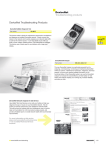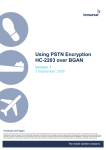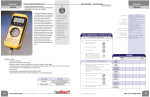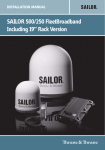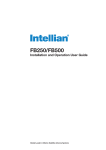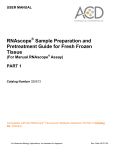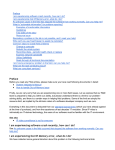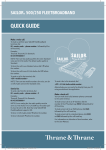Transcript
KVH TracPhone FB-series ® Controlling FleetBroadband Traffic to Minimize Costs Please consider the following tips to help prevent inadvertent airtime usage and minimize the amount of data transferred over your FleetBroadband connection. See your IT professional for details. Your Computer Platform • Set up programs to notify you before they perform updates. For example: -Anti-virus software - Spyware protection software -Multimedia peripherals - Microsoft automatic updates • Enable the firewall on your vessel’s local network or PC. • Install a traffic monitoring tool, such as NetMeter. • Disable Skype and similar applications that use voice/video and have background chatter. Web Browser Settings • Limit multimedia downloads. For example, in Internet Explorer, set the following: - Play animations in web pages: OFF - Play sounds in web pages: OFF - Show pictures: OFF • Enable pop-up window blocking and enable Content Control to block specific websites and types of material. • Turn off any automatic cache or history deletion feature and increase the cache volume to the maximum level recommended for your browser. TCP Performance Enhancements • Use KVH’s Velocity™ Acceleration software to optimize your data connections (contact KVH for details). • Set the TCP window size to 131071 at your PC’s Windows Registry. E-mail • Use an IMAP server instead of POP3. • Disable automatic sending and receiving of new mail. • Send messages as text, not HTML. • Compress any attachments (or better yet, convert the attachment to text). • Disable automatic signatures and read receipts. FleetBroadband Terminal Settings Airtime Support Americas & Australia: +1 401 847 3327 Europe, Middle East, Asia: +45 45 160 180 If you need assistance, contact KVH Airtime Support: Disclaimer: KVH takes no responsibility for damages that may be caused by implementing any of the suggestions included in this document. All entries in this document are suggestions on how to improve the use of your FleetBroadband service. KVH recommends users comply with their own corporate LAN policies and safe Internet practices. If a user chooses to disable any software automatic update, KVH recommends enabling updates when convenient. Please consult your IT professional if you are not familiar with configuring computers. KVH is in no way responsible for any changes made to a person’s computer. It is the end user’s responsibility to consult their IT administrators. KVH Industries, Inc. World Headquarters Middletown, RI U.S.A. Tel: +1 401 847 3327 Fax: +1 401 849 0045 E-mail: [email protected] ©2008-2011, KVH Industries, Inc. KVH Industries A/S KVH Industries Pte Ltd. EMEA Headquarters Kokkedal, Denmark Tel: +45 45 160 180 Fax: +45 45 160 181 E-mail: [email protected] Asia-Pacific Headquarters Singapore Tel: +65 6513 0290 Fax: +65 6472 3469 E-mail: [email protected] KVH and TracPhone are registered trademarks of KVH Industries, Inc. DS_MinimizeCosts_FleetBroadband_C_11.11_US • Make sure the “Automatic Activation” feature is disabled on the TracPhone terminal, so that the user can start and stop the standard data connection as needed. For complete details, refer to the product’s user manual. Or watch the instructional video titled “TracPhone FB500/FB250 - Disabling Automatic Activation” at www.kvh.com/trainingvideos (airtime charges apply if downloaded over satellite).