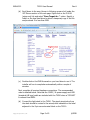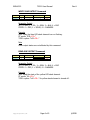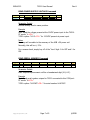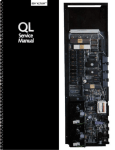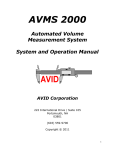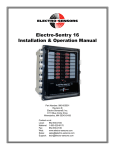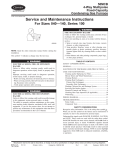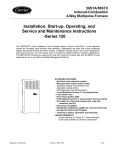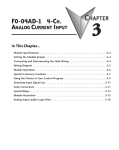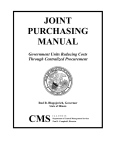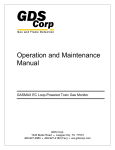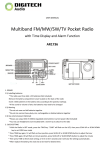Download User Manual T4510 Relay Controller for Lightstack
Transcript
MAN-4312 T4510 User Manual Rev A User Manual T4510 Relay Controller for Lightstack Application [email protected] Page 1 of 9 ©EE2X MAN-4312 1. T4510 User Manual Rev A Theory of Operation The T4510 Relay Controller is intended for connection between a personal computer (PC) USB port and a 5-element LED-based light stack with red/yellow/green/blue LED lights and an audible alarm buzzer element. The T4510 includes a USB drive chip which allows the device to function as a serial communication (COM) port from the PC’s perspective. When controlled by application software or a communications port terminal application (e.g. HyperTerminal) using the instructions described in this manual, the T4510 allows individual output of flashing, solid, or off states to each of the five light stack elements. 2. Installation Procedure This sections details the driver software installation and connections required to setup the module for software control. A Windows-based installation is presumed. Contact [email protected] for if installation is required for a different operating system (OS). First, install the Virtual COM Port Driver on the PC to which the T4510 will be connected as described in following steps. IMPORTANT: Virtual COM Port driver software installation MUST be accomplished BEFORE USB hardware cable is connected between the host PC and the T4510. (a) Go to this URL: http://www.ftdichip.com/Drivers/VCP.htm [email protected] Page 2 of 9 ©EE2X MAN-4312 T4510 User Manual Rev A (b) Scroll down to the area (shown in following screen shot) under the VCP Drivers section of the web page. Right-click on the 2.08.02 (setup.exe) link and select “Save Target As…” option. Specify a folder on the local hard drive to which a temporary copy of this file maybe stored. It is less than 2MB. (c) Double-click on the EXE file saved on your hard drive to run it. The installer will run to completion automatically within a couple of minutes. Next, complete all required hardware connections. The recommended order is detailed below. Note that the 12VDC, 1A power supply and USB (standard A-B type) cable are included with the T4510 when a T4510KIT is ordered from EE2X. (d) Connect the light stack to the T4510. The signal wires/colors from the stack should be routed to the wires/colors indicated on the label adjacent to the 9-pin screw terminal block on the T4510. [email protected] Page 3 of 9 ©EE2X MAN-4312 T4510 User Manual Rev A (e) Connect the USB cable between the host PC (“A” end) and the T4510 (“B” end). (f) Connect the 12VDC power supply to the T4510 (2.1mm jack). IMPORTANT: The AC power input for the 12VDC power module needs to come from the same mains circuit as that which is powering the host PC. (g) Connect the 12VDC power supply to the AC power supply. 3. Command Reference The T4510 uses an ASCII command set. Each command includes a string of printable ASCII characters followed by a termination character <CR>. The commands do not have any restrictions as far as maximum character delays, etc. The commands will be assembled and interpreted as they are received. This allows for the creation of either an automated interface using compiler tools (for example Microsoft Visual C++, Microsoft Visual Basic, LabVIEW, LabWindows/CVI) which access built in COM port function of the OS or for the use of a high-level direct command interface like HyperTerminal. COM Port Configuration You may obtain/control the COM port number to which the T4510 device is assigned using the Windows Device Manager. If the driver software and device were installed correctly as described in the previous section, the device will appear under the port list in the device manager as COM3 (for example). You will need this COM port index to access and control the device programmatically or with HyperTerminal. In addition to the COM port index, you will need to be aware of the following settings required to communicate with the T4510 through the COM port on the host PC. Baud Rate Data Bits Stop Bits Parity Handshaking [email protected] 115200 8 1 None None Page 4 of 9 ©EE2X MAN-4312 T4510 User Manual Rev A WRITE ALL OUTPUTS Command Xmitter PC T4510 CMD A a RED param 0 – 2 0 – 2 YEL param 0 – 2 0 – 2 GRN param 0 – 2 0 – 2 BLU Param 0 – 2 0 – 2 BUZ param 0 – 2 0 – 2 TERM <CR> <CR> Parameter Details 0 = OFF; 1 = SOLID; 2 = FLASHING for each of the 5 parameters Example Goal: Set the green output on solid, yellow flashing, and all others off. PC sends: “A02100<CR>” T4510 replies: “a02100<CR>” READ ALL OUTPUTS Command Xmitter PC T4510 CMD a a RED param YEL param GRN param BLU Param BUZ param 0 – 2 0 – 2 0 – 2 0 – 2 0 – 2 TERM <CR> <CR> Parameter Details 0 = OFF; 1 = SOLID; 2 = FLASHING for each of 5 return parameters Example Goal: Read all output states. PC sends: “a<CR>” T4510 replies: “a10021<CR>” for red/buzzer solid on, blue flashing, and yellow and green turned off. [email protected] Page 5 of 9 ©EE2X MAN-4312 T4510 User Manual Rev A WRITE ONE OUTPUT Command Xmitter PC T4510 CMD B b ID param 0 – 4 0 – 4 STATE param 0 – 2 0 – 2 TERM <CR> <CR> Parameter Details ID: 0 = RED; 1 = YEL; 2 = GRN; 3 = BLU; 4 = BUZ STATE: 0 = OFF; 1 = SOLID; 2 = FLASHING Example Goal: Make the blue LED stack element turn on flashing. PC sends: “B32<CR>” T4510 replies: “b32<CR>” Note Other output states are not affected by this command. READ ONE OUTPUT Command Xmitter PC T4510 CMD b b ID param 0 – 4 0 – 4 STATE param 0 – 2 TERM <CR> <CR> Parameter Details ID: 0 = RED; 1 = YEL; 2 = GRN; 3 = BLU; 4 = BUZ STATE: 0 = OFF; 1 = SOLID; 2 = FLASHING Example Goal: Read the state of the yellow LED stack element. PC sends: “b1<CR>” T4510 replies: “b10<CR>” for yellow stack element is turned off. [email protected] Page 6 of 9 ©EE2X MAN-4312 T4510 User Manual Rev A READ POWER SUPPLY VOLTAGE Command Xmitter PC T4510 CMD c c Tens Ones Decimal Tenths 0 - 9 0 - 9 . 0 - 9 TERM <CR> <CR> Parameter Details Decimal always fixed in same position. Example Goal: Read the voltage present at the 12VDC power input to the T4510. PC sends: “c<CR>” T4510 replies: “c12.3<CR>” for 12.3VDC present at power input. Notes Accuracy will correlate to the accuracy of the USB +5V power rail. Normally, this will be +/- 5%. For a coarse check, simply key off of the “tens” digit. 0 for OFF and 1 for ON. READ SERIAL NUMBER Command Xmitter PC T4510 CMD d d AlphNum1 AlphNum2 AlphNum3 AlphNum4 AlphNum5 AlphNum6 0-9, A-F 0-9, A-F 0-9, A-F 0-9, A-F 0-9, A-F 0-9, A-F TERM <CR> <CR> Parameter Details Each response alphanumeric will be a hexadecimal digit (0-9, A-F). Example Goal: Read serial number unique for T4510 connected to this COM port. PC sends: “d<CR>” T4510 replies: “d147ACF<CR>” for serial number 0x147ACF. [email protected] Page 7 of 9 ©EE2X MAN-4312 T4510 User Manual Rev A CONFIGURE EXTRA LINEFEEDS Command Xmitter PC T4510 CMD E e Leading 0 – 1 0 – 1 Trailing 0 - 1 0 - 1 TERM <CR> <CR> Parameter Details Leading: 0 = No leading linefeed; 1 = Prefix response with linefeed Trailing: 0 = No trailing linefeed; 1 = Append linefeed to response Example Goal: Turn on leading and trailing linefeeds. PC sends: “E11<CR>” T4510 replies: “<LF>e11<CR><LF>” Notes New linefeed settings are applied immediately to the response of this command. This feature might be beneficial for making a HyperTerminal session more readable. It is presumed that the linefeeds will typically not be used. By default, leading and trailing linefeeds are both turned OFF at power up (i.e. when the USB connection to the device is made). [email protected] Page 8 of 9 ©EE2X MAN-4312 4. T4510 User Manual Rev A Additional Notes Serial Communication Buffer Serial communication to the T4510 will fill a 10-character buffer. If more than 10 characters are transmitted to the device by the PC, the first 9 characters will be stored and the last character will be continuously overwritten by each additional character received. No response will ever be generated by the T4510 until the <CR> termination character is received. When the termination character is received, the buffer is parsed and a response is generated. If the buffer does not contain a valid formatted command (including <CR>) beginning with the first character in the buffer upon receipt of the termination character, the response will always be “?<CR>” After the termination character is received, the buffer will be emptied and it may be possible to queue up to one additional command before the response of the first command is completely transmitted. Output Delay To ensure that the relays are not abused by rapid cycling and to avoid unexpected operational overlap of competing output relays, a minimum one-second delay will always be enforced when a relay state transitions to either the SOLID or FLASHING output state. However, transition to the OFF state will be applied as quickly as possible and transitions back and forth between the SOLID and FLASHING states will always pass through the OFF state first. But it is important to note that commanded output states are always recognized immediately. That is, if a relay is OFF and then commanded to the SOLID state and then immediately polled 50 milliseconds later, it will report the state which it has been commanded (i.e. SOLID) rather than the state in which it is currently delayed (i.e. OFF). Power-Up Default Conditions When 12V is powered to the device and the USB connection is missing, the red, yellow, green, and blue outputs will all turn on flashing and the buzzer will remain off. When the USB connection is made to the device with or without 12V power supplied, all outputs will be turned off within approximately one second. Optional extra linefeed padding characters for T4510 response strings are always initialized off when USB is connected to the T4510. [email protected] Page 9 of 9 ©EE2X