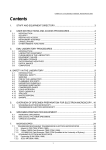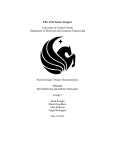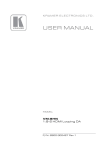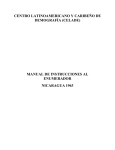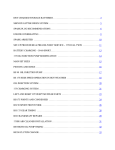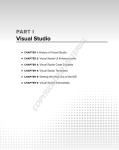Download Installing and running Materials Science on CD-ROM
Transcript
Materials Science on CD-ROM Materials Science Textbooks available from Chapman & Hall Mechanics of Materials SI version Gere & Timoshenko 3rd edition, paperback (0 412 36880 3) Solutions Manual (0 412 43090 8) The Science and Engineering of Materials Askeland 3rd edition, paperback (0 412 53910 1) Materials Science Anderson et al. 4th edition, paperback (0 412 34150 6) Introduction to Polymers Young & Lovell 2nd edition, paperback (0 412 30640 9) Polymers Chemistry and physics of modern materials Cowie 2nd edition, paperback (0 751 40134 X) Composite Materials Matthews & Rawlings Paperback (0 412 55970 6) Introduction to the Electronic Properties of Materials Jiles Paperback (0 412 49590 2) Electronic Beam Analysis of Materials Loretto 2nd edition, paperback (0 412 47790 4) Mathematics for Engineers and Scientists Jeffrey 5th edition, paperback (0 412 62150 9) Solutions Manual (0 412 75090 2) 2 Materials Science on CD-ROM Materials Science on CD-ROM AN INTERACTIVE LEARNING TOOL FOR STUDENTS Version 2.1 for Microsoft Windows™ and Macintosh™ P W S PUBLISHING COMPANY An International Thomson Publishing Company CHAPMAN & HALL London . Weinheim . New York . Tokyo . Melbourne . Madras Published by Chapman & Hall, 2–6 Boundary Row, London SE1 8HN ____________________________________________________________________________________ Chapman & Hall, 2–6 Boundary Row, London SE1 8HN, UK Chapman & Hall GmbH, Pappelallee 3, 69469 Weinheim, Germany Chapman & Hall Japan, ITP-Japan, Kyowa Building, 3F, 2-2-1 Hirakawacho, Chiyoda-ku, Tokyo 102, Japan Chapman & Hall Australia, 102 Dodds Street, South Melbourne, Victoria 3205, Australia Chapman & Hall India, R. Seshadri, 32 Second Main Road, CIT East, Madras 600 035, India ____________________________________________________________________________________ Published in the USA by PWS Publishing Company, 20 Park Plaza, Boston, MA 02116, USA CD-ROM ISBN 0 412 80080 2 (Chapman & Hall) ISBN 0 534 95415 4 (PWS) Software copyright © 1997 The University of Liverpool The Windows™ modules were created using Multimedia Toolbook, copyright © 1990–1996 Asymetrix The Macintosh™ modules were created using Supercard, copyright © 1989–1996 Allegiant Technologies, Inc. User Guide Written by Peter Goodhew and Andrew Green First edition 1996 © 1997 The University of Liverpool Printed in Great Britain by Hobbs the Printers Limited, Totton All rights reserved WindowsTM is a trademark of Microsoft Corporation MacintoshTM is a trademark of Apple Computer, Inc. Apart from any fair dealing for the purposes of research or private study, or criticism or review, as permitted under the UK Copyright Designs and Patents Act, 1988, this publication may not be reproduced, stored, or transmitted, in any form or by any means, without the prior permission in writing of the publishers, or in the case of reprographic reproduction only in accordance with the terms of the licences issued by the Copyright Licensing Agency in the UK, or in accordance with the terms of licences issued by the appropriate Reproduction Rights Organization outside the UK. Enquiries concerning reproduction outside the terms stated here should be sent to the publishers at the London address printed on this page. The publisher makes no representation, express or implied, with regard to the accuracy of the information contained in this publication and cannot accept any legal responsibility or liability for any errors or omissions that may be made. 4 Materials Science on CD-ROM MATTER Project MATTER Design and Development Team: Andrew Green Boban Tanovic Ian Jones Ann Fretwell Project Director: Peter Goodhew Department of Materials Science & Engineering, University of Liverpool Academic Contributors: Bill Clyne, Department of Materials Science & Metallurgy, University of Cambridge Ross Mackenzie, Academic Computer Service, The Open University Mark Endean, Faculty of Technology, The Open University John Humphreys, Materials Science Centre, UMIST/University of Manchester Phil Prangnell, Materials Science Centre, UMIST/University of Manchester Trevor Myers, Materials Science Centre, UMIST/University of Manchester David Dunning, School of Polymer Technology, University of North London Robin Grimes, Department of Materials, Imperial College of Science and Technology Paul Withey, School of Metallurgy & Materials, University of Birmingham Frank Noble, Department of Materials Science & Engineering, University of Liverpool Stephen Brown, Department of Materials Engineering, University of Wales Swansea Philip Withers, Department of Materials Science & Metallurgy, University of Cambridge Graeme Marshall, Alcan International Ltd. Paul Evans, Alcan International Ltd. MATTER is a TLTP project initially funded by the Higher Education Funding Council for England, the Scottish Higher Education Funding Council, the Higher Education Funding Council for Wales and the Department of Education Northern Ireland. 6 Materials Science on CD-ROM Contents Materials Science on CD-ROM Containing inside back cover Introduction to Crystallography Introduction to Electrons in Crystals Introduction to Point Defects Dislocations Introduction to Phase Diagrams Thermodynamics of Phase Diagrams Atomic Diffusion in Metals and Alloys Nucleation in Metals and Alloys Introduction to Electron Microscopes Image Fundamentals Beam-Specimen Interactions Using the Scanning Electron Microscope Aluminium Alloys: Systems Aluminium Alloys: Strengthening Aluminium Alloys: Processing Mechanics of Composite Materials Deformation of Polymers Rubber Elasticity MATTER Glossary MATTER Help/Tutorial The MATTER Project page v Introduction 1 Guidelines for teaching with MATTER modules 2 List of MATTER modules 6 PART I : For PC users Details of package facilities 9 Locally-modifiable instructions 19 Hardware specifications 22 Installing from CD-ROM on to hard disc 23 Running from CD-ROM 27 User Manual vii PART II : For Macintosh users Details of package facilities 31 Locally-modifiable instructions 41 Hardware specifications 44 Installing from CD-ROM on to hard disc 45 PART III : The modules Introduction to Crystallography Introduction to Electrons in Crystals Introduction to Point Defects Dislocations Introduction to Phase Diagrams Thermodynamics of Phase Diagrams Atomic Diffusion in Metals and Alloys Nucleation in Metals and Alloys Introduction to Electron Microscopes Image Fundamentals Beam-Specimen Interactions Using the Scanning Electron Microscope Aluminium Alloys: Systems Aluminium Alloys: Strengthening Aluminium Alloys: Processing Mechanics of Composite Materials Deformation of Polymers Rubber Elasticity viii Materials Science on CD-ROM Introduction This is the second release of Materials Science on CD-ROM, which was originally published in 1996, and is designed for teachers and students of materials science, metallurgy, engineering and other related disciplines. It contains seven new modules for Windows and Macintosh platforms, in addition to the eleven previously released titles. The glossary has also been extensively upgraded. The challenging concepts of this subject area which can be difficult to grasp are made easier to understand with this collection of completely interactive learning modules, which have been designed to make use of those functions best performed by computer. Materials Science on CD-ROM guides the student through many of the key concepts, allowing access to the material at their own pace. By employing the highly interactive facilities, students can test their understanding, for example, by seeing the consequence of the selection of different parameters on graphs and processes. This facility is enhanced by graphical animation and hypertext-links between related screens and topics. Designed to complement traditional teaching and learning methods, this CD-ROM also serves as a stimulating resource for teachers explaining new concepts. For example, the simulations can be projected during lectures. Students learn new aspects of materials science whilst testing their knowledge by answering the questions which appear within each module on the CD-ROM. Confirmation of correct answers is provided in carefully signposted routes through each module. By spending time in a “hands on” fashion, students can accelerate their understanding of materials science, and later use it for exam revision. Key words can be clicked on at any time for an immediate definition through hypertext links to the glossary. User Manual 1 Further questions are provided with fully worked answers in a solutions manual available from the publishers. Teachers can thus use the modules as the basis for coursework tasks. 2 Materials Science on CD-ROM Guidelines for teaching with MATTER modules We are still in the early days of interactive computer-aided learning. Software has been available for more than thirty years but the hardware and software platforms have changed so radically that wide distribution has only recently become feasible with the emergence of Windows and Macintosh graphical user interfaces. Good practice in the use of modern software is therefore only slowly becoming clear. Any guidance the MATTER team can give must be preliminary and we must not be dogmatic - there is no established dogma! Nevertheless we believe that it is worthwhile to outline some of the insights gained from the use of software (by us and many others) with undergraduates for the past ten years. Why use software? There are many reasons, among which is the potential for improved presentation of difficult concepts, representing a gain in quality for both teacher and learner. For the learner the most significant advantages are the removal of restrictions on time and place, frequency, order and pace of learning. All students do not learn at the same rate and the use of software permits a much more student-centred, and thus student-controlled, approach. Finally, it is likely that in many cases time savings are possible for the teacher. The MATTER modules have been designed to be multi-purpose - they are resources available to both lecturer and student. They can therefore be used in a variety of ways, some of which are described in more detail below. There are, however, three golden rules to be borne in mind when directing students to use the software: Support The students need initial support in using the material - you may need to check that students are familiar with the Windows and/or Macintosh user interface, and with the many functions available in all MATTER User Manual 3 modules (e.g. notepad, calculator, search, contents page, bookmark, back to last page, hotwords, glossary, bibliography ... all detailed elsewhere in this User Manual). It may therefore be necessary to run one or more introductory sessions with students at their computers. Recording It is strongly recommended that you urge the students to take notes during each session at the computer. Experience shows that learning is greatly improved if notes are taken, exactly as they would be at a lecture. This can be done using the Notepad facility (subsequently saved to a student’s disk), or can be conventionally written on paper. It is not the medium which matters, but the act of selection and recording. Deadlines A further rule is to set work in manageable sections, with relatively short deadlines for assessment or feedback. We would not recommend an interval longer than two weeks between the setting of a computeraided study and its deadline in the form of a piece of coursework to be handed in, or a tutorial for discussion and feedback. Modes of usage There are probably more ways of using MATTER modules than we have yet discovered but we already have experience in the following six styles. Replacement of conventionally taught (lectured) material No MATTER module is a self-contained course covering all aspects of its subject, aimed at self-contained learning. Each module should be viewed as a resource available to both lecturer and student. However, it will often prove possible to replace a fraction of the lectures in a course with guided use of MATTER modules. The key points associated with this way of using the material are those listed as the golden rules above. Support should be given to the students before they start, they should be encouraged to take notes and they should be given short deadlines for submission of some assignment (and subsequently for feedback). 4 Materials Science on CD-ROM Coursework It is frequently possible to set short questions which require use of a module for their solution. For example, you can use the questions which are embedded in each module (which usually appear as a pop-up box on the page to which they primarily refer). A list of the questions with the page on which they occur and a guide to the answer, is to be found in the pages specific to the modules for which you have purchased a licence. One stratagem which can be used, is to set an assignment with the wording “Answer question number 10 in the module Introduction to Phase Diagrams.” Alternatively, questions can be included in the locally-modifiable pages to which you as the license holder have access. Details of how to modify these pages are to be found on page 15. Further study A major use for MATTER modules is to help the students follow up material which has been presented in lectures. They can do this in the same way that they might consult a book to elaborate on some aspect of the lectured material, or to see it presented in a different way. It is therefore worth including details of the appropriate modules in your reading list or recommended bibliography for each course. Revision It is at revision time that the ready availability of MATTER modules becomes particularly useful to students. It might be helpful to the students if you were to arrange that all the modules appropriate for each year or semester of the course are to be found in one Windows Group or Macintosh folder on your network entitled, for example, First Semester or Second Semester. Tutorials modules are especially helpful in tutorials. If you have a few students (up to about five) in your office they can easily cluster round the computer screen while you use one or more simulations to provoke discussion. It is wise not to be led into a lengthy demonstration of any particular simulation since this is better done by the students themselves later. MATTER User Manual 5 Demonstrations in lectures The MATTER modules have been designed for use as demonstrations in lectures. Many of their pages contain dynamic simulations which illustrate concepts much more clearly than a static overhead transparency. The magnifier tool is particularly useful for enlarging a diagram or animation so that it fills the display screen. The hardware required is an overhead display panel (active matrix TFT so that animations are not blurred) or a projector offering the same standards. Display at VGA (640 x 480 pixels) is adequate for all MATTER modules. If a display panel is used on an overhead projector it is important that the projector is sufficiently powerful. Standard 250W projectors are not usually adequate and 400W or greater is needed for most projector/room combinations. A low light level is also required and therefore curtains or blinds may be needed. Hardware issues It is worth considering where MATTER modules are going to be used. The lecture room, tutorial room and departmental computer cluster are fairly obvious locations. However, it is rare that all students in a class need simultaneous access to the computers. Apart from an orientation session most of the ways in which a lecturer will recommend use of the modules will permit students to study them in their own time on their own rather than in a group. Students will increasingly own their own computer and student single-user licences will be available so that they can buy the software in exactly the same way as they would buy any recommended course text. Lecturer extensions There are several ways in which the lecturer can impose his/her own style and preferences on the software used by their students. The MATTER locally modifiable pages – see pages 18 (PC users) and 39 (Macintosh users) – can (and preferably should) be customised by the license holder. The appropriate MATTER modules, together with other relevant software, can be grouped in Windows Groups or Macintosh folders so that the student finds the locally-appropriate software together in a single place. Assessment packages can be customised (see 6 Materials Science on CD-ROM pages 18 and 39) to reflect those topics which the lecturer feels to be important in his/her course. Finally, lecturers who want to author their own extension material can avail themselves of the MATTER authoring shell and helpline. Indeed we encourage lecturers to contact the MATTER office to discuss modifications or new modules which they would like to see implemented, with a view to setting up development teams to get the necessary modules modified or written. Our address is Project Co-ordinating Office Materials Science and Engineering University of Liverpool Liverpool L69 3BX MATTER Tel: 0151 794 5006 Fax: 0151 794 4675 E-mail: [email protected] From this point this Manual diverges into PC and Macintosh versions. If you are a PC user, please go to page 7; if you are a Macintosh user, please go to page 28. User Manual 7 8 Materials Science on CD-ROM PART I For PC Users User Manual 9 10 Materials Science on CD-ROM Details of package facilities Introduction All the MATTER modules have been designed to have a common format, so that the student (and lecturer) will not need to learn how each module works. This introduction will take you through the feature common to each module. In most cases the PC and Macintosh version are very similar, however, where a feature is available on only one platform or there are differences in the way the feature is implemented, this will be indicated. Module pages Menu pages The first page in each module has a series of subjects listed which allow the user to select the topic they wish to study. A typical page is shown below. When the user selects a module title by clicking on its name, the name is highlighted and brief information about the module Menu page from Introduction to Crystallography User Manual 11 appears on the right of the screen. Clicking on the ‘Continue’ button takes the user to the first page of that topic. Contents pages There is a full contents page in each module which allows the user to jump from page to page rapidly. A typical contents page is shown below; the left hand window lists the sections of the module, and once a section is selected, the right hand window lists the pages within that section. Double clicking on the name of page takes the user directly to that page. Contents page from Deformation of Polymers 12 Materials Science on CD-ROM Preface and summary pages At the beginning of each section is a preface page which introduces the section, describing the contents of the section, and indicating any other sections of the module that the user should have studied before looking at the section in question. The final page of the section summarizes the section, and reminds the user what they should have learned from the section. A typical preface page is shown here. Preface page from Aluminium Alloys: Strengthening User Manual 13 Standard pages Typical pages from MATTER modules are shown below. In each there are six main elements; (i) Text area, (ii) graphic area, (iii) page title, (iv) button bar, (v) menu bar, and (iv) a module title. Standard page from Introduction to Point Defects 14 Materials Science on CD-ROM Question & Exercise pages Where a page contains an interactive question or exercise a slightly different format has been used. A typical exercise page is below. Question and Exercise page from Introduction to Phase Diagrams User Manual 15 Module facilities and conventions All the modules have a standard menu bar and button bar. Menu bar At all times the menu bar will be present allowing the user to access a number of facilities and features. Menu File Edit Tools Tutorial Help Item Open... Quit Undo Cut Copy Paste Clear Magnifier Bookmark Calculator Notepad Search On Off Glossary MATTER Tutorial & Help Your Tutor’s Notes About MATTER... Function Opens another ToolBook program. Closes the current module. Allows text entries to be corrected. Allows manipulation of user-interactive fields. Allows manipulation of user-interactive fields. Allows manipulation of user-interactive fields. Allows manipulation of user-interactive fields. Toggles the ToolBook magnifier function (i.e. if its on it gets turned off and vice versa). Allows the user to mark a page for later. Starts up the standard Windows calculator. Starts up the Windows Notepad application. Allows a word or phrase to be found in the module. Switches into tutorial mode (where available). Switches out of tutorial mode (where available). Opens the glossary (at the index page). Starts the MATTER on-line help program. Opens the locally configurable tutor pages, which can be used to give information specific to your institution. Background Information on the MATTER Project, and its staff members. Button bar At all times the user will have access to a button bar which provides the standard navigation buttons which allow movement within the module. The button bar icons are shown on the next page. At most times all the buttons will be accessible, however, in some circumstances one or more buttons may be dimmed, indicating that they are not functional at that point. 16 Materials Science on CD-ROM Icon Function Description Exit module Clicking on this item takes the user out of the current module. This key is always available. Go to contents page Jumps to the module contents screen which allows the user to find any page in the module. Go to main menu Jumps to the main menu, where the user can select the section of the module required. Go back to last page Allows the user to return to the last page viewed. Go to previous page Go to the previous page in the module, if the user is at the start of a module this jumps to the main menu page. Go to next page Go to the next page in the module, if the user is at the end of a module this jumps to the main menu page. Open glossary Opens the glossary at the index page. References Gives list of supplementary reading that the user may wish to read to expand on the material covered in the module. To make the software as easy to use as possible, we have adopted a series of conventions within all the modules. Hotwords Within the text window, text is usually shown in black, however, when a word is shown in blue this indicates that it is a ‘hotword’. If the word is blue but not underlined, clicking on that word will take the user to a glossary entry which will expand on the meaning of that word. Alternatively, a pop-up field might appear giving extra information. If the word is blue and is underlined, clicking on the word or phrase will take the user to a different part of the module, i.e. away from the current page. Clicking on words with dotted underlines results in some User Manual 17 form of graphical interaction. (Note. The user can also go to the glossary by clicking on the glossary button in the button bar.) Pop-up boxes There are several ways in which the user may interact with the software. When the user is required to select an input from a small selection, this may be presented in the form of a pop-up menu. The Windows menu will ‘stick’ down when selected until the user makes a selection. Questions These are two distinct types of questions provided within each module. (i) Interactive questions and exercises which provide a level of self assessment for the student. When the student gives an incorrect answer they will be told why it is wrong, and will usually be given the opportunity to try again. (ii) There are also a large number of open ended questions which the student can call upon which will require greater understanding to answer. These are not assessed by the computer. The interactive questions and exercise are presented as part of the normal flow of the module - the student will encounter these as they move from page to page. The open-ended questions are available on request (the presence of a large ‘Q’ button indicates to the student that there is a question (or questions) available. Animations In many cases there are animations present which run for extended periods of time. In the Windows system the user can stop the animation by pressing the ESC key or by holding down the left mouse button. Cut and paste Where tables of data are generated within a module, the user is able to ‘cut and paste’ these results so they can be used elsewhere, for instance, in the notepad or in a graph plotting program. Field colours User-interactive objects always appear white on the screen, these include text fields that allow the user to copy data, drop-down fields for 18 Materials Science on CD-ROM setting variables and graphical objects that will respond to mouse actions. Tutorial mode Some of the more complex MATTER courseware has two modes of use, ‘TUTORIAL’ and ‘USER’. The TUTORIAL mode gives the user greater guidance in the using the software. For example, when in TUTORIAL mode you are given explicit sets of instructions such as what to do next, and important points you should observe. It is possible to switch in and out of TUTORIAL mode at any time, by selecting the TUTORIAL item from the Tools Menu. Bookmark When you are using a module you may wish to mark a page so that you can return to it easily. This is done by using the bookmark feature. This is selected from the Tools Menu, you can add (or remove) bookmarks at any time. The bookmarks are not preserved between sessions - when you leave a module all the current bookmarks are deleted Magnifier In some situations you may want to zoom in on an area of the screen. To do this: Select Magnifier from the Tools Menu, the cursor will change to a magnifier glass, click at the point of the screen you want to magnify. Scroll bars will appear enabling you to move around the screen. To revert to normal size, re-select Magnifier from the Tools Menu. User Manual 19 Locally-modifiable instructions In order to give lecturers, tutors, supervisors, etc. some degree of local control as to how MATTER software is used in the context of their courses, each module is accompanied by a sister file mmLOCAL, where the prefix mm relates to the particular module. For example, ELLOCAL.EXE is the locally-modifiable file that can be accessed from the module Introduction to Electrons in Crystals. Editing the files Since these files are not intended for student editing, they are not installed with their own Program Manager icons. To run them, open File Manager and double-click to open the desired file. The book will open at an introduction page, similar to that shown below. To edit this information, click the cursor anywhere on the green letters. The text changes to black on a white background, as shown below. 20 Materials Science on CD-ROM When you have finished editing the information page, click on the Next button. This takes you to a blank instruction page, as below. You can now edit this field as you would any other text editor. Use the Text menu to change font face, style, and size. User Manual 21 If you run out of space, you can create new pages by selecting New Page from the Page menu or pressing Ctrl+N. To delete a page, choose Select Page from the Edit menu and then press the Delete button. A warning message will appear informing you that the page cannot be undeleted. Saving changes on a network In order to save changes made to the local files, you must have writeaccess to disk. If you are running MATTER courseware on a network, you may have to consult the network administrator to arrange such access. When you have finished editing, select Save from the File menu. A password will be requested to prevent unauthorised users from saving the file. Type matter and click OK. After saving, it is recommended that the file attributes are set to readonly. 22 Materials Science on CD-ROM Hardware specifications 486 DX2-66 processor or higher. 8 Mb RAM minimum. About 30Mb free hard disc space. Double speed CD-ROM drive or faster. VGA monitor at 640 480 pixels, 256 colours. Windows 3.1 minimum - Windows 95 or higher recommended. User Manual 23 Installing from CD-ROM on to hard disk To install MATTER and its associated files, use the setup program, which decompresses the files from the CD-ROM and installs them on your hard disk. Windows 3.1 1. Insert the CD-ROM into the drive. 2. Select Run... from the Program Manager File menu. 3. In the Command Line box, type d:\setup\setup.exe. (If your CDROM drive uses a different letter, substitute the appropriate letter for d:). 4. Click OK. Windows 95 1. Insert the CD-ROM into the drive. An autorun program will automatically appear on your screen (unless the autorun option has been disabled). 2. Select Setup from the menu. After copying some temporary files, a dialog box is displayed giving you the choice of full installation, custom installation or to quit. Custom installation enables you to select which of the MATTER components are to be copied to your system and also where to copy the Asymetrix ToolBook runtime files that are distributed with the software (see below). Unless you are short of disk space, it is recommended that you follow the Full installation procedure and install to the matter_2 directory (folder). MATTER modular files Each module of MATTER software comprises two separate .EXE files, mm.EXE and mmLOCAL.EXE where the prefix mm indicates the name of the module. The main module is contained in mm.EXE, whilst 24 Materials Science on CD-ROM mmLOCAL.EXE is an associated file which can be edited locally, thereby allowing course tutors to provide instructions and/or information relevant to their particular needs. User Manual 25 MATTER file prefix codes mm prefix XL EL PO DI PD TD DF NU EM IM BS SM AL AS AP CO PM RB Module title Introduction to Crystallography Introduction to Electrons in Crystals Introduction to Point Defects Dislocations Introduction to Phase Diagrams Thermodynamics of Phase Diagrams Atomic Diffusion in Metals and Alloys Nucleation in Metals and Alloys Introduction to Electron Microscopes Image Fundamentals Beam-Specimen Interactions Using the Scanning Electron Microscope Aluminium Alloys: Systems Aluminium Alloys: Strengthening Aluminium Alloys: Processing Mechanics of Composite Materials Deformation of Polymers Rubber Elasticity Core MATTER files A number of files are required as central resources by all the individual MATTER modules and must be present on your system. These core files all have a mat prefix to distinguish them from modular files. List of core MATTER files Core file name MATACRO.EXE MATGLOSS.EXE MATHELP.EXE MATTER.EXE MATTER.SBK Function A glossary of materials-related acronyms The MATTER Glossary MATTER Help and Tutorial A 'splash' screen that displays until the main module is opened A central resource containing shared code Asymetrix Multimedia ToolBook 4.0 runtime files MATTER software for the PC is developed under the authoring system Asymetrix Multimedia ToolBook 4.0, and in order to run, a number of ToolBook runtime files must be included. When SETUP.EXE is run, it determines where to install Multimedia ToolBook Runtime. The objective of this process is to avoid installing 26 Materials Science on CD-ROM a duplicate set of runtime files if the files already exist on the user's system. SETUP.EXE does this by looking for a file ASYM.INI in the Windows directory and, if not found, installs the runtime files in the default path and registers the ToolBook version, path and language in ASYM.INI. If you already have a version of ToolBook on your system, any additional runtime files required by MATTER will be copied to the path registered in ASYM.INI. In such cases, the final disk may not be required. Asymetrix Multimedia ToolBook 4.0 runtime files TBLOAD.EXE MTB40NET.EXE MTB40FLT.DLL MTB40CBT.DLL TB40WIN.DLL MTB40UTL.DLL MTB40MM.INI MTB40CMP.DLL CTB40R.SBK TB40DOS.DLL MTB40RUN.EXE MTB40MM.DLL MTB40BMP.DLL TB40DLG.DLL MTB40RCR.DLL MTB40LNL.DLL MTB40BAS.DLL TB40ANM.SBK TrueType fonts MATTER software requires TrueType fonts to be enabled on your system. If they are not activated, Windows substitutes the closest bitmapped fonts available, which produces unacceptable text formatting, appearance, etc. To check whether TrueType fonts are available: 1. 2. 3. 4. Open Control Panel from PM group Main. Select PM item Fonts. Click on the TrueType... button. Make sure that TrueType fonts are enabled by checking the first box. Windows will be restarted if this setting is changed. Windows screen font size software has been designed for display devices using normal Windows screen font size. Problems with text handling may occur if your display device is running large fonts. MATTER Network installation For file protection to work across a network, the file TB40NET.EXE must be stored in a directory in each user’s path statement. User Manual 27 When a user tries to access a MATTER file on the network, the file’s DOS read-only attribute affects what happens. If a file stored on a network is a read-only file and it is opened: 28 Materials Science on CD-ROM • Other users can open the book and copy it, but they cannot delete the book, change its file attributes, rename it, or save changes. • Other applications may be able to open the file and access information, but they cannot change its file attributes, rename the file, or save changes. If a file stored on a network is NOT read-only, and it is opened: • No other user can open the book, copy it, delete it, rename it, or change its file attributes. • No other application can modify or access the book, including any DOS utilities, Windows applications, or ToolBook applications. Effect of Read-only attribute on network capabilities Read-only NOT read-only Open file Y N Copy file Y N Delete file N N Rename file N N Save changes to the file Change file attributes N N N N To set a file’s DOS read-only file attribute in Windows, select the file in the File Manager, choose Properties from the File menu, then specify Read. User Manual 29 Running from CD-ROM In addition to running the installed software from hard disk or network drive, you can also run the software from CD-ROM. Naturally, the performance will be a little slower than running from hard disk. Windows 3.1 1. Insert the CD-ROM into the drive. 2. Select Run... from the Program Manager File menu. 3. In the Command Line box, type d:\mattercd.exe. (If your CD-ROM drive uses a different letter, substitute the appropriate letter for d:). 4. Click OK. 5. Alternatively, you can run mattercd.exe from File Manager. Windows 95 1. Insert the CD-ROM into the drive. An autorun program will automatically appear on your screen (unless the autorun option has been disabled). 2. Select Run from CD from the menu. 30 Materials Science on CD-ROM User Manual 31 PART II For Macintosh Users 32 Materials Science on CD-ROM User Manual 33 Details of package facilities Introduction All the MATTER modules have been designed to have a common format, so that the student (and lecturer) will not need to learn how each module works. This introduction will take you through the feature common to each module. In most cases the PC and Mac version are very similar, however, where a feature is available on only one platform or there are differences in the way the feature is implemented, this will be indicated. Module pages Menu pages The first page in each module has a series of subjects listed which allow the user to select the topic they wish to study. A typical page is shown below. When the user selects a module title by clicking on its name, the name is highlighted and brief information about the module appears on the right of the screen. Clicking on the ‘Continue’ button takes the user to the first page of that topic. 34 Materials Science on CD-ROM Menu page from Introduction to Crystallography Contents pages There is a full contents page in each module which allows the user to jump from page to page rapidly. A typical contents page is shown below; the left hand window lists the sections of the module, and once a section is selected, the right hand window lists the pages within that section. Double clicking on the name of page takes the user directly to that page. User Manual 35 Contents page from Deformation of Polymers 36 Materials Science on CD-ROM Preface and summary pages At the beginning of each section is a preface page which introduces the section, describing the contents of the section, and indicating any other sections of the module that the user should have studied before looking at the section in question. The final page of the section summarizes the section, and reminds the user what they should have learned from the section. A typical preface page is shown here. Preface page from Aluminium Alloys: Strengthening User Manual 37 Standard pages Typical pages from MATTER modules are shown below. In each there are six main elements; (i) Text area, (ii) graphic area, (iii) page title, (iv) button bar, (v) menu bar, and (iv) a module title. Standard page from Introduction to Point Defects 38 Materials Science on CD-ROM Question & Exercise pages Where a page contains an interactive question or exercise a slightly different format has been used. A typical exercise page is below. Question and Exercise page from Introduction to Phase Diagrams Module facilities and conventions All the modules have a standard menu bar and button bar. Menu bar At all times the menu bar will be present allowing the user to access a number of facilities and features. User Manual 39 Macintosh Menu Bar Menu Item About MATTER... Apple File Open... Run... Quit Function Background Information on the MATTER Project, and its staff members. Opens another SuperCard stack. Opens another application file. Closes the current module. Edit Undo Cut Copy Paste Clear Allows text entries to be corrected. Allows manipulation of user-interactive fields. Allows manipulation of user-interactive fields. Allows manipulation of user-interactive fields. Allows manipulation of user-interactive fields. Tools Bookmark Calculator Notepad Search Allows the user to mark a page for later reference. Starts up the standard Macintosh calculator. Starts up the Macintosh Notepad application. Allows a word or phrase to be found in the module. Tutorial On Off Switches into tutorial mode (where available). Switches out of tutorial mode (where available). Help Glossary MATTER Tutorial & Help Your Tutor’s Notes Opens the glossary (at the index page) Starts the MATTER on line help program. Opens the locally configurable tutor pages, which can be used to give information specific to your institution. Button bar At all times the user will have access to a button bar which provides the standard navigation buttons which allow movement within the module. The button bar icons are shown below. At most times all the buttons will be accessible, however, in some circumstances one or more button may be dimmed indicating that it is not functional at that point. 40 Materials Science on CD-ROM Icon Function Exit module Description Clicking on this item takes the user out of the current module. This key is always available. Go to contents page Jumps to the module contents screen which allows the user to find any page in the module. Go to main menu Jumps to the main menu, where the user can select the section of the module required. Go back to last page Allows the user to return to the last page viewed. Go to previous page Go to the previous page in the module, if the user is at the start of a module this jumps to the main menu page Go to next page Go to the next page in the module, if the user is at the end of a module this jumps to the main menu page. Open glossary Opens the glossary at the index page. References Gives list of supplementary reading that the user may wish to read to expand on the material covered in the module. To make the software as easy to use as possible we have adopted a series of conventions within all the modules. Hotwords Within the text window, text is usually shown in black, however, when a word is shown in blue this indicates that it is a ‘hotword’. If the word is blue but not underlined, clicking on that word will take the user to a glossary entry which will expand on the meaning of that word. If the word is blue and is underlined, clicking on the word or phrase will take the user to a different part of the module, i.e. away from the current User Manual 41 page. The user can also go to the glossary by clicking on the glossary button in the button bar. Pop-up boxes There are several ways in which the user may interact with the software. When the user is required to select an input from a small selection, this may be presented in the form of a pop-up menu. The Mac menu requires the user to ‘click and drag’ to select an item . Questions These are two distinct types of questions provided within each module. (i) Interactive questions and exercises which provide a level of self assessment for the student. When the student gives an incorrect answer they will be told why it is wrong, and will usually be given the opportunity to try again. (ii) There are also a large number of open ended questions which the student can call upon which will require greater understanding to answer. These are not assessed by the computer. The interactive questions and exercise are presented as part of the normal flow of the module - the student will encounter these as they move from page to page. The open-ended questions are available on request (the presence of a large ‘Q’ button indicates to the student that there is a question (or questions) available. Animations In many cases there are animations present which run for extended periods of time. Cut and paste Where tables of data are generated within a module, the user is able to ‘cut and paste’ these results so they can be used elsewhere, for instance, in the notepad or in a graph plotting program. Field colours User-interactive objects always appear white on the screen, these include text fields that allow the user to copy data, drop-down fields for setting variables and graphical objects that will respond to mouse actions. 42 Materials Science on CD-ROM Tutorial mode Some of the more complex MATTER courseware has two modes of use, ‘TUTORIAL’ and ‘USER’. The TUTORIAL mode gives the user greater guidance in the using the software. For example, when in TUTORIAL mode you are given explicit sets of instructions such as what to do next, and important points you should observe. It is possible to switch in and out of TUTORIAL mode at any time, by selecting the TUTORIAL item from the Tools Menu. Bookmark When you are using a module you may wish to mark a page so that you can return to it easily. This is done by using the bookmark feature. This is selected from the Tools Menu, you can add (or remove) bookmarks at any time. The bookmarks are not preserved between sessions - when you leave a module all the current bookmarks are deleted Magnifier The Apple System extension CloseView will provide most of the functionality of the Magnifier function. Full details of this extension can be found in the User Guide that came with your Macintosh computer system. User Manual 43 Locally-modifiable instructions There are a set of locally modifiable pages available for each module, which will allow you to add information about local resources which you feel will be useful to the student while studying a particular MATTER module. These resources could include information about relevant text books, video, or lecture and practical times. These files are designated as follows: XL (Local) EL (Local) PO (Local) DI (Local) PD (Local) TD (Local) DF (Local) NU (Local) EM (Local) IM (Local) BS (Local) SM (Local) AL (Local) AS (Local) AP (Local) CO (Local) PM (Local) RB (Local) 44 Introduction to Crystallography Introduction to Electrons in Crystals Introduction to Point Defects Dislocations Introduction to Phase Diagrams Thermodynamics of Phase Diagrams Atomic Diffusion in Metals and Alloys Nucleation in Metals and Alloys Introduction to Electron Microscopes Image Fundamentals Beam-Specimen Interactions Using the Scanning Electron Microscope Aluminium Alloys: Systems Aluminium Alloys: Strengthening Aluminium Alloys: Processing Mechanics of Composite Materials Deformation of Polymers Rubber Elasticity Materials Science on CD-ROM The local help files are accessed by selecting the Your Tutor’s Notes from the help menu within each module. The student is able only to view these pages, and cannot modify them. To modify the pages the academic responsible for the module needs to select the Edit this page command from the help menu within the local pages. This will request the access password. Once the password matter has been entered, text can be added or modified. The page is automatically locked when you leave it. The first page shown below, gives contact information so that the student knows who to ask for assistance with the software. The next page, as shown below, is available to allow you to mention local resources which will complement the MATTER software. Further pages can be added if necessary by selecting Add another page from the Help menu. User Manual 45 46 Materials Science on CD-ROM Hardware specifications • 68030, 68040 or PowerPC processor (Modules are supplied optimised for both 68K and PowerPC systems). • System 7.1 or greater. • Colour monitor (at least 640x480 pixels, and 256 colours) • CD-ROM drive. • 8MB RAM minimum. • About 40MB free disk space for full installation of all modules with help files and Materials Science on CD-ROM glossary. If the software is to be used from an AppleShare file server, the computer should be connected to the server by EtherTalk. The MATTER modules will NOT run on tradition small-screen Macintosh systems. User Manual 47 Installing from CD-ROM on to hard disk To install the MATTER software, simply insert the CD-ROM into the drive and drag the ‘MATTER Folder’ icon to any convenient location on either a local hard disk or an accessible AppleShare file server. You are advised not to move or rename any file or folder within the MATTER folder. The module can be installed on a file server, if you have purchased a network licence, provided the person carrying out installation has write access to the relevant folder. The software can be successfully run by users who only have read access to the folder. Running the software To run the software, double-click on the Bookshelf icon in the MATTER folder. This provides an overview of all the software available. Select the module you wish to open, and click the mouse on the Run button. 48 Materials Science on CD-ROM User Manual 49 PART III The modules 50 Materials Science on CD-ROM