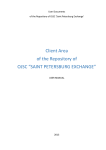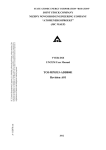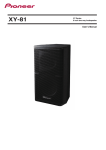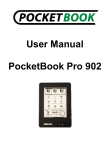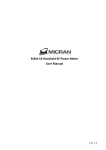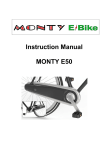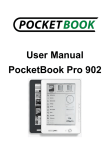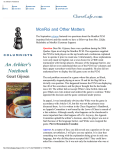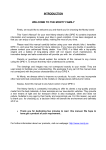Download Electronic Trading Site (ETS) CONTRACTOR MANUAL
Transcript
Electronic Trading Site (ETS) CONTRACTOR MANUAL RI-906-00-510C Procurement Management Department Electronic Trading Site (ETS) CONTRACTOR MANUAL Page 1 of 17 Electronic Trading Site (ETS) CONTRACTOR MANUAL Procurement Management Department RI-906-00-510C Page 2 of 17 Contents 1. Introduction .................................................................................................................................3 2. Registration ..................................................................................................................................3 3. Access of a registered user to the ets ...........................................................................................7 3.1. Log in to ETS ........................................................................................................................... 7 3.2. ETS welcome page ................................................................................................................... 9 3.3. Getting help ............................................................................................................................ 10 3.4. Logging out from ETS............................................................................................................ 10 3.5. How to obtain a new password ............................................................................................... 10 3.6. Dispatch of messages about events by e-mail ........................................................................ 10 4. Notification about purchase / sales, submission of BIDS .........................................................11 5. Guide for BID management ......................................................................................................11 5.1. Searching for LOTS in the PROCEDURES section............................................................... 11 5.2. Searching for a LOT in the LOTS section .............................................................................. 12 5.3. Submitting BIDS .................................................................................................................... 12 5.4. Changing a BID prior to confirmation ................................................................................... 14 5.5. Cancelling (annulling) a submitted BID ................................................................................. 15 Appendix A (mandatory) List of terms and abbreviations ............................................................16 Appendix B (reference information) Recommendations on hardware and software to be used at user workstations and on the communication channel ............................................................................................17 Electronic Trading Site (ETS) CONTRACTOR MANUAL Procurement Management Department RI-906-00-510C Page 3 of 17 1. Introduction The electronic trading site is an information system of JSC “Aeroflot” intended for notifying contractors about the requirements of JSC “Aeroflot”,1 placement of proposals by contractors, and informing contractors about the consideration results on submitted proposals. The Manual2 describes the actions of a contractor user at the ETS: registration, search for trading procedures and lots, submission of proposals, and retrieval of information about the results of the submitted proposals. Section 2 describes the registration of a contractor and a user who is acting at the ETS on behalf of a contractor. Section 3 describes the actions of a user who completed registration at the ETS in order to access the system and its capabilities. Section 4 and Section 5 describe the actions of a user participating in the purchasing procedures. Appendix A (mandatory) List of terms and abbreviations provides a list of abbreviations and terms used. Recommendations for workplace equipment and software are provided in Appendix B (reference information) Recommendations on hardware and software to be used at user workstations and on the communication channel . Users are advised to familiarize themselves with information available in the “News” section of the Electronic trading site and take it into consideration in their activities. The PROCEDURE, LOT, and BID statuses, as well as the names of user interface items, are emphasized in the Manual using bold italic font. 2. Registration 2.1. In order to work with the ETS, one needs a computer connected to the Internet and a web browser installed. Microsoft Internet Explorer or Mozilla Firefox browsers are recommended. Recommendations concerning the user workplace equipment and software, as well as establishing an Internet connection, are provided in Appendix B. 2.2. Registration at the ETS is required to participate in PROCEDURES and submit BIDS. A CONTRACTOR is provided with the option of self-registration in the SYSTEM, including one PERFORMER representing the CONTRACTOR.3 Registration involves filling out the electronic application form, which includes information about the organization for legal entities or about the user authorized to submit BIDS. Sending a completed electronic application form for registration implies that the CONTRACTOR unconditionally accepts the 1 Information about the procedures performed at the ETS is shown in the corresponding section of JSC “Aeroflot” site (www.aeroflot.ru). 2 As changes are made to this Manual, ETS administration places notifications for the users in the “News” section of https://trade.aeroflot.ru. 3 A CONTRACTOR can register more than one his PERFORMERS (employees-users) at the ETS. To do so, once the CONTRACTOR has performed registration at the ETS, he should send a letter from his e-mail address to [email protected] specifying the last name and e-mail of the new user. Electronic Trading Site (ETS) CONTRACTOR MANUAL RI-906-00-510C Procurement Management Department Page 4 of 17 Regulations of the “Electronic Trading Site” RI-906-00-500X and undertakes to use the ETS in compliance with the present Manual. 2.3. The electronic application form contains mandatory and optional fields. Mandatory fields are emphasized with red font and marked with a “*” sign. The list of mandatory fields depends on the CONTRACTOR’s country of registration. 2.3.1. Open the ETS GUEST PAGE at https://trade.aeroflot.ru in your web browser. The electronic application form for registration at the ETS, like the other ETS pages can be opened in the Russian-language or English-language interface. To change the interface language, please click the appropriate link (Eng or Рус) in the top-right part of the window (see Fig. 1). Click the Eng link. Fig. 1. The Eng link on ETS GUEST PAGE 2.3.2. Click the Register link in the top-right part of the form (see Fig. 1). The ETS participant registration page opens (see Fig. 2 and Fig. 3). Fig. 2. ETS participant registration page (upper part) Specify the abbreviated and full name. For example: Electronic Trading Site (ETS) CONTRACTOR MANUAL Procurement Management Department RI-906-00-510C Page 5 of 17 Abbreviated and full name of the company: “Best vendor” and OJSC “Best vendor and Partners”. The Office phone field (see Fig. 3) for the CONTRACTOR office contact phone number is mandatory. The Message language (Fig. 3) is mandatory. Its value (Russian or English) determines the language of the electronic messages that the ETS will send to the CONTRACTOR. 2.3.3. The Country of registration field (see Fig. 2) is mandatory. The selected value determines whether some other fields of the electronic application form are mandatory. Companies registered in Russian Federation must complete all fields in the Requisites and registration data section (see Fig. 3). 2.3.4. Some fields in the electronic application form indicate the required format. Please enter data as indicated. 2.3.5. If the SYSTEM database already contains the organization details that you entered, on clicking the Register button the SYSTEM will notify you of an error: The contractor with these details already exists. Appropriate changes are needed to continue the registration. If required, send the corresponding message to ETS administration using the following e-mail address: [email protected]. 2.3.6. Specify the last name and office contact information (e-mail and phone) of the PERFORMER who is authorized to submit BIDS (see Fig. 3). Once registration is completed, the specified e-mail address will be used to send a message that access to the SYSTEM has been granted. Attention: a valid e-mail should be specified, otherwise the registration procedure may take longer. 2.3.7. In the drop-down list of Catalog positions which you can work with (see Fig. 3), you need to select the positions you intend in to work with at the trading site. When the Catalog position is selected, its name is displayed on the section Items of the Goods and Services Catalog intended for collaboration below the Catalog positions:* field. To remove a wrongly selected Catalog position, click the or sign4 on the left of its name. After registration all Catalog position will be displayed on the Subscription tab in the section of the Company. You can change the mailing list be yourself. If you work with the English ETS interface, the names of CATALOG POSITIONS are shown in English. If no English name is available, the name of the CATALOG POSITION will be shown in Russian. 4 A or sign is shown, depending on your web browser. Electronic Trading Site (ETS) CONTRACTOR MANUAL Procurement Management Department RI-906-00-510C Page 6 of 17 Fig. 3. ETS participant registration page (lower part) 2.3.8. In the Validation of registration data section (see Fig. 3), enter the text that you see in the image shown on your monitor. If the text that you have entered does not match the image, once you click Register, the SYSTEM will inform you about it and display another image with the text to be entered. Only digits and Latin letters are allowed. Both upper- and lower-case letters can be used. 2.3.9. Check that the electronic application form is filled out correctly and click Register. If you made errors in the application, the SYSTEM will display the Errors in filling out the form message in the upper part of the Registration of e-trading site participant page, which will contain a list of application fields which are: - not filled out but are mandatory; - filled out with format errors. 2.3.10. If there are no errors or inconsistency between the filled-out electronic application form and the ETS database, the SYSTEM displays a notification that your application has been accepted for registration (see Fig. 3). Electronic Trading Site (ETS) CONTRACTOR MANUAL RI-906-00-510C Procurement Management Department Page 7 of 17 Fig. 4. Message that the application has been accepted for registration Once ETS administration has confirmed the application for registration, the CONTRACTOR is enabled to participate in PROCEDURES at the ETS on selected CATALOG POSITIONS. A message regarding completion of the registration procedure, login, and instructions on how to obtain the password should be sent to the e-mail which you specified during the registration. The procedure for obtaining the password is described below in section 3.5 3. Access of a registered user to the ets 3.1. Log in to ETS In order to start working with the SYSTEM, type in web browser the address of the ETS: https://trade.aeroflot.ru, or on the website of JSC “Aeroflot” (www.aeroflot.ru) in section Company click the link ELECTRONIC TRADING SITE OF JSC “AEROFLOT” (ETS) (see Fig. 5). Fig. 5. Access to ETS on the website On the ETS GUEST PAGE, choose the Log in the system link (see Fig. 6) and Follow the steps on the page shown in Fig. 7: Electronic Trading Site (ETS) CONTRACTOR MANUAL Procurement Management Department RI-906-00-510C Page 8 of 17 Fig. 6. ETS guest page Fig. 7. Login page 3.1.1. On the Log in to the system page, enter your Login and Password, and then click Sign in. If a wrong login or password is entered, the following message is displayed: Errors in filling the form found: you specified wrong login information. 3.1.2. If the login and password are entered incorrectly several times, the SYSTEM automatically blocks access and sends the corresponding message by e-mail. You can remove blocking on your own by changing the password (see section 3.5). 3.1.3. After logging in, the ETS welcome page is shown (see Fig. 8). Electronic Trading Site (ETS) CONTRACTOR MANUAL Procurement Management Department RI-906-00-510C Page 9 of 17 Fig. 8. ETS welcome page 3.2. ETS welcome page ETS welcome page (see Fig. 8) contains the following items: - in the top part: Current date and time, PERFORMER’s last name, as well as links for switching the user interface language, viewing help, and logging out; - in the left part: SYSTEM man menu. The menu contains links to the sections that are used to work at the ETS. 3.2.1. Procedures – this section contains information about all PROCEDURES with consideration for the CATALOG POSITIONS which you selected. The section uses a filter with a specific set of parameters for information search based on the PROCEDURE parameters. Active – the subsection contains information about the PROCEDURES for whose LOTS the acceptance or analysis of BIDS is in progress. Completed – the subsection contains information about the PROCEDURES for all of whose LOTS the analysis of BIDS is finished. Terminated – the subsection contains information about the PROCEDURES which were revoked or canceled. 3.2.2. Lots – this section contains information about all LOTS, with consideration for the CATALOG POSITIONS which you selected. The section uses a filter with a specific set of parameters for information search based on the LOT parameters. Active – the subsection contains information about the LOTS for which acceptance or analysis of BIDS is in progress. Completed – the subsection contains information about the LOTS for which analysis of BIDS is finished. Interrupted – the subsection contains information about the LOTS belonging to the PROCEDURES which were revoked or canceled. 3.2.3. Company – this section contains information about the CONTRACTORS and PERFORMERS who are authorized to submit BIDS on behalf of the CONTRACTOR. This information is available in read-only mode. A T T E N T I O N ! If the CONTRACTOR details have changed, you have to provide the new details to ETS administration by sending them from the mailbox registered in the ETS to [email protected] or by the phone number specified on the ETS guest page. 3.2.4. Events – this section allows you to view the list of SYSTEM events related to your activities at the trading site. Electronic Trading Site (ETS) CONTRACTOR MANUAL Procurement Management Department RI-906-00-510C Page 10 of 17 3.2.5. ETS news – this section allows you to read the news published by ETS administration on the ETS guest page without logging out from the SYSTEM. Click one of the main menu links to start your work. 3.3. Getting help The help section includes general ETS information, references to the electronic version of the User manual, and the current version of the CATALOG whose positions are used for the classification of LOTS. The set of documents in the help section can be changed by ETS administration. 3.4. Logging out from ETS You can close your work session in the SYSTEM by clicking Log out in the top right part of any page. 3.5. How to obtain a new password Click I do not remember the password on the System log in page (see Fig. 7). The SYSTEM opens another page (see Fig. 9) where you need to enter the text shown on the image and the e-mail address that you entered when registering the PERFORMER. Fig. 9. Data input form used to obtain a new password If you enter invalid data, an e-mail with instructions on how to obtain a new password will be sent to the e-mail you specified. Otherwise, the SYSTEM will inform you about the error encountered. A T T E N T I O N ! The current password will not change until the PERFORMER fulfils the password change instructions. A T T E N T I O N ! It is recommended that a new password be obtained at least once per quarter. 3.6. Dispatch of messages about events by e-mail 3.6.1. The SYSTEM automatically generates messages and e-mails them to you. The messages are sent to the address you specified; when you receive them, you can open them using mail programs. F o r e x a m p l e , Microsoft Express or Microsoft Outlook can be used. Electronic Trading Site (ETS) CONTRACTOR MANUAL RI-906-00-510C Procurement Management Department Page 11 of 17 3.6.2. No reply or delivery confirmation is required for these messages. 4. Notification about purchase / sales, submission of BIDS Based on the CUSTOMER’S requirements, a PROCEDURE is created in the SYSTEM with a notification and documentation on purchase or sales of products, works, or services. Depending on the CUSTOMER’S needs, CONTRACTORS may perform both as sellers and buyers. The PROCEDURE contains general information that includes the following: the operation procedure, name, the name generated by the SYSTEM, transaction type (purchase / sales), timeframe for submission of BIDS on PROCEDURE LOTS, and necessary comments. The PROCEDURE may also have attached files (documents) that constitute its integral part. A single PROCEDURE may include one or more LOTS. The PERFORMERS must FORM their BIDS as per specific LOTS. The PERFORMER may only submit bids after the PROCEDURE timeframe begins. The time of the electronic trading site is Moscow time. BIDS are accepted until the end of the PROCEDURE timeframe. The received BIDS shall be reviewed and, based on the review results, the BEST BIDS shall be selected. The activities related to each LOT shall have a logical completion. The following scenarios are possible: a) A LOT is annulled within the PROCEDURE without reviewing the BIDS made in relation to the LOT. If the PROCEDURE and LOT are annulled, they are displayed in the Cancelled submenu. b) The BEST BIDS for a LOT are captured in the SYSTEM. Afterward the LOT is displayed in the Completed submenu. The PERFORMERS that made the BEST BIDS are assigned the ‘Lot winner’ status on the Bidding tab and all other bidders obtain the ‘Bid failed’ status. c) The SYSTEM records for a LOT that the procedures were completed without having selected the BEST BID. After that the LOT is displayed in the Completed submenu. To all the PERFORMERS that made their bids, the ‘Bid accepted’ status is assigned on the Bidding tab. The PERFORMERS shall be notified about the results of reviewing the BIDS. The electronic trading site generates and distributes the appropriate electronic messages. If no BIDS have been obtained for a LOT, it is automatically closed by the SYSTEM and displayed in the Completed submenu. 5. Guide for BID management To make a BID, find a lot that is of interest for you and has the Submission of bids in progress status. To this end, use the Procedures or Lots section. 5.1. Searching for LOTS in the PROCEDURES section In the SYSTEM menu, select Procedures or Procedures >> Active. The SYSTEM will display the page of the PROCEDURES for whose LOTS bids are being received and those that are closed for bidding, but the BEST BID has not been chosen yet (see Fig. 8). Click Show filter. The SYSTEM will display, on a gray background, the filter form where you should select the Submission of bids in progress status and where you may, but are not required to, input Electronic Trading Site (ETS) CONTRACTOR MANUAL Procurement Management Department RI-906-00-510C Page 12 of 17 data known to you about the PROCEDURE you are interested in. Click Filter. The SYSTEM will display a list of PROCEDURES that match the filter. In the list, find the PROCEDURE of interest for you and follow the link shown to go to its page. On the Lots page, the list of LOTS is displayed and the Documents tab may contain document files that are common for the LOTS (see Fig. 10). Fig. 10. The Lots tab of the request-for-proposal page 5.2. Searching for a LOT in the LOTS section In the main SYSTEM menu, select Lots >> Active. The SYSTEM will display the page of the lots for which BIDS are received or reviewed. To find the LOT of interest for you, you may apply a filter. Further operations are similar to those described in Section 5.1 5.3. Submitting BIDS After a LOT has been selected, the page opens whose Information tab contains documentation on purchases or distribution (see Fig. 11) and the BID submitted by the CONTRACTOR is displayed on the Bidding tab. The upper part of the page shows consolidated information about the PROCEDURE; it also contains a Create bid button. The LOT information includes such data as product/service name, special requirements/conditions, amount, quantity, etc. (see Fig. 11). ATTENTION! Prior to filling in the BIDS screen form, get acquainted with purchasing documentation and comments on the LOT that may contain rules for filling in the fields for the LOT of your selection. Depending on the product being purchased, the ‘Product/service characteristics’ field may contain the drawing/batch/catalog/etc. identification number of the product. Electronic Trading Site (ETS) CONTRACTOR MANUAL Procurement Management Department RI-906-00-510C Page 13 of 17 Fig. 11. Lot page and the Information tab Click the Create bid button to open the Entering data about a new bid page (see Fig. 11). You have to fill in the page fields following the requirements set in the documentation for the procedure and lot. The Bid price and Currency fields must be filled in. Use decimal point to enter non-integer numbers. Do not forget to save the data you entered by clicking Save changes. Fig. 12. Layout of the bid page You can attach documents to BID. In this case you need fill in the mandatory fields of the form ENTERING DATA ABOUT A NEW BID, and then press the button Save changes. Click the Documents tab of the lot. In the Description field, indicate the type of the document, by using the Browse (Обзор…) button in the FILE field, select the document and click the Save changes button. Several files can be attached sequentially. ATTENTION! The size of file is limited. Max size of one file is 25 Mb. Electronic Trading Site (ETS) CONTRACTOR MANUAL Procurement Management Department RI-906-00-510C Page 14 of 17 To save the data, you must click the Save changes button. The SYSTEM will check the data and either save them or alert you about the identified error. After having created the BID, make sure that all page fields have been filled in correctly and all the required files have been attached. To do so, you can, for example, use the appropriate link to go to the PROCEDURE and then sequentially navigate to the list of LOTS, the LOT of interest for you, and the Bidding tab. ATTENTION! A saved bid is only accessible to the CONTRACTOR and is not involved in the PROCEDURES until confirmation. A bid saved by the SYSTEM is not involved in the PROCEDURE. To participate in the PROCEDURES, you have to confirm the BID by clicking Confirm bid in the upper part of the page. Afterward, in the confirmation form, click Confirm bid. If you failed to perform all the operations listed above, your BID will be neither confirmed nor accepted for reviewing. Check the status of your BID. To be involved in the PROCEDURES, it must have the The bid is confirmed status and be present on the Bidding tab (see Fig. 13). ATTENTION! Fig. 13 A new bid on the Bids on the lot page tab After the BID has been confirmed, it may no longer be edited. If you need to edit a confirmed BID and the reception of BIDS has not been closed yet, cancel the BID you have submitted, create a new one, and confirm the new bid. The instructions on how to cancel a bid are provided in Section 5.5 5.4. Changing a BID prior to confirmation You can make changes to a BID or cancel it until it has been confirmed by you and has the Bid in preparation status. The BID that has the Bid in preparation status is only displayed to the CONTRACTOR who saved it in the SYSTEM. Such a BID is not involved in the PROCEDURES. To edit a BID, make changes to the page of the BID that was created earlier and click Save changes. To delete a BID, click Delete. Information about deleted BIDS is not stored in the SYSTEM. Electronic Trading Site (ETS) CONTRACTOR MANUAL Procurement Management Department RI-906-00-510C Page 15 of 17 5.5. Cancelling (annulling) a submitted BID You may cancel your BID that has the Bid confirmed status by clicking the Cancel button. This button in displayed in the upper part of the bid page. Information about a cancelled BID is stored on the Bidding tab of the LOT page and is available to you for viewing. Electronic Trading Site (ETS) CONTRACTOR MANUAL RI-906-00-510C Procurement Management Department Page 16 of 17 Appendix A (mandatory) List of terms and abbreviations Table А.1 List of abbreviations Abbreviation JSC ‘Aeroflot’, Customer ETS, SYSTEM Description Open joint-stock company ‘Aeroflot – Russian Airlines’ CUSTOMER’S electronic trading site Table А.2 List of terms Term ETS welcome page PERFORMER CATALOG CONTRACTOR LOT BEST BID ETS WELCOME PAGE CATALOG POSITION BID PROCEDURE, TRADING PROCEDURE PARTICIPANT Description The page to which the CONTRACTOR is directed when typing the ETS address: https://trade.aeroflot.ru in a Web browser The CONTRACTOR’S representative or employee, a user who has a login and password for work in ETS and who submits bids on CONTRACTOR’S behalf A structured reference document that categorizes products, works, and services. Each LOT is associated with one CATALOG POSITION. Any legal entity or individual, including individual entrepreneurs, registered at ETS who fully agrees with the Rules of the ‘Electronic trading site’ RI906-00-500 and who views and posts bids at the ETS in compliance with the requirements and rules set by the CUSTOMER. The SYSTEM object that contains documentation on purchase or sales, including requirements for functional and technical characteristics, quality, safety, dimensions, packing, and shipment of products and other requirements related to the definition of the product to be delivered, works to be performed, services to be provided, payment terms and procedures, etc. A CONTRACTOR’S bid on a separate LOT which was selected as the best one in accordance with the established criteria. The page to which the CONTRACTOR is directed immediately after successful login to the SYSTEM. CATALOG item of goods, works and services. The CATALOG POSITION is set when the formation of the LOT and used to inform the CONTRACTOR about the beginning of submitting PROPOSALS on the PROCEDURE conducted on ETS A statement of the CONTRACTOR’S willingness to participate in the ELECTRONIC PROCEDURE on the terms proposed by the CUSTOMER, which match the LOT terms and are documented in accordance with ETS technical requirements. A SYSTEM object intended for notifying about purchases and grouping of LOTS for each of which BIDS are received during the period specified in the PROCEDURE A CONTRACTOR who submits BIDS for a LOT Electronic Trading Site (ETS) CONTRACTOR MANUAL Procurement Management Department RI-906-00-510C Page 17 of 17 Appendix B (reference information) Recommendations on hardware and software to be used at user workstations and on the communication channel The hardware used at the ETS user workstation must fulfill the following minimum requirements: Equipment # Specification CPU clock frequency 1 300 MHz RAM 2 512 Mb HDD free space 3 1.5 GB Display resolution 4 1024x768 pixels Input devices 5 Keyboard and mouse The PC software for ETS users must include the following: Microsoft Windows XP operating system or later; Microsoft Internet Explorer 6.0 or later, Mozilla Firefox 3.0 or later. In Web-browser settings, JavaScript support must be enabled: a program for viewing e-mail (for example, Microsoft Outlook); a program for viewing files attached to LOTS and procedures. CONTRACTORS who wish to receive e-mail messages sent by the SYSTEM to more than one e-mail address should set on their side the rules for sending the messages to the corresponding addresses or contact their IT departments to create a mailing list on the mail server that will be used instead of the CONTRACTOR’S e-mail address. Requirements for data exchange channels (Internet): no less than 128 kbps towards the client; no less than 64 kbps towards ETS.