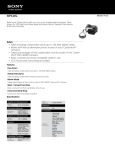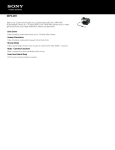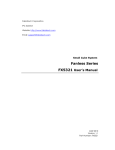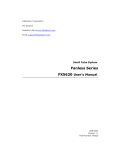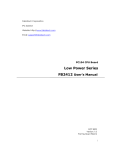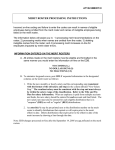Download FX5650 Series User`s Quick Reference
Transcript
FX5650 Series User’s Quick Reference Version 1.0 1. Brief Page 1/2 3. Packing List The FX5650x is a compact size embedded system with VIA Eden/C7 processor board inside. This user’s quick reference provides the I/O outlets description and their pin assignment. 2. Dimensions (in mm) and Front/Rear Panel Information 1 FX5650x embedded system. 1 AC-DC adapter with power code cable. 1 pack of 2.5” hard disk installation kit with fixed screws. 1 pair of wall-mounted stand with fixed screws (Optional) 1 compact disc includes software utility. 4. Features * 158 * * * * 50 256 Processor Board VIA Eden or C7 processor with 1 So-DIMM sockets for up to 1GB DDR2 DRAM. I/O Outlets 1 VGA (CRT) connector and 2 Audio connectors for Earphone/Line-Out and Microphone. One 10/100 base-TX Ethernet ports. 2 USB, 8 RS-232, and PS/2 compatible keyboard/Mouse ports. 1 DC Jack connector with 1 power switch. 1 power LED, 1 HDD/CF access LED, and 2 LAN LEDs. Storage Bay 1 CompactFlash slot. One 2.5" SATA hard disk space. Power requirement DC 12~24V, 2.35A maximum (1.47A typical) with DC 19V input. Dimensions 158mm(D) x 256mm(W) x 50mm(H) 5. I/O outlets and LED Indicators A. Power and VGA Connectors POWER RESET HDD DC +12 to +24V, 60VA minimum. DC Plug-In Connector VGA B. Serial Port Connectors (Front Panel) SWITCH CRT COM8 COM6 COM4 COM2 8 6 4 2 7 5 3 1 KB USB MIC ON OFF DC IN COM7 COM5 COM3 COM1 MOUSE LAN COM8 COM6 COM4 COM2 COM7 COM5 COM3 COM1 EAR-PHONE (Rear Panel) www.fabiatech.com ©2009 FabiaTech Corporation FX5650 Series User’s Quick Reference Version 1.0 C. LED Indicators, Keyboard, Mouse, USB, LAN, and Audio Connectors PS/2 Keyboard USB #1, #2 Mic-In Earphone (Line-Out) 8. Installing/Changing 2.5” HDD, CompactFlash, and DDR2 Modules on FX5650x The LAN port is a RJ45 connector with 2 LEDs. The orange LED indicates data is accessing and the green LED indicates on-line status. (When lighted indicates on-line and off indicates off-line) PWR HDD PS/2 Mouse Page 2/2 These 2 LEDs are located at the Front Panel LAN 6. Software Configuration and Driver Installation Please refer to the driver installing documentaion in the included Compact Disc for installing what device driver you need. If you need to change the system settings or configurations of I/O ports, Please refer to the User's Manual (also in the included Compact Disc) for details. Step 1: Open the top cover (5 screws) 7. Installing the Wall Mount Kit and LCD Back Mount Kit on FX5650x Installing FX5501K1 Kit (4 screws) Wall Mount Step 2: Install CF and DDR2 modules Top Cover Step 3: Install 2.5” SATA HDD (4 screws) Installing FX5504K1 Kit (2 screws) LCD Back Mount www.fabiatech.com End of Document ©2009 FabiaTech Corporation