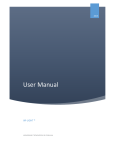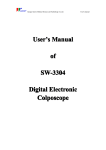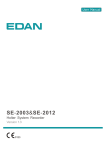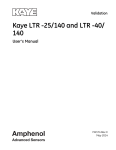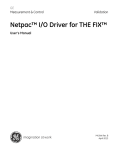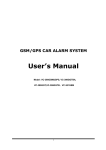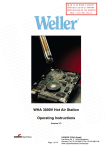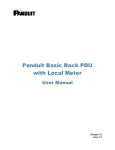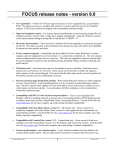Download QUICK BGA EA-H00 BGA/SMD Rework Station
Transcript
QUICK BGA EA-H00 OPERATION MANUAL QUICK BGA EA-H00 BGA/SMD Rework Station Operation Manual Thank you for purchasing our BGA/SMD Rework System. The system is exclusively designed for reworking and soldering SMD component. Please carefully read this manual before operating the system. Store this manual in a safe, easily accessible place for future reference. QUICK BGA EA-H00 OPERATION MANUAL Contents 1. Summary .......................................................................................................................... 1 2. Product Picture ................................................................................................................. 2 3、Enchase component ........................................................................................................ 2 4. Safety Instructions ............................................................................................................ 2 5. Specifications and Technical Parameters ........................................................................... 3 5.1 Specifications ................................................................................................................. 3 5.2 Technical Parameters ...................................................................................................... 4 6. Install and Connect System ............................................................................................... 5 6.1 Place System .................................................................................................................. 5 6.2 Install RPC ..................................................................................................................... 5 6.3 System Connecting ......................................................................................................... 5 7. control box Instructions .................................................................................................... 6 8. IR System Operation ........................................................................................................ 6 8.1 Part Function .................................................................................................................. 6 8.2 Parameters Setting .......................................................................................................... 7 8.3 Operating technics instruction....................................................................................... 15 9. PL System Operation ...................................................................................................... 18 9.1 Component function ..................................................................................................... 18 10.Equipment Maintenance ............................................................................................. 19 11、QUICKSOFT brief instruction ................................................................................... 20 11.1 operation interface ...................................................................................................... 20 11.2 parameter testing interface .......................................................................................... 21 11.3 curve analysis interface ............................................................................................... 22 11.4dvanced setting interface .............................................................................................. 22 BGA2015 OPERATION MANUAL 1. Summary Thank you for using QUICK BGA EA-H00 Rework System. This system, which adopts micro-processor control and infrared sensor technology to do soldering and de-soldering to surface mount components safely and accurately, increases bottom heating power based on the original one. It can also control the whole technical process and record all the information by means of the IR Software, thus meeting the higher technical demands of modern electronic industry. It becomes one of the most valued electronic equipments in this field. QUICK BGA EA-H00 consists of two parts: QUICK IR EA-H00 Infrared Rework System and QUICK PL EA-H00 Precision Placement System. In order to control the soldering process optimally and get the nondestructive and reproductive PCB temperature, IR EA-H00’s heating power is up to 2400W, suitable for all applications, such as large or small PCB as well as lead-free process. The technology of re-flow soldering controlled by closed-loop ensures the precise and smaller technical window, even heat distribution and appropriate peak value of temperature for lead-free soldering. IR EA-H00 Rework System adopts micro-processor control and infrared sensor technology. It has the precision non-contact infrared temperature sensor for de-soldering parts and the middle wavelength infrared heater. The soldering process is under the monitoring of non-contact infrared sensor and optimum control of process can be achieved at any time. The middle-wavelength infrared heater has a well-proportioned and safe heating and power and flexibleness necessary for the system, so it can also deal with some PCBs with big thermal capacity and other high temperature situation (lead-free soldering) easily. The adjustable aperture under the infrared heater can protect the adjacent components (which are sensitive to the temperature) on PCB from being heated. No need for nozzles. IR EA-H00 works under the “open environment”, that is, it can calibrate and test temperature in soldering process. When the melting of solder is found by visual inspection, press down the calibrating button to record the melting temperature of solder. IR EA-H00 has 10 types of working modes and programmable temperature controlling can modify the parameters of every working modes. IR system and setting of parameters are operated by outside Keyboard as well as by IR soft. Page1 BGA2015 OPERATION MANUAL 2. Product Picture 3、Enchase component Please check whether the following parts are included and intact. * Main Unit BGA EA-H00 * Control box * BGA EA-H00 Operation Manual * video line * USB connect line * video capture card * BGA tool box * IR Camera—RPC(optional) * computer、LCD(optional) Note: The parts will be packed according to the packing list. If you don’t purchase the optional part, it will not be in the package. If any part stated above is missed out, please contact with our company or agents immediately. 4. Safety Instructions Note: For safety of system and operator, please read this manual carefully before operating the unit. Please note that the unit is suitable for soldering and de-soldering of electronic Page2 BGA2015 OPERATION MANUAL components. Note: Top and bottom IR radiator will be very hot during working, so explosive and combustible object or gas and solvent is strictly prohibited in working areas, also please don’ touch the hot housing parts Note: The laser alignment device includes two secondary laser device, so don’t see the laser bean directly. Note: When the system happens trouble and needs maintenance, it should be carried on by a experienced and authorized technician or expert, or contact with service agent and factory. The unit with dangerous voltage! The inexperienced work is dangerous for operators. 5. Specifications and Technical Parameters 5.1 Specifications 1.Total power: 2400W(max) 2.Power of Bottom Heater: 400W*4=1600W (Infrared ceramic heating tube) 3. Power of Top Heater: 120W*6=720W ( Infrared heating tube, wavelength about 2~8µm,size:60*60mm) 4.Preheating Time of Bottom Heater: about:90s, size:260*260mm 5.Top heater range size: 20~60mm 6.Heating time of Top Heater: about 10s(room temperature~230℃) 7.Vacuum Pump: 12V/300mA, 0.05Mpa 8.Top cooling Fan: 24V/300mA 00CFM 9.Laser Alignment Tube: 5V/30mA 2pcs 10.LCD Display window: 65.7*23.5(mm) 16*2 character 11.Communication: Standard USB connector (Connect with PC) 12.Movable Motor : stepping motor 13.Movable Arm Range: 128mm 14.Infrared Temperature sensor : 0~300℃(Testing range) 00.Outside K Type Sensor: 3pcs 16.Max PCB Size : 400mm*400mm 17.fuse 3pcs, 20A(220V) Page3 BGA2015 OPERATION MANUAL Net weight: Packaging dimension: 52kg 970*830*520(mm) Note: When purchasing the equipment, please indicate the working voltage. 5.2 Technical Parameters TL:Melting temperature of solder T1:Heat preservation starting temperature of reflow soldering T2:Heat preservation ending temperature of reflow soldering T3:Peak value temperature of soldering and de-soldering T0:Valve temperature: The lowest temperature of Bottom Heater when Top Heater heats up. T0<TB Tir:The set temperature of bottom heater TB:The real-time temperature of bottom heater TC:The real-time temperature of top heater S1:Heating time rising from T1 to T2 S2:Heating time rising from T2 to T3 S3:Heat preservation time of T3 IR EA-H00 Rework System has ten working modes and its parameter can demand. The following eight data can be referred. 0. T1=120℃ S1=50s T2=140℃ S2=45s T3=195℃ S3=15s T0=100℃ 1. T1=130℃ S1=40s T2=145℃ S2=45s T3=200℃ S3=15s T0=150℃ 2. T1=140℃ S1=30s T2=150℃ S2=50s T3=200℃ S3=20s T0=155℃ 3. T1=140℃ S1=40s T2=150℃ S2=50s T3=195℃ S3=25s T0=160℃ 4. T1=160℃ S1=50s T2=180℃ S2=40s T3=230℃ S3=15s T0=150℃ 5. T1=160℃ S1=40s T2=175℃ S2=50s T3=225℃ S3=20s T0=170℃ 6. T1=170℃ S1=40s T2=185℃ S2=50s T3=228℃ S3=20s T0=180℃ 7. T1=180℃ S1=40s T2=185℃ S2=50s T3=228℃ S3=25s T0=185℃ Page4 be changed according to TL=183℃ TB=150℃ TL=183℃ TB=160℃ TL=183℃ TB=160℃ TL=183℃ TB=165℃ TL=217℃ TB=170℃ TL=217℃ TB=180℃ TL=217℃ TB=180℃ TL=217℃ TB=190℃ BGA2015 OPERATION MANUAL 6. Install and Connect System 6.1 Place System * Unwrap the packing of the unit, then take out BGA EA-H10 Main Unit and put it on the horizontal worktable. * Make sure whether the unit and parts are in good conditions. 6.2 Install RPC 1. Unscrew RPC Fixing Knob on the RPC Fixing Bracket and install RPC in the Bracket , tighten knob. 2. Put the plug of RPC connecting wire into Camera Socket. 3. RPC’s position can be adjusted. Unscrew fixing knob in corresponding direction and then adjust. RPC can be moved up and down or turned. Install RPC herein. RPC Fixing Knob Camera RPC Fixing Bracket RPC (Reflow Process Camera) 6.3 System Connecting * Please check whether the supply voltage accords with the rated voltage on the system nameplate. * Please check whether all switches are turned off . * Connect the video cord of outside Indicator or Monitor to the VIDEO-OUT socket. * Connect IR camera(RPC)to IR camera socket. * Connect control box to socket. * connect ground line to ground hole. After all above steps, insert power plug into power sockets, and turn on switch. Page5 BGA2015 OPERATION MANUAL Connect USB line Connect video line Connect control box Connect ground line 7. control box Instructions A. During selecting working flow period, UP and DOWN knobs are used for controlling the moving upward or downward of cursor but when in standby interface, it can increase or decrease the digital. B. Function of OK key: Make the BGA-IR enter parameters setting mode and cursor move a step forward. C. Function of “cool/stop” key: if BGA-IR in flow, stop an finish flow; if BGA-IR in flow, open or close cool fan. D. Function of “START” key: in standby state, make BGA-IR enter solder and desolder. E. Function of “in-out/suck” key: cool fan stretch out or retraction; in desolder mode, when flow reach T3 section, it can control IR suck mouth suck chip. 8. IR System Operation 8.1 Part Function * Adjust the Aperture System The Aperture System of Top Radiator can be adjust from 20×20 (mm) to 60×60 (mm) by two Adjustment Knobs. Unscrew the knobs before adjusting, and adjust the window size, then tighten knobs. The scale “2” on the housing means 20mm and “3’ means 30mm, other scale is similar. For example, if you want to adjust size to 50×50(mm), adjust two knobs to the scale of “5” and tighten them. Page6 BGA2015 OPERATION MANUAL Adjustment Scale Note: Adjusting the aperture system can protect the adjacent components on the PCB from being heated. But, when the aperture system is adjusted to small size, the Top Radiator will be very hot and decrease its lifetime, so it’s necessary to increase the window size appropriately to avoid the damage of the Top Radiator. 8.2 Parameters Setting Parameter settings order as the follows: A._password: B、_select: C._type: *** 0 (Password settings) (Flow settings, it can modify parameter inside.) solder D._laser: off E._baud: 19200 (Working mode settings) (Laser alignment settings) (Communication speed settings) A. Input password The initial password of system is “000”. At the same time, system also has the omnipotent password “159”. If you forget the setting password, you can input “159” to make the password of system come back to initial password “000”. Note: If want to modify any parameter system, you must input password, otherwise, you can only browse them. For instance: Input the initial password “000” of system. TC:022˙C Tb:019˙C press MENU _password: *** select: 0 ready for flow Page7 press MENU BGA2015 OPERATION MANUAL 旋转 password: *** Rotate MENU password: 0** select: 0 select: 0 password: 0** rotate MENU password: 00* select: 0 password: 00* press MENU press MENU select: 0 rotate MENU password: 000 select: 0 press OK select: 0 Saving Password! Any key return After input password: 1. If you want to modify the password, return to above mode to input the new password. If password is modified successfully, it will show: Saving Password ! Any key return ! 2. If you want to modify the next working flow, operate as the following B item; If you don’t want to modify, please press DOWN knob to browse the following parameter settings. B. Modify working flow For instance: Modify the working flow and make it become 1 flow. Page8 BGA2015 OPERATION MANUAL password: *** select: 0 password: *** select: 0 rotate MENU password: *** Step① select: 0 rotate MENU password: *** Step③ select: 1 press MENU Step② press OK Step④ password: *** select: 1 1. When carry on the forth step (Step④), if press “SET” key, you can browse and modify parameter of this flow, shown as C-1 item. 2. After finishing modifying of working flow 1, if you want to modify the next working mode, operate as C item shows; If you don’t want to modify it, yon can press DOWN knob to browse the next parameter settings. C. Modify working mode For instance: Modify the working mode and make it in “desolder” mode. password: *** rotate MENU select: 1 select: 1 press MENU type: solder select: 1 select: 1 rotate MENU type: solder press OK type: desolder select: 1 type: desolder Page9 BGA2015 OPERATION MANUAL After finishing modifying working mode, if you want to modify laser alignment mode, operate as D item shows; if no need to modify it, please press DOWN key to browse the next parameter settings. C-1. Modify Parameter of working flow If it is necessary to modify parameter of a working flow, first you must select the working flow and then modify its parameter. The soldering technics is decided by T0, TB, T1, T2, T3, S1, S2 and S3. It describes the temperature graph during the system working. TL denotes Melting temperature of solder and the range between T2 and T3. T0 T0 is the valve temperature for bottom heater required by top heater when it heats up. Also it is the first temperature of this technics process. When the work flow begins, the bottom heater starts to heat up. After reaching the T0, the top heater begins to heat up. TB、Tb、TC TB: The test temperature of bottom preheating Tb: set temperature of bottom heating TC: Real-time temperature of top heating T1 It is the heat preservation starting temperature of reflow soldering. It is the second temperature of this technics process. The temperature rises to T1 with a proper speed the component permits. In parameter modifying, use the UP and DOWN knob to set the value of T1. T2 It is the temperature when finish the heat preservation of reflow soldering. The pre-heating temperature rises to T2, after the time of S1 finishes. Within this time, PCB and component pre-heating is finished and the solder is activated. In parameter modifying, use the UP and DOWN key to set the value of T2. T3 It is the peak value temperature of reflow soldering. When the temperature reaches T2, the temperature equably rises to T3 with a definite raising speed. The soldering or de-soldering will be finished when the temperature reaches to the peak value and performs the next step. In parameter modifying, use the UP and DOWN key to set the value of T3. TL Melting temperature of solder. At this temperature, the solder starts to melt down and turn into liquid. During the soldering and de-soldering, users can press CAL Key to calibrate the value of TL when the solder turn into liquid. In parameter modifying, use the UP and DOWN knob to set Page10 BGA2015 OPERATION MANUAL the value of TL. S1 Heating time rising from T1 to T2. User can set the value in the range of 0~300s. S2 Heating time rising from T2 to T3. User can set the value in the range of 0~300s. S3 Prolonged heating time (Heat preservation time) after the temperature reach T3, and user can also set the value in the range of 0~999s. Unit It’s able to set the unit of display temperature during work flow. In parameter modifying, use UP and DOWN keys to set the value of it. Sensor It is used for choosing the system’s sensor type. Users can also choose K type sensor used for measuring temperature, besides system’s IR sensor. The signal of chosen sensor will be displayed and used for process controlling. In parameter modifying, use the UP and DOWN key to set the value. Password It is used for setting password. It is designed for preventing the equipment unnecessary or non-authorized change. When it is set to “000”, the password protecting is useless. The password is used for all flows and it can be useful and useless in each flow. The system requires inputting correct password before any change. Using of password refer to A item. For instance : Modify parameter of flow one and make T1=130℃, S1=70s, T2=160℃, S2=50s, TB=130℃. (Flow one has been selected) password: *** press MENU _T1: 110℃ select: 1 T1: 110℃ press MENU S1: 060s press MENU T1: 110℃ S1: 060s S1: 060s Page11 rotate MENU BGA2015 OPERATION MANUAL T1: 130℃ press OK _T1: 130℃ S1: 060s T1: 130℃ S1: 060s press MENU T1: 130℃ _S1: 060s T1: 130℃ rotate MENU T1: 130℃ S1: 070s rotate MENU press MENU S1: 060s rotate MENU T2: 150℃ S1: 060s press OK T2: 160℃ T2: 160℃ press MENU T2: 150℃ T2: 150℃ S1: 060s press OK S1: 070s S1: 070s S1: 070s press MENU S1: 060s S1: 060s T1: 130℃ rotate MENU press MENU T2: 160℃ press MENU T2: 160℃ S2: 030s S2: 030s Page12 press MENU BGA2015 OPERATION MANUAL T2: 160℃ press MENU T2: 160℃ S2: 030s T2: 160℃ S2: 050s rotate MENU S2: 050s S2: 050s T3: 200℃ rotate MENU S3: 010s press MENU TL: 183℃ rotate MENU TB: 140℃ TL: 183℃ press OK TB: 130℃ rotate MENU TB: 130℃ TB: 130℃ T0: 090℃ press MENU TB: 140℃ TB: 140℃ TL: 183℃ rotate MENU TL: 183℃ 按下 MENU TL: 183℃ rotate MENU T3: 200℃ S3: 010s TL: 183℃ press OK rotate MENU T0: 090℃ rotate MENU T FAN:100S SPD: 80 T FAN:100S Page13 press OK BGA2015 OPERATION MANUAL TC:022˙C Tb:019˙C ready for flow D. Modify laser alignment mode For instance: Modify the laser alignment mode and set it to “on”. select: 1 rotate MENU type: desolder type: desolder type: desolder press MENU laser: off rotate MENU type: desolder laser: off press OK laser: on type: desolder laser: on 1. After finishing the modification, the next step communication speed, will not be able modified by keyboard. 2. Press OK key to exit. Now, the system has saved all parameter settings, IR window will display: TC:022℃ Tb:019℃ ready for flow 3. After all technology parameters have been selected, press BEGIN key and the system perform the set flow. E. System Error Indication 1. In initial state, if the top sensor or outer sensor is broken, it displays: Page14 BGA2015 OPERATION MANUAL TC: ***℃ Tb: ***℃ T sense error ! If the bottom sensor is broken, it displays: TC: ***℃ B Tb: ***℃ sense error ! If above status happens, user should stop operating. 1. During the upward or downward movement of Top Heater or holding out and drawing back of fan arm, if it doesn’t reach over 10 seconds, the unit will come back to initial state all and singular in spite of what state it is here. It displays: TC: ***℃ Tb: ***℃ Move error ! And forbid all mechanical movement of machine until restart. 2. When TC is less than 180℃ during working, if the rising temperature is less than 7℃, and the system will exit the process and display “TC raise error”. 3. If TC is over than 265℃ during working, the system will exit the process and display “TC over error”. 8.3 Operating technics instruction Note: Top and Bottom Heater will be very hot during working, so please don’ touch the hot housing parts. Note: The laser alignment device includes a secondary laser device, so don’t see the laser bean directly. Page15 BGA2015 OPERATION MANUAL 8.3.1Soldering Technics 1. Turn on power switch of each part. 2. Move PCB Fixture with fixed PCB and make it above the Bottom Radiator and make the soldered component on the PCB between Top Radiator and Bottom Radiator. The position is easy to be measured with laser alignment device. The right position should make the red laser point in the center of component. 3. Adjust aperture system, and get a proper window size. 4. Adjust RPC in appropriate place, adjust size and focus of image with PL keyboard to display component image in the monitor clearly. 5. Select parameter with keyboard. (Refer to Parameters setting) A. Input password ”000” B. Select the required flow, if need to modify, perform relevant operation. C. Select “solder” working mode. D. Select “IR” laser alignment mode. E. No change to communication speed, and press EXIT key to exit. IR window shows: TC:022˙C Tb:019˙C ready for flow F. Press “START” key ,and the system start working, perform content of selected flow. 6. IR window will display series of setting temperatures and the current temperature of Tb and TC during working, and indicate when it reaches T0, T1, T2, T3 and TL. S1, S2 and S3 are counted down and user can know about the setting value clearly. 7. If you see the solder has melted down (It is watched with RPC and Monitor), you can press CAL key to calibrate temperature of TL to adjust the display temperature to liquid temperature TL. 8. When the temperature reaches TL, there will be a voice signal. 9. When the temperature reaches T3, the sound signal changes to a briefness sound and the system delays heating by S3 seconds. After that, the system will not heat up anymore and exit the process automatically, the technical process is over. 10. The system can perform a series of function action during working. A. After press START key, the top heater move downwards near to bottom. B. After the system sounds unvaryingly, the top heater move upwards and Top Cooling Fan and Outside Cooling Fan spread out to blow cooling air simultaneously. C. After 150 seconds, the two Cooling Fns stop blowing, and the soldering technics has been finished. 8.3.2 De-soldering Technics 1. Turn on power switch of each part. 2. Fix the PCB on the top of Bottom Heater and make the de-soldered component between Top Page16 BGA2015 OPERATION MANUAL 3. 4. 5. 6. Heater and Bottom Heater. The position is easy to be measured with laser alignment device. The right position should make the red laser point in the center of component and the suction pad in center of component also. Press the vacuum suction tube to check whether suction pad is in the center of component. (If the deflection is too much, the tube will not be able to pick up the component. Adjust aperture system, and get a proper window size. Adjust RPC in appropriate place, adjust size and focus of image with PL keyboard to display component image in the monitor clearly. Select parameter with keyboard. (Refer to Parameters setting) A. Input password ”000” B. Select the required flow, if need to modify, perform relevant operation. C. Select “desolder” working mode. D. Select “IR” laser alignment mode. E. No change to communication speed, and press OK key to exit. IR window shows: TC:022˙C Tb:019˙C ready for flow F. Press START key and the system start working, perform content of selected flow. 7. After pressing START key, Bottom Heater starts to heat up and Top Heater moves downwards and reach to bottom. 8. IR window will show a series of setting temperatures during working. Indicate when it reaches T0, T1, T2, T3 and TL. When the bottom temperature reaches T0, the top heater begins to heat up. 9. When the temperature reaches TL, it will give a sound alert automatically (Low frequency). 10. When the temperature reaches T3, it will also give a sound alert automatically. (Middle frequency) 11. When the solder has melted down, press the vacuum suction tube to pick up the component. 12. Press the vacuum suction tube, the vacuum pump start to work and pick up component, then return to original position. The system stops heating. 13. The Top Heater moves upwards and stops at top. 14. Top Cooling fan and Outside Cooling Fan spreads out to blow cooling air simultaneously. 15. 90 seconds after the top heater starts moving upwards, the vacuum suction tube looses component automatically. 16. After the two Cooling Fans blow cooling air for 150 seconds, the whole de-soldering process will be over. Page17 BGA2015 OPERATION MANUAL 9. PL System Operation 9.1 Component function 1. Crosswise Cooling Fan Besides the existing top cooling system, the system adds outside Cooling Fan again to speed up the cooling process of PCB. 2、PCB fixture * The movable PCB fixture is able to fix PCBs of different sizes. It has four Fixing Knobs. Two PCB Fixing Knobs are used for locking PCB Clamp Bar to fix PCB. The other two Fixture Fixing Knobs are used for locking the PCB Fixture to prevent it from moving lengthways and transverse. * Unscrew PCB Fixing Knobs and move the Slide Block to open the PCB Clamp Bar, make the distance in accordance with PCB size. Fix PCB between Clamp Bars and screw down PCB Fixing Knob after adjusting position. If you want to lock PCB Fixture, please screw down Fixture Fixed Knob. PCB Fixed Slide Fixed Knob 4.RPC (Reflow Process Camera) RPC’s position can be adjusted. First, unscrew Fixed Knob in corresponding direction and then adjust. RPC can be moved up and down or turned. Page18 BGA2015 OPERATION MANUAL Fixed Knob 10.Equipment Maintenance Remark: For ensuring reliable function and maintenance of equipment, please use parts provided by original factory. Please turn off power switch of each part and pull out power plug when not in use. Note: After cutting off the power supply, the housing is still very hot, so please don’t use any dangerous or combustible solvent to clean it. Clean parts: Clean the dust on system with clean towel. Suggest to use dry or wet towel to clean the equipment. Solder on the glass of Bottom Radiator can be cleaned out with hard object. Please be careful not to break down the glass. Clean the prism of PL camera with pledget and be careful not to scrape it. Use the towel with cleaning oil to clean PCB fixture and orbit. Replace Suction Pad: If you want to replace the Suction Pad of IR System, please turn off power, and replace it after waiting for vacuum suction nozzle and Top Heater to cool down. Take Suction Pad out of suction nozzle downwards, and install a new one in opposite direction. Note: PL EA-H00 is a precise equipment. Please don’t make any changes to it. Otherwise the precision of this equipment will be affected. Page19 QUICK BGA EA-H00 OPERATION MANUAL 11、QUICKSOFT brief instruction 11.1 operation interface 1. Operation interface: this interface reaction executive condition of flow , we can real-time operate by this interface. 2. parameter of operation interface, be setting from “parameter testing interface”, in operation interface do not need setting. Parameter display K type sensor Flow curve display Have two technology mode, auto change from solder and desolder. Flow schedule Status bar Parameter display: the parameter of this area do not be setting in “operation interface”, it can be setting in parameter debug interface. Flow select: express technology flow file which parameter have be edit. K type sensor: KT1~KT3, only connect K type temperature sensor, can display temperature . Flow curve display window: temperature curve of KT1-KT3, easy to real-time watch and curve analysis. Flow status bar: this bar display flow status by colour, colour is corresponding to working colour . Status bar: real-time display current state, contain communicate state (online/offline), the location of heat head(up/middle/down), aligning arm location (external/middle/interior), head dissipation(open/close),vacuum state(open/close). Page 20 QUICK BGA EA-H00 OPERATION MANUAL Only when communicate state is online, we can control equipment auto carry out flow by software. Working area: contain every working button “heat arm up”, “heat arm down”,“dissipation open/dissipation close”,“cooling fan enter ” , “cooling fan out”. 11.2 parameter testing interface Parameter testing interface: when solder or desolder new chip, by this display ,we can do solder or desolder testing. Parameter testing display Flow edit display Flow curve display Counterpoint height: memory setting height. After setting, auto memory this height, the same specification chip counterpoint, call save flow, do not need adjust counterpoint height. Counterpoint height cancel: cancel saved counterpoint height. Suck height: memory sucking height which have be set. After setting, auto memory this height, when suck the same chip next time, we can call the saved flow, not need adjust counterpoint height. Cancel suck height: cancel suck height which have be saved. In flow edit display, show goal flow name and technology type(desolder/solder)、nozzle size、down distance and heat dissipation air quantity etc. Down distance: adjust heat head height range, setting range 0~255mm; heat dissipation air quantity setting range 35~100. (can adjust on the basis of PCB adjust) After edit parameter in parameter setting display, in“flow edit display”input flow name, appropriate nozzle size, select flow technology curve is “desolder”、or “solder”. And then click “parameter save”、 “save curve”,can save current parameter and flow curve. Page 21 QUICK BGA EA-H00 OPERATION MANUAL In parameter setting display, can set parameter, setting range refer to 5.1. T0: only satisfy “TIR≥T0”, top infrared heater can start working. No special purpose, please set Tir>T0. Can also click “flow select” in “edit flow display”, call saved parameter and modify it. heat dissipation air quantity : 35~100. Note: parameter setting please refer to technology require. 11.3 curve analysis interface 1. 2. 3. Curve analysis display: this display can analysis KT1-KT3 flow curve, know peak temperature of this flow, temperature rise slope, temperature change of every heat process and time, thus judge if correspond technology flow. In curve analysis interface, can save or delete current curve, or call saved curve analysis, and also print current curve file. After open flow file , flow curve interface auto display flow curve; if flow file contain external K type temperature test data, then display temperature arise time, maximum temperature rise slope, peak temperature. Data analysis interface 11.4dvanced setting interface Advanced setting: in this interface, we can set operation limits of authority, communicate video etc. and also can set T0, temperature curve colour and wire wide, and can select china and English. Page 22 QUICK BGA EA-H00 OPERATION MANUAL Password setting: can set “enter password” and “parameter protect” two type password. The people who obtain enter password can operation this software, but no parameter modify power. The people who obtain parameter protect can operation this software, and modify parameter. If not set parameter protect password, people who obtain enter password also modify parameter. Language version select: can select language china or English. Select Chinese, then software interface is Chinese. Select English, then software interface is English. Colour of K type temperature curve setting: provide different colour and curve wide. In technology interface, temperature display by curve, different colour express different K type temperature sensor. Page 23 Changzhou Quick Soldering Co., Ltd Add: No.11, FengXiang Road, Wujin High-Tech Industrial Development Zone, Jiangsu, China Tel: 86-519-86225678 Fax: 86-519-86558599 Zip code: 213167 Website: www.quick-global.com

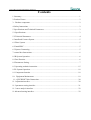


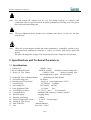
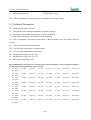



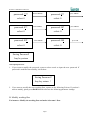
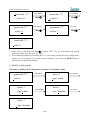


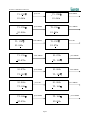
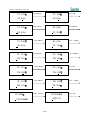

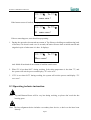

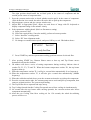


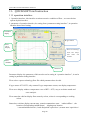
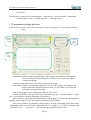
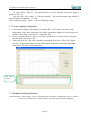
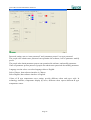



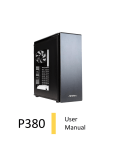

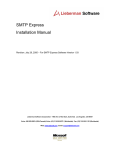
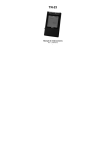
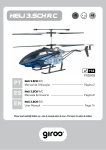
![CC-1043-03 Manual de Uso e Ins[...]](http://vs1.manualzilla.com/store/data/006350594_1-0ce4691c20ad1112009b3883902082b1-150x150.png)