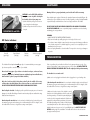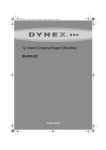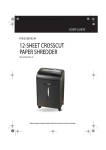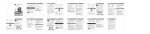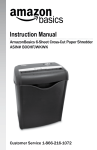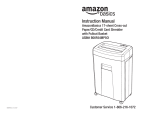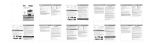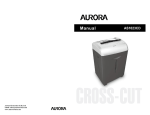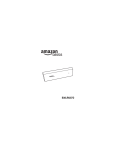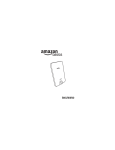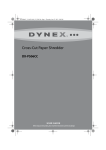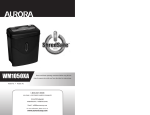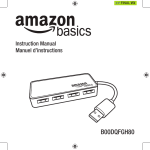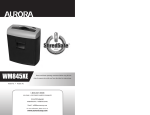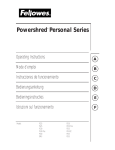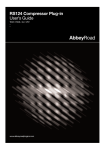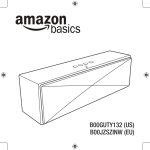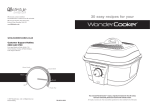Download Instructions Manual
Transcript
Instructions Manual AmazonBasics 12-Sheet Cross-Cut Paper / CD / Credit Card Shredder with Basket ASIN# B005QAQFFS Customer Service 1-866-216-1072 OPERATION Paper Shredder Instructions Manual Sheet Capacity 12 Sheets of 20 lb. bond paper* Installation Shred Size: Shreds paper into 7/32 in. x 2 5/32 in. pieces Shreds CD into 4 pieces at 1 3/8 in. wide Credit Card & CD Capacity Only one per pass Paper Feed Entry Width 8.7 in. (22.0 cm) Voltage 120V~60Hz / 3.0 A Operation Maintenance Troubleshooting FIGURE 3 Warning FIGURE 2 * ONE FOLDED SHEET OF PAPER EQUATES TO 2 SHEETS OF PAPER Heavier paper, humidity or other than rated voltage may reduce shredding capacity. FIGURE 4 INSTALLATION ShredSafe™ technology is an added safety feature incorporated in this particular model. It is a new technology where the shredder is able to detect forced entry and automatically cuts the power off, preventing further shredding. Mount the shredder securely to the rim of the waste basket. (FIGURE 1) A socket-outlet should be near the equipment and be easily accessible. Connect the power cord to any standard 120 volt AC outlet. To begin shredding, locate the switch on the unit and select the “Auto” mode (FIGURE 2). The green LED light indicates the shredder is “On” and ready to use. Press the designated “push open” area on the handle of the cover to tilt open and expose the paper feed slot (FIGURE 3). The cover will click into a preset position for safe shredding.* With the feed slot now open, you can shred sheets of paper or 1 credit card per pass (FIGURE 3). When shredding is completed, you can press the designated “push close” area on the cover to tilt shut the paper feed slot (FIGURE 4). It is recommended to have the paper feed slot closed when shredder is not in use. This will prevent any objects from getting into the feed slot and accidentally shredded. FIGURE 1 ATTENTION: This model includes a built-in safety interlock mechanism, which requires the shredder to be correctly mounted on to the included wastebasket. Located on the back center of the shredder, next to the power cord, there is a curved flap-like shape that must FIT OVER THE OUTSIDE matching ridge of the wastebasket. (FIGURE #1) THE SHREDDER WILL NOT OPERATE UNLESS IT IS PROPERLY MOUNTED AS PICTURED! It is not designed to operate with any other wastebaskets. An activation switch located on the head unit automatically shuts off the shredder when it is lifted or removed. The supplied wastebasket activates this switch, which allows the shredder to be operable. Lining the wastebasket with a plastic bag will interfere and may keep the shredder from functioning. Caution: Crosscut shredders have very sharp exposed blades on the underside. Use care when mounting the shredder on the wastebasket. *Be sure to not tilt open the cover completely beyond the preset position, otherwise the ShredSafe™ power cut off feature will be activated and the shredder will be inoperable. I AUTO / ON: This setting allows the shredder to be automatically started by inserting paper into the shred opening. Always feed the paper in as straight as possible. When the paper has passed through, the shredder will automatically stop. (FIGURE 2) O OFF: This setting turns off all features of the shredder. For safety reasons, we recommend that you leave the shredder in the "Off" position whenever the shredder is unattended or not in use. (FIGURE 2) R REV (REVERSE): In the unlikely event of a paper jam, the reverse setting can be used to help clear the cutters of paper that has not passed through. Never attempt to clear a jam by using the reverse function until you have emptied the wastebasket. (FIGURE 2) READY: The green LED light indicates the shredder in “On” and ready for use. CONTINUED NEXT PAGE OPERATION MAINTENANCE CAUTION! Do not hold CD/DVD with finger through the center ring while feeding into the shredder. Serious injury may occur. 1) Hold the CD/DVD by the edge and feed one at a Warning: Failure to properly maintain your shredder will void the warranty. Paper shredders require regular oil lubrication for optimal performance and extended lifespan. We recommend you oil your shredder once a month. Your basic vegetable or cooking oil (nothing flammable or petroleum based) can be drizzled onto a few sheets of paper and fed into the shredder. time, releasing when shredding begins. 2) Shredder will stop when the entire disc has been destroyed. DESTROYING CDs and DVDs CLEANING: • ALWAYS UNPLUG THE SHREDDER BEFORE CLEANING! • Only clean the shredder by carefully wiping the unit with a dry soft cloth or towel. • Do not clean or immerse shredder in water. Having the unit wet may result in damage or malfunction to the electrical components. If the shredder happens to get wet, be sure to completely dry the unit immediately with a cloth or towel. • Never use anything flammable to clean the shredder. This may result in serious injury or damage to the product. LED Status indicators: Power On (green light) Paper Overload (red light) DO NOT SPRAY OR KEEP ANY AEROSOL PRODUCTS IN OR AROUND THE SHREDDER. DO NOT USE CANNED AIR. Be sure to periodically empty the wastebasket to avoid overloading and damaging the cutting mechanism. Overheat (red light) Shredder Not Aligned (red light) This shredder will shred staples and small paper clips. It is recommended that you remove paper clips whenever possible to extend the lifespan of your shredder. Never shred large paper clips, window or insulated envelopes, continuous forms, newsprint, transparencies, laminated documents, cardboard, any items with adhesives, hard materials or plastic (except Credit Cards and CDs). Only shred credit cards by feeding them vertically into the middle of the entry, releasing when shredding begins. Never feed more than one credit card at a time. DO NOT ACTIVATE REVERSE FUNCTION WHILE SHREDDING CREDIT CARDS. Overfeeding the shredder: Shredding beyond the specified sheet capacity can result in extensive damage to the shredder. Overfeeding will strain the machine and quickly wear and break the cutting blades and internal components. Overheating with extended use: In the event that the shredder has shred continuously beyond the maximum running time and overheating, the unit will automatically shut off. If this happens, switch the shredder Off for 30 minutes or longer before resuming normal operation. TROUBLESHOOTING If there is a problem with your shredder, check below for the symptoms and steps to resolve. If you continue to have problems, contact customer support at our Service Center. DO NOT ATTEMPT TO REPAIR BY OPENING THE SHREDDER HEAD. This will completely void the product warranty. The shredder does not work at all. a) Make sure the unit is plugged in and that the outlet it is plugged into is in good working order. b) Overheating with extended use: In the event that the shredder has shred continuously beyond the maximum running time and overheating, the unit will automatically shut off. If this happens, switch the shredder Off for 30 minutes or longer before resuming normal operation. c) Make sure the head unit portion of the shredder is correctly seated onto the included wastebasket, with all the words and icons facing towards you. The head unit is particularly designed to work only with the integrated wastebasket. Shredders are equipped with a safety interlocking mechanism, which prevents the shredder from working when the head unit is lifted, removed, or accidentally knocked over. On the back center edge of the shredder head, next to the power cord, is a “curved flap-like shape” that MUST FIT OVER THE OUTSIDE matching ridge of the wastebasket. The shredder will not function unless the head unit is properly mounted as pictured. CONTINUED NEXT PAGE TROUBLESHOOTING d) Be sure to not tilt the cover completely open beyond the preset position, otherwise the ShredSafe™ power cut off feature will be activated and the shredder will be inoperable. e) If using a plastic bag to line the wastebasket, please remove it since this may be the cause of the shredder to not operate properly. f) The activation sensor of the shredder is located near the center of the feed slot. Be sure to feed directly into the center area to activate the machine (especially applies to smaller pieces of paper or credit cards). WARNING Avoid touching the document feed opening with hands. Do not spray or keep any aerosol products in or around shredder. Product is not intended for use by children (product is not a toy). Avoid loose clothing or jewelry touching the document feed opening. Do not insert foreign objects into the document feed opening. Avoid getting hair near the document feed opening. The shredder runs in “Rev (Reverse)” mode but not in “Auto (On)” mode. a) While in “Auto” mode, the motor will not start running until paper is inserted into the feed slot. Set the unit to “Auto” and insert paper to be shredded. The sensor that activates the shredder in Auto mode is located directly in the center of the slot. If the paper you are inserting is narrow, it may not be activating the sensor. It is possible that the feed slot has become blocked with paper. Insert an index card or any rigid sheet of cardstock (old greeting card, file folder, or a sheet torn from a cereal box), directly in the center of the feed slot, while applying force to help push the jammed paper through. This will usually clear any paper blockage. • RISK OF FIRE - Serious injury, loss or damage may occur. Never use any petroleum based or flammable oils or lubricants in or around the machine as some oils can combust causing serious injury. DO NOT SPRAY OR KEEP ANY AEROSOL PRODUCTS IN OR AROUND THE SHREDDER. DO NOT USE CANNED AIR. NEVER dispose of flammable chemicals or materials that have come into contact with flammable chemicals (for example, nail polish, acetone, gasoline) in the shredder basket. The shredder is constantly running while in “Auto (On)” mode. • Never shred plastic (except credit cards and CDs), any hard materials, continuous forms, newsprint, or anything with adhesives including labels and envelopes. a) It is possible that the activation sensor, which starts the shredder, has become blocked with paper. Insert an index card or any rigid sheet of cardstock (old greeting card, file folder, or a sheet torn from a cereal box), directly in the center of the feed slot, while applying force to help push the jammed paper through. This will usually clear any paper blocking the mechanical trigger and feed entry. • Never shred beyond the specified sheet capacity. May result in extensive damage to the machine. How to clear a paper jam in the shredder. • Do not activate reverse function while shredding credit cards. • Do not hold CD/DVD with finger through the center ring while feeding into the shredder. Serious injury may occur. • A socket-outlet should be near the equipment and be easily accessible. • Do not use the shredder if the power cord is damaged in any way. a) Switch the shredder over into Reverse (REV) mode. While in Reverse, the shredder will back up and loosen the jammed paper. If required, you may need to tug and remove several sheets to effectively clear the machine. When jammed paper is loosened or removed, switch back to the Auto-On mode to continue shredding. Repeat steps if needed. • Never submerse the shredder or place near water or any heat source. b) With stubborn situations where the reverse function does not help, you may loosen the jammed paper with shredder oil (cooking oil is acceptable, nothing aerosol). Start by drizzling oil into the blades where the paper is jammed. Let it soak for about 30 minutes to completely saturate. Return the shredder back to Auto-On mode. If required, a rigid sheet of cardstock (old greeting card, folded file folder, or a sheet torn from a cereal box) can be fed into the shredder to help push the jammed paper through. • Never let the wastebasket become too full. Keep wastebasket emptied so that the shredder output is not impeded. This will lead to shredded material being pulled back up into the shredder and cause jams. • Always turn the shredder off and unplug the power cord from the AC outlet before cleaning, moving, or emptying the waste basket. Never try to clean or clear the shredder blades. • Do not attempt to service this product yourself as doing so may expose you to sharp cutting blades and/or electricity and will void the manufacturers warranty. 101411