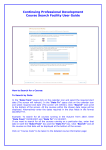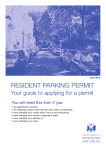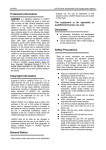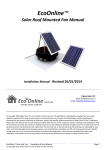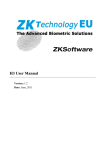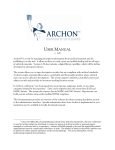Download EPIC Training: User Manual 2015
Transcript
EPIC Training: User Manual 2015 Logging in If you have previously booked an Epic course, you should be able to login with the same username and password that you used on the RBKC site. There are links to remind you of your username and to reset your password. You will need access to the email address that received your last EPIC course booking confirmation. In the event of difficultly, click on Click to request access to Epic Training, and use the form to explain your login problem. You can also use the same link to Contact Us. Finding a course Once logged in, you can choose any course from the available courses or search for a topic: Clicking on a course title takes you to the course page. If this is your first visit to the course, you will need to click book this course on the green bar: 1 EPIC Training: User Manual 2015 You will see a page similar to this. Click the sign-up button beside the date you wish to attend: The full details of the course session you have chosen appear. Click sign-up again to confirm it is the session you require: N.B If your manager's email is incorrect, see the instructions on page 3 to edit your profile, before sign-up. Once you have confirmed your chosen session, you will see a completion message and receive an email: You will be returned to the course page. Scroll down to see your booking: If you need to cancel your place, use the cancel booking link. 2 EPIC Training: User Manual 2015 To return to the course list Click home in the navigation menu from any page: If your manager's email is incorrect If your manager's email address was incorrect on a course's sign-up page, click on your name in the top-right-hand corner on any page. Select preferences and then click edit profile. When your profile opens, scroll down and change your manager's email: Then click update profile. Return to the course you were booking and sign-up (page 2). Logging out Click your name on the top-right to logout: 3