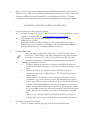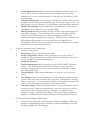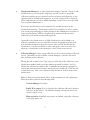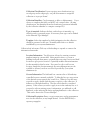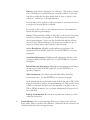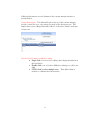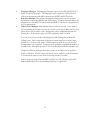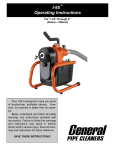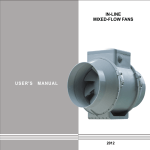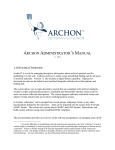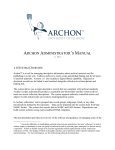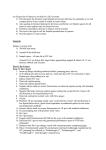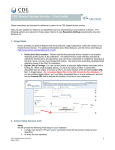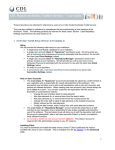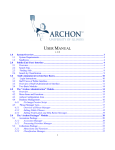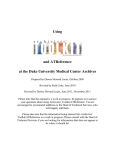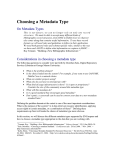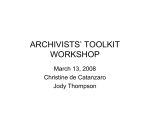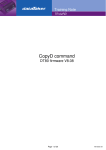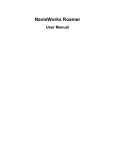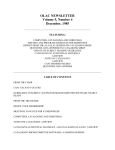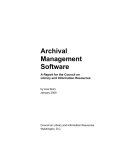Download User Manual, v 1.00
Transcript
USER MANUAL v. 1.00 ArchonJ is a tool for managing descriptive information about archival materials and for publishing it on the web. It allows archives to easily create and publish finding aids for all types of archival materials. Version 1.00 also includes a digital library capability, which will be further developed in subsequent releases. The system allows you to input descriptive records that are compliant with archival standards. Archon=s scripts automatically produce a searchable and browseable interface where archival users can access collection descriptions. The system supports authority-controlled creator and subject records and provides an inventory tracking/location system. In Archon, collections1 can be grouped into record groups, subgroups, fonds, or any other categories defined by the repository. Data can be imported into the system from EAD and MARC format. The system also exports data in MARC and EAD formats. Repositories can build custom websites using easily-modified HTML templates. This documentation provides an overview of the software for those creating descriptive records in the administrative interface. Specific information about how Archon is implemented at your institution may be available in locally-developed manuals. 1 Given the difficultly of standardizing archival terms between repositories, the term "collection" is used in Archon simply as shorthand, to mean any group of archival records or personal papers managed as a discrete unit by a repository. Archon is flexible enough to be used for organically-related organizational records, manuscript collections, or both. The display of labels in the public interface can be tailored to reflect specific repository needs and terminology. For more information, see the forthcoming technical documentation. SYSTEM REQUIREMENTS The interface for accessing and editing descriptive records uses a standard web browser, with javascript enabled. It has been tested with Internet Explorer, Firefox, Safari, and Opera. It may also work with other browsers. SANDBOXES More information about the system and the Archon project, including a >sandbox= where you can try it out, are available at www.archonproject.org. There are currently two sandbox versions available. A >live= version of the public data, where the administrative interface is available only to authorized users, is also available at http://web.library.uiuc.edu/ahx/archon/ http://sandbox.archonproject.org/blank/ http://sandbox.archonproject.org/uiuc/ contains a blank version of the database holds over 5000 collection records and selected finding aids (for the SACAM collections/Sousa Archives) The end user interface for the >blank= sandbox provides sample output. The UIUC sandbox uses the style UIUC has chosen for its data. Instructions for modifying the output are included in the separate administrative documentation. The end-user output can be viewed with any browser. VIEWING AND SEARCHING END-USER INTERFACE Archon automatically publishes a searchable website. This website can be browsed and searched like any other website. In the standard installation, collections can be browsed by creator, subject, or classification (if classifications are used by the repository). Search queries can be entered against either collection-level records or the full content of finding aids (including box and folder lists). PUBLIC INTERFACE SEARCH TIPS $ $ $ $ The search engine looks for records containing every term you submit. It returns both descriptions of collections AND links to materials in the digital library placed on-line. The hits are differentiated in the results page, so that collection descriptions are listed separately from digital library items. Phrase Search: Use double quotes, e.g. "Festival of Contemporary Arts" Limiting 'Hits': < Use a minus sign. E.g. 'bass -fish' finds bass guitars but not bass fishing. < Browse by subject, name, or classification. 2 $ Direct Access: If your system administrator has enabled classification browsing you can directly access a collection by entering its full collection identifier, e.g. '26/4/1' returns the University of Illinois Archives Alumni File in our installation of Archon. If you use classifications, the elements of the classification identifier must be separated by slashes. ADMINISTRATIVE INTERFACE/MODIFYING RECORDS 1. LOGIN INSTRUCTIONS AND SYSTEM OVERVIEW $ To login as a user click >log in= at the bottom of any of the output screens or add '/admin' to your base URL, i.e. www.myarchives.org/archon/admin $ All elements of the Archon Admin interface are intended to be as selfexplanatory as possible. $ Depending on the access level granted by your system administrator, some features may not be available, e.g. deleting records, managing the installation of Archon, adding new users, modifying authority records, etc. 2. COMMON BEHAVIORS After you login, pencils figures appear next to collection titles, subject descriptors, creator names, and other information in the public interface. If you wish to edit a record, click on the pencil to jump directly to the administrative interface and load the relevant information for editing. $ Administrative interface behaviors: < Clicking a menu item in the left navigation bar will load the selected module in the central editing area. You can move between modules at any time. < Clicking an item in the central editing area will load associated information and cause it to display below. The loaded information can then be edited. < Some modules (e.g. collection, creator and subject managers) have a search filter so you do not need to scroll to find information you wish to edit or apply. When you type in the 'search' box or the default field (such as name in the Creator Manager), the items from which you can choose will be automatically be filtered in the box below. There may be a slight delay depending on network traffic and bandwidth. Then click any item to load its information for editing, or hit enter to load the first item in the list. < When you are editing information, pressing enter will save changes. If pressing enter does not work, click >update= at the bottom of the screen. 3. FOUR BASIC MODULE CATEGORIES $ Archon contains 4 module categories, each with several menu items. 3 $ $ $ $ Archon Administration: Includes functions to manage the database, users, and system. Most, if not all of these functions are accessible only to the system administrator. You can view the settings as a read-only user, but will not be able to change them. Collections Management. Create and edit a classification scheme, collection-level descriptive records, and inventories/finding aids. Track room, range, section, and shelf locations for each collection. Access authority control modules as necessary. Digital Library Manager Upload digital objects and link them to collections or subordinate parts of collections, e.g. particular folders. Global Components: Edit information used by both the collections manager and digital library manager. Create and edit creator, subject, and genre authority records. Record information about collection languages, as well as basic identifying information regarding the repository. Changes made to authority lists will automatically propagate to associated collections and digital objects. Depending on the level of access provided by your system administrator, you may not be able to use some of these functions. 4. AARCHON ADMINISTRATION@ MENU ITEMS $ Contains 7 components: $ About Archon: Project information and credits. $ Archon Configuration: Manage various technical aspects of your Archon installation. (Feature may not be available to all users, depending on the level of access provided by your system administrator.) $ Change My Password $ Database management: import descriptive records in EAD, MARC and other formats. View technical information about the database, export the entire database for backup purposes, and re-import data from a backup file or using a user defined SQL script. $ Sessions Manager: Allows system administrator to observe user access to the system. $ User Manager: Allows system administrator to add and delete system users and to provide them a user name, password, and access level. Administrator can assign them to a usergroup at a certain permission level or use the advanced permissions editor to grant them special permissions for individual modules. $ Usergroup manager: Allows system administrator to assign individuals to a group of uses who share a common permission level, create new user groups, and edit permission levels for existing user groups. Changes to a permission levels propagate changes to existing users assigned to that group (Special permissions applied to an individual user in the user manager override settings made here.) 5. ACOLLECTIONS MANAGEMENT@ MENU ITEMS $ Contains four modules and one sub-module: Classification Manger, Collections Manager, Content Manager (sub-component of Collection Manager), Location Manager, and Material Types Manger. 4 $ Classification Manager: Use of the classification manager is optional. Create or edit classifications, e.g. record groups, subgroups or fonds, in order to group like collections together into provenance-based record groups and subgroups or into other grouping as defined in the repository, at as few or many levels as required. (This component may not be available depending on the level of access provided by your system administrator.) If necessary, classifications can be >transferred= to another 'location' in the classification hierarchy. This feature is useful if, for example, you wish to update your record groups/subgroups to reflect changes in the administrative structure of your parent institution. (When a classification is transferred, all associated collection records will be automatically updated.) Optionally, each classification or its child classifications can be linked to an authority-controlled creator record which contains a biographical or historical note and other information about the creator of the records described in the classification. Use the search filter to select and apply a creator record to the subgroup, or launch the creator manager to create a new creator record. $ Collections Manager: Create a new collection record or edit an existing collection record. Optionally, use the available >content manager= to describe the series, files, and items in the collection. Filtering Records on initial screen: Type any part of the title of the collection, or the classification number (with part of the number separated by slashes: >x/y/z=) to identify the collection you wish to edit. If multiple repositories are managed in one system, limit the search result to one repository or include all. Click the title to load the record. Add a new collection using the button at the bottom of the initial screen. Editing Collection-Level information. Most of this information is self- explanatory. Please note these points for the following fields: Content Manager: See below. Enable Web output: If >no= is checked, the collection will not be shown to end users on the website. Use while developing a description that is not ready for public access. Main repository: If multiple repositories are defined, assign the collection to the appropriate one. 5 Collection Classification: If your repository uses classifications (e.g. record group and/or subgroups), use pull down menus to assign the collection to its proper >home=. Collection Identifier: Can be numeric or alpha or alphanumeric. If you choose to complete this field, you MUST use a unique value. (If using classifications, the identifiers from the classification system are inherited by the >collection identifier= to comprise a unique ID.) Type of materials: Indicate the basic archival type of materials, e.g. official records or personal papers. If necessary, new types can be defined in the 'Material Type Manager.' Template: Select the template by which information for this collection should be presented to the user. Normally will be left set to default established by your system administrator. Collection-level sub-menus: Click any of the headings to expand or contract the information thereunder: Location Information. Track location of boxes by entering container numbers/ranges in content field. Select main location, e.g. room or building from pull down menu, optionally then use range, section and shelf locations to give precise location. Optionally include extent information for the materials in that location. If you need to edit or add a room location, launch the location manager (Location Manager may not be available to all uses, based on access level provided by your system administrator). Creator Information: The left-hand box contains a list of all authoritycontrolled creators currently available. To filter the list, type any portion of the desired creator name in the 'search' box. When you see the entry you wish to apply, double click the entry to apply it to the collection. It will move to the right-hand box. The first creator listed is considered primary. If the creator you wish to apply is not in the authority list, or if you need to edit an existing creator's information, you will need to add him/her/it to the authority file before applying him/her/it to the collection. This can be done in the 'Creator Manager'. Collection Description: Enter a scope/content note and an arrangement note for the collection, at any length desired. Use the ENTER key to separate paragraphs. 6 Subjects: Apply subject indexing to the collection. The left box contains a list of all authority-controlled subjects currently available. Type in the search box to filter the list, then double click an entry to apply it to the collection. It will move to the right hand box. Faceted terms can be applied to collections either as an unfaceted term or at any level of faceting which is available. If you need to add a subject to the authority system or edit information, launch the subject/genre manager. Genres: Using an interface similar to the subject authority, list the genres included, e.g. diaries, photographs, etc. Define new genres using the subject/genre manager. Genres can also be linked through the subjects section of the Collection Manager, since genres are treated as a type of subject in Archon and in other authority control systems. Access Restrictions: All fields are self-explanatory and map to the appropriate fields in MARC and EAD. Use the ENTER key to separate paragraphs. Acquisition Information: All fields are self-explanatory and map to the appropriate fields in MARC and EAD. Use the ENTER key to separate paragraphs. Related Materials Information: All fields are self-explanatory and map to the appropriate fields in MARC and EAD. Use the ENTER key to separate paragraphs. Other information: Use of these optional fields will be defined by institutional policy. Use the ENTER key to separate paragraphs. In the default end-user style supplied with Archon, the 'other URL' field is mapped to display as a link to an external finding aid. This provides a way to link to inventories that have not been imported to Archon, such as a PDF or HTML document. See you system administrator for proper local use of this field. Finding aid information: Record dates of publication, author, etc of the collection description. $ Content Manager: The content manager allows you to define series, subseries, boxes, folder, items, etc within each collection. (Additional levels/containers can be defined using the level/container manager. 7 The content manager is used to describe subordinate parts of collections and to create box and folder lists. Since it is the most difficult part of the Archon to implement, we are actively seeking feedback on its feature set, structure, and usability. Launching the Content Manager: To launch the content manager, you must first access the collection to which you wish to add content, using the Collection Manager. Then click the ‘content manager’ box at the top of the initial collection manager screen. Basic Interface of Content Manager: Content hierarchy/tree Current Levels/Containers available for editing. Use add new to add new content at this level Transfer highlighted levels to another point in hierarchy Delete Selected Levels Fields Available for Editing at Current Level of Descrption/Conatiner User defined fields; Title maps into EAD head for the EAD field type chosen. Return to collection-level description. 8 Additional information on each element in the content manager interface is provided below. Content hierarchy/tree: The indented levels at the top of the content manager provide a visual clue as to your current ‘location’ in the descriptive tree. This sample shows a user adding folders/files in Box 2 of the series, which is itself part of series one. Current Levels/Containers available for editing: • Single click to load a row for editing, then change information in the level below. • Double click a row to load its children for editing or to add a new child • ‘CTRL-click’ to select multiple rows. Then delete them or transfer to a different level in hierarchy 9 Fieldsavailable for editing at current level of description: Level/Container. Use the >level/container= pull down box to select either the level of description or the physical container you wish to apply. The values available map to valid EAD levels subordinate to the ‘collection’ level, with the exception of ‘box.’ Box functions in Archon only as a physical container. The box level should not be given a title, simply use it it to record the physical container where materials described thereunder are actually located.2 'File/Folder' functions as both a physical container and an intellectual level, mirroring typical practice. It is mapped to the intellectual level of >file’). The next release of Archon will contain a level/container manager so that additional levels/containers can be defined by the repository. Level/Container Number: Entering ranges and comma-separated lists will add multiple children Entering a single numeric value with add a single child to the current level of description. Adding a range, a comma separated list, or any combination of 2 Any series, sub-series, folder/files or item recorded as children of a particular >box= will have the parent box number assigned to them in the html and EAD output. This method is used to separate the intellectual order of a collection from the physical order. Multiple series, subseires, files, items, etc can be contained in one box, and can a single box can contain multiple series, files, items, etc. 10 ranges and comma-separated lists will add multiple children, each including the title, dates, scope note and user-defined fields defined in the space below the date field. Title: Provide a title, which will map to the <unittitle> element in the EAD output and be indented to the proper level of description in the HTML output. Do not include a trailing comma if dates will be included in the dates field. Date: Enter a single date or date range in any format. It is mapped to <unitdate> field in EAD output and appended after the title in the EAD output, in this format: Title, date. The comma is inserted automatically. Description: This field maps to the <scopecontent> element in EAD, and will be output in the HTML stream as a paragraph following the title and dates, using the default style sheets, when it is encoded at the series level. Otherwise, it will be appended after the title and dates. User-Defined Fields: ‘Label/Head’ maps to the label attribute or <head> element in EAD for the field type selected, as appropriate. An EAD field type must be selected. The choice of field types was deliberately limited in this distribution of Archon, but we will expand the choices in a future release. $ Location Manager: Define the rooms, buildings, or 'locations' in which collections are stored. Warning: Deleting a location WILL delete all associated location records from the collections to which they are applied. (This power is restricted to administrators in the default administrator.) $ Materials Types Manager: Used to define the basic types of a collection, e.g. personal papers vs. official records. 11 6. ‘DIGITAL LIBRARY MANAGEMENT' MODULE: $ Contains 2 components: 'digital library manager' and 'file types manager' $ Used to upload digital objects and electronic records into the system and to associate them with individual collections or any subordinate parts of a collection (e.g. series, items, files) which have been entered. All digital library item(s) uploaded MUST be associated with a collection. In the public interface, access to the digital object will be automatically linked to the collection record or finding aid, and all digital objects will point back to their parent collection. $ Digital Library Manager: Associate individual digital objects (e.g. photos, sound clips, and electronic records) with a collection and create basic metadata about the digital objects. The digital library manager is experimental. It is currently undergoing further development. Please send us feedback. Upon entering, pick a collection to associate the object you wish to upload. After entering the next screen, you must create metadata for the digital object BEFORE uploading it to the database. Once it is uploaded, it will be stored in the database and provided via the public website. After a digital object has been uploaded, creator and subject authorities can be linked. $ 7. File Types Manager: Define the types of files allowed for upload into Archon. (The File Types Manager may not be available to all users, depending on the level of access provided by your system administrator.) GLOBAL COMPONENTS: These are >authority control= systems which manage information that can be applied to multiple collections and/or digital library items. In future releases or Archon, they authorities defined in these components will also be available for application in the 'Digital Library Manager'. In the default installation, no subject authorities are pre-loaded, except for languages. $ Creator Manger: Add and edit creator authority records using the fields listed. If you wish to edit an existing creator record, select a creator from the list or begin typing to filter the list, then select the record you wish to edit. Information can be added/edited below. Using the collections and classification managers, the creator records created here can be applied to either an individual collection or a classification heading (e.g. record group or subgroup to create agency histories.) In the biographical/historical note field, use ENTER to separate paragraphs. For formatting in the public interface, HTML can be used in this field. It will be stripped out before the information is output in EAD or MARC format. 12 $ $ $ Languages Manager: The languages manager comes pre-loaded with ISO 639-2 alpha-3 codes for languages. The languages can be applied to collections and collection descriptions and will be inserted into MARC and EAD records. Repository Manager: Record basic identifying information for your repository. Information is input into MARC and EAD output. To ensure interoperability, the identification code MUST be taken from the MARC Code List for Organizations, for US organizations. Subject/Genre Manager: Add and edit subject authority records. If you wish to edit an existing subject/genre record, type in the 'search' box to filter the list, then select the record you wish to edit. Information can be added/edited below the filtering box. If the subject/genre is LCSH complaint, mark it as such. You can create a faceted subject heading by double-clicking the heading and adding a facet. Each component of the faceted term must have a subject type applied to it. If the faceted term is LCSH compliant, mark it so at any level of faceting where it is compliant. Faceting can be applied at an unlimited number of faceted levels, although in practice 2 or 3 levels should be sufficient for must uses. Using the collection manager, the subject terms created here can be applied to either a collection. >Parent= terms with facets can be applied to collections either as an unfaceted term or at any level of faceting which is provided. Subject terms are mapped into MARC and EAD records with the proper field names/subfield indicators, and elements/attributes, as applicable. 13