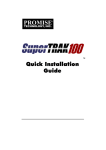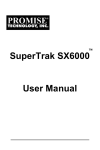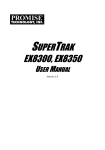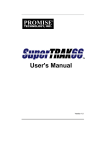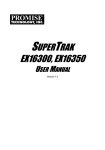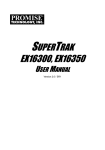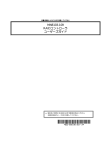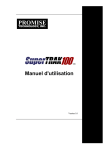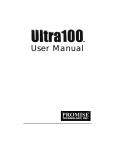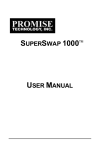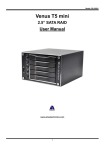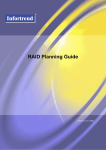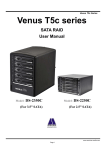Download Quick Installation Guide - Promise Technology, Inc.
Transcript
™ Quick Installation Guide Quick Installation Guide This guide is designed to help you quickly install SuperTrak66 and configure your RAID array into an Windows NT 4.0 host system. Please read through this guide carefully before attempting to install SuperTrak66. The steps are as follows: 1. 2. 3. 4. 5. 6. Unpack SuperTrak66 Install Hardware Build Array Install Windows NT Driver Install SuperCheck Components Check TCP/IP Settings If you have any questions about these steps, consult the main User’s Manual. NOTE: Users should record their current CMOS (system setup) settings before making any changes. This preventative measure is aimed at protecting such information from loss, which may happen unpredictably and/or periodically during any hardware installation. Unpack SuperTrak66 The SuperTrak66 package should contain the following items: • • • • • SuperTrak66 controller card SuperTrak66 User’s Manual (1) 16MB 72-pin EDO SIMM SuperTrak66 OS drivers & utility diskettes (3) Internal 18” Ultra ATA/66 80-wire/40-pin hard drive cables (4) If any of the items are missing or appear damaged, please contact your dealer or distributor immediately. NOTE: The SuperTrak66 controller card ships with two removable protective labels that cover the audible alarm buzzer device and the battery which maintains the non-volatile RAM memory. These labels must be removed prior to installing the card. Quick Installation Guide SuperTrak66 Controller Card The SuperTrak66 controller card has several physical features of interest for purposes of installation: A SIMM socket for EDO memory, 4 IDE channel connections (1 “master” drive per channel), an alarm buzzer, a battery, and 4 LEDs on the card’s backplane. NOTE: The SuperTrak66 controller card, like every other valuable part of your PC, is sensitive to static electricity. Be sure that you are properly grounded (Promise recommends that you wear an anti-static strap, or place a free hand on a grounded object), and that your PC is unplugged before installing any of the SuperTrak66 components. EDO Simm Slot IDE channels Onboard CPU LEDs UDMA/66 ASIC Battery Alarm SuperTrak66 controller card Cables Ultra ATA/66 drive cables are provided with the SuperTrak66 controller card. These cables must be used with Ultra ATA/66 drives in order to realize full Ultra ATA/66 specs. They differ from older 40-wire/40-pin IDE cables by adding an extra ground wire between each data wire, resulting in an 80-wire/40-pin cable. Quick Installation Guide Install Hardware 1) Install 16MB EDO memory into the SIMM slot on card. 2) Remove protective label for 3V (CR2032 or compatible) battery shipped with the card that supports NVRAM. Remove protective label for audible alarm buzzer. Typical controller card installation 4) Install the controller card into an available PCI slot on the system motherboard and secure it in place. 5) Set the hard drives to "Master", "Cable-Select", or “Single” (depending on drive specification. 6) Next, install hard drives into the PC chassis. Attach black end of Ultra ATA/66 cable and power cable to back of each drive. Connect the blue end of the Ultra ATA/66 cable to any IDE channel available on the SuperTrak66. NOTE: Device support for drives is provided by the SuperTrak66 system. No changes are necessary in the motherboard CMOS/BIOS Setup for resources or drive types regarding hard drive configuration. Changes may or may not be necessary for PCI device setup. Quick Installation Guide Build Array Boot the system. You will see the Promise BIOS sign-on banner appear on the screen. Press [Ctrl-F] to initialize SuperBuild and display the Main Menu. Creating a disk array from the Auto Setup screen 1) From the Main Menu press [1] to display the Auto Setup screen. 2) Choose an option in the “Optimize array for:” field. The choices offered are RAID 0 (striping), RAID 1 (mirroring), RAID3 (striping w/ dedicated parity), and RAID5 (data striping w/ striped parity), and JBOD (spanning array). 3) Press the [Ctrl-Y] keys. SuperBuild will build an array automatically from the hard drives connected to the SuperTrak66 controller. NOTE: Auto setup does not allow configuring a hot spare drive. If you wish to have a spare drive, you must use the View/Define Array Menu and manually assign the exact number of drives you want included. See User’s Manual. Auto setup screen Quick Installation Guide Install Windows NT Driver At this point, you will be installing the Promise drivers into an existing Windows NT system (on a boot drive that is separate from the SuperTrak array) or you will begin installing Windows NT from scratch. Driver Installation for Existing Window s NT 4.0 System 1. Insert the Promise diskette. Add the driver (filename “sptrak.inf”) to SCSI Adapters in the Control Panel. 2. Choose “Promise SuperTrak IDE Controller” from selections. 3. Under Select SCSI Adapter Option, press Install button to initiate installation. 4. After successful install, restart system. 5. Promise SuperTrak should appear under SCSI Adapters Devices tab. Driver Installation During New Install of Windows NT 4.0 1. a) Floppy Install: Boot the computer with the Windows NT installation diskettes. b) Floppyless Install: Boot from floppy and type “WINNT /B”. After files have been copied, the system will reboot. On the reboot, press <F6> when the message “Setup is inspecting your computer’s hardware configuration...” appears. c) CD-ROM Install: Boot from the CD-ROM and press <F6> when the message “Setup is inspecting your computer’s hardware configuration...”. 2. When the “Welcome to Setup” window is generated, press “Enter.” 3. In the “Setup Method” dialog box, press “Enter” to confirm “Express Setup.” 4. Press “S” to add the SuperTrak66 controller. 5. Select “Other (requires disk provided by hardware manufacturer).” 6. Spec ify “a:\”, insert the Promise driver diskette into drive A: and press ENTER. 7. Select the “Promise Technology Inc. SuperTrak Controller” and click “OK”. NOTE: for CD installations, you must also specify the driver for your CD-ROM adapter (i.e. if using an ATAPI CD-ROM, specify the IDE 2.1 controller) 8. Follow the normal setup installation procedure. Quick Installation Guide Install SuperCheck Components This section explains the installation of components to run SuperCheck on a single file server housing a SuperTrak66 array within a local area network. For more complex installations, see the User’s Manual. 1. Insert the “SuperCheck Install Diskette Number 1” into the floppy drive. 2. From Windows NT, go to the Start button, and click on “Run…” from the Start Menu. Type in: A:\setup.exe ↵ 3. The main SuperCheck component installation menu will appear. SuperCheck Setup screen 4. Select #4 Install All Components. 5. Reboot the system AFTER all software components have been installed in order to activate any installed NT services. 6. If you want to monitor the SuperTrak66 from another PC(s) running Win 95/98/NT/2000 in your network, install just the SuperCheck Monitoring Utility component on to this system(s). Check TCP/IP Settings Proper TCP/IP setup is crucial for the SuperTrak66 software package to function correctly. Without TCP/IP installed and configured correctly, the monitoring software will not be able to make connections to the SuperTrak66 RAID server. Use the IP address for which your Windows NT host system (the server containing SuperTrak66) is already configured to establish connections. Otherwise, use IP address 127.0.0.1 for all your TCP/IP configurations; This address will allow all TCP/IP requests to remain within the system. Quick Installation Guide Copyright Copyright by Promise Technology, Inc. 2000. No part of this manual may be reproduced or transmitted in any form without the expressed, written permission. Trademarks All trademarks are the property of their respective holders. Quick Installation Guide P/N: C6105ST66000000-1