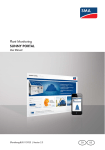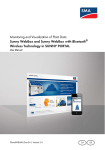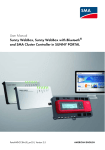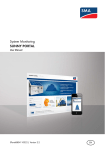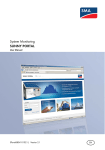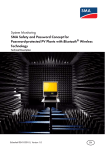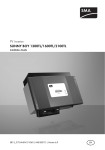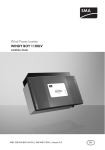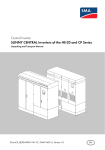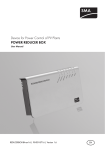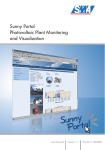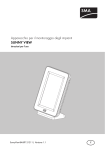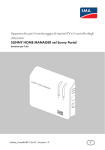Download SUNNY PORTAL - User Manual
Transcript
Plant monitoring SUNNY PORTAL User Manual SPortal-BEN111723 | Version 2.3 EN SMA Solar Technology AG Table of Contents Table of Contents 1 Information on This Manual . . . . . . . . . . . . . . . . . . . . . . . . 6 2 2.1 2.2 2.3 Getting Started . . . . . . . . . . . . . . . . . . . . . . . . . . . . . . . . . . . Registering a Plant in Sunny Portal . . . . . . . . . . . . . . . . . . . . . . . Logging In and Out of Sunny Portal . . . . . . . . . . . . . . . . . . . . . . Next Steps . . . . . . . . . . . . . . . . . . . . . . . . . . . . . . . . . . . . . . . . . 3 Menu Overview . . . . . . . . . . . . . . . . . . . . . . . . . . . . . . . . . 10 4 Page, Table and Diagram Functions . . . . . . . . . . . . . . . . 14 5 5.1 5.2 Page Design . . . . . . . . . . . . . . . . . . . . . . . . . . . . . . . . . . . . 16 Creating A New Page . . . . . . . . . . . . . . . . . . . . . . . . . . . . . . . 16 Generating Page Contents . . . . . . . . . . . . . . . . . . . . . . . . . . . . 17 5.2.1 Overview of Page Contents . . . . . . . . . . . . . . . . . . . . . . . . . . . . . . . . . . . . . 17 5.2.2 Creating Tables. . . . . . . . . . . . . . . . . . . . . . . . . . . . . . . . . . . . . . . . . . . . . . . 21 5.2.3 Creating A Plant Profile . . . . . . . . . . . . . . . . . . . . . . . . . . . . . . . . . . . . . . . . . 23 5.2.4 5.2.5 Creating An XY Diagram. . . . . . . . . . . . . . . . . . . . . . . . . . . . . . . . . . . . . . . . 23 Creating A Diagram . . . . . . . . . . . . . . . . . . . . . . . . . . . . . . . . . . . . . . . . . . . 25 5.2.6 Creating A Slide Show . . . . . . . . . . . . . . . . . . . . . . . . . . . . . . . . . . . . . . . . . 27 5.2.7 Creating An Image . . . . . . . . . . . . . . . . . . . . . . . . . . . . . . . . . . . . . . . . . . . . 29 7 7 8 9 5.2.8 Creating Plant Monitoring. . . . . . . . . . . . . . . . . . . . . . . . . . . . . . . . . . . . . . . 30 5.2.9 Creating An Overview . . . . . . . . . . . . . . . . . . . . . . . . . . . . . . . . . . . . . . . . . 30 5.2.10 Creating Text. . . . . . . . . . . . . . . . . . . . . . . . . . . . . . . . . . . . . . . . . . . . . . . . . 30 5.3 5.4 5.5 5.6 5.7 Changing/Deleting Page Contents. . . . . . . . . . . . . . . . . . . . . . 31 Deleting Pages . . . . . . . . . . . . . . . . . . . . . . . . . . . . . . . . . . . . . 31 Changing The Page Name . . . . . . . . . . . . . . . . . . . . . . . . . . . . 31 Publishing Pages . . . . . . . . . . . . . . . . . . . . . . . . . . . . . . . . . . . . 32 Standard Pages . . . . . . . . . . . . . . . . . . . . . . . . . . . . . . . . . . . . 33 5.7.1 Overview of Standard Pages . . . . . . . . . . . . . . . . . . . . . . . . . . . . . . . . . . . . 33 5.7.2 Creating Standard Pages . . . . . . . . . . . . . . . . . . . . . . . . . . . . . . . . . . . . . . . 34 User Manual SPortal-BEN111723 3 Table of Contents SMA Solar Technology AG 5.8 Changing Page Arrangement in The Visualization Menu . . . . . 35 5.8.1 Creating A New Group . . . . . . . . . . . . . . . . . . . . . . . . . . . . . . . . . . . . . . . . 35 5.8.2 Changing The Positions of Pages And Groups . . . . . . . . . . . . . . . . . . . . . . . 35 5.8.3 Deleting A Group . . . . . . . . . . . . . . . . . . . . . . . . . . . . . . . . . . . . . . . . . . . . . 36 6 6.1 6.2 System Monitoring . . . . . . . . . . . . . . . . . . . . . . . . . . . . . . . 37 Monitoring Functions . . . . . . . . . . . . . . . . . . . . . . . . . . . . . . . . 37 Plant Logbook . . . . . . . . . . . . . . . . . . . . . . . . . . . . . . . . . . . . . . 38 6.2.1 Calling Up And Filtering Messages . . . . . . . . . . . . . . . . . . . . . . . . . . . . . . . 38 6.2.2 Approving Messages . . . . . . . . . . . . . . . . . . . . . . . . . . . . . . . . . . . . . . . . . . 38 6.3 Plant Monitoring . . . . . . . . . . . . . . . . . . . . . . . . . . . . . . . . . . . . 39 6.3.1 Overview of Plant Monitoring . . . . . . . . . . . . . . . . . . . . . . . . . . . . . . . . . . . . 39 6.3.2 Setting Communication Monitoring. . . . . . . . . . . . . . . . . . . . . . . . . . . . . . . . 43 6.3.3 Setting The Inverter Comparison . . . . . . . . . . . . . . . . . . . . . . . . . . . . . . . . . . 44 6.3.4 Setpoint Monitoring: Setting Alerts Via E-mail. . . . . . . . . . . . . . . . . . . . . . . . 44 6.4 Report Configuration. . . . . . . . . . . . . . . . . . . . . . . . . . . . . . . . . 45 6.4.1 6.4.2 Configuring Daily Info Report/Monthly Info Report . . . . . . . . . . . . . . . . . . . 46 Setting Up A Message Report. . . . . . . . . . . . . . . . . . . . . . . . . . . . . . . . . . . . 47 6.4.3 Regenerate Report Manually . . . . . . . . . . . . . . . . . . . . . . . . . . . . . . . . . . . . 47 7 7.1 Plant Properties . . . . . . . . . . . . . . . . . . . . . . . . . . . . . . . . . 48 Plant Data . . . . . . . . . . . . . . . . . . . . . . . . . . . . . . . . . . . . . . . . . 48 7.1.1 Changing General Plant Data . . . . . . . . . . . . . . . . . . . . . . . . . . . . . . . . . . . 48 7.1.2 Changing The Plant Name . . . . . . . . . . . . . . . . . . . . . . . . . . . . . . . . . . . . . . 49 7.1.3 Deleting A Plant. . . . . . . . . . . . . . . . . . . . . . . . . . . . . . . . . . . . . . . . . . . . . . . 49 7.1.4 Setting Plant Power . . . . . . . . . . . . . . . . . . . . . . . . . . . . . . . . . . . . . . . . . . . . 50 7.1.5 Changing The Description of The Plant . . . . . . . . . . . . . . . . . . . . . . . . . . . . . 50 7.1.6 Changing/Deleting The Plant Image. . . . . . . . . . . . . . . . . . . . . . . . . . . . . . . 51 7.2 Changing Carrier Data . . . . . . . . . . . . . . . . . . . . . . . . . . . . . . . 52 4 SPortal-BEN111723 User Manual SMA Solar Technology AG Table of Contents 7.3 Parameter . . . . . . . . . . . . . . . . . . . . . . . . . . . . . . . . . . . . . . . . . 52 7.3.1 Changing The Feed-in Tariff . . . . . . . . . . . . . . . . . . . . . . . . . . . . . . . . . . . . . 52 7.3.2 Changing The CO2 Avoided . . . . . . . . . . . . . . . . . . . . . . . . . . . . . . . . . . . . 53 7.3.3 Entering The Predicted Annual Yield . . . . . . . . . . . . . . . . . . . . . . . . . . . . . . . 53 7.3.4 Changing The Performance Ratio . . . . . . . . . . . . . . . . . . . . . . . . . . . . . . . . . 54 8 8.1 8.2 Device Settings . . . . . . . . . . . . . . . . . . . . . . . . . . . . . . . . . . 56 Calling Up And Filtering The Device Overview . . . . . . . . . . . . 56 Calling Up Device Properties . . . . . . . . . . . . . . . . . . . . . . . . . . 58 8.2.1 Activating/Deactivating The Device . . . . . . . . . . . . . . . . . . . . . . . . . . . . . . . 60 8.2.2 Changing The Device Name. . . . . . . . . . . . . . . . . . . . . . . . . . . . . . . . . . . . . 60 8.2.3 Changing The Description of The Device . . . . . . . . . . . . . . . . . . . . . . . . . . . 60 8.2.4 Setting The Phase . . . . . . . . . . . . . . . . . . . . . . . . . . . . . . . . . . . . . . . . . . . . . 61 8.2.5 Setting The Generator Capacity . . . . . . . . . . . . . . . . . . . . . . . . . . . . . . . . . . 61 8.2.6 Deleting A Device . . . . . . . . . . . . . . . . . . . . . . . . . . . . . . . . . . . . . . . . . . . . . 63 8.2.7 Adding/Replacing Devices (Configuration Wizard). . . . . . . . . . . . . . . . . . . 63 8.3 Calling Up The Parameters of A Device . . . . . . . . . . . . . . . . . . 64 9 User Management . . . . . . . . . . . . . . . . . . . . . . . . . . . . . . . 65 9.1 9.2 9.3 9.4 9.5 9.6 User Concept with Roles And Rights. . . . . . . . . . . . . . . . . . . . . 65 Creating A New User . . . . . . . . . . . . . . . . . . . . . . . . . . . . . . . . 66 Changing User Rights . . . . . . . . . . . . . . . . . . . . . . . . . . . . . . . . 66 Deleting Users. . . . . . . . . . . . . . . . . . . . . . . . . . . . . . . . . . . . . . 66 Changing The User Information . . . . . . . . . . . . . . . . . . . . . . . . 67 Changing the Password . . . . . . . . . . . . . . . . . . . . . . . . . . . . . . 67 10 Troubleshooting . . . . . . . . . . . . . . . . . . . . . . . . . . . . . . . . . 68 11 Contact . . . . . . . . . . . . . . . . . . . . . . . . . . . . . . . . . . . . . . . . 69 User Manual SPortal-BEN111723 5 Information on This Manual SMA Solar Technology AG 1 Information on This Manual Validity This manual is valid for the "Sunny Portal" Internet portal. Target Group This manual is intended for end users, skilled workers and solar power professionals. Additional Information at www.SMA.de/en Document Title E-Mail to SMS Performance Ratio Document Type Technical Information Technical Information Symbols Symbol Explanation Indicates information that is important for a specific topic or objective, but is not safety-relevant. Typography Typography "light" Usage Example • Information displayed on • The value can be read in the inverter the "Energy" field. • Elements on a software interface • Terminals • Elements that are to be selected bold > [Button/Key] • Elements that are to be specified • Several elements which you should select • Button or key that you are to select or press • Select Settings. • Enter 10 in the "Minutes" field. • Select Settings > Date. • Select [Next]. Nomenclature This manual refers to PV plants and small wind turbine systems collectively as "plants". 6 SPortal-BEN111723 User Manual SMA Solar Technology AG Getting Started 2 Getting Started 2.1 Registering a Plant in Sunny Portal You can register your plant in Sunny Portal exclusively with the following SMA Solar Technology AG communication products: Sunny WebBox / Sunny WebBox with Bluetooth® Wireless Technology: • Register the Sunny WebBox in Sunny Portal as described in the manual for Sunny WebBox / Sunny WebBox with Bluetooth. Sunny Boy Control / Plus: • If your Sunny Boy Control or Sunny Boy Control Plus is equipped with the optional NET Piggy-Back, you can forward the plant data to Sunny Portal directly via Ethernet, or through one of the possible modems. Configure data transmission to Sunny Portal in the Sunny Boy Control or Sunny Boy Control Plus as described in the NET Piggy-Back manual. • If your Sunny Boy Control or Sunny Boy Control Plus is not equipped with the optional NET Piggy-Back, you can register your plant via Sunny Data Control. Sunny Data Control: • In Sunny Data Control, configure Sunny Portal e-mail as described in the Sunny Data Control help. You can download the Sunny Data Control software in the download area of www.SMA.de/en. User Manual SPortal-BEN111723 7 Getting Started SMA Solar Technology AG 2.2 Logging In and Out of Sunny Portal Logging In to Sunny Portal Requirements: • You have registered your plant in Sunny Portal (see section 2.1 ”Registering a Plant in Sunny Portal” (page 7)). 1. Open www.SunnyPortal.com. 2. Activate "SSL" for secure transmission of your login details. 3. Enter the e-mail address you provided when registering in the "E-Mail" field. 4. Enter the password you received by e-mail in the "Password" field. 5. Check the "Remain logged in" box to stay logged in. This way, you will not have to sign in again for your next Sunny Portal session. You will stay logged in, even after closing your browser or switching off your computer. The function will stay activated until you log out of Sunny Portal through the lock symbol in the upper right corner. Public Or Shared Computers If you are using a public computer or sharing yours with other people, deactivate the "Remain logged in" function. Other people could call up your data in Sunny Portal. 6. Select [Login]. ☑ The "User information" page opens when first logging in. 7. Fill in your address details. 8. Select [Save]. Delays in Visualization Under certain circumstances, it can take up to three hours until the data of your PV plant is displayed in Sunny Portal. Display According to Plant Data Transferred The displayed available data on the pages will vary according to the amount of transferred plant data. Logging Out of Sunny Portal • In order to end your Sunny Portal session, go to "User info/Logout > Logout". 8 SPortal-BEN111723 User Manual SMA Solar Technology AG Getting Started 2.3 Next Steps • Change your password in order to protect your Sunny Portal account against unauthorized access (see section 9.6 ”Changing the Password” (page 67)). • Get acquainted with Sunny Portal (see section 3 ”Menu Overview” (page 10)). • Design your own pages according to your wishes (see section 5 ”Page Design” (page 16)). • Use the report function of Sunny Portal and receive current updates about your PV plant by e-mail or text message (see section 6.4 ”Report Configuration” (page 45)). • Enter the properties of your plant (see section 7 ”Plant Properties” (page 48)). • Give friends access to your Sunny Portal as guests, standard users, installers, or administrators, like yourself (see section 9 ”User Management” (page 65)). User Manual SPortal-BEN111723 9 Menu Overview SMA Solar Technology AG 3 Menu Overview Menu Plant Selection Plant Selection > Plant List Significance The menu is only shown if your e-mail address is assigned to more than one plant. You can select the desired plant in this menu. The name of the currently chosen plant will be used for the main menu item under the "Plant selection" main menu. All other pages always refer to the currently selected plant. The page includes an overview of plants that are assigned to your e-mail address. The following data is listed for each plant: • Plant power in kWp • Total yield so far • Total yield for the following periods: – Current day – Previous day – Current month • Specific plant yield (kWh/kWp) for the following periods: – Current month – Current year "Plant Name" "Plant Name" > Plant Description "Plant Name" > Energy And Power When accessing the page, the plant list is always sorted in ascending order according to the specific plant yield. Click on a blue value in the header to sort the list of plants in ascending order according to this value, click again to sort the list of plants in descending order. The menu includes pages with the most important information about your plant: key data, yield, monitoring, and messages. Sunny Portal automatically creates the pages in this menu. This page includes an overview with information for the current plant. Sunny Portal compiles the plant profile from information that you have entered on your Sunny Portal pages. Information that you have not entered (e.g., "Operator") is not shown in the plant profile. Information in the plant profile (see Table ”Information in The Plant Profile:” (page 13)). The page shows the following data for the current plant in four diagrams: • Day: Power produced over the day • Month: Total yield per month in days • Year: Total yield per year in months • Total: Total yields per year 10 SPortal-BEN111723 User Manual SMA Solar Technology AG Menu "Plant Name" > Feed-in Management Menu Overview Significance The page is only displayed for plants with a Power Reducer Box, if the Power Reducer Box is registered in Sunny Portal. The use of the Sunny Portal must also be activated in the Power Reducer Box. The page shows the following data in the diagram: • Plant power and the setpoint for active power limitation by the grid operator • Setpoint for active power limitation for all three phases "Plant Name" > Energy Balance • Setpoint for phase shift cos Phi The page is only displayed for plants with Meter Connection Box. The page displays the following data in a diagram depending on the type of meter connected: • Plant Power • Electricity purchased from the grid "Plant Name" > Annual Comparison "Plant Name" > Plant Monitoring • Self-consumption The page shows the total yield and the specific yield of the current plant per month in a yearly overview. This page has the following functions for monitoring the current plant: • Monitoring of communication between Sunny Portal and your plant • Monitoring of plant by comparing inverters • Monitoring of the setpoints of the grid operator on your plant (only for plants with a Power Reducer Box) "Plant Name" > System Logbook Presentation User Manual Plant monitoring, see section 6.3 ”Plant Monitoring” (page 39). The page shows messages from Sunny Portal and the current plant. These messages help you to identify plant interferences, for example. The number after the colon shows the number of unread messages. The menu includes standard pages with visualizations of your plant data that is created automatically by Sunny Portal (standard pages, see section 5.7 ”Standard Pages” (page 33)). All pages that you create yourself are also stored here by Sunny Portal (creating pages, see section 5.1 ”Creating A New Page” (page 16)). SPortal-BEN111723 11 Menu Overview Menu Configuration SMA Solar Technology AG Significance The menu includes pages through which you can set different configurations for your Sunny Portal, e.g., create own pages, edit plant properties, and create new pages. • Visualization, see section 5 ”Page Design” (page 16) • Plant properties, see section 7 ”Plant Properties” (page 48) • Device overview, see section 8.1 ”Calling Up And Filtering The Device Overview” (page 56) • Report configuration, see section 6.4 ”Report Configuration” (page 45) User Info/Logout • User management, see section 9 ”User Management” (page 65) The menu lets you call up user information and end your Sunny Portal session. The "User information" page also lets you change your password. • User information, see section 9.5 ”Changing The User Information” (page 67) • Logout 12 SPortal-BEN111723 User Manual SMA Solar Technology AG Menu Overview Information in The Plant Profile: The following table includes the possible information in the plant profile and the sources for changing or entering the information. Information in The Plant Profile Location Operator Commissioning Plant Power Annual Yield CO2 Avoided Modules Tilt Angle Tracking Inverter Communication Description Plant Image next to The data User Manual Source Section 7.1.1 ”Changing General Plant Data” (page 48): from the country and city information Section 7.2 ”Changing Carrier Data” (page 52) Section 7.1.1 ”Changing General Plant Data” (page 48) Section 7.1.4 ”Setting Plant Power” (page 50) Section 7.3.3 ”Entering The Predicted Annual Yield” (page 53) Section 7.1.4 ”Setting Plant Power” (page 50) Section 8.2.5 ”Setting The Generator Capacity” (page 61), paragraph ”Configuring The Power of An Inverter through Multiple Strings” (page 61) Sunny Portal receives the information from the devices Section 7.1.5 ”Changing The Description of The Plant” (page 50) Section 7.1.6 ”Changing/Deleting The Plant Image” (page 51) SPortal-BEN111723 13 Page, Table and Diagram Functions SMA Solar Technology AG 4 Page, Table and Diagram Functions Page Functions: At the end of each page with at least two tables or diagrams, you can change the end date for all diagrams and tables on the page. If the period presented in the table or the diagram is one year or one month, the year or the month of the entered end date will be adopted. Table Functions: The functions are described by means of the following example table. A B C D Position A B C D 14 Significance The table header lets you sort the displayed data in ascending or descending order. Click on a blue value in the header to sort the data in the table in ascending order, click again to sort the data in descending order. Opens a window for saving the data in the set format Opens calendar In the calendar you can scroll through the months using the arrows and select the desired display period. Here you can scroll to the next or previous display period within the displayed intervals. SPortal-BEN111723 User Manual SMA Solar Technology AG Page, Table and Diagram Functions Diagram Functions: The functions are described by means of the following example diagram. A B C D Position A B C D Significance The right and left side of the diagram let you scroll to the next or previous display period if the data is available. Opens more buttons for editing the diagram. Opens calendar In the calendar you can scroll through the months using the arrows and select the desired display period. Here you can scroll to the next or previous display period within the displayed intervals. Buttons for Editing The Diagrams: Symbol Significance Opens a sub-menu with the options described below for the diagram. Opens window with table view of diagram values. If the window does not open, see section 10 ”Troubleshooting” (page 68). Opens a window for saving the data in the set format. Shows legend Hides legend Shows full screen diagram Opens page configuration for editing the diagram. User Manual SPortal-BEN111723 15 Page Design SMA Solar Technology AG 5 Page Design 5.1 Creating A New Page 1. Select "Configuration > Visualization". ☑ The "Page configuration (groups)" page opens. 2. Select [New Page]. ☑ Page templates open. 3. Enter page name in "Please enter the page name" field. 4. Select desired page template. Here you can select how the page should be divided. The divided sections can be filled with different contents. HINT: In page templates 8 and 12, the height of the two upper sections is limited. These sections are only suitable for small images, like logos. ☑ The "Page Configuration" page opens. 5. Select the desired page content in a section of the page in the "Module type" field. 6. Select [Create] and create desired page content (see section 5.2 ”Generating Page Contents” (page 17)). 16 SPortal-BEN111723 User Manual SMA Solar Technology AG Page Design 5.2 Generating Page Contents 5.2.1 Overview of Page Contents You can choose between the following page contents: Page Contents Table Contents You can display the following data in tables: • Channel values of the devices Selectable channel values depend on the device. • Channel values of the entire plant: – CO2 avoided – Total yield – Performance Ratio – Power – Feed-in tariff – Specific Plant Yield Example of Table: User Manual SPortal-BEN111723 17 Page Design SMA Solar Technology AG Page Contents Plant Description Contents You can also use this information on your customized pages. Information in the plant profile: • Plant name • Location • Operator • Date commissioned • Plant Power • Annual Yield • CO2 avoided • PV modules • Azimuth • Tilt Angle • Tracking • Inverter • Communication • Description Example of Plant Profile: 18 SPortal-BEN111723 User Manual SMA Solar Technology AG Page Contents XY Diagram Page Design Contents You can display two channel values as coordinates to one another. The x and y axes are assigned one channel value each. The time axis is not shown. Examples for sensible value pairs are: plant power and irradiation (only for plants with Sunny SensorBox), performance ratio and radiation. Example of XY Diagram: Diagram You can display a timeline of the channel values of the devices and the entire plant as bar charts and line charts. Example of Diagram: Slide Show User Manual You can display a slide show which you have already created in a photo platform. SPortal-BEN111723 19 Page Design SMA Solar Technology AG Page Contents Image Contents You can insert an image of your choice. Requirements: • Maximum image size: 500 kB • Possible image formats: JPG, PNG, GIF Plant Monitoring • Height and width: Sunny Portal adjusts the proportions of the image based on the size of the page layout. You can display the following data: • Communication status between the plant and Sunny Portal • Status of the inverter comparison Plant Monitoring: Overview You can display the following data: • Energy of the PV plant • CO2 avoided by PV plant • Feed-in tariff for PV plant • Standard image or a random image Overview with Standard Image: Text 20 You can enter and format text in the editor in the same way you would do so in normal text editing programs. If you are familiar with HTML, you can switch to the source code view and enter or edit the HTML-Code directly. Java Script is not permitted. SPortal-BEN111723 User Manual SMA Solar Technology AG Page Design 5.2.2 Creating Tables You can select a table from the templates or create your own table. The following table configurations are available: Table Configurations Standard Configuration for Displaying Plant Energy Significance The table includes the total yields of all plants to which you have access. The total yields are displayed for the current day, month and year. Standard Configuration for Displaying The The table includes the total yields of all inverters Energy of Inverters of the current plant. The total yields are displayed for the current day, month and year. Standard Configuration for Displaying The table includes the specific yields and the total Specific Inverter Yield yields of all inverters of the current plant. The specific yields are displayed for the current day, month and year. The total yields are displayed for the current day. User-defined Create your own table with values and time periods tailored to your needs. Creating A Table with Default Configuration 1. Select desired standard configuration. 2. Select [Next]. 3. Select [Save]. 4. Select [Save]. ☑ Table has been created and is displayed. Creating A Customized Table 1. Select "User-defined". 2. Select [Next]. 3. Select "Add device/plant". 4. In the "Plant/devices" field, select a plant or a device. HINT: In order to narrow your selection, choose a device type or "Plants" in the "Narrow selection" field. 5. Select [Submit]. 6. In order to add further plants or devices, select "Add device/plant" and repeat previous steps. 7. Select . ☑ The "Channel configuration" page opens. 8. In order to add a heading for this table column or row, enter the heading in the "Name" field. 9. In the "Time unit" field, choose the period for which you would like to see the values. User Manual SPortal-BEN111723 21 Page Design SMA Solar Technology AG 10. In the "End date of display" area, activate the desired end date of the display. The following settings are possible: Current Selectable The values from the current date (e.g. current day, current month) will always be displayed. You can select the date whose values should be displayed, e.g. a certain day, a certain month 11. Select desired channels in the "Channel" area. Selectable Channels For devices, all channels which are transferred to Sunny Portal are available. For a plant, the calculated channels are available (CO2 avoided, energy, power, feed-in tariff, performance ratio, specific plant yield). The unit of the first channel selected determines the additional channels available for selection. 12. If more than one device or more than one plant was added, the desired calculation method can be chosen in the "Result" field. The following settings are possible: Sum Min Mean Values Max Total of all channel contents within the presented period Minimum value of channel contents within the presented period Mean value of channel contents within the presented period Maximum value of channel contents within the presented period 13. Select [Submit]. ☑ The "Page Configuration" page opens. 14. In order to add an additional column or rows for channels, select "Add channel" and repeat previous steps. 15. In the "Orientation" area, activate the desired orientation of the table. 16. In the "Download file type" field, select the format for saving table data. This will let you save the data in the page view of the table to your computer via "Download". The following settings are possible: CSV File format that describes the layout of a text file used for the storage or exchange of data which are simply structured. File format for tables with an Open Document Format that enables the exchange of Office files between various applications and operating systems. File format of the Excel Workbook format supported by Microsoft since the Excel 2007 version. ODS XLSX 17. Select [Save]. 18. Select [Save]. ☑ Table has been created and is displayed. 22 SPortal-BEN111723 User Manual SMA Solar Technology AG Page Design 5.2.3 Creating A Plant Profile 1. In order to add a heading, enter the heading in the "Title" field. 2. If several plants can be selected in the "Plant" field, select the desired plant. 3. Activate the fields whose data should be displayed. 4. Select [Save]. 5. Select [Save]. ☑ The plant profile has been created and is displayed. 5.2.4 Creating An XY Diagram Procedure: • Configure Y Axis, X Axis • Configure Time Settings • Making Advanced Configurations Configure Y Axis, X Axis 1. Select a plant or a device in the "Y axis", "X axis" area in the "Plant/devices" field. Only devices of the current plant can be selected. HINT: In order to narrow your selection, choose a device type or "Plants" in the "Narrow selection" field. 2. Select a channel in the "Channel" field. Selectable Channels For devices, all channels which are transferred to Sunny Portal are available. For a plant, the calculated channels are available (CO2 avoided, energy, power, feed-in tariff, performance ratio, specific plant yield). The unit of the first channel selected determines the additional channels available for selection. 3. Select [+]. ☑ Table with the selected device or plant is displayed. 4. In order to add further plants or devices, repeat the previous steps. The Unit of The First Channel Selected Determines The Additional Channels Available for Selection If the base unit of the first selected channel is "Watts", the only channels subsequently selectable are those compatible with "Watts". The selection options are automatically restricted by Sunny Portal accordingly. 5. Select the desired unit in the "Unit" field. User Manual SPortal-BEN111723 23 Page Design SMA Solar Technology AG 6. Select the channel type of the value in the "Value" field. The following channel types are available, depending on the channel: Analog Values Mean Values Maximum Values Minimum Values The average value that the channel had for the set period. The highest value that the channel had for the set period. The lowest value that the channel had for the set period. Meter Channels Meter Change Meter Reading Cum. Change Increase within the period to be selected. Current total meter reading of the value. Cumulated (= total) increase within the period to be selected. 7. Set automatic scaling or enter own scaling values: – Automatic scaling: activate "Automatic scaling min" and "Automatic scaling max". – Custom scaling: enter scaling values into "Min" and "Max" fields. Configure Time Settings 1. Select the desired display period of the diagram in the "Display period" field in the "Time settings" area. 2. Select in the "Number of periods" field how many display periods are to be shown. 3. In the "Time unit" field, select into which time units the periods should be divided. 4. In the "End date of display" area, activate the desired end date of the display. The following settings are possible: Current Selectable The values from the current date (e.g. current day, current month) will always be displayed. You can select the date whose values should be displayed (e.g. a certain day, a certain month). Making Advanced Configurations 1. In order to add a heading in the "Advanced configuration" area, enter heading in "Diagram name" field. 2. In the "Download file type" field, select the format for saving diagram data. The following settings are possible: CSV File format that describes the layout of a text file used for the storage or exchange of data which are simply structured. File format for tables with an Open Document Format that enables the exchange of Office files between various applications and operating systems. File format of the Excel Workbook format supported by Microsoft since the Excel 2007 version. ODS XLSX 24 SPortal-BEN111723 User Manual SMA Solar Technology AG Page Design 3. In order to show the legend by default for this diagram, activate "Show legend". 4. In order to view the preview, open the "Preview" area. Select [Update] to reload diagram after changes were made. 5. Select [Save]. 6. Select [Save]. ☑ The XY diagram has been created and is displayed. 5.2.5 Creating A Diagram A diagram consists of at least one X axis (time settings) and one Y1 axis; the Y2 axis is optional. Several channel values with the same unit can be displayed on each Y axis. Use the Y2 axis if you want to display values with another unit than on the Y1 axis. Y1 Y2 X Procedure: • Configure Y1 axis (Y2 axis is optional) • Configure Time Settings • Making Advanced Configurations Configure Y1 axis (Y2 axis is optional) 1. Select a plant or a device in the "Y1 axis", "Y2 axis" area in the "Plant/devices" field. Only devices of the current plant can be selected. HINT: In order to narrow your selection, choose a device type or "Plants" in the "Narrow selection" field. 2. Select desired channel in the "Channel" field. Selectable Channels For devices, all channels which are transferred to Sunny Portal are available. For a plant, the calculated channels are available (CO2 avoided, energy, power, feed-in tariff, performance ratio, specific plant yield). The unit of the first channel selected determines the additional channels available for selection. 3. Select [+]. ☑ Table with the selected device or plant is displayed. 4. In order to add further plants or devices, repeat the previous steps. Selecting Additional Channels The selection of further channels is based on the unit of the first channel- If the base unit of the first selected channel is "Watts", the only channels subsequently selectable are those compatible with "Watts". The selection options are automatically restricted by Sunny Portal accordingly. 5. Select the desired unit in the "Unit" field. User Manual SPortal-BEN111723 25 Page Design SMA Solar Technology AG 6. Select the channel type of the value in the "Value" field. The following channel types are available, depending on the channel: Analog Values Mean Values Maximum Values Minimum Values The average value that the channel had for the set period. The highest value that the channel had for the set period. The lowest value that the channel had for the set period. Meter Channels Meter Change Meter Reading Cum. Change Increase within the period to be selected. Current total meter reading of the value. Cumulated (= total) increase within the period to be selected. 7. Select display type in the "Chart type" field. The following display types are possible: A C B D E Position A B C D E Significance Bar Area Line with markers Production Line Markers without line 8. Set automatic scaling or enter own scaling values: – Automatic scaling: activate "Automatic scaling min" and "Automatic scaling max". – Custom scaling: enter scaling values into "Min" and "Max" fields. 26 SPortal-BEN111723 User Manual SMA Solar Technology AG Page Design Configure Time Settings 1. Select the desired display period of the diagram in the "Display period" field in the "Time settings" area. 2. Select in the "Number of periods" field how many display periods are to be shown. 3. In the "Time unit" field, select into which time units the periods should be divided. 4. In the "End date of display" area, activate the desired end date of the display. The following settings are possible: Current Selectable The values from the current date (e.g. current day, current month) will always be displayed. You can select the date whose values should be displayed (e.g. a certain day, a certain month). Making Advanced Configurations 1. In order to add a heading in the "Advanced configuration" area, enter heading in "Diagram name" field. 2. In the "Download file type" field, select the download format. 3. In order to show the legend by default for this diagram, activate "Show legend". 4. In order to view the preview, open the "Preview" area. Select [Update] to reload diagram after changes were made. 5. Select [Save]. 6. Select [Save]. ☑ Diagram has been created and is displayed. 5.2.6 Creating A Slide Show HINT: Select a page template for the slide show with only one display module on the page so that the side show will be displayed in good quality. Procedure: • Select Picasa or Flickr photo album • Integrating Slide Show into Sunny Portal Selecting A Picasa Photo Album 1. Register on picasa.google.com. 2. If you have no Picasa photo album, create a photo album as described at Picasa. 3. Select photo album. 4. Select [Link to this album]. 5. Select [Integrate slide show]. ☑ A window opens. User Manual SPortal-BEN111723 27 Page Design SMA Solar Technology AG 6. "Integrate slide show" text field. 7. Select the HTML-Code and copy this to the clipboard. 8. Leave Picasa and switch to Sunny Portal. Selecting A Flickr Photo Album 1. Register on www.flickr.com. 2. If you have no Flickr photo album, create a photo album as described at Flickr. 3. Select photo album. 4. Select [Slide show]. ☑ Slide show begins. 5. Select [Publish]. ☑ A window opens. 6. Select [Embed HTML]. 7. Select [Copy to clipboard]. 8. Leave Flickr and switch to Sunny Portal. Integrating Slide Show into Sunny Portal 1. Call up page configuration of slide show. 2. In order to add a heading, enter the heading in the "Title" field. 3. In the "Data source" field, select the name of the photo platform. 4. Copy HTML-Code into the "HTML-Code" field. 5. In order to see the preview, select [Preview]. 6. Select [Save]. 7. Select [Save]. ☑ Slide show has been created and is displayed. 28 SPortal-BEN111723 User Manual SMA Solar Technology AG Page Design 5.2.7 Creating An Image Image Requirements: • Maximum image size: 500 kB • Possible image formats: JPG, PNG, GIF • Height and width: Sunny Portal adjusts the proportions of the image based on the size of the page layout. Procedure: • Uploading An Image from Own Computer to Gallery • Adding an Image from the Gallery to the Page Uploading An Image from Own Computer to Gallery 1. Select . ☑ A new section opens. 2. Select [Browse]. ☑ The "Select file" window opens. 3. Open desired image. ☑ The path of the image is in the line. 4. Select [Upload selected file]. 5. To upload other images, repeat procedure. ☑ Image has been uploaded and is displayed in the gallery. Adding an Image from The Gallery to The Page 1. In order to add a caption, enter caption in the "Title" field. 2. Select image by double clicking it. ☑ Image is displayed. 3. In order to use a different image, select [Edit] and repeat previous steps. 4. Select [Save]. 5. Select [Save]. ☑ Image is inserted on page and displayed. User Manual SPortal-BEN111723 29 Page Design SMA Solar Technology AG 5.2.8 Creating Plant Monitoring Requirements: • Plant monitoring has been set (see section 6.3). 1. In order to add a heading, enter the heading in the "Title" field. 2. Activate "Communication monitoring" and/or "Inverter comparison". 3. Select [Save]. 4. Select [Save]. ☑ Plant monitoring has been set and is displayed. 5.2.9 Creating An Overview Image Requirements: • Maximum image size: 500 kB • Possible image formats: JPG, PNG, GIF • Height and width: Sunny Portal adjusts the proportions of the image based on the size of the page layout. 1. Activate field of desired value. 2. Select size of unit. 3. Adding an image: – In order to use the displayed image, activate "Automatically". – In order to use own image, activate "User-defined" and select [Browse]. 4. Select [Save]. 5. Select [Save]. ☑ Overview has been created and is displayed. 5.2.10 Creating Text Impermissible HTML Tags: <SCRIPT> (and thus JavaScript), <META>, <APPLET>, <FORM>, <HTML>, <HEAD>, <FRAME>, <IFRAME>. 1. In order to add a heading, enter the heading in the "Title" field. 2. Enter desired text in editor. 3. Select [Save]. 4. Select [Save]. ☑ Text has been created and is displayed. 30 SPortal-BEN111723 User Manual SMA Solar Technology AG Page Design Example: Adding A Current Webcam Image This example shows how you insert the current image of a webcam using the editor. Each time is page is called up, the current image of the webcam is displayed. Requirement: The program of the webcam saves the current image under the same name. 1. In order to add a heading, enter the heading in the "Title" field. 2. Select . ☑ The "Image properties" window opens. 3. Enter the URL of the webcam image in the "Select image" field. 4. Select [OK]. 5.3 Changing/Deleting Page Contents 1. Select name of the page in the "Visualization" menu. ☑ The selected page opens. 2. Select the "Page configuration" tab. 3. To change page contents: – Select [Edit] in the area of the page content to be changed. – Edit page contents. 4. In order to delete page content, select [Delete] in the area of the page content to be deleted. 5.4 Deleting Pages You can delete all pages of the "Visualization" menu. 1. Select name of the page in the "Visualization" menu. ☑ The selected page opens. 2. Select the "Page configuration" tab. 3. In order to delete the page, select [Delete page]. 4. Click [Yes] to accept. 5.5 Changing The Page Name 1. Select name of the page in the "Visualization" menu. ☑ The selected page opens. 2. Select the "Page configuration" tab. 3. Change the page name in the "Name of this page" field. 4. Select [Save]. User Manual SPortal-BEN111723 31 Page Design SMA Solar Technology AG 5.6 Publishing Pages You can publish the following pages: • All pages of the "Visualization" menu • The following pages of the "Name of your plant" menu: – Plant Description – Energy And Power – Annual comparison Options for Publishing: • Presenting pages at www.SunnyPortal.com in the "Public plants" area • Presenting Pages on The Internet Presenting Pages at Sunny Portal in The "Public Plants" Area 1. Select the name of the desired page. ☑ The selected page opens. 2. If you have chosen a page in the "Visualization" menu, select the "Page configuration" tab. 3. If you have chosen a page in the "Name of your plant" menu, select "Configuration > Name of page". 4. Activate field "Also release page on www.sunnyportal.com". ☑ The link "Send page by e-mail" is shown next to it. 5. In order to send the page by e-mail, select "Send page by e-mail". Window to send the e-mail opens. Make the following settings: – Enter the recipient's e-mail address in the "Recipient e-mail address" field. – In order to change the name of the sender, change entry in "Name of sender" field. – In order to add a message to the recipient, enter desired text in the "Your message to the recipient (optional)" field. – Select [Send e-mail]. 6. Select [Save]. 7. In order to see a preview, select "Open page in new window". ☑ Page is published. Presenting Pages on The Internet Each of your Sunny Portal pages has its own URL. You can use this URL to set a link from another website to your page. You can call up the URL of the page as follows: 1. Select the name of the desired page. ☑ The selected page opens. 32 SPortal-BEN111723 User Manual SMA Solar Technology AG Page Design 2. Call up configuration: – If you have chosen a page in the "Visualization" menu, select the "Page configuration" tab. – If you have chosen a page in the "Name of your plant" menu, select "Configuration > Name of page". 3. In order to see a preview, select "Open page in new window". 4. Copy URL from "Page URL" field and copy it as a link into a program for creating websites (e.g., Microsoft Office Frontpage) or integrate it into your own website through a so-called iFrame. 5.7 Standard Pages 5.7.1 Overview of Standard Pages Standard pages are pages with the most important data, which Sunny Portal creates automatically when first sending your plant data. The standard pages are saved in the "Visualization" menu. Standard Page Plant Overview Description Displayed data of entire plant: • CO2 avoided and energy on current day • Meter change of total yield per year in months Energy And Power • Meter reading of total yield and mean values of power for two days in hours Displayed data of entire plant: • Mean values of power and meter reading of total yield for seven days in hours Specific Plant Yield • Meter change and meter reading of total yield for seven days in days Data displayed: • Mean values of specific plant yield of one month in days Performance Ratio • Mean values of specific plant yield of one year in months Is created and configured automatically in the following cases: • Sunny SensorBox is added to your Sunny Portal plant. • Communication device sends data of a radiation and temperature sensor to Sunny Portal *. Shows the following data of the entire plant: • Mean values of performance ratio of one month in days • Mean values of performance ratio of one year in months User Manual SPortal-BEN111723 33 Page Design SMA Solar Technology AG Standard Page Devices Description Displayed data of inverter: > Overview "Name Of Inverter" Report > Daily Plant Report • Meter change of total yield of one year in months • Mean value of power of one day in hours Data displayed: • Meter reading of energy on current day, current month and current year • Meter change of total yield of one day in hours Data displayed: Report > Monthly Plant Report • Meter change of total yield for current month and current year • Meter change of total yield of one month in days Is created and configured automatically in the following cases: Sensors > "Name Of The Sensor" • Sunny SensorBox is added to your Sunny Portal plant. • Communication device sends data of a radiation and temperature sensor to Sunny Portal *. * The sensor must be manually adjusted in this case (see section 7.3.4 ”Changing The Performance Ratio” (page 54)). 5.7.2 Creating Standard Pages Sunny Portal creates the standard pages automatically. Should you have accidentally deleted or changed a standard page, you can create the standard pages as described below: 1. Select "Configuration > Visualization". ☑ The "Page configuration (groups)" page opens. 2. Select [ ] in the "Create standard pages" area in the row of the selected page. ☑ The selected standard page has been created in the "Visualization" menu. 34 SPortal-BEN111723 User Manual SMA Solar Technology AG Page Design 5.8 Changing Page Arrangement in The Visualization Menu This section describes how you can change the page arrangement in the "Visualization" menu and combine the pages in groups. This means you can create your own structure for the "Visualization" menu and arrange your pages. 5.8.1 Creating A New Group Once you have created a new group, you can assign pages to the group by changing the page positions. 1. Select "Configuration > Visualization". ☑ The "Page configuration (groups)" page opens. 2. Select [New group]. ☑ The "Configure group" page opens. 3. Enter a name for the group in the "Group title" field. 4. Select [Save]. ☑ New group can be seen in the directory tree and in the "Visualization" menu. 5.8.2 Changing The Positions of Pages And Groups Groups are moved as groups, together with the pages assigned to them. The position of the "(without group)" cannot be changed; it always remains in first place. 1. Select "Configuration > Visualization". ☑ The "Page configuration (groups)" page opens. 2. Select "Activate positioning". 3. Select the name of the group or page. ☑ Arrow keys are now active. The name of the page or group is highlighted in gray. 4. Use the up or down arrow to move the page or group. ☑ Page or group moves one step 5. Keep selecting the corresponding arrow until the desired position is reached. 6. Select [Save]. User Manual SPortal-BEN111723 35 Page Design SMA Solar Technology AG 5.8.3 Deleting A Group Group and all subpages will be deleted permanently. If you delete a group, all the subpages assigned to the group will also be deleted permanently. 1. Select "Configuration > Visualization". ☑ The "Page configuration (groups)" page opens. 2. Select the name of the group. 3. Select [New group]. ☑ The "Configure group" page opens. 4. Select [Delete] to delete the group permanently. 36 SPortal-BEN111723 User Manual SMA Solar Technology AG System Monitoring 6 System Monitoring 6.1 Monitoring Functions Sunny Portal offers the following monitoring functions for your plant: Monitoring Events of the plant Sunny Portal Function Plant Logbook Section 6.2 ”Plant Logbook” (page 38) The system logbook will let you see messages for events of your plant. Report Configuration 6.4 ”Report Configuration” If you are using report configuration, (page 45) Yield, feed-in tariff, power, CO2 avoided you will receive an e-mail with the events of your plant. Report Configuration You can set that you will receive an e-mail with data of your plant. Inverter yields outside of the Plant Monitoring – Inverter 6.3.3 ”Setting The Inverter tolerance Comparison Comparison” (page 44) Communication between Sunny Portal and SMA communication products * If you set the inverter comparison, you will receive an e-mail as soon as the specific yield of an inverter is outside the tolerance range. Plant Monitoring 6.3.2 ”Setting Communication Communication Monitoring Monitoring” (page 43) If you set the communication monitoring, you will receive an e-mail if you cancel the link between Sunny Portal and SMA communication products *. Setpoint Monitoring Incoming setpoints of the 6.3.4 ”Setpoint Monitoring: grid operator for your plant If you activate the setpoint Setting Alerts Via E-mail” (page 44) monitoring, you will receive an email as soon as the grid operator sends setpoints to your Power Reducer Box (e.g. to limit the active power). * Sunny WebBox with Bluetooth, Sunny WebBox, Power Reducer Box User Manual SPortal-BEN111723 37 System Monitoring SMA Solar Technology AG 6.2 Plant Logbook The page "Name of your plant > System logbook" will show you messages from Sunny Portal and your plant. These messages help you to identify plant interferences, for example. The number after the colon of the menu name shows the number of unread messages (system logbook: x, x = number of messages). 6.2.1 Calling Up And Filtering Messages You can filter messages in the system logbook in order to only call up certain messages. 1. Select "Name of your plant". 2. Select "System logbook". 3. Set the desired filter. The following settings are possible: Go to Status Here you can select the date whose messages should be displayed. • Unapproved: Unapproved messages are displayed (standard setting). • Approved: Approved messages are displayed. Plant/Devices • All: Approved and unapproved messages are displayed. • All: messages from Sunny Portal, from the plant, from service, and from the devices are displayed. • Portal: messages from Sunny Portal are displayed. • Plant: messages from the current plant are displayed. Number Per Page Type • Devices (e.g. SB4200TL): Messages for the selected device are displayed. This allows you to select how many messages are to be displayed per page. This allows you to select which messages are to be displayed: info, warning, interference, errors. 6.2.2 Approving Messages You can approve messages in order to mark them as read. This allows you to differentiate between messages which you have already read, and new messages. 1. Activate fields before messages that should be approved. 2. In order to select all messages, activate "Select all". 3. Select the red checkmark to approve a message immediately. 4. Select [Execute]. 38 SPortal-BEN111723 User Manual SMA Solar Technology AG System Monitoring 6.3 Plant Monitoring 6.3.1 Overview of Plant Monitoring The page "Name of your plant > Plant monitoring" tells you the status of the monitoring of your plant. Various monitoring options are available, which you can set and activate. If desired, the plant monitoring can send you an alert via e-mail. The page "Plant monitoring" is divided into four sections: Range Plant Configuration Communication Monitoring Inverter Comparison Setpoint Monitoring Significance Is only displayed if Sunny Portal has detected a new device in your plant (see section 8.2.7 ”Adding/ Replacing Devices (Configuration Wizard)” (page 63)). Displays whether there is a link between Sunny Portal and SMA communication products * . Alerts per e-mail possible. Displays whether the inverter yields of the selected inverters are in the configured range. Alerts per e-mail possible. The page is only displayed for plants with a Power Reducer Box, if the Power Reducer Box is registered in Sunny Portal. The use of the Sunny Portal must also be activated in the Power Reducer Box. Displays whether the plant feeds into the power distribution grid without restrictions by the grid operator. This section only indicates setpoints for active power limitation. Alerts per e-mail possible when the following setpoints are received: • Active power limitation • Reactive power setpoint (fixed reactive power or power factor cos Phi) * Sunny WebBox with Bluetooth, Sunny WebBox, Power Reducer Box User Manual SPortal-BEN111723 39 System Monitoring SMA Solar Technology AG Communication Monitoring: Communication monitoring monitors the link between Sunny Portal and the following devices: • Sunny WebBox / Sunny WebBox with Bluetooth: At certain time intervals, Sunny Portal checks whether Sunny WebBox has sent the data to Sunny Portal in the desired interval. The interval in which Sunny WebBox should send data to Sunny Portal can be set in the user interface of Sunny WebBox. • Power Reducer Box: Sunny Portal checks whether the Power Reducer Box regularly reports in Sunny Portal. The frequency with which the Power Reducer Box should report in Sunny Portal can be set in the user interface of the Power Reducer Box. If one of these devices does not report to Sunny Portal for a long time, an alert e-mail is sent to the desired e-mail address. After the alert mail, a reminder e-mail is sent for up to three days that the error still exists. The error will be displayed in Sunny Portal until the device reports to Sunny Portal again. How to configure communication monitoring is described in Section 6.3.2 ”Setting Communication Monitoring” (page 43). The following table explains the meaning of the symbols of communication monitoring: Communication Monitoring Symbol Status Deactivated Significance Communication monitoring is not set. OK Communication with Sunny Portal is ok. Time of the last contact is displayed. Error Communication with Sunny Portal has been interrupted. The additionally displayed "Details" link gives you detailed information about the time of the last contact. The following navigation options are available: • Link to the device properties • Link to the parameters • Link to messages of the device in the plant logbook Clicking on this bell icon stops the sending of reminder e-mails for the current error. For new errors, the reminder e-mail is sent again. 40 SPortal-BEN111723 User Manual SMA Solar Technology AG Status of The Device * Symbol Status Failure * System Monitoring Significance Communication with Sunny Portal has been interrupted. Sunny WebBox with Bluetooth, Sunny WebBox, Power Reducer Box Inverter Comparison: Sunny Portal offers inverter comparison for plants with at least two PV inverters. Sunny Central inverters working in team operation are not supported. By means of the daily yield, Sunny Portal calculates the specific yield for each active inverter and compares this once a day with the mean value of the specific yields of all inverters. Should the specific yield be below a configurable tolerance, Sunny Portal will inform you by e-mail. A description of how to set the inverter comparison is given in section 6.3.3 ”Setting The Inverter Comparison” (page 44). The following table explains the meaning of the symbols of the inverter comparison: Inverter Comparison Symbol Status Deactivated Significance Inverter comparison has not been activated. OK Yields of the monitored inverters are in the configured range. The yield of the last day is displayed. Error Specific inverter yield is outside of tolerance for at least one monitored inverter. The additionally displayed "Details" link will let you read how high the specific yield of the affected inverter/s is and how high the comparison value was from the mean value of all monitored inverters. The following navigation options are available: • Link to the device properties • Link to messages in the system logbook User Manual SPortal-BEN111723 41 System Monitoring SMA Solar Technology AG Setpoint Monitoring: Sunny Portal offers setpoint monitoring for plants with a Power Reducer Box. In the "Setpoint monitoring" section, you can see whether setpoints have been provided by the grid operator to limit the active power of your plant. If desired, Sunny Portal can inform you via e-mail about incoming setpoints for active power limitation and reactive power setpoint (fixed reactive power or power factor cos Phi).A description of how you set e-mail notification of setpoint monitoring is given in section 6.3.4 ”Setpoint Monitoring: Setting Alerts Via E-mail” (page 44). In addition to setpoint monitoring, you should use communication monitoring for the Power Reducer Box (see section 6.3.2). This monitoring allows Sunny Portal to identify whether the information in the setpoint monitoring is current or not. The following table explains the meaning of the symbols of setpoint monitoring: Status of Setpoint Monitoring for Active Power Limitation Symbol Status Significance No setpoint There is no setpoint for active power limitation. Setpoint There is a setpoint for active power limitation. Problem with a Power Reducer Box There is a problem with a Power Reducer Box. Status of The Power Reducer Box Symbol Status Ok Interference Error Significance The Power Reducer Box is working correctly. The Power Reducer Box has received a signal from the radio ripple control receiver that the configuration in the Power Reducer Box is not correct. The Power Reducer Box has no link with at least one Sunny WebBox. or There is no registered Sunny WebBox in the Power Reducer Box. 42 SPortal-BEN111723 User Manual SMA Solar Technology AG System Monitoring 6.3.2 Setting Communication Monitoring Requirements: • If you want to monitor the communication between Sunny WebBox and Sunny Portal: – The Sunny WebBox is registered in Sunny Portal (see Sunny WebBox manual). – The use of Sunny Portal is activated in the user interface of the Sunny WebBox (see Sunny WebBox manual). • If you want to monitor the communication between the Power Reducer Box and Sunny Portal: – The Power Reducer Box is registered in Sunny Portal (see Power Reducer Box manual). To this end, all Sunny WebBoxes must be registered in the Power Reducer Box and at least one of these Sunny WebBoxes must be registered in Sunny Portal. – The use of Sunny portal is activated in the Power Reducer Box and communication monitoring is switched on (see Power Reducer Box manual). 1. Select "Plant name > Plant monitoring". 2. In the "Communication monitoring" area select [Settings]. 3. Set alerts. The following settings are possible: Off Liberal/Tolerant/ Sharp Communication monitoring is switched off in Sunny Portal. Here, you select the time period within which you want to be informed about the disturbed communication. The time period displays how long Sunny Portal should wait before informing you via e-mail. The time period will be displayed to you when setting the time period and it is calculated as follows: • For the Sunny WebBox / Sunny WebBox with Bluetooth: The time period is calculated from the alert phase selected here and the frequency set in Sunny Portal for the upload to Sunny Portal. • For the Power Reducer Box: The time period is calculated from the alert phase selected in Sunny Portal and the interval set in the Power Reducer Box for the communication monitoring. 4. Enter the recipient's e-mail address for notifications in the "Recipient" field. Separate multiple e-mail addresses by commas. 5. Activate the "Monitoring" field for desired devices. 6. Select [Save]. User Manual SPortal-BEN111723 43 System Monitoring SMA Solar Technology AG 6.3.3 Setting The Inverter Comparison Displaying The Inverters in Groups Or Individually: All inverters of the same type, with the same tolerance set and which are selected for the inverter comparison are grouped. If at least one feature is different, the inverters are listed individually. 1. Select "Plant name > Plant monitoring". 2. In the "Inverter comparison" area, select [Settings]. 3. Enter the recipient's e-mail address for notifications in the "Recipient" field. Separate multiple e-mail addresses by commas. 4. Change the preset generator power in the "Generator power [kWp]" field, if required. Sunny Portal calculates the preset generator power based on the maximum DC voltage of the inverters. You can configure the generator power for each inverter (see section 8.2.5 ”Setting The Generator Capacity” (page 61)). 5. In the "Tolerance [%]" field, change the preset tolerance allowed for the inverter's specific yield, if required. If the specific yield is outside the tolerance range, Sunny Portal will inform you by e-mail. 6. Activate "Monitoring" field for desired inverters. By activating the "Monitoring" field, the inverters are selected for the inverter comparison. 7. Select [Save]. 6.3.4 Setpoint Monitoring: Setting Alerts Via E-mail Requirements: • The Power Reducer Box is registered in Sunny Portal (see Power Reducer Box manual). • The use of Sunny Portal is activated in the Power Reducer Box (see Power Reducer Box manual). 1. Select "Plant name > Plant monitoring". 2. In the section "Setpoint monitoring" select [Settings]. 3. To receive an alert via e-mail: – Activate field "Send alert if control commands are received from grid operator". – Enter the recipient's e-mail address for notifications in the "Recipient" field. Separate multiple e-mail addresses by commas. 4. If you do not wish to receive any alerts, deactivate the selection field "Send alert if control commands are received from grid operator". 5. Select [Save]. 44 SPortal-BEN111723 User Manual SMA Solar Technology AG System Monitoring 6.4 Report Configuration Reports contain plant data or events for your plant. Sunny Portal sends the reports via e-mail. Receiving E-Mails As Text Messages on Your Mobile Phone You can also receive the report e-mails via your network provider in the form of an SMS or have it forwarded from your mailbox as an SMS. For further information on this subject, see the Technical Information "E-mail to SMS" in the download area at www.SMA.de/en. Direct Text Messages from The Sunny WebBox with Optional GSM Modem If you have an installed GSM modem, the Sunny WebBox can notify you directly via e-mail and SMS about error events. Sunny Portal Considers Delayed Data in The Following Reports If relevant data is received after the report has been sent, Sunny Portal will incorporate the data into the subsequent report. The following three reports are available, and you can set three in each case: Report Daily Info Report 1 to 3 Selectable Channels • Daily yield: (kWh) • Reimbursement today • Max. power today (kW) Monthly Info Report 1 to 3 • CO2 avoided today (kg) • Yield for the month (kWh) • Monthly Feed-in tariff • Max. power for the month (kW) Event Report 1 to 3 • Monthly CO2 avoided (kg) For the three event reports you can choose four message types from Sunny Portal, from the plant, and from service: • Information • Warnings • Interferences • Error User Manual SPortal-BEN111723 45 System Monitoring SMA Solar Technology AG 6.4.1 Configuring Daily Info Report/Monthly Info Report For the daily info report, the channels' data from the respective day is sent; for the monthly info report, the channels' data from the respective month. You can set three monthly info reports and three daily info reports that contain different data. Every daily info report can be sent at a set time; the monthly info reports are sent at the end of the month. 1. Select "Configuration/Report configuration". 2. In the "Report configuration" field, select a daily info report or a monthly info report. 3. Select [Edit]. 4. Set report. The following settings are possible: Activate Report Recipient Interval Contents Channel Selection Send Report As: If the report is activated, it will be sent to the set e-mail address at the set interval. You can also save report settings and activate the report later. In the "E-mail address(es):" field enter recipient's e-mail address. Separate multiple e-mail addresses by commas. In the "Send report at:" field select the time at which you would like to receive the e-mail. Activate the channel fields that should be displayed in the report. Text: You receive the e-mail with the data in text format. In the "Send data in:" area activate the fields in which the data should be shown in the e-mail. • Subject of the mail: The data is displayed in the subject line of the e-mail. • Contents of the mail: The data is displayed in the e-mail. HTML: You receive the e-mail with the data in HTML-Format. PDF: You receive the e-mail in text format, with the data in PDF format as an attachment. In the "Portal page to be sent:" field select which Sunny Portal page should be sent with the e-mail. If you want to generate a default report page, save your report settings and create the report manually afterwards. 5. In order to send the test report to a set e-mail address, select [Send test report]. 6. Select [Save]. 46 SPortal-BEN111723 User Manual SMA Solar Technology AG System Monitoring 6.4.2 Setting Up A Message Report You can set up three message reports which contain different events and are sent at different times. You can select four events of Sunny Portal and the plant: information, warnings, disturbances, errors. 1. Select "Configuration/Report configuration". 2. Select an event report in the "Report configuration" field. 3. Select [Edit]. 4. Set report. The following settings are possible: Activate Report Recipient Interval If the report is activated, it will be sent to the set recipients at the set interval. You can also save report settings and activate the report later. In the "E-mail address(es):" field enter recipient's e-mail address. Separate multiple e-mail addresses by commas. In order to receive the report hourly, activate the "Hourly" field. In order to receive the report daily, activate the "Daily" field and select the time. Contents Send Report As: Limit Messages in One Report Activate the according fields of the events that the report should contain in the "Portal" and "Plant" rows. Text: You receive the e-mail with the data in text format. HTML: You receive the e-mail with the data in HTML-Format. PDF: You receive the e-mail in text format, with the data in PDF format as an attachment. Select the maximum number of messages that is permitted in one report. If empty reports should be sent as well, activate "Also send empty reports if no new events are available". 5. In order to send the test report to set e-mail addresses, select [Send test report]. 6. Select [Save]. 6.4.3 Regenerate Report Manually You can generate a report of a certain date at a later point in time. After this, you can send the report to the e-mail addresses set in the report. 1. Select "Configuration/Report configuration". 2. Select desired report in the "Report configuration" field. 3. In the "Report date" field in the "Regenerate report manually" area, select for which date the report should be regenerated. 4. Select [Generate]. ☑ Next to the button you will see a message that the report has been sent. User Manual SPortal-BEN111723 47 Plant Properties SMA Solar Technology AG 7 Plant Properties 7.1 Plant Data On the "Configuration > Plant properties" page you can view or edit general information on your PV plant. Some of the information is displayed on the "Plant profile" page. You can make the following settings, which are explained in the following sections: • Changing General Plant Data • Changing the Plant Name • Deleting A Plant • Set power of plant • Changing the Description of the Plant • Create an image of the plant 7.1.1 Changing General Plant Data 1. Select "Configuration > Plant properties". 2. Select "Plant data" tab. 3. Select [Edit]. 4. Change plant data. The following settings are possible: Name Plant Identifier Commissioning Street/No. Postal Code/City Country Federal State Time Zone Longitude Latitude Height Name of the current plant. The plant identifier is used as the default plant name. (Changing plant name, see section 7.1.2 ”Changing The Plant Name” (page 49)) Plant identifier for the plant currently selected. The plant identifier is defined when you register the plant. Date on which the plant was created in Sunny Portal. Street address to which the plant belongs. Postal code and city to which the plant belongs. Country in which the plant is located. Federal state in which the plant is located. You can select the time zone here. Longitude and latitude of the plant location. In order to have geodata for location automatically entered from database, select "Search geodata". Altitude of plant location. 5. Select [Save]. 48 SPortal-BEN111723 User Manual SMA Solar Technology AG Plant Properties 7.1.2 Changing The Plant Name The plant identifier is used as the default plant name. You can change the plant name and give your plant a name. If you have registered several plants at Sunny Portal, you will be able to distinguish better between plants with relevant names. 1. Select "Configuration > Plant properties". 2. Select "Plant data" tab. 3. Select [Edit]. 4. In the "Name" field, enter the desired name for the plant (e.g., "Smith House" or "WebBox plant South"). 5. Select [Save]. 7.1.3 Deleting A Plant You Cannot Undo The Delete Process! If you delete a plant, all devices and data related to this plant are permanently deleted. 1. Select "Configuration > Plant properties". 1. Select "Plant data" tab. 2. Select [Edit]. 3. Select [Per3manently delete plant]. 4. Select [Yes] in order to delete plant permanently. User Manual SPortal-BEN111723 49 Plant Properties SMA Solar Technology AG 7.1.4 Setting Plant Power The plant power is the sum of the power of all PV modules. Options for Configuring Plant Power: • Entering Plant Power Directly • Calculate plant power from the sum of power of all inverters Entering Plant Power Directly 1. Select "Configuration > Plant properties". 2. Select "Plant data" tab. 3. Select [Edit]. 4. In the "Power" area set the plant power in the "plant power" field. 5. In order to set the manufacturer of PV modules, select a setting in the "Manufacturer" field. 6. In order to set the module type, select a setting in the "Module type" field. Possible settings depend on selected manufacturer. 7. Select [Save]. Calculating The Plant Power from Sum of Power of All Inverters 1. Set power of individual inverters, see section 8.2.5 ”Setting The Generator Capacity” (page 61). 2. Select "Configuration > Plant properties". 3. Select "Plant data" tab. 4. Select [Edit]. 5. In the "Power" area, activate "Calculate plant power from device properties" field. ☑ Plant power is calculated and displayed. 6. Select [Save]. 7.1.5 Changing The Description of The Plant You can enter important properties of the plant in the description. The editor can format text but does not support HTML. The text is also displayed on the "Plant profile" page. 1. Select "Configuration > Plant properties". 2. Select "Plant data" tab. 3. Select [Edit]. 4. Enter desired description in the "Description" area. 5. Select [Save]. 50 SPortal-BEN111723 User Manual SMA Solar Technology AG Plant Properties 7.1.6 Changing/Deleting The Plant Image The plant image is the image (A) in the menu "Name of your plant". You can change this image. You can upload an image from your computer or select an image from your own Sunny Portal image gallery. You can store own images in the gallery for later use on your pages. Image Requirements: • Maximum image size: 500 kB • Possible image formats: JPG, PNG, GIF A • Height and width: Sunny Portal adjusts the proportions of the image based on the size of the page layout. Changing/Deleting The Plant Image 1. Select "Configuration > Plant properties". 2. Select "Plant data" tab. 3. Select [Edit]. 4. To upload an image from your own computer: – Select [Load image] in the "Plant image" area. ☑ The "Select file" window opens. – Select desired image. – Select [Open]. – To change the image section, move the gray square using the mouse. 5. To select an image from the gallery: – Select [Select from gallery] in "Plant image" area. ☑ The image gallery opens. – Select the desired image by double clicking it. – To change the image section, move the gray square using the mouse. 6. Select [Save]. Deleting The Plant Image You can delete your own plant images. If you have not created your own plant image, Sunny Portal will show the default plant image again. 1. Select "Configuration > Plant properties". 2. Select "Plant data" tab. 3. Select [Edit]. 4. Select [No plant image] in the "Plant image" area. 5. Select [Save]. User Manual SPortal-BEN111723 51 Plant Properties SMA Solar Technology AG 7.2 Changing Carrier Data You can enter the data of the plant operator in the plant properties at the Sunny Portal, as described in this section. The name of the operator is displayed on the "Plant profile" page. The operator is a private or legal person who, for example, owns large-scale PV plants for business purposes and who initiates utilization without necessarily being a user. 1. Select "Configuration > Plant properties". 2. Select "Operator" tab. 3. Select [Edit]. 4. Change carrier data. 5. Select [Save]. 7.3 Parameter The section describes how you can change parameters for displaying your plant in Sunny Portal. The settings are only for displaying your plant in Sunny Portal and have no effects on your devices. The following sections contain a description of the parameters and information on the calculations for which Sunny Portal needs these parameters. 7.3.1 Changing The Feed-in Tariff You can consume the electricity from the plant yourself or sell it. Here you enter the amount specifying the feed-in tariff or the savings. Sunny Portal calculates the amount of money you earn or save. The feed-in tariff in Germany is regulated by the Renewable Energy Sources Act (EEG). 1. Select "Configuration > Plant properties". 2. Select the "Parameters" tab. 3. Select [Edit]. 4. Enter amount of compensation. 5. Select currency. 6. Select [Save]. Automatically Calculating Feed-in Tariff - Only for Germany 1. Select [Calculate feed-in tariff according to EEG]. ☑ The "Calculate feed-in tariff" window opens. 2. Select plant type. 3. Select year of plant's initial commissioning. 4. Select [Submit]. ☑ The window closes. Feed-in tariff is displayed. 5. Select [Save]. 52 SPortal-BEN111723 User Manual SMA Solar Technology AG Plant Properties 7.3.2 Changing The CO2 Avoided The CO2 factor indicates how much CO2 is produced for every single kilowatt hour of electricity generated in the country. Depending on the technology used and the efficiency, the CO2 factor can vary between the different electric utility company in the region. You can find out the level of the CO2 factor of the electricity supplied to you by contacting your electric utility company. Sunny Portal uses the CO2 factor to calculate how much CO2 has been avoided due to the environmentally friendly power generation of your plant. 1. Select "Configuration > Plant properties". 2. Select the "Parameters" tab. 3. Select [Edit]. 4. Enter CO2 factor in the "Factor" field or adjust with slider. 5. Select [Save]. 7.3.3 Entering The Predicted Annual Yield The predicted annual yield is a PV plant's yield to be expected within one year. Sunny Portal uses a table to show, how the predicted annual yield of your PV plant is distributed throughout the months of the year. The predicted annual yield of the PV plant is calculated from the specific annual yield (kWh/kWp) at the location of the PV plant multiplied by the plant power in kWp. The plant power is also called nominal power. You can obtain the specific annual yield for your PV plant's location from irradiation maps. Local conditions such as, e.g., shadings or the plant's orientation are not taken into account. You can obtain your plant's power in kWp from your installer. 1. Select "Configuration > Plant properties". 2. Select the "Parameters" tab. 3. Select [Edit]. 4. Enter specific annual yield in kWh/kWp in the "Specific annual yield" field. 5. If the "Plant power (nominal power)" field is empty, set the plant power (see section 7.1.4 ”Setting Plant Power” (page 50)). 6. Select [Save]. User Manual SPortal-BEN111723 53 Plant Properties SMA Solar Technology AG Changing The Monthly Distribution of The Predicted Annual Yield The monthly distribution shows how the predicted annual yield is distributed throughout the months of the year. Given complete information about the plant location, Sunny Portal can suggest a distribution. You can also enter the distribution manually. 1. Select "Configuration > Plant properties". 2. Select the "Parameters" tab. 3. Select [Edit]. 4. In case the "Plant location" field is empty, enter information to the plant's location in the "Plant data" tab (see section 7.1.1 ”Changing General Plant Data” (page 48)). 5. Select [Suggest monthly distribution]. 6. In order to manually enter the monthly distribution, enter values in the "in %" fields. 7. Select [Save]. 7.3.4 Changing The Performance Ratio The performance ratio performance = is a measure of the quality of a PV plant that is independent of location and is therefore often described as a a quality factor. The performance ratio (PR) is given in percent and describes the relationship between the actual and target yields of the plant. It thus shows the proportion of the energy that is actually available for feed-in to the grid after deduction of energy loss (e.g. due to thermal losses and conduction losses) and of operating current needed. The closer the PR value determined for a plant is to 100%, the more efficiently the respective plant is operating. In real life, a value of 100% cannot be achieved, as unavoidable losses always arise with the operation of the plant (e.g. thermal loss due to heating of the PV modules). However, high-performance plants can reach a performance ratio of up to 80%. The parameters for the performance ratio are configured automatically when the first Sunny SensorBox is added to your Sunny Portal plant. You normally do not have to make any changes. You need to adjust parameters manually if you add further Sunny SensorBox devices for a plant to the Sunny Portal, if the channel list has changed, or if you are replacing a Sunny SensorBox. The reason is that the "Performance ratio" standard page in the "Visualization" menu is not updated automatically. 54 SPortal-BEN111723 User Manual SMA Solar Technology AG Plant Properties Adjusting The Radiation And Temperature Sensor Manually 1. Select "Configuration > Plant properties". 2. Select the "Parameters" tab. 3. Select [Edit]. 4. Select the sensor in the "Irradiation sensor" field based on the Sunny SensorBox serial number. 5. Select the type of the irradiation sensor. The following settings are possible: ExtSolIrr IntSolIrr External irradiation sensor Internal irradiation sensor 6. Select the sensor in the "Temperature sensor" field based on the Sunny SensorBox serial number. 7. Select type of temperature sensor. The following settings are possible: TmpAmb TmpMdul Ambient Temperature Sensor Module temperature sensor 8. Select [Save]. User Manual SPortal-BEN111723 55 Device Settings SMA Solar Technology AG 8 Device Settings 8.1 Calling Up And Filtering The Device Overview On the "Device overview" page you will receive information about all devices of your plant and can make device-specific settings. The tab "Overview of new devices" is only displayed if Sunny Portal has detected new devices in your plant. 1. Select "Configuration > Device overview". ☑ The device overview of all devices of the current plant opens. A B C D Position A B C D E F G H I J * 56 = active, E F G H I J Significance Settings for filtering the device overview Device Overview Device name: Name of the device Serial number: Serial number of the device Product group: Group of the device, e. g. Sunny Boy 4200TL * Data collection: Displays whether the data of this device is to be used on your Sunny Portal pages, see section 8.2.1 ”Activating/Deactivating The Device” (page 60). * Monitoring: shows whether the device (inverter, Sunny WebBox) is participating in plant monitoring, see section 6.3 ”Plant Monitoring” (page 39). Properties: opens tab with device properties of the device, see section8.2 ”Calling Up Device Properties” (page 58). Parameters: opens the "Parameters" tab of the device, see section 8.3 ”Calling Up The Parameters of A Device” (page 64). System logbook: Opens "Plant logbook" tab with filtered messages for this device, see section 6.2 ”Plant Logbook” (page 38). = deactivated SPortal-BEN111723 User Manual SMA Solar Technology AG Device Settings 2. Set the desired filters in order to filter the device overview. The following settings are possible: Device Name Serial Number Device Data Collection Enter the complete name of a device or parts of a device name. Enter the complete serial number of the device or parts of the serial number. Select the required device class, e.g., photovoltaic inverter or sensor. Select the status of the required devices. • All: activated or deactivated devices are shown. • Active: only activated devices are shown. • Deactivated: only deactivated devices are shown. 3. Select [Update]. 4. Select [Reset] in order to delete filter settings. HINT: You can sort the devices in the table of the device overview in ascending or descending order by clicking on a blue entry in the table head (device, serial number, device active). User Manual SPortal-BEN111723 57 Device Settings SMA Solar Technology AG 8.2 Calling Up Device Properties 1. Select "Configuration > Device overview". 2. In the device line, select the icon for the device properties. ☑ The device properties open. Explanation of Device Properties: Designation Data Collection Significance Displays whether the device is activated in Sunny Portal (see section 8.2.1 ”Activating/Deactivating The Device” (page 60)). Activated devices are used in Sunny Portal, deactivated devices are not used. = Device is activated in Sunny Portal. = Device is deactivated in Sunny Portal. Product Group IP Address MAC Address Group of the device, e. g. Sunny Boy 4200TL If you select the IP address, you can call up your Sunny WebBox user interface directly. In order to do this, you must first activate the Sunny WebBox IP address at your router. To do this, follow the manual for your router. MAC address of Sunny WebBox (only with Sunny WebBox) Serial Number Manufacturer Name Serial number of device Device manufacturer Device name (only with Sunny WebBox) Description Phase (L1, L2, L3) The serial number of the device is displayed as the default device name (to change the name, see section 8.2.2 ”Changing The Device Name” (page 60)). Space for comments on the device (see section 8.2.3 ”Changing The Description of The Device” (page 60)) Phases to which the device is connected (see section 8.2.4 ”Setting The Phase” (page 61)). = The device is connected to this phase. Generator Power Communication Monitoring (only with Sunny WebBox) 58 SPortal-BEN111723 = The device is not connected to the phase or the phase is not configured. Total power of all PV modules connected to a PV inverter. Shows the settings of this Sunny WebBox for communication monitoring (see section ”Explanation of Device Properties - Communication Monitoring (Only for Sunny WebBox):” (page 59)). User Manual SMA Solar Technology AG Designation Inverter Comparison (only with inverters) Device Settings Significance Shows the settings of the inverter for this inverter comparison (see section ”Explanation of Device Properties - Inverter Comparison (Only for Inverters):” (page 59)). Explanation of Device Properties - Communication Monitoring (Only for Sunny WebBox): Designation Monitoring Alert After Interval Time Period Significance Here you can activate or deactivate communication monitoring for this Sunny WebBox. Shows for how long there must be no contact between Sunny Portal and this Sunny WebBox until you receive an e-mail. Shows the frequency with which the Sunny WebBox sends data to the Sunny Portal (configuration via Sunny WebBox user interface). Shows in which period the Sunny WebBox sends data to the Sunny Portal (configuration via Sunny WebBox user interface). Explanation of Device Properties - Inverter Comparison (Only for Inverters): Designation Monitoring Tolerance [%] User Manual Significance Here you can activate or deactivate the inverter comparison for this inverter. The permissible tolerance for the specific yield of this inverter can be entered here for this inverter. If the specific yield is outside the tolerance range, Sunny Portal will inform you by e-mail. SPortal-BEN111723 59 Device Settings SMA Solar Technology AG 8.2.1 Activating/Deactivating The Device If you want to remove a device from your plant or if you do not want to have a device displayed on Sunny Portal, you can deactivate the device on Sunny Portal. The data of the deactivated device is then no longer available for calculating diagrams and tables. In contrast to the deletion process of a device (see section 8.2.6 ”Deleting A Device” (page 63)), the data of a deactivated device however remains available on Sunny Portal. Replacing A Device Using The Configuration Wizard After you have replaced a device using the configuration wizard (see section 8.2.7 ”Adding/Replacing Devices (Configuration Wizard)” (page 63)), the replaced device is automatically deactivated. 1. Select "Configuration > Device overview". 2. In the device line, select the icon for the device properties. ☑ The device properties open. 3. Select [Edit]. 4. In order to activate a device, activate "Data collection" field. 5. In order to deactivate a device, deactivate "Data collection" field. 6. Select [Save]. 8.2.2 Changing The Device Name The serial number of the device is displayed as the default device name. 1. Select "Configuration > Device overview". 2. In the device line, select the icon for the device properties. ☑ The device properties open. 3. Select [Edit]. 4. Enter new name in the "Name" field. 5. Select [Save]. 8.2.3 Changing The Description of The Device 1. Select "Configuration > Device overview". 2. In the device line, select the icon for the device properties. ☑ The device properties open. 3. Select [Edit]. 4. Enter desired remarks for the device in the "Description" field. 5. Select [Save]. 60 SPortal-BEN111723 User Manual SMA Solar Technology AG Device Settings 8.2.4 Setting The Phase You can set the phase to which the inverter feeds in. 1. Select "Configuration > Device overview". 2. In the device line, select the icon for the device properties. ☑ The device properties open. 3. Select [Edit]. 4. Activate according fields L1, L2, or L3 in the "Phase" area. 5. Select [Save]. 8.2.5 Setting The Generator Capacity You only need to make the settings in this section if Sunny Portal is to calculate the entire power of your plant. Sunny Portal calculates the plant power from the inverter power (generator power). Options for Configuring The Generator Power: • Entering the Power of an Inverter Manually • Configuring the Power of an Inverter through Multiple Strings Entering The Power of An Inverter Manually 1. Select "Configuration > Device overview". 2. In the inverter line, select the icon for the device properties. ☑ The device properties of the inverter opens. 3. Select [Edit]. 4. Enter inverter power in the "kWp" field under "Generator power". 5. Select [Save]. 6. Activate calculation, see section 7.1.4 ”Setting Plant Power” (page 50), paragraph ”Calculating The Plant Power from Sum of Power of All Inverters” (page 50). Configuring The Power of An Inverter through Multiple Strings 1. Select "Configuration > Device overview". 2. In the inverter line, select the icon for the device properties. ☑ The device properties open. 3. Select [Edit]. 4. Call up page for configuring the string: – Select [Add string] in order to add a new string. – In order to copy an existing string, select [Copy] in the string row and edit it afterwards. – Select [Edit] in the string row in order to edit an existing string. ☑ Menu to set the string opens. User Manual SPortal-BEN111723 61 Device Settings SMA Solar Technology AG 5. Set the string. The following settings are possible: Designation Manufacturer Module Type Module Power Module Surface Efficiency Number of Modules Azimuth Enter name for the string Select the display module manufacturer Select the type of module You must set the manufacturer first. The menu contents vary depending on the manufacturer you select. These data are entered automatically when you select the module type. You can enter adjustments in the fields using the arrows or the arrow keys on the keyboard. Enter the number of display modules on the string. You can enter the azimuth angle of the string module surfaces here. The azimuth angle indicates, in degrees, the amount by which the module surfaces deviate from an exact southern orientation. • Tracking Tilt Angle If your module surfaces track the sun automatically, activate this field. Set the tilt angle of the string module surfaces. The tilt angle indicates, in degrees, the amount by which the module surfaces deviate from the horizontal. • Optimized Description If your plant is optimized based on the latitude, activate this field. The optimum orientation is 30° from the horizontal in Germany. Enter comments 6. Select [Submit]. ☑ The device properties page opens. String has been configured. 7. Select [Save]. 8. Activate calculation, see section 7.1.4 ”Setting Plant Power” (page 50), paragraph ”Calculating The Plant Power from Sum of Power of All Inverters” (page 50). 62 SPortal-BEN111723 User Manual SMA Solar Technology AG Device Settings 8.2.6 Deleting A Device If you delete a device, all the device's data is deleted permanently. Check in advance whether it is sufficient to deactivate the device (see section 8.2.1 ”Activating/Deactivating The Device” (page 60)). 1. Select "Configuration > Device overview". 2. In the device line, select the icon for the device properties. ☑ The device properties open. 3. Select [Edit]. 4. Select [Delete]. ☑ A confirmation prompt opens. 5. Select [Delete] to delete the device permanently. 8.2.7 Adding/Replacing Devices (Configuration Wizard) You can add new devices to the Sunny Portal or replace devices as soon as the communication device sends data of the new devices to Sunny Portal. Sunny Portal detects the new devices and automatically opens the configuration wizard if you register with your access details in Sunny Portal. From a number of 10 devices, you can add several devices at the same time by selecting the button under the list. After you have replaced a device using the configuration wizard, the replaced device is automatically deactivated in Sunny Portal. 1. To open the configuration wizard itself, select the "Name of your plant > Plant monitoring" or "Configuration > Device overview > Overview of new devices". ☑ The configuration wizard opens. 2. Select "Set up device now". 3. To add a device, select configuration wizard. in the line of the device and follow the instructions of the 4. To replace the device, select configuration wizard. in the line of the device and follow the instructions of the 5. To permanently delete the device because you do not want to display the device and its data in Sunny Portal, select . 6. To add or replace another device, repeat steps. User Manual SPortal-BEN111723 63 Device Settings SMA Solar Technology AG 8.3 Calling Up The Parameters of A Device The parameters are described in the respective manual of the device. You can only read the parameters of the device, you cannot change them. If you want to change the parameters, use the Sunny WebBox or the Sunny Explorer software from SMA Solar Technology AG. 1. Select "Configuration > Device overview". ☑ The device overview of all devices of the current plant opens. 2. Select symbol for parameters in the device row. ☑ The device parameters open. 3. In order to view a parameter's history, select history symbol. 64 SPortal-BEN111723 User Manual SMA Solar Technology AG User Management 9 User Management 9.1 User Concept with Roles And Rights You can create additional users in your Sunny Portal, so they will be able to call up your Sunny Portal. You can assign roles to users. Roles differ in the rights the user has in your Sunny Portal, for example, whether the user is authorized to create a new page. The following roles are possible: • Guest • Standard user • Installer • System administrator Overview of Roles And Rights Rights Sign in View pages View and change user information Changing the Password View plant properties View device properties View the report configuration View, change and delete pages View and change plant properties View and change device properties View and change the report configuration View and change the calculated channels View the system logbook and confirm entries Import data View user management Create and delete users and assign roles User Manual Role Guest ✓ ✓ ✓ Standard ✓ ✓ ✓ Installer ✓ ✓ ✓ Administrator ✓ ✓ ✓ – – – – – – ✓ ✓ ✓ ✓ – – ✓ ✓ ✓ ✓ ✓ ✓ ✓ ✓ ✓ ✓ ✓ ✓ – – ✓ ✓ – – ✓ ✓ – – ✓ ✓ – – ✓ ✓ – – – – – – ✓ – – ✓ ✓ ✓ SPortal-BEN111723 65 User Management SMA Solar Technology AG 9.2 Creating A New User User Is Notified by E-Mail If you create a new user, he will receive an e-mail informing him that he has access to your Sunny Portal under this e-mail address. If the new user is not registered at Sunny Portal yet, an automatically generated password will be sent additionally. 1. Select "Configuration > User management". 2. Select [New user]. 3. In the "E-mail address:" field enter new user's e-mail address. 4. In the "Roles" area, activate the desired role. The "Standard user" role is activated by default. 5. Select [Save]. ☑ The new user has been created and he will receive an e-mail with the access details. 9.3 Changing User Rights 1. Select "Configuration > User management". 2. In the line of the user, select the edit icon. 3. In the "Roles" area, activate the desired role. 4. Select [Save]. 9.4 Deleting Users Never delete the e-mail address of the communication product. Never delete the user with the e-mail address which the communication product (e. g. Sunny WebBox, Sunny Data Control) uses to send data to Sunny Portal. Otherwise, the communication product will no longer be able to send data to Sunny Portal. If you want to enter a new e-mail address in the communication product, proceed as follows: • Create the user with the new e-mail address in Sunny Portal and assign the role of "Administrator" or "Installer" (see section 9.2 ”Creating A New User” (page 66)). • In the communication product, enter the new e-mail address for the sending of data to Sunny Portal. • In Sunny Portal, delete the user with the old e-mail address in the manner described below. 1. Select "Configuration > User management". ☑ The "User Management" page opens. 2. In the line of the user, select the delete icon. ☑ A confirmation prompt opens. 3. Click [Yes] to delete the user. 66 SPortal-BEN111723 User Manual SMA Solar Technology AG User Management 9.5 Changing The User Information Every created user (except for "Guest") receives his own "User information" page. On this page, each user can enter his own data. 1. Select "User info/logout". 2. Select "User information". 3. Select [Edit]. 4. Fill in the fields. 5. Select [Save]. 9.6 Changing the Password Each user created (except "Guest") can change the password for the Sunny Portal access. 1. Select "User info/logout". 2. Select "User information". 3. Select "If you want to change your password, please click here" under the table. ☑ The "Change password" tab opens. 4. Enter the old password in the "Old password" field. 5. In the field "New password", enter the new password. 6. Enter new password again in the "Repeat new password" field. 7. Select [Save]. User Manual SPortal-BEN111723 67 Troubleshooting SMA Solar Technology AG 10 Troubleshooting Problem Pop-up window The pop-up window does not open. 68 SPortal-BEN111723 Cause Pop-up windows are blocked by the web browser or additional programs (e.g. Google Toolbar). Rectification Enable pop-ups in the web browser and possible additional programs. User Manual SMA Solar Technology AG Contact 11 Contact If you have technical problems concerning our products, contact the SMA Service Line. We need the following information in order to provide you with the necessary assistance: • Plant name, plant identifier, or e-mail address (see section 7.1) • Type of data logger and serial number (see data logger manual) • Type of data transmission (network, analog, ISDN, GSM) • If there is an option to dial into the data logger, we need the phone number. SMA Solar Technology AG Sonnenallee 1 34266 Niestetal, Germany www.SMA.de SMA Serviceline Inverters +49 561 9522 1499 Communication: +49 561 9522 2499 Fax: +49 561 9522 4699 E‑Mail: [email protected] User Manual SPortal-BEN111723 69 Legal Restrictions SMA Solar Technology AG The information contained in this document is the property of SMA Solar Technology AG. Publishing its content, either partially or in full, requires the written permission of SMA Solar Technology AG. Any internal company copying of the document for the purposes of evaluating the product or its correct implementation is allowed and does not require permission. Exclusion of liability The general terms and conditions of delivery of SMA Solar Technology AG shall apply. The content of these documents is continually checked and amended, where necessary. However, discrepancies cannot be excluded. No guarantee is made for the completeness of these documents. The latest version is available online at www.SMA.de or from the usual sales channels. Guarantee or liability claims for damages of any kind are excluded if they are caused by one or more of the following: • Damages during transportation • Improper or inappropriate use of the product • Operating the product in an unintended environment • Operating the product whilst ignoring relevant, statutory safety regulations in the deployment location • Ignoring safety warnings and instructions contained in all documents relevant to the product • Operating the product under incorrect safety or protection conditions • Altering the product or supplied software without authority • The product malfunctions due to operating attached or neighboring devices beyond statutory limit values • In case of unforeseen calamity or force majeure The use of supplied software produced by SMA Solar Technology AG is subject to the following conditions: • SMA Solar Technology AG rejects any liability for direct or indirect damages arising from the use of software developed by SMA Solar Technology AG. This also applies to the provision or non-provision of support activities. • Supplied software not developed by SMA Solar Technology AG is subject to the respective licensing and liability agreements of the manufacturer. SMA Factory Warranty The current guarantee conditions come enclosed with your device. These are also available online at www.SMA.de and can be downloaded or are available on paper from the usual sales channels if required. Trademarks All trademarks are recognized even if these are not marked separately. Missing designations do not mean that a product or brand is not a registered trademark. The Bluetooth® word mark and logos are registered trademarks owned by Bluetooth SIG, Inc. and any use of such marks by SMA Solar Technology AG is under license. SMA Solar Technology AG Sonnenallee 1 34266 Niestetal Germany Tel. +49 561 9522-0 Fax +49 561 9522-100 www.SMA.de E-Mail: [email protected] © 2004 to 2011 SMA Solar Technology AG. All rights reserved 70 SPortal-BEN111723 User Manual 4."4PMBS5FDIOPMPHZ XXX4."4PMBSDPN 4."4PMBS5FDIOPMPHZ"( XXX4."EF 4.""NFSJDB--$ XXX4.""NFSJDBDPN 4."5FDIOPMPHZ"VTUSBMJB1UZ-UE XXX4.""VTUSBMJBDPNBV 4."#FOFMVY413XXX4."#FOFMVYDPN 4."#FJKJOH$PNNFSDJBM$P-UE XXX4."$IJOBDPN 4."$[FDI3FQVCMJDTSP XXX4."$[FDIDPN 4."'SBODF4"4 XXX4."'SBODFDPN 4.")FMMBT"& XXX4.")FMMBTDPN 4."*C©SJDB5FDOPMPHB4PMBS4- XXX4."*CFSJDBDPN 4."*UBMJB4SM XXX4."*UBMJBDPN 4."5FDIOPMPHZ,PSFB$P-UE XXX4.",PSFBDPN