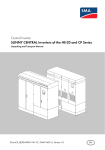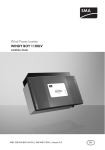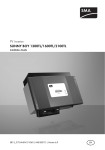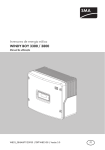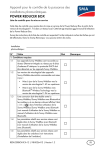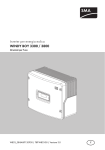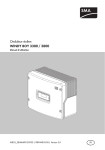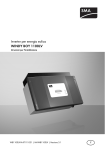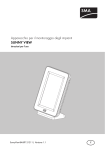Download Technical Description - SMA Solar Technology AG
Transcript
System Monitoring
SMA Safety and Password Concept for
Password-protected PV Plants with Bluetooth® Wireless
Technology
Technical Description
Sicherheit-TEN103010 | Version 1.0
EN
SMA Solar Technology AG
Table of Contents
Table of Contents
1
About This Document . . . . . . . . . . . . . . . . . . . . . . . . . . . . . . 5
2
User Groups and Access Rights . . . . . . . . . . . . . . . . . . . . . 6
3
3.1
3.2
Icons for Access Rights. . . . . . . . . . . . . . . . . . . . . . . . . . . . . 7
The icons used in Sunny Explorer und Sunny WebBox with
Bluetooth . . . . . . . . . . . . . . . . . . . . . . . . . . . . . . . . . . . . . . . . . 7
Icons used in Sunny Beam with Bluetooth . . . . . . . . . . . . . . . . . 8
4
4.1
4.2
Passwords. . . . . . . . . . . . . . . . . . . . . . . . . . . . . . . . . . . . . . . 9
Factory default passwords . . . . . . . . . . . . . . . . . . . . . . . . . . . . . 9
Types of passwords . . . . . . . . . . . . . . . . . . . . . . . . . . . . . . . . . . 9
4.2.1
4.2.2
Plant password . . . . . . . . . . . . . . . . . . . . . . . . . . . . . . . . . . . . . . . . . . . . . . . . .9
Device password. . . . . . . . . . . . . . . . . . . . . . . . . . . . . . . . . . . . . . . . . . . . . . 10
4.2.3
Personal Unlocking Key (PUK) . . . . . . . . . . . . . . . . . . . . . . . . . . . . . . . . . . . 11
4.2.4
SMA Grid Guard Code . . . . . . . . . . . . . . . . . . . . . . . . . . . . . . . . . . . . . . . . 11
4.3
Purpose of Passwords . . . . . . . . . . . . . . . . . . . . . . . . . . . . . . . . 11
4.3.1
Password for Sunny Explorer . . . . . . . . . . . . . . . . . . . . . . . . . . . . . . . . . . . . 11
4.3.2
Password for Sunny WebBox . . . . . . . . . . . . . . . . . . . . . . . . . . . . . . . . . . . . 11
4.3.3
Password for Sunny Beam . . . . . . . . . . . . . . . . . . . . . . . . . . . . . . . . . . . . . . 12
4.4
Strength of Passwords. . . . . . . . . . . . . . . . . . . . . . . . . . . . . . . . 12
4.4.1
Recommendations for Assigning Passwords . . . . . . . . . . . . . . . . . . . . . . . . . 12
4.4.2
Showing Password Strength . . . . . . . . . . . . . . . . . . . . . . . . . . . . . . . . . . . . . 12
5
Protecting your PV Plant from Unauthorized Access . . . 13
6
6.1
6.2
6.3
SMA Grid Guard . . . . . . . . . . . . . . . . . . . . . . . . . . . . . . . . 14
SMA Grid Guard Parameters. . . . . . . . . . . . . . . . . . . . . . . . . . 14
Requesting an SMA Grid Guard Code . . . . . . . . . . . . . . . . . . 14
Entering the SMA Grid Guard Code . . . . . . . . . . . . . . . . . . . . 14
Technical Description
Sicherheit-TEN103010
3
Table of Contents
SMA Solar Technology AG
7
7.1
7.2
7.3
Choosing a Plant Password . . . . . . . . . . . . . . . . . . . . . . . 15
Permissible Characters for Passwords. . . . . . . . . . . . . . . . . . . . 15
Choosing a Plant Password with Sunny Explorer . . . . . . . . . . . 15
Choosing a Plant Password via Sunny WebBox . . . . . . . . . . . 16
8
8.1
Adding New Devices to a Bluetooth PV Plant . . . . . . . . . 17
Using Sunny Explorer to Add Devices to a Bluetooth
PV Plant. . . . . . . . . . . . . . . . . . . . . . . . . . . . . . . . . . . . . . . . . . . 17
Using Sunny WebBox to Add Devices to a Bluetooth
PV Plant. . . . . . . . . . . . . . . . . . . . . . . . . . . . . . . . . . . . . . . . . . . 17
8.2
9
Logging into a Bluetooth PV Plant without a Password . . 19
10
Contact . . . . . . . . . . . . . . . . . . . . . . . . . . . . . . . . . . . . . . . . 20
4
Sicherheit-TEN103010
Technical Description
SMA Solar Technology AG
1
About This Document
About This Document
Every plant operator must have the ability to monitor their PV plant (photovoltaic plant) and access
the devices of their PV plant. For security reasons, however, only qualified electricians are allowed to
set or change the parameters of your plant. SMA Solar Technology AG has therefore set up two user
groups, "user" and "installer", with different access rights for logging into devices. This measure helps
ensure the operating reliability of your PV plant.
SMA Solar Technology AG strongly recommends choosing a separate plant password for each user
group ("user" and "installer") and making sure each plant password is valid for all the devices of your
PV plant. Setting up the plant passwords in this manner means that you, as the plant operator, only
have to manage 1 password for each user group and also ensures that the devices of your PV plant
can communicate with each other.
This document contains information on the following topics:
• User groups and their access rights to the PV plant
• Types of passwords
• Strength of passwords
• SMA Grid Guard
• Setting up a plant password
• Adding new devices to a PV plant
• Procedure for lost passwords
Technical Description
Sicherheit-TEN103010
5
User Groups and Access Rights
2
SMA Solar Technology AG
User Groups and Access Rights
SMA Solar Technology AG prompts you to choose between two user groups when logging into a
device:
• "User"
• "Installer"
The following table shows which access rights each user group has to the devices of your PV plant:
User Group
"User"
Access Rights
• View information such as instantaneous values and
parameter settings
• Change basic display settings in the user interface of Sunny
Explorer or Sunny WebBox (e.g., plant name, device name)
• Choose a plant password for the "user" user group
"Installer"
• View information such as instantaneous values and
parameter settings
• Select and modify plant parameters
• Choose the plant password for the "installer" user group
• Choose a plant password for the "user" user group
When the SMA Grid Guard code is entered
(see section 4.2.4 ”SMA Grid Guard Code”, page 11):
• Change SMA Grid Guard parameters
6
Sicherheit-TEN103010
Technical Description
SMA Solar Technology AG
3
Icons for Access Rights
Icons for Access Rights
3.1 The icons used in Sunny Explorer und Sunny WebBox with
Bluetooth
Icons in Plant Tree
The user interface of both Sunny Explorer and Sunny WebBox display the structure of your PV plant
in the form of a tree. The icons in the plant tree indicate what access rights you have to the devices of
your PV plant:
Icon
Meaning
The password you entered matches the password of the device. You have the access
rights to the device.
The password you entered does not match the password of the device. You do not
have the access rights to the device.
Example: How access rights are shown in the plant tree of Sunny WebBox
Icon next to SMA Grid Guard parameters
Icon
Meaning
Grid-related plant parameter. To change this parameter, you need to enter the
SMA Grid Guard code (see section 4.2.4 ”SMA Grid Guard Code”, page 11).
Technical Description
Sicherheit-TEN103010
7
Icons for Access Rights
SMA Solar Technology AG
3.2 Icons used in Sunny Beam with Bluetooth
To view data from an inverter, Sunny Beam must have the access rights to that inverter. Before Sunny
Beam can access an inverter, you must first enter the "user" user group password of the inverter in
Sunny Beam. Sunny Beam will display the access rights it has to a particular inverter using the
following icons:
Icon
Meaning
The password you entered in Sunny Beam matches the password of the inverter.
Sunny Beam can display data from the inverter.
The password you entered in Sunny Beam does not match the password of the inverter.
Sunny Beam is unable to display data from the inverter.
8
Sicherheit-TEN103010
Technical Description
SMA Solar Technology AG
4
Passwords
Passwords
4.1 Factory default passwords
All new SMA devices come with the following default passwords:
User group
Default password
"User"
0000
"Installer"
1111
4.2 Types of passwords
4.2.1 Plant password
All devices that have the same installer password and NetID are part of one specific plant.
Hence, any password that is the same for all the devices of a plant is referred to as the plant password
by SMA Technology AG.
You can choose a separate plant password for each user group ("user" and "installer"). If you log into
a device such as Sunny WebBox with the plant password, you will be simultaneously logged into all
the other devices of the PV plant that have the same password and have the same access rights of
your current user group.
SMA Solar Technology AG strongly recommends choosing separate plant password for each user
group and making sure the passwords are valid for all the devices of your PV plant. Choosing plant
passwords in this manner means that you, as the plant operator, will need only manage 1 parameter
for each user group and also ensures that the devices of your PV plant can communicate with each
other.
Example: Plant password
All the devices of your PV system and Sunny WebBoxes have the following passwords:
– "User": 0000
– "Installer": 1111
Log into your Sunny WebBox as an "installer" with the
password 1111.
The plant tree displays all the devices without a lock
icon. As an "installer", you have the access rights to all
devices.
Technical Description
Sicherheit-TEN103010
9
Passwords
SMA Solar Technology AG
4.2.2 Device password
A password that is only valid for a single device in a PV plant is referred to as a device password by
SMA Solar Technology AG. If you log into a device using its device password, then you can only
access that particular device.
SMA Solar Technology AG therefore recommends that you avoid using passwords that are only valid
for individual devices. Doing so merely makes it more difficult for you to access the devices of your
PV plant.
Example 1: Device password
Device "A" has the following passwords:
– "User": 1234
– "Installer": 5678
The devices "B" and "C" and the Sunny WebBox have the following passwords:
– "User": 0000
– "Installer": 1111
Log into your Sunny WebBox as an "installer" with the
password 1111.
The plant tree shows that you have access rights to the
devices "B" and "C". Device "A", however, is displayed
with a lock icon. You do not have access rights to
device "A".
Example 2: Device password
Device "A" and the Sunny WebBox have the following passwords:
– "User": 1234
– "Installer": 5678
Devices "B" and "C" have the following passwords:
– "User": 0000
– "Installer": 1111
Log into your Sunny WebBox as an "installer" with the
password 5678. The plant tree indicates that you have
access rights to device "A".
The devices "B" and "C" are displayed with a lock icon.
You do not have access rights to devices "B" and "C".
10
Sicherheit-TEN103010
Technical Description
SMA Solar Technology AG
Passwords
4.2.3 Personal Unlocking Key (PUK)
If you have forgotten the plant password, you can always use a Personal Unlocking Key (PUK) to
unlock the devices of your PV plant (see section 9 ”Logging into a Bluetooth PV Plant without a
Password”, page 19). For every inverter and every Sunny WebBox there is 1 PUK for each user
group ("user" and "installer").
You can request a PUK from SMA Solar Technology AG. The PUK is valid for the device and the user
group it was assigned to by the SMA Serviceline.
• If you have any questions about PUKs, contact the SMA Serviceline (by e-mail, see section
10 ”Contact”, page 20).
4.2.4 SMA Grid Guard Code
The SMA Grid Guard code is a personal code that is required to change any grid-related parameters
(SMA Grid Guard parameters) of your inverter (see section 6 ”SMA Grid Guard”, page 14).
You can request your own SMA Grid Guard code from SMA Solar Technology AG.
The application form is available at www.SMA.de/en in the Downloads section under the
"Certificate" category of the inverter in question.
4.3 Purpose of Passwords
4.3.1 Password for Sunny Explorer
When you launch the Sunny Explorer, you will be asked to enter the plant password.
Entering the password for Sunny Explorer has the following purpose:
• Sunny Explorer needs the plant password to access the devices of your PV plant. Only when
Sunny Explorer has access to the devices of your PV plant will you be able to read information
and change settings (depending on the user group) via Sunny Explorer.
You do not need the password to access the Sunny Explorer user interface. If the password you
entered in Sunny Explorer does not match the plant password, you will still be able to access the
Sunny Explorer user interface. If the password you entered differs from the plant password,
Sunny Explorer will display the devices in the plant tree with a lock icon.
4.3.2 Password for Sunny WebBox
You will be asked to enter a password when you go to the start page of Sunny WebBox. Entering a
password for the Sunny WebBox has the following purpose:
• It authorizes you to access the Sunny WebBox user interface.
• It authorizes the Sunny WebBox to access the devices of your PV plant.
For the Sunny WebBox to be able to access the devices of your PV plant, the password for the
Sunny WebBox must be the same as the plant password.
Technical Description
Sicherheit-TEN103010
11
Passwords
SMA Solar Technology AG
4.3.3 Password for Sunny Beam
Sunny Beam displays basic data from your PV plant. Sunny Beam does not allow you to make
changes to security-related parameters for the devices of your PV plant. As a result, Sunny Beam does
not distinguish between the "user" and "installer" user groups. Sunny Beam only uses the plant
password of the "user" user group.
Entering the password for Sunny Beam has the following purpose:
• It authorizes the Sunny Beam to access the devices of your PV plant.
4.4 Strength of Passwords
4.4.1 Recommendations for Assigning Passwords
The strength of your password determines how secure your PV plant is from unauthorized access.
Note the following when choosing your password:
• Enter a password that has 8 or more characters.
• Use a combination of upper and lowercase letters, special characters and numbers.
• Do not use names or common words (e.g., dog, cat, house).
• Avoid using words that have any personal relevance to you such as the names of persons or
pets, personal identification numbers or car license plates.
• Do not repeat names or words (e.g., househouse, catcat).
• Do not combine numbers and letters in the same order as they appear on your keyboard
(e.g., "12345", "qwerty").
4.4.2 Showing Password Strength
When choosing a password, Sunny Explorer and Sunny WebBox will indicate the strength of the
password in the following steps:
12
Sicherheit-TEN103010
Technical Description
SMA Solar Technology AG
5
Protecting your PV Plant from Unauthorized Access
Protecting your PV Plant from Unauthorized Access
• Change your passwords at regular intervals.
• Use different passwords for each user group.
• Never leave slips of paper with passwords lying around.
• Install a firewall in Ethernet networks.
• Close unnecessary ports in Ethernet networks.
• Use very strong passwords (see section 4.4.1 ”Recommendations for Assigning
Passwords”, page 12).
Technical Description
Sicherheit-TEN103010
13
SMA Grid Guard
6
SMA Solar Technology AG
SMA Grid Guard
6.1 SMA Grid Guard Parameters
You can control how an inverter operates on a grid via its disconnection point. This disconnection
point is referred to as the SMA Grid Guard. The disconnection point monitors the grid by comparing
the grid-relevant settings of your inverter (SMA Grid Guard parameters) with the parameters of the
power grid.
If grid parameters differed from the SMA Grid Guard parameters, the disconnection point will stop
the inverter from supplying power.
The SMA Grid Guard parameters of a new inverter are preset and do not normally have to be
changed. In some cases, however, the default SMA Grid Guard parameters may need to be changed
to match local grid conditions.
To change SMA Grid Guard parameters, you must meet the following requirements:
☐ You are a trained electrician.
☐ You have received a personal SMA Grid Guard code from SMA Solar Technology AG.
☐ The utility operator has allowed you to change the SMA Grid Guard parameters.
If you have the SMA Grid Guard code, then you can use either Sunny Explorer or Sunny WebBox to
change the parameters of SMA Grid Guard.
Any changes you make to the SMA Grid Guard parameters will be recorded in the event logs of the
inverter.
6.2 Requesting an SMA Grid Guard Code
You can request your own personal SMA Grid Guard code from SMA Solar Technology AG.
The application form is available at www.SMA.de/en in the Downloads section under the
"Certificate" category of the inverter in question.
6.3 Entering the SMA Grid Guard Code
1. Log into your PV plant as an "installer" via Sunny Explorer or Sunny WebBox.
2. Enter the Grid Guard code (see the user manual for either the Sunny Explorer or the
Sunny WebBox with Bluetooth Wireless Technology).
☑ After a brief delay, Sunny Explorer and Sunny
WebBox will show an SMA Grid Guard icon next
to each device in the plant tree.
14
Sicherheit-TEN103010
Technical Description
SMA Solar Technology AG
7
Choosing a Plant Password
Choosing a Plant Password
7.1 Permissible Characters for Passwords
Passwords may not contain more than 12 characters. The following characters can be used:
• Uppercase letters
• Lowercase letters
• Numbers: 0 - 9
• Special characters: ? _ ! -
7.2 Choosing a Plant Password with Sunny Explorer
A connection must be made to the inverters before you can actually choose a plant
password!
Note that Sunny Explorer will not be able to connect to the inverters if they set to night mode.
• Do not change the password if the inverters are in night mode!
After changing the plant password via Sunny Explorer, make sure the password of
the Sunny WebBox matches the plant password!
If you select a plant password via Sunny Explorer, then you must change the password of your
Sunny WebBox to match the plant password. If the password of your Sunny WebBox does not
match the plant password, the Sunny WebBox will be unable to access the PV plant after a
restart.
• Change the password of the Sunny WebBox to match the plant password you selected
through Sunny Explorer (see the user manual for the Sunny WebBox with Bluetooth
Wireless Technology).
1. Start Sunny Explorer.
2. Log in as "installer".
3. Select the plant in the plant tree.
4. Choose the plant password:
– Click the Settings tab.
– Select the parameter group User Rights >
Access Control.
– Select [Edit].
– Choose different plant passwords for the "user" and "installer" user groups.
– Select [Save].
Technical Description
Sicherheit-TEN103010
15
Choosing a Plant Password
SMA Solar Technology AG
5. Change the password for the Sunny WebBox to match the plant password:
– Log into the Sunny WebBox as the "installer".
– Select the Sunny WebBox in the plant tree.
– Click the Settings tab.
– Select the parameter group User Group >
Access Control.
– Enter the plant password you chose via
Sunny Explorer into the field of the relevant user
group.
– Select [Save].
7.3 Choosing a Plant Password via Sunny WebBox
A connection must be made to the inverters before you can actually choose a plant
password!
Note that the Sunny WebBox will not be able to connect to the inverters if they are in night
mode.
• Do not change the password if the inverters are in night mode!
1. Log into the Sunny WebBox as the "installer".
2. Select the plant in the plant tree.
3. Change plant password:
– Click the Settings tab.
– Select the parameter group User Group >
Access Control.
– Choose different plant passwords for the "user"
and "installer" user groups.
– Select [Save].
16
Sicherheit-TEN103010
Technical Description
SMA Solar Technology AG
8
Adding New Devices to a Bluetooth PV Plant
Adding New Devices to a Bluetooth PV Plant
8.1 Using Sunny Explorer to Add Devices to a Bluetooth PV Plant
Requirements:
☐ You know the device password of the new device:
– If the new device comes from SMA Solar Technology AG, its default passwords will be
0000 ("user") and 1111 ("installer").
– If you want to use a device from another plant, then the password for "user" and "installer"
is the same as the one used in the other plant.
☐ You know the plant password of the PV plant.
☐ You know the NetID of the PV plant.
1. Enter the NetID of the PV plant in the new device.
2. Start Sunny Explorer.
3. Log into devices such as "installer" with the device password.
4. Select the new device in the plant tree.
5. Make sure the device password of the new device is the same as the plant password of the PV
plant.
☑ The new device has been added to your PV plant. You can use the plant password to access
all the devices of your PV plant.
8.2 Using Sunny WebBox to Add Devices to a Bluetooth PV Plant
Requirements:
☐ You know the device password of the new device:
– If the new device comes from SMA Solar Technology AG, its default passwords will be
0000 ("user") and 1111 ("installer").
– If you want to use a device from another plant, then the password for "user" and "installer"
is the same as the one used in the other plant.
☐ You know the plant password of the PV plant.
☐ You know the NetID of the PV plant.
1. Enter the NetID of the PV plant in the new device.
2. Log into the Sunny WebBox as an "installer" with the plant password.
3. Select the plant in the plant tree.
4. Make sure the plant password of your PV plant is the same as the device password of the new
device (see section 7.3 ”Choosing a Plant Password via Sunny WebBox”, page 16).
Technical Description
Sicherheit-TEN103010
17
Adding New Devices to a Bluetooth PV Plant
5.
SMA Solar Technology AG
Setting a new plant password can take a few minutes.
It can take a few minutes for the Sunny WebBox to change the plant password for all
devices of the PV plant to match the device password of the new device.
• Wait until all the devices in the plant tree appear without a lock icon.
6. Select the plant in the plant tree.
7. Choose any plant password (see section 7.3 ”Choosing a Plant Password via Sunny
WebBox”, page 16).
☑ The new device has been added to your PV plant. You can use the plant password to access
all the devices of your PV plant.
18
Sicherheit-TEN103010
Technical Description
SMA Solar Technology AG
9
Logging into a Bluetooth PV Plant without a Password
Logging into a Bluetooth PV Plant without a Password
If you have forgotten your plant password, you can always use a Personal Unlocking Key (PUK) to
unlock the devices of your PV plant (see section 4.2.3 ”Personal Unlocking Key (PUK)”, page 11).
Unlocking the inverter with PUK
Unlocking inverters with PUKs can only be done via Sunny Explorer (see Sunny Explorer user
manual).
1. Request a PUK from SMA Solar Technology AG (see Sunny Explorer or Sunny WebBox with
Bluetooth Wireless Technology user manual).
2. Unlock the device with a PUK (see Sunny Explorer or Sunny WebBox with Bluetooth Wireless
Technology user manual).
Technical Description
Sicherheit-TEN103010
19
Contact
SMA Solar Technology AG
10 Contact
If you have technical problems concerning our products, contact the SMA Serviceline. We require the
following information in order to provide you with the necessary assistance:
• Type and serial number of the inverter
• Type and serial number or version of the communication device (e.g., Sunny Beam,
Sunny Explorer, Sunny WebBox)
• Detailed description of the problem
SMA Solar Technology AG
Sonnenallee 1
34266 Niestetal, Germany
www.SMA.de
SMA Serviceline
Inverters:
+49 561 9522 1499
Communication: +49 561 9522 2499
Fax:
+49 561 9522 4699
E-Mail:
[email protected]
20
Sicherheit-TEN103010
Technical Description
SMA Solar Technology AG
Legal Restrictions
The information contained in this document is the property of SMA Solar Technology AG. Publishing its content, either partially or
in full, requires the written permission of SMA Solar Technology AG. Any internal company copying of the document for the
purposes of evaluating the product or its correct implementation is allowed and does not require permission.
Exclusion of liability
The general terms and conditions of delivery of SMA Solar Technology AG shall apply.
The content of these documents is continually checked and amended, where necessary. However, discrepancies cannot be
excluded. No guarantee is made for the completeness of these documents. The latest version is available online at www.SMA.de
or from the usual sales channels.
Guarantee or liability claims for damages of any kind are excluded if they are caused by one or more of the following:
• Damages during transportation
• Improper or inappropriate use of the product
• Operating the product in an unintended environment
• Operating the product whilst ignoring relevant, statutory safety regulations in the deployment location
• Ignoring safety warnings and instructions contained in all documents relevant to the product
• Operating the product under incorrect safety or protection conditions
• Altering the product or supplied software without authority
• The product malfunctions due to operating attached or neighboring devices beyond statutory limit values
• In case of unforeseen calamity or force majeure
The use of supplied software produced by SMA Solar Technology AG is subject to the following conditions:
• SMA Solar Technology AG rejects any liability for direct or indirect damages arising from the use of software developed by
SMA Solar Technology AG. This also applies to the provision or non-provision of support activities.
• Supplied software not developed by SMA Solar Technology AG is subject to the respective licensing and liability agreements
of the manufacturer.
SMA Factory Warranty
The current guarantee conditions come enclosed with your device. These are also available online at www.SMA.de and can be
downloaded or are available on paper from the usual sales channels if required.
Trademarks
All trademarks are recognized even if these are not marked separately. Missing designations do not mean that a product or brand
is not a registered trademark.
The Bluetooth® word mark and logos are registered trademarks owned by Bluetooth SIG, Inc. and any use of such marks by SMA
Solar Technology AG is under license.
SMA Solar Technology AG
Sonnenallee 1
34266 Niestetal
Germany
Tel. +49 561 9522-0
Fax +49 561 9522-100
www.SMA.de
E-Mail: [email protected]
© 2004 to 2010 SMA Solar Technology AG. All rights reserved
Technical Description
Sicherheit-TEN103010
21
4."4PMBS5FDIOPMPHZ
XXX4."4PMBSDPN
4."4PMBS5FDIOPMPHZ"(
XXX4."EF
4.""NFSJDB--$
XXX4.""NFSJDBDPN
4."5FDIOPMPHZ"VTUSBMJB1UZ-UE
XXX4.""VTUSBMJBDPNBV
4."#FOFMVY413XXX4."#FOFMVYDPN
4."#FJKJOH$PNNFSDJBM$P-UE
XXX4."$IJOBDPN
4."$[FDI3FQVCMJDTSP
XXX4."$[FDIDPN
4."'SBODF4"4
XXX4."'SBODFDPN
4.")FMMBT"&
XXX4.")FMMBTDPN
4."*C©SJDB5FDOPMPHB4PMBS4-
XXX4."*CFSJDBDPN
4."*UBMJB4SM
XXX4."*UBMJBDPN
4."5FDIOPMPHZ,PSFB$P-UE
XXX4.",PSFBDPN