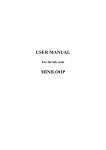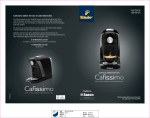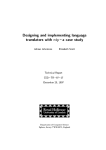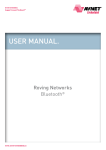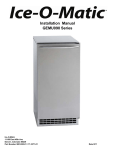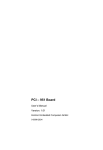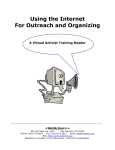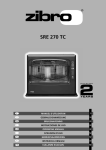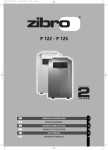Download USER MANUAL MINILOOP
Transcript
USER MANUAL For the lab scale MINILOOP Table of content 1 Introduction ...................................................................................................................... 3 2 Miniloop and equipment.................................................................................................. 4 3 Operating the Miniloop ...................................................................................................... 7 3.1 Start up and shut down procedures. ........................................................................... 7 3.2 User interface ............................................................................................................. 8 3.3 Active control ............................................................................................................. 9 3.4 Manual control ........................................................................................................... 9 4 The Miniloop block diagram......................................................................................... 10 4.1 The subVi’s .............................................................................................................. 10 4.2 Filters and charts. ..................................................................................................... 11 4.3 CASE structure and the controllers. ......................................................................... 12 4.4 Writing the data to a file........................................................................................... 13 5 Maintenance.................................................................................................................... 14 5.1 Reservoir tank. ......................................................................................................... 14 5.2 Buffer tank................................................................................................................ 14 5.3 The slug sensor......................................................................................................... 15 5.3.1 Calibrating the slug sensor. .............................................................................. 15 5.3.2 Troubleshooting the slug sensor....................................................................... 17 5.4 Colouring matter ...................................................................................................... 17 6 References ....................................................................................................................... 18 Appendix A Equipment suppliers and prises........................................................................ 19 Appendix B Equipment manuals .......................................................................................... 20 2 1 Introduction The Miniloop was originally constructed by Bårdsen [1] as a part of his fifth grade project with the Department of Chemical Engineering at NTNU. Since then some work has been done on the Miniloop by Søndrol2 as a part of his thesis. New measurements have been added and analyzed. A new user interface has been constructed to obtain the new measurements and to allow different control structures. This user manual was written as a part of the thesis [2], however it is meant to be a stand alone user manual. This means that some of the things presented in this manual can also be found in the Diploma thesis [2]. The Miniloop is essentially very easy to use. However there are some issues the user should be aware of. It is therefore recommended to read this user manual before performing any experiments on the Miniloop. 3 2 Miniloop and equipment Figure 2.1 shows an overview of the lab scale Miniloop. The different components are listed in table 2.1. Figure 2.1 Flow sheet for the Miniloop. As can be seen from the figure the Miniloop has a water (WT) sorce and an air source. The water is pumped from the reservoir into the system, while the air is let into the system from a pressurized air outlet in the wall. The flow rate of water and air is controlled by manually adjusting valves V1 and V2. The pipeline system is constructed of several connecting sections of transparent plastic tubes. The pipeline is meant to imitate the pipeline topography where gravity induced slugging occurs, which is a low point connected to an inclined section of the pipe. At the top of the riser the multiphase flow passes the control valve before it enters the separator. At this point the air is released out of the system through an open hole in the separator, while the water is returned to the reservoir. To monitor the behaviour of the system a combination of pressure measurements and slug sensors are used. The measured signals are transmitted to a computer through the FieldPoint (FP) modules, where they can be analyzed, stored and manipulated. 4 Table 2.1 Denote FT.W FT.A P1 P2 P3 S1 S2 PU WT BT ST CV List of equipment. Equipment Rate meter for water(Gemu 3021) Rate meter for Air Pressure sensor (MPX5100DP) Feed inlet Pressure sensor (MPX5100DP) Valve Pressure sensor (MPX5100DP) Separator air outlet Slug sensor (E3X-DA-N) Slug sensor (E3X-DA-N) Pump (Eheim 1060) Reservoir Buffer tank Separator Control valve Consult table A.1 for more info about the distributors and prises. More detailed information about the different equipment can be found in appendix B. The different equipment will be briefly discussed below. The rate meter for water (figure 2.1) is placed in front of the mixing point of water and air. The digital display shows the rate of water in l/min. It provides a signal between 4-20mA, depending on the rate of flow, which is send to the computer. The rate meter for air (figure 2.2) is placed in front of the mixing point of water and air. It has a digital display that shows the rate of air in percent of its operating area, witch is 0-2.2 l/min. The rate meter also provides a signal between 0-5 V which is send to the computer. The pressure sensors (figure 2.3) are one of Motorola’s differential pressure sensors that delivers a signal between 0.2-4.5 V. The relationship between voltage and pressure is linear and its operating area is between 0-100kPa. The slug sensors (figure 2.4) are fibre optical sensors. Each slug sensor is made up of two fibre optical cables connected to a sensor. The light emitted from the senor will travel out through one of the cables and back through the other. The device will provide a signal between 1-5 V depending on how much light is transmitted between the two cables. The pump (figure 2.5) used is a standard aquarium pump. It can deliver up to 38 l/min and work against a head of 3.1 m. Special care must be taken to make sure it doesn’t pump air as this can damage the pump. The reservoir (figure 2.6) is a cylindrical container made of transparent glass. It serves as the water source for the Miniloop, and the water is returned to the tank from the separator. The separator (figure 2.7) is also a cylindrical glass container with one inlet and two outlets. The air is released to the surroundings through an open hole in the top, while the water is returned to the reservoir. 5 The buffer tank (figure 2.8) is a cylindrical container made of transparent glass. For slugs to appear the system needs a sufficiently large air volume. The air volume in the tank can be altered by adding water to the tank. The control valve (figure 2.9) is located at the top of the riser before the separator inlet. The valve requires a 24V power supply and is controlled by a signal to the actuator between 4-20 mA. The relationship between the valve’s actuator and the valve opening is linear. To operate the actuator an external pressurized air source of 4-8 bar is required to counteract the spring power. The lab has its own pressurized air source, which was used for this purpose. Figure 2.1 Flow meter Figure 2.1 Flow meter Figure 2.3 Pressure sensor Figure 2.4 Slug sensor Figure 2.5 Pump Figure 2.6 Reservoir Figure 2.7 Separator Figure 2.8 Buffer tank Figure 2.9 control valve 6 3 Operating the Miniloop 3.1 Start up and shut down procedures. Start up 1. 2. 3. 4. 5. 6. 7. 8. Start the computer and open the LabVIEW program miniloop. Make sure valve V1 and V2 are closed. Connect the power to the field point modules. Turn the field point modules on by using the switch. Connect the power to the pump. Put the miniloop program into run mode. Turn valve V2 until the desired air flow is reached. Turn valve V1 until the desired water flow is reached. Shut down 1. 2. 3. 4. 5. Shut of the water supply first(valve V1 first), then the air supply (valve V2). Disconnect the power supply to the pump Turn of the field point modules with the switch. Disconnect the power source to the field point modules. Close LabView and shut down the computer. Comments The air supply must always be turned on first and shut down last. The reason is to obtain a certain pressure inside the hose to prevent backflow of water into the buffer tank(BT). The pump will start to work as soon as the power supply is connected. So make sure there is no air in the pipe leading from the water reservoir to the pump. Also make sure that the water level in the reservoir tank is higher then the outlet leading to the pump. The valve will always close itself when the field point modules are turned off. The miniloop program therefore has to be put in run mode to open the valve before air or water is introduced to the system. Failure to do this will result in a quick pressure build up in the pipe and a blow out of the pressure sensors. Adjusting flow rates During system start up it is recommended to adjust the air flow to the desired flow rate before introducing water into the system. Once the air flow is adjusted the water flow rate can be adjusted to the desired rate. Take note that the water flow rate will vary depending on the upstream pressure. The water flow will normally vary around 10%. To maintain consistency it’s recommended to use the max flow rate during these variations as the reference. The air flow measurement is dependent on the temperature inside the measuring device. This means that the measured flow rate of air will drop during the first minutes after start up as the temperature inside the device stabilize it self. Because of this its not recommended to initiate any experiments until the measurement is stable ( approx. : 5-10 mins.) 7 3.2 User interface The Miniloop is controlled by a computer through the user interface. Figure 3.1 User interface for the Miniloop. The front panel has three main areas of interest. First of you have the charts used to visualize the measurements, like pressure drop, valve opening, flow and hold up. The top chart displays the downstream pressure, while the second one displays the upstream pressure. If anti slug control is applied the mentioned charts will display the relevant set point. The third chart from the top plots the flow of water into the system and an estimate of the flow through the control valve. If a cascade controller is applied it will also show the relevant set point. The slug sensor results are plotted at the bottom. This measurement plots the filtered signal received from the optical sensors. The PID control is located at the lower left corner of the screen. This is where the user chooses witch control structure to use. The loop is set to “no control” by default, but by clicking it you can choose from the available control configurations from a pull down menu : The tuning parameters for the different controllers are also located here, witch means the user can change them by simply entering the new value. In the upper left corner of the front panel the user will find some additional indicators that displays additional information about the system. Most measurements are already filtered to some degree, but since the estimated flow measurement is the one most prone to disturbances, an additional lag filter has been added. The parameters for this filter can be altered by changing the values in the filter box. 8 3.3 Active control To apply active control the user have to open the pull down menu in the PID control box and choose witch control configuration to use. The control selector is set to “No control” by default. Choosing a different control structure then this will immediately switch the system from open loop (manual control) to closed loop (active control). The chosen controller will use the relevant tuning parameters given in the PID control box. The default parameters will stabilize the system at the given set point. Both parameters and set points can be altered during active control. However one must pay close attention to the system if these values are changed. Wrong parameters during active control can make the valve close it self, leading to a pressure build up and a blow out of the pressure sensor. If this happens the user must switch the control selector back to “no control” to reset the valve position and prevent the build up of pressure. Figure 3.2 PID control box. 3.4 Manual control Figure 3.3 When the control selector is set to “No control” in the PID control box the process will run in open loop mode. The user can adjust the valve opening by adjusting the slide bar or by entering the new value for the valve opening in the small box below. 0 Figure 3.3 Manual valve control. 9 4 The Miniloop block diagram. In this chapter the most important components or subVi’s in the block diagram will be briefly explained. Understanding of the block diagram is essential if the user wish to add more code or alter the existing code. More information about the detailed tasks of each component can be learned by reading the text boxes inside each subVi or by using the help function in LabVIEW. 4.1 The subVi’s Figure 4.1 The block diagram. Figure 4.1 shows a section of the block diagram. The yellow boxes with name tags in the middle are different SubVi’s. Each of them contains additional code that can be accessed by double clicking the block in the actual program. The programming follows the flow of data. A while loop encompasses most of the code and the measurements will enter the while loop in the wire marked with a big red X. Once it is inside the while loop it will pass from box to box by following the different wiring. The different subVI’s and their purpose are listed below. Read: Calibrate: Value check: Here the data is indexed and tagged. The data is split into separate data streams and calibrated. Here the different measurements are checked to ensure they don’t take inconsistent values. Disturbance and noise may cause a measurement to take illegal values i.e. a pressure becoming negative. This subVi will remove these values and force the measurement to take values within a given limit. 10 Density: Flow: Valve position: The slug sensor signal is send to this SubVi, and the density is calculated based on the equations inside the SubVi. This subVi needs the density calculated in the previous subVi, the pressure drop across the valve and the valve opening. It will then estimate the total mass flow through the valve. This subVi will calculate the valve opening from the actuator position. 4.2 Filters and charts. The block diagram in figure 4.1 are marked with green, blue and red circles. They are there so the user can quickly identify the following components. Green circles: Blue circles: Red circle: The componets inside the green circle are indicators. They plot the corresponding data in the charts located in the front panel. The different measurements being plotted are downstream pressure P1, upstream pressure P2, valve position z, flow Q and W, and the slug sensor S2. The blue circles encompass the PID Control Input Filters. These filters apply a fifth-order low-pass FIR filter to the input value. Filter cut-off frequency is designed to be 1/10 of the sample frequency of the input value. Use this function to filter measured values (such as process variable) in control applications. The red circle encompasses a lag filter. This filter has been added to the estimated mass flow measurement. The filter parameters can be adjusted in the filter box on the front panel. 11 4.3 CASE structure and the controllers. The different control structures are located inside within the case structure. New control configurations can be included in the program by adding a new case and filling in the relevant code. Below is an example of case 3. This is a cascade configuration that uses mass flow W in the inner loop and upstream pressure P1 in the outer loop. The measurements and set point is passed from the while loop to the case. The controllers then calculate the valve position and sends it back to the while loop. Figure 4.2 Case structure, the controller. The PID controllers: The actual PID controllers are located within the blue circles. The parameters associated with the PID controller are the minmax output signals the controller can take. In case of the outer loop, these parameters represent the values that the set point in the inner loop may take The tuning parameters: These are located within the red circles. They actual values are set in the front panel. Set point and variable: The set points and measurements have to be converted from engineering units to percent of operating area, this is done in the green circles. The parameters set here correspond to the min and max values that the set point and variables can take. 12 4.4 Writing the data to a file. The miniloop program will automatically write the selected data to a .txt file when the program is stopped using the large stop button. The data will be stored in the following format. Table 4.1 Format of stored data. t [msek] S [V] P1 [Barg] P2 [Barg] … … … … … … … … Qinlet [l/min] … … Westimated [kg/min] … … Z [-] … … To store additional data to file use the following procedure. 1. Open the block diagram and locate the “write to file” function in the right most section of the diagram. All the data will be collected in the yellow block, and collected in one array. Its then send the the little white block and written to file upon termination of the program. Figure 4.3 Create a free node. 2. By clicking the yellow box and holding you can increase the length of it, allowing more data stream to be added to it. The box in figure 4.3 has been increased to allow 4 more data streams. 3. The next stage is to locate the data you wish to store to the file. Then simply wire it to an available node on the yellow box(figure 4.4). The additional data stream will now be stored to the same file. 3 Figure 4.4 Wire the data. 13 5 Maintenance. The Miniloop do not require much maintenance. However the user should be aware of a few things. 5.1 Reservoir tank. The user has to make sure the liquid level in the reservoir tank doesn’t get to low. From figure 5.1. one can see that there are two tubes connected to the tank. The top tube is connected to the separator, and the water will return to the reservoir through this tube. The second tube is connected on the flat end side of the tank. This is connected to the pump witch pumps the water into the Miniloop. Before the pump is turned on the user has to make sure the liquid level is higher then this outlet, if not air may enter the tube. This can damage the pump, and in the worst case damage it. The water level should at least be 3 cm higher then the outlet. Additional water can be added to the tank through the open hole on the flat side, above the outlet. There is a water source available with a long enough hose in close proximity to the loop. To empty the tank the user can remove both tubes and pour the liquid into the sink. If the user wish to clean the tank with water make sure it is not to hot. Using only hot water to clean the tank may cause the glass to crack. Figure 5.1 Reservoir tank. 5.2 Buffer tank. The buffer tank is used to create enough upstream volume for the gas. This is a prerequisite for slugging to occur. The volume available for the gas will influence the amplitude of the pressure oscillations. The volume can be altered by adjusting the liquid volume inside the tank. To add more water the user has to disconnect both tubes leading to it. As for the reservoir tank the buffer tank mustn’t be cleaned with to hot water as this may result in cracks. Figure 5.2 Buffer tank. 14 5.3 The slug sensor There are quite a few things that can cause the slug sensor to fail. The slug sensor should always be checked to make sure it is operating as intended before an experiment is started. The easiest way to check the sensor is to make sure the slug sensor chart in the user interface (miniloop program front panel, figure 3.1) is taking values between 1 and 5. It should be 1 when measuring pure water and 5 when measuring only air. If this is not the case, something is causing the sensor to malfunction. Take note that the problem may not be with the sensor itself, but with the Miniloop. This chapter will show the user how to reconfigure the sensor from start. However, if the sensor is malfunctioning consult the trouble shooting in chapter 5.3.2. Figure 5.3 shows the actual sensor and the different settings on it. Figure 5.3 The sensor settings. 5.3.1 Calibrating the slug sensor. Step 1 ) Reset the sensor to default settings as shown in figure 5.4. Figure 5.4 Resetting the slug sensor to default setting. 15 Step 2) Recording the sensor value corresponding to pure water.. Record the value showing in the sensors digital display when measuring pure water. The display will vary between 0 and 4000. The value will depend on the amount of light being returned to the sensor. 4000 means all the light has returned(as for air). When measuring water the display should take a value between 500 and 1500. If the value is higher then 1500 the water is absorbing to little light. Add more colouring matter as described in chapter 5.4 until the value is within the given bounds. Step 3)Setting the lower limit for monitoring. The user must then set the lower limit for monitoring a bit higher then the value recorded for pure water. This is done to remove the unwanted spikes caused by the surface of the phase transitions. If the digital display is showing a value of 1000 for pure water the user should set the lower limit for monitoring at 1200. Press and hold the mode button until the display shows : Then press and hold the teach button until the display show the desired value for the lower limit as shown in figure 5.5. The lower limit will increase in increments of 100. When the desired value is reached release the teach button and switch the mode selector back to run mode. Figure 5.5 Setting the lower limit for monitoring. 16 5.3.2 Troubleshooting the slug sensor. This chapter should solve the most common problems with the slug sensor. Problem: The slug sensor chart in the user interface is not taking values between 1 and 5. The slug sensor chart is showing values below 5 for pure air when it should show 5. Solution: When there is only air in the tube no light should be absorbed, and the sensor should show its max value. Check the digital display on the sensor. The display should show 4000 when only air is present. If it shows less something is interfering with the light beam. Make sure the sensor is not placed on a stained part of the pipe as stains may block some of the light, moving it to a different location or changing the stained section of pipe will most likely solve the problem. The cables may also be bent resulting in a failure within the cable. Make sure the cable is running loosely and smoothly from the sensor to the bracket without to large angels. The slug sensor chart is showing values higher then 1 for pure water when it should show 1. Solution: Most likely the lower limit for monitoring is set to high, or there is too little colouring matter in the water. Check step 2 in chapter 5.3.1. 5.4 Colouring matter The colouring matter used to give the water a blue colour is called Vulcanosol-Blau 684. More colouring matter can be obtained from Engineer Arne Fossum at his office in K3-019. Very little substance is needed to dye the water. It’s recommended to gradually add small amounts of substance until the desired slug sensor value has been achieved. The system should be set to pump water through the system to disperse to substance properly. One spatula is enough to dye all the water in the system if the reservoir tank is half full. 17 6 References [1] Bårdsen, I., “Anti-slug control for two phase flow. Experimental verification (In Norwegian),” NTNU, autumn 2003. [2] Søndrol, M., “Anti-slug control. Experimental testing and verification,” NTNU, spring 2005 18 Appendix A Equipment suppliers and prises Table A.1 lists the suppliers and prises for the different components in the Miniloop. Table A.1 List of equipment, suppliers and prises. Equipment Type Delivered by Prise [NOK] 3991 4502 Rate meter for water Control Valve Gemu 3021 Gemu 554 Rate meter for air D-5110-HAB J.S. Cock 3991 P.O.BOX 68 Stovner N-0913 OSLO Phone:+47 22 21 51 00 Flow-Teknikk as Olav Brunborgsv.27 P.O.BOX 244 1377 Billingstad Phone : +47 66 77 54 00 A1-Module AO-Module Termination base Communication module Signal transducer for the control valve FP-AI-100 FP-AO-210 FP-TB-2 FP-1000 National Instruments 2745 P.O.BOX 177 N-1386 Asker Phone:+47 66 90 76 60 2745 3555 1512 3105 MICROANALOG DC/DC Select 1550 3 x Pressure sensors MPX5100DP JF.Knudtzen AS P.O.BOX 160 N-1378 Nesbru Phone:+47 66 98 33 50 Silica/Avnet Nortec AS P.O.BOX 63 N-1371 Asker Phone:+47 66 77 36 00 Pumpe 3x Optic sensors Eheim 1060 E3X-DA-N Petshop at city syd Omron P.O.BOX 109 Bryn N-0611 OSLO Phone:+47 22 65 75 00 1566 2825 3x Tanks Tubes Transparent glass Silicone Produced by NTNU 9000 4000 9914 796 19 Appendix B Equipment manuals The equipment manuals are large and comprehensive. Because of this not all of them will be appended to this user manual. However the table below will list where they can be found. The manuals for the equipment listed in table B.1 can be found in appendix B in [1], while the manuals listed in table B.2 can be found in this appendix. Table B.1 Reference to equipment manuals. Equipment Pressure sensor Signal transducer (control valve) FieldPoint A1-Module FieldPoint AO-Module FieldPoint Terminal base Table B.2 Page 43 51 55 69 81 Reference to equipment manuals. Equipment Rate meter for liquid Rate meter for gas Optic sensor (In Danish) Appendix B1 B2 B3 20