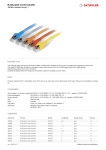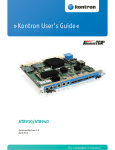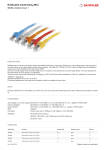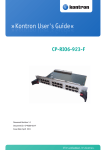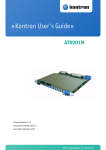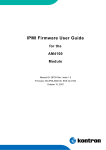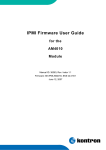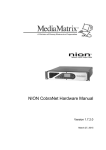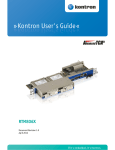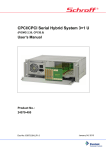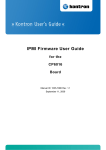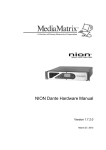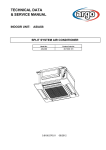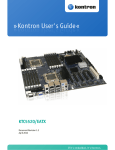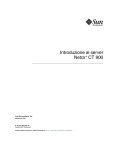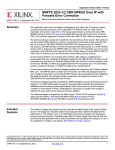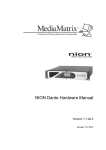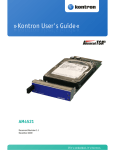Download CP6930-RM User Guide.book - Diamond Point International
Transcript
» Kontron User's Guide « CP6930-RM Document Revision 1.0 Document ID: CP6930-RM Issue Date: October 2011 If it's embedded, it's Kontron. www.kontron.com Revision History Rev. Index 1.0 Brief Description of Changes Initial Issue Date of Issue 18.10.2011 Customer Service Contact Information: Kontron Canada, Inc. 4555 Ambroise-Lafortune Boisbriand, Québec, Canada J7H 0A4 Tel: (450) 437-5682 (800) 354-4223 Fax: (450) 437-8053 E-mail: [email protected] Kontron Modular Computer GMBH Sudetenstrasse 7 87600 Kaufbeuren Germany +49 (0) 8341 803 333 +49 (0) 8341 803 339 [email protected] Visit our site at:www.kontron.com © 2011 Kontron, an International Corporation. All rights reserved. The information in this user's guide is provided for reference only. Kontron does not assume any liability arising out of the application or use of the information or products described herein. This user's guide may contain or reference information and products protected by copyrights or patents and does not convey any license under the patent rights of Kontron, nor the rights of others. Kontron is a registered trademark of Kontron. All trademarks, registered trademarks, and trade names used in this user's guide are the property of their respective owners. All rights reserved. Printed in Canada. This user's guide contains information proprietary to Kontron. Customers may reprint and use this user's guide in other publications. Customers may alter this user's guide and publish it only after they remove the Kontron name, cover, and logo. Kontron reserves the right to make changes without notice in product or component design as warranted by evolution in user needs or progress in engineering or manufacturing technology. Changes that affect the operation of the unit will be documented in the next revision of this user's guide. ii CP6930-RM User Guide www.kontron.com Table of Contents Revision History .................................................................................................................. ii Customer Service ................................................................................................................ ii Proprietary Note ................................................................................................................vii Trademarks .....................................................................................................................vii Environmental Protection Statement ......................................................................................vii Advisory Conventions .........................................................................................................viii Safety Instructions ..............................................................................................................ix Special Handling and Unpacking Instructions ............................................................................xi Regulatory Compliance Statements ........................................................................................xii General Instructions on Usage .............................................................................................xiii Two Year Warranty ............................................................................................................. xiv Related Documents ............................................................................................................ xv 1 Introduction .................................................................................. 2 1.1 Product Overview ................................................................................................... 2 1.1.1 CP6930-RM Features ........................................................................................ 2 1.1.2 Hot Swap Capability ......................................................................................... 4 1.2 Technical Specification ............................................................................................ 4 1.2.1 Mechanics ..................................................................................................... 4 1.2.2 Power Supply .................................................................................................. 4 1.2.3 Temperature ................................................................................................... 5 1.2.4 Humidity ....................................................................................................... 5 1.2.5 Altitude ......................................................................................................... 5 1.2.6 Vibration ....................................................................................................... 5 1.2.7 Bump / Shock ................................................................................................. 5 1.2.8 Safety ........................................................................................................... 5 1.2.9 Electromagnetic Compatibility ............................................................................ 6 1.2.10 WEEE ............................................................................................................ 6 1.2.11 RoHS ............................................................................................................ 6 1.2.12 Lead-free ....................................................................................................... 6 1.3 Standard Compliances ............................................................................................. 6 1.4 Software Support ................................................................................................... 7 2 Installation ................................................................................. 10 2.1 Safety Requirements ............................................................................................. 10 2.2 Installation in a 19“ Industrial Cabinet ..................................................................... 11 2.2.1 Connecting the power cable and power on ........................................................... 12 2.2.2 Maintenance and Prevention ............................................................................ 12 2.3 Air Flow ............................................................................................................. 12 2.4 Replacing the System Fans ..................................................................................... 13 2.5 Replacing the System Power Supplies ........................................................................ 14 2.6 Replacing the CP6930 Switch .................................................................................. 14 2.7 Replacing the Front Interfaces ................................................................................ 15 iii CP6930-RM User Guide www.kontron.com 2.8 Software Installation ............................................................................................ 16 2.9 Quick Start ......................................................................................................... 16 2.9.1 Out-of-Band CLI Access ................................................................................... 16 2.9.2 In-Band CLI Access ......................................................................................... 17 3 Functional Description .................................................................. 20 3.1 Ethernet Infrastructure .......................................................................................... 21 3.2 Unit Computer and Memory .................................................................................... 21 3.3 IPMI ................................................................................................................. 21 3.4 Write Protection Feature ........................................................................................ 22 3.5 SGA Shelf Global Addressing .................................................................................... 22 3.6 SNMP Management .............................................................................................. 22 3.7 Front Interfaces ................................................................................................... 22 3.7.1 CP6930 Front Panel Ports ................................................................................ 23 3.7.2 CP6930 Front Panel LEDs ................................................................................. 25 3.7.3 CP6930 Front Panel Hotswap Switches ................................................................ 26 3.7.4 CP6930-RM-12 Copper Front Interface ................................................................ 27 3.7.5 CP6930-RM-24 Copper Front Interface ................................................................ 28 3.7.6 CP6930-RM-24 Spare Slot ................................................................................ 29 4 Software Description .................................................................... 31 4.1 4.2 4.3 4.4 4.5 Supported RFCs and MIBs ....................................................................................... 31 Power On Self Test ................................................................................................ 31 Bootloader Shell .................................................................................................. 31 IPMI Firmware ..................................................................................................... 32 Firmware Administration ....................................................................................... 32 A Getting Help................................................................................ A-2 A.1 Returning Defective Merchandise............................................................................. A-2 A.2 When Returning a Unit.......................................................................................... A-3 iv CP6930-RM User Guide www.kontron.com List of Tables Table 1-1 Table 3-1 Table 3-5 Table 3-6 Table 3-7 Table 3-9 CP6930-RM Software Specification .............................................................................. 7 SFP and SFP+ Connector .......................................................................................... 23 Health LED state ................................................................................................... 26 Activity LED state ................................................................................................... 26 CP6930-RM-12 Port Assignment ................................................................................ 27 CP6930-RM-24 Port Assignment ................................................................................ 28 v CP6930-RM User Guide www.kontron.com List of Figures Figure 2-1: Figure 2-2: Figure 2-3: Figure 3-1: Figure 3-2: Figure 3-3: Figure 3-4: CP6930-RM Type Label ........................................................................................... 11 CP6930-RM Air Flow............................................................................................... 12 CP6930-RM12 Fan Module ...................................................................................... 13 Functional Block Diagram CP6930-RM....................................................................... 20 Front Panel of the CP6930....................................................................................... 23 CP6930-RM-12 Copper Front Interface........................................................................ 27 CP6930-RM-24 Copper Front Interface........................................................................ 28 vi CP6930-RM User Guide www.kontron.com Preface Proprietary Note This document contains information proprietary to Kontron AG. It may not be copied or transmitted by any means, disclosed to others, or stored in any retrieval system or media without the prior written consent of Kontron AG or one of its authorized agents. The information contained in this document is, to the best of our knowledge, entirely correct. However, Kontron AG cannot accept liability for any inaccuracies or the consequences thereof, or for any liability arising from the use or application of any circuit, product, or example shown in this document. Kontron AG reserves the right to change, modify, or improve this document or the product described herein, as seen fit by Kontron AG without further notice. Trademarks Kontron AG and the Kontron logo are trade marks owned by Kontron AG, Germany. In addition, this document may include names, company logos and trademarks, which are registered trademarks and, therefore, proprietary to their respective owners. Environmental Protection Statement This product has been manufactured to satisfy environmental protection requirements where possible. Many of the components used (structural parts, printed circuit boards, connectors, batteries, etc.) are capable of being recycled. Final disposition of this product after its service life must be accomplished in accordance with applicable country, state, or local laws or regulations. vii CP6930-RM User Guide www.kontron.com Preface Advisory Conventions CAUTION This symbol and title indicate potential damage to hardware and tells you how to avoid the problem. CAUTION Electric Shock This symbol and title warn of hazards due to electrical shocks (> 60V) when touching products or parts of them. Failure to observe the precautions indicated and/or prescribed by the law may endanger your life/health and/or result in damage to your material. WARNING This symbol and title emphasize points which, if not fully understood and taken into consideration by the reader, may endanger your health and/or result in damage to your material. ESD Sensitive Device This symbol and title inform that electronic boards and their components are sensitive to static electricity. Therefore, care must be taken during all handling operations and inspections of this product, in order to ensure product integrity at all times. Please read also the section “Special Handling and Unpacking Instructions”. Note... This symbol and title emphasize aspects the reader should read through carefully for his or her own advantage. CE Conformity This symbol indicates that the product described in this manual is in compliance with all applied CE standards. Please refer also to the section “Regulatory Compliance Statements” in this manual. viii CP6930-RM User Guide www.kontron.com Preface Safety Instructions Your new Kontron product was developed and tested carefully to provide all features necessary to ensure its compliance with electrical safety requirements. It was also designed for a long fault-free life. However, the life expectancy of your product can be drastically reduced by improper treatment during unpacking and installation. Therefore, in the interest of your own safety and of the correct operation of your new Kontron product, you are requested to conform with the following guidelines. WARNING • All operations on this device must be carried out by sufficiently skilled personnel only. • The device must be used in accordance with the instruction manual. • The electrical wiring in the related rooms must meet the requirements of the applicable regulations. • Only use the power cable supplied with the device. • Do not position the device close to a heat source or in a damp place. Ensure that the device has adequate ventilation. • Only devices or components, which meet the requirements of a SELV circuit (safety extra-low voltage) in accordance with EN 60950, should be connected to the system ports. • Switching off the device using the power on/off button does not disconnect the computer from the power source. The device is only completely isolated from the mains by disconnecting the mains power cable from the mains or from the device. For this reason, ensure that there is easy access to the mains power cable, including its mains plug. • All plugs on connection cables must be inserted, screwed or bolted correctly. • Do not connect a switch port to a telephone line. • The device should only be operated in a horizontal position. • The device should only be opened for the installation and removal of cards, in accordance with the description in this manual. These operations should only be done by qualified specialists. • When expanding the device, care must be taken to comply with legal regulations as well as technical specifications. • It must be assumed that safe operation is no longer possible, when the device displays visible signs of damage, or when the device no longer works. In such cases, the device must be turned off and secured against unintentional operation. ix CP6930-RM User Guide www.kontron.com Preface CAUTION Electric Shock High voltages are present inside the chassis when the unit’s power cord is plugged into an electrical outlet. Turn off system power, turn off the power supply, and then disconnect the power cord from its source before removing the chassis cover. Turning off the system power switch does not remove power to components. Caution, Laser Light! Laser light from fiber-optic transmission cables and components can damage your eyes. The laser components plugged into the switch are Class 1 laser components. Class 1 laser is considered incapable of producing damaging radiation levels during normal operation or maintenance. To avoid damaging your eyes and to continue safe operation in case of abnormal circumstances: • Never look directly into the outlets of fiber-optic transmission components or fiber-optic cables with unprotected eyes. • Never allow fiber-optic transmission path to operate until all the connections have been made. • Always fit protective plugs to any unused ports of the switch. x CP6930-RM User Guide www.kontron.com Preface Special Handling and Unpacking Instructions ESD Sensitive Device Do not handle this product out of its protective enclosure while it is not used for operational purposes unless it is otherwise protected. Whenever possible, unpack or pack this product only at EOS/ESD safe work stations. Where a safe work station is not guaranteed, it is important for the user to be electrically discharged before touching the product with his/her hands or tools. This is most easily done by touching a metal part of your system housing. It is particularly important to observe standard anti-static precautions when changing mezzanines, ROM devices, jumper settings etc. If the product contains batteries for RTC or memory back-up, ensure that the board is not placed on conductive surfaces, including anti-static plastics or sponges. They can cause short circuits and damage the batteries or conductive circuits on the board. xi CP6930-RM User Guide www.kontron.com Preface Regulatory Compliance Statements FCC Compliance Statement This device has been tested and found to comply with the limits for a Class A digital device, pursuant to Part 15 of the FCC Rules. These limits are designed to provide reasonable protection against harmful interference when the device is operated in commercial environment. This device generates, uses, and can radiate radio frequency energy and, if not installed and used in accordance with the instruction manual, may cause harmful interference to radio communications. Operation of this device in residential areas is likely to cause harmful interference in which case the user will be required to correct the interference at his own expense. English: This Class A digital apparatus complies with the Canadian ICES-003. French: Cet appareil numérique de la classe A est conforme à la norme canadienne NMB-003. Electromagnetic Compatibility This device has been developed for industrial, commercial and office use, as well as for small businesses. It is governed by Electromagnetic Compatibility Guideline 89/336/EEC in its currently applicable version and/or by German Electromagnetic Compatibility legislation. Should the user make changes and/or add to the device (e.g. installation of expansion cards), the requirements for the EC Declaration of Conformity (protective requirement) may no longer be met. xii CP6930-RM User Guide www.kontron.com Preface General Instructions on Usage In order to maintain Kontron’s product warranty, this product must not be altered or modified in any way. Changes or modifications to the device, which are not explicitly approved by Kontron AG and described in this manual or received from Kontron’s Technical Support as a special handling instruction, will void your warranty. This device should only be installed in or connected to systems that fulfill all necessary technical and specific environmental requirements. This applies also to the operational temperature range of the specific board version, which must not be exceeded. If batteries are present their temperature restrictions must be taken into account. In performing all necessary installation and application operations, please follow only the instructions supplied by the present manual. Keep all the original packaging material for future storage or warranty shipments. If it is necessary to store or ship the board please re-pack it as nearly as possible in the manner in which it was delivered. Special care is necessary when handling or unpacking the product. Please, consult the special handling and unpacking instruction on the previous page of this manual. xiii CP6930-RM User Guide www.kontron.com Preface Two Year Warranty Kontron AG grants the original purchaser of Kontron’s products a TWO YEAR LIMITED HARDWARE WARRANTY as described in the following. However, no other warranties that may be granted or implied by anyone on behalf of Kontron are valid unless the consumer has the express written consent of Kontron AG. Kontron AG warrants their own products, excluding software, to be free from manufacturing and material defects for a period of 24 consecutive months from the date of purchase. This warranty is not transferable nor extendible to cover any other users or long-term storage of the product. It does not cover products which have been modified, altered or repaired by any other party than Kontron Modular Computers GmbH or their authorized agents. Furthermore, any product which has been, or is suspected of being damaged as a result of negligence, improper use, incorrect handling, servicing or maintenance, or which has been damaged as a result of excessive current/voltage or temperature, or which has had its serial number(s), any other markings or parts thereof altered, defaced or removed will also be excluded from this warranty. If the customer’s eligibility for warranty has not been voided, in the event of any claim, he may return the product at the earliest possible convenience to the original place of purchase, together with a copy of the original document of purchase, a full description of the application the product is used on and a description of the defect. Pack the product in such a way as to ensure safe transportation (see our safety instructions). Kontron provides for repair or replacement of any part, assembly or sub-assembly at their own discretion, or to refund the original cost of purchase, if appropriate. In the event of repair, refunding or replacement of any part, the ownership of the removed or replaced parts reverts to Kontron Modular Computers GmbH, and the remaining part of the original guarantee, or any new guarantee to cover the repaired or replaced items, will be transferred to cover the new or repaired items. Any extensions to the original guarantee are considered gestures of goodwill, and will be defined in the “Repair Report” issued by Kontron with the repaired or replaced item. Kontron Modular Computers GmbH will not accept liability for any further claims resulting directly or indirectly from any warranty claim, other than the above specified repair, replacement or refunding. In particular, all claims for damage to any system or process in which the product was employed, or any loss incurred as a result of the product not functioning at any given time, are excluded. The extent of Kontron Modular Computers GmbH liability to the customer shall not exceed the original purchase price of the item for which the claim exists. Kontron Modular Computers GmbH issues no warranty or representation, either explicit or implicit, with respect to its products’ reliability, fitness, quality, marketability or ability to fulfil any particular application or purpose. As a result, the products are sold “as is,” and the responsibility to ensure their suitability for any given task remains that of the purchaser. In no event will Kontron be liable for direct, indirect or consequential damages resulting from the use of our hardware or software products, or documentation, even if Kontron were advised of the possibility of such claims prior to the purchase of the product or during any period since the date of its purchase. Please remember that no Kontron Modular Computers GmbH employee, dealer or agent is authorized to make any modification or addition to the above specified terms, either verbally or in any other form, written or electronically transmitted, without the company’s consent. xiv CP6930-RM User Guide www.kontron.com Preface Related Documents The CP6930-RM is a modular 19 inch Ethernet Switch, which allows various combinations of housings, Ethernet Switch modules, power supplies, and front interface modules. The following documentation is available for the CP6930-RM product family: Product CP6930-RM-12 Module Related Document Housing including fan module CP6930-RM User Guide Backplane CP6930-RM User Guide Power Supply 110/230 VAC CP3-SVE-P200AC Manual CP6930 User Guide CP6930 CLI Reference Manual Ethernet Switch CP6930 CP6930 FASTPATH Configuration Guide CP6930-RM-24 Front Interface CP-RIO6-923-F12 User Guide Housing including fan module CP6930-RM User Guide Backplane CP6930-RM User Guide Power Supply 110/230 VAC CP3-SVE-P200AC Manual CP6930 User Guide CP6930 CLI Reference Manual Ethernet Switch CP6930 CP6930 FASTPATH Configuration Guide Front Interface CP-RIO6-923-F24 User Guide xv CP6930-RM User Guide www.kontron.com Chapter 1 Introduction 1 www.kontron.com Introduction 1 Introduction 1.1 Product Overview The CP6930-RM is a standard 19 inch rack mountable switched, based on the CP6930 6U CompactPCI Ethernet Switch providing Layer 2 and Layer 3 switching/routing functions. It is available in two versions, either 12 (1U height) or 24 x 1000Base-T (2U height) ports to the front plus 8 x 1 Gigabit Ethernet front panel Interfaces via standard MSA SFP+ cages. Six of the front panel Interfaces can be switched to 10GbE operation using SFP+ optical transceivers. 1.1.1 CP6930-RM Features The rack mount switch is composed of the following building blocks: • 19 inch rack mountable housing, 1U or 2U height • Ethernet switch CP6930 • Internal backplane • Front interface board, either 12 or 24 10/100/1000Base-T copper ports • Power supply, option for second redundant power supply in the CP6930-RM-24 switch 1.1.1.1 19 Inch rack mountable housing • 19 Inch (84HP) 1U, 2 slot housing for CP6930-RM-12 Switch • 19 Inch (84HP) 2U, 4 slot housing for CP6930-RM-24 Switch • EMI / EMC compliant • Slots for 1 or 2 power supplies with P47 connector • Slots for Ethernet switch board, front interface board • Slot for optional CompactPCI processor board including PICMG2.16 support • Slot for hot swap fan tray 1.1.1.2 Ethernet Switch Ethernet Infrastructure • Broadcom StrataXGS®III Chip • BCM56526: 28 SGMII + 6 HiGig Port Gigabit Ethernet Layer-2/3 Switch (27 SGMII ports used) • Line rate switching for all packet sizes and conditions • Supports 23x Link Ports to Node boards [10/100/1000Base-T via external Copper PHY] • Supports 1x Link Port to Fabric board [10/100/1000Base-T via external Copper PHY] • Supports 8 front panel uplinks: 2 CP6930-RM User Guide www.kontron.com Introduction • 6x 10GBase-X SFP+ uplinks to front panel • 2x 1GBase-X SFP uplinks to the front panel • Broadcom BCM8727 dual 10GbE PHYs for front panel 1/10GbE uplinks Unit Computer and System Memory • Soldered PowerPC IBM PPC405Ex • Used for switch provisioning and diagnostics IPMI Management • Peripheral Manager (PM) is a Renesas H8S2166 Microcontroller • PICMG 2.9 / IPMI 1.5 compliant • Dual Flash Image Support • Board voltage, Current monitoring • Board temperature monitoring • Optionally NV Memories can be hardware protected Miscellaneous • Management connection to Unit Computer via RS232 front RJ45 • Management connection to Unit Computer using front 10/100/1000Base-T management port • Management connection to Unit computer via RS232 at J4 • FRU data storage (serial ID) in Unit Computer NOR Flash • Board support package includes WindRiver Linux, device drivers, protocol stacks bootloader and power on self tests 1.1.1.3 Internal Backplane • Capable to route 24 ports 10/100/1000Base-T from the switch board to the front interface • Support for hot swap fan tray • Support for hot swap power supplies (2 U version) • CPCI Keying: The backplane has an IO voltage of 3.3V and is populated with a Cadmium Yellow coding key in the P1 connector cavity 1.1.1.4 Front Interface Board • Two versions: • 1U with 12 ports 10/100/1000Base-T • 2U with 24 ports 10/100/1000Base-T 3 CP6930-RM User Guide www.kontron.com Introduction 1.1.1.5 Power Supply • 3U 8HP CompactPCI power supply with P47 connector • 200W, 110/230VAC • Power Fail signaling • Redundant & hot swap operation (2 power supplies in 2U system) 1.1.2 Hot Swap Capability The Ethernet Switch and front interface board support Full Hot Swap as required by PICMG 2.1 R2.0. They can be removed or inserted in a powered slot. Please refer to the PICMG 2.1 R2.0 specification for additional details. In a 2U CP6930-RM-24 Ethernet Switch, two power supply slots are compliant to hot swap and power sharing, when using P47 power supplies from Kontron. 1.2 Technical Specification 1.2.1 Mechanics • CP6930-RM-12 • Width x Height x Depth: • Weight: 445x45x282 mm / 84 HP, 1U, 275 mm 5.2 kg • CP6930-RM-24 • Width x Height x Depth: • Weight: 445x90x282 mm / 84 HP, 2U, 275 mm 6.6 kg The boards use standard CPCI front panels and handles with hot swap support. 1.2.2 Power Supply • 200W nominal Output Power • Output 5V/40A, 3.3V/40A, 12V/5.5A, -12V/1.5A • EN60950, UL1950, CSA22.2 No.22 • Power consumption (CP6930-RM-12 and CP6930-RM-24): • Management only (handle open): <1W • Idle (no links): 35W • Maximum (full traffic/load): 59W 4 CP6930-RM User Guide www.kontron.com Introduction 1.2.3 Temperature • Operation from 0° C to +55° C inlet air temperature • Storage temperature range -25° C to +85° C 1.2.4 Humidity The system is designed to meet Bellcore GR63, Section 4.1. • Operating: 93% (non-condensing) at 40°C • Non-Operating: 5%-95% (non-condensing) at 40°C 1.2.5 Altitude The system is designed to meet the following requirements: • Operating: 15000 ft, additional cooling might be required above 6000ft 1.2.6 Vibration The system is designed to meet the following requirements: • Standard • DIN/IEC 60068-2-6 (Sine) • ANSI/Vita 47-2005, AC1, C1, V1 • Bellcore GR-63, Section 4.4 • 10Hz to 300Hz, Acceleration: 1 g, Test Cycle: 1 oct./min., Cycle Count: 10/axis, 3 axis • 5 Hz to 100 Hz Power Spectral Density (PSD) = 0.04 g2/Hz 1.2.7 Bump / Shock The system is designed to meet the following requirements: • Standard • DIN/IEC 60068-2-29 • Peak Acceleration: 15 g, Shock Duration: 11 ms half sine, Shock Counts: 500/direction, Recovery Time: 1s 1.2.8 Safety The system is designed to meet or meets the following requirements: • UL 60950-1, 3rd edition (US and Canada) • EN 60950-1 (Europe) • LVD 2006/95-EG 5 CP6930-RM User Guide www.kontron.com Introduction The system is designed to meet the following flammability requirement (as specified in Telcordia GR-63CORE): • UL 94V-0/1 with Oxygen index of 28% or greater material 1.2.9 Electromagnetic Compatibility The system is designed to meet or exceed class A limit of the following specifications/requirements (assuming an adequate system/chassis): • FCC 47 CFR Part 15, Subpart A (USA) • EMC Directive 2004-108-EG (Europe) • EN55022 (Europe) • EN55024 (Europe) • EN61000-6-3 (Europe) • EN61000-6-2 (Europe) • VCCI (Voluntary Japan Electromagnetic Compatibility requirement) • EN 300 386, Electro-Magnetic Compatibility (EMC) Requirements for Public Telecommunication Network Equipment; Electromagnetic Compatibility (EMC) Requirements 1.2.10 WEEE Compliant to Directive 2002/96/EC: Waste electrical and electronic equipment. 1.2.11 RoHS Compliant to Directive 2002/95/EC: Restriction of the use of certain hazardous substances in electrical and electronic equipment. 1.2.12 Lead-free The product is completely lead-free concerning the production process and the components used. 1.3 Standard Compliances The system is compatible to the following standards: • Intelligent Platform Management Interface Specification V1.5 • IEEE 802.3, 2000 • IEEE 802.3ae 2002 • Small Form-factor Pluggable (SFP) Transceiver MultiSource Agreement (MSA), Sept. 14th, 2000 • IEC 60068-2-6, IEC 60068-2-27, IEC 60068-2-29 • EN 60950 6 CP6930-RM User Guide www.kontron.com Introduction 1.4 Software Support The following table contains information related to software supported by the CP6930-RM. Table 1-1: CP6930-RM Software Specification CP6930-RM General SPECIFICATIONS • Reliable field upgrades for all software components • Dual boot images with roll-back capability • Management via SNMP and Command Line Interface • System access via TELNET, SSH and serial line Ethernet/Bridging • Hot-Swap support (IPMI) • Static link aggregation (IEEE 802.3ad) • Classic and rapid spanning tree algorithms(IEEE 802.1D, IEEE 802.1w) • Multiple Spanning Tree (IEEE 802.S) • Quality Of Service on all ports (IEEE 802.1p) • Full Duplex operation and flow control on all ports (IEEE 802.3x) • Static MAC filtering • Port Authentication (IEEE 802.1X) • Auto negotiation of speeds and operational mode on all external copper GE interfaces as well as on all base fabric interfaces • Layer 2 multicast services using GARP/GMRP (IEEE 802.1p) • VLAN support including VLAN tagging (IEEE 802.3ac), dynamic VLAN registration with GARP/GVRP (IEEE 802.1Q) and Protocol based VLANs (IEEE 802.1v) • Double VLAN tagging IP Routing • Port Mirroring • Redundancy of routing functionality using a second switch hub board • IPv4 Forwarding on all base channels and connected uplink ports • Quality of service according to the DiffServ standards • ARP for all routable interfaces • ICMP for all routable interfaces • OSPF routing protocol version 2 • RIP routing protocol version 2 • VRRP (virtual router redundancy protocol) for transparent fail over of default routers QoS • IGMP snooping • CoS (Class of Service ) • DifffServ (Differentiated Services) • ACL (Access Control List) 7 CP6930-RM User Guide www.kontron.com Introduction Table 1-1: CP6930-RM Software Specification (Continued) CP6930-RM IP Multicast SPECIFICATIONS • DVMRP • PIM-DM • PIM-SM • IGMP (Internet Group Message Protocol) v2 and v3 Applications • IGMP Proxy • SNTP client for retrieving accurate time and date information • DHCP server • Onboard event management • Test and trace facilities • POST (power on self tests) diagnostics • Standards based SNMP implementation supporting SNMP v1, v2 and v3 for monitoring and management purposes • Persistent storage of configuration across restarts • Support for retrieving and installing multiple configurations • Support for startup configurations based on the cPCI SGA/GA (Shelf Geographical Address/Geographical Address), see CP6930 CLI Reference Manual, chapter „AutoInstall Commands“ Supported MIBS Bootloader • For a list of supported MIBs, see chapter 4.1 • u-boot Version 1.3.4 • POST • multi image support • reliable field upgradable • H/W protected • KCS interface to PM Operating System • serial console support • Wind River PNE 2.0 8 CP6930-RM User Guide www.kontron.com Chapter 2 Installation 9 www.kontron.com Installation 2 Installation The CP6930-RM has been designed for easy installation. However, the following standard precautions, installation procedures, and general information must be observed to ensure proper installation and to preclude damage to the boards, other system components, or injury to personnel. 2.1 Safety Requirements The following safety precautions must be observed when installing or operating the CP6930-RM. Kontron assumes no responsibility for any damage resulting from failure to comply with these requirements. WARNING Due care should be exercised when handling the CP6930-RM. Be careful, when removing or inserting the switch board, power supply, front transition or fan tray. The boards may be very hot and should be placed on any surface or in any form of storage container until such time as the board and heat sink have cooled down to room temperature. WARNING Be careful when inserting or removing the CP6930. The SFP+ cages have sharp edges which might lead to injuries. ESD Equipment! Printed circuit boards contain electrostatically sensitive devices. Please observe the necessary precautions to avoid damage to your board: • Discharge your clothing before touching the assembly. Tools must be discharged before use. • When unpacking a static-sensitive component from its shipping carton, do not remove the component's antistatic packing material until you are ready to install the component in a computer. Just before unwrapping the antistatic packaging, be sure you are at an ESD workstation or grounded. This will discharge any static electricity that may have built up in your body. • When transporting a sensitive component, first place it in an antistatic container or packaging. • Handle all sensitive components at an ESD workstation. If possible, use antistatic floor pads and workbench pads. • Handle components and boards with care. Don't touch the components or contacts on a board. Hold a board by its edges or by its metal mounting bracket. • Do not handle or store system boards near strong electrostatic, electromagnetic, magnetic, or radioactive fields. 10 CP6930-RM User Guide www.kontron.com Installation 2.2 Installation in a 19“ Industrial Cabinet The following procedures are applicable only for the initial installation of the CP6930-RM in a system. Procedures for standard removal and hot swap operations are found in their respective chapters. • The device must only be assembled and installed by qualified personnel. • The CP6930-RM can be installed in a 19'' industrial cabinet using slide rails and using front mounting brackets. • Ensure that air flow around the device is adequate when installing the CP6930-RM. • Ensure that the air inlet and outlet openings are kept clear and free from any obstructions. • Leave at least 10 cm (approx. 4 inch) of free space to the front and rear of the CP6930-RM when installing it from the 19'' industrial cabinet in order to avoid possible overheating and ease cable installation. • The 19'' industrial cabinetmust stand firmly in place. • The voltage feeds must not be overloaded. Adjust the cabling and the external overcharge protection to correspond with the electrical data indicated on the type label. The type label is located on the rear side of the unit. • Make sure that all slots are properly shut either with a board or with a filler panel when the system is running. This is required for cooling air to reach all parts in the system that dissipate heat. Figure 2-1: CP6930-RM Type Label 11 CP6930-RM User Guide www.kontron.com Installation 2.2.1 Connecting the power cable and power on CAUTION • The power source voltage must match the voltage on the type label. • Use a power cord suitable for the mains power supply in your country. • Make sure the mains power supply is properly grounded and the power cord is not damaged. The main input is located on the rear side of the CP6930-RM. To connect the power cable, proceed as follows: 1. Ensure that the ON/OFF switch is in its „OFF“ position. 2. Plug the power connector into the appropriate power socket. 3. Plug the other end of the power cord into the corresponding power outlet. 4. Turn the device on by switching the ON/OFF switch to its „ON“ position. 2.2.2 Maintenance and Prevention The CP6930-RM only requires minimal maintenance and care to keep it operating correctly. • Occasionally wipe the system with a soft, dry cloth. • Remove persistent dirt by use of a soft, slightly damp cloth, only use a mild detergent. • Keep the air inlet and outlet clear. 2.3 Air Flow The CP6930-RM Ethernet switch requires a certain air flow to avoid overheating. Depending on the size of the housing, two different hot swap fan modules are installed. The following picture depicts the principal air flow: Figure 2-2: CP6930-RM Air Flow 12 CP6930-RM User Guide www.kontron.com Installation CAUTION • Ensure that air flow around the device is adequate. • Ensure that the air inlet and outlet openings are kept clear and free from any obstructions. 2.4 Replacing the System Fans In case of a defective fan or to clean the fans, the hot swap fan modules can be removed from the housing. The fan module is changeable while the system is powered up. Note... Continuous operation of the CP6930-RM is permitted only with a functional fan module. Short (<1 minute) interruption of the air flow is allowed for maintenance purposes. Figure 2-3: CP6930-RM12 Fan Module The CP6930-RM24 Fan Module is similar to the CP6930-RM12 Fan Module except that a double height module is used. To replace the fan module, proceed as follows: 1. Ensure that the safety requirements indicated in chapter 2.1 Safety Requirements are observed. 2. Turn the thumbscrew on the front of the fan tray counterclockwise until the indicator has turned red. 3. Replace the fan tray. 4. Turn the thumbscrew clockwise until the indicator has turned green. 13 CP6930-RM User Guide www.kontron.com Installation Note... Defective components may only be replaced by original Kontron spare parts. 2.5 Replacing the System Power Supplies The CP6930-RM is provided with a single Kontron 200W AC power supply, where the CP6930-RM-24 can be fitted with two redundant Kontron power supplies . On project request, the AC power supplies may be replaced by 48 VDC or 24 VDC power supplies. To replace the power supply, proceed as follows: 1. Ensure that the safety requirements indicated in chapter 2.1 Safety Requirements are observed. 2. Loosen the screws at the power supply front panel. 3. Disengage the board from the backplane by first unlocking the board ejection handle and then by using the handles to lever out the board. 4. Remove the power supply and insert a functional device. 5. Close the handle and tighten the screw. 2.6 Replacing the CP6930 Switch This task is only necessary when a board failure is detected. Although the CP6930 Ethernet Switch is fully compliant to hot swap operation, it is recommended to turn off power before attempting to replace the switch board. To remove the CP6930 switch board, proceed as follows: 1. Ensure that the safety requirements indicated in chapter 2.1 Safety Requirements are observed. 2. Ensure that no power is applied to the system before proceeding. 3. Disconnect any interfacing cables that may be connected to the board. 4. Unscrew the front panel retaining screws. 5. Disengage the board from the backplane by first unlocking the board ejection handles and then by pressing the handles as required until the board is disengaged. 6. After disengaging the board from the backplane, pull the board out of the slot. 7. Dispose of the board as required. To insert the CP6930 switch board, proceed as follows: 1. Ensure that the safety requirements indicated in chapter 2.1 Safety Requirements are observed. 2. Ensure that the board is properly configured for operation in accordance with application requirements before installing. For information regarding the configuration of the CP6930 refer to the CLI Reference Manual. 14 CP6930-RM User Guide www.kontron.com Installation 3. To install the CP6930 perform the following: • Ensure that no power is applied to the system before proceeding. • Carefully insert the board into the designated switch slot for the board until it makes contact with the backplane connectors. • Using both ejector handles, engage the board with the backplane. When the ejector handles are locked, the board is engaged. • Fasten the front panel retaining screws. • Connect all external interfacing cables to the board as required. • Ensure that the board and all required interfacing cables are properly secured. 4. The CP6930 is now ready for operation. Refer to the CP6930 User Guide for further instructions. 2.7 Replacing the Front Interfaces The CP6930-RM is provided with two different front interface modules: • CP6930-RM-12 provides 12 ports 10/100/1000Base-T • CP6930-RM-24 provides 24 ports 10/100/1000Base-T To replace these boards, the following procedure must be applied: 1. Ensure that the safety requirements indicated in chapter 2.1 Safety Requirements are observed. 2. Ensure that no power is applied to the system before proceeding. 3. Disconnect any interfacing cables that may be connected to the board. 4. Unscrew the front panel retaining screws. 5. Disengage the board from the backplane by first unlocking the board ejection handles and then by pressing the handles as required until the board is disengaged. 6. After disengaging the board from the backplane, pull the board out of the slot. 7. Dispose of the board as required. To insert these boards, the following procedure must be applied: 1. Ensure that the safety requirements indicated in chapter 2.1 Safety Requirements are observed. 2. Ensure that the board is properly configured for operation in accordance with application requirements before installing. 3. Ensure that no power is applied to the system before proceeding. 4. Carefully insert the board into the slot until it makes contact with the backplane connectors. 5. Using both ejector handles, engage the board with the backplane. When the ejector handles are locked, the board is engaged. • Fasten the front panel retaining screws. • Connect all external interfacing cables to the board as required. • Ensure that the board and all required interfacing cables are properly secured. 15 CP6930-RM User Guide www.kontron.com Installation 2.8 Software Installation The CP6930 board comes as a pre-installed system with all necessary OS, filesystem, drivers and applications factory-installed with default configurations. Updating the Software with new operating system or applications or new versions is provided by a dedicated update mechanism, which is described in the CP6930 User Guide. 2.9 Quick Start This section gives instructions for (initially) accessing the CLI (Command Line Interface) of the CP6930 using either in-band access via the ethernet fabric or the out-of-band management interfaces (serial port or Fast Ethernet) accessible from the front plate serial connector or via an appropriate RIO module. The CLI is required for configuring the GbE switch. 2.9.1 Out-of-Band CLI Access The CLI can be accessed via serial port (using the front plate connector and provided adapter or an appropriate RIO module) or Fast Ethernet (via the front plate RJ45 connector). 2.9.1.1 Serial Port The serial port is ready to use offhand without further configuration. Port settings are: • 115200 bps (serial speed might be different for customized board variants) • 8 bit, no parity, 1 stop bit (8N1) • no flow control 2.9.1.2 Fast Ethernet Serviceport The Gigabit Ethernet serviceport on the CP6930 front plate has no IP address set by default, it is necessary to assign an IP address statically or enable dhcp on the serviceport. Because the required configuration steps are done in the CLI, an initial access using the serial port is required. The procedure for assigning an IP address to the serviceport is described in the following. User input is printed in bold letters. 1. Connect to serial port on the front plate (using the Kontron DB9 adapter cable) or RIO module (using a RJ45 straight cable). 2. Ensure that the board is powered up. 3. Log in as admin and enter privileged mode by typing ’enable’ (no passwords required by default). User:admin Password: (Ethernet Fabric) >enable Password: (Ethernet Fabric) # 16 CP6930-RM User Guide www.kontron.com Installation 4. Set IP address and netmask. (see below for an example IP address setting). (Ethernet Fabric) #serviceport ip 192.168.50.107 255.255.255.0 The GbE management interface is available from now on. Alternatively, DHCP can be set for the serviceport (Ethernet Fabric) #serviceport protocol dhcp An IP address will be assigned to the serviceport by a DHCP server. 5. Save configuration using the ‘write mem’ command and confirm with ’y’. (Ethernet Fabric) #write mem This operation may take a few minutes. Management interfaces will not be available during this time. Are you sure you want to save? (y/n) y Config file 'current/startup-config' created successfully. Configuration Saved! (Ethernet Fabric) # To access the CLI via Fast Ethernet serviceport, open a telnet connection to the configured IP address, port 23. 2.9.2 In-Band CLI Access The GbE switch network port (in-band management access) on the CP6930 has no IP address set by default, it is necessary to assign an IP address either statically or by using DHCP to the network port. Because the required configuration steps are done in the CLI, an initial access using the serial port is required. The procedure for assigning an IP address to the network port is described in the following. User input is printed in bold letters. 1. Connect to serial port on the front plate using a RJ45 straight cable. 2. Ensure that the board is powered up. 3. Log in as admin and enter privileged mode by typing ’enable’ (no passwords required by default). User:admin Password: (Ethernet Fabric) >enable Password: (Ethernet Fabric) # 4. Set IP address, netmask and default gateway. (see below for an example IP address setting). (Ethernet Fabric) #network parms 192.168.50.107 255.255.255.0 192.168.50.254 The GbE management interface is available from now on. Alternatively, DHCP can be set for the network port. 17 CP6930-RM User Guide www.kontron.com Installation (Ethernet Fabric) #network protocol dhcp An IP address will be given to the network port by a DHCP server. 5. Save configuration by using the ‘write mem’ command and confirm ’y’. (Ethernet Fabric) #write mem This operation may take a few minutes. Management interfaces will not be available during this time. Are you sure you want to save? (y/n) y Config file 'current/startup-config' created successfully. Configuration Saved! (Ethernet Fabric) # To access the CLI via Fast Ethernet port, open a telnet connection to the configured IP address, port 23. It might make sense to separate the management network from the data path by setting appropriate VLANs For additional information on the system configuration, refer to the CP6930 CLI Reference Manual. 18 CP6930-RM User Guide www.kontron.com Chapter 3 Functional Description 19 www.kontron.com Functional Description 3 Functional Description The CP6930-RM is composed of the following building blocks: • 19 inch rack mountable housing, 1U or 2U height • Ethernet switch CP6930 • Internal backplane • Front interface board, either 12 or 24 10/100/1000Base-T copper ports • Power supply, option for second redundant power supply inside the CP6930-RM-24 switch The following figure shows the block diagram of the Ethernet Switch CP6930-RM. Figure 3-1: Functional Block Diagram CP6930-RM 20 CP6930-RM User Guide www.kontron.com Functional Description 3.1 Ethernet Infrastructure The fabric switch infrastructure is composed of • Broadcom StrataXGS®III Chip BCM56526 with 28 SGMII + 6 HiGig Port Gigabit Ethernet Layer-2/3 Switch Line rate switching for all packet sizes and conditions is supported on following interfaces: • 12 (CP6930-RM-12) or 24 (CP6930-RM-24) Link Ports to front interface module [10/100/1000Base-T via external Copper PHY] • 8 front panel uplinks: • 6x 10GBase-X SFP+ uplinks to front panel • 2x 1GBase-X SFP uplinks to the front panel, 2x 1G uplinks per port configurable to SGMII for 'Copper-SFPs' supporting 10/100/1000Base-T operation The on-board management software identifies the copper interfaces as 0/1 to 0/24, continuing to 0/33 for the front panel ports. The LED numbering on the front panel corresponds to this numbering scheme. The CP6930 supports SFP and SFP+ fabric switch uplinks to the front panel. The SFPs uplink ports are according the Small Form-factor Pluggable (SFP) Transceiver Multi-Source Agreement (MSA), Sept. 14th, 2000. 3.2 Unit Computer and Memory The Unit Computer controls the Ethernet infrastructure and hosts the management application. It is a PowerPC 405EX with following features: • PCIe management connection to Ethernet Switch • GbE connections to front management port and Ethernet Switch The Unit Computer is equipped with following peripherals: • NOR Flash Memory for two Firmware images • 1024MB NAND Flash for high volume storage (TFTP Server applications) with high frequency read • Real Time Clock with integrated oscillator, powered by a capacitor with up to 1 week of back up power More detailed information can be found in the CP6930 User Guide. 3.3 IPMI The CP6930 board supports an intelligent hardware management system, based on the Intelligent Platform Management Interface Specification 1.5. The hardware management system provides the ability to manage the power, cooling and interconnect needs of intelligent devices, to monitor events and to log events to a central repository intelligent FRU (Field Replaceable Unit). 21 CP6930-RM User Guide www.kontron.com Functional Description The Peripheral Manager provides several I²C interfaces for access to sensors. Board voltage, current and temperature monitoring are accomplished through internal and external sensors. An LPC bus connects the Peripheral Manager to the Unit Computer. For more information, refer to the CP6930 User Guide. 3.4 Write Protection Feature The CP6930 switch board supports hardware driven write protection for all non-volatile memory devices. The backplane provides an option to enable / disable enhanced write protection. By default, the standard write protection feature of the CP6930 board is configured. For more information, please contact Kontron technical support. 3.5 SGA Shelf Global Addressing The backplane provides a DIP switch to allow shelf geografical address (SGA) settings. SGA is used to identify the switches, when used in a complex environment. Also, depending on the GA identifier, different switch configurations can be loaded. For more information, please contact Kontron technical support. 3.6 SNMP Management The CP6930 Ethernet switch supports standard SNMP Management Information Base (MIB) objects as well as extended Kontron specific MIBs for • IPMI management • Extended Ethernet features • SGA/GA • Extended management features Refer to the CP6930 User Guide for more information. 3.7 Front Interfaces The CP6930-RM provides the following front panels: • The CP6930 Ethernet Switch front panel • The 12 port copper front panel of the CP6930-RM-12 • The 24 port copper front panel of the CP6930-RM-24 • Spare front panel of the CP6930-RM-24 for optional 6U CompactPCI System CPU 22 CP6930-RM User Guide www.kontron.com Functional Description 3.7.1 Figure 3-2: CP6930 Front Panel Ports Front Panel of the CP6930 • 8x 1GBase-X uplinks (SFP connector cages), 6 of them configurable for 10GBase-X operation using SFP+ optical transceivers • SGMII support for 'Copper-SFPs' in 2 of the 8 front panel uplink ports (providing 10/100/1000Base-T modes of operation) • 1x 10/100/1000Base-T for Management (RJ45 connector) • 1x RS232 for Management (RJ45 connector) Table 3-1: SFP and SFP+ Connector Pin Number Signal Pin Number Signal 20 VeeT 1 VeeT 19 TD- 2 Tx Fault 18 TD+ 3 Tx Disable 17 VeeT 4 SDA 16 VccT 5 SCL 15 VccR 6 MOD-ABS 14 VeeR 7 Rate Select 0 13 RD+ 8 RX_LOS 12 RD- 9 Rate Select 1 11 VeeR 10 VeeR 23 CP6930-RM User Guide www.kontron.com Functional Description Table 3-2: Front RJ45 Ethernet Connector Contact MDI 1 BI_DA+ 2 BI_DA- 3 BI_DB+ 4 BI_DC+ 5 BI_DC- 6 BI_DB- 7 BI_DD+ 8 BI_DD- 1 8 Link/Activity Table 3-3: Pin 1 3 OUT OUT RTS TXD 8 1 GND 5 GND IN 7 8 Signal DTR 4 6 Front RS232 Direction 2 Speed RXD DSR IN CTS 24 CP6930-RM User Guide www.kontron.com Functional Description Connection to the front RS232 port is established with a straight through Ethernet cable and a RJ45 (female) to SubD (female) adapter if required. The adapter is described below. Table 3-4: Serial console terminal cable interface: RJ45 Female to DB9 Female RJ45 Female Front View 3.7.2 RJ45 Pin Number Signal Connected 1 RTS Y Request To Send 8 2 DTR Y Data Terminal Ready 76 3 TXD Y Transmit 2 4 GND N Ground - 5 GND Y Ground 5 6 RXD Y Receive 3 7 DSR Y Data Set Ready 4 8 CTS N Clear To Send 7 - RI N Ring Indicator (Not Used) 9 - DCD N Carrier Detect (Not Used) 1 Description DB9 Pin Number DB9 Female Front View CP6930 Front Panel LEDs The front panel provides 24 LEDS for status indication for the standard fabric interfaces. The LED color is green with the following states: • Off link down • On link up but no activity • Blinking link up and activity 25 CP6930-RM User Guide www.kontron.com Functional Description The front panel provides 8 LEDS for status indication for the SFP optical connectors. The LED color is green with the following states: • Off link down • On link up but no activity • Blinking link up and activity Green Link/Activity LED for the CPU 10/100/1000Base-T Management port: • Off link down • On link up but no activity • Blinking link up and activity Amber/Grenn Speed LED for the CPU 10/100/1000Base-T Management port: • Off 10Base-T • On (amber) 100Base-Tx • On (green) 1000Base-T 3.7.2.1 Health LED (Green LED) The CP6930 Switch Board supports a Health LED mounted on the front panel. The following states are possible: Table 3-5: Health LED state LED state Description ON Normal state when board is in operation. Short Blinking “Health Error" sensor asserted 3.7.2.2 Activity LED (Green LED) The position of this LED is near the bottom handle beside the health LED. The LED is not used Table 3-6: Activity LED state LED state of f 3.7.3 Description Default setting (LED not used) CP6930 Front Panel Hotswap Switches The CP6930 Ethernet switch supports hot swap and can be removed when powered. In a compactPCI system the hot swap signal can be used to notify the system controller for hot swap and redundant operation. This is not supported on the CP6930. For more information refer to the CP6930 User Manual 26 CP6930-RM User Guide www.kontron.com Functional Description 3.7.4 CP6930-RM-12 Copper Front Interface The CP6930-RM-12 supports 12 additional 10/100/1000Base-T interfaces as shown on the following picture: Figure 3-3: CP6930-RM-12 Copper Front Interface The port enumeration is as following: Table 3-7: CP6930-RM-12 Port Assignment CLI Port Reference Front Panel Port 0/1 1x 0/2 2x 0/3 3x 0/4 4x 0/5 5x 0/6 6x 0/7 7x 0/8 8x 0/9 9x 0/10 10x 0/11 11x 0/12 12x 27 CP6930-RM User Guide www.kontron.com Functional Description Table 3-8: Pin Assignment of the RJ45 Front Connector Contact MDI 1 BI_DA+ 2 BI_DA- 3 BI_DB+ 4 BI_DC+ 5 BI_DC- 6 BI_DB- 7 BI_DD+ 8 BI_DD- 1 Link/Activity 3.7.5 8 Speed CP6930-RM-24 Copper Front Interface The CP6930-RM-24 supports 24 additional 10/100/1000Base-T interfaces as shown on the following picture: Figure 3-4: CP6930-RM-24 Copper Front Interface The port enumeration is as following: Table 3-9: CP6930-RM-24 Port Assignment CLI Port Reference Front Panel Port 0/1 1x 0/2 2x 0/3 3x 0/4 4x 0/5 5x 0/6 6x 0/7 7x 0/8 8x 0/9 9x 0/10 10x 28 CP6930-RM User Guide www.kontron.com Functional Description Table 3-9: CP6930-RM-24 Port Assignment (Continued) CLI Port Reference Front Panel Port 0/11 11x 0/12 12x 0/13 13x 0/14 14x 0/15 15x 0/16 16x 0/17 17x 0/18 18x 0/19 19x 0/20 20x 0/21 21x 0/22 22x 0/23 23x 0/24 24x Table 3-10: Pin Assignment of the RJ45 Front Connector Contact MDI 1 BI_DA+ 2 BI_DA- 3 BI_DB+ 4 BI_DC+ 5 BI_DC- 6 BI_DB- 7 BI_DD+ 8 BI_DD- 1 Link/Activity 3.7.6 8 Speed CP6930-RM-24 Spare Slot The topmost slot of the CP6930-RM-24 is reserved for a CompactPCI system CPU. It is possible to route two PICMG2.16 compliant Ethernet ports of the CPU (J4) to the appropriate interfaces of the CP6930 switch board (CPU port a to 0/24 and CPU port b to 0/23). In this configuration, the corresponding switch interfaces are no longer available on the front interface panel. For more information, please contact Kontron technical support. 29 CP6930-RM User Guide www.kontron.com Chapter 4 Software Description 30 www.kontron.com Software Description 4 Software Description Software on the CP6930 Ethernet Switch includes the following parts: • Bootloader • RootFile system, kernel and application software • IPMI FW The software is stored in a soldered flash device and accomplishes operation of the switching hardware. It is preinstalled on the system and can only be updated by a dedicated update procedure. For additional information on the system refer to the CP6930 CLI Reference Manual and CP6930 User Guide. 4.1 Supported RFCs and MIBs Software support is described in the CP6930 User Guide and CP6930 CLI Reference Manual . 4.2 Power On Self Test Upon power on or system reset, the boot loader performs a self test (POST). In the case that a POST fails, a POST error code is written into the postcode register of the onboard CPLD. The boot process is not stopped as there are good chances that the board can finish startup sequence successfully. The postcode register is also accessible by the Peripheral Manager which can report error codes to a separate management instance. More information can be found in the CP6930 User Guide. 4.3 Bootloader Shell The boot process can be interrupted by entering the bootstopkey phrase "stop". This will open a bootloader shell session. Entering "?" provides a list of possible built-in commands, "printenv" provides a list of current environment settings. The bootloader shell can be used to customize boot options and system startup by changing some of its environment variables. The list of available options can be found in the CP6930 User Guide. 31 CP6930-RM User Guide www.kontron.com Software Description 4.4 IPMI Firmware The Unit Computer communicates with the Peripheral Manager (PM) using the Keyboard Controller Style (KCS) interface. The bootloader is able to communicate with the PM, e.g. for POST error logging purposes and fault resilient purposes. The memory subsystem of the PM consists of an integrated flash memory to hold the PM operation code and integrated RAM for data. Communication over IPMB (Backplane I²C bus) to the optional CompactPCI CPU in a CP6930-RM-24 switch ensures that 'post-mortem' logging information is available even if the main processor becomes disabled. The PM provides several I²C bus connections. Two are used as the redundant IPMB bus connections to the backplane, one for the Board Sensors and one is for local EEPROM storage. If an IPMB bus fault or PM failure occurs, IPMB isolators are used to switch and isolate the backplane/system IPMB bus from the faulted switch Board. If possible, the PM activates the redundant IPMB bus to re-establish system management communication to report the fault. The onboard DC voltage, current, and temperature sensors are monitored by the PM microcontroller continuously. The PM will log an event into the System Event Log (SEL) if any of the thresholds are exceeded. To increase the reliability of the switch board management subsystem, an external watchdog supervisor for the PM is implemented. Refer to the CP6930 User Guide for more detailed information. 4.5 Firmware Administration A running CP6930 system requires – after the bootloader has passed control to the kernel – the kernel itself, the root file system and the FASTPATH switching application. These software components make up the CP6930 firmware. The board supports two permanent storage devices, one is an on-board integrated flash that is also used as the power-up boot source and contains the bootloader as well as operating system and application data. The other is a flash device with 1GB in size that can be used to hold image data if the board is operated as a TFTP server for CPU blades in a system. Refer to the CP6930 User Guide for more information. 32 CP6930-RM User Guide www.kontron.com Appendix A Getting Help 1 www.kontron.com Getting Help A Getting Help If, at any time, you encounter difficulties with your application or with any of our products, or if you simply need guidance on system setups and capabilities, contact our Technical Support at: North America EMEA Tel.: (450) 437-5682 Tel.: +49 (0) 8341 803 333 Fax: (450) 437-8053 Fax: +49 (0) 8341 803 339 If you have any questions about Kontron, our products, or services, visit our Web site at: www.kontron.com You also can contact us by E-mail at: North America: [email protected] EMEA: [email protected] Or at the following address: North America A.1 EMEA Kontron Canada, Inc. Kontron Modular Computers GmbH 4555 Ambroise-Lafortune Sudetenstrasse 7 Boisbriand, Québec 87600 Kaufbeuren J7H 0A4 Canada Germany Returning Defective Merchandise Before returning any merchandise please do one of the following: • Call • Call our Technical Support department in North America at (450) 437-5682 or in EMEA at +49 (0) 8341 803 333. Make sure you have the following on hand: our Invoice #, your Purchase Order # and the Serial Number of the defective unit. • Provide the serial number found on the back of the unit and explain the nature of your problem to a service technician. • The technician will instruct you on the return procedure if the problem cannot be solved over the telephone. • Make sure you receive an RMA # from our Technical Support before returning any merchandise. A-2 CP6930-RM User Guide www.kontron.com Getting Help • Fax • Send us a fax at: North America (450) 437-0304, EMEA +49 (0) 8341 803 339. In the fax, you must include your name, your company name, your address, your city, your postal/zip code, your phone number and your e-mail. You must also include the serial number of the defective product and a description of the problem. • E-mail • Send us an e-mail at: [email protected] in North America or at: [email protected] in EMEA. In the e-mail, you must include your name, your company name, your address, your city, your postal/zip code, your phone number, and your e-mail. You must also include the serial number of the defective product and a description of the problem. A.2 When Returning a Unit • In the box, you must include the name and telephone number of a person, in case further explanations are required. Where applicable, always include all duty papers and invoice(s) associated with the item(s) in question. • Ensure that the unit is properly packed. Pack it in a rigid cardboard box. • Clearly write or mark the RMA number on the outside of the package you are returning. • Ship prepaid. We take care of insuring incoming units. North America EMEA Kontron Canada, Inc. Kontron Modular Computers GmbH 4555 Ambroise-Lafortune Sudetenstrasse 7 Boisbriand, Québec 87600 Kaufbeuren J7H 0A4 Canada Germany A-3 CP6930-RM User Guide www.kontron.com