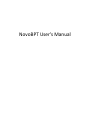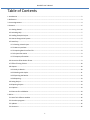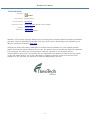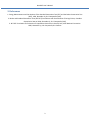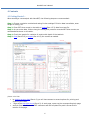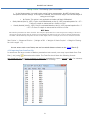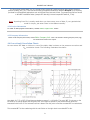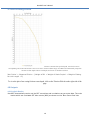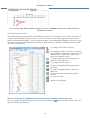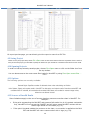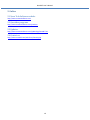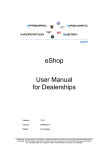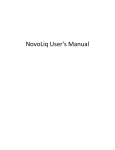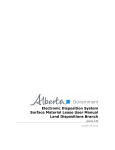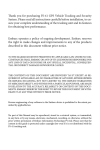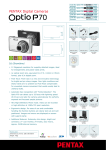Download NovoBPT User`s Manual
Transcript
NovoBPT User's Manual
NovoBPT User's Manual
Table of Contents
1. Introduction ........................................................................................................................................................... 2
2. References .............................................................................................................................................................. 3
3. License Agreement ................................................................................................................................................. 4
4. Contents ................................................................................................................................................................. 6
4.1 Getting Started ... ............................................................................................................................................. 6
4.2 Activating Help ................................................................................................................................................. 7
4.3 Loading Example Projects ................................................................................................................................. 7
4.4 How to Change Units System ........................................................................................................................... 7
4.5 Data Entry ......................................................................................................................................................... 7
4.5.1 Starting a New Project ............................................................................................................................... 7
4.5.2 How to Input Data ..................................................................................................................................... 7
4.5.3 Importing Data FromText File .................................................................................................................... 8
4.5.4 Project Information ................................................................................................................................... 9
4.5.5 Company Information................................................................................................................................ 9
4.6 Correction & Correlation Charts ....................................................................................................................... 9
4.7 Effect of Casing Friction .................................................................................................................................. 10
4.8 Outputs........................................................................................................................................................... 10
4.8.1 Analysis Results ....................................................................................................................................... 10
4.8.2 Working with Graphs ............................................................................................................................... 11
4.8.3 Exporting the Results ............................................................................................................................... 12
4.8.4 Reporting ................................................................................................................................................. 13
4.9 Saving Project ................................................................................................................................................. 14
4.10 Opening Projects .......................................................................................................................................... 14
4.11 Options ......................................................................................................................................................... 14
4.12 Sources of Invalid Reults ............................................................................................................................... 14
5. Online ................................................................................................................................................................... 16
5.1 Novo Tech Software website .......................................................................................................................... 16
5.2 Our other programs ........................................................................................................................................ 16
5.3 Updates .......................................................................................................................................................... 16
5.4 Contact us ....................................................................................................................................................... 16
1
NovoBPT User's Manual
1. Introduction
Software :
NovoBPT
First Release : January 2013
Licensing Model : License File
Production Team : Alireza Afkhami (M.A.Sc, M.C.P, P.Eng)
Updates : click to open
Disclaimer : click to read(See 3.)
NovoBPT is a computer program designed for correcting and correlating Becker hammer penetration
test blow counts to Standard Penetration Test (N60) blow counts. Please keep your software up-todate by visiting the program's web page.
Although all efforts have been undertaken to ensure that this software is of the highest possible
quality and that the results obtained are correct, the authors do not warrant the functions contained
in the program will meet your requirements or that the operation of the program will be
uninterrupted or error-free. The authors are not responsible and assume no liability for any results
or any use made thereof, nor for any damages or litigation that may result from the use of the
software for any purpose. All results to be verified independently by user.
2
NovoBPT User's Manual
2. References
1- Energy Measurements and Correlations of the Standard Penetration Test (SPT) and the Becker Penetration Test
(BPT), 1993, Alexander Sy, R.G. Campanella (UBC)
2- Becker and Standard Penetration Tests (BPT-SPT) Correlations with Consideration of Casing Friction, Canadian
Geotechnical Journal 1994, Alexander Sy, R.G. Campanella (UBC)
3- BPT-SPT Correlations for Evaluation of Liquefaction Resistance in Gravelly Soils, ASCE National Convention
1995, Alexander Sy, R.G. Campanella, R.A. Stewart
3
NovoBPT User's Manual
3. License Agreement
PLEASE READ THIS END USER LICENSE AGREEMENT ("EULA") CAREFULLY BEFORE DOWNLOADING OR
USING THE SOFTWARE. BY DOWNLOADING THE SOFTWARE, OR USING THE SOFTWARE, YOU ARE
CONSENTING TO BE BOUND BY THIS AGREEMENT. IF YOU DO NOT AGREE TO ALL OF THE TERMS OF THIS
AGREEMENT DO NOT DOWNLOAD AND/OR USE THE SOFTWARE.
The Product is Copyright © 2009 “Novo Tech Software”. You may use it and distribute it according to this following License
Agreement. If you do not agree with these terms, please remove the Product from your system. By incorporating the Product in
your work or distributing the Product to others you implicitly agree to these license terms.
DEFINITIONS
1. "NovoBPT" or "Software" refers to “Novo Tech Software”’s program, in each case, supplied by “Novo Tech Software”
herewith, and corresponding documentation, associated media, and online or electronic documentation.
2. "Trial Version” means a free version of the Software for personal use only, so identified, to be used in one computer only
and for a period of 14 days. The Trial Version is fully functional with no restrictions compared to the registered version.
3. "Registered Version" means a version which has been bought to “Novo Tech Software”.
LIABILITY DISCLAIMER
Although all efforts have been undertaken to ensure that this software is of the highest possible
quality and that the results obtained are correct, the authors do not warrant the functions contained
in the program will meet your requirements or that the operation of the program will be
uninterrupted or error-free. The authors are not responsible and assume no liability for any results
or any use made thereof, nor for any damages or litigation that may result from the use of the
software for any purpose. All results to be verified independently by user.
The Software and its user manuals and documentations are provided "AS IS" and "WITH ALL FAULTS," without warranty of
any kind, including without limitation the warranties of merchantability, fitness for a particular purpose and non-infringement.
Novo Tech Software makes no warranty that the Software is free of defects or is suitable for any particular purpose. In no
event shall Novo Tech Software be responsible for loss or damages arising from the installation or use of the Software,
including but not limited to any indirect, punitive, special, incidental or consequential damages of any character including,
without limitation, damages for loss of goodwill, work stoppage, computer failure or malfunction, or any and all other
commercial damages or losses. The entire risk as to the quality and performance of the Software is borne by user. Should the
Software prove defective, user and not Novo Tech Software assume the entire cost of any service and repair. User is assumed
to have adequate technical and engineering knowledge required to use, interpret and make the decision on accuracy and
adequacy of the results of the Software. All analysis results and outputs should be validated independently.
FOR NovoBPT TRIAL VERSION:
(a) The NovoBPT Trial version may be freely distributed, with exceptions noted below, provided the distribution package is
not modified in ANY WAY.
(b) The NovoBPT Trial version may not be distributed inside of any other software package without written permission of
“Novo Tech Software”.
(c) The NovoBPT Trial version allows the user to publish its work according to the license agreement, but nor “Novo Tech
Software” nor any member of the company can be held liable for the content or accuracy of the publication.
(d) You may use the accompanying Product free of charge for a period of 14 days for the sole purpose of evaluating the
Product. If, after this period, you wish to continue using this Product, you are required to purchase it. In other case, you are
required to remove this Product, in its entirety, from all computers on which it is installed.
(e) You shall not use, copy, rent, lease, sell, modify, decompile, disassemble, otherwise reverse engineer, or transfer the
Product except as provided in this Agreement. Any such unauthorized use shall result in immediate and automatic termination
of this Agreement.
4
NovoBPT User's Manual
FOR NovoBPT REGISTERED VERSION:
(a) You may install and use the Software on a single computer; OR install and store the Software on a storage device, such as a
network server, used only to install the Software on your other computers over an internal network, provided you have a
license for each separate computer on which the Software is installed and run. A license for the Software may not be shared,
installed or used concurrently on different computers.
(b) The NovoBPT Registered version allows the registered user to publish its work according to the license agreement, but nor
“Novo Tech Software” nor any member of the company can be held liable for the content or accuracy of the publication.
(c) The NovoBPT Registered version guaranties to the registered user free updates for a whole version cycle and for at least 12
(twelve) months.
(d) You shall not use, copy, rent, lease, sell, modify, decompile, disassemble, otherwise reverse engineer, or transfer the
Product except as provided in this Agreement. Any such unauthorized use shall result in immediate and automatic termination
of this Agreement.
(e) Once purchased, the Software may not be return to "Novo Tech Software". The price paid for the Software is not
refundable.
(f) The NovoBPT license is issued for one computer based on the Hardware ID provided by user. Any transfer of license to
another computer, if approved by Novo Tech Software, will be subject to 18 percent charge based on latest NovoBPT price. if
user needs to format his/her computer (because of virus, etc.) or replaces the hardware parts, Software should be de-activated
from that computer in advance. If the HardwareID does not change after reformatting, we will re-activate that HardwareID
with no cost.
TERMS
This license is effective until terminated. You may terminate it by destroying the program, the documentation and copies
thereof. This license will also terminate if you fail to comply with any terms or conditions of this agreement. You agree upon
such termination to destroy all copies of the program and of the documentation, or return them to the author.
OTHER RIGHTS AND RESTRICTIONS
All other rights and restrictions not specifically granted in this license are reserved by us. If you have any questions regarding
this agreement, please write to [email protected]
YOU ACKNOWLEDGE THAT YOU HAVE READ THIS AGREEMENT, UNDERSTAND IT AND AGREE TO BE
BOUND BY ITS TERMS AND CONDITIONS.
5
NovoBPT User's Manual
4. Contents
4.1 Getting Started ...
When starting a new analysis with NovoBPT, the following steps are recommended:
Step 1: Choose correlation method and casing friction settings.If friction data is available, enter
weight of casing, etc.
Step 2: Enter BPT blow counts in the table or import(See 4.5.3) data from text file.
Step 3: As you enter data, friction along the casing and pressure corrected BPT blow counts are
calculated and shown on the table.
Step 4: Check the graphs for variation of results with depth of the testhole.
Step 5: Print(See 4.8.4) or export(See 4.8.3) the results as needed.
please note that:
by clicking on any chart(See 4.6) you will have access to several options for printing and
exporting the chart.
? sign at the top-right corner(See 4.2) of each page, opens up the corresponding help page.
analysis files are saved with .BPT extension and the complete file path is shown at the
bottom of the page.
6
NovoBPT User's Manual
if an update of the software is available, a red link willbe shown on the top-right corner of the
page. Click on the link to open the webpage.
4.2 Activating Help
Help button is placed at the top-right corner of all pages, as shown on this screenshot. In order to
load the help content associated with the page please click on the question mark button.
4.3 Loading Example Projects
NovoBPT comes with two example file in Metric and English unit systems. In order to load the example projects
choose FileLoad Examples menu and select your desired units system from the submenus.
4.4 How to Change Units System
NovoBPT supports both Metric and Imperial units. To switch between units system, please use
ToolsOptions menu. You should restart the program for the new units system to take effect.
4.5 Data Entry
4.5.1 Starting a New Project
In order to start a new project, choose FileNew menu or click on New icon on the top toolbar.
4.5.2 How to Input Data
In order to enter data required for Becker penetration test processing, you need to enter the
following sections:
Methods
Correlation Method: Choose from the following methods from the following list:
Alex Sy and Campanella, 1993b (takes casing friction in to account)
Harder and Seed, 1986 (does not take casing friction in to account)
See references(See 2.) for detailed description of each method.
7
NovoBPT User's Manual
Casing Friction: The following options are available:
In-situ Measurements: You need to enter casing friction measurements. NovoBPT will apply linear
interpolation between readings. If this options is selected, user must enter weight of drill bit and weight of
casing per unit length.
No Friction: This option is only applicable to Harder and Seed, 1986method.
Sandy Material (Alex Sy, 1997): Friction is estimated based on Alex Sy, 1997 proposed equation Rs = 9.7 *
Z where Z is depth in metres and Rs is friction is in kPa.
Gravelly Material (Alex Sy, 1997): Friction is estimated based on Alex Sy, 1997 proposed equation Rs = Z
+ 25 * √Z where Z is depth in metres and Rs is friction is in kPa.
BPT Data
Enter Becker penetration test data in the table. This comprise depth, BPT blow counts and pressure readings. If friction is
measured at specific depths, enter the friction in corresponding cells and leave the rest of cells in friction column empty.
NovoBPT will automatically interpolate frictions in other depths. Then at each depth, net friction is calculated as below:
'Net Friction' = 'Measured Friction - ('Weight of Bit' + 'Weight of Scale Coupler' + 'Weight of Casing
Per Unit Length' * Z)
As user enters each row of data, raw and corrected data are shown on the charts(See 4.6).
4.5.3 Importing Data FromText File
In case there are large number of Becker penetration test records, user may import data from Text
files (*.txt) using
button above the table. The Text file should have the following format:
one record per line and three numbers on each line separated by space, comma or tab. For instance,
if your BPT data is stored in a Text file, it looks like the following:
8
NovoBPT User's Manual
The first column carries depth (m / ft), second column carries BPT and third column being bounce chamber
pressure reading (kPa / psf). Text files can be easily generated and edited by Windows Notepad or by exporting
your data from spreadsheet applications such as Microsoft Excel into text format. Two sample text files are stored
in NovoBPT installation folder (sample BPT data KN_M.txt and sample BPT data LB_FT.txt).
Note: Importing from file is mostly used when you have many rows of data; if your geotechnical
model is simple, just enter them in the tables manually.
4.5.4 Project Information
In order to edit project information, choose EditProject Info. menu.
4.5.5 Company Information
n order to edit company information, choose EditCompany Info. menu. This includes choosing company name, logo,
etc which will be shown in the reports.
4.6 Correction & Correlation Charts
As user enters BPT data or clicks on a row of the table, data is shown on the pressure correction and
N60 correlation charts. The following illustrates the charts:
At a depth of 17.37 m, BPT=22 and bounce chamber pressure P = 103.4 kPa. This point (BPT,P) is shown on the
left chart by an orange square and two green lines. An orange line parallel to the closest contour shows the
intersection with line A-A. The horizontal red line is drawn from this point to find the corrected BPT on vertical axis.
This corrected BPT is then used along with the net friction on the right chart to correlate BPT to N 60.
9
NovoBPT User's Manual
4.7 Effect of Casing Friction
If friction is measured at specific depths, enter the friction in
corresponding cells of the table and leave the rest of cells in friction column empty. NovoBPT will automatically interpolate
frictions in other depths. Then at each depth, net friction is calculated as below:
'Net Friction' = 'Measured Friction - ('Weight of Bit' + 'Weight of Scale Coupler' + 'Weight of Casing
Per Unit Length' * Z)
To view the plot of net casing friction versus depth, click on the 'Friction Plot' tab at the right side of the
page.
4.8 Outputs
4.8.1 Analysis Results
NovoBPT automatically carries out the BPT corrections and correlations as you enter data. The main
results which are correlated SPT blow counts (N60) are shown on the 'Blow Count Plots' tab.
10
NovoBPT User's Manual
If any of the input data related to weight of bit, etc is updated please click on Apply link to recalculate the results.
4.8.2 Working with Graphs
We understand that presentation of the analysis results is very important to our users. Everywhere
in Novo Tech Software programs when you click on a chart, a new dialog appears containing the
chart and its associated data. In the following example, the corresponding dataset is shown on right
and can be scrolled horizontally and vertically to view all data. In addition, toolbar buttons provide
you with more features:
To change line styles of the plot
To change the scale (minimum, maximum
and gridlines) of each axis. Please click on
small arrow on right side of the icon to
open the dropdown menu
To toggle between normal/logarithmic
scale for horizontal axis
To change the chart type
To open the advanced settings page for
the chart
To save the dataset table as Microsoft
Excel file
To save the chart as text and graphic
format
To print the chart
Opens this help page
How can I change the appearance of the chart such as legend, chart type, etc?
You can configure almost everything in the chart by clicking on
open the following dialog box:
11
button from the toolbar. This will
NovoBPT User's Manual
Click on the desired element from the list located on the left side of the page; more options will be
shown on the right portion. Click on OK button to apply your changes.
4.8.3 Exporting the Results
Most of the users have already setup their spreadsheets and would rather keep their reports in the
same format. To do this, they need to export the analysis results into other popular formats such as
Microsoft Excel.
To export the results click on
button on the top toolbar. A dialog similar to the following
screenshot will appear. List of all tables and charts of the analysis results will be shown (see below):
12
NovoBPT User's Manual
Please specify the output folder (You can change this folder by clicking on folder icon to the right of
the path). Then select the items you want to export.
Exporting Data Tables
Tables can be saved as Microsoft Excel or may be directly sent to the printer.
Exporting Graphs (Charts)
All charts may be saved with image formats such as BMP, PNG, JPG, etc or be printed.
4.8.4 Reporting
After performing the calculations if a report is needed, you can use of the following two options:
1. Exporting the table to Microsoft Excel file and graphs to image file. See how you can do this
by reading this article(See 4.8.2).
2. Use FileReport Preview menu to generate the report. This report includes input data and
correlated N60 values plus graphs.
Please note that company information will be shown on the reports and can be edited from
EditCompany Info. menu.
13
NovoBPT User's Manual
On report preview page, you can directly print the report or save it as PDF file.
4.9 Saving Project
n order to save your project data, choose FileSave menu or click on the disk icon from the top toolbar. If this is the first
time you save this project, you will need to specify the location on your hard drive or network where the file is to be saved.
4.10 Opening Projects
In order to load a previously saved project, choose FileOpen menu or click on the folder icon from
the top toolbar.
You can also access to the most recent files loaded in NovoBPT by using FileOpen recent files ...
menu.
4.11 Options
The following options are currently available:
Decimal Digits: Specifies number of decimals shown when calculating net friction.
Units System: Select units system used in NovoSPT for data entry and output results. Round corrected BPT and
correlated N60: If selected, all corrected and correlated N60 values are rounded to nearest integer value,
otherwise one decimal is used.
4.12 Sources of Invalid Reults
Some limitations apply to the use of bounce chamber pressure correction chart in NovoSPT. For
example:
If the point representing the field BPT and pressure falls under line A-A (constant combostion
line), NovoBPT will not correct the field BPT and will return same field BPT number with an
asterik sign beside it in the table (e.g. 5*).
If the point is located outside the contours on the chart, no correction is applied on the field
BPT and NovoBPT will return same number with # sign (e.g. 5#).
14
NovoBPT User's Manual
points outside the green ploygon shown below is where no pressure correction is done by NovoBPT.
15
NovoBPT User's Manual
5. Online
5.1 Novo Tech Software website
http://www.novotechsoftware.com
5.2 Our other programs
http://www.novotechsoftware.com/products
5.3 Updates
http://www.novotechsoftware.com/updatelogs/NovoBPT.txt
5.4 Contact us
http://www.novolab2.com/web forms/contact.php
16