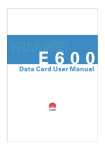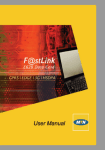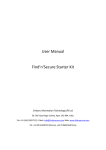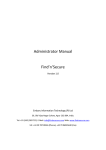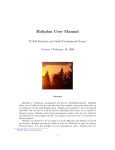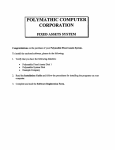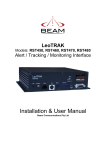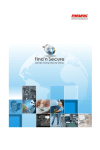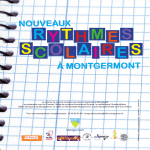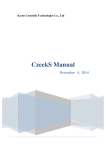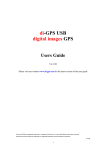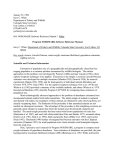Download FS-41 User Manual
Transcript
Thank you for purchasing FS-41 GPS Vehicle Tracking and Security System. Please read all instructions carefully before installation, to ensure your complete understanding of the tracking unit and its features for obtaining best performance. Embarc operates a policy of ongoing development. Embarc reserves the right to make changes and improvements to any of the products described in this document without prior notice. TO THE MAXIMUM EXTENT PERMITTED BY APPLICABLE LAW, UNDER NO CIRCUMSTANCES SHALL EMBARC OR ANY OF ITS LICENSORS BE RESPONSIBLE FOR ANY LOSS OF DATA OR INCOME OR ANY SPECIAL, INCIDENTAL, CONSEQUENTIAL OR INDIRECT DAMAGES HOWSOEVER CAUSED. THE CONTENTS OF THIS DOCUMENT ARE PROVIDED “AS IS”. EXCEPT AS REQUIRED BY APPLICABLE LAW, NO WARRANTIES OF ANY KIND, EITHER EXPRESS OR IMPLIED, INCLUDING, BUT NOT LIMITED TO, THE IMPLIED WARRANTIES OF MERCHANTABILITY AND FITNESS FOR A PARTICULAR PURPOSE, ARE MADE IN RELATION TO THE ACCURACY, RELIABILITY OR CONTENTS OF THIS DOCUMENTS. EMBARC RESERVES THE RIGHT TO REVISE THIS DOCUMENT OR WITHDRAW IT AT ANY TIME WITHOUT PRIOR NOTICE. Reverse engineering of any software in the Embarc device is prohibited to the extent permitted by applicable law. No part of this Manual may be reproduced, stored in a retrieval system, or transmitted, in any form or by any means, electronic, mechanical, recording, or otherwise, without the prior written permission of Embarc Information Technology Pvt Ltd. Please note that the content in this guide is protected under copyright law even if it is not distributed with the FS-41 tracking unit. Contents Limited Warranty Warranty Priod How to get Warranty Service ? What is not Covered ? Other Important Notices Statutory obligations Introduction Fixed Base Station – Vehicle tracking system Active versus passive tracking GPS (Global Positioning System) How GPS works ? GPRS UDP TCP Common Uses 4 4 5 5 7 8 9 10 11 11 12 12 13 14 15 Find’n’Secure Tracking Software 18 Packaged Contents 20 Features 22 Tracking Emergency Button Door Lock / Unlock Silent Call Pickup Tow Alarm OverspeedAlarm Engine Immobilizer Geofence Reporting 22 22 22 22 23 23 23 23 23 Preparing for first use 24 Installation 26 Configuration Power to the tracking unit Configuration via SMS Configuration via RS232 cable CON 1 Cable Description and Colors CON 2 Cable Description and Colors Immobilize Relay Connections Emergency Push Button Connections CON 1 Connections diagram CON 2 Connections Diagram GPS Antenna Installation 27 27 27 31 33 34 35 36 36 37 37 LED Indicators 39 Getting Started 41 Frequently Asked Questions (FAQ’s) 46 What is the minimum reporting time of the tracking unit ? 46 What is the use of tracker ID ? 46 Tracking unit is ON but location on the server is not being updated?46 May I update the firmware of the tracking unit? 47 Can FS-41 be also used for other purposes instead of vehicles? 47 Does FS-41 supports voice communications ? 48 What is the benefit of UDP over TCP ? 48 Technical Specifications 49 Limited Warranty Embarc Information Technology Pvt. Ltd. (Embarc) provides this Limited Warranty to person who has purchased Embarc product(s) included in the sales package (“Product”). Embarc warrants to you that during the warranty period Embarc or an Embarc authorised service company will in a commercially reasonable time remedy defects in materials, design and workmanship free of charge by repairing or, should Embarc in its absolute discretion deem it necessary, replacing the Product in accordance with this Limited Warranty. Warranty Priod The warranty period starts from the date of Product’s original purchase from Embarc. The Product may consist of several different parts and different parts may be covered by a different warranty period (hereinafter “Warranty Period”). The different Warranty Periods are : a) twelve (12) months for the tracking device and accessories (whether included in the tracking device sales package or sold separately) other than the consumable parts and accessories listed in (b) below : b) six (6) months for the following consumable parts and accessories : batteries, chargers, and cables. The Warranty Period will not be extended or renewed or otherwise affected due to subsequent resale, repair or replacement of the Product. However, repaired part(s) will be warranted for the remainder of the original Warranty Period or for sixty (60) days from the date of repair, whichever is longer. FS-41 USER MANUAL 5 Limited Warranty How to get Warranty Service ? If you wish to make a claim under the Limited Warranty, you must notify Embarc of the defect before the expiration of the warranty period and make suitable arrangements for the performance of service. The purchaser shall be responsible for appropriate packaging and shipping with a carrier designated by Embarc, with shipping charges paid by sender. This Limited Warranty shall not apply to any defect, failure or damage caused by improper use or improper or inadequate maintenance and care, alterations, mishandling or accidents. Embarc shall not be obligated to furnish service under this Linited Warranty to costs incurred for installation, to correction of antenna problems, removal or reinstallation or to damage to video tapes, discs, speakers, accessories or vehicle electrical system. The extent of Embarc’s liability under this Limited Warranty is limited to the repair or replacement provided above and, in no event, shall the company’s liability exceed the purchase price paid for the Product. This Limited Warranty extends only to the original first purchaser of the Product and is not assignable or transferable to any subsequent purchaser / end-user. What is not Covered ? 1. This Limited Warranty does not cover user manuals or any third party software, settings, content, data or links, whether included / downloaded in the Product, whether included during installation, assembly, shipping or at any other time in the delivery chain or otherwise and in any way acquired by you. Embarc does not warrant that any Embarc software will meet your requirements, will work in combination with any hardware or software applications provided by a third party, that the operation of the software will be uninterrupted or error free or that any defects in the software are correctable or will be corrected. 6 FS-41 USER MANUAL Limited Warranty 2. This Limited Warranty does not cover a) normal wear and tear (including, withhout limitation, wear and tear of camera lenses, batteries or displays); b) transport costs; c) defects caused by rough handling (including, without limitation, defects caused by sharp items, by bending, compressing or dropping, etc.); d) defects or damage caused by misuse of the Product, including use that is contrary to the instructions provided by Embarc; and / or e) other acts beyond the reasonable control of Embarc. 3. This Limited Warranty does not cover defects or alleged defects caused by the fact that the Product was used with, or connected to, a product, accessories, software and/or service not manufactured, supplied or authorised by Embarc or was used otherwise than for its intended use. Defects can be caused by viruses from your or from a third party’s unauthorised acess to services, other accounts, computer systems or networks. This unauthorised access can take place through hacking, password-mining or through a variety of other means. 4. This Limited Warranty does not cover defects caused by the fact that the battery has been short-circuited or by the fact that the seals of the battery enclosure or cells are broken or show evidence of tampering or by the fact that the battery has been used in equipment other than those for which it has been specified. 5. This Limited Warranty does not apply if the Product has been opened, modified or repaired by anyone other than Embarc, if it is repaired using unauthorised spare parts or if the Product’s serial number or the IMEI number has been removed, erased, defaced, altered or are illegible in any way and this shall be determined in the sole discretion of Embarc. 6. This Limited Warranty does not apply if the Product has been exposed to moisture, to dampness or to extreme thermal or environmental conditions or to rapid changes in such conditions, to corrosion, to oxidation, to spillage of flood or liquid or to influence from FS-41 USER MANUAL 7 Limited Warranty chemical products. Other Important Notices A third party, independent operator provides the SIM Card and cellular and / or other network or system on which the Product operates. Therefore, Embarc will not accept responsibility under this warranty for the operation, availability, coverage, services or range of the cellular or other network or system. Before the Product can be repaired or replaced, the operator may need to unlock any SIM-lock or other lock that may have been added to lock the product to a specific network or operator. Accordingly, Embarc does not accept responsibility for any delays in warranty repairs or for the inability of Embarc to complete warranty repairs that are caused by the operator’s delay or failure to unlock any SIM-lock or other lock. The content and data stored in your Product may be lost during repair or replacement of the Product. Embarc shall not under any circumstances be liable, either expressly or implied, for any damage or losses of any kind whatsoever resulting from loss of, damage to, or corruption of, content or data during repair or replacement of the Product. All parts of the Product or other equipment that Embarc has replaced shall become the property of Embarc. If the returned Product is found not to be covered by the terms and conditions of the Limited Warranty, Embarc reserve the right to charge a handling fee. When repairing or replacing the Product, Embarc may use products or parts that are new, equivalent to new or reconditioned. Your Product may contain country specific elements, including software. If the Product has been re-exported from its original destination country to another country, the Product may contain country specific elements that are not considered to be a defect under this Limited Warranty. THIS WARRANTY IS GIVEN BY EMBARC IN LIEU OF ANY OTHER WARRANTIES, EXPRESS OR IMPLIED. EMBARC AND ITS VENDORS DISCLAIM ANY IMPLIED WARRANTIES OF MERCHANTABILITY 8 FS-41 USER MANUAL Limited Warranty OR FITNESS FOR A PARTICULAR PURPOSE. EMBARC’S RESPONSIBILITY TO REPAIR OR REPLACE DEFECTIVE PRODUCTS IS THE SOLE AND EXCLUSIVE REMEDY PROVIDED TO THE PURCHASER FOR REACH OF THIS WARRANTY. EMBARC AND ITS VENDORS WILL NOT BE LIABLE FOR ANY INDIRECT, SPECIAL, INCIDENTAL OR CONSEQUENTIAL DAMAGES IRRESPECTIVE OF WHETHER EMBARC OR THE VENDOR HAS ADVANCE NOTICE OF THE POSSIBILITY OF SUCH DAMAGES. Statutory obligations This Limited Warranty must be read subject to any statutory provisions that imply warranties or conditions into this Limited Warranty that cannot be excluded, restricted or modified except to a limited extent. If such statutory provisions apply, to the extent to which Embarc is able to do so, its liability under those provisions will be limited, at its option to, in the case of goods: the replacement of the goods or the supply of equivalent goods, the repair of the goods, the payment of the cost of replacing the goods or of acquiring equivalent goods, or the payment of the cost of having the goods repaired; and in the case of services : the supplying of the services again or the payment of the cost of having the services supplied again. Note : Your Product is a sophisticated electronic device. Embarc strongly encourages you to familiarise yourself with the user guide and instructions provided with and for the Product. Please also note that the Product might contain high precision displays, cameralenses, and other such parts, which could be scratched or otherwise damaged if not handled very carefully. All warranty information, product features and specifications are subject to change without notice. Embarc Information Technology Pvt. Ltd. SDF-I-7A, Noida Special Economic Zone NOIDA 201 305 (India) Introduction Today’s tracking solutions are based on Global Positioning System (GPS), GSM, SMS and internet technologies to keep track of persons, animals, vehicles or any moving object. The Global Positioning System (GPS) is a U.S. space-based global navigation satellite system. It provides reliable positioning, navigation, and timing services to worldwide users on a continuous basis in all weather, day and night, anywhere on or near the Earth. ■■ GPS provides real time exact vehicle position. ■■ GPRS (General Packet Radio Service) provides reliable and economical data communication between vehicles and the central system. The GPS receiver captures position data of the moving object’s (that may be a car, truck, container, a person, an animal etc.) present location from the satellites, computes the position of the object and sends this information to a central base station, via GPRS / SMS. This information is collected and stored by the built-in web-server at the base station. The location data can also be stored when the vehicle etc. is out of range of the cellular operator and retrieved later. At the heart of vehicle/asset tracking solution, is the small and discrete tracking device (i.e., FS-41 in your case), also known as Automatic Vehicle Locator (AVL), installed inside a vehicle or mobile asset. The GPS is part of the tracking device. Neither a PC nor any other computer device is required to be fitted in the vehicle/moving asset for the purpose of tracking. The tracking device fitted in the vehicle / moving asset consists of GPS and GSM (GPRS can replace GSM) modules and proprietary embedded software and hardware. The tracking device includes three elements to construct the GPS viz. 10 FS-41 USER MANUAL Introduction (1) The GPS receiver with it’s antenna. (2) The mobile ‘phone electronics’ (i.e. GSM) with its antenna. (3) Electronics to connect (1) and (2) and provide “intelligence”. The tracking device is configured around a main controller module, which executes the software to configure and control the GPS receiver, GSM module, and (optional) Input/Output Ports. The tracking device requires appropriate GPS and wireless antenna. It also needs a SIM card – as does any product that exploits the mobile ‘phone network’ as a carrier of the data from the tracking device to the server. Tracking software is run on a PC which could be in the user’s office or home. The tracking software communicates with the AVL hardware / tracking device through the mobile telephone network, or some other communications system. In recent years the low cost solutions use the mobile ‘phone network’. Any Pocket PC based GPS with bluetooth could be used with a bluetooth ‘phone’ to use the software for remote tracking. Fixed Base Station – Vehicle tracking system Location and vehicle information that is obtained every second is compressed and stored in the local memory of the vehicle tracking device fitted in the vehicle. In this compressed state the information is forwarded to the Base Station (also called, the ‘control centre’) at preset frequency. The Base Station has an in-built Web Server. If primary communication channel (usually GPRS) is not available for certain period, back-up channel (usually SMS) is used to send the critical real-time information. All information is forwarded when the primary channel becomes available so no data is lost. The data captured by the tracking unit installed in the vehicle / moving asset and transmitted to the server at the base station through the mobile network is analysed and processed by the software which in- FS-41 USER MANUAL 11 Introduction tegrates real time tracking into your web page through a service such as Google Maps, Yahoo Maps, or Microsoft Virtual Earth. Multi layer in-depth maps of each city are available and the current location of the vehicle is displayed on these maps. The position information received from each vehicle is stored in the database. An user may view his vehicle on a Geographic map by logging into the web server. He can view his vehicle/s as long as he is connected to the website. Detailed information on route / stop and event map view level are stored in the control center for the period as may be required by you, say, three months, six months, a year, five years or for any length of time depending upon an individual’s requirements. Active versus passive tracking Typically, Vehicle Tracking devices are classified as Passive and Active. Passive devices are those which store GPS location, speed, heading and sometimes a trigger event such as key on/off, door open/closed. Once the vehicle returns to a predetermined point, the device is removed and the data downloaded to a computer for evaluation. Passive systems may also include auto download type that transfer data via wireless download. Active devices also collect the same information but usually transmit the data in real-time via cellular or satellite networks to a computer or data center for evaluation. FS-41 falls in the second category i.e., the Active Device. GPS (Global Positioning System) The GPS is the only fully functional Global Navigation System (GNSS). The GPS uses a constellation of between 24 and 32 Medium Earth Orbit satellites that transmit precise microwave signals, that enable GPS receivers to determine their location, speed, direction, and time. GPS was developed by the United States Department of Defense. Its official name is NAVSTAR-GPS. Although NAVSTAR-GPS is not an acronym, a few backronyms have been created for it. The GPS satellite constella- 12 FS-41 USER MANUAL Introduction tion is managed by the United States Air Force 50th Space Wing. Following the shooting down of Korean Air Lines Flight 007 in 1983, President Ronald Regan issued a directive making the system available free for civilian use as a common good. Since then, GPS has become a widely used aid to navigation worldwide, and a useful tool for map-making, land surveying, commerce, scientific uses, and hobbies such as geocaching. GPS also provides a precise time reference used in many applications including scientific study of earthquakes, and synchronization of telecommunications networks. How GPS works ? GPS satellites transmit signals to equipment on the ground. GPS receivers need a clear view of the sky, so current technology is used mainly outside and does not work well in mountainous areas or near forests or tall buildings. Each GPS satellite transmits data that indicate its location and the current time. All GPS satellites synchronize operations so these repeating signals are transmitted at the same instant. Ground stations precisely track each satellite’s orbit. The distance to the GPS satellites can be determined by estimating the amount of time it takes for their signals to reach the receiver. When the receiver estimates the distance to at least four GPS satellites, it calculates its position in three dimensions. GPRS General Packet Radio Service (GPRS) is a radio technology for GSM networks that adds packet-switching protocols, shorter set-up time for ISP connections, it also offers the possibility to charge by amount of data sent rather than connect time. It is a non-voice value added service that allows information to be sent and received across a mobile telephone network. GPRS is NOT related to GPS, a similar acronym that is often used in mobile contexts. Allowing information to be transmitted more quickly, immediately and efficiently across the FS-41 USER MANUAL 13 Introduction mobile network, GPRS may well be a relatively less costly mobile data service. GPRS can provide instant connections subject to radio coverage. No dial-up modem connection is necessary. You can send and receive emails using GPRS and browse the Internet. Thus, GPRS is a method of enhancing 2G phones to enable them to send and receive data more rapidly. With a GPRS connection, the phone is “always on” and can transfer data immediately, and at higher speeds: typically 56 - 114 kbps. An additional benefit is that data can be transferred at the same time as making a voice call. GPRS is now available on most new phones. GPRS promises continuous connection to the Internet for mobile phone and computer users. The higher data rates allow users to take part in video conferences and interact with multimedia Web sites and similar applications using mobile handheld devices as well as notebook computers. GPRS is based on GSM communication and complements existing services such circuit-switched cellular phone connections and the Short Message Service (SMS). In theory, GPRS packet-based services cost users less than circuitswitched services since communication channels are being used on a shared-use, as-packets-are-needed basis rather than dedicated to only one user at a time. UDP and TCP There are two protocols for data transmission over GPRS. One is UDP and the other is TCP. They are explained below : UDP User Datagram Protocol (UDP) is one of the core protocols of the Internet protocol suite. Using UDP, programs on networked computers can send short messages sometimes known as datagrams (using Datagram Sockets) to one another. UDP is sometimes called the Universal Datagram Protocol. The protocol was designed by David P. Reed in 14 FS-41 USER MANUAL Introduction 1980 and formally defined in RFC 768. UDP does not guarantee reliability or ordering in the way that TCP does. Datagrams may arrive out of order, appear duplicated, or go missing without notice. Avoiding the overhead of checking whether every packet actually arrived makes UDP faster and more efficient, for applications that do not need guaranteed delivery. Time-sensitive applications often use UDP because dropped packets are preferable to delayed packets. UDP’s stateless nature is also useful for servers that answer small queries from huge numbers of clients. Unlike TCP, UDP is compatible with packet broadcast (sending to all on local network) and multicasting (send to all subscribers). UDP provides no guarantees to the upper layer protocol for message delivery and a UDP sender retains no state on UDP messages once sent (for this reason UDP is sometimes called the Unreliable Datagram Protocol). UDP adds only application multiplexing and checksumming of the header and payload. If any kind of reliability for the information transmitted is needed, it must be implemented in upper layers. TCP The Transmission Control Protocol (TCP) is one of the core protocols of the Internet protocol suite. TCP is so central that the entire suite is often referred to as “TCP/IP” whereas IP handles lower-level transmissions from computer to computer as a message makes its way across the Internet, TCP operates at a higher level, concerned only with the two end systems, for example your Web browser and a Web server. In particular, TCP provides reliable, in-order delivery of a stream of bytes from one program on one computer to another program on another computer. Besides the Web, other common applications of TCP include e-mail and file transfer. Among its management tasks, TCP controls message size, the rate at which messages are exchanged, and network traffic congestion. FS-41 USER MANUAL 15 Introduction TCP provides a communication service at an intermediate level between an application program and the Internet Protocol (IP). That is, when an application programmer desires to send a large chunk of data across the Internet using IP, instead of breaking the data into IP-sized pieces and issuing a series of IP requests, the programmer can issue a single request to TCP and let TCP handle the IP details. IP works by exchanging pieces of information called packets. A packet is a sequence of bytes and consists of a header followed by a body. The header describes the packet’s destination, which routers on the Internet use to pass the packet along—generally in the right direction—until it arrives at its final destination. The body contains the data which IP is transmitting. When IP is transmitting data on behalf of TCP, the contents of the IP packet body is TCP data. Due to network congestion, traffic load balancing, or other unpredictable network behavior, IP packets can be lost or delivered out of order. TCP detects these problems, requests retransmission of lost packets, rearranges out-of-order packets, and even helps minimize network congestion to reduce the occurrence of the other problems. Once TCP at the receiving end has finally reassembled a perfect copy of the large data chunk originally transmitted, it passes that single chunk up to the application program at the receiving end. Thus, TCP greatly simplifies the application programmer’s network communication task. Common Uses Vehicle tracking can be used in the following scenarios : Stolen Vehicle Recovery : Both consumer and commercial vehicles can be outfitted with RF or GPS units to allow police to do tracking and recovery. Fleet Management : When managing a fleet of vehicles, knowing the real-time location of all drivers allows management to meet customer needs more efficiently. Whether it is delivery, service or other multi- 16 FS-41 USER MANUAL Introduction vehicle enterprises, drivers now only need a mobile phone with telephony or Internet connection to be inexpensively tracked by and dispatched efficiently. Asset Tracking : Companies needing to track valuable assets for insurance or other monitoring purposes can now plot the real-time asset location on a map and closely monitor movement and operating status. Field Service Management : Companies with a field service workforce for services such as repair or maintenance, must be able to plan field workers’ time, schedule subsequent customer visits and be able to operate these departments efficiently. Vehicle tracking allows companies to quickly locate a field engineer and dispatch the closest one to meet a new customer request or provide site arrival information. Field Sales : Mobile sales professionals can access real-time locations. For example, in unfamiliar areas, they can locate themselves as well as customers and prospects, get driving directions and add nearby last-minute appointments to itineraries. Benefits include increased productivity, reduced driving time and increased time spent with customers and prospects. Trailer Tracking : Haulage and Logistics companies often operate lorries with detachable load carrying units. The part of the vehicle that drives the load is know as the cab and the load carrying unit is known as the trailer. There are different types of trailer used for different applications, e.g., flat bed, refrigerated, curtain sider, box container. Wildlife Tracking : These tracking systems can be modified and used for tracking of wildlife by fitting a tracking device on their neck which logs their location and transmits via sms or GPRS after a predetermined frequency. GPS wildlife tracking is a process whereby biologists, scientific researchers or conservation agencies can remotely observe relatively fine-scale movement or migratory patterns in a freeranging wild animal using the Global Positioning System and optional environmental sensors or automated data-retrieval technologies such FS-41 USER MANUAL 17 Introduction as Argos satellite uplink, mobile data telephony or GPRS and a range of analytical software tools. Stolen vehicle searching : Vehicle Tracking units fitted in a car not only enable the owner to track it real time but also control it in case of theft through various controls e.g., stop engine or blow horn. These controls would stop the vehicle by freezing the engine by generating a command from the mobile phone of the owner or from the computer. Thus, recovery of stolen vehicle is ensured. Race control : In some sports, such as gliding, participants are required to have a tracker with them. This allows, among other applications, for race officials to know if the participants are cheating, taking unexpected shortcuts or how far apart they are. This use has been featured in the movie “Rat Race”, where some millionaires see the position of the racers in a wall map. Espionage/surveillance : When put on a person, or on his personal vehicle, it allows the person monitoring the tracking to know his/her habits. This application is used by private investigators, and also by some parents to track their children. Find’n’Secure Tracking Software Find’n’Secure – a real time GPS tracking software – is brought to you by Embarc Information Technology Pvt. Ltd. Find’n’Secure enables you to view movements of a person or a vehicle or any moving object on maps (like Google Earth / Maps, and, Microsoft Virtual Earth) on your computer screen. Find’n’Secure basically has application in two areas viz., human beings as well as animals (e.g., your pet), and, fleet management. Find’n’Secure is an ultimate solution for tracking cars, jeeps, buses, trucks, tailors, boats, heavy equipments, etc to improve fleet productivity, accountability and profitability. In regard to vehicles, Find’n’Secure displays the location route, stops and speed status online 24x7, thus making deployment of vehicles an extremely easy task. With real time vehicle tracking software, a dispatcher, within seconds, may see where the fleet is and may re-route a driver to a new call in the vicinity saving time, fuel, money and overtime. Government officials, company executives and contractors who need to make a record of trip mileage, time, speed and areas covered will find that Find’n’Secure is a great GPS vehicle location system. Find’n’Secure is a state-of-the art and reliable GPS fleet management system. Apart from real time tracking capability, the Find’n’Secure is also capable of giving historical information. There is no need to maintain any manual vigil or survilience on your fleet. Entire data relating to the vehicle is automatically recorded in the computer and analysed through a host of reports generated by the software. Find’n’Secure offers hardware and software supported geofencing utility which enables you to chart out the path of the vehicle or define a territory out of which the vehicle should not move. If the vehicle breaches the defined path or territory, instant alerts are generated and in that eventuality you may stop the vehicle from your moble phone itself if you so desire. Thus, you are in full command of your vehicle / FS-41 USER MANUAL 19 Find’n’Secure Tracking Software fleet while sitting in the office or even when you are on the move. Apart from vehicles, Find’n’Secure is equally useful for tracking of some of the most important possessions of your life such as children, aged parents and animals. Personal trackers inform you whether your children are regularly attending school, college or coaching classes or not, are they going to that particular movie or visiting that particular friend’s place, about which they had told you before getting out of home, or they are visiting any dangerous place which they should not. Packaged Contents FS-41 tracking unit package comprises of 10 components as shown below in the table. Please verify that all the components are received in tact in the package. 1. Tracking Unit ■■ 2. GPS Antenna ■■ 3. GSM Antenna ■■ 4. 10-Pin Wiring Harness ■■ FS-41 USER MANUAL 21 Packaged Contents 5. 14-Pin Wiring Harness ■■ 6. Emergency Button ■■ 7. Re-chargable Li-Ion Battery Pack ■■ 8. Engine Immobilizer Relay 9. Microphone ■■ ■■ 10. Speaker ■■ Features FS-41 Vehicle Tracking unit is an advanced tracking system having built-in tracking and security features. Tracking Find’n’Secure software may be used for tracking the vehicle on the computer or mobile. Find’n’Secure is an enterprise class web based software, for more information please visit http://www.findnsecure. com Emergency Button Emergency button is designed for notifying a phone number with SMS and automatic call to the programmed number. In case of an accident or hijacking driver or anyone inside the car can simply press this button and an alert SMS is sent to the mobile phone number specified as Contact 1 while programming the unit. Further, call to this number is also automatcally established and the owner / controller may listen to whatever is going on inside the vehicle or can even communicate with the person inside the vehicle. FS-41 may also be programmed to turnoff the speaker phone in the vehicle. Door Lock / Unlock You can lock or unlock the doors remotely from the computer or mobile phone. Many a times we leave the car keys inside the car and by mistake lock it. In case of such an event you simply take out your mobile and send a SMS to the vehicle unit to unlock the doors. Silent Call Pickup FS-41 is equipped with silent pickup capabilities i.e. when an authorized number calls up the tracking unit, it will automatically pick up FS-41 USER MANUAL 23 Features the call, activate the microphone and mute the speakers. You can listen everything going on inside the vehicle. This can be a very useful tool in case of hijacking. Tow Alarm FS-41 sends the alert to your mobile phones in case it detects movement without ignition. This happens when the vehicle is being towed by the Police or others on account of wrong parking, accident etc. OverspeedAlarm Vehicle speed limit can be set in FS-41 tracking unit and in case vehicle is travelling at a speed higher than the specified speed then an alert notification is sent to the server automatically. Engine Immobilizer In case of a theft you can send an engine immobilize command to the tracking unit which completely cut down the electric supply to the engine and doesn’t allow it to start up. The vehicle comes to a halt. Geofence FS-41 is completely compatbile with the Find’n’Secure circular and ploygon geofence feature. Reporting FS-41 is completely compatible with the Find’n’Secure reporting system and can be used to prepare advanced reporting for later analysis of the vehicle movements. Please check with Findnsecure software manual for more information. Preparing for first use First of all, you have to obtain one operative GSM SIM card with GPRS service enabled. Please ensure that the SIM card is without any PIN protection. Ask your GSM operator for the SMS Message center number. Then take the following steps : ■■ Empty all the contacts or SMS stored on the SIM card using a mobile phone (Please refer to your mobile phone manual for this). ■■ Unscrew and remove the top cover of tracking unit and Insert the SIM card as shown below in the image. ■■ Push the SIM card inside the SIM card slot until it is locked. If you need to take out the SIM card then push it again to unlock it. ■■ Connect the Lithium Ion battery that comes with FS-41 tracking unit in the connector shown below : Once you have finished with the fitting the SIM card and the battery, FS-41 tracking unit will look as shown below in the image. Place the FS-41 USER MANUAL 25 Preparing for first use top cover back on the unit and fasten the screws. Installation We will now proceed to installation of the tracking unit in the vehicle. Tracking unit operates with the batteries in range of 12V ~ 36V. Before starting the installation of the tracking unit, you should ensure that all the attachments / accessories supplied with the unit are ready. Connect the GPS and the GSM antenna as shown in the image below and place the GPS antenna under the clear sky. FS-41 USER MANUAL 27 Installation Configuration Tracking unit can be configured either by sending SMS to the unit or by connecting unit by RS232 cable. Before configuration, you are required to add tracker in the software and get the tracker ID from it. Please follow the process given below : ■■ Login to the software as administrator ■■ Go to the “Users Management” ■■ Select or create the Group/Individual account to which you wish to add the tracker ■■ Click on add tracker ■■ Find’n’Secure software automatically generates a tracker ID, please note down this ID and fill up the complete form. ■■ Click done For more information about the software, please refer to the software user guide. Power to the tracking unit Before installing the unit in the vehicles, it is advisable to test the unit over the table. For doing this, you may supply the tracking unit with 12V supply using a power adapter with 3 Amp rating. Please connect the 14 pin wire harness to the CON2 of the tracking unit and connect red wire to the +12V supply and black wire to the Ground. Configuration via SMS You may make use of any mobile phone when initializing the unit for the first time but if you are re-configuring the unit then only the authorized numbers ( Contact No. 1, 2 or 3) can send the SMS. 28 FS-41 USER MANUAL Installation Step 1 Initializes SMS communication, Control Base number and Authorized Contact Numbers $INI,Contact#1,Contact#2,Contact#3,ControlCenterNo,SMSC#,Unit Name Contact#1 Contact#2 Contact#3 Contact 1 Phone No. (max. 15 pos) Contact 2 Phone No. (max. 15 pos) Contact 3 Phone No. (max. 15 pos) ControlCenterNo SMSServiceNO Server Modem Number (max 15 pos) SMS Service Center No. (max. 15 pos) Unit Name Findnsecure Example: $INI,933100000,933200000,,933999999,919897051914,findnsecure Contact#1 Contact#2 Contact#3 +91933100000 +91933200000 Empty, not assigned ControlCenterNo SMSServiceNO +91933999999 +919897051914 Unit Name findnsecure Step 2 The following SMS command initializes GPRS dial-up settings, Unit ID and Speed Limit : $INO,GPRSDialNO,APN,UserID,Password,TrackerID,Server,Port,M axSpeed,, FS-41 USER MANUAL 29 Installation GPRSDialNO APN UserID SIM GPRS Dialing No. (max 15) SIM Access Point Name (max. 31) SIM User ID for GPRS access (max. 15 pos) Password TrackerID SIM Password for GPRS access (max 15 pos) Tracking Unit ID (6 digits) (Generated from FindnSecure software) Domain name of the Server where GPS data is to be sent Port on which Server accepts GPS data Maximum speed limit of the tracking unit. Above this limit unit sends an overspeed alert to the software (0-250 km/h) Server Port MaxSpeed Setting the value as 0 disable’s the overspeed alert Example: $INO,*99***1#,INTERNET,,,000001,track.findnsecure.com,21000, 100,, GPRSDialNO APN UserID *99***1# INTERNET Empty, not assigned Password TrackerID Empty, not assigned 000001 (6 digits) Server track.findnsecure.com Port MaxSpeed 21000 100 km/h 30 FS-41 USER MANUAL Installation Step 3 Initializes GPS data sending interval when ignition is ON as under : $G2R,Period Here, period is always specified in seconds. To stop tracking when ignition is ON you can send $G2R,0 Example: $G2R,20 Device will send GPS data to the Server after every 20 seconds when ignition of the vehicle is ON Step 4 Initializes GPS data sending interval when ignition is OFF through the following command : $TRA,Period Here too, the period is always specified in seconds. To stop tracking when ignition is OFF you can send $TRA,0 Example: $TRA,300 Device will send GPS data to the Server after every 300 seconds when ignition of the vehicle is OFF. Note : $TRA cannot be set less than 30 seconds. Step 5 Initializes communication protocol of the unit. FS-41 can communicate both in TCP or UDP modes. The command is : FS-41 USER MANUAL 31 Installation $SUDP,ProtocolType ProtocolType can be 1 for UDP mode and 0 for TCP mode. Example : $SUDP,1 Sets the Vehicle unit in UDP mode. By default, FS-41 uses UDP protocol for communication. Configuration via RS232 cable FS-41 may be configured by RS-232 cable. This is sometimes essential if you send the wrong $INI command to the unit. In that case, it doesn’t accept any more commands. Configuration utility is available for download on the FindnSecure website http://www.findnsecure. com Once you have downloaded the utility, please install it on any PC running on Mircosoft Windows operating system. Insert the RS-232 cable in the tracking unit and open the configuration utility. In case you don’t have the RS-232 cable you can make the cable by using the wiring shown below : Screenshot of the configuration utility is shown below. Please note that 32 FS-41 USER MANUAL Installation the latest version may differ from the image shown here. When the software is open, click on the Connect button to establish connection with the unit, once the connection is established fill up all the required fields , save to the device and quit the utility. Once you are finished with the configuration of the tracking unit, login to the software using the username and password of the associated account and check the live reporting of the unit. We are now ready for installing this unit inside the vehicle. You should read the vehicle instruction book and keep the wiring diagram of the vehicle ready in your hand. Before proceeding with the installation FS-41 USER MANUAL 33 Installation disconnect the vehicle battery and read other safety instrcution regarding alarm systems, airbags or anti-theft radio coding. The ideal place fixing the unit would be either beneath the dashboard or underneath the seat adjacent to the driver seat. If you plan to install the vehicle unit in the passenger compartment, make sure that all the antenna cables and wiring is protected fom sharp edges and is routed in such a manner that they are not pinched. The emergency button should be installed at a place on the dashboard so that it is hidden but easily accessible in case of emergency. To avoid false alarms or unintended confusion with other electronic control buttons, it should be placed separate from dashboard controls and car audio devices. Finish all the wiring and connections to the correct vehicle inputs and outputs before inserting the connectors in the vehicle unit. Wiring diagrams for the CON 1 and CON 2 are given below. CON 1 Cable Description and Colors S.No. 1. 2. 3. Color Black White Red White Red Description Free Free Free 34 FS-41 USER MANUAL Installation S.No. 4. 5. 6. 7. 8. 9. 10. Color Black Purple Blue White Blue Purple White Green Green White Description Free Microphone Input (+) Alarm Siren (COMM) Alarm Siren (NO) Microphone Input (-) Speakers (+) Speakers (-) CON 2 Cable Description and Colors S.No. 1. 2. 3. 4. 5. 6. 7. 8. 9. 10. 11. 12. 13. 14. Color Red Black Blue Brown Brown White Purple Yellow White Purple White Gray Black White Red White Green White Green Description +12V Battery Power Input Power Input Ground Connect to Emergency Button Free Input Free Input Free Input Ignition Detection Ignition Cut +12V Battery Power Input Door unlock wire Power Input Ground +12V Battery Power Input Door lock wire Power Input Ground Immobilize Relay Connections To immobilize the vehicle, a relay supplied with the sale-package FS-41 USER MANUAL 35 Installation should be installed on the engine wire of the vehicle as shown below : 1 Green 2 3 4 5 Connect to one end of the ignition line (A) Yellow Thin Connect to tracking Unit Green Connect to the other end of the ignition line (B) Yellow Thick Free (free) White Connect to +12V power input supply Emergency Push Button Connections One end of the emergency button is connected to the +12V of the power input and the other end is connected to the blue wire of CON 2 connector . 36 FS-41 USER MANUAL Installation CON 1 Connections diagram FS-41 USER MANUAL 37 Installation CON 2 Connections Diagram GPS Antenna Installation GPS antenna should be installed either on top of the dashboard or close to the rear window of the car so that it can see the clear sky. It can pick up signals through the glass or plastic but will not see the sky 38 FS-41 USER MANUAL Installation through metal or other conductive surfaces. To avoid distractions in the GPS signals make sure that antenna is installed atleast 10 centimeters away from the metallic objects. Note: Adhesive sun absorber screens may contain metallic composition and can distract the GPS signals. In such cases GPS antenna should be mounted outside the vehicle. LED Indicators Led indicators are described below : 1. Power LED (Green) Status Flashing Description Device is powered ON 2. GPS/GPRS LED (Red) Status Flashing Constant ON Flash fast Description GPS Locked Device is dailing the GPRS service GPRS connection was successful 3. GSM LED (Green) Status Flashing Description Device is now registered on the GSM Network. It can now send and receive SMS/Phone calls 40 FS-41 USER MANUAL LED Indicators Status Constant ON OFF Description Device is still registering to GSM network. If no network is availabe or SIM card not inserted into the device this LED will remain constant. Device is communicating with Server or Authorized numbers Getting Started Once the unit is installed completely inside the vehicle and all the connectors are in place, tracking unit starts communicating with the software and you may see live reporting in the software. FS-41 can activate outputs like engine blocking / door lock-unlock etc via web or via SMS. Please check the software manual for detailed description about activating the outputs using the software. We will demonstrate in this section on how to send these commands using the SMS. Please note that all the commands after the unit has been initialized can only be sent by the authorized number except few command which we will discuss later. SMS Commands Command $CLR $GPS $VER $CGSN $RMC $OUTPUT,0,1 $OUTPUT,0,0 Description Clear all the settings stored inside the tracking unit. This command is very useful when you want to re-initialize the unit. Sends back GSM and GPS status to the inquiring number. Sends back the firmware version number of the tracking unit. Responds back with IMEI Number of the tracking unit. Responds back with the GPRMC NMEA GPS data. Enables all the outputs of the tracking unit. Disable all the outputs of the tracking unit. 42 FS-41 USER MANUAL Getting Started Command $OUTPUT,X,Y Description X is the Ouput number to be enabled. It is in the range of 1-4. Y can be 1 for enabling and 0 for disabling Example: $OUTPUT,1,1 - Enable output number 1 $OUTPUT,1,0 - Disable output number 1 $INPUT,0,1 $INPUT,0,0 $DOR,1 $DOR,0 $OUTPUT,1,1 $OUTPUT,1,0 $OUTPUT,2,1 $OUTPUT,2,0 $LOCATE $GINI $SLEEP,1,<Minutes> $SLEEP,0 $OUTPUT,2,1 - Enable output number 2 Enables all the inputs. By default, only SOS Input is active all other inputs are in passive state. Disable all the inputs except SOS. Lock doors of the vehicle. Unlock doors of the vehicle. Block vehicle engine. Unblock vehicle engine. Blow vehicle horn. Stop vehicle horn. Upload latest GPS information to the server. Sends back the configuration of the tracking unit. Enables sleep mode in the vehicle unit. Unit will go into sleep mode after specified <Minutes> Disable sleep mode in the vehicle unit. FS-41 USER MANUAL 43 Getting Started Command $G2R,<seconds> $TRA,<seconds> $SUDP,1 $SUDP,0 $DNS,IP $GFS $TOW,1,xx,yy Description Enables real-time tracking, sending packet after every <seconds> G2R mode is used when ignition of the vehicle is ON. Enables real-time tracking, sending packet after every <seconds> TRA mode is used when ignition of the vehicle is OFF Configures unit for sending data in UDP mode. Configures unit for sending data in TCP mode. By default vehicle unit uses DNS Server 168.95.1.1 You may use this command to configure some other DNS server for resolving the hostname. Sends back configuration details like G2R, TRA etc. Enable Towing alert xx = interval in seconds to repeat tow alert xx: 10 ~ 3600 if xx = 0, means only send once yy = minimum speed value in km/h to send tow alarm and repeat tow alarm yy: 10~250 km/h Example: $TOW,1,0,10 Send tow alert only once when speed of the vehicle is 10 km/h 44 FS-41 USER MANUAL Getting Started Command $TOW,0 $SPKMT,<value> Description Disable tow alert. Mute or Un-mute the speaker of the tracking unit. if <value> is 1 speaker is put in mute state $CLVL,<value> if <value> is 1 speaker is put in normal state Adjust the volume of the speaker <value> is in the range of 0~99 Alerts Alerts are generated by FS-41 whenever some condition is voilated in the vehicle. Primary alerts sent by FS-41 are as follows: Alert Pressing Emergency button Overspeeding Main Battery Removed Engine Start Engine Stop Description Sends SMS to Contact Number 1 and also establishes a call to the Contact Number 1. Server is also notified about the emergency situation. Server is notified about the overspeeding of the vehicle. Server is notified in the case of main battery removal. Server is notified about starting of the engine. Server is notified about engine turning off. FS-41 USER MANUAL 45 Getting Started Alert Towing Hardware Inputs Entering Geofence* Leaving Geofence* Description Server is notified whenever vehicle is moving as per the set parameters without ignition being ON. Server is notified whenever any of the hardware inputs are activated. Server is notified whenever vehicle enters into a geofence area. Server is notified whenever vehicle leaves a geofence area. *Geofence is a server implemented feature. For more information please visit http://www. findnsecure.com Important Notice : Emergency button is not a replacement for SOS service provided by police or other security agencies. Frequently Asked Questions (FAQ’s) Q. What is the minimum reporting time of the tracking unit ? A. FS-41 can report locations every 10~15 seconds. Q. What is the use of tracker ID ? A. Tracker ID is the identification number used by the server to identify the unit. If tracker ID is not correct then unit will not report to the server. Q. Tracking unit is ON but location on the server is not being updated? A. Please follow the following process to identify the issue: (i) Please check the SIM card of the unit. Generally if the SIM card goes out of balance and is unable to connect to the GPRS, tracking unit stops responding to the server. (ii) Please check the Antenna connections. If the antenna connectors are loose or not jacked properly, the flow of signals is broken. (iii) Check the orientation of the GPS antenna. The black plastic portion must always face upside otherwise it will not be able to receive GPS information from the satellites. (iv) Send $GPS to the tracking unit and check the response. (v) Send $GFS to the tracking unit. Check the parameter “OnGNET=1” if this parameter is 0, it means unit is unable to get onto GPRS. Q. Can FS-41 work in the basement or tunnels ? A. No GPS device can work in the basement or tunnels. GPS needs to get the information from the satellite and when these signals get lost it FS-41 USER MANUAL 47 Frequently Asked Questions (FAQ’s) is unable to get the location information. Now-a-days GSM works in the basements as well as in the tunnels so you can ring the unit if GSM network is available to talk or listen to the talks inside the vehicle. Also, some tunnels are now equipped with GPS Q. May I update the firmware of the tracking unit? A. Yes, you may update the firmware of the tracking unit by using RS232 cable which is mentioned in this manual. Also you may update the firmware over the air (OTA). With every update of the firmware, you get some new features incorporated in the unit. It is also essential for the removal of any prior bugs in the firmware. If you have purchased the units in bulk quantities then the fastest method of updating the firmware is by using a chip writer. You can get in touch with the technical team of Findnsecure and get the complete know-how of updating the firmware inside the unit. Q. Can FS-41 be also used for other purposes instead of vehicles? A. Yes FS-41 is unqiuely designed hardware and can be used in many ways, for example in management of the movable assets. Q. Does FS-41 supports voice communications ? A. Yes FS-41 supports 2-way voice communication system. When an emergency mode is activated by pressing the emergency button FS-41 automatically establishes a call with Contact Number 1. If a caller want to have a silent pickup it is also possible with FS-41. Q. What is the benefit of UDP over TCP ? A. UDP is a light weight connection-less protocol. Generally when addressing the needs of the tracking system a light weight protocol is required to communicate with the server in order to reduce the cost of the GPRS communication, this requirement is addressed by UDP protocol. In places where GPRS cost is not of much concern, we can 48 FS-41 USER MANUAL Frequently Asked Questions (FAQ’s) anytime switch over to TCP mode in FS-41. Q. Can I use a data-only SIM ? It is cheaper in my country as compared to GPRS + voice SIM ? A. Yes, you can use a data-only SIM. It should be able to send and receive SMS. The only limitation would be you would not be able to use the voice features of your FS-41 tracking unit. Technical Specifications Size (L/W/H) Power Supply Power Consumption (Spare Battery) 144.5 x 71 x 38 mm DC 9V ~ DC 36V 45mA ~ 55mA Standby current 100mA ~ 120mA operating (SMS) 250mA ~ 350mA operating (Talk time) 100mA ~ 150mA operating (GPRS online) Spare Battery 7.2V 700 mAh Battery standby time 9 hours (Approx.) Battery charging time 2 hours (Approx.) Operating Temperature -20°C ~ +70°C GSM Module SIMCOM SIM340 (Quad Band) GSM Operating Fre- GSM-850 quency (TX : 824Mhz ~849Mhz); (RX : 869Mhz ~894Mhz) E-GSM-900 (TX : 880~915Mhz); (RX: 925Mhz ~ 960Mhz) DCS-1800 (TX : 1710Mhz ~ 1785Mhz) (RX: 1805Mhz ~ 1880Mhz) PCS-1900 (TX : 1850.2Mhz ~ 1909.8Mhz ) (RX : 1930.2Mhz ~ 1989.8Mhz ) 50 FS-41 USER MANUAL Technical Specifications TX Output Power Sensitivity GSM-850 Max: 33dBm ± 5dB ; Min: 5dBm ± 5dB E-GSM-900 Max : 33dBm ± 5dB ; Min : 5dBm ± 5dB DCS-1800 Max : 30dBm ± 5dB ; Min : 0dBm ± 5dB PCS-1900 Max : 30dBm ± 5dB ; Min : 0dBm ± 5dB GSM-850: < -106 dBm E-GSM-900: < -106 dBm DCS-1800: < 104 dBm PCS-1900 : < 104 dBm GSM Application Pro- AT Commands gramming Interface UI APIs GPS Module ATMEL SUPERSENSE ANTARIS4 Center Frequency : 1575.42 MHz L1 Band; C/A code Sensitivity: > -158 dBm Protocol: NMEA-0183 V3.0 GPS Antenna Projection: WGS-84 Frequency band: 1575.42 ı 2 Mhz Gain: +24 dBi Output Impedance: 50 Ω