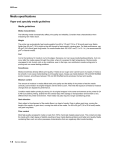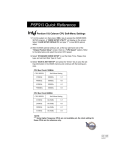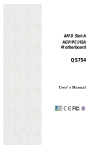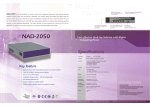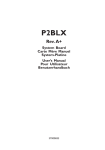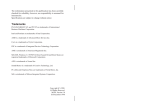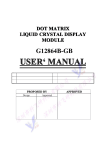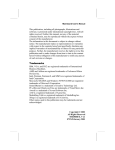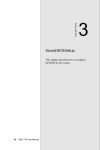Download Award BIOS Setup Program
Transcript
Award BIOS Setup Program Chapter 3 3 Award BIOS Setup Program Award's BIOS ROM has a built-in setup program that allows users to modify the basic system configuration. This information is stored in CMOS RAM so that it can retain the setup information, even when the power is turned off. When you turn on or restart the system, press the Delete key to enter the Award BIOS setup program. The primary screen as shown in Figure 3-1 is a list of the menus and functions available in the setup program. Select the desired item and press enter to make changes. Operating commands are located at the bottom of this and all other BIOS screens. When a field is highlighted, on-line help information is displayed on the right side of the screen. CMOS Setup Utility- Copyright (C) 1984-2001 Award Software Standard CMOS Features Frequency/Voltage Control Advanced BIOS Features Load Fail-Safe Defaults Advanced Chipset Features Load Optimized Defaults Integrated Peripherals Set Supervisor Password Power Management Setup Set User Password PnP/PCI Configurations Save & Exit Setup PC Health Status Exit Without Saving : Select Item Esc : Quit F10 : Save & Exit Setup Time, Date, Hard Disk Type... Figure 3-1 Setup Program Initial Screen 21 User's Manual 3-1 Standard CMOS Features The Standard CMOS Features allows users to configure system components such as hard disk drive, floppy disk drive and video display as well as date, time and boot up error signaling. This configuration menu should be changed when installing a mainboard for the first time, changing hardware in your system such as the HDD, FDD, video display, or when the CMOS data has been lost or contaminated. Choose the Standard CMOS Setup option from the CMOS Setup Utility menu (Figure 31) to display the following screen. When a field is highlighted, on-line help information is displayed on the left bottom edge of the screen. CMOS Setup Utility- Copyright (C) 1984-2001 Award Software Standard CMOS Features Date (mm : dd : yy) Time (hh : mm : ss) Mon, Feb 22 2001 17 : 14 : 44 IDE IDE IDE IDE None None None None Item Help Menu Level Primary Master Primary Slave Secondary Master Secondary Slave Drive A Drive B Floppy 3 Mode Support 1.44M, 3.5 in. None Disabled Video Halt On EGA/VGA All Errors Base Memory Extended Memory Total Memory 640K 64512K 65536K :Move Enter:Select F5:Previous Values +/-/PU/PD:Value F10:Save ESC:Exit F1:General Help F6:Fail-Safe Defaults F7:Optimized Defaults Figure 3-2 Standard CMOS Features Screen Date/Time Set the date and time. Do not skip this function as all of your timed events such as power management, saving files, etc. are based on this timer. Hard Disk Setup (Primary/Secondary; Master/Slave) This category identifies up to four IDE hard disk drives that have been installed in the computer. This section does not show information on other IDE devices such as CD-ROM drives or other hard drive types such as SCSI drives. 22 Award BIOS Setup Program Type (Auto/User/None): Use the fields under the Type column to determine the method you will use to configure the IDE devices. If you choose Auto, BIOS will automatically detect and make optimal settings for most IDE hard drives. The mainboard manufacturer recommends that you choose Auto for all drives. Choose User to define your own drive type manually. You must enter values indicated in the table below into each drive parameter field. This information should be included in the documentation from your hard disk vendor or system manufacturer: TYPE Setting method CYLS Number of cylinders HEAD Number of heads PRECOMP LANDZ SECTOR MODE Write precompensation cylinder Landing zone Number of sectors Mode type Table 3-1 Hard Disk Drive Parameters Cyls/Head/Sector: The number of Cylinders, Heads, and Sectors can usually be found written on the top of the hard disk. If you have a relatively new hard drive, entering this information alone is usually sufficient for normal hard disk operation. The hard disk will not work properly if you enter improper information for these categories. Precomp: Older hard drives (i.e., MFM or RLL drives) have the same number of sectors per track at the innermost tracks as at the outermost tracks. Thus, the data density at the innermost tracks is higher and the bits are lying closer together. Even though the physical size of a sector gets progressively smaller as the track diameter diminishes, each sector must still hold 512 bytes. Write precompensation circuitry compensates for the difference in sector size by boosting the write current for inner track sectors. Landz: This defines the address of the landing zone and is only used for older hard drives which do not have an auto-parking feature. Mode: If the Type value is not None for any device, you must set the Mode value for that device. There are four different Mode values: Auto, Normal, Large, and LBA. * Auto - BIOS detects and enters the IDE drive type during boot up. * Normal - for IDE drives that meet the old IDE specification which support a maximum capacity of 528MB (1024 cylinders, 16 heads, and 63 sectors). 23 User's Manual * Large - for IDE drives that do not support LBA and have more than 1024 cylinders. Try this setting if your hard disk does not operate properly with the LBA setting. Large mode is not supported by all operating systems, i.e., only certain versions of DOS support large mode. * LBA - (Large/Logical Block Addressing) With LBA, the IDE controller transforms the data address described by sector, head, and cylinder number into a physical block address, significantly improving data transfer rates. This mode is for drives with greater than 1024 cylinders and between 528MB and 8.4GB in size. This protocol is the current common standard. Choose None for Type if there are no IDE HDD devices in your system. ! You can use the IDE HDD Auto Detection function to auto detect your hard drive parameters. Using this function will automatically insert the parameters discussed under Hard Disk Setup and will indicate User for the Field value. Please see Section 3-9 for more information. Floppy Disk Drives Choose the memory capacity and disk size that corresponds with that of your floppy disk drive(s). Video Select the type of video adapter present in your system. You can ignore this setting if you are using a VGA monitor since VGA BIOS automatically configures this setting. Halt When the system is powered on, BIOS performs a series of diagnosis tests called POST (Power On Self Test). This function stops the computer if BIOS detects a hardware error. You can tell BIOS to halt on all errors, no errors, or not to halt on specific errors. 24 Award BIOS Setup Program 3-2 Advanced BIOS Features By choosing the Advanced BIOS Features option from the CMOS Setup Utility menu (Figure 3-1), the screen below is displayed. This sample screen contains the manufacturer's default values for the mainboard. CMOS Setup Utility- Copyright (C) 1984-2001 Award Software Advanced BIOS Features Item Help Anti-Virus Protection CPU Internal Cache External Cache CPU L2 Cache ECC Checking Quick Power On Self Test First Boot Device Second Boot Device Third Boot Device Boot Other Device Swap Floppy Drive Boot Up Floppy Seek Boot Up NumLock Status Typematic Rate Setting X Typematic Rate (Chars/Sec) X Typematic Delay (Msec) Security Option OS Select (For DRAM > 64MB) HDD S.M.A.R.T. Capability Video BIOS Shadow :Move Enter:Select F5:Previous Values Disabled Enabled Enabled Enabled Enabled Floppy HDD-0 LS120 Enabled Disabled Enabled On Disabled 6 250 Setup Non-OS2 Disabled Disabled Menu Level +/-/PU/PD:Value F10:Save ESC:Exit F1:General Help F6:Fail-Safe Defaults F7:Optimized Defaults Figure 3-3 Advanced BIOS Features Screen A. Anti-Virus Protection Trend ChipAway Virus Trend ChipAway Virus is a code incorporated in the mainboard's BIOS firmware. During the boot-up sequence, BIOS loads before loading of the partition table or boot sector. ChipAway Virus loads with BIOS and is able to detect bootup viruses before they have a chance to infect the hard drive. ChipAway Virus employs rule-based logic that doesn't look for specific viruses but rather detects patterns found in every virus, eliminating the need to perform periodical version updates after new viruses have been found. 25 User's Manual B. Cache Control CPU Internal Cache/External Cache Cache memory is much faster than conventional DRAM system memory. These fields allow you to enable or disable the CPUs Level 1 built-in cache and Level 2 external cache. Both settings are left enabled to significantly increase the performance of your computer. C. Boot Up Features After turning on the system, BIOS will perform a series of device initialization and diagnostic tests discussed below. Quick Power On Self Test (POST) Enable this function to reduce the amount of time required to run the POST (Power On Self Test). BIOS saves time by skipping some items during POST. It is recommended that you disable this setting. Discovering a problem during boot up is better than loosing data during your work. First/Second/Third/Boot Other Device This option sets the sequence of drives BIOS attempts to boot from after POST completes. BIOS will search these drives for an operating system. Swap Floppy Drive Enabling this function will swap the floppy drive assignment so that drive A will function as drive B, and drive B will function as drive A. Note that the boot sequence assignment mentioned directly above does not include booting from floppy drive B. This function is useful if floppy drives B and A are of a different format and you want to boot from floppy drive B. Boot up Floppy Seek During POST, BIOS will determine if the installed floppy disk drive has 40 or 80 tracks. A 360K drive has 40 tracks and 720K, 1.2M and 1.44M drives have 80 tracks. All modern floppy disk drives have 80 tracks. Boot Up NumLock Status This function defines the keyboard's number pad as number keys or arrow keys. D. Keyboard Interface Typematic Rate Setting When enabled, you can set the following two typematic control items. When disabled, keystrokes are determined arbitrarily by the keyboard controller in your system. Typematic Rate (Chars/Sec) The typematic rate sets the rate at which characters on the screen repeat when a key is pressed and held down. 26 Award BIOS Setup Program Typematic Delay (Msec) The typematic delay sets how long after you press a key that a character begins repeating. E. Security Option The Supervisor and/or User Password functions shown in Figure 3-1 must be set to take advantage of this function. See Section 3-11 for password setting information. When the Security Option is set to System, a password must be entered to boot the system or enter the BIOS setup program. When the Security Option is set to Setup, a password is required to enter the BIOS setup program. F. OS Select (For DRAM >64MB) If your system's DRAM is larger than 64MB and you are running OS/2 , select OS/2 as the item value. Otherwise, set the item value to Non-OS/2 for all other operating systems. G. Shadow Memory Software such as system BIOS, video BIOS, SCSI BIOS, etc that resides in ROM (Read Only Memory) chips is called firmware. Shadowing of firmware occurs when BIOS is copied to RAM address C0000h through DFFFFh. Video BIOS loads into the C0000-C7FFF memory area when video shadowing is enabled. If an expansion peripheral in your system contains ROM-based firmware, you need to know the address range the ROM occupies to shadow it into the correct area of RAM. Shadowing improves the firmware's performance because the firmware can be read by the CPU through the 16- or 32-bit DRAM bus as opposed to the 8-bit XT bus. However, shadowing also results in reducing the amount of high memory (640 KB to 1 MB) for loading device drivers. Shadowing is used mostly for ROM chips on ISA cards and not for PCI cards. Shadowing and playing games at the same time may result in system instability as some games access the RAM memory area being shadowed. 27 User's Manual 3-3 Advanced Chipset Features By choosing the Advanced Chipset Features option from the CMOS Setup Utility menu (Figure 3-1), the screen below is displayed. This sample screen contains the manufacturer's default values for the mainboard. CMOS Setup Utility- Copyright (C) 1984-2001 Award Software Advanced Chipset Features Bank 0/1 DRAM Timing Bank 2/3 DRAM Timing SDRAM Cycle Length DRAM Clock Memory Hole PCI Master Pipeline Req P2C/C2P Concurrency Fast R-W Turn Around System BIOS Cacheable Video RAM Cacheable AGP Aperture Size AGP-4X Mode AGP Driving Control AGP Driving Value AGP Fast Write Flash BIOS Protection OnChip Sound OnChip Modem CPU to PCI Write Buffer SDRAM 8/10ns SDRAM 8/10ns 3 Host CLK Disabled Enabled Enabled Disabled Disabled Disabled 64M Enabled Auto DA Disabled Disabled Auto Auto Enabled :Move Enter:Select F5:Previous Values Item Help Menu Level +/-/PU/PD:Value F10:Save ESC:Exit F1:General Help F6:Fail-Safe Defaults F7:Optimized Defaults Figure 3-4 Chipset Features Setup Screen All of the above settings have been determined by the mainboard manufacturer and should not be changed unless you are absolutely sure of what you are doing. Explanation of the DRAM timing and chipset features setup is lengthy, highly technical and beyond the scope of this manual. Below are abbreviated descriptions of the functions in this setup menu. You can look on the world wide web for helpful chipset and RAM configuration information including AWARD's web site at http://www.award.com. A. SDRAM Cycle Length When synchronous DRAM is installed, the number of the clock cycles of CAS latency depends on the DRAM timing. Do not reset this setting from the default value specified by the system designer. 28 Award BIOS Setup Program B. Memory Hole Enabling this function will reserve the memory address space between 15MB and 16MB for ISA expansion cards. However, enabling this function will result in not allowing the system to have access to memory above 16MB. Please note that some expansion cards require this setting to be enabled. The default setting is Disabled. If Auto Configuration is enabled, you must set the DRAM timing function to 60ns or 70ns, depending on the type of DRAM you install. C. System BIOS Cacheable Enabling this function allows caching of the system BIOS ROM at F0000hFFFFFh, resulting in better system performance. However, if any program writes to this memory area, a system error may result. Caching the system BIOS results in better performance than shadowing the system BIOS as discussed in Section 3-2. D. Video RAM Cacheable Enabling this function will allows caching of the video RAM, resulting in better system performance. However, if any programs write to this memory area, a system error may occur. E. AGP Aperture Size This function determines the amount of system memory that is given to the AGP card. Options range from 4MB to 128MB. This is a dynamic memory allotment in that the AGP card will only use the amount of memory that it needs. The remaining memory not in use will be available for the system to use. For example, if 16MB is alloted to the AGP card and the card only needs 8MB, the remaining 8MB will be available for system use. F. AGP-4X Mode Enable this setting to utilize the4X mode (twice as fast as2X) offered by advanced AGP cards. Your VGA card must support 4X mode in order to take advantage of the faster speed. G. Flash BIOS Protection The mainboard manufacturer developed BIOS protection technology that protects the System BIOS from accidental corruption by unauthorized users or computer viruses. When enabled, the BIOS data cannot be changed when attempting to update BIOS with the the FLASH utility. When disabled, the BIOS data can be updated by using the FLASH utility. 29 User's Manual H. OnChip Sound This function must be enabled in order to use the onboard audio function. To terminate this function set it to disabled. I. OnChip Modem This function must be enabled in order to use the soft modem riser card on AMR slot. To terminate this function set it to disabled. Be sure to set JP1 jumper to pin 2-3 as discussed in Section 2-4 of this manual to enable this function. J. CPU to PCI Write Buffer When Enabled, CPU to the PCI bus are buffered, to compensate for the speed differences between the CPU and the PCI bus. K. PCI Delay Transaction The chipset has an embedded 32-bit posted write buffer to support delay transactions cycles. Select Enabled to support compliance with PCI specification version 2.1. 30 Award BIOS Setup Program 3-4 Integrated Peripherals This section provides information on setting peripheral devices. By choosing the Integrated Peripherals option from the CMOS Setup Utility menu (Figure 3-1), the screen below is displayed. This sample screen contains the manufacturer's default values for the mainboard. CMOS Setup Utility- Copyright (C) 1984-2001 Award Software Integrated Peripherals On-Chip IDE Channel 0 On-Chip IDE Channel 1 IDE Prefetch Mode Primary Master PIO Primary Slave PIO Secondary Master PIO Secondary Slave PIO Primary Master UDMA Primary Slave UDMA Secondary Master UDMA Secondary Slave UDMA Init Display First OnChip USB USB Keyboard Support Case Open Warning IDE HDD Block Mode Onboard FDD Controller Onboard Serial Port 1 Onboard Serial Port 2 :Move Enter:Select F5:Previous Values Enabled Enabled Enabled Auto Auto Auto Auto Auto Auto Auto Auto PCI Slot Enabled Disabled Disabled Enabled Enabled Auto Auto Item Help Menu Level +/-/PU/PD:Value F10:Save ESC:Exit F1:General Help F6:Fail-Safe Defaults F7:Optimized Defaults Figure 3-5 Integrated Peripherals Screen A. On Board IDE Control On-chip IDE channel 0/1 You can set this to disable the On-chip IDE controller if you are going to add a higher performance IDE board. IDE Primary/Secondary Master/Slave PIO The four IDE PIO (programmed Input/Output) fields let you set a PIO mode (04) for each IDE device that the internal PCI IDE interface supports. Modes 0 through 4 provide successively increased performance. In Auto mode, the system automatically determines the best mode for each device. B. Init Display First This function allows user to choose between AGP slot or VGA slot to initialize Display first . 31 User's Manual C. OnChip USB Enable the on-board Universal Serial Bus (USB) controller if you want to connect a USB keyboard to your system. Note that if this setting is disabled, you can still temporarily use a USB keyboard during bootup so that you can enter BIOS and enable this setting. If you pass the bootup stage without enabling this function, your PS/2 keyboard will no longer work. D. USB Keyboard Support Select Enabled if your system has a USB keyboard installed on the system board. If your system has no USB keyboard, select Disabled in this field. E. Case Open Warning This board supports the case open warning(chassis instruction monitoring) feature of the management extension hardware by means of a mechanical or photo sensor switch attached to the motherboard through this 1x3-pin chassis security header. The mechanical switch is set to open for normal computer operation. Select enabled to use this function. F. IDE HDD Block Mode Block mode is also called block transfer, multiple commands, or multiple sector read/write. If your IDE hard drive supports block mode (most new drives do), select Enabled for automatic detection of the optimal number of block read/writes per sector the drive can support. G. Onboard FDC Controller Select Enabled if your system has a floppy disk controller (FDC) installed on the system board and you wish to use it. If you install an add-in FDC or the system has no floppy drive, select Disabled in this field. H. UART 2 Mode This function allows you to select an operating mode for the second serial port. (Standard RS-232C serial port/HPSIR 1.0 specification/ASKIR 0.57-MB/sec infrared port) I. Onboard Parallel Port Select a logical LPT port address and corresponding interrupt for the physical parallel port. J. Parallel Port Mode Select an operating mode for the onboard parallel (printer) port. Select SPP unless you are certain your hardware and software support one of the other available modes. 32 Award BIOS Setup Program 3-5 Power Management Setup This section provides information on the Green PC power management functions. By choosing the Power Management Setup option from the CMOS Setup Utility menu (Figure 3-1), the screen below is displayed. This sample screen contains the manufacturer's default values for the mainboard CMOS Setup Utility- Copyright (C) 1984-2001 Award Software Power Management Setup ACPI function Power Management ACPI Suspend Type PM Control by APM Video Off Option Video Off Method MODEM Use IRQ Soft-Off by PWRBTN State After Power Failure Wake Up Events :Move Enter:Select F5:Previous Values Enabled Press Enter S1(POS) Yes Suspend -> Off DPMS Support 3 Delay 4 Sec Auto Press Enter Item Help Menu Level +/-/PU/PD:Value F10:Save ESC:Exit F1:General Help F6:Fail-Safe Defaults F7:Optimized Defaults Figure 3-6 Power Management Setup Screen A. Advanced Configuration Power Interface (ACPI) ACPI management enables the operating system to control the amount of power given to each device attached to the computer. With ACPI, the operating system can turn off peripherals devices, such as CD-ROM players, when they are not in use. B. Power Management Power management allows the computer to save electricity when it is not in use by entering increasingly deep power saving modes as shown by the diagram below. Figure 3-7 Power Saving Mode Flow Chart 33 User's Manual C. Video Off Option This setting allow you to selects the power-saving modes during which the monitor goes blank: D. Video Off Method This function serves as both a screen saver and power saver for monitors. See the next function, Video Off After, for setting the video timer. Blank - BIOS will only blank the monitor's screen. The electricity saved in this mode is negligible and this function is only used as a screen saver to prevent screen damage while the screen is on but not in use. V/H SYNC+Blank - The system turns off the vertical and horizontal synchronization ports, writes blanks to the VGA buffer and the monitor's electron gun turns off. This function requires a monitor with Green features in order to take advantage of the power saving function. If you enable this function and do not have a Green monitor, the result will be the same as if you had selected Blank. This function serves as both a screen saver and an electricity saver. DPMS Supported - Select this option if your video card supports the Display Power Management Signaling (DPMS) standard (i.e., you have a monitor that supports Green features). Use software supplied by your video subsystem to set video power management options. E. Modem Use IRQ If your computer has an modem, use this function to tell BIOS which IRQ is being occupied by the modem card. When the system is in Green mode, the modem requires an IRQ assignment to wake up the system and perform tasks. This assignment is compliant with the APM 1.2 specification and is to be used in coordination with APM 1.2 compliant operating systems. F. Soft-Off by PWR-BTTN When set to Delay 4 Sec., this function allows the power button to put the system in Suspend, a power saving mode. See Section 2-4 for operation instructions of the override power button operation which puts the system in Suspend mode. When set to Instant-Off the Soft-Off by PWR-BTTN function is disabled and the computer turns completely off when the power button is pressed. G. Power On By PCI Card When enabled, a PCI card that receives a signal will wake up the system from soft off and green mode. 34 Award BIOS Setup Program H. Power On By Modem/LAN When enabled, a modem/LAN that receives a signal will wake up the system from soft off and green mode. You should connect the modem to the COM port and turn on the resume event in green mode. I. Power On By Alarm When enabled, this setting allows the system to turn back on at a designated time of the month. User must designate date of month and time of day. This function is only available when using an ATX power supply and the Software Power-Off function to turn off the computer. See the Software Power-Off feature in Section 2-4 of this manual for instructions. 35 User's Manual 3-6 PNP/PCI Configuration This section provides IRQ and DMA setting information. By choosing the PNP/ PCI Configuration option from the CMOS Setup Utility menu (Figure 3-1), the screen below is displayed. This sample screen contains the manufacturer's default values for the mainboard. CMOS Setup Utility- Copyright (C) 1984-2001 Award Software PnP/PCI Configurations PNP OS Installed Reset Configuration Data Item Help No Disabled Menu Level Resources Controlled By X IRQ Resources X DMA- Resources PCI/VGA Palette Snoop Assign IRQ For VGA Assign IRQ For USB Slot 1 Use IRQ No. Slot 2 Use IRQ No. Slot 3 Use IRQ No. FDD IRQ Can Be Free :Move Enter:Select F5:Previous Values Auto(ESCD) Press Enter Press Enter Disabled Enabled Enabled Auto Auto Auto Yes +/-/PU/PD:Value F10:Save ESC:Exit F1:General Help F6:Fail-Safe Defaults F7:Optimized Defaults Figure 3-7 PnP/PCI Configurations Screen A. PNP OS Installed If you want to install a PNP compatible OS(such as Windows 95) set to Yes. B. Resources Controlled By When set to Manual the system BIOS will not refer to the ESCD for IRQ & DMA information. Instead, it will refer to the items in the setup menu for assigning IRQ & DMA. When set to Auto the system BIOS will refer to the ESCD for all legacy information. ESCD (Extended System Configuration Data) provides a detailed format of the configuration data structures stored in flash memory. Each data structure defines the resources used by a device or a card in the system. This includes legacy and PCI/ISA PnP devices. C. FDD IRQ Can Be Free This function allows user to choose if the FDD IRQ is able to be freed up. The default setting is Yes and this does not allow the IRQ to be free. 36 Award BIOS Setup Program 3-7 PC Health Status By choosing the PC Health Status option from the CMOS Setup Utility menu (Figure 3-1), the screen below is displayed. This sample screen contains the manufacturer's default values for the mainboard. CMOS Setup Utility- Copyright (C) 1984-2001 Award Software PC Health Status 31 oC/87 oF 31 oC/87 oF 4500 RPM 4500 RPM 1.75V 2.48V 3.32V 5.05V 12.16V Current CPU Temp. Current System Temp. Current CPU FAN Speed Current SYS FAN Speed VCore Vdd 3.3V 5V 12 V :Move Enter:Select F5:Previous Values Item Help Menu Level +/-/PU/PD:Value F10:Save ESC:Exit F1:General Help F6:Fail-Safe Defaults F7:Optimized Defaults Figure 3-8 PC Health Status Screen 37 User's Manual 3-8 Frequency/Voltage Control By choosing the Frequency/Voltage Control Setup option from the CMOS Setup Utility menu (Figure 3-1), the screen below is displayed. This sample screen contains the manufacturer's default values for the mainboard. CMOS Setup Utility- Copyright (C) 1984-2001 Award Software Frequency/Voltage Control CPU Host Clock (CPU/PCI) Default Item Help Menu Level :Move Enter:Select F5:Previous Values +/-/PU/PD:Value F10:Save ESC:Exit F1:General Help F6:Fail-Safe Defaults F7:Optimized Defaults Figure 3-9 SeePU Setup Screen A. CPU Host Clock (CPU/PCI) Thie feature allow your to select a timing combination for the CPU and the PCI bus. 38 Award BIOS Setup Program 3-9 Load Fail-Safe Defaults Load Fail-Safe Defaults loads the default BIOS values directly from the CMOS Setup Utility menu (Figure3-1). If the stored record created by the setup program becomes corrupted and therefore unusable, these defaults will be loaded automatically when you turn on the computer. CMOS Setup Utility- Copyright (C) 1984-2001 Award Software Standard CMOS Features Frequency/Voltage Control Advanced BIOS Features Load Fail-Safe Defaults Advanced Chipset Features Load Optimized Defaults Integrated Peripherals Set Supervisor Password Power Management Setup Set User Password PnP/PCI Configur Load Fail-Safe Defaults (Y/N) ? N Setup Saving PC Health Status : Select Item Esc : Quit F10 : Save & Exit Setup Load Fail-Safe Defaults Figure 3-10 Load Fail-Safe Defaults Screen 39 User's Manual 3-10 Load Optimized Defaults Load Optimized Defaults loads the default system values directly from the CMOS Setup Utility menu (Figure3-1). If the stored record created by the setup program becomes corrupted and therefore unusable, these defaults will be loaded automatically when you turn on the computer. CMOS Setup Utility- Copyright (C) 1984-2001 Award Software Standard CMOS Features Frequency/Voltage Control Advanced BIOS Features Load Fail-Safe Defaults Advanced Chipset Features Load Optimized Defaults Integrated Peripherals Set Supervisor Password Power Management Setup Set User Password PnP/PCI Configur Load Optimized Defaults (Y/N) ? N Saving PC Health Status Esc F10 Setup : Select Item : Quit : Save & Exit Setup Load Optimized Defaults Figure 3-11 Load Optimized Defaults Screen 40 Award BIOS Setup Program 3-11 Supervisor Password & User Password Setting There are four different variables that control password settings. The first two are located under the Security Option function in BIOS Features Setup Menu (Figure 3-1). When the Security Option function is set to Setup, a password is required to enter BIOS and change BIOS settings. When the Security Option function is set to System, a password is required to enter both BIOS and the computer's operating system (for example Windows 98) found on the boot drive. This is shown in Figures 3-12 and 3-13. The third and fourth variables are user password and supervisor password selected in BIOS (Figure 3-1). The main purpose of separating user and supervisor is to allow only the supervisor to have control over the settings in BIOS. The user, on the other hand, is only allowed to access the computer's operating system and change the user password in BIOS (See Figure 3-13 ). Note that when there is no supervisor password set, the user password controls access to all BIOS settings (See Figure 3-12 below). A. Set Either Supervisor Password or User Password Figure 3-12 Set Either Supervisor or User Password 41 User's Manual B. Set Both Supervisor Password and User Password Figure 3-13 Set Both Supervisor and User Password 3-12 Save and Exit Setup If you select this and type Y (for yes) followed by the [Enter] key, the values entered in the setup utilities will be recorded in the CMOS memory of the BIOS chip. 3-13 Exit Without Saving Selecting this option and pressing Y followed by the [Enter] key lets you exit the Setup program without recording any new values or changing old ones. 42