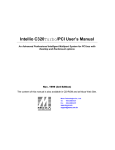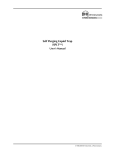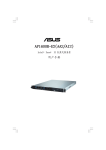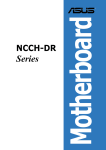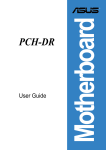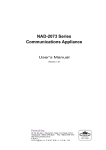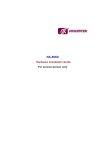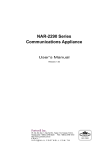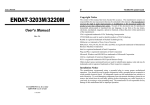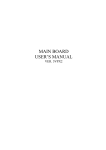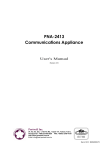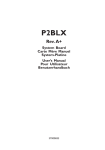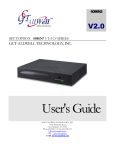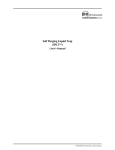Download NAD-2050 - Vox Technologies
Transcript
NAD-2050 is the ideal platform for network security and management applications that demand adequate suitable computing power and connectivity at affordable. The compact design with desktop form factor helps the Rear view VGA port (optional) One PCI expansion slot (optional) For development or Windows based applications For Modem or WAN cards user to put them at any place need the service from NAD-2050. Integrated with one on-board low power CPU and five 10/100 BASE-T Ethernet ports, NAD-2050 gives good system reliability and sufficient communication capability required by most networking applications .The system flexibility is further enhanced by a short form PCI slot for expansion. In addition, a reset button mechanism is provided to download default values easily. NAD-2050 Two USB ports (optional) Five 10/100 Ethernet ports One RS-232 For keyboard, mouse or other USB devices For internal, external or DMZ connections System console for installation and maintenance Cost-effective Desk-top Solution with Higher Computing Power Specifications Processor On-board Memory Standard 64MB, upgradeable to 512MB I/O Ports - Three 10/100 Base-T Ethernet connectors - One RS-232 system console - One optional VGA port - Two optional USB port Storage Device 64MB DOM as default LED - One power LED - One system alert LED - ACT/LNK and 10/100 LEDs for each Ethernet port One 3.5" or 2.5" HDD support Power 45W AT power supply Embedded storage solutions - DOM or Compact Flash Cooling One 40mm system fan One optional expansion slot Operating Environment -Temperature: 5 to 40˚C - Humidity:20% to 90% RH Storage Environment Temperature: 0 to 70˚C Humidity 5% to 95% RH Dimension 220 (W) x 254(D) x 44(H) mm 8.66" x 10.00" x 1.75" Safety - CE/FCC - UL Key feature Based on VIA PLE 133 chipset with low power C3 processor(533MHz) Three 10/100 BASE-T Ethernet ports as default Up to 512 MB on one SODIMM socket System console capability allows for in-depth H/W debug Copyright © Portwell, Inc. All rights reserved. VIA C3/533MHz Ordering Guide NAD-2050-300-001 Cost-effective desktop communication appliance with three Ethernet ports; built with on-board VIA C3-533 processor, 64MB RAM and 64MB DOM NAD-2050-200-001 Cost-effective desktop communication appliance with two Ethernet ports; built with on-board VIA C3-533 processor, 64MB RAM and 64MB DOM * Specifications are subject to change without notice. * All trademarks, logos, brand names and company names are the property of their respective owners. NAD-2050 Family Communications Appliance User′s Manual Revision: 010 Portwell Inc. 3F, No. 92, Sec. 1, Nei-Hu Rd., Taipei 114, Taiwan, R.O.C. Headquarter: +886-2-2799-2020 FAX: +886-2-2799-1010 http://www.portwell.com.tw Email: [email protected] M020805 Table of Contents Chapter 1 Chapter 2 Introduction ..........................................................................................................2 1.1 About This Manual ..........................................................................................2 1.2 Manual Organization.......................................................................................2 1.3 Technical Support Information ........................................................................2 Get Started............................................................................................................3 2.1 Included Hardware..........................................................................................3 2.2 Before You Begin............................................................................................3 2.3 The Chassis....................................................................................................4 2.4 Open the Chassis ...........................................................................................4 2.5 Install or Remove a SODIMM .........................................................................5 2.6 Install DOM .....................................................................................................5 2.7 Remove and Install Battery .............................................................................6 2.8 Install HDD......................................................................................................7 2.9 Install CompactFlash ......................................................................................8 2.10 Product Specifications ....................................................................................9 2.11 Hardware Configuration Setting ....................................................................10 2.12 Use a Client Computer..................................................................................15 2.13 BIOS Setup Information ................................................................................17 Chapter 3 Operation Guide ................................................................................................23 3.1 Brief Guide of PPAP-1610 ............................................................................23 3.2 System Architecture......................................................................................24 NAD-2050 User’s Manual 1 Chapter 1 Introduction 1.1 About This Manual This manual describes all required information for setting up and using the NAD-2050. All mentioned below applies to the whole system, unless specially stated. NAD-2050 provides the essential components for delivering optimal performance and functionality in the value communications appliance market segment. This manual should familiarize you with NAD-2050 operations and functions. NAD-2050 family has two, three or five on-board Ethernet ports to serve communication appliances, such as Firewall, which needs more Ethernet ports to connect external network (internet), demilitarized zone and internal network. NAD-2050 features: Versatile networking and I/O capabilities: 2, 3 or 5 Ethernet ports Two COM port Up to 512 Mbytes of SODIMM memory Two on-board DMA/33/66/100 IDE channels to support up to four IDE devices 1.2 Manual Organization The manual describes how to configure your NAD-2050 system to meet various operating requirements. It is divided into three chapters, with each chapter addressing a basic concept and operation of this whole system. Chapter 1: Introduction. This section briefly talks about how this document is organized. It includes some guidelines for users who do not want to read through everything, but still helps you find what you need. Chapter 2: Hardware Configuration Setting and Installation. This chapter shows how the hardware is put together, including detailed information. It shows the definitions and locations of Jumpers and Connectors that you can easily configure your system. Descriptions on how to properly mount the main memory are also included to help you get a safe installation. Reading this chapter will teach you how to set up NAD-2050. Chapter 3: Operation Information. This section gives you illustrations and more information on the system architecture and how its performance can be maximized. Any updates to this manual, technical clarification and answers to frequently asked questions would be posted on the web site: http://isc.portwell.com.tw 1.3 Technical Support Information Users may find helpful tips or related information on Portwell's web site: http://www.portwell.com.tw. A direct contact to Portwell's technical person is also available. For further support, users may also contact Portwell’s headquarter in Taipei or your local distributors. Taipei Office Phone Number: +886-2-27992020 NAD-2050 User’s Manual 2 Chapter 2 Get Started This section describes how the hardware installation and system settings should be done. 2.1 Included Hardware The following hardware is included in your kit: PPAP-1610 Communication Appliance System Board One null serial port cable 2.2 Before You Begin To prevent damage to any system board, it is important to handle it with care. The following measures are generally sufficient to protect your equipment from static electricity discharge: When handling the board, use a grounded wrist strap designed for static discharge elimination and touch a grounded metal object before removing the board from the antistatic bag. Handle the board by its edges only; do not touch its components, peripheral chips, memory modules or gold contacts. When handling memory modules, avoid touching their pins or golden edge fingers. Put the value communications appliance system board and peripherals back into the antistatic bag when they are not in use or not installed in the chassis. Some circuitry on the system board can continue operating even though the power is switched off. Under no circumstances should the Lithium coin cell be used to power the real-time clock be allowed to be shorted. The coin cell can heat under these conditions and present a burn hazard. WARNING! 1. "CAUTION: Danger of explosion if battery is incorrectly replaced. Replace only with the same or equivalent type recommended by the manufacturer. Discard used batteries according to the manufacturer’s instructions" 2. This guide is for technically qualified personnel who have experience installing and configuring system boards. Disconnect the system board power supply from its power source before you connect/disconnect cables or install/remove any system board components. Failure to do this can result in personnel injury or equipment damage. 3. Avoid short-circuiting the lithium battery; this can cause it to superheat and cause burns if touched. 4. Do not operate the processor without a thermal solution. Damage to the processor can occur in seconds. 5. Do not block air vents. Minimum 1/2-inch for clearance required. NAD-2050 User’s Manual 3 2.3 The Chassis The system is integrated in a customized 1U chassis (Fig. 2-1, Fig. 2-2). On the front panel you will find the Power LED, Hard Disk LED and LAN LED. The back panel has three LAN ports and a COM port. Fig. 2-1 Front view of the Chassis Fig. 2-2 Back view of the Chassis 2.4 Open the Chassis 1. Take off the two screws (one at the right of power on/off and one on the top lead) and remove the top lead (Fig. 2-3). Fig. 2-3 The top lead 2. The top lead (Fig. 2-4) can be removed from the base stand (Fig. 2-5). Fig. 2-4 The top lead NAD-2050 User’s Manual Fig. 2-5 The base stand 4 2.5 Install or Remove a SODIMM Follow these steps to upgrade or remove RAM module: 1. Install the system memory by pulling the socket’s arm and pressing it into the slot gently. (Fig. 2-6, 2-7) Fig. 2-6 The memory slot Fig. 2-7 Install SODIMM 2. By pulling the arms, the SODIMM can eject itself (Fig. 2-8). Fig. 2-8 Eject a SODIMM module 2.6 Install DOM 1. Insert the DOM (Fig. 2-9) into the IDE interface (Fig. 2-10). Fig. 2-9 DiskOnModule NAD-2050 User’s Manual Fig. 2-10 Insert DOM into IDE interface 5 2. Connect the power source to DOM (Fig. 2-11, 2-12). Fig. 2-11 Connect power to DOM Fig. 2-12 DOM power connection 3. The completed installation of DOM is shown as Fig. 2-13. Fig. 2-13 Completion of DOM power connection 2.7 Remove and Install Battery 1. Press the metal clip back to eject the button battery (Fig. 2-14). 2. Replace it with a new one by pressing the battery with fingertip to restore the battery (Fig. 2-15). Fig. 2-14 Eject the battery NAD-2050 User’s Manual Fig. 2-15 Restore the battery 6 2.8 Install HDD The system has an internal drive bay for one 2.5" hard disk drive. If the HDD is not pre-installed, you can install it by yourself. Follow the steps below to install the HDD: 1. Fasten the four screws to lock HDD and bracket together (Fig. 2-16a, 2-16b). Fig. 2-16a A 2.5” HDD and the HDD bracket Fig. 2-16b Fix HDD to the bracket 2. Connect the IDE cable to HDD (Fig. 2-17). 3. Connect IDE cable to PPAP-1610 (Fig. 2-18). Fig. 2-17 Connect IDE cable to HDD Fig. 2-18 Connect IDE cable to PPAP-1610 4. Fix all three screws back (Fig. 2-19). Fig. 2-19 Drive all four screws back NAD-2050 User’s Manual 7 2.9 Install CompactFlash The system has an internal drive bay for one CompactFlash card drive. If the CF is not preinstalled, you can install it by yourself. Follow the steps below to install the CF: 1. Fasten the four screws to lock HDD and bracket together (Fig. 2-20a, 2-20b). Fig. 2-20a A CF and the CF bracket Fig. 2-20b Fix CF to the bracket 2. Connect the IDE cable to CF (Fig. 2-21). 3. Connect IDE cable to PPAP-1610 (Fig. 2-22). Fig. 2-21 Connect IDE cable to CF Fig. 2-22 Connect IDE cable to PPAP-1610 4. Fix all three screws back (Fig. 2-23). Fig. 2-23 Fix all four screws back NAD-2050 User’s Manual 8 2.10 Product Specifications Model: NAD-2050 Main Processor: • VIA C3 processors (66, 100 or 133MHz system bus) BIOS: • Award system BIOS with 512KB flash ROM to support DMI, PnP, APM function Main Memory: • Up to 512MB 3.3V SDRAM on one 144-pin SODIMM socket L2 Cache Memory: • 64KB PBSRAM built in (C3) CPU module Chipset: • VIA 8601 PCI IDE Interface: • One 2.5” hard disk bay for DMA/33/66/100 IDE hard disk Serial Ports: • Support two high-speed 16C550 compatible UARTs with 16-byte T/R FIFOs USB Interface: • Support two USB ports for high speed I/O peripheral devices Auxiliary I/O Interfaces: • System reset switch, power okay LED, Ethernet activity LED, Ethernet speed LED, general purpose LED, alert LED and HDD LED interface Power Input: • Support one AC input jack (power requirement: 110V ~220V) On-board Ethernet: • Two RealTek 8139C+ 10BASE-T/100BASE-TX Fast Ethernet controller with RJ-45 interface Hardware Monitor: Support on-board hardware monitor for • Chassis fan x 2 • System voltages: Vcore, 3.3V, 1.24V, +5V and +12V Power Good: • On-board power good interval: 100ms ~ 500ms Environmental Requirements: • • Operating Temperature: 5°C ~ 45°C Storage Temperature: 5°C ~ 70°C Relative Humidity: 5% 〜 95%, non-condensing • 10.15"(L) x 8.66"(W) x 1.73“(H) Dimension: NAD-2050 User’s Manual • 9 2.11 Hardware Configuration Setting This section gives the definitions and shows the positions of jumpers, headers and connectors. All of the configuration jumpers on PPAP-1610 are in the proper position. The default settings set by factory are marked with a star ( ★ ). Jumpers In general, jumpers on PPAP-1610 system board are used to select options for certain features. Some of the jumpers are configurable for system enhancement. The others are for testing purpose only and should not be altered. To select any option, cover the jumper cap over (Short) or remove (NC) it from the jumper pins according to the following instructions. Here NC stands for “Not Connected”. Jumper Default Location Brief Description JP1 1-2, 3-4, 5-6, 7-8 Watchdog timer function JP2 1-2 RTC CMOS clear setting JP3 1-2, 5-6, 7-8, 9-10 Select CPU bus ratio (JP1) Watchdog Timer Function JP1 Function 1-2 Open Disable WDT function★ 1-2 Short Enable WDT function 3-4 Short Allocate I/O port 543/343 3-4 Open Allocate I/O port 533/033★ 5-6 7-8 9-10 Time-out Interval Short Short Short 0.5 sec. Short Short NC 1 sec.★ Short NC Short 2 sec. Short NC NC 4 sec. NC Short Short 8 sec. NC Short NC 16 sec. NC NC Short 32 sec. NC NC NC 64 sec. (JP2) RTC CMOS Clear Jumper Setting JP2 Function 1-2 Normal operation★ 2-3 Clear CMOS contents NAD-2050 User’s Manual 10 (JP3) CPU Bus Ratio Select BR [4] BR [3] BR [2] BR [1] BR [0] Core/Bus Ratio 0 0 0 0 0 9.0X 0 0 0 0 1 3.0X 0 0 0 1 0 4.0X★ 0 0 0 1 1 10.0X 0 0 1 0 0 5.5X 0 0 1 0 1 3.5X 0 0 1 1 0 4.5X 0 0 1 1 1 9.5X 0 1 0 0 0 5.0X 0 1 0 0 1 7.0X 0 1 0 1 0 8.0X 0 1 0 1 1 6.0X 0 1 1 0 0 12.0X 0 1 1 0 1 7.5X 0 1 1 1 0 8.5X 0 1 1 1 1 6.5X 1 0 0 0 0 Reserved 1 0 0 0 1 11.0X 1 0 0 1 0 12.0X 1 0 0 1 1 Reserved Connector Connector Function J1 Serial port D-SUB9 connector J2 System reset J5 Ethernet3 RJ-45 interface connector J6 Ethernet2 RJ-45 interface connector J7 Ethernet1 RJ-45 interface connector J8 Serial port 2x5 shrouded connector J9 Dual USB port connector J10 LAN LED J11 On-board VGA 2x5 shrouded connector J12 Software reset J13 CPLD 8-pin connector J14 IDE1 2x20 shrouded connector J15 Fan power connector: PIN1-> GND; PIN2-> +12V; PIN3-> Pull-up +3V (Reserved for sense signal) J16 IDE2 2x22 shrouded connector J17 Fan power connector: PIN1-> GND; PIN2-> +12V; PIN3-> Pull-up +3V (Reserved for sense signal) J18 Power input J19 GPIO NAD-2050 User’s Manual 11 Pin Assignments of Connectors J1: Serial port D-SUB9 connector (COM1) PIN No. Signal Description 1 Data Carrier Detect (DCD) 2 Receive Data (RXD) 3 Transmit Data (TXD) 4 Data Terminal Ready (DTR) 5 Ground (GND) 6 Data Set Ready (DSR) 7 Request to Send (RTS) 8 Clear to Send (CTS) 9 Ring Indicator (RI) J2: System reset PIN No. Signal Description 1 RST_SW 2 Ground J3/J4/J5/J6/J7: Ethernet5 RJ-45 interface connector PIN No. Signal Description J8: Serial port 2x5 shrouded connector (COM2) PIN No. Signal Description 1 TCT 1 Data Carrier Detect (DCD) 2 TD+ 2 Receive Data (RXD) 3 TD-+ 3 Transmit Data (TXD) 4 RD+ 4 Data Terminal Ready (DTR) 5 RD- 5 Ground (GND) 6 RTC 6 Data Set Ready (DSR) 7 SPEEDLED- 7 Request to Send (RTS) 8 SPEEDLED+ 8 Clear to Send (CTS) 9 LINKLED- 9 Ring Indicator (RI) 10 ACTLED+ 10 N/C J9: Dual USB port connector PIN No. Signal Description PIN No. Signal Description 1 +5V 2 N/C 3 USBD0- 4 Ground 5 USBD0+ 6 USBD1+ 7 Ground 8 USBD1- 9 N/C NAD-2050 User’s Manual 10 +5V 12 J10: LAN LED (2x20 pin header) PIN No. Signal Description PIN No. Signal Description 1 LANACT1 2 LINK#_1 3 LANSPE1 4 SPEEDLED_1 5 LANACT2 6 LINK#_2 7 LANSPE2 8 SPEEDLED_2 9 LANACT3 10 LINK#_3 11 LANSPE3 12 SPEEDLED_3 13 LANACT4 14 LINK#_4 15 LANSPE4 16 SPEEDLED_4 17 LANACT5 18 LINK#_5 19 LANSPE5 20 SPEEDLED_5 J11: On-board VGA 2x5 shrouded connector PIN No. Signal Description PIN No. Signal Description 1 RED 2 Green 3 Blue 4 VSYNC 5 HSYNC 6 MID3 7 Ground 8 MID1 9 Ground 10 N/C J12: Software reset PIN No. Signal Description 1 SoRset 2 Ground J13: CPLD 8-pin connector PIN No. Signal Description 1 +5V 2 TDO 3 TDI 4 N/C 5 N/C 6 TMS 7 Ground 8 TCK NAD-2050 User’s Manual 13 J14: IDE1 2x20 shrouded connector PIN No. Signal Description PIN No. Signal Description 1 RESET# 2 Ground 3 Data 7 4 Data 8 5 Data 6 6 Data 9 7 Data 5 8 Data 10 9 Data 4 10 Data 11 11 Data 3 12 Data 12 13 Data 2 14 Data 13 15 Data 1 16 Data 14 17 Data 0 18 Data 15 19 Ground 20 N/C 21 DMA REQ 22 Ground 23 IOW# 24 Ground 25 IOR# 26 Ground 27 IOCHRDY 28 Pull-down 29 DMA ACK# 30 Ground 31 INT REQ 32 N/C 33 SA1 34 CBLID# 35 SA0 36 SA2 37 HDC CS0# 38 HDC CS1# 39 HDD Active# 40 Ground J15/J17: Fan power connector PIN No. Signal Description 1 Ground 2 +12V 3 Pull-up 5V (Reserved for sense signal) NAD-2050 User’s Manual 14 J17: Standard 5.25" disk power connector PIN No. Signal Description PIN No. Signal Description 1 RESET# 2 Ground 3 Data 7 4 Data 8 5 Data 6 6 Data 9 7 Data 5 8 Data 10 9 Data 4 10 Data 11 11 Data 3 12 Data 12 13 Data 2 14 Data 13 15 Data 1 16 Data 14 17 Data 0 18 Data 15 19 Ground 20 N/C 21 DMA REQ 22 Ground 23 IOW# 24 Ground 25 IOR# 26 Ground 27 IOCHRDY 28 Pull-down 29 DMA ACK# 30 Ground 31 INT REQ 32 N/C 33 SA1 34 CBLID# 35 SA0 36 SA2 37 HDC CS0# 38 HDC CS1# 39 HDD Active# 40 Ground 41 VCC5V 42 VCC5V 43 Ground 44 N/C J18: Power input PIN No. Signal Description 1 VCC5V 2 VCC5V 3 Ground 4 Ground 5 Ground 6 +12V 2.12 Use a Client Computer Connection Using Hyper Terminal If users use a headless NAD-2050, which has no mouse/keyboard and VGA output connected to it, the console may be used to communicate with NAD-2050. To access NAD-2050 via the console, Hyper Terminal is one of the choices. Follow the steps below for the setup: NAD-2050 User’s Manual 15 1. Execute HyperTerminal under C:\Program Files\Accessories\HyperTerminal 2. Enter a name to create new dial 3. For the connection settings, make it Direct to COM1. 4. Please make the port settings to Baud rate 19200, Parity None, Data bits 8, Stop bits 1 5. Turn on the power of NAD-2050, after following screen was shown NAD-2050 User’s Manual 16 6. You can then see the boot up information of NAD-2050 7. This is the end of this section. If the terminal did not port correctly, please check the previous steps. 2.13 BIOS Setup Information NAD-2050 is equipped with the Award BIOS within Flash ROM. The BIOS has a built-in setup program that allows users to modify the basic system configuration easily. This type of information is stored in CMOS RAM so that it still retains during power-off periods. When system is turned on, NAD-2050 communicates with peripheral devices and checks its hardware resources against the configuration information stored in the CMOS memory. Whenever an error is detected, or the CMOS parameters need to be initially defined, the diagnostic program will prompt the user to enter the Setup program. Some errors are significant enough to abort the start-up. Entering Setup When you see the message “Hit <DEL> if you want to run Setup”, after turning on or rebooting the computer, press <Del> key immediately to enter BIOS setup program. If you want to enter Setup but fail to respond before the message disappears, please restart the system either by first turning it off and followed by turning it on (COLD START) or simply press the "RESET" button. “WARM START” (press <Ctrl>, <Alt>, and <Delete> keys simultaneously) will do, too. Unless you press the keys at the right time, the system will not boot, an error message will display and you will be asked to do it again. When no setting is stored in BIOS or the setting is missing, a message “Press <F1> to run Setup” will appear. Then press <F1> to run Setup or resume HIFLEX BIOS Setup. You can use the keyboard to choose among options or modify the system parameters to match the options with your system. The table shown on next page will show you all of keystroke functions in BIOS Setup. NAD-2050 User’s Manual 17 Keys to navigate within Setup menu Key Up (↑ ↑) Down (↓ ↓) Left (→ →) Right (← ←) Function Move to the previous item Move to the next item Move to the item on the left (menu bar) Move to the item on the right (menu bar) Enter Enter the item you desired PgUp Increase the numeric value or make changes PgDn Decrease the numeric value or make changes ┼ Increase the numeric value or make changes ― Decrease the numeric value or make changes Esc Main Menu: Quit and not save changes into CMOS Status Page Setup Menu and Option Page Setup Menu: Exit current page and return to Main Menu F1 General help on SETUP navigation keys F5 Load previous values from CMOS F6 Load the fail-safe defaults from BIOS default table F7 Load the optimized defaults F10 Save all the CMOS changes and exit Main Menu Once you enter NAD-2050 Award BIOS CMOS Setup utility, you should start with the Main Menu. The Main Menu allows you to select from eleven setup functions and two exit choices. Use arrow keys to switch among items and press <Enter> to accept or bring up the sub-menu. Phoenix – Award BIOS CMOS Setup Utility CMOS Setup Utility Standard CMOS Features Advanced BIOS Features Advanced Chipset Features Integrated Peripherals Power Management Setup PnP/PCI Configurations PC Health Status Frequency /Voltage Control Load Fail/Safe Defaults Load Optimized Defaults Set Supervisor Password Set User Password Save & Exit Setup Exit Without Saving ESC: Quit F10: Save & Exit Setup ↑ ↓ ← →: Select Item (Shift) F2: Change Color Time, Date, Hard Disk Type ... NOTE: It is strongly recommended to reload the optimized default setting if CMOS is lost or BIOS is updated. NAD-2050 User’s Manual 18 Standard CMOS Setup Menu This setup page includes all the items within standard compatible BIOS. Use the arrow keys to highlight the item and then use the <PgUp>/<PgDn> or <+>/<-> keys to select the value or number you want in each item and press <Enter> to certify it. Follow command keys in CMOS Setup table to change Date, Time, Drive type and Boot Sector Virus Protection Status. Screen Shot: Phoenix – Award BIOS CMOS Setup Utility Standard CMOS Setup Utility Date: Wed, Jan 17 2001 Time: 16:51:13 IDE Primary Master [None] IDE Primary Slave [None] IDE Secondary Master [None] IDE Secondary Slave [None] Video: EGA/VGA Halt On: All, but Keyboard Base Memory: 640K Extended Memory: 64512K Total Memory: 65536K ↑ ↓ ← →: Select Item (Shift) F2: Change Color ESC: Quit F1: Help PU/PD/+/-: Modify Menu Selections Item Options Description Date mm:dd:yy Set the system date. Note that the 'Day' automatically changes when you set the date Time hh:mm:ss Set the system time EGA/VGA Video CGA 40CGA Select the default video device 80MONO All Errors No Errors Halt On All, but Keyboard Select the situation in which you want the BIOS to stop the POST process and notify you All, but Diskette All, but Disk/Key Base Memory N/A Display the amount of conventional memory detected during boot up Extended Memory N/A Display the amount of extended memory detected during boot-up Total Memory N/A Display the total memory available in the system NAD-2050 User’s Manual 19 BIOS Features Setup This section allows you to configure your system for basic operation. You are able to select the system’s default speed, boot-up sequence, keyboard operation, shadowing and security. Screen Shot: Phoenix – Award BIOS CMOS Setup Utility Advanced BIOS Features Virus Warning CPU Internal Cache: Enabled External Cache: Enabled CPU L2 Cache ECC Checking: Enabled Quick Power On Self Test: Enabled First Boot Device: USB-FDD Second Boot Device: HDD-0 Third Boot Device: LS-120 Boot Up NumLock Status: On Gate A20 Option: Normal Typematic Rate Setting: Disabled Typematic Rate (Chars/Sec): 6 Typematic Delay (Msec): 250 Security Option: Setup PCI/VGA Palette Snoop: Disabled OS Select for DRAM > 64MB: Non-OS2 Console Redirection: Enabled Baud Rate: 19200 Agent Connect via: Null Agent Wait Time (min.): 1 Agent after boot: Enable Console Redirection: Disabled Agent connect via: NULL Agent wait time (min.): 1 Agent after boot: Disabled ESC: Quit ↑ ↓ ← →: Select Item F1: Help (Shift) F2: Color F5: Old Values F6: Load BIOS Default F7: Load Setup Default PU/PD/+/-: Modify Internal Cache/External Cache These two categories speed up memory access. However, it depends on CPU/chipset design. Enabled Enable cache Disabled Disable cache Quick Power On Self Test This category speeds up Power On Self Test (POST) after you power up the computer. If it is set to Enable, BIOS will shorten or skip some check items during POST. Enabled Enable quick POST Disabled Normal POST NAD-2050 User’s Manual 20 Boot Up NumLock Status Select power on state for NumLock. The choice: Enabled/Disabled. Gate A20 Option This entry allows you to select how the gate A20 is handled. The gate A20 is a device used to address memory over 1 Mbytes. Originally, the gate A20 was handled via a pin on the keyboard. But now, though keyboards still provide this support, it is more common, and much faster, for the system chipset to provide support for gate A20. Normal Fast Keyboard Chipset Typematic Rate Setting Keystrokes repeat at a rate determined by the keyboard controller. When enabled, the typematic rate and typematic delay can be selected. The choice: Enabled/Disabled. Typematic Rate (Chars/Sec) Set the how many number of times a second to repeat a keystroke when you hold the key down. The choice: 6, 8, 10, 12, 15, 20, 24 and 30. Typematic Delay (Msec) Set the delay time after the key is held down before it begins to repeat the keystroke. The choice: 250, 500, 750 and 1000. NAD-2050 User’s Manual 21 Security Option Select whether the password is required every time the system boots or only when you enter setup. System Setup The system will not boot and access to Setup will be denied if the correct password is not entered at the prompt. The system will boot and access to Setup will be denied if the correct password is not entered at the prompt. Note: To disable security, select PASSWORD SETTING at Main Menu and then you will be asked to enter password. Do not type anything and simply press <Enter>, it will disable security. Once the security is disabled, the system will boot up and you can enter Setup freely. OS Select for DRAM > 64MB Select the operating system that is running with more than 64MB of RAM on the system. The choice: Non-OS2, OS2. Console Redirection Set the UNIX Console redirect to the terminal from COM1. The choice: Enabled/Disabled. Baud Rate Set the RS-232 baud rate speed. The choice: 9600, 19200, 38400, 57600 and 115200. NAD-2050 User’s Manual 22 Chapter 3 Operation Guide 3.1 Brief Guide of PPAP-1610 PPAP-1610 is a Communication Appliance computing board based on VIA VT82C686B chipset technology. PPAP-1610 has three on-board LAN ports to serve communication appliances, such as Firewall, which needs three Ethernet ports to connect external network (internet), demilitarized zone and internal network. Different I/O management policies can be applied respectively to individual network to achieve the highest security level. The target market segment is communication appliance including Virtual Private Network, Load Balancing, Quality of Service, Intrusion Detection, Virus Detection, Firewall and Voice Over IP. This PPAP-1610 system board is eligible with VIA C3 processor EBGA package (Eden Esp5000) and 144-pin SODIMM up to 512MB DRAM. The enhanced on-board PCI IDE interface supports 2 drives up to PIO mode 4 timing and Ultra DMA/100 synchronous mode feature. The on-board super I/O chipset integrates two serial ports driven by two high performance 16550C-compatible UARTs to provide 16-byte send/receive FIFOs. Besides, the two Universal Serial Bus ports provide high-speed data communication between peripherals and PC. The on-board flash ROM is used to make the BIOS update easier. The high precision Real Time Clock/Calendar is built to support Y2K for accurate scheduling and storing configuration information. All of these features make PPAP-1610 excellent in stand-alone applications. If any of these items is damaged or missing, please contact your vendor and save all packing materials for future replacement and maintenance. NAD-2050 User’s Manual 23