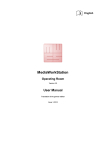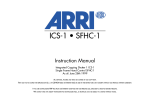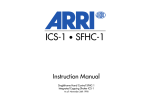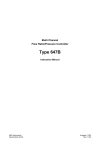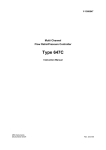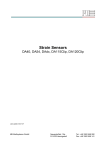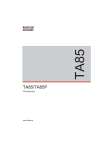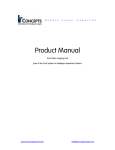Download User manual MWS Select 2.7
Transcript
English MediaWorkStation Select Edition Version 2.7 User Manual Translation of the German edition Issue 1-2014 MediaWorkStation Select Edition User Manual Content GA_MWS27SE_1-2014_EN Content ...............................................................................................................................................1 1. General ........................................................................................................................................3 1.1. Abbreviations and icons ........................................................................................................3 1.2. Legal information ..................................................................................................................3 2. Introduction ..................................................................................................................................4 2.1. Intended use .........................................................................................................................4 2.2. Functionality..........................................................................................................................4 2.3. Safety guidelines...................................................................................................................4 3. Installation ...................................................................................................................................5 3.1. Requirements on the computer .............................................................................................5 3.2. Installation and start-up .........................................................................................................6 3.3. Configure the software ..........................................................................................................6 4. Operation .....................................................................................................................................9 4.1. General remarks ...................................................................................................................9 4.2. Activation ..............................................................................................................................9 4.3. User front-end .....................................................................................................................10 4.4. Operation by touch display ..................................................................................................11 4.5. Select working mode ...........................................................................................................12 4.6. Working mode new .............................................................................................................13 4.7. Working mode archive.........................................................................................................15 4.8. System mode ......................................................................................................................18 4.9. More features and capabilities.............................................................................................18 5. Messages ..................................................................................................................................19 6. Avoiding, identifying and resolving issues ...................................................................................20 7. Technical data ...........................................................................................................................21 8. List of figures .............................................................................................................................22 1-2014 1 MediaWorkStation Select Edition User Manual 1. General Translation of the original german user manual. Please read this user manual carefully and observe the notes given. 1.1. Abbreviations and icons MWS-SE MES F1 DVI VGA GNU GPL MediaWorkStation Select Edition Medien Elektronik Software Control key “F1” on the keyboard Digital Visual Interface, digital interface for transmitting video data Video Graphics Array, analogue interface for transmitting video data GNU General Public License Consult instructions for use. General warning. Sections marked with this icon contain important requirements for the safe operation. General precept. Sections marked with this icon contain important hints for the best operation. Symbol of the manufacturer. 1.2. Legal information GA_MWS27SE_1-2014_EN The product "MediaWorkStation Select Edition" is marked with the CE-Sign according to the EUguideline 93/42/EWG. The product is protected by the "End User License Agreement" of MES. Parts of the product are protected by the "GNU GPL". All trademarks and registered trademarks are the property of their respective owners MES Medien Elektronik Software Neuendorfstrasse 18b D-16761 Hennigsdorf Germany phone: +49 3302 2094825 fax: +49 3302 2094835 e-mail: [email protected] web: www.mesnet.de 1-2014 CE-Sign of conformity to the EU guideline 93/42/EWG 3 MediaWorkStation Select Edition User Manual 2. Introduction 2.1. Intended use Imaging techniques are used in many areas of medicine: in endoscopy as well as in sonography, for the observance of patients and many other applications. "MediaWorkStation Select Edition" - short MWS-SE - is software for Windows for the recording, displaying, administration, documentation and playing of pictures and videos in medical contexts. The MWS-SE is used in doctor’s offices as well as in clinics under normal environmental conditions. It completes existing visualization systems and is not applicated to patients. It is used by trained qualified personnel. The operating period is defined to CONTINUOUS OPERATION. After 24 hours the system must be rebooted. 2.2. Functionality The output signal of visualising devices such as cameras, videoscopes and sonographic devices is displayed on the monitor connected to the computer working with MWS-SE, and can be recorded as individual picture or as video. The recorded information is saved to a database which is sorted by sessions. Several display and search functions make it possible to directly address and select individual data sets. The programme provides text fields to write down additional comments. For review and continued documentation, MWS-SE offers several functions for displaying pictures and videos, for adding comments and for exporting picture and video data in standard formats. 2.3. Safety guidelines Protect your computer and the programme against unauthorised access by using passwords. Protect your computer against virus attacks and other malware by using antivirus software. If the computer is part of a local network or connected to the internet, install a firewall, in order to protect the computer against unauthorized attacks from outside. Please observe the safety requirements by your administrator, too. If the data are saved on a central server, make sure the server is started up and linked to the network. Make sure that you are fully authorised for access to the central data server. MES cannot guarantee uninterrupted permanent operation of the MWS-SE! For this reason, the MWS-SE may only be used within a redundant system pool, if an uninterrupted visualisation must be guarantied. Also observe the hints and explanations of the online help of the product. You can find the online help in the relevant part of the programme menu or, after starting the software, by pressing the keys [Help] or [F1]. 4 1-2014 GA_MWS27SE_1-2014_EN With the data backup you can compile a packed archive of the database used by the system, including all patient data, session data, and findings information. Audio, video and picture findings as well as imported documents are not included in the backup. MediaWorkStation Select Edition User Manual 3. Installation 3.1. Requirements on the computer • • • • • • • Windows 8 / 7 / Vista / XP Pro SP3 Processor Intel Core 2 Duo 2,4 GHz or comparable System memory 1 GB Harddisk space 25 GB for system, 100GB for data Intel HD graphics 2000 Video converter device with PAL or NTSC output resolution Display, 1024x768 pixel, color 32Bit The requirements are minimum values. A more powerful equipped computer, especially in processor speed, memory and storage space, is recommended. Access right as administrator for use with Winows XP and all installation procedures are necessary. GA_MWS27SE_1-2014_EN In order to configure a medical workstation, please consider that you need a medical grade computer. 1-2014 5 MediaWorkStation Select Edition User Manual 3.2. Installation and start-up Please consider light sources (reflections on the screen) and lighting conditions. Do not expose to direct sunlight or heating. In order to document medical examinations or interventions, the following additional components are necessary: • Video camera or another modality with compatible video output • Display • Keyboard and mouse or "touch"-display The following accessories can be used to control the recording of videos and pictures: • USB footswitch (one pedal) • USB footswitch (two pedals) • USB remote cable 3.3. Configure the software In the system settings area it is possible to adjust all pre-settings to user-specific requirements. The settings will be saved in the Windows registry database and configuration files. They control many of the functions of the system. Modifications of the parameters may result in malfunctions and are thus exclusively reserved to authorised administrators. You find the settings in the system area. GA_MWS27SE_1-2014_EN For basic system configuration you can use the programme „MWS Config“ from the appropriate section of the Windows programme menu. 6 1-2014 MediaWorkStation Select Edition User Manual Video input device A list displays all “devices” of the type ”video input” available in the system. When selecting a device it will be enabled, and in the window situated below the list the current input signal is displayed for check. For some devices (such as the USB cameras) all possible video formats will be listed additionally. From the check box, select the format promising the best play quality, and pay special attention to a proper geometrical presentation. Figure 1 - Video input configuration For basic system configuration you can use the programme „MWS Config“ from the appropriate section of the Windows programme menu. Audio input device GA_MWS27SE_1-2014_EN A list displays all devices of the type ”audio input” available in the system. When selecting a device, it will be enabled and the recent input signal will be played. This acoustic check makes it possible to choose between those devices which are properly working currently. Figure 2 - Audio input configuration If a USB video input device was selected, the device cannot at the same time be the audio input device. If you are using a DV-converter as video input device, please select them as audio input device too. 1-2014 7 MediaWorkStation Select Edition User Manual Audio output device A list displays all devices of the type ”audio output” available in the system. When selecting a device, it will be enabled and a test tone will be generated. This acoustic check makes it possible to choose between those devices which are currently properly working. Figure 3 - Audio output configuration GA_MWS27SE_1-2014_EN For basic system configuration you can use the programme „MWS Config“ from the appropriate section of the Windows programme menu. 8 1-2014 MediaWorkStation Select Edition User Manual 4. Operation 4.1. General remarks The operational sequences explained in this manual describe only the fundamental steps to perform the task. The online help gives a complete description of the entire functionality of the programme. Open the online help by pressing the key [F1] on the keyboard or the [Help] button. Basically, the software is a Windows programme. Thus all features of use and presentation of Windows are valid: • Full mouse support • Underlined letters are short cuts, ALT + letter = pressing the button • An element which is focussed by a dotted rectangular is to be confirmed with [Enter] or [Space] • Buttons with greyed letters are disabled and cannot be pressed. 4.2. Activation The software is protected against unauthorised use by a protection mechanism which avoids the start of the programme after a certain period of testing (usually 30 days). When you have bought a licence and installed the programme you must order an activation key with the help of which you can activate the software for unlimited use. Please follow the hints given in the activation dialogue. The dialogue will appear at every start of the programme as long as the software is not activated yet. During the evaluation period you can skip this dialogue by clicking [Abort]. GA_MWS27SE_1-2014_EN 1 Figure 4 - Activation dialouge box Please note that you will have to send your bill of sale (receipt) or voucher code together with the activation request. 1-2014 9 MediaWorkStation Select Edition User Manual 4.3. User front-end The user front-end of the MediaWorkStation is devided in the portions status bar, display area, tool/message area and menu bar. The arrangement of the window will not be changed throughout of the entire duration of the program. 1 2 4 3 5 Figure 5 - User interface The status bar displays the name of the patient and more mode-specific information. Our example shows the recorder mode stating the remaining recording capacity. The tool and message area contains tools for the direct control and manipulation of the display area. Action status messages, warnings and error messages are also prompted in this area. At the right side you find the menu bar and the name of the current mode in the headline section. The top section of the menu bar is variable and contains tools for operation control and additional functions. The bottom section of this menu bar is invariable and contains the buttons for calling up the help function (context-sensitive) and leaving the current programme mode. 10 1-2014 GA_MWS27SE_1-2014_EN The display area displays the picture information in preview mode, recording mode and playing mode, as well as selection lists for editing findings. MediaWorkStation Select Edition User Manual 4.4. Operation by touch display You can operate the programme almost completely via a screen sensitive to touch. All essential functions of the programme can be called up by touching large and clearly arranged buttons on the screen, except functional areas of the system configuration and special dialogues for the opening and saving of files. Touching the screen substitutes the function of the indicating device, e.g. the mouse. A touch corresponds to pressing the primary mouse key. For example, if you wish to select a picture detail for enlargement, touch the screen at the first selection point of the rectangle and move your finger or pen on towards the second selection point. Conclude the selection by removing your finger or pen. The removal of finger or pen from the screen corresponds to the release of the primary mouse key. In addition to the buttons for programme control a screen Figure 6 - Touch operation keyboard exists for text input. The keyboard configuration is adjusted to the respective language. If there is no keyboard configuration for a certain language, the system will automatically choose the English keyboard configuration. Under settings you may select, whether or not the screen keyboard will be displayed. GA_MWS27SE_1-2014_EN Usually the touch-sensitive surface of the touch screen requires calibration for exact position detection results. Please observe the relevant information by the manufacturer. 1-2014 11 MediaWorkStation Select Edition User Manual 4.5. Select working mode You are at the central entry to the programme. From here you may choose between several working modes. 1 2 3 [New] Switches to recorder area for recording new data sets. The session last created will be continued. [Archive] Lists all sessions created to date. You can see whole sessions or individual data sets, export, comment or delete them. See also 4.7. [System] You can edit basic settings and make user-specific settings. See also 4.8. 4 Figure 7 - Start area [About] This button calls up a dialogue box displaying version and licence information on the programme. GA_MWS27SE_1-2014_EN Depending on the presetting the programme will carry out a Data backup when you leave the programme. 12 1-2014 MediaWorkStation Select Edition User Manual 4.6. Working mode new Record videos, photographs and audio data This is a fully digital “video recorder” for the recording of videos, photographs and audio data. Optionally, the video or photo recording can be controlled by the foot switch or a remote control. In the display area you see the video preview. 3 4 5 Start video recording by . This button pressing the button has different functions depending on the state of recording: it stops recording, in recording state. This button takes a photo and displays it for a few seconds as freeze image. 1 2 Figure 8 - Recorder area A new session is created and you are offered to edit the description of the session. You may modify these details [description] at any time later on. The description of the session is displayed, and you may edit the default values. [Archive] Shows the sessions saved. The duration of a video recording is automatically limited. With the setting "AVI time limit" you can adjust this limit. GA_MWS27SE_1-2014_EN The software monitors the free space on the video disc. If the hard disc works to XX% capacity it will automatically request an archiving. 1-2014 13 MediaWorkStation Select Edition User Manual New session In order to make the data stock as transparent as possible and thus easy to handle, every session is accompanied by a comment. This comment is automatically derived from the specifications used as description upon the creation of the session in the recorder. Prefix and suffix are constant parts, whereas the individual recordings differ in number. The name formed of „Prefix_Number_Suffix“ will be used as file name for the export of the recordings. You can define the default settings for the constant part as well as the type of numbering under settings. 1 3 2 Figure 9 - New session GA_MWS27SE_1-2014_EN Although the text may be as long as you wish, it is recommended to use short key texts as only the first lines are displayed in the list of all sessions. 14 1-2014 MediaWorkStation Select Edition User Manual 4.7. Working mode archive Select session for display and export The session view offers a quick chronological overview over all recordings. A mouse click at the picture or symbol opens the attached data set. Select the desired session for export. All export functions applicable to data sets are available for whole sessions, too. The content of the session can be saved as file. 1 2 Figure 10 - Session area The list of sessions contains additional and detailed information. 1 2 3 Figure 11 - Session details Date and time of session creation as well as the first line of the comment are displayed. The symbol marks the data set as a still picture recording. Datasets without this symbol are video recordings. GA_MWS27SE_1-2014_EN This symbol shows the number additional data sets. Clicking this symbol links you directly to the dataset area. All functions can be used for the whole session. For data set-related work jump to data set mode. 1-2014 15 MediaWorkStation Select Edition User Manual Playback video When you open a video from the session or data set area, the video player will be displayed. By shifting the control triangle on the positioning bar you can set it to any play position in the video. On the left margin, the position will be indicated as time display in the format minutes:seconds:milliseconds. Press this button to play the video. The button has different functions depending on the state of playing. After starting to “play”, this button has the function of a “pause” button. 1 Press this button to stop playing and jump to the start of the video. 2 3 4 5 Press this button to picture-wise play forward or reverse. When pressing the button longer than 3 seconds the video changes to slow forward/reverse. The video is played in “slow motion”. Figure 12 - Player area GA_MWS27SE_1-2014_EN Fast forward/fast reverse. When pressing this button longer than 3 seconds, the video clip jumps to the end/beginning of the video. 16 1-2014 MediaWorkStation Select Edition User Manual Display picture When you open a picture from the session or data set area, the picture area will be displayed. You can optimise the picture representation for getting maximum precision or watch details with the zoom function. You can horizontally, vertically or pixel-accurately adjust the picture to the display area. For detailed views select a square section, which can then be freely shifted over the entire picture. Press this button to jump to the operation mode [Selection of a picture section]. If the mouse cursor is on top of the picture it appears in the form of crosshairs. You can select areas for enlargement. Press this button to jump to the operation mode [Shifting of a picture section]. If the mouse cursor is on top of the picture it appears in the form of a hand. You can shift the enlarged area over the entire picture. 1 2 3 4 Figure 13 - Picture area The picture is displayed in the original resolution having assigned exactly one pixel of the display to exactly one pixel of the original picture. If the original picture is larger than the display area, this corresponds to an enlargement. GA_MWS27SE_1-2014_EN Press this button to switch between the current and the last selected picture display. 1-2014 17 MediaWorkStation Select Edition User Manual 4.8. System mode System area The system area allows a number of specific settings and adjustments. Only experienced users should modify these settings. Click [Settings] to get to the software configuration. 1 2 Click [Devices] in order to select and configure all necessary devices. The tool bar left offers two buttons that can be configured. In the area settings/environment programmes can be allocated the name of which will be displayed on the button. 3 Figure 14 - System area 4.9. More features and capabilities The section reference of the online help system contains a comprehensive overview of the entire functionality of the MediaWorkStation software. GA_MWS27SE_1-2014_EN You can find the online help in the relevant part of the programme menu or, after starting the software, by pressing the keys [Help] or [F1]. 18 1-2014 MediaWorkStation Select Edition User Manual 5. Messages Low disk space Figure 15 - Message disk space The software monitors the free space on the video disc. If the hard disc works to XX% capacity it will automatically request an archiving. The threshold value for the message can be adjusted under setting -> database. Create backup Figure 16 - Message backup After termination of the pre-set saving interval you will be requested to save the data upon shutting down the programme. This request will appear each time you are shutting down the programme until the backup was made. Interval and storage position can be set under system/settings/database. GA_MWS27SE_1-2014_EN With the data backup you can compile a packed archive of the database used by the system, including all patient data, session data, and findings information. Audio, video and picture findings as well as imported documents are not included in the backup. 1-2014 19 MediaWorkStation Select Edition User Manual 6. Avoiding, identifying and resolving issues System start-up The components of the system should be switched on one after the other, with the documentation device as the last one. It is not allowed to use master-slave-sockets. System shut-down in You always have to switch off the device properly by repeatedly pressing [Back] or the icon the status bar. Each interruption causes severe, often irreparable damage to the database and thus to the data. Mobile data carriers Even if the configuration of the destination data carrier has been carried out properly, the system might in some cases not be able to find a currently connected data carrier. Hence, the availability of the data carrier must be checked before usage. Data backups Data backups must be made on a regular basis in order to be able to restore the data in the case of a hardware defect. When restoring, the data must be back-transferred from the backup medium into an empty database folder. Automatic limitation of recording The recording duration is limited to 5 minutes by standard. The maximum duration of a recording can be adjusted in the settings area with the help of the parameter "AVI time limit". Insufficient memory space for recordings The software monitors the free space on the video disc. If the hard disc works to XX% capacity it will automatically request an archiving. The threshold value for the message can be adjusted under setting -> database. Calibrating the touch-display Usually the touch-sensitive surface of the touch screen requires calibration for exact position detection results. Please observe the relevant information by the manufacturer. Print out of picture findings The picture is printed on the printer selected in the system area „devices“. High quality printers and papers should be used for the print out exclusively. Central database Also a database stored in a network is not simultaneously accessible for multiple MediaWorkStation clients. Only one of the clients has the exclusive access right at a time. 20 1-2014 GA_MWS27SE_1-2014_EN Audio and video data are not lip-sync Audio and video data are only lip-sync if both signals are processed by the same capture device. MediaWorkStation Select Edition User Manual 7. Technical data Name Classification Video format Video standard Audio format Video resolution Audio resolution File format Storage space consumption Operation mode / duty cycle Standards Labelling Value Class 1 according to 93/42/EWG DV PAL / NTSC PCM, stereo Input signal: 640x480 pixel (NTSC) 768x576 pixel (PAL) Stored video: 720x480 pixel (NTSC) 720x576 pixel (PAL) Stored picture: 640x480 pixel (NTSC) 768x576 pixel (PAL) 16 bit, 44,1/48 kHz stereo Video: AVI Picture: BMP / JPEG Video: 3,5MB/s (1GB / 5min.) Picture: 1,26MB (BMP) / ~39KB (JPEG) Continous operation / restart after 24h EN 60601-1 CE according to MPG GA_MWS27SE_1-2014_EN Table 1 - Technical data 1-2014 21 MediaWorkStation Select Edition User Manual 8. List of figures GA_MWS27SE_1-2014_EN Figure 1 - Video input configuration .....................................................................................................7 Figure 2 - Audio input configuration .....................................................................................................7 Figure 3 - Audio output configuration ...................................................................................................8 Figure 4 - Activation dialouge box .......................................................................................................9 Figure 5 - User interface....................................................................................................................10 Figure 6 - Touch operation ................................................................................................................11 Figure 7 - Start area ..........................................................................................................................12 Figure 8 - Recorder area ...................................................................................................................13 Figure 9 - New session .....................................................................................................................14 Figure 10 - Session area ...................................................................................................................15 Figure 11 - Session details ................................................................................................................15 Figure 12 - Player area .....................................................................................................................16 Figure 13 - Picture area ....................................................................................................................17 Figure 14 - System area ....................................................................................................................18 Figure 15 - Message disk space ........................................................................................................19 Figure 16 - Message backup .............................................................................................................19 22 1-2014