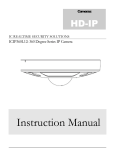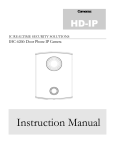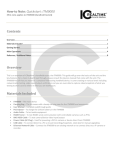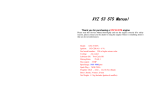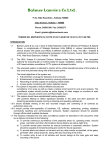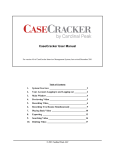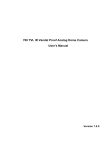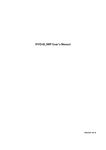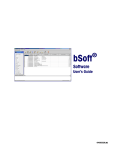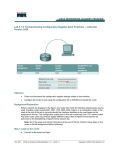Download Product Manual
Transcript
Cameras: IP-PTZ IC REALTIME SECURITY SOLUTIONS ICIP-MP2008IR: IR IP PTZ Camera Instruction Manual IC REALTIME SECURITY SOLUTIONS ICIP-MP2008IR IP PTZ Camera Instruction Manual IC Realtime 3050 N Andrews Ave Ext Pompano Beach, FL 33064 Phone 954.772.5327 • Fax 866.860.3860 Table of Contents 1. Features and Specifications ....................................................................... 1 a. Overview .......................................................................................... 1 b. Features ............................................................................................ 1 c. Specifications ................................................................................... 3 d. Dimensions ...................................................................................... 5 2. Camera Installation .................................................................................... 7 a. General Overview ........................................................................... 7 b. Step by Step Guide ........................................................................ 8 c. Connections & DIP Switch Settings ........................................... 8 3. Web Operation ........................................................................................... 9 a. Network Connection ...................................................................... 9 b. Logging In, and Main Interface .................................................. 10 c. PTZ Controls ................................................................................ 11 4. Appendices ................................................................................................ 13 a. Toxic or Hazardous Elements .................................................... 13 I C R E A L T I M E S E C U R I T Y 1 Chapter S O L U T I O N S Features and Specifications This section outlines the primary features of the ICRealtime ICIP-MP2008IR IP PTZ Camera. It also outlines basic Architectural and Engineering specifications. 1.a Overview T his IC Realtime series product is an excellent IP PTZ designed for the security field. It adopts an embedded Linux operating system to maintain reliable, 24/7 operation. Utilizing both H.264 video compression and G.711 audio compression technology enables the highest quality of recorded audio/video, while maintaining the lowest bitrate utilization. The ICIP-MP2008IR series is an entry level, 1.3 MegaPixel IP PTZ Camera with integrated IR (Illuminators) for low light conditions. This IPC is fully suited for full operation as a standalone device, or can be paired to one of our ICR Network Video Recorders to add a great duration of recorded video. The 1.3MP recording resolution and the ability to scan a large field of area makes this IPC well equipped for installation in various institutions ranging from residential, commercial, governmental, and enterprise environments. 1.b Features IC Realtime MP2008IR series IP PTZ Cameras all support the following features: Real-time Monitoring This IP Camera records 1.3 Mega Pixels (1280x960) video at a full 30 FPS. Secure Archiving Audio Video data is compressed and packaged into a secure, and proprietary video format (.dav files). This bolsters archived video integrity, and prevents vicious data manipulation. Video is also watermarked with special data for evidentiary purposes. 1 I C R E A L T I M E S E C U R I T Y S O L U T I O N S Compression Format H.264 video and G.711 audio enables high quality video recording while maintaining the lowest file sizes possible. Network Operation Full system control (including live view, playback, backup, PTZ control, and system configuration) is available with over the network. Client software is available for both Mac and PC systems. PTZ Control You have full pan/tilt/zoom functionality to control manually. In addition, you have functions to automate the control such as presets, touring, patterns and auto panning. 2 I C R E A L T I M E S E C U R I T Y S O L U T I O N S 1.c Specifications Model MP2008IR Camera Image Sensor 1/3” Exmor CMOS Effective Pixels 1280(H) x 960(V) Scanning System Progressive Electronic Shutter Speed 1/1 ~ 1/30,000s Min. Illumination Color: [email protected]; B/W: [email protected] S/N Ratio More than 50dB Video Output BNC(1.0Vp-p/75Ω), PAL / NTSC Camera Features Day/Night Auto(ICR) / Color / B/W Backlight Compensation BLC / HLC / DWDR (Digital WDR) White Balance Auto, ATW, Indoor, Outdoor, Manual Gain Control Auto / Manual Noise Reduction Ultra DNR (2D/3D) Privacy Masking Up to 24 areas Digital Zoom 16x Lens Focal Length 4.7mm~94mm(20x Optical zoom) Max Aperture F1.4 ~ F2.6 Focus Control Auto / Manual Angle of View H: 55° ~ 3.2° Close Focus Distance 100mm~ 1000mm PTZ Pan/Tilt Range Pan: 0° ~ 360° endless; Tilt: -15° ~ 90°, auto flip 180° Manual Control Speed Pan: 0.1° ~160° /s; Tilt: 0.1° ~120° /s Preset Speed Pan: 300° /s; Tilt: 300° /s 3 I C R E A L T I M E S E C U R I T Y S O L U T I O N S Preset 80(ICR-SD), 255(Pelco-P/D) PTZ Mode 5 Pattern, 8 Tour, Auto Pan, Auto Scan Speed Setup Human-oriented focal length/ speed adaptation Power up Action Auto restore to previous PTZ and lens status after power failure Idle Motion Activate Preset/ Pan/ Scan/ Tour/ Pattern if there is no command in the specified period Protocol ICR-SD, Pelco-P/D (Auto recognition) IR Distance 100m (2 near IR LED+ 4 far IR LED) Video Compression H.264 / MJPEG Resolution 1.3M(1280×960) / 720P(1280×720) / D1(704×576/ 704×480) /CIF (352×288/352×240) Frame Rate Main Stream 1.3M/720P(1 ~ 25/30fps) Sub Stream D1/CIF(1 ~ 25/30fps) Bit Rate H.264: 448K ~ 8192Kbps, MJPEG: 5120K ~ 10240Kbps Audio Compression G.711a / G.711u(32kbps)/ PCM(128kbps) Interface 1/1 channel In/Out Network Ethernet RJ-45 (10/100Base-T) Protocol IPv4/ IPv6, HTTP, HTTPS, SSL, TCP/IP, UDP, UPnP, ICMP, IGMP, SNMP, RTSP, RTP, SMTP, NTP, DHCP, DNS, PPPOE, DDNS, FTP, IP Filter, QoS, Bonjour, 802.1x ONVIF ONVIF Profile S Max. User Access 20 users Smart Phone iPhone, iPad, Android, Windows Phone Auxiliary Interface Memory Slot N/A RS485 1 Alarm 2/1 channel In/Out General 4 I C R E A L T I M E S E C U R I T Y S O L U T I O N S Power Supply AC 24V/2.2A (±10%) Power Consumption 10.5W, 26W (IR on, Heater on) Working Environment -40ºC ~ 60ºC / Less than 90% RH Ingress Protection IP66 Dimensions Φ204.7(mm) x 359.9(mm) Weight 7.8kg 1.d Dimensions PTZ Module 5 I C R E A L T I M E S E C U R I T Y S O L U T I O N S Wall Mount 6 I C R E A L T I M E S E C U R I T Y 2 Chapter S O L U T I O N S Camera Installation This section outlines the proper way to mount and install an ICIP-MP2008IR series IP PTZ Camera. Suitable methods of installing the IPC include either Ceiling installation, Pole Installation, or Wall installations. Note: Below will go over wall mounting only as the bracket comes with the unit. Please reference other guides to note other installation methods 2.a General Overview 7 I C R E A L T I M E S E C U R I T Y S O L U T I O N S 2.b Step by Step Guide Step 1: Install wall mount bracket Begin by first assuring that the wall you are mounting it on can support the bolts you will be using to hold the mount. Assure the wall can sustain the weight of the PTZ by up to four (4) times its weight. Draw installation holes accordingly and assure placement is even. Drill a large enough hole in the center so to pass the camera's cabling through to the other side. Use bolts to now drill through the wall and fasten tightly. Step 2: Tunnel cables through bracket Assure that the bracket you mounted is completely fastened and can sustain heavy weight. While holding the PTZ close to the bracket, pass the camera's attached cabling through the bracket and assure it passes through to the other side of the wall. Step 3: Mount PTZ Loosen the M6 inner hex screw from the bracket. Align the PTZ with the wall bracket and assure that it fits through the 'quick installation port'. Turn the PTZ so it rests in the grove. Tighten the M6 inn hex screw until fully fastened and secure. Step 4: Attach safety cable Lastly, securely attach the safety cable if not already on the PTZ. Clip the other end to the wall bracket. You will notice a small loop hole attached on the under belly of the bracket. 8 I C R E A L T I M E S E C U R I T Y S O L U T I O N S 2.c Connections & DIP Switch Settings This section will cover all connections of the MP2008IR PTZ. Note: For network connectivity, you would only need to use the RJ45 for network access and use the power terminals to provide power to the PTZ. Label 1 (Alarm) - Red: Alarm input 1 Brown - Alarm input 2 White: Common Blue: Alarm output 1 Black: Ground Label 2 (RS485) - Green/Yellow: A+ Orange: BLabel 3 (Power) - Red: AC24V Black: AC24V Yellow: Earth Label 4(Video) - BNC: Video output Label 5 (Audio) - Red: Audio out White: Audio in Black: Ground 9 I C R E A L T I M E S E C U R I T Y S O L U T I O N S Dip switch settings are used to change the address, protocol, baud rate and parity of the PTZ. This is not needing to be changed if connecting it just over the network. You can make these changes by connecting direct to the camera through its Web UI or our standalone CMS client. Note: By default, the PTZ dip switch settings are as follows: Address: 1 Baud rate: 9600 Parity: None Address: Use the table below as an example to set different address to the PTZ. The highest address bit you can set it '255'. The chart below shows examples up to five (5) different addresses and how to set them on the dip switch. Note: Understand that if you have multiple PTZs on the same RS485 bus, they need to be addressed all differently. Protocol: The protocol should be self aware to use with Pelco D/P and ICR - SD. You should not need to set the protocol manually 10 I C R E A L T I M E S E C U R I T Y S O L U T I O N S Parity: Note the chart below to set your parity. You should not need to change the parity in most cases. Baud Rate: Note the chart below to set your baud rate. This may need to be changed due to specifications in your controlling device and also for certain length of runs. 11 I C R E A L T I M E S E C U R I T Y 3 Chapter S O L U T I O N S Web GUI Operation This section outlines how to assign an IP address to the camera, and how to access and control the IPC via it’s built in Web Ineterface. 3.a Network Connection Step 1: Ensure the Camera is physically connected to your Network, and Powered ON. Patch the IP Camera into your network with a standard Ethernet cable. Provide the camera with the required 24V AC power source. Only use the supply that comes with the camera! Step 2: Assign an IP address to the IP Camera. The ICIP-MP2008IR Series camera (and all ICR IP Cameras) have a factory default static IP address of '192.168.1.108'. If this matches the same subnet as your LAN, you will be able to login to the camera by typing this address into your browser (assuming that the IP address does not conflict with another device on your network). Alternatively, you can use our IP Auto Search utility to rapidly find and change IP addresses for IC Realtime series IP Cameras. The utility is available on our support page at : http://www.icrealtime.com/docs/IPAutoSearch.zip 3.b Logging In, and Main Interface Step 1: Open up your Web Browser (Safari, Chrome, Firefox, or IE) and input the IP address of your IP camera. In Example, open Safari and browse to http://192.168.1.108 12 I C R E A L T I M E S E C U R I T Y S O L U T I O N S Step 2: Follow the on screen prompts to install the plugin When you first access the IP Camera over your web browser, you will be prompted to install the plugin. See below: Step 3: Login to the camera with the default credentials By default, the username is ‘admin’ and the password is ‘admin’. It is always strongly recommended to change the default passwords after the initial setup. The cameras login page should appear as below: 13 I C R E A L T I M E S E C U R I T Y S O L U T I O N S 3.c PTZ Controls One of the primary features and functions of the IPC PTZ series cameras is the ability to Pan/Tilt/Zoom. Read on for a step-bystep guide on how to control the multiple functions of the ICIP-MP2008IR Once you are logged in, you should see the video of the camera appear in the middle of the viewing section. Off to the right you will find the PTZ controls of the camera. See figure below. Directions include: left / right / up / down / upper left / upper right / bottom left and the center button which allows for direct mouse control Functions include: Scan, preset, tour, pattern, assistant, go to, and pan. See explanations below. 14 I C R E A L T I M E S E C U R I T Y S O L U T I O N S Note: To set these options above, you will need to click on the 'Setup' menu option and choose the 'PTZ' > 'Function' menu. Once in the PTZ 'Function' menu, you may set the different functions. Please reference our other manuals for detailed information about the different functions. Below is a list of what can be set. 15 I C R E A L T I M E S E C U R I T Y 4 Chapter S O L U T I O N S Appendix: Toxic or Hazard Materials Report Note This user manual is intended for reference only. Slight differences may be found in the user interface as products continually develop. All designs and software herein are subject to change without prior written consent. All trademarks and registered trademarks mentioned are the properties of their respective oweners. Please visit http://www.icrealtime.com for more information. 16