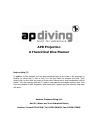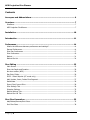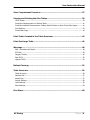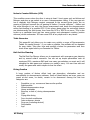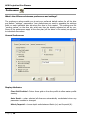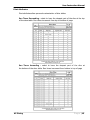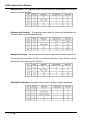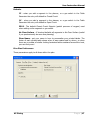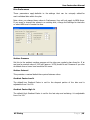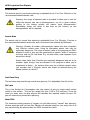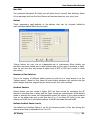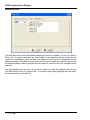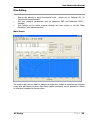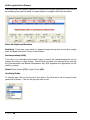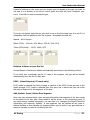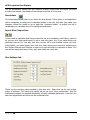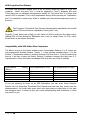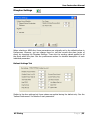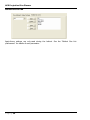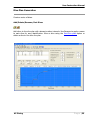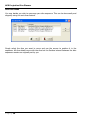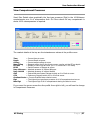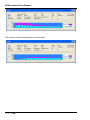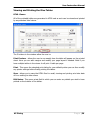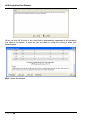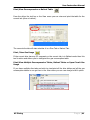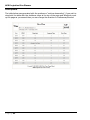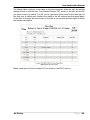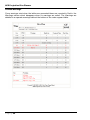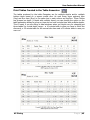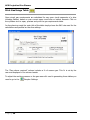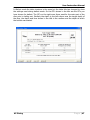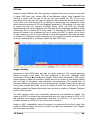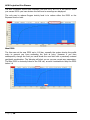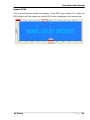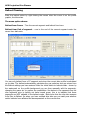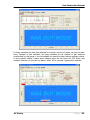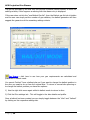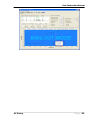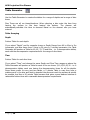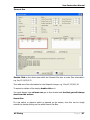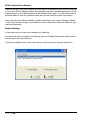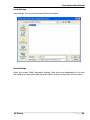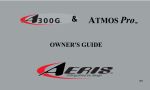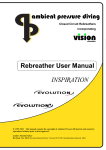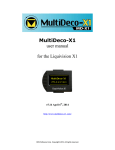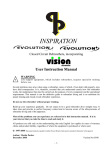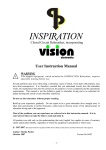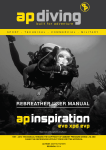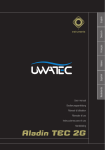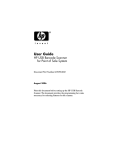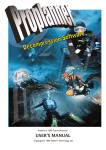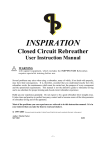Download APD Projection A Theoretical Dive Planner
Transcript
APD Projection
A Theoretical Dive Planner
Help on Help (?)
In addition to this manual you can get contextual help at any time in the program by
clicking on either the (?) tool or the (?) in the top frame to activate the help. Then
simply click on the item you want to know more about and a brief explanation will be
shown. You will need to click the (?) again if you want to interrogate another item. Also
from any window in APD Projection, just press the F1 button and the relevant help page
will open.
Ambient Pressure Diving Ltd.
Unit 2C, Water-ma-Trout Industrial Estate,
Helston, Cornwall TR13 0LW. Tel: 01326 563834. Fax: 01326 573605
APD Projection Dive Planner
WARNING!
The APD Projection, a Theoretical Dive Planner is a development tool for creating
experimental dive profiles. It is not a substitute for proper dive planning and execution
in a real world environment, experience and the use of sound judgment and safety
procedures. You use this product at your own risk. Ambient Pressure Diving, Ltd., it’s
officers, directors or employees, or program authors or programmers, do not offer any
guarantee of safety when you use this program.
Every effort is made to produce this software with no programming or calculation errors
but this may not be the case.
The APD Projection Theoretical Dive Planner is simply a 'number cruncher', which
produces decompression profiles. Because individuals have different susceptibility to
Decompression sickness (DCS), based on different factors, which vary from day to day
or dive to dive, the decompression profiles generated by this software may or may not
work successfully. Use your own judgment based on your own circumstances when
planning and executing each dive! This program is not a substitute for common sense.
All dive profiles involve a risk of Decompression sickness. By combining different
parameters in the APD Projection Theoretical Dive Planner in an inappropriate way it is
possible to create decompression profiles which will result in a higher than normal
occurrence of DCS.
Following the decompression tables produced can result in neurological dysfunction,
paralysis or even death. No advice is given as to which Gradient Factors, ascent rates,
descent rates, or decompression algorithm to use. In line with its experimental
purpose, the only constraints in the APD Projection Theoretical Dive Planner are the
maximum Gradient Factors allowed, which are 100%; i.e. the maximum compartment
over-pressures allowed are 100% of the Bühlmann values. The dive planner may have
default values for various parameters, but these are by no means safe or ideal for all
gas mixtures, depths and bottom times.
In short, this is a development tool and if you choose to use it, you do so entirely at
your own risk. A level of expertise, training and understanding is required in order to
plan dives in any particular depth range. Dives should only be undertaken within the
limitations of your training but while formal training may increase your understanding of
decompression and decompression practice, it may or may not improve your chances of
suffering DCS.
The chance of you suffering DCS is known to vary from day to day and other factors are
believed to contribute, including but not limited to: your level of hydration and your
exercise level prior to, during and after the dive; multi-day diving; fatigue; cold
temperatures and positioning in the water.
Page |2
User Instruction Manual
Warnings:
Despite 100 years plus of research and experimentation all the factors affecting
decompression are not fully understood by anyone. It is therefore impossible to warn
you about all circumstances affecting decompression. Within the air diving range, there
are well established decompression tables and algorithms which work for the majority of
people, but not all, within certain parameters. The use of this dive planner product
allows you to explore outside the safer parameters, but by doing so you become you
become an experimental diver.
DISCLAIMER
By using the APD Projection Theoretical Dive Planner, the user expressly agrees that
under no circumstances will Ambient Pressure Diving Ltd., it’s officers, directors or
employees, or the program authors or programmers, be liable for the user, their heirs or
assigns, for any and all claims that may arise from the use of this software, including,
but not limited to, direct costs, indirect costs, punitive damages, hedonic damages,
bereavement, special damages, incidental damages and/or consequential damages.
Ambient Pressure Diving Ltd. makes no warranties of any kind, either express or
implied, to the user of this product.
AP Diving
Page |3
APD Projection Dive Planner
Contents
Acronyms and Abbreviations ............................................................................. 6
Overview ............................................................................................................ 7
DiveStore ........................................................................................................................ 7
APD Projection DivePlanner .............................................................................................. 7
Installation ...................................................................................................... 10
Introduction .................................................................................................... 11
Preferences ...................................................................................................... 14
What's the difference between preferences and settings? ................................................. 14
General Preferences ....................................................................................................... 14
Dive Plan Preferences .................................................................................................... 17
Dive Preferences ........................................................................................................... 19
Bailout .......................................................................................................................... 21
Bailout Gas list .............................................................................................................. 24
Dive Editing ..................................................................................................... 25
Main Screen .................................................................................................................. 25
Enter the Depth and Duration ......................................................................................... 26
No clear surface (NCS) ................................................................................................... 26
Gas Entry Fields............................................................................................................. 26
PPO2 - Select Setpoint (CC mode only)............................................................................ 27
Add, Update, Insert, Delete Dive Segment ....................................................................... 27
Recalculate ................................................................................................................... 28
Export Dive/ Import Dive................................................................................................ 28
Dive Settings Tab .......................................................................................................... 28
Diveplan Settings ........................................................................................................... 33
Bailout Settings Tab ....................................................................................................... 33
Bailout Gas List Tab ....................................................................................................... 34
Dive Plan Generation ....................................................................................... 35
Add/Delete/Rename/Sort Dives ....................................................................................... 35
Sort Dive Plans .............................................................................................................. 36
Page |4
User Instruction Manual
View Compartment Pressures ......................................................................... 37
Viewing and Printing the Dive Tables .............................................................. 39
HTML Viewer ................................................................................................................ 39
Print/View Decompression or Bailout Table ...................................................................... 41
Print/View Multiple Decompression Tables, Bailout Tables or Open Circuit Gas Usage .......... 41
Print Options ................................................................................................................. 42
Printed Warnings ........................................................................................................... 44
Print Tables Created in the Table Generator ................................................... 45
Print Gas Usage Table ...................................................................................... 46
Warnings .......................................................................................................... 48
EAD - Equivalent Air Depth ............................................................................................. 48
ICD Risk ....................................................................................................................... 49
Oxygen Toxicity ............................................................................................................ 49
Max PPO2 ..................................................................................................................... 50
Hypoxic PPO2 ............................................................................................................... 51
Bailout Planning ............................................................................................... 52
Table Generator ............................................................................................... 56
Table Grouping ............................................................................................................. 56
Descent Gas.................................................................................................................. 57
Ascent Gas.................................................................................................................... 57
Import Settings ............................................................................................................. 58
Load Settings ................................................................................................................ 59
Save Settings ................................................................................................................ 59
Dive Store......................................................................................................... 60
AP Diving
Page |5
APD Projection Dive Planner
Acronyms and Abbreviations
CC
- Closed Circuit
CNS - Central Nervous System toxicity shown as a % of limit
DCS - Decompression Sickness
DSD - Delayed Surface Desaturation
EAD - Equivalent Air Depth
GF
- Gradient Factor
ICD
- Isobaric Counter Diffusion
NCS - No Clear Surface
OC
- Open Circuit
OTU - Oxygen Tolerance Unit
PPN2 - Partial Pressure of Nitrogen
PPO2 - Partial Pressure of Oxygen
SAC
- Surface Air Consumption rate (the volume inspired by you per minute on the surface)
Page |6
User Instruction Manual
Overview
The Projection Software is supplied on the DiveStore.
DiveStore
The DiveStore is a storage device which allows you to download the dives from the
rebreather - in fact you can download as many rebreathers as you like for thousands of
dives – and then later transfer the dives to your PC.
If you plug the DiveStore into your PC’s USB port, you’ll see there are some installation
programs for a new Communicator – this has the translator in it for converting the ccx
files into individual dive files (ccl), the new LogViewer which is able to read the new
compressed file format, and the Projection DivePlanner.
The DiveStore also acts as a dongle which has to be inserted in order to run
the Projection software.
APD Projection DivePlanner
PC requirements
Minimum PC requirements for using the APD LogViewer, Communicator and Projection.
Processor - 486+
RAM - 1MB
Operating System - Windows 2000, XP or Vista. It will not work with Windows
ME, 98, 3.1, 95, or any non-Windows Operating System.
A USB port
Just double click on each installation program and it will install onto your PC.
Features
Plan open circuit or closed circuit dives
Deco matches that of the Vision dive computer used on APD rebreathers.
Plan overhead environment dives, simple or complex.
Calculate decompression for Nitrox, Heliox or Trimix gases.
Single screen dive planner – change the settings and instantly see how it affects
the dive.
Add dives and create a dive plan, specifying the surface intervals and the
desaturation algorithm, Bühlmann or the more conservative Hahn’s DSD.
AP Diving
Page |7
APD Projection Dive Planner
Unique Bailout Planner (just right click at any point on the dive profile)
o Instantly calculate a bailout plan, based on your bailout preferences:
o You might specify less conservative Gradient factors to get you shallow
and out of the water as quickly as possible (let’s face it, you can add
safety stops if you have the gas to do them).
o You might specify a different ascent rate for bailout
o You might specify you want to do two gas switches or 1 or three or more
– and providing you have Auto-Recalc selected in Preferences, you can
change the parameters and instantly see the effect it has on the deco
schedule and the volume of gas you need to carry ( click on the yellow
cylinders – which light up on an OC dive or an OC bailout).
o The best bailout gases are chosen for you.
o Some of the bailout gases can be a little exotic or unusual, particularly on
the Trimix bailout where it will be considering Isobaric Counter Diffusion
unless you specify to ignore it.
o The bailout gases though are easily altered – directly in the segment
editor
o You might just prefer to use your own gases, but these will often incur an
Isobaric Counter diffusion risk, but you can toggle that on and off too. If
your bailout gases aren’t suitable for the dive, the program warns you.
o The bailout gases and deco are calculated using your maximum PO2, and
the maximum EAD you select. So , if you select a hot PO2 and equivalent
air depth, it will get you out of the water quicker.
o If you bailout from an overhead environment it keeps you on the dive
profile until you have a clear surface, at which time it will then get you to
the surface as quickly as possible within the constraints you have
specified.
Table Generator:
o Perfect for creating back up tables for rebreather decompression, as one
diluent will do for a large range of depths.
o Simply enter a range of depths and step sizes, followed by a range of dive
times and step sizes, specify the gases and any setpoint changes on the
descent (by double clicking on the descent gas box), specify any gas
switches and/or setpoint changes on the ascent and then click generate
tables.
o You can sort the tables on Depth which gives you a deco table for each
depth or something which is useful for those of us diving in tidal windows
– you can sort on Time, so you can carry a 5 minute table in case you
bounce the dive, a 25 minute table for the planned dive and a 30 minute
table in case you overrun – so you can get a huge depth range on three
tables.
o Add notes to the bottom of each table
o Resize and print the tables to suit your needs.
Page |8
User Instruction Manual
Basic Principles of Operation
Help
o If you click on the Help button which has a question mark (?) on it and
then click on one of the input boxes, a text box appears with some
explanation – particularly useful for entering gases.
Dive/DivePlan/Import/Export/Save/Open
o One dive is a dive; once you have added another dive it becomes a Dive
Plan.
o You can either Save the entire DivePlan or you can Export one particular
dive out of that plan, so you can import it later into another DivePlan.
Dive Settings
o Each dive has it’s own settings which you can alter to suit.
o If you do a bailout on that dive, that dive also has it’s own bailout settings
tab and
o if you elect to use your own bailout gas list then that dive will also have
it’s own bailout gas list.
o All of these dive and bailout settings can be altered for that one dive. So
you can have different settings for every dive – if you feel that is
appropriate.
Preferences
o Tip - set these up first
o You set your own Preferences for NEW dives.
o These are the default settings that will be used whenever you create a
dive. Altering the Preferences after you have created a dive won’t alter
that dive, to alter that dive you would have to change the details on that
individual dive’s settings tab.
o In Preferences you can set up your defaults for OC/CC, setpoint,
Metric/Imperial, Print Options for the Tables, Enter Your Name so it
appears on the Tables, a range of Dive Settings, DivePlan and Bailout
Settings.
Dive Plan Settings
o Select the Surface desaturation algorithm
o Select the decompression algorithm (at present only Bühlmann ZHL-16C is
the only option)
o Change the cylinder fill pressure, used in Open Circuit gas calculations
o Change the Gas reserve %, used in Open Circuit gas calculations
The product is very much aimed at the technical diver. It uses Gradient Factor
conservatism which can be tailored for different gases.
AP Diving
Page |9
APD Projection Dive Planner
Installation
Using Start/My Computer/DiveStore go to the Projection_DivePlanner folder on the
DiveStore and double click on the program file. This is an installation program and will
install the APD Projection Dive Planner onto your PC. You may install it on as many PCs
as you wish, however the program will only work when the APD DiveStore is
inserted into a USB port.
Insert the Divestore security key in to a USB port on your PC.
P a g e | 10
User Instruction Manual
Introduction
The APD Projection - a Theoretical Dive Planner, is a development tool, which
allows you to change a multitude of parameters to plan and produce multi level
dive tables for air and mixed gas dives using Nitrox, Heliox and Trimix.
This planner allows you to experiment with gas mixtures, gradient factors, ascent
and descent rates and a host of other factors to see what Bühlmann's algorithm
would produce for your new parameters.
Create a single dive or create a "Dive Plan"; multiple dives in one day or over
multiple days of diving and see straight away the effects on Oxygen Toxicity,
Time to Surface, Gas requirements, Bail out gas requirements and then print out
quickly and easily a range of decompression tables for the diving range and dive
times.
Gases
Plan decompression scenarios for Air dives, Nitrox (O2, N2), Trimix (O2, He, N2) or
Heliox Dives (O2,He)
The lowest Oxygen content allowed in any of the gas mixtures is 5%
The highest Oxygen content allowed is varied by your entry in the "Max PPO2"
allowed in Settings/Dive Planning
The highest Nitrogen Content allowed is varied by your entry in the "Max EAD"
(Equivalent Air Depth) in Settings/Dive Planning
Algorithms
The APD Projection uses the Bühlmann ZH-L16C Algorithm which is the most
widely used algorithm for calculating decompression requirements.
The algorithm is simply a method for modelling the behaviour of inert gases,
which diffuse in and out of our body tissues when breathed under varying
pressures. The intention is that if the algorithm models the actual processes in
our bodies accurately enough, it can be used to plan dives with a view to
avoiding decompression sickness.
It is important to realise that the Algorithm is just a mathematical model and in no way
represents the actual physical processes which are taking place.
For his ZH-L16 algorithm Bühlmann chose to split the body into 16 tissues and
give them a range of half-times, from several minutes to several hours. It is
important to remember that these tissues do not represent any specific real
tissues in the body and the half-times are simply chosen to give a representative
AP Diving
P a g e | 11
APD Projection Dive Planner
spread of likely values. They do not represent actual tissues, or the actual halftimes for any particular tissue. The often used description of the 16 sections as
tissues is confusing and they are better referred to as compartments.
When exposed to pressure, each compartment on-gases according to its given
half time, so at any point we can calculate how much inert gas pressure exists in
each compartment. There is a standard mathematical formula for half-time
calculation, Bühlmann made some additions to it to make a complete before/after
formula for the inert gas pressure in any given compartment after any given
exposure time.
Surface Intervals
The surface interval is the time spent on the surface between dives. When you
ascend all decompression algorithms allow some compartment overpressure. The
more overpressure they allow, the more risk there is of DCS (Decompression
Sickness). Whilst on the surface those compartments will desaturate and
eventually they will return to the same pressure as before the dive. The rate at
which different compartments desaturate is controlled by an algorithm and
We give you a choice of two:
Bühlmann - The Standard Surface Desaturation algorithm is seen by some as
being too aggressive.
Delayed Surface Decompression - DSD was developed by Dr Hahn in the
early 1990s after conducting controlled, repetitive, manned dives. It is a little bit
more conservative than Bühlmann’s original.
Gradient Factors
The APD Projection uses an Algorithm adjustment system called Gradient
Factors to allow you to modify the conservatism and ascent profile for
different gases. A GF of 100% gives the maximum compartment
overpressure allowed by Bühlmann. Selecting a lower % makes the
decompression more conservative. Two GFs are used, one for the
deepest stop (Low Factor) and one for the last stop to the surface (High
Factor). The factor used at any one time is a linear scale between the low
and high factor based on the depth between the deepest stop and the last
stop.
Warning: While it is safe to experiment on your PC with Gradient Factors it
is foolhardy and possibly very dangerous to assume that all selections are
appropriate.
P a g e | 12
User Instruction Manual
Isobaric Counter Diffusion (ICD)
This condition occurs when the diver is using at least 2 inert gases such as Helium and
Nitrogen and does a gas switch at or near a decompression ceiling. If the new gas mix
has a relatively high Nitrogen content compared to the current tissue levels, the on
gassing of Nitrogen exceeds the off gassing of Helium ("counter diffusion" - Helium out
but more Nitrogen in) as such the tissues overpressure and break the decompression
ceiling limit leading to a possible DCS. If this occurs deep when the controlling tissues
are predominantly the fast tissues, then Inner Ear DCS or IEDCS can occur. This is also
known as a vestibular bend and can cause vertigo and subsequent vomiting (motion
sickness) whilst underwater. ICD can cause DCS at any depth and in any tissue.
Table Generator
This powerful tool allows you to create very quickly a range of Decompression
Tables. Be careful though - if you make a mistake, the mistake will be repeated
for every table. Take your time and carefully choose the parameters and then
check them again before you Generate the Tables.
Bail Out Gas Planning
The Bail Out Gas Planner allows you to experiment with emergency gas planning
and try several what-if scenarios. You can set up simple parameters such as
maximum PPO2, maximum EAD and how many gas switches you want and it will
calculate the best gases and volumes you need to carry. You can then edit and
modify the gases and switch depths to see the effect.
Diving Practice
A huge number of factors affect inert gas absorption, elimination and our
susceptibility to decompression sickness. Some of these factors we know, some we
guess at and some, no doubt, remain to be discovered. Among the first two
categories are:
Repetitive, yo-yo, reverse and bounce dive profiles
Rapid ascents
Missed decompression stops
Heavy workloads
Exercise, or lack of, during decompression
Cold
Flying after diving
Poor physical conditioning
Inter-pulmonary shunts
Drug use (including alcohol)
Dehydration
Age
AP Diving
P a g e | 13
APD Projection Dive Planner
Preferences
What's the difference between preferences and settings?
The preference values enable you to set your preferred default values for all the dive
and bailout “settings” parameters. Your preferences are used to populate the settings
fields on each individual dive tab when the dive is first created. The settings are the
"working values" on the dive tab, which can then be directly adjusted at will by you.
Some of the preferences apply to the dive plan (all the dives in the series) as opposed
to individual dive values.
General Preferences
Display Attributes
Chart Grid Enabled - Puts a linear grid on the dive profile to allow easier profile
viewing.
Auto Recalc - when selected all dives are automatically recalculated when any
parameter is added or changed
Metric/Imperial - choose depth units between Metric (m) and Imperial (ft).
P a g e | 14
User Instruction Manual
Print Attributes
Print attributes allow personal customisation of dive tables.
Run Times Descending - select to have the deepest part of the dive at the top
of the deco table. Run times increment from top to bottom of page
Run Times Ascending - select to have the deepest part of the dive at
the bottom of the deco table. Run times increment from bottom to top of page
AP Diving
P a g e | 15
APD Projection Dive Planner
Minutes Only - The segment times and run times will be displayed on the Deco
table in rounded minutes
Minutes and Seconds - The segment times and run times will be displayed on
the Deco table in minutes and seconds
Merged 1st Ascent - the time to the first stop is combined in the first stop time
The ascent time from 60m to 33m at 10m/min would be 2 mins 42 secs, so the
first stop at 33m would last for 18 secs.
Detailed First Ascent - the ascent time to the first stop is shown separately:
P a g e | 16
User Instruction Manual
Defaults
CC - when you add a segment in the planner, or a gas switch in the Table
Generator the entry will default to Closed Circuit
OC - when you add a segment in the planner, or a gas switch in the Table
Generator the entry will default to Open Circuit
PPO2 - The default Closed Circuit Setpoint (partial pressure of oxygen) used
when adding a dive segment or gas switch.
No Clear Surface - If checked defaults all segments to No Clear Surface (useful
if you predominantly do cave dive planning)
Diver Name - put your name in here to personalise your printed tables. The
footer of each printed table shows when it was created and by whom, so when
there are a number of similar looking laminated tables scattered around the boat,
you can find yours!
Dive Plan Preferences
These parameters apply to all dives within the plan.
AP Diving
P a g e | 17
APD Projection Dive Planner
Surface Interval Algorithm
Delayed Surface Desaturation
DSD was developed by Dr Hahn in the early 1990s after conducting controlled,
repetitive, manned dives. It is a little bit more conservative than Bühlmann’s
original.
Bühlmann
The standard Bühlmann surface desaturation algorithm is seen by some as being
too aggressive and not accounting for bubble formation that inhibits or restricts
the off gassing.
Algorithm
ZH-L16C - the modified Bühlmann algorithm for use with dive computers
Gas Usage
Cylinder Working Pressure (WP) - This is the pressure to which the cylinder
will be pumped. From this value and the required gas volume the program
calculates the size of cylinder you need to meet the OC gas requirement. If your
cylinder is a 232 bar cylinder but in the location you are diving you can only get
200 bar, then you will need to adjust the figure to 200 Bar in the diveplan
settings, otherwise the program will incorrectly advise on the size of cylinder/tank
required.
Gas Reserve % - When calculating gas usage you normally have a reserve
volume. If all goes well on the ascent then this should be the volume of gas left
in the tank when you surface. The reserve volume is there in case you have
under estimated your SAC rate or you have a problem on ascent that delays your
surfacing. The normally accepted "Rule of 1/3rds" means that 33% of the gas is
your reserve. If Cave/Wreck diving with no clear surface then this value of 33%
should be considered a minimum. This reserve volume of gas is added to the
calculated required volume of gas for each gas type in the gas usage table.
P a g e | 18
User Instruction Manual
Dive Preferences
These parameters apply defaults to the settings that can be uniquely edited for
each individual dive within the plan.
Note: when you change these values in Preferences, they will only apply to NEW dives.
If you want to change the values in an existing dive, change the Settings for that dive
or select NEW and re-create the dive.
Surface Pressure
Set this to the ambient surface pressure at the sites you regularly plan dives for. If at
sea level a nominal value of 1000 mB (approx. 1ATA) would be set. However if you dive
at altitude then a lower level would be the norm.
Surface Interval
This provides a nominal default time period between dives.
Gradient Factor Low%
The default Low Gradient Factor is set for the deepest portion of the dive and is
adjustable from 0 to 100.
Gradient Factor High %
The default High Gradient Factor is set for the last stop and surfacing. it is adjustable
from 0 to 100.
AP Diving
P a g e | 19
APD Projection Dive Planner
Descent Rate
The descent rate for normal dive planning is adjustable from 10 to 50m. 20m/min is the
recommended default descent rate.
Warning: the range of descent rates is provided to allow you to see the
effect the descent rate has on decompression. e.g. for a given runtime,
getting to the bottom quicker will require more decompression.
Descending slower will result in less time on the bottom, so less
decompression will be required.
Ascent Rate
The ascent rate for normal dive planning is adjustable from 5 to 25m/min. 10m/min is
the recommended default ascent rate and is the ascent rate selected by Bühlmann.
Warning: Virtually all modern decompression tables and dive computers
use 10m/min ascent rates. Using an alternative ascent rate may be
extremely dangerous. The range of ascent rates in this program are ONLY
allowed in order to give you the opportunity to explore “what if” scenarios
at home, and not for real dives. E.g. on deep dives, what happens if you
ascend too slowly?
Ascent rates faster than 10m/min are extremely dangerous and are to be
avoided. Again though, they are allowed in this program to allow you to
experiment at home – for instance there may be a bailout scenario when
you consider that a 20m/min ascent rate might be allowed during the
deeper portion of a dive???
Last Deco Stop
The last deco stop used during normal dive planning. It is adjustable from 3m to 6m.
SAC rate
This is the Surface Air Consumption rate, the volume of gas you inspire each minute
whilst on the surface. This has the range 8-80 lpm (0.28 to 2.82 cuft/min). From the
value you enter here, the dive planner will calculate the required volume for each OC
gas mix used during normal dive planning.
Max PPO2
The maximum partial pressure of oxygen you will allow during "normal" dive planning.
Various warnings built into the Dive Planner will activate based on your entry here if at
any period during the planned dive the PPO2 exceeds this value.
P a g e | 20
User Instruction Manual
Max EAD
The maximum Equivalent Air Depth you will allow during "normal" dive planning. Some
of the warnings built into the Dive Planner will activate based on your entry here.
Bailout
These parameters apply defaults to the settings that can be uniquely edited for
each individual bailout within the dive plan.
During bailout the user has an independent set of preferences. When bailing out
the diver may have limited gas or tidal windows and so may need to minimise in water
time. As such the diver may accept a higher level of DCS or CNS risk in order to reach
the surface.
Number of Gas Switches
This is the number of different bailout gases you will carry or have access to on the
"bailout ascent". Based on this value the auto bailout generator will optimise the gas
switch depths and then suggest the gas mixes to suit your other settings.
Gradient Factors
During bailout you may accept a higher DCS risk than normal by increasing the GF
factors to minimise time in water and the Open Circuit gas requirements. When bailout
mode is selected the model will independently select the higher of the values entered
here on the bailout tab and on the dive plan. E.g. if you have GF (lo/hi) in the plan
settings of 18/85 and in the bailout settings of 80/80 the model will use 80/85
Bailout Gradient Factor Low%
The default Low Gradient Factor is set for the deepest portion of the dive during the
bailout ascent and is adjustable from 0 to 100.
AP Diving
P a g e | 21
APD Projection Dive Planner
Bailout Gradient Factor High %
The default High Gradient Factor is set for the last stop of the dive during the bailout
ascent, it is adjustable from 0 to 100.
Bailout Descent Rate
The Bailout Descent Rate is adjustable from 10 to 50m. 20m/min is the default descent
rate. In a cave system or wreck you may have to descend to reach the surface. In an
overhead environment, up is not always the way out!
Bailout Ascent Rate
The Bailout Ascent Rate is adjustable from 5 to 25m/min. 10m/min is the recommended
default ascent rate and is the ascent rate selected by Bühlmann and virtually all modern
decompression tables and dive computers. However, in an emergency you may decide
to accept the increased risk of DCS by ascending faster. You may not, the choice is
yours.
Bailout Last Deco Stop
The last deco stop depth used during the bailout ascent is adjustable from 3m to 6m.
Bailout SAC rate
This is the Surface Air Consumption rate, the volume of gas you inspire each minute
whilst on the surface. This has the range 8-80 lpm (0.28 to 2.82 cuft/min). From the
value you enter here, the bailout planner will calculate the required volume for each gas
mix used to complete the bailout ascent.
Bailout Max PPO2
The maximum partial pressure of oxygen you will allow during "bailout ascent" dive
planning. Although the dive planner program allows a max PPO2 up to 1.8 bar, it
recognises that during the initial ascent there is an immediate fall in PPO2 as the diver
ascends to the ceiling. However for CNS reasons it is not recommended to breathe the
mix above 1.6 for prolonged periods, as such the program limits the subsequent gas
switches to a maximum PPO2 of 1.6. If you have set the maximum PPO2 below 1.6 the
program will respect that setting at all times.
Bailout Max EAD
The maximum Equivalent Air Depth you will allow during "bailout ascent" dive planning.
Bailout Max CNS
This is the % of the NOAA CNS Oxygen Exposure limits that you will accept during a
bailout ascent. This value can be adjusted to 250% so 2.5 times more exposure than
recommended by NOAA. The more you exceed the limit the greater the probability of an
"Oxygen Hit" which can lead to convulsions and unconsciousness. However you may
P a g e | 22
User Instruction Manual
need to accept a CNS level above 100% in order to satisfy in water time and gas
requirements.
Ignore CNS
If checked the auto bailout generator will select the highest possible Oxygen content for
each gas mix in line with your maximum PPO2 setting. If this is not checked then the
auto bailout generator may reduce the Oxygen content of the gas mixes so that the
final CNS is within the maximum CNS set.
Ignore ICD
If checked the auto bailout generator will select the highest possible Nitrogen content
for each gas mix in line with your maximum EAD setting. If this is not checked then the
auto bailout generator will select the Nitrogen content for each gas mix based upon the
ICD limit or the maximum EAD whichever is lower. The ICD limit is based on depth,
ceiling and current EAD
Use Bailout Gas List
If checked the auto bailout generator will select the best gases from the pool of gases
enabled in the "Bailout gas list" to suit the number of gas switches set. If the gases in
the list are inappropriate or insufficient for the bailout settings, warnings will be issued
to enable you to modify the list.
If this is not checked then the auto bailout generator will suggest the gases to meet the
other bailout settings.
AP Diving
P a g e | 23
APD Projection Dive Planner
Bailout Gas list
This tab allows the preferred default bailout gas list to be created. You do not have to
fill the list (12 gases maximum) but the number of gas switches will be limited by the
number of appropriate gases entered. The gases do not have to be sequential as the
bailout generator will select the best gas from the pool to meet the requirements set by
the bailout settings. Bailout gas sets can be loaded or saved to allow for multiple bailout
gas lists.
Use the standard gas mix entry box to either select or create the desired gas then use
the ADD button to put it in the gas list. To remove a gas simply highlight and use either
the delete button or the del key
P a g e | 24
User Instruction Manual
Dive Editing
Ensure the planner is using the desired units - metric (m) or Imperial (ft). (in
Tools/Preferences/General).
Set your personal parameters such as Maximum EAD and Maximum PPO2 (
Settings)
Dive details can be either entered through the main screen or via the Table
Generator (see relevant section).
Main Screen
The main screen can be used for planning a single dive, simple or complex and creating
a new dive plan/series of dives. Dive Plans created previously can be opened for review
or used as a template for further dives.
AP Diving
P a g e | 25
APD Projection Dive Planner
The main screen has greater flexibility for planning as multiple segments of the dive can
be created, giving you the ability to create simple or complex multi level dive plans.
Enter the Depth and Duration
Useful tip: If you plan a gas switch or setpoint change at any time on the dive, simply
enter the depth and enter 0 mins in the duration
No clear surface (NCS)
If you are in an overhead environment (cave or wreck) the relevant segments can be
marked as having no clear surface. This will then be taken into account when running
the Decompression and Bailout Calculations. Any NCS segments are highlighted on the
profile in orange.
Select Closed Circuit (CC) or Open Circuit (OC)
Gas Entry Fields
To select a gas, click on the arrow to the right of the field and a list of recently used
gases will be shown. Click on the gas you wish to use.
P a g e | 26
User Instruction Manual
Instead of clicking on the arrow you can simply type the details of the gas you want to
use and if it is already in the list of recent gases the field will 'Auto Complete' your
entry. Press tab or enter to accept the gas.
If you do not already have the gas you wish to use in the list simply type it in and if it is
acceptable it will be added to your list of gases. Acceptable formats are,
Named - Air & Oxygen
Nitrox (O2%) - 32% Nx, 32% Nitrox, 32% N, 32%, 32/0
Trimix (O2%/He%) - 13/59, 16/44, 6/70
Deletion of Gases in your Gas list
Unused Gases in the list are deleted automatically according to the following criteria:
If you don't use a particular gas for 10 uses of the program, the gas will be deleted
automatically from the list 10 days later.
PPO2 - Select Setpoint (CC mode only)
If OC mode is selected this field is simply a readout of the PPO2 of the gas mix at the
depth entered. If CC mode is selected then this entry box is active and you can enter
the desired Setpoint for this segment of the dive.
Add, Update, Insert, Delete Dive Segment
Once you have entered depth, time and gas information that segment of the dive needs
to be added to the dive plan. Once added it will be shown in the centre/top panel. If
you have already created a segment, you can alter it by changing the Depth/Time/Gas
information and selecting "Update". A new segment can be inserted at any time or
deleted building a dive segment by segment allows you to build in any gas switches or
setpoint changes you plan to do during the dive.
AP Diving
P a g e | 27
APD Projection Dive Planner
Tip: for momentary events such as a setpoint change simply enter the Depth you want
to make the change, the details of the change and enter 0 in the time.
Recalculate
In Preferences/General there is an option for Auto Recalc. If this option is not selected it
will be necessary to select the re-calculate button in the tool line after you make your
changes. When the profile is up to date the "calculate button" is greyed out but if
recalculation is necessary then it is highlighted and active.
Export Dive/ Import Dive
If you create a particular dive that you want to use as a template in the future, export it
so you can at a later date Import it into a new dive plan: e.g. if you were diving one
particular dive site for one day, and then moving off to dive another which you have
dived before, you could Import your first dive, then import your next dive, entering just
the Surface Interval and Pressure to start your new dive plan or sequence of dives. You
can add as many dives as you like, each one visible on a new tab.
Dive Settings Tab
These are the working values applied to this dive only. Each dive has its own unique
group of settings. The values are initially set as per your "dive preferences". See the
preferences section for detailed description of each individual parameter. Once set you
can then adjust these at will to suit the individual dive.
P a g e | 28
User Instruction Manual
Surface Pressure
By altering the surface pressure you can plan altitude dives.
Gradient Factors
What are they?
In compartment decompression theories, a compartment normally "on gases" as you go
down and "off-gases" as you ascend. The direction and speed of gas transfer is driven
by the differences in partial pressure between the ambient (surrounding) pressure and
the pressure within the compartment, the relative half-times of each compartment and
the density of the gas being considered. In order to ascend there will inevitably be a
higher pressure within the compartment than ambient. The amount of over-pressure
allowed is one of the key issues in decompression. Too much over-pressure in the
compartment and the diver gets DCS.
By limiting the allowable over-pressure of the controlling compartment, conservatism
can be added to Bühlmann's algorithm. However, applying a simple conservatism factor
would result in a faster ascent than would be prudent with mixed gases or a very long
time in the shallows. A useful tool developed over more recent years has been to apply
a "gradually changing" compartment over-pressure from the deepest portion of the dive
to the surface, thereby giving control over the whole ascent. These factors that control
the overpressure deep, (low) and shallow (high) are known as Gradient Factors.
100% Gradient Factors = the same compartment over-pressure allowed by Bühlmann.
100% is one of the few constraints within the APD Projection.
It is essential to apply Gradient factors to modify the ascent depending on gas mix
used, bottom time and diving depth.
The following table represents gradient factors in common use for a variety of dives.
Depth
0 - 40m (air diluent)
40 - 85m (Trimix diluent)
40 - 85m (Trimix diluent)
85m - 100m (Trimix dil.)
85m - 100m (Trimix dil.)
AP Diving
Bottom time (mins)
20
20 -60
20
20-45
Gradient Factors: Low / High
90/95
50/90
15/85
30/85
5/85
P a g e | 29
APD Projection Dive Planner
It is clear that Bühlmann models work in the air diving range and result in a low DCS
incidence. (Note: the word "low" is used as opposed to "zero"!) Between 40m and
100m there are no validated decompression tables for Trimix and the % of dives that
result in DCS is unknown. This is truly exploration diving! When planning an "exploration
dive" it is essential to make every effort to validate your planned decompression prior to
the dive.
The Projection Theoretical Dive Planner decompression calculations are invalid
below 100m and must be regarded as "best guess" only.
Typically, Trimix divers use a High (or exit) Factor of 85% to exit from the water with a
loading 85% of that allowed by Bühlmann and a Low (or deep) Factor of 15%, which
forces divers to do deeper first stops.
Compatibility with APD Vision Dive Computers:
The Nitrox version of the Vision software uses Conservatism Settings 1 to 5, which are
pre-programmed Gradient Factors. Simply, 1 is the quickest decompression, 5 is the
slowest. Conservatism setting 2 imposes a deeper first stop than 1, 3 has the same first
stop as 1 but has a lower exit factor. Setting 4 imposes a deeper first stop than 3. 5
imposes both a lower exit factor and deeper first stop than any other 4 settings.
Conservatism
(Nitrox)
1
2
3
4
5
Setting Pre-programmed GF Low
90
75
90
75
75
Pre-programmed GF High
95
95
90
90
85
If you are planning air dives on an APD Rebreather you can enter these Gradient
Factors into the Projection Theoretical Dive Planner and see how they would vary the
decompression. You could then enter them into dives that you have done in the past
and compare them. It starts to give you some understanding and confidence in what
may work for you.
P a g e | 30
User Instruction Manual
Gradient Factor Low%
The Low Gradient Factor is set for the deepest portion of the dive and is adjustable from
0 to 100.
Gradient Factor High %
The High Gradient Factor is set for surfacing and is adjustable from 0 to 100.
Descent and Ascent Rates
This is a good example of how the APD Projection Theoretical Dive Planner is truly a
tool for desktop experimentation with what if scenarios. By allowing extreme ranges of
speeds you could create extremely dangerous profiles that are way in excess of known
safe practice.
No attempt is made to warn you that what are planning is unsafe. If you take your ideas
into the water and dive them, then that is entirely your responsibility.
Decompression is evolving and this tool allows you to see the effect of different descent
and ascent rates.
What if scenarios can be run in the comfort of your arm chair: What happens to the
decompression requirement if you descend slower or faster than planned?
The software does default to 20m/min descent rate and 10m/min ascent rate for every
dive and has to be manually changed.
Descent Rate
The Descent Rate is adjustable from 10 to 50m. 20m/min is the default descent rate.
Warning: the range of descent rates is provided to allow you to see the
effect the descent rate has on decompression. e.g. for a given runtime,
getting to the bottom quicker will require more decompression.
Descending slower will result in less time on the bottom, so less
decompression will be required.
AP Diving
P a g e | 31
APD Projection Dive Planner
Ascent Rate
The ascent Rate is adjustable from 5 to 25m/min. 10m/min is the default ascent rate
and is the ascent rate selected by Bühlmann.
Warning: Virtually all modern decompression tables and dive computers
use 10m/min ascent rates. Using an alternative ascent rate may be
extremely dangerous. The range of ascent rates in this program are ONLY
allowed in order to give you the opportunity to explore “what if” scenarios
at home, and not for real dives. E.g. on deep dives, what happens if you
ascend too slowly?
Ascent rates faster than 10m/min are extremely dangerous and are to be
avoided. Again though, they are allowed in this program to allow you to
experiment at home – for instance there may be a bailout scenario when
you consider that a 20m/min ascent rate might be allowed during the
deeper portion of a dive???
Last Deco Stop
The last deco stop is adjustable from 3m to 6m.
P a g e | 32
User Instruction Manual
Diveplan Settings
When selecting a NEW dive, these parameters are originally set by the default values in
Preferences. However, you can change them for just the current dive plan (series of
dives) by changing the Diveplan Settings. These are the working values applied to all
the dives within the plan. See the preferences section for detailed description of each
individual parameter.
Bailout Settings Tab
Similar to the dive settings but these values are applied during the bailout only. See the
"bailout Preferences" for details of each parameter.
AP Diving
P a g e | 33
APD Projection Dive Planner
Bailout Gas List Tab
Again these settings are only used during the bailout. See the "Bailout Gas List
preferences" for details of each parameter.
P a g e | 34
User Instruction Manual
Dive Plan Generation
Create a series of dives.
Add/Delete/Rename/Sort Dives
Add dives to the dive plan with relevant surface intervals. Use Rename to apply a name
to each dive for easy identification. Move a dive using the Sort Dive plans option or
delete a dive to fine tune the plan.
AP Diving
P a g e | 35
APD Projection Dive Planner
Sort Dive Plans
You may decide you wish to rearrange your dive sequence. This can be done easily and
elegantly using the sort dives feature.
Simply select the dive you want to move and use the arrows to position it in the
sequence. All dive details move with the dive but the Surface interval between the dive
sequence remains as originally set by you.
P a g e | 36
User Instruction Manual
View Compartment Pressures
View/ Dive Details show graphically the Inert gas pressures (Pigt) in the 16 Bühlmann
compartments as a % of overpressure limit. So if the column for any compartment is
above 100% decompression is required.
The readout details at the top are the instantaneous values at the profile cursor.
Time
= Current time at cursor
Depth
= Current Depth at cursor
Ceiling
= Current ascent ceiling at cursor
Max Ceiling
= Deepest ceiling during the dive to cursor, used to set the GF low depth.
Dil/Gas
= Diluent or Gas in use at cursor (Dil = CC mode Gas = OC mode)
PPO2
= Partial Pressure of Oxygen at cursor
Insp. Nitrogen = Absolute pressure of inspired Nitrogen
Insp. Helium = Absolute pressure of inspired Helium
CNS
= Central Nervous System Oxygen toxicity as % of limit at cursor
OTU
= Pulmonary Oxygen toxicity as % of limit at cursor
Gradient Factor = Current Gradient factor used at cursor
Pigt
= The highest inert gas tissue pressure of all 16 compartments at cursor
Max Pigt
= The highest Pigt of all 16 compartments during the dive to cursor
If you move the cursor across the dive profile from right to left, you will see the change
in Compartment Pressures.
AP Diving
P a g e | 37
APD Projection Dive Planner
Then move it further towards the end of the dive:
P a g e | 38
User Instruction Manual
Viewing and Printing the Dive Tables
HTML Viewer
All of the printable tables are generated in HTML and as such can be viewed and printed
by any standard html viewer.
The 5 buttons in the window allow the user to:
Print Preview - allows the user to see exactly how the table will appear on the printed
sheet. Here you can edit margins and modify your page layout if needed. Note if you
have multiple tables in the viewer it will print 1 table per page.
Print - This opens the standard print dialog for your default printer you can then modify
any printer settings before finally printing the tables.
Save - allows you to save the HTML files for recall, viewing and printing at a later date
of for e-mailing to other divers
Edit Notes - This opens a text field in which you can enter any details you wish to have
printed on the bottom of the tables.
AP Diving
P a g e | 39
APD Projection Dive Planner
When you click OK the text in the notes field is automatically appended to all the tables
you have in the viewer. It could be just one table or could be a string of dives with
several tables.
Exit - closes the window
P a g e | 40
User Instruction Manual
Print/View Decompression or Bailout Table
From the either the tool bar or the View menu you can view and print the table for the
current tab (dive or bailout).
The current dive tab will state whether it is a Dive Tab or Bailout Tab.
Print /View Gas Usage
If the current dive has any OC segments or the current tab is in Bailout mode then this
tool is active and allows you to view/print the gas consumption table.
Print/View Multiple Decompression Tables, Bailout Tables or Open Circuit Gas
Usage
If you have multiple dive tabs and wish to view/print all the dive tables and all the gas
consumption tables in one go then in the View menu you can use view/print ALL option.
AP Diving
P a g e | 41
APD Projection Dive Planner
Print Options
The table below was generated with the preference "runtime descending", if you wish to
view/print the table with the shallower stops at the top of the page and effectively work
up the page as you ascend then you can change the direction in Preferences/General.
P a g e | 42
User Instruction Manual
The Bailout table structure is the same as the decompression table but with the bailout
settings shown in the title bar. The Gradient Factors (GF) shown in the title are the GF
you have chosen for bailout. The GF on the right were those used for the main part of
the dive prior to bailing out. Similarly the depth in the left column was the target depth
of the dive, the depth and time shown in the title is the runtime and the depth at which
the bailout was started.
When using Open Circuit the letters OC are shown in the PPO2 column.
AP Diving
P a g e | 43
APD Projection Dive Planner
Printed Warnings
If any warnings exist when the tables are generated these are reported in Red in the
Warnings column which disappears when no warnings are active. The Warnings are
detailed in a separate warnings table at the bottom of the main segment table.
P a g e | 44
User Instruction Manual
Print Tables Created in the Table Generator
The tables produced by the table Generator are for multiple depths and/or multiple
bottom times based on a square profile dive. As such these show segment time
(Seg) and Run time (Run) in the same box in each column as Seg/Run. These Tables
are grouped on depth (1 depth with multiple times) you can change the option on the
table generation dialog to group on time and so have a single time with multiple depths.
This is handy if you are diving in tidal windows when you might carry for example just
three tables for a wide depth range – a 10 minute table in case you have to finish the
dive early, a 25 minute table for the normal dive time and a 30 minute table in case you
over-run.
AP Diving
P a g e | 45
APD Projection Dive Planner
Print Gas Usage Table
Open circuit gas requirements are calculated for any open circuit segments of a dive
including Bailout, based on your current open circuit dive or bailout scenario. Click on
the cylinders icon to open, preview and print the gas requirements table.
In dive planning mode the main title of the table simply shows the SAC rate used for the
calculations as specified on the dive settings.
The "Gas volume required" column includes a % of reserve gas. This % is set by the
user and displayed in the column header
To adjust the working pressure or the gas reserve% used in generating these tables you
need to go to the
P a g e | 46
Diveplan Settings.
User Instruction Manual
In Bailout mode the table structure is the same but the table title has changed to show
the settings used during bailout mode. So the GF's shown in the title are the GF's you
have chosen for bailout. The GF's on the right were those used for the main part of the
dive prior to bailing out. Similarly the depth in the left column was the target depth of
the dive, the depth and time shown in the title is the runtime and the depth at which
the bailout was started.
AP Diving
P a g e | 47
APD Projection Dive Planner
Warnings
If during the planning stage of the dive you exceed any of the internal limits or the
limits set by yourself then a red warning bar extends below the profile for the duration
of the warning. To see what limit has been violated move your mouse over and along
the warning bar and a pop up box shows all the violations. At the same time if any of
the parameters displayed on the status bar at the top of the profile exceed their limits
they are displayed in red as opposed to black.
EAD - Equivalent Air Depth
This is effectively the level of narcosis you are willing to accept during the
dive. The user can set the max EAD and normally the system checks the gas at
the profile entry stage to prevent you from exceeding the limit. However if you then
subsequently lower the limit you could break the new limit with a previously entered
gas/depth combination. The Warning will alert you so you can correct any parameters.
As you move the cursor shallower the EAD drops below limit as shown by black on the
status bar. The ICD risk is continuous.
P a g e | 48
User Instruction Manual
ICD Risk
Isobaric Counter Diffusion risk. This warning is triggered when you change to a gas with
a higher EAD than your current EAD at the allowable ceiling. Once triggered this
warning is active until the end of the gas mix that caused the ICD. If you have
successive mixes that incur ICD then the warning will be extended across all the mixes.
If you have a mix that causes ICD, by altering or deleting the mix, subsequent mixes
which previously showed no ICD may suddenly generate an ICD warning. You may wish
to ignore the ICD risk, however vestibular bends (Inner Ear DCS) are normally
associated with ICD risk at depths beyond 18m and can be completely debilitating whilst
underwater. ICD can lead to DCS at any depth. To eliminate the ICD risk, increase the
amount of Helium in the shallower gas mix to reduce the EAD. A simple rule to follow
for gas switches is once you have reached the first decompression stop keep the same
or a lower % of Nitrogen in each successive mix. If you want to reduce the Helium then
do so by increasing the % of Oxygen (within the Max PPO2 limit).
Oxygen Toxicity
Exposures to high PPO2 levels can lead to oxygen poisoning. The oxygen poisoning
affects the body in two ways. The most dangerous to the diver, especially whilst
underwater is Central Nervous System Oxygen Toxicity often shortened to CNS. As the
name suggests it affects the nervous system and has a number of neurological effects
that can lead to convulsions and eventually unconsciousness. The second form of
poisoning affects the efficiency of the lungs (pulmonary Oxygen Toxicity) this is more of
a long term problem but builds up over a number of dives. The work done by Dr. Bill
Hamilton created the Repex tables which give the diver a number of Oxygen Tolerance
Units or OTUs per day.
The CNS exposure limits were empirically determined and published by NOAA. The
higher the PPO2 the shorter the exposure time and once you go above a PPO2 of 1.5
the exposure time reduces exponentially such that at a PPO2 of 1.5 you have 120
minutes whereas at a PPO2 of 1.8 you have only 2 minutes!
Similar to DCS, susceptibility varies from person to person and from day to day. Also
similar to DCS the closer you are to the limit the higher the probability of an "Oxygen
Hit" even within the limits.
AP Diving
P a g e | 49
APD Projection Dive Planner
The APD Projection shows both toxicities (CNS and OTU) as a % of the limit so when
you exceed 100% you have broken the limit and so warnings are displayed.
The only way to reduce Oxygen toxicity level is to reduce either the PPO2 or the
Exposure time or both.
Max PPO2
The User can set the max PPO2 up to 1.80 bar, normally the system checks the profile
entry to prevent you from exceeding the limit at entry. However if you then
subsequently change the limit you could break the new limit with a previously entered
gas/depth combination. The Warning will alert you so you can correct any parameters.
The Max PPO2 is obviously linked to the CNS risk, as such it advisable to keep the PPO2
below 1.6
P a g e | 50
User Instruction Manual
Hypoxic PPO2
This is an internal limit inside the program. If the PPO2 drops below 0.16. Again the
PPO2 shows red in the status bar and the PPO2 value is displayed in the warning bar.
AP Diving
P a g e | 51
APD Projection Dive Planner
Bailout Planning
Enter the bailout option by right clicking the mouse when the cursor is on the profile
graphic, the blue area.
The menu option shows:
Bailout from Cursor - Trim the current segment and bailout from here.
Bailout from End of segment - runs to the end of the current segment under the
cursor then bails outs
You can only bailout from a CC segment and when the current dive profile is calculated
up to date. The bailout automatically calculates the gas switches and gas mixes from
the Bailout settings you have entered. After the initial switch to bailout mode - shown by
the watermark on the profile background you can then manually edit the segments,
changing the gases etc. to explore the possibilities. See below in the segments box the
dive segments prior to bailing out have turned green, this is to indicate that these
segments are NOT editable in the bailout mode. Notice also that the dive tab renames
from Dive to Bailout. So when you have multiple dive tabs you can easily see whether
earlier bailouts have affected the decompression on the current dive.
P a g e | 52
User Instruction Manual
In these examples the user has selected to use their own list of gases, as such the user
entry "Number of gas switches" has been disabled as the number of gas switches
is controlled by the gases in the list suitable to meet the other bailout settings criteria.
In the example above 3 gases were selected from the list when the ICD check was
enabled. However as you can see below, when ICD is ignored 4 gases were selected
AP Diving
P a g e | 53
APD Projection Dive Planner
The gas list provided by the user may not provide a possible bailout solution to meet the
settings criteria, if this happens a warning with the reason why is displayed.
If the user does not tick the "use Bailout Gas list", then the Bailout gas list tab is hidden
and the user can simply set the number of gas switches, the bailout generator will then
suggest the gases to suit the remaining settings criteria.
Gas Usage - click here to see how your gas requirements are calculated and
presented in bailout mode
You cannot "bailout" from a bailout plan so if you want to change the bailout position in
the dive you need to do so from the original dive. To return to normal dive planning or
to change the bailout position you have two options:
1) Use the right click menu again whilst in bailout mode to return to dive.
2) Click the Dive settings tab - This will toggle to the dive details and profile.
Once a bailout has been created you can simply toggle between the "dive" and "bailout"
by clicking on the respective settings tab.
P a g e | 54
User Instruction Manual
AP Diving
P a g e | 55
APD Projection Dive Planner
Table Generator
Use the Table Generator to create dive tables for a range of depths and a range of dive
times.
Dive Times are all run times/durations. When planning a dive enter the time from
leaving the surface to the time leaving the bottom. The planner will
automatically calculate the time to descend based on the descent rate you have
entered.
Table Grouping
Depth
Prints a Table for each depth:
If you select "Depth" and for example choose a Depth Range from 60 to 80m in 5m
increments, and dive times from 5 mins to 30 mins in 5 minute increments, the Table
Generator will produce a Table for 60, 65, 70, 75 and 80m - i.e. 5 decompression tables,
each with the decompression requirements for the range of dive times.
Time
Prints a Table for each dive time:
If you select "Time" and choose the same Depth and Dive Time ranges as above the
Table Generator will produce a Table for each of the run times: 5,10,15,20,25,30 - i.e. 6
decompression tables, each one having the decompression times for all the depths.
Some divers prefer to carry just two tables, a 5 minute Table in case they have a
problem early in the dive and wish to abandon the dive and reach the surface as quickly
as possible, and then a 30 minute Table because that gives a good balance between a
reasonable bottom time with reasonable decompression requirements.
P a g e | 56
User Instruction Manual
Descent Gas
Double Click on the white area within the Descent Gas box, to enter Gas information:
e.g. 0m,CC,13/55,0.70
Then add more Gas information for the Setpoint change: e.g. 30m,CC,13/55,1.30
To amend or delete a Gas simply double click on it.
You must always have at least one gas in this window and the first gas will always
start from the surface.
Ascent Gas
If a gas switch or setpoint switch is planned on the ascent, then this can be simply
entered by double clicking on the white Ascent Gas Box.
AP Diving
P a g e | 57
APD Projection Dive Planner
If during the gas entry any violation of your limits is encountered then either a warning
or error icon will be flagged against the offending gas and a detailed description of the
problem shown in the results window at the bottom of the page. You will not be able to
generate tables if an error condition exists and you will need to correct the problem.
Once you have the desired settings, double check them then select "Generate Tables".
In the Print Preview screen, print attributes can be altered to make the tables fit your
preferred Paper size.
Import Settings
In the main view you may have created your ideal dive.
You have the option to Import the Settings, such as Gradient factors and ascent rate as
well as Import any Gas Switches.
If you have multiple dives in the main view you will see a list of dives to select from.
P a g e | 58
User Instruction Manual
Load Settings
Load settings from a previously saved Table Generation.
Save Settings
Saves the current Table Generation settings. Note these are independent of the dive
plan settings so saving the table generator does not save the dive plan and vice versa.
AP Diving
P a g e | 59
APD Projection Dive Planner
Dive Store
The DiveStore is a storage device which allows you to download the dives from your
APD Vision rebreather(s) and save them for future transfer to your PC.
For full instructions please refer to the separate APD DiveStore Instructions, found on
the DiveStore.
P a g e | 60