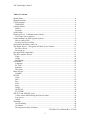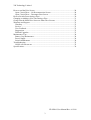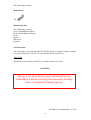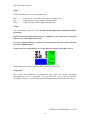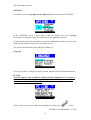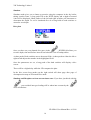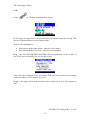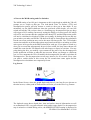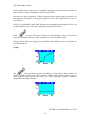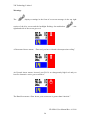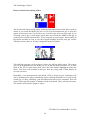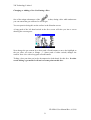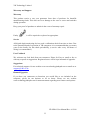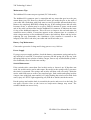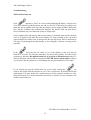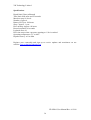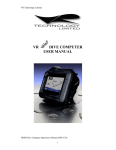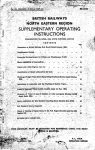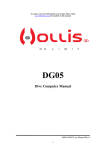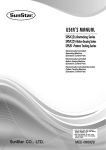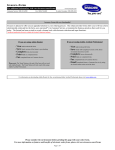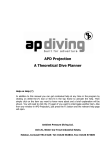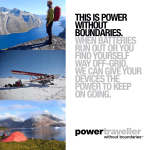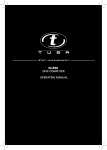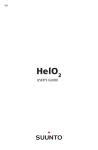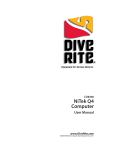Download Congratulations on your purchase of a VR dive
Transcript
VR Technology Limited VR DIVE COMPUTER USER MANUAL VR NHeO User Manual Rev A 12/09 1 VR Technology Limited Table of Contents Model Name...................................................................................................................4 Manufactured by ............................................................................................................4 CE Declaration...............................................................................................................4 WARNING ................................................................................................................4 Getting Started ...............................................................................................................6 Battery........................................................................................................................6 Switches .....................................................................................................................6 Switch Help....................................................................................................................7 Home Screen (3.5v lithium battery fitted) .....................................................................7 The Home Screen features .........................................................................................7 Understanding Our PIN Upgrade System......................................................................8 How to enter a PIN ....................................................................................................9 Security and Trace-ability..........................................................................................9 Notes about the Battery and Cap .................................................................................10 The Home Screen – Navigation via Mini Screen Feature ...........................................11 Pre Dive Check ........................................................................................................11 Powering up .............................................................................................................12 Decompression Algorithms .........................................................................................13 The Dive Options Screen .............................................................................................13 Light.........................................................................................................................14 Gauge .......................................................................................................................14 Stop Depth ...............................................................................................................14 OPTIONS.....................................................................................................................15 Language..................................................................................................................15 PC Link ....................................................................................................................15 Simulate ...................................................................................................................16 Dive plan..................................................................................................................16 Mini Screens ................................................................................................................17 GAMES....................................................................................................................17 SETUP .........................................................................................................................17 Units.........................................................................................................................17 Safe ..........................................................................................................................18 Pin ............................................................................................................................18 LCD..........................................................................................................................19 Prog ..........................................................................................................................19 Usage........................................................................................................................19 NO STOP .................................................................................................................20 FLY TIME ...............................................................................................................20 SELECT and ADJUST gases.......................................................................................21 A Note on the MOD setting and Gas Switches........................................................22 Log Screen ...............................................................................................................22 Graph........................................................................................................................23 Warnings ......................................................................................................................24 Gas Switching ..........................................................................................................26 Air Breaks ................................................................................................................26 Decompression Stop Violation ................................................................................27 VR NHeO User Manual Rev A 12/09 2 VR Technology Limited How to read the Dive Screen. ......................................................................................28 Open Circuit Diver – No Decompression Screen ....................................................28 Open Circuit Diver – Decompression Screen..........................................................29 How to Switch Gases during a Dive. ...........................................................................30 Changing or Adding a New Gas During a Dive ..........................................................31 Going from the Main Dive Screen to Other Dive Screens ..........................................32 Warranty and Support ..................................................................................................33 Warranty ..................................................................................................................33 Service......................................................................................................................33 User Feedback..........................................................................................................33 Suggestions ..............................................................................................................33 Planned Upgrades ....................................................................................................33 Maintenance Tips.........................................................................................................34 Battery Cap Maintenance.........................................................................................34 Power Supply ...........................................................................................................34 Switch Maintenance.................................................................................................34 Troubleshooting ...........................................................................................................35 NeHO will not turn on. ............................................................................................35 Specifications...............................................................................................................36 VR NHeO User Manual Rev A 12/09 3 VR Technology Limited Model Name VR Manufactured by VR Technology Limited Unit 12 Blackhill Road West Holton Heath Industrial Estate Poole Dorset BH16 6LE England CE Declaration VR Technology Limited declare that the VR NHeO Dive Computer complies with the essential requirements of the EC General Product Safety Directive(s) 2001/95/EC This product also complies with EN 13319:2000 sections 4, 5 and 6. WARNING Diving is an adventurous sport and should not be undertaken without receiving the necessary training from a recognised training agency. VR NHeO User Manual Rev A 12/09 4 VR Technology Limited Congratulations on your purchase of a VR dive computer! You are going to have a lot of fun learning how to use your new VR Your comes from the same stable as the World famous VR3 and VRx mixed gas diving computers (www.technologyindepth.com). Your can be configured as a Air, Nitrox or Trimix open-circuit decompression computer or as a simple depth/time gauge. Your is delivered to you in multicolour mode. If you have ordered the multicolour upgrade from new then of course multicolour mode will be permanent. If you have ordered a single colour you will be able to enjoy multicolour mode for your first three dives so that you can see what it looks like before your computer reverts back to single colour mode. If you then decide you preferred multicolour mode, just call your dealer and buy the multicolour upgrade PIN and install it. VR NHeO User Manual Rev A 12/09 5 VR Technology Limited Getting Started Looking at the computer (image below) in your hand Battery The battery compartment is at the top of the case, accessible via the battery cap (top left hand corner) which is opened using the dedicated black two-pronged key that came in the box with your computer. The lithium. is powered by a single AA battery. It can be a 1.5v alkaline or a 3.6 v Switches On the left and right at the bottom are two black plastic slide switches which you use to navigate your way through the functions of the computer either on the surface or underwater. The switches work in four ways, as follows:1. A short push and release of either switch 2. A push and long hold of one switch (hold the switch in until the screen changes.) 3. A short push of both switches. 4. A long push and hold of both switches (again, hold the switches in until the screen changes.) In some cases 3 and 4 are shown as < > with the option between the arrows. VR NHeO User Manual Rev A 12/09 6 VR Technology Limited Your is activated by pushing and holding either switch. The first screen to be displayed will be the Home screen. Switch Help At start-up your will prompt you to read some help screens on how to use the switches. Press NEXT to cycle through the help. You can EXIT the help and start using the computer. Pressing STARTUP will also exit and the help will be showed at start-up again. If you want to see the help again it is in the main menu under HELP and available as a mini screen (below), simply press<GO> when the mini screen is shown. Home Screen (3.5v lithium battery fitted) The Home Screen features • • The current active gas, (top left hand corner) The current remaining battery voltage, (bottom left) • A BAT LOW advisory when the battery voltage drops to 1.1V and an alkaline battery is being used or 2.8V when a 3.6V battery is being used. • The Pre Dive Check mini screen feature, (on Start Up the log screen shows first, giving you a profile of your most recent dive.) • • • A bottle graphic in the bottom left corner A graphic in the bottom right corner A GO graphic in the centre at the bottom VR NHeO User Manual Rev A 12/09 7 VR Technology Limited When the is sleeping and the Home Screen is still active, only the selected Mini Screen, active gas and a flashing BAT LOW warning will show. Understanding Our PIN Upgrade System The Dive Computers comes with the following options available; 1. Trimix upgrade PIN (phone/email for PIN) 2. Colour upgrade PIN (phone/email for new PIN) 3. PC Link (available with a hard and software factory upgrade) The computers are sent out of the factory as Open Circuit Air / Nitrox units but all are fully loaded with every currently available level and feature including the permanent Multicolour screen upgrade and the Trimix option. These levels and features are locked but can be activated by purchasing and installing a number of unique dedicated 16 digit PINs. If you bought your as a single colour, nitrox unit but have purchased PINs, the PINs required to activate other levels, can be found on a white strips attached to the plastic CD envelope that came with the computer. Please keep a note of these PINs, and any other PINs you subsequently purchase, in a safe place. To activate the purchased level and features, enter the 16 digit PIN(s) following the procedure outlined below. To purchase further level upgrades or activate additional features, contact your VR Computers dealer or the factory. So that they can give you the correct PIN(s), when you make the purchase you will need to provide the unique 16 digit serial number of your VR. This Serial Number is on line 4 of the Pin screen which can be found in the SETUP menu. The SETUP menu is accessible via the mini screen feature in the Home screen. VR NHeO User Manual Rev A 12/09 8 VR Technology Limited How to enter a PIN PINs are keyed in using the switches and are logged in on the bottom line of the Pin Num screen. A short push on a switch will move the number highlighted by 1; a long hold will move it by 8. When keying in each digit or letter move forwards using the right hand + switch. Do not move backwards using the left hand - switch except to correct, as this may cause previously entered numbers to change. After you have keyed in the last digit of your PIN there will be a pause before the cursor moves to the top of the screen you can use the left and right switches to key in your name and phone number, or any other data you wish, in order to identify the VR computer as yours, (see below). After a PIN has been successfully installed the bottom line of the screen will revert to 16 zeros. Security and Trace-ability A key benefit of the PIN system is the security and trace-ability it offers. In order to change or remove the identifying particulars you have installed, someone would need one of your PINs so keep them in a safe place away from your . Then, if your computer is ever lost or stolen, notify us and, as your identifying particulars will still be there on the screen, we can look out for it in the event that it ever comes in to us for repair or upgrade. Also don’t forget to write to us and register ownership via our website, www.technologyindepth.com. If you lose your PIN(s), we can only reissue them to you if we have you listed as the owner. If you should ever sell on your computer, you will need to give the new owner the PINs so that the security information can be changed. VR NHeO User Manual Rev A 12/09 9 VR Technology Limited Notes about the Battery and Cap The battery cap is protected by a pair of O-rings which should be replaced after 10 battery changes or if they become damaged or worn. Replacement O rings are available from your dealer, (item C36 in our Accessory List or as part of our Field Triage Kit.) The battery must be inserted positive + end first or the VR will not work. Check the battery spring is in the cap before inserting the battery. The battery must move freely on the spring. If the battery coating is too thick and fits too tightly in the cap, this may lead to power supply problems during the dive and the computer may malfunction. Make sure the cap and body threads are clean as these provide the system earth. When replacing the battery compartment cap, screw it in until it will screw in no further. When changing the battery it is good practice to turn the unit on first and then let it turn itself off again so the internal battery is fully charged. Install a new battery within 30 seconds of removing the old one to avoid the risk of losing some stored data. Battery life is highly dependent on the operating mode of the active backlight. To conserve power set Tm instead of ON or Don as the light setting in the Dive Modes screen. Keep an eye on the battery voltage reading in the Home Screen. Remember that lithium batteries have a faster discharge curve than standard cells and although they last longer, they discharge quickly towards the end of their life. When a lithium battery’s voltage begins to drop quickly, change it. If you are not planning to go diving for an extended period, (say three months or more), to avoid any risk of the battery leaking while in storage and damaging the computer, remove it. If you are keeping a PC log of your dives, download them first. Install a new battery just before you are about to start diving again. Note that you will need to restore your gas list and set up data if the battery has gone flat. VR NHeO User Manual Rev A 12/09 10 VR Technology Limited The Home Screen – Navigation via Mini Screen Feature Pre Dive Check The Mini Screen feature in the Home Screen is designed primarily to make it easy for you to check the settings in your settings if necessary before you dive. and allow you to change any of the A short push on either the right or left switch will allow you to move through the mini screens one by one. A short push of both switches <GO> will expand whichever mini screen is currently showing and allow you to change settings within the screen. The mini screens appear in the following order with successive short pushes of the right hand switch • • • • • • • • • Log Adjust Dive Options Fly Time Setup Help Time & Date No Stop Plan Options A long push of the left hand switch at any time in the Home Screen will take you into the Gas List so you can set up, select or adjust the gas mixes you are planning to dive with.. A long push of the right hand switch will take you into the Options Menu which will give you access to further features, as follows Time & Date Screen VR NHeO User Manual Rev A 12/09 11 VR Technology Limited Mini Screen Full Screen The VR meets the European PREN standard for digital dive timing devices but it is not a precision chronograph. You may need to adjust it occasionally in order to display the correct time. Changing the time will not affect desaturation calculations. A short push of the right switch + will increment the highlighted field by one, a long push by ten. A short push of the left hand switch will decrement the highlighted field by one, a long push by ten. A short push of both switches together will move the highlight to the next field. A long push of both switches will exit the screen, save the changes and return you to the home screen. Powering up the It is not necessary to power up the VR before you dive. The screen will automatically power up within a minute of exposure to an absolute pressure of 1.3 Bar or greater. Note that this means in practice that if you do a very fast descent the VR computer may not switch on until you are at depth. If you want the screen to be on from the moment you enter the water, power up the VR before you dive and push either switch once. The screen will stay active for 5 minutes. (On the surface, if no switch is pushed the VR will turn itself off after about a minute to save power.) VR NHeO User Manual Rev A 12/09 12 VR Technology Limited Decompression Algorithms Your dive computers uses a derivative of the Buhlmann ZHL 16 algorithm modified to assimilate the latest thinking in practical micro-bubble avoidance for enhanced decompression safety. You will note that on all decompression dives, the VR will prompt for deep-water controlling stops of 2 minutes in duration. Deep-water stops are recognised by their duration (normally two minutes) and a + next to the time. It is important that these stops are conducted correctly for a safe decompression as they help to reduce the problems associated with potential micro-bubble growth during an ascent. Should a microbubble stop be missed, a “Use tables” message will appear. The decompression schedule displayed thereafter, although very close to the required duration, may be in error, but will probably still be very close to what you need. If this occurs consult backup tables and add additional stops or stop time as required. While continued diving with the VR is possible, the decompression displayed may not be exact. “Use tables” will show for 24 hours. The Dive Options Screen In surface mode the Dive Options (DVo) screen is accessible from the Home Screen, (toggle through the mini-screens). Underwater, the Dive Options (DVo) screen is accessed by a short push of both switches when you are in the second dive screen. You get to the second dive screen from the main dive screen via a long push on the right switch. The screen allows the diver to get quick access to a number of useful controllable features. In this screen, a short push of both switches will move the highlight from one feature to the next, a short push of either the left - or right + switch will change the setting. If you do not have a particular feature enabled, the highlight will not land on it. VR NHeO User Manual Rev A 12/09 13 VR Technology Limited Light Switch between three screen backlight modes Tm............... Light on for 10 seconds at the surface or underwater On................ Light always on at the surface and underwater DOn............. Light off at the surface, light on underwater Gauge This turns gauge mode on or OFF. In OFF all decompression calculations will be turned off. If you select Gauge mode then you have 15 minutes to enter the water or the unit will revert to a decompression mode. If you do a gauge mode dive you have to wait 24 hours until you can use the unit as a dive computer again. Gauge mode is recognisable by its’ large character format on the dive screen. Gauge mode also displays a graph of the actual dive as it occurs. Stop Depth This selects the shallowest decompression stop depth for which look-ahead decompression will be calculated. You can however select 3m/10ft and still decompress deeper it is just that then the remaining minutes will finish more slowly. VR NHeO User Manual Rev A 12/09 14 VR Technology Limited OPTIONS From Home screen a long push on the right hand switch takes you to OPTIONS. In the OPTIONS screen a short push of the left switch moves the highlight downwards. A long push on the left switch moves the highlight upwards. A short push on the right switch takes you into the highlighted feature screen. A short push on both switches returns you to the Home screen. The features and functions in the OPTIONS Menu are Language Gives you a choice of English, French, German, Spanish, Italian, Polish and Russian PC Link Note this option is only available if purchased before shipment or via return to factory for a hard and software upgrade. If purchased the options screen will also now include a PC LINK option. Above is the screen you see while downloading dives from your to a PC. VR NHeO User Manual Rev A 12/09 15 VR Technology Limited Simulate Simulate mode gives you a chance to practice using the computer in the dry before taking it under water. A long push The to the DIVE display and a depth of around 10m will be displayed. Short pushes of the left and right switches will increment or decrement the depth. To exit a simulated dive do a long hold of both switches or ascend to zero depth. Dive plan Once you have set your planned dive gases in the , DIVEPLAN allows you to enter depth, time and surface interval and calculate a set of backup tables. A short push of both switches moves between fields. A short push on either the left or right switch adjusts the number in the highlighted field. Once the parameters are set, a long push of the both switches will display a dive screen. There will be a slight delay while the VR computes the plan. In the dive screen long pushes on the right switch will show page after page of decompression stops as in normal Dive mode. Simulate and Diveplan work on current tissue state. If you have just dived with the your residual inert gas loading will be taken into account by the in its calculations. VR NHeO User Manual Rev A 12/09 16 VR Technology Limited Mini Screens GAMES THE OCTOPUS GAME The Octopus Game works like this: The aim is to try to hit the white octopus with a squirt of ink from the black octopus. The white octopus will explode when he is hit and you will then get a summary of your score. In the game screen short pushes of both switches will move you between Ang (angle), Vel (velocity) and Fire modes. When you are in Fire mode a jet of ink will squirt from the black octopus and, if your angle and velocity are correct, you will hit the white octopus. If not, you need to adjust the angle and velocity settings and this you can do in Ang or Vel mode, by a short push of either the right hand + or left hand - switch. (A long push will increment or decrement the setting by 10). While you are firing you will see Tide appear. This is a random setting; the strength and direction of the tide will change from game to game just so that it does not all become too easy! SETUP Selecting SETUP from the Mini-Screens in the Home Screen will give you access to a range of sub-menus, which allow you to configure the personal preference. according to your A short push of both switches moves the highlight to the next setting. A long push of both switches takes you back to the Home Screen. Units When “Units” is highlighted, a short push of either the right-hand + or left-hand - switch will change the depth and temperature settings in your (m) to imperial (ft) or vice versa. from metric VR NHeO User Manual Rev A 12/09 17 VR Technology Limited Safe This enables you to make the conservative. ’s decompression calculations more A push on the right-hand + switch or left hand – switch when “Safe” is highlighted changes the setting by 10%, from 0% up to a maximum of 50%. Every 10% increase adds a theoretical 2% to the inert gas content of the gas selected for the purposes of decompression calculation. Pin When “Pin” is highlighted a short push on either switch will take you into a screen where you will see a) your ’s 16 digit Serial Number features are currently b) a list of letters and numerals denoting which enabled c) a line of zeros where you can input PINs to activate new features d) an empty space at the top of the screen where you can key in your name, telephone number or anything else you wish to add to identify the computer indelibly as yours. VR NHeO User Manual Rev A 12/09 18 VR Technology Limited LCD On the s, LCD is the contrast control feature. LCD changes the appearance of the screen colours to optimise them for viewing. This may need adjustment based on the ambient light. While LCD is highlighted:-. • • short pushes on the right switch + make the screen darker short pushes on the left switch - make the screen brighter. Prog - DO NOT ENTER THIS FEATURE unless programming via the website. If you access this accidentally, you will see this screen. Enter NO with a long push of the left switch. If the unit freezes in this screen simply remove the battery for ten minutes to reset it. Usage - this figure tells you the total dive hours carried out on your VR computer to date. VR NHeO User Manual Rev A 12/09 19 VR Technology Limited NO STOP In this screen you can see No Stop Times (NST) for a single gas dive to the MOD of that gas, taking into account your previous dives and surface interval. The surface interval and target depth are user changeable. Note that the surface interval figure that you set is in addition to time already spent out of the water. You may be surprised that the No Stop times appear to be short. They do in fact correspond to standard Buhlmann dive tables which incorporate safety stops. For instance: 18m dive No Stop Time = 39 mins 18m with 3 min stop at 4.5m = 54 mins This means that if you were to do a dive to 18m on air with 54 minutes bottom time, you would see a required 3 minute stop at 4.5m on your look ahead schedule as you began your ascent. (Times are on air and assume no residual nitrogen to take into account). For a more detailed mixed gas decompression planning aid, go to DIVEPLAN under the OPTIONS menu. FLY TIME The FLYTIME screen shows the time that must elapse before you may fly in a pressurised aircraft and the length of time before your tissues will be totally desaturated. VR NHeO User Manual Rev A 12/09 20 VR Technology Limited SELECT and ADJUST gases From the Home screen, the SIMULATE screen and the Dive screen, you can access the gas features with a long push of the left-hand switch. With a short push of both switches, a new field will be highlighted and can be adjusted using by a short push of either switch + or -. The fields available are: A) Active gases. Tick all gases you want to use on this dive. All gases will be used in the decompression look-ahead. B) Current gas (the diver symbol). This is the gas you are breathing now. C) The oxygen and helium levels in the mix:• • • Air is displayed as AIR. AIR and cannot be changed. Nitrox is displayed as NX followed by the oxygen fraction, (e.g. NX36) Trimix is displayed as TX then the oxygen fraction followed by the helium fraction e.g. TX 18/35. The helium content setting can be reached by a short push of both switches after the oxygen content has been set, (as long as the Trimix activation PIN has been purchased and installed.). To change the gas content simply highlight the gas and use the +/- buttons. D) The MOD: As you change the MOD the PP (PO2) will adjust accordingly. E) Closed circuit mode (as long as the closed circuit activation PIN has been purchased and installed.) Current fixed PO2 setpoint can be adjusted by increasing or decreasing PO2 by 0.05 bar with use of the +/- buttons. VR NHeO User Manual Rev A 12/09 21 VR Technology Limited A Note on the MOD setting and Gas Switches The MOD setting of an ON gas is important as this is the depth at which the VR will prompt you to switch to that gas. The look-ahead Time To Surface (TTS) and decompression profile will also assume a switch to deco gas at that depth. If you mistakenly set the MOD shallower than the preferred switch depth, you can still switch and tell the VR you have done so. Switching to a decompression gas too deep will trigger a PO2 warning. Incorrectly setting the MOD, or leaving gases ON which will not be used, means that the optimum look-ahead TTS and decompression profile will not be calculated or displayed. What you actually do during the ascent and any gas switches you make and tell the VR about will still be factored into the calculation but the on-screen prediction may not be the most efficient profile. The TTS includes ascent time and time at all decompression stops based on the diver switching to all the active gases in his gas list at the MOD selected for each gas. If you plan to switch to a deco gas on ascent but subsequently do not in fact switch, the stop times shown will remain the same but the VR minutes will take longer to elapse in real time. If at any point during the dive you modify a gas content on the active list, the decompression profile prediction will alter to take this into account. When you change to a different gas, in a few moments the VR will modify the decompression list and re-calculate all decompression. The decompression screen stays inactive for 20 seconds. Every time you push a switch whilst in this screen the 20 second timer starts again and the decompression calculations are temporarily frozen. Log Screen In the Home Screen, when the graph depth and time of your last dive are shown on the mini screen, a short push of both switches will take you to the Dive Log Feature. The logbook screen shows depth, date, time and surface interval information as well as accumulated OTUs (oxygen tolerance units) and average depth. If a decompression stop is missed or violated during a dive, the MISSED STOPS warning is displayed in VR NHeO User Manual Rev A 12/09 22 VR Technology Limited the top right corner of the screen. If multiple stops have been missed, the number of stops missed is shown immediately after the word STOP. One dive at a time is displayed. With a short push of the right switch, the next dive in the sequence will appear. A long push jumps 10 dives. The logbook stores 100 onscreen dives. If the PC download PIN and cable link have been purchased and installed, dives can be downloaded to a PC and can be displayed in much more detail. Your can store 22 hours of diving for downloading, stored at 10-second intervals. When the memory is full, it simply overwrites and starts again. If long, detailed dives are logged, they should be downloaded as soon as possible to avoid losing them. Graph The has a second log screen, accessible by a long push of both switches, in which a graphic profile of the dive is shown. While in the graphic profile screen, a short push of both switches will bring up a screen showing a graph of ambient temperature throughout the dive. VR NHeO User Manual Rev A 12/09 23 VR Technology Limited Warnings The displays warnings in the form of on-screen messages in the top right section of the dive screen and the backlight flashing. On multicolour right hand side of the screen goes red. s the A Downward Arrow means “Descend, you have violated a decompression ceiling” An Upward Arrow means “Ascend, your PO2 is at a dangerously high level and you have no alternative active gas to switch to.” The Hand Icon means “Slow down, your ascent rate is greater than 10m/min.” VR NHeO User Manual Rev A 12/09 24 VR Technology Limited “USE Table” means “Decompression has been violated on current dive, or previous dive within the previous 24 hours.” The decompression displayed will still be very accurate if only a small violation has occurred. This should be compared to tables as a backup. If ‘Use Tables’ was shown on a dive, “Missed stops” is shown on reaching the surface after a dive where a decompression stop has not been completed. “Violated stops” is shown on reaching the surface after a dive where a decompression ceiling has been breached for longer than 1 minute (example below shows 29 seconds left to correct the deco violation), but all required estimated stops have subsequently been carried out as advised by the VR in USE TABLES mode. VR NHeO User Manual Rev A 12/09 25 VR Technology Limited Gas Switching The two bottles with arrow icon means “Gas Switch warning. Switch to another gas in the gas list you have set. This will occur at the MOD of the gas you have set as the next decompression gas. You can elect to ignore this and continue the ascent on the existing gas, however the decompression look-ahead will be in error although the actual stops the computer makes you do will still be correct. Air Breaks If a single bottle icon with AIR to the left is displayed in the top right hand corner, this is the Air Break warning. It repeats for 5 minutes every 30 minutes while CNS % is above 80%. VR NHeO User Manual Rev A 12/09 26 VR Technology Limited Decompression Stop Violation If you ascend past a decompression stop to a level where the tissues may become over-pressurised, then the down arrow message appears and a 60 second timer display starts to count down (see previous screen). If the warning is ignored, after 60 seconds a message will appear which says USE TABLE. Once this message appears the VR will continue to display ‘best guess’ decompression data. This means that the decompression displayed may be in error because of the missed stop and that you should consult back up tables and add additional safety stops as required. But your VR will continue to track ‘best guess’ decompression. If you temporarily break a decompression ceiling and get back to the correct depth within 60 seconds the timer will start to count up again. When it reaches 60 the decompression calculations will restart. Depending on the extent of your excursion you should build in extra safety for the remainder of the dive. MISSED STOPS warnings will be stored on the logbook and the warning will be displayed for 24 hours on the home screen. The VR will not lock you out. If you re-enter the water, best-guess decompression will still be shown but should not be relied upon. VR NHeO User Manual Rev A 12/09 27 VR Technology Limited How to read the Dive Screen. Open Circuit Diver – No Decompression Screen This dive screen shows The diver has no decompression burden – hence the green colour on the right of the screen. The diver is at 30m and is 19 mins into his dive. The maximum depth he has reached on the dive is 30m He can spend a further two minutes at this depth before he goes into deco. In other words his no stop time (NST) is two minutes. He is using air and diving on open circuit. It will take him three minutes to reach the surface at a rate of 10m per minute. In other words his Time To Surface (TTS) is 3 minutes. . VR NHeO User Manual Rev A 12/09 28 VR Technology Limited Open Circuit Diver – Decompression Screen This dive screen shows The diver has a decompression burden – hence the yellow colour on the right of the screen. The diver is at 50m and is 10 mins into his dive. The maximum depth he has reached on the dive is 50m His first decompression stop is 2 minutes at 28m. He is using Air and is diving on open circuit. It will take him fourteen minutes (14 TTS) to reach the surface at an ascent rate of 10m/30ft per minute and including required decompression stops. In other words his Time To Surface (TTS) is 14 minutes. The dark colour on the graph shows the track of the dive so far. The light colour shows a profile of the ascent the diver should make if he ascends now. Note too that when in deco the top line of the right side of the screen will alternate between “MaxD” and “deco!” VR NHeO User Manual Rev A 12/09 29 VR Technology Limited How to Switch Gases during a Dive. The Gas Switch advisory will appear in the top right hand corner of the dive screen on ascent as you reach the MOD you have set for your decompression gas. It will also appear on descent to ask if you wish to use your deco gas as a travel gas and, if you are using a travel gas, it will appear again when you exceed the MOD of that gas to remind you to switch to bottom mix. If you are going to switch gases, first actually do the switch and then as soon as you have begun breathing from the new gas, tell the VR that you have done so first by a long push on the left switch. This will take you into a screen (above) where you will see all the gases. The correct gas will be highlighted for the depth you are at and the MOD you have set. A short push of the left or right button will select the radio button highlighted (under the diver). You have now switched to that gas. Now do a long push of both buttons to save the selection. Remember, your decompression look-ahead (TTS) is based on you switching to all active decompression gases immediately upon reaching the MOD set. If you do not switch gas, or delay switching, your decompression time will be extended. This will not be reflected in the number of minutes on the look ahead. These will stay the same. The minutes will just take longer to elapse. VR NHeO User Manual Rev A 12/09 30 VR Technology Limited Changing or Adding a New Gas During a Dive One of the unique advantages of the is that, during a dive while underwater you can amend the gas content of a current gas. You can practice doing this on the surface in the Simulate screen. A long push of the left hand switch in the dive screen will take you into a screen showing the current gases Now change the gas content by a short push of both buttons to move the highlight to the gas value you want to change. +/- (short push of either switch) changes the content. Now save with a long push of both buttons. Ticking a box puts that gas in the decompression look-ahead for this dive. In other words ticking a gas means I will use it at some point on this dive. VR NHeO User Manual Rev A 12/09 31 VR Technology Limited Going from the Main Dive Screen to Other Dive Screens A long push of the right switch in the main dive screen will take you into further dive screens showing your dive summary information A short push of both switches in this screen takes you into the Dive Options screen. Then a short push of the right switch takes you to a list of required decompression stops if you are in decompression. In these screens a further short pushes of the right switch move you to the next page of stops until the final stop is shown. A long push on the left switch at any time will return you to the first dive screen. VR NHeO User Manual Rev A 12/09 32 VR Technology Limited Warranty and Support Warranty This product carries a one year guarantee from date of purchase for bonafide manufacturing faults. This does not cover damage to the case or screen and switches during operation. Keep your proof of purchase to submit in the event of warranty repair. Faulty ’s will be repaired or replaced as appropriate. Service All digital depth monitoring devices need a calibration check from time to time. Due to the potential depth of operation of VR computers it is recommended that you return yours to the factory for this check periodically, (a service after every 100 hours of diving is recommended.) User Feedback We welcome any feed back from our customers. Please feel free to email or fax us with any requests or suggestions. Registered users will be kept informed of upgrades. Suggestions For technical support visit our website on www.technologyindepth.com or email us at: [email protected] Planned Upgrades If you have any comments on functions you would like to see included on the computer, please do not hesitate to let us know. Please see our website www.technologyindepth.com for announcements regarding new features and options. VR NHeO User Manual Rev A 12/09 33 VR Technology Limited Maintenance Tips The bulkhead I/O connector port (optional, PC Link mode) The bulkhead I/O connector port is watertight and any water that gets in to the port cannot harm your VR. However, should sea water get inside the port or the ends of your cable link, flush them with fresh water as soon as possible afterwards then leave them to dry completely BEFORE refitting the cap. If the reading from a 4th cell cable becomes erratic, a solution may be to put a SMALL amount of grease on the metal end of the cable end that slides into the bulkhead I/O connector to lubricate the inner O ring of the bulkhead connector. This will serve to improve the seal and make the connection more reliable. If corrosion appears on the contacts rinse in a solution of white vinegar and use a fine toothbrush to remove the build-up. Rinse and dry before replacing the cap. Remember, the cleanliness of the contacts is essential to the integrity of the link. Look after your cable and it will look after you. Battery Cap Maintenance Clean and re-grease the O-rings and O-ring grooves every 10 dives. Power Supply If you get a power supply problem, check the battery compartment, spring and cap for any build up of corrosion. If corrosion is present, pull the spring out of the cap, soak the spring and cap in a solution of white vinegar, remove any residual build up with a fine toothbrush, rinse in fresh water and dry. Switch Maintenance If the switchs stick, rotate them first in their carrier to loosen it up. If that does not work, the switch carrier can be taken apart. Be careful as the springs will fly out once the carrier is separated. The springs and switchs will then come out easily. Wash the carrier with fresh water to remove any sand and grit.. Soak switch and spring in white vinegar, rinse with fresh water and dry off. After flushing the switch carrier with fresh water, spray A LITTLE light engineering oil (WD 40 or similar) inside the carrier. Put the springs and switchs back in, assemble the carrier and screw it to the body. Do not apply excessive force to the screws as body/carrier damage may ensue. The switches should now move freely. VR NHeO User Manual Rev A 12/09 34 VR Technology Limited Troubleshooting NeHO will not turn on. If the appears to “lock” in a screen when changing the battery, simply leave it for three minutes (with the battery in) and it will reset. If the battery coating is too thick and fits too tightly in the cap, this may lead to power supply problems during the dive and the computer may malfunction. Replace the battery with one that moves freely within the cap even when the spring is compressed. If the computer does not start up when a new battery is installed, unscrew the cap then screw it in again slowly until the screen flashes on. Stop screwing in the cap at this point and allow the unit to turn on and go into the start up screen. After a short time it will turn off (meaning the backup battery is now charged). Continue screwing in the cap fully. If the does not turn on, check to see if the pinhole on the rear may be blocked or covered. The Pressure transducer lies below this pinhole. In order for the computer to function, this pinhole must not be covered or blocked in any way. If it does get blocked, remove debris carefully but NEVER insert a sharp object or direct a jet of water into the pinhole as it will damage the pressure transducer irrevocably. If you cannot get past the initial Start Up screen when turning the on, remove and check both the switches to see if one or both may be broken and needs replacement. Call your dealer for a replacement set. If the external switches are fine, the problem may be a broken internal reed switch, in which case the computer will need to come back to us. VR NHeO User Manual Rev A 12/09 35 VR Technology Limited Specifications Depth limit 150m (calibrated) Time limit 9999 mins and 59 seconds Max deco stop 99 levels Number of gases 4 Battery life Up to 100 hours Sleep Approx. 1 year Dive memory Approx. 80 hours Record resolution 10 seconds Logbook dives 99 Dive time stops when a pressure equating to 1.5m is reached Operating temperature: 0°C to 40°C Depth accuracy: ±0.1m Max Register your ownership and sign up to receive updates and newsletters on our website www.technologyindepth.com VR NHeO User Manual Rev A 12/09 36