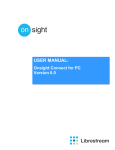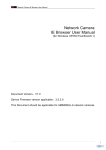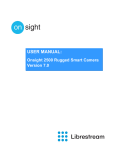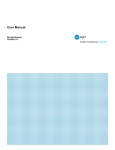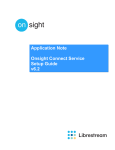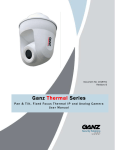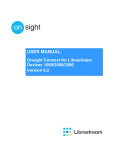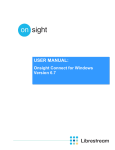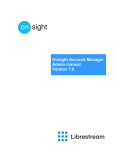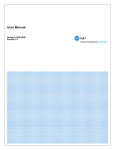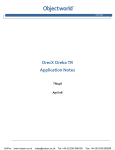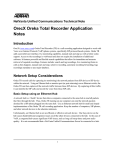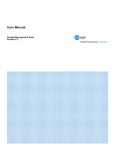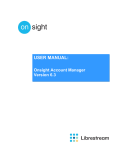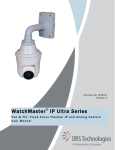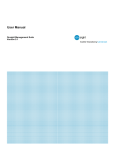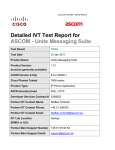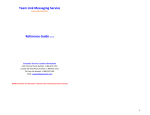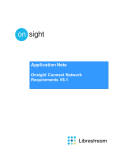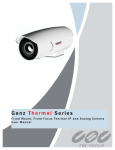Download Onsight Expert Release Notes
Transcript
Onsight Expert Software Release Notes Software Version 5.1 Revision 1.13 June 2012 Librestream Onsight Expert Release Notes TABLE OF CONTENTS DOCUMENT REVISION HISTORY............................................................................................................ 5 OVERVIEW................................................................................................................................................. 6 Software Installation.................................................................................................................................... 6 References ................................................................................................................................................. 7 SOFTWARE RELEASE NOTES FOR ONSIGHT EXPERT VERSION 5.1.X............................................ 8 Introduction ................................................................................................................................................. 8 New Features.............................................................................................................................................. 8 Onsight Account Service .................................................................................................................. 8 Improved Proxy Support................................................................................................................... 8 Changes and Improvements since Previous Version................................................................................. 8 Install ................................................................................................................................................ 8 Cisco Integration............................................................................................................................... 9 Usability ............................................................................................................................................ 9 Known Limitations........................................................................................................................... 10 SOFTWARE RELEASE NOTES FOR ONSIGHT EXPERT VERSION 5.0.X.......................................... 12 Introduction ............................................................................................................................................... 12 New Features............................................................................................................................................ 12 User Interface ................................................................................................................................. 12 Onsight TeamLink .......................................................................................................................... 12 Changes and Improvements since Previous Version............................................................................... 13 Improved Acoustic Echo Canceller................................................................................................. 13 Usability .......................................................................................................................................... 13 Known Limitations........................................................................................................................... 14 SOFTWARE RELEASE NOTES FOR ONSIGHT EXPERT VERSION 4.5.X.......................................... 16 Introduction ............................................................................................................................................... 16 New Features............................................................................................................................................ 16 Configurable Local Recording Restriction ...................................................................................... 16 Stream Bandwidth Reporting.......................................................................................................... 16 Reduced Audio Bandwidth Option.................................................................................................. 16 Changes and Improvements since Previous Version............................................................................... 16 Known Limitations........................................................................................................................... 18 SOFTWARE RELEASE NOTES FOR ONSIGHT EXPERT VERSION 4.3.X.......................................... 20 Introduction ............................................................................................................................................... 20 New Features............................................................................................................................................ 20 Call Transfer / Hold / Forward Requests ........................................................................................ 20 Changes and Improvements since Previous Version............................................................................... 20 Cisco Integration............................................................................................................................. 20 Known Limitations........................................................................................................................... 21 SOFTWARE RELEASE NOTES FOR ONSIGHT EXPERT VERSION 4.2.X.......................................... 23 Introduction ............................................................................................................................................... 23 New Features............................................................................................................................................ 23 Statistics and Reporting.................................................................................................................. 23 Quality of Service ........................................................................................................................... 23 Reduced Bandwidth Improvements................................................................................................ 23 Onsight Management Suite License Management......................................................................... 23 Page 2 of 55 Librestream Onsight Expert Release Notes Usability .......................................................................................................................................... 24 Changes and Improvements since Previous Version............................................................................... 24 Cisco Integration............................................................................................................................. 24 Usability .......................................................................................................................................... 24 Known Limitations........................................................................................................................... 25 SOFTWARE RELEASE NOTES FOR ONSIGHT EXPERT VERSION 4.1.X.......................................... 27 Introduction ............................................................................................................................................... 27 New Features............................................................................................................................................ 27 Usability .......................................................................................................................................... 27 Changes and Improvements since Previous Version............................................................................... 27 Audio............................................................................................................................................... 28 Usability .......................................................................................................................................... 28 Known Limitations........................................................................................................................... 29 SOFTWARE RELEASE NOTES FOR ONSIGHT EXPERT VERSION 4.0.9 .......................................... 31 Introduction ............................................................................................................................................... 31 New Features............................................................................................................................................ 31 Changes and Improvements since Previous Version............................................................................... 31 Network .......................................................................................................................................... 31 Known Limitations........................................................................................................................... 32 SOFTWARE RELEASE NOTES FOR ONSIGHT EXPERT VERSION 4.0.8 .......................................... 34 Introduction ............................................................................................................................................... 34 New Features............................................................................................................................................ 34 Changes and Improvements since Previous Version............................................................................... 34 Network .......................................................................................................................................... 34 Known Limitations........................................................................................................................... 35 SOFTWARE RELEASE NOTES FOR ONSIGHT EXPERT VERSION 4.0.6 .......................................... 37 Introduction ............................................................................................................................................... 37 New Features............................................................................................................................................ 37 Usability .......................................................................................................................................... 37 Documentation ............................................................................................................................... 37 Changes and Improvements since Previous Version............................................................................... 37 Install .............................................................................................................................................. 37 Network .......................................................................................................................................... 37 Usability .......................................................................................................................................... 38 Known Limitations........................................................................................................................... 39 SOFTWARE RELEASE NOTES FOR ONSIGHT EXPERT VERSION 3.5.2 .......................................... 41 Introduction ............................................................................................................................................... 41 New Features............................................................................................................................................ 41 Usability .......................................................................................................................................... 41 Network .......................................................................................................................................... 41 Changes and Improvements since Previous Version............................................................................... 41 Network .......................................................................................................................................... 41 Known Limitations........................................................................................................................... 42 SOFTWARE RELEASE NOTES FOR ONSIGHT EXPERT VERSION 3.4.10 ........................................ 43 Introduction ............................................................................................................................................... 43 New Features............................................................................................................................................ 43 Usability .......................................................................................................................................... 43 Security........................................................................................................................................... 43 Network .......................................................................................................................................... 44 User Interface ................................................................................................................................. 44 Page 3 of 55 Librestream Onsight Expert Release Notes Software Updates ........................................................................................................................... 44 Changes and Improvements since Previous Version............................................................................... 44 Video............................................................................................................................................... 44 Usability .......................................................................................................................................... 44 Security........................................................................................................................................... 45 Install Issues................................................................................................................................... 45 Supported Platforms ....................................................................................................................... 45 Known Limitations........................................................................................................................... 45 SOFTWARE RELEASE NOTES FOR ONSIGHT EXPERT VERSION 3.3.7 .......................................... 47 Introduction ............................................................................................................................................... 47 New Features............................................................................................................................................ 47 Video............................................................................................................................................... 47 Changes and Improvements since Previous Version............................................................................... 47 Video............................................................................................................................................... 47 Audio............................................................................................................................................... 48 Network .......................................................................................................................................... 48 Usability .......................................................................................................................................... 48 Known Limitations........................................................................................................................... 48 SOFTWARE RELEASE NOTES FOR ONSIGHT EXPERT VERSION 3.1.12 ........................................ 50 Introduction ............................................................................................................................................... 50 New Features............................................................................................................................................ 50 Enterprise Suite License Manager ................................................................................................. 50 Security........................................................................................................................................... 50 Changes and Improvements since Previous Version............................................................................... 50 Video............................................................................................................................................... 50 Audio............................................................................................................................................... 50 Network .......................................................................................................................................... 50 Usability .......................................................................................................................................... 51 Known Limitations........................................................................................................................... 51 SOFTWARE RELEASE NOTES FOR ONSIGHT EXPERT VERSION 3.0.13 ........................................ 52 Introduction ............................................................................................................................................... 52 New Features............................................................................................................................................ 52 TANDBERG Video Communication Server (VCS) ......................................................................... 52 Video............................................................................................................................................... 52 Audio............................................................................................................................................... 53 Usability .......................................................................................................................................... 53 Changes and Improvements since Previous Version............................................................................... 54 Usability .......................................................................................................................................... 54 Known Limitations........................................................................................................................... 54 Page 4 of 55 Librestream Onsight Expert Release Notes DOCUMENT REVISION HISTORY Revision 1.13 Release of 5.1.x Revision 1.12 Release of 5.0.x Revision 1.11 Release of 4.5.x Revision 1.10 Release of 4.3.x Revision 1.9 Release of 4.2.x Revision 1.8 Release of 4.1.x Revision 1.7 Release of 4.0.9 Revision 1.6 Release of 4.0.8 Revision 1.5 Release of 4.0.6 Revision 1.4 Release of 3.5.2 Revision 1.3 Release of 3.4.10 Revision 1.2 Release of 3.3.7 Revision 1.1 Release of 3.1.12 Revision 1.0 Release of 3.0.13 Page 5 of 55 Librestream Onsight Expert Release Notes OVERVIEW This document applies to the Onsight mobile video collaboration system. The document provides product release notes for Onsight Expert, including a description of new features, resolved issues and a list of known issues. Onsight provides mobile real-time video conferencing for locations that are usually not accessible with standard video conferencing equipment. This includes locations such as test labs, health care facilities, factory floors, service departments, remote suppliers, inspection areas, customer facilities, and other remote work team locations. Software Installation The minimum requirements for installation on the PC are: Operating System: Microsoft Windows 7, Windows Vista and Windows XP (Service Pack 2 or later). Disk space: Up to 120 MB required (if Microsoft DirectX, Microsoft .NET Framework, and the required Visual C++ runtime components are not already installed). Network: Wired 10/100 Ethernet port. For better performance, a wireless network connection is not recommended for the Onsight Expert computer. Video card: DirectX 9.0c compatible video graphics card. Audio support: For voice and audio support, the computer must have a microphone and speakers and/or headset and/or external speakerphone. Non-conference host Conference host Processor speed: 1 GHz (1.5 GHz recommended) 2 GHz Memory: 1 GB 2 GB recommended The PC requirements necessary to host an Onsight conference vary with the number of participants and the collaboration content. Performance also varies with the processor and memory architecture of the PC. Onsight Expert monitors computer utilization in order to assist the user in determining the number of participants that should be allowed. The network bandwidth available to the conference host may limit the ability to host a conference. Consult your system administrator or Librestream support for specific advice. To install the software: 1. If you have previously installed Onsight Expert and it is currently running you should first exit it. Look for the Onsight Expert icon in the Windows Task Tray notification area then right-click and select Exit. Note: If you are presently running a pre-3.x.x version of the Onsight Expert, the existing version should be manually uninstalled before proceeding with the installation. 2. Insert the CD into the computer. The installation process should start on its own. If it does not: a. Click the Start button on your Windows desktop, and select Run... to open the Run dialog. b. Type D:\OnsightExpert\Setup.exe and click OK to start the installation (use a drive letter that matches your CD drive). Page 6 of 55 Librestream Onsight Expert Release Notes 3. Follow the installation prompts. The installation puts an icon on your desktop and an option into your Start menu. Depending on what has already been installed on your computer, first-time setup may prompt you to install a number of utilities, such as the Microsoft .NET Framework and Microsoft DirectX. Simply follow the prompts as they appear, and re-boot the machine if required. Note: Portable (and other) computers incorporate advanced power management techniques that may lower the performance of the computer in order to minimize power utilization (e.g. to extend battery life). Windows provides a control panel applet that provides some control over this capability. Changes to this setting may be required to maximize performance. The “Home/Office Desk” setting is recommended. Consult your administrator for specific guidance. References Librestream Website http://www.librestream.com/ Page 7 of 55 Librestream Onsight Expert Release Notes SOFTWARE RELEASE NOTES FOR ONSIGHT EXPERT VERSION 5.1.X Introduction These release notes describe the new features and capabilities included in Onsight Expert version 5.1.x. Note: Onsight Expert Version 5.1.x has been validated with: • Onsight Device software Version 5.1.x (recommended) and 5.0.x. Reference the Onsight Device Software Release Notes regarding the latest version of the device software. • Tandberg VCS X5.2 and Ingate SIParator 4.9.1 New Features Onsight Account Service Onsight Expert now supports logging into the Onsight Account Service, which allows a user to install and login to Onsight Expert on multiple PC's without the need for activation or release keys. The Onsight Account Service also provides additional features that are not available when logged into the Local Service, including: • Global Contacts - Users will have the ability to search for contacts in their organization's global contacts database. • Guest User Invitations - Users can invite anyone to participate in an Onsight video collaboration session by simply entering the guest's name and email address. • Roaming Profiles - Changes made to a user's personal contacts, profile or SIP settings are stored on the Onsight Account Service, and will be made available wherever they login. For more information about the Onsight Account Service, see http://www.librestream.com/support/release-bulletins.html Improved Proxy Support Onsight Expert can now be configured to use the Windows system proxy settings. Additionally, limited support for proxy authentication has been added. The new proxy settings are configurable under Edit > Preferences > Proxy Settings. Changes and Improvements since Previous Version Install • Release keys are no longer entered during software installation. If required, release keys can be entered directly from the application under the Tools > Enter Release Key menu item. Ref #6505 Page 8 of 55 Librestream Onsight Expert Release Notes • Fixed an issue where a message indicating that “Another installation is already in progress” would sometimes be displayed during upgrade. Ref #6110 • Fixed an issue where folder permissions were not being assigned correctly during installation on non-English versions of Windows. Ref #6323 Cisco Integration • Fixed an issue where adding a personal contact with the same name as an existing Cisco Presence contact would cause an error. Ref #6522 • Changed the name of the “Enterprise” contact group to “Cisco Presence”. Usability • Added the ability to logout of the software without exiting by accessing the File > Logout menu item. • Users must enter their old password when changing their password. Ref #6022 • Fixed an issue where calls could fail if no audio input device was connected to the PC. Ref #5769, #6434 • Fixed an issue where the exported firewall connectivity report could differ from the displayed status. Ref #6145 • Fixed an issue where the Remote Management Service reporting interval was being calculated incorrectly on non-English versions of Windows. Ref #6212 • Fixed an issue sharing and displaying large images in privacy mode or when playing back a recording. Ref #6487, #6257 • Fixed an issue where calls would only be saved to the Call History if a recording or image was taken during the call. Ref #6534 • Improved compatibility when decoding streams created by third-party audio and video encoders. Ref #6132, #6317 • Fixed an issue where H.264 video would sometimes fail to decode. Ref #6569 • Various minor user interface improvements, including changes to the System Health form and status bar. Page 9 of 55 Librestream Onsight Expert Release Notes Known Limitations Equipment Limitations Onsight Expert Version 5.1.x (TeamLink) When Onsight Expert is configured to use a proxy that requires authentication, Onsight TeamLink registration may succeed, however any calls placed through the Onsight TeamLink server will fail to connect. The workaround is to either configure Onsight Expert for No Proxy, or disable authentication on your proxy server. Ref #6604 Onsight Expert Version 5.1.x (Onsight Account Service) Communication with Onsight Account Service through an HTTP/1.0 proxy that requires NTLM authentication will fail with a Proxy Authentication error. The workaround is to either configure Onsight Expert for No Proxy, disable authentication on your proxy server, or install the .NET 4.0 Client Profile on the PC running Onsight Expert. An automatic system reboot may be required during pre-requisite installation if system components are in use by other applications. Ref #5993 Onsight Expert Version 5.1.x (Silent Installer) Onsight Expert Version 5.1.x (Silent Installer) Onsight Expert Version 5.1.x (SIP) Onsight Expert Version 5.1.x (Email Image / Recording) Onsight Expert Version 5.1.x (Search) Onsight Expert Version 5.1.x (Audio/Video Settings) Onsight Expert Version 5.1.x (Graphic Cards) Onsight Expert Version 5.1.x (Norton Antivirus) Onsight Expert Version 5.1.x (Firewalls) Onsight Expert Version 5.1.x (Cisco VPN Client) Onsight Expert Version 5.1.x (Graphic Cards & Drivers) Onsight Expert Version 5.1.x (Video) Onsight Expert Version 5.1.x (Audio Source) Onsight Expert When upgrading from Onsight 5.0.X or earlier, an error message might indicate that “Another installation is already in progress” when the old version of Onsight Expert is removed. This message can be safely ignored. Ref #6110 Selecting UDP for SIP messaging only affects direct IP calls. Registered SIP calls will always use TCP for SIP messaging. Ref #4956 Cancelling an email when using the Email Image / Recording feature may leave a blank message in Microsoft Outlook’s outbox. Ref#5567 A recording that is currently being played will not appear in search results. Ref#5792 Onsight Expert may incorrectly display video codec in the Audio/Video Settings tab as MPEG4 when it is actually H.264. Ref#5900 With some Nvidia graphic cards, telestration will result in the video window blanking. Workaround is to switch the Onsight Expert’s video renderer to OpenGL. Computers with Norton Antivirus may report a security alert for the first time the application receives an incoming call. To correct this select “Permit” to allow the communication to proceed. Firewalls may block connections. To correct this make an exception for the “Onsight Expert” application. Cisco VPN Client firewall may block connections even through Windows Network Connections show as disabled. To correct this disable the “Stateful Firewall (Always ON)” with the Cisco VPN Client. With some combinations of graphic cards and drivers the application may not operate correctly when the computer is configured for multiple displays. Update the video drivers to the latest version and if this does not correct the issue then operate the application on the primary display or do not operate the host PC with multiple displays during a call. Video recorded from an Onsight Device with software Version 2.40 could result in choppy video when played back, even when the live video appears smooth. Recommend: Upgrade the Onsight Device to the latest software version. Ref #1836. The application does not provide a method to remotely select subject audio source (i.e. built in microphone or external audio line-in). The audio source can be configured on the Onsight Device under Configuration > Audio. If the time zone or daylight saving time changes while the application is Page 10 of 55 Librestream Onsight Expert Release Notes Equipment Version 5.1.x (Time Zones / Daylight Savings) Onsight Expert Version 5.1.x (Installation) Onsight Expert Version 5.1.x (Auto-Login) Onsight Expert Version 5.1.x (Security) Onsight Expert Version 5.1.x (Installation) Onsight Expert Version 5.1.x (Installation) Onsight Expert Version 5.1.x (Graphic Cards & Drivers) Onsight Expert Version 5.1.x (Network) Onsight Expert Version 5.1.x (Video) Onsight Expert Version 5.1.x (Playback) Onsight Expert Version 5.1.x (Cisco Integration) Onsight Expert Version 5.1.x (Cisco Integration) Onsight Expert Version 5.1.x (Cisco Integration) Limitations running, the time reported in the application will be incorrect. Close and restart the application after the change. If the application is launched while a Windows command window is in the foreground, it may result in the login screen being hidden behind this window. Click on the task tray icon or move\minimize the command window to display login screen. The Auto-Login configuration settings are lost when upgrading from pre-3.x.xx software. Recommend: Re-enter auto-login configuration setting after upgrading to 3.x.xx software. Ref #2128. If “Use FIPS compliant algorithms for encryption” is enabled, Onsight Expert requires that .NET Framework 2.0 SP1 be installed. Otherwise, the program cannot be installed or run. Silent install may not be completely silent on Windows Vista. Installation on Vista requires user interaction if Vista User Account Control (UAC) is enabled. If installation is done from a network drive, user interaction may be required even if UAC is disabled. Ref #4103. If the path to the install executable is longer than 80 characters, installation on Windows XP may not automatically continue after a reboot. When a reboot is required during installation, the install process should automatically continue after the computer has restarted. Workaround is to ensure paths are shorter than 80 characters. Some graphic cards and display drivers may disable DirectDraw support after switching display resolution or switching between multiple monitors. Consult http://support.microsoft.com/kb/191660 for advice in correcting this issue. The NOD32 Anti-Virus program from ESET considers the Onsight Expert application a web-browser by default. As such, NOD32 inserts itself into the network path to inspect network traffic for viruses. In the process, it changes port numbers for the voice and media streams causing Onsight endpoints to fail to fully connect when the SIP Authentication Transport is TLS. To disable this functionality for the Onsight Expert requires making a change in NOD32’s configuration as follows (for version 4.0.467.0): • Open NOD32 application • Press “Enter entire advanced setup tree…” • On the left side of the window, navigate to “Antivirus and antispyware > Web access protection > HTTP, HTTPS > Web browers” • On the right side of the window, find the OnsightExpert application in the list and ensure that the checkbox beside it contains an “x” instead of a checkmark. Other anti-virus programs may do similar checking. Ref #4569. If a Cisco CUPC endpoint joins an existing Onsight conference where MPEG-4 is the negotiated video codec, the CUPC application will not display video because it cannot decode MPEG-4. Ref #4376. If two Onsight endpoints are playing a recording locally when a call between them is established, there may be no way to exit playback mode. Workaround is to re-establish the call without being in playback mode. Ref #4238. When you change an Onsight endpoint's status to DoNotDisturb, the Cisco CUPC application incorrectly shows the endpoint's status as Away. Ref #4443. The SIParator-CUCM and VCS-CUCM trunk connections do not work with Digest Authentication enabled. Ref #4557. When registering to a CUCM, the registration may initially fail. Subsequent attempts (manual or automatic) to re-register to the CUCM will succeed. Ref #4890. Page 11 of 55 Librestream Onsight Expert Release Notes SOFTWARE RELEASE NOTES FOR ONSIGHT EXPERT VERSION 5.0.X Introduction These release notes describe the new features and capabilities included in Onsight Expert version 5.0.x. Note: Onsight Expert Version 5.0.x has been validated with: • Onsight Device software Version 5.0.x (recommended) and 4.5.x. Reference the Onsight Device Software Release Notes regarding the latest version of the device software. • Tandberg VCS X5.2 and Ingate SIParator 4.9.1 New Features User Interface The Onsight Expert user interface has been redesigned with an improved new look that is easy to use. New features of the new user interface include: • Tag images and recordings with keywords. • Search for images and recordings by date, fields or keywords. • Tabbed interface for images and video for ease of access. • Integrated image browsing within a single window. • Mini-video window that allows users to view live stream with browsing images. • Hideable panels. • Integrated file system browser. • Improved display of link statistics. • Simplify media configuration. • Email images or recordings directly from the UI. Onsight TeamLink The Onsight Expert now has the ability to communicate with an Onsight TeamLink server. The Onsight TeamLink server provides services that will allow the Onsight Expert application to determine its network environment and whether or not a firewall or NAT is present. If conditions require it, the Onsight Expert will register with the Onsight TeamLink server and tunnel media and call signaling through the well known HTTP or HTTPS port. See http://www.librestream.com for details on Onsight TeamLink. Page 12 of 55 Librestream Onsight Expert Release Notes Changes and Improvements since Previous Version Improved Acoustic Echo Canceller A new acoustic echo cancellation (AEC) module has been integrated into the Onsight Expert. The new AEC provides for superior experience for voice conversations on the Onsight Expert. Usability • • • • • • • • • Fixed issue where for non-Librestream devices the transmit data in stream bitrates showed zero bit rates and zero counts. Ref #5361 Fixed an issue where the application may crash on Windows 7 if a call comes in when the PC is locked. Ref#5314 Fixed an issue where the application may crash if another call comes in when the connections limit has already been reached. Ref#5473 Fixed and issue where audio codec settings were not taking effect when set through the Media Configurations menu. Ref#5484 Fixed an issue where audio controls were not visible when a call comes in and the Onsight Expert is in local playback. Ref #5204 Fixed an issue where the ‘make a call..’ menu item is unavailable when trying to call a user in the call history tab. Ref#5671 Fixed an issue where the bandwidth control slider would be reset to 2500kbps after it was set to a low value. Ref #5279 Missed calls are now logged in the call history. Ref#1388 Fixed issue where camera controls were available even though camera is set to S-Video input. Ref#4812 Page 13 of 55 Librestream Onsight Expert Release Notes Known Limitations Equipment Onsight Expert Version 5.0.x (Silent Installer) Onsight Expert Version 5.0.x (SIP) Onsight Expert Version 5.0.x (Email Image / Recording) Onsight Expert Version 5.0.x (Audio) Onsight Expert Version 5.0.x (Search) Onsight Expert Version 5.0.x (Audio/Video Settings) Onsight Expert Version 5.0.x (Graphic Cards) Onsight Expert Version 5.0.x (Norton Antivirus) Onsight Expert Version 5.0.x (Firewalls) Onsight Expert Version 5.0.x (Cisco VPN Client) Onsight Expert Version 5.0.x (Graphic Cards & Drivers) Onsight Expert Version 5.0.x (Video) Onsight Expert Version 5.0.x (Audio Source) Onsight Expert Version 5.0.x (Time Zones / Daylight Savings) Onsight Expert Version 5.0.x (Installation) Limitations Upgrading to version R5.0.30 and above from a previous version when using the silent installer may result in a dialog box during pre-requisite installation requiring user intervention when the previous version of the application is running. The installation will ask the user to close the running application. User can manually close the application or click ignore. Ref #5993 Selecting UDP for SIP messaging only affects direct IP calls. Registered SIP calls will always use TCP for SIP messaging. Ref #4956 Cancelling an email when using the Email Image / Recording feature may leave a blank message in Microsoft Outlook’s outbox. Ref#5567 Calls may fail if no microphone device exists on the PC. Ref#5769 A recording that is currently being played will not appear in search results. Ref#5792 Onsight Expert may incorrectly display video codec in the Audio/Video Settings tab as MPEG4 when it is actually H.264. Ref#5900 With some Nvidia graphic cards, telestration will result in the video window blanking. Workaround is to switch the Onsight Expert’s video renderer to OpenGL. Computers with Norton Antivirus may report a security alert for the first time the application receives an incoming call. To correct this select “Permit” to allow the communication to proceed. Firewalls may block connections. To correct this make an exception for the “Onsight Expert” application. Cisco VPN Client firewall may block connections even through Windows Network Connections show as disabled. To correct this disable the “Stateful Firewall (Always ON)” with the Cisco VPN Client. With some combinations of graphic cards and drivers the application may not operate correctly when the computer is configured for multiple displays. Update the video drivers to the latest version and if this does not correct the issue then operate the application on the primary display or do not operate the host PC with multiple displays during a call. Video recorded from an Onsight Device with software Version 2.40 could result in choppy video when played back, even when the live video appears smooth. Recommend: Upgrade the Onsight Device to the latest software version. Ref #1836. The application does not provide a method to remotely select subject audio source (i.e. built in microphone or external audio line-in). The audio source can be configured on the Onsight Device under Configuration > Audio. If the time zone or daylight saving time changes while the application is running, the time reported in the application will be incorrect. Close and restart the application after the change. If the application is launched while a Windows command window is in the foreground, it may result in the login screen being hidden behind this window. Click on the task tray icon or move\minimize the command window to display login screen. Page 14 of 55 Librestream Onsight Expert Release Notes Equipment Onsight Expert Version 5.0.x (Auto-Login) Onsight Expert Version 5.0.x (Security) Onsight Expert Version 5.0.x (Installation) Onsight Expert Version 5.0.x (Installation) Onsight Expert Version 5.0.x (Graphic Cards & Drivers) Onsight Expert Version 5.0.x (Network) Onsight Expert Version 5.0.x (Video) Onsight Expert Version 5.0.x (Playback) Onsight Expert Version 5.0.x (Cisco Integration) Onsight Expert Version 5.0.x (Cisco Integration) Onsight Expert Version 5.0.x (Cisco Integration) Limitations The Auto-Login configuration settings are lost when upgrading from pre-3.x.xx software. Recommend: Re-enter auto-login configuration setting after upgrading to 3.x.xx software. Ref #2128. If “Use FIPS compliant algorithms for encryption” is enabled, Onsight Expert requires that .NET Framework 2.0 SP1 be installed. Otherwise, the program cannot be installed or run. Silent install may not be completely silent on Windows Vista. Installation on Vista requires user interaction if Vista User Account Control (UAC) is enabled. If installation is done from a network drive, user interaction may be required even if UAC is disabled. Ref #4103. If the path to the install executable is longer than 80 characters, installation on Windows XP may not automatically continue after a reboot. When a reboot is required during installation, the install process should automatically continue after the computer has restarted. Workaround is to ensure paths are shorter than 80 characters. Some graphic cards and display drivers may disable DirectDraw support after switching display resolution or switching between multiple monitors. Consult http://support.microsoft.com/kb/191660 for advice in correcting this issue. The NOD32 Anti-Virus program from ESET considers the Onsight Expert application a web-browser by default. As such, NOD32 inserts itself into the network path to inspect network traffic for viruses. In the process, it changes port numbers for the voice and media streams causing Onsight endpoints to fail to fully connect when the SIP Authentication Transport is TLS. To disable this functionality for the Onsight Expert requires making a change in NOD32’s configuration as follows (for version 4.0.467.0): • Open NOD32 application • Press “Enter entire advanced setup tree…” • On the left side of the window, navigate to “Antivirus and antispyware > Web access protection > HTTP, HTTPS > Web browers” • On the right side of the window, find the OnsightExpert application in the list and ensure that the checkbox beside it contains an “x” instead of a checkmark. Other anti-virus programs may do similar checking. Ref #4569. If a Cisco CUPC endpoint joins an existing Onsight conference where MPEG-4 is the negotiated video codec, the CUPC application will not display video because it cannot decode MPEG-4. Ref #4376. If two Onsight endpoints are playing a recording locally when a call between them is established, there may be no way to exit playback mode. Workaround is to re-establish the call without being in playback mode. Ref #4238. When you change an Onsight endpoint's status to DoNotDisturb, the Cisco CUPC application incorrectly shows the endpoint's status as Away. Ref #4443. The SIParator-CUCM and VCS-CUCM trunk connections do not work with Digest Authentication enabled. Ref #4557. When registering to a CUCM, the registration may initially fail. Subsequent attempts (manual or automatic) to re-register to the CUCM will succeed. Ref #4890. Page 15 of 55 Librestream Onsight Expert Release Notes SOFTWARE RELEASE NOTES FOR ONSIGHT EXPERT VERSION 4.5.X Introduction These release notes describe the new features and capabilities included in Onsight Expert version 4.5.x. Note: Onsight Expert Version 4.5.x has been validated with: • Onsight Device software Version 4.5.x (recommended) and 4.4.x. Reference the Onsight Device Software Release Notes regarding the latest version of the device software. • Tandberg VCS X5.0 and Ingate SIParator 4.7.1 New Features Configurable Local Recording Restriction The ability to record all media (audio, video, images) can be disabled on a per endpoint basis. In the call window, see File > Preferences > Security. Stream Bandwidth Reporting Onsight endpoints can now display live bit rates and byte counts of individual video, subject audio, voice and data streams for both transmit and receive directions. In the call window, see File > Stream Link Status > All Stream Bit Rates. Estimated aggregate bit rates for audio, video and voice are also shown when viewing or creating media configurations. In the Onsight Expert window, see File > Media Configurations. Reduced Audio Bandwidth Option Onsight endpoints now have an option to reduce audio bandwidth overhead at the expense of increased latency. The setting applies to both subject audio and voice streams for both transmit and receive between Librestream endpoints. In the Onsight Expert window, see File > Preferences > Bandwidth. Overhead is reduced by combining multiple audio packets into a single network packet but this will increase the latency of all audio communications. Changing from the default, low latency setting is only recommended in very low bandwidth situations. Changes and Improvements since Previous Version Onsight Expert now provides an estimated total bandwidth when configuring Maximum Bitrate. In the Onsight Expert window, see File > Preferences > Bandwidth. Onsight Expert media configuration now consists of three tabs. One to configure video options, one for audio options and one to display estimated bit rates based on the video and audio selections. In the Onsight Expert window, see File > Media Configurations. Page 16 of 55 Librestream Onsight Expert Release Notes Fixed an issue where pressing “pause” on the application while the Onsight Device is streaming from the external S-Video source would not pause the video. Pause has no effect in this mode and is no longer available in this mode. Page 17 of 55 Librestream Onsight Expert Release Notes Known Limitations Equipment Limitations Onsight Expert Version 4.5.x (Graphic Cards) Onsight Expert Version 4.5.x (User Interface) Onsight Expert Version 4.5.x (Norton Antivirus) Onsight Expert Version 4.5.x (Firewalls) Onsight Expert Version 4.5.x (Cisco VPN Client) Onsight Expert Version 4.5.x (Graphic Cards & Drivers) With some Nvidia graphic cards, telestration will result in the video window blanking. Workaround is to switch the Onsight Expert’s video renderer to OpenGL. For non-Librestream devices the transmit data in File -> Stream Link Status -> All Stream Bit Rates show zero bit rates and zero counts. Ref #5361 Onsight Expert Version 4.5.x (Video) Onsight Expert Version 4.5.x (Audio Source) Onsight Expert Version 4.5.x (Time Zones / Daylight Savings) Onsight Expert Version 4.5.x (Installation) Onsight Expert Version 4.5.x (Auto-Login) Onsight Expert Version 4.5.x (Security) Onsight Expert Version 4.5.x (Installation) Onsight Expert Version 4.5.x (Installation) Onsight Expert Version 4.5.x (Graphic Cards & Drivers) Onsight Expert Computers with Norton Antivirus may report a security alert for the first time the application receives an incoming call. To correct this select “Permit” to allow the communication to proceed. Firewalls may block connections. To correct this make an exception for the “Onsight Expert” application. Cisco VPN Client firewall may block connections even through Windows Network Connections show as disabled. To correct this disable the “Stateful Firewall (Always ON)” with the Cisco VPN Client. With some combinations of graphic cards and drivers the application may not operate correctly when the computer is configured for multiple displays. Update the video drivers to the latest version and if this does not correct the issue then operate the application on the primary display or do not operate the host PC with multiple displays during a call. Video recorded from an Onsight Device with software Version 2.40 could result in choppy video when played back, even when the live video appears smooth. Recommend: Upgrade the Onsight Device to the latest software version. Ref #1836. The application does not provide a method to remotely select subject audio source (i.e. built in microphone or external audio line-in). The audio source can be configured on the Onsight Device under Configuration > Audio. If the time zone or daylight saving time changes while the application is running, the time reported in the application will be incorrect. Close and restart the application after the change. If the application is launched while a Windows command window is in the foreground, it may result in the login screen being hidden behind this window. Click on the task tray icon or move\minimize the command window to display login screen. The Auto-Login configuration settings are lost when upgrading from pre-3.x.xx software. Recommend: Re-enter auto-login configuration setting after upgrading to 3.x.xx software. Ref #2128. If “Use FIPS compliant algorithms for encryption” is enabled, Onsight Expert requires that .NET Framework 2.0 SP1 be installed. Otherwise, the program cannot be installed or run. Silent install may not be completely silent on Windows Vista. Installation on Vista requires user interaction if Vista User Account Control (UAC) is enabled. If installation is done from a network drive, user interaction may be required even if UAC is disabled. Ref #4103. If the path to the install executable is longer than 80 characters, installation on Windows XP may not automatically continue after a reboot. When a reboot is required during installation, the install process should automatically continue after the computer has restarted. Workaround is to ensure paths are shorter than 80 characters. Some graphic cards and display drivers may disable DirectDraw support after switching display resolution or switching between multiple monitors. Consult http://support.microsoft.com/kb/191660 for advice in correcting this issue. The NOD32 Anti-Virus program from ESET considers the Onsight Expert Page 18 of 55 Librestream Onsight Expert Release Notes Equipment Version 4.5.x (Network) Onsight Expert Version 4.5.x (Video) Onsight Expert Version 4.5.x (Audio) Onsight Expert Version 4.5.x (Playback) Onsight Expert Version 4.5.x (Cisco Integration) Onsight Expert Version 4.5.x (Cisco Integration) Onsight Expert Version 4.5.x (Audio) Onsight Device Version 4.5.x (Cisco Integration) Limitations application a web-browser by default. As such, NOD32 inserts itself into the network path to inspect network traffic for viruses. In the process, it changes port numbers for the voice and media streams causing Onsight endpoints to fail to fully connect when the SIP Authentication Transport is TLS. To disable this functionality for the Onsight Expert requires making a change in NOD32’s configuration as follows (for version 4.0.467.0): • Open NOD32 application • Press “Enter entire advanced setup tree…” • On the left side of the window, navigate to “Antivirus and antispyware > Web access protection > HTTP, HTTPS > Web browers” • On the right side of the window, find the OnsightExpert application in the list and ensure that the checkbox beside it contains an “x” instead of a checkmark. Other anti-virus programs may do similar checking. Ref #4569. If a Cisco CUPC endpoint joins an existing Onsight conference where MPEG-4 is the negotiated video codec, the CUPC application will not display video because it cannot decode MPEG-4. Ref #4376. If the Acoustic Echo Canceller is disabled (because another audio application is playing audio), voice audio may be choppy. Workaround is to ensure that no other audio applications are used while Onsight Expert is running. Ref #4413. If two Onsight endpoints are playing a recording locally when a call between them is established, there may be no way to exit playback mode. Workaround is to re-establish the call without being in playback mode. Ref #4238. When you change an Onsight endpoint's status to DoNotDisturb, the Cisco CUPC application incorrectly shows the endpoint's status as Away. Ref #4443. The SIParator-CUCM and VCS-CUCM trunk connections do not work with Digest Authentication enabled. Ref #4557. When an Onsight Expert is connected to a third-party endpoint via a Codian MCU, audio from the Onsight Expert may sound distorted at the third-party endpoint. Ref #4563. When registering to a CUCM, the registration may initially fail. Subsequent attempts (manual or automatic) to re-register to the CUCM will succeed. Ref #4890. Page 19 of 55 Librestream Onsight Expert Release Notes SOFTWARE RELEASE NOTES FOR ONSIGHT EXPERT VERSION 4.3.X Introduction These release notes describe the new features and capabilities included in Onsight Expert version 4.3.x. Note: Onsight Expert Version 4.3.x has been validated with: • Onsight Device software Version 4.3.x (recommended) and 4.2.x. Reference the Onsight Device Software Release Notes regarding the latest version of the device software. • Tandberg VCS X5.0 and Ingate SIParator 4.7.1 New Features Call Transfer / Hold / Forward Requests Onsight endpoints are now capable of handling call transfer, hold/resume, and forward requests from third-party endpoints. Changes and Improvements since Previous Version Cisco Integration Fixed issue with the Cisco CUPC where pressing the Add/Remove Video button would cause the call to disconnect after a period of time. Ref #4371. Page 20 of 55 Librestream Onsight Expert Release Notes Known Limitations Equipment Limitations Onsight Expert Version 4.3.x (Norton Antivirus) Onsight Expert Version 4.3.x (Firewalls) Onsight Expert Version 4.3.x (Cisco VPN Client) Onsight Expert Version 4.3.x (Graphic Cards & Drivers) Computers with Norton Antivirus may report a security alert for the first time the application receives an incoming call. To correct this select “Permit” to allow the communication to proceed. Firewalls may block connections. To correct this make an exception for the “Onsight Expert” application. Onsight Expert Version 4.3.x (Video) Onsight Expert Version 4.3.x (Audio Source) Onsight Expert Version 4.3.x (Time Zones / Daylight Savings) Onsight Expert Version 4.3.x (Installation) Onsight Expert Version 4.3.x (Pause) Onsight Expert Version 4.3.x (Auto-Login) Onsight Expert Version 4.3.x (Security) Onsight Expert Version 4.3.x (Installation) Onsight Expert Version 4.3.x (Installation) Onsight Expert Version 4.3.x (Graphic Cards & Drivers) Onsight Expert Version 4.3.x (Network) Cisco VPN Client firewall may block connections even through Windows Network Connections show as disabled. To correct this disable the “Stateful Firewall (Always ON)” with the Cisco VPN Client. With some combinations of graphic cards and drivers the application may not operate correctly when the computer is configured for multiple displays. Update the video drivers to the latest version and if this does not correct the issue then operate the application on the primary display or do not operate the host PC with multiple displays during a call. Video recorded from an Onsight Device with software Version 2.40 could result in choppy video when played back, even when the live video appears smooth. Recommend: Upgrade the Onsight Device to the latest software version. Ref #1836. The application does not provide a method to remotely select subject audio source (i.e. built in microphone or external audio line-in). The audio source can be configured on the Onsight Device under Configuration > Audio. If the time zone or daylight saving time changes while the application is running, the time reported in the application will be incorrect. Close and restart the application after the change. If the application is launched while a Windows command window is in the foreground, it may result in the login screen being hidden behind this window. Click on the task tray icon or move\minimize the command window to display login screen. Pressing “pause” on the application while the Onsight Device is streaming from the external S-Video source will not pause the video. Pause has no effect in this mode. The Auto-Login configuration settings are lost when upgrading from pre-3.x.xx software. Recommend: Re-enter auto-login configuration setting after upgrading to 3.x.xx software. Ref #2128. If “Use FIPS compliant algorithms for encryption” is enabled, Onsight Expert requires that .NET Framework 2.0 SP1 be installed. Otherwise, the program cannot be installed or run. Silent install may not be completely silent on Windows Vista. Installation on Vista requires user interaction if Vista User Account Control (UAC) is enabled. If installation is done from a network drive, user interaction may be required even if UAC is disabled. Ref #4103. If the path to the install executable is longer than 80 characters, installation on Windows XP may not automatically continue after a reboot. When a reboot is required during installation, the install process should automatically continue after the computer has restarted. Workaround is to ensure paths are shorter than 80 characters. Some graphic cards and display drivers may disable DirectDraw support after switching display resolution or switching between multiple monitors. Consult http://support.microsoft.com/kb/191660 for advice in correcting this issue. The NOD32 Anti-Virus program from ESET considers the Onsight Expert application a web-browser by default. As such, NOD32 inserts itself into the network path to inspect network traffic for viruses. In the process, it changes port numbers for the voice and media streams causing Onsight endpoints to Page 21 of 55 Librestream Onsight Expert Release Notes Equipment Onsight Expert Version 4.3.x (Video) Onsight Expert Version 4.3.x (Audio) Onsight Expert Version 4.3.x (Playback) Onsight Expert Version 4.3.x (Cisco Integration) Onsight Expert Version 4.3.x (Cisco Integration) Onsight Expert Version 4.3.x (Audio) Onsight Device Version 4.3.x (Cisco Integration) Limitations fail to fully connect when the SIP Authentication Transport is TLS. To disable this functionality for the Onsight Expert requires making a change in NOD32’s configuration as follows (for version 4.0.467.0): • Open NOD32 application • Press “Enter entire advanced setup tree…” • On the left side of the window, navigate to “Antivirus and antispyware > Web access protection > HTTP, HTTPS > Web browers” • On the right side of the window, find the OnsightExpert application in the list and ensure that the checkbox beside it contains an “x” instead of a checkmark. Other anti-virus programs may do similar checking. Ref #4569. If a Cisco CUPC endpoint joins an existing Onsight conference where MPEG-4 is the negotiated video codec, the CUPC application will not display video because it cannot decode MPEG-4. Ref #4376. If the Acoustic Echo Canceller is disabled (because another audio application is playing audio), voice audio may be choppy. Workaround is to ensure that no other audio applications are used while Onsight Expert is running. Ref #4413. If two Onsight endpoints are playing a recording locally when a call between them is established, there may be no way to exit playback mode. Workaround is to re-establish the call without being in playback mode. Ref #4238. When you change an Onsight endpoint's status to DoNotDisturb, the Cisco CUPC application incorrectly shows the endpoint's status as Away. Ref #4443. The SIParator-CUCM and VCS-CUCM trunk connections do not work with Digest Authentication enabled. Ref #4557. When an Onsight Expert is connected to a third-party endpoint via a Codian MCU, audio from the Onsight Expert may sound distorted at the third-party endpoint. Ref #4563. When registering to a CUCM, the registration may initially fail. Subsequent attempts (manual or automatic) to re-register to the CUCM will succeed. Ref #4890. Page 22 of 55 Librestream Onsight Expert Release Notes SOFTWARE RELEASE NOTES FOR ONSIGHT EXPERT VERSION 4.2.X Introduction These release notes describe the new features and capabilities included in Onsight Expert version 4.2.x. Note: Onsight Expert Version 4.2.x has been validated with: • Onsight Device software Version 4.2.x (recommended) and 4.1.x. Reference the Onsight Device Software Release Notes regarding the latest version of the device software. • Tandberg VCS X5.0 and Ingate SIParator 4.7.1 New Features Statistics and Reporting Onsight Endpoints now log call, stream and event statistics. Statistics are reported to the Onsight Management Suite (OMS) via the remote management web service when a call completes. The OMS stores the statistics in a database and makes them available for viewing and exporting through the OMS user interface. See File > Preferences > Statistics. Quality of Service Differentiated Services (DiffServ) support was added to provide control over Quality of Service (QoS). See File > Preferences > QoS. Reduced Bandwidth Improvements A new Bandwidth Adaptive Streaming feature improves call stability in situations where network bandwidth temporarily drops. See File > Preferences > Bandwidth. The Media Configuration User Interface has been changed to assist with fine-tuning the properties of the stream to the subject and network conditions. In addition, a hard limit can be placed on the target video bitrate so that the actual bitrate is constrained to the set target. Also, the lower limit of Video bitrate has been reduced to 8 Kbps, the smallest resolution is now 160x112, and minimum frame rate has been lowered from 3 to 1. See Media Configurations. The subject audio stream can now be disabled to further reduce bandwidth requirements by setting the preferred subject audio codec to disabled. See File > Preferences > Bandwidth. Onsight Management Suite License Management Onsight Experts can now be instructed to perform license activation by the Onsight Management Suite server. Page 23 of 55 Librestream Onsight Expert Release Notes Usability Onsight Device illumination can now be disabled on the device. With illumination disabled, illumination cannot be turned on directly using the device controls or remotely from Onsight Expert. See Onsight Mobile Controls > Illumination in the Call window sidebar. The Onsight Expert now provides the ability to switch the video source on the Onsight Device between Internal Video and S-Video. See Onsight Mobile Controls > Video Source in the Call window sidebar. Changes and Improvements since Previous Version Cisco Integration Enterprise contacts now have an associated type: Onsight Device, Onsight Expert or Third Party. Ref #4453. Fixed issue where presence states on an endpoint could get out of sync with the presence server. Ref #4622. Fixed issue where the Onsight Expert would fail to unregister from the SIP server before going into a lower power state. Ref #4522. Fixed issue where shared contacts could be missing from the contact list. Ref #4684. Usability Fixed issue where, in certain situations, there could be two instances of the Local participant in the Call Participants list of the Call window. Ref #4331. The ability to put multiple release keys into the mca_config.xml has been added. Ref #4228. Fixed issue where an exception or hang may occur on one Onsight Expert if two Onsight Experts are registered with the same URI, a third endpoint calls that URI and both Onsight Experts answer the call at the same time. Ref #4525. Fixed issue where Telestration was being recorded twice when an Onsight Expert was hosting a conference. Ref #4614. Telestration now uses less network bandwidth. Ref #4565. Fixed issue where multiple quick starts / stops during playback could cause an unresponsive Onsight Expert. Ref #4636. Page 24 of 55 Librestream Onsight Expert Release Notes Known Limitations Equipment Limitations Onsight Expert Version 4.2.x (Norton Antivirus) Onsight Expert Version 4.2.x (Firewalls) Onsight Expert Version 4.2.x (Cisco VPN Client) Onsight Expert Version 4.2.x (Graphic Cards & Drivers) Computers with Norton Antivirus may report a security alert for the first time the application receives an incoming call. To correct this select “Permit” to allow the communication to proceed. Firewalls may block connections. To correct this make an exception for the “Onsight Expert” application. Onsight Expert Version 4.2.x (Video) Onsight Expert Version 4.2.x (Audio Source) Onsight Expert Version 4.2.x (Time Zones / Daylight Savings) Onsight Expert Version 4.2.x (Installation) Onsight Expert Version 4.2.x (Pause) Onsight Expert Version 4.2.x (Auto-Login) Onsight Expert Version 4.2.x (Security) Onsight Expert Version 4.2.x (Installation) Onsight Expert Version 4.2.x (Installation) Onsight Expert Version 4.2.x (Graphic Cards & Drivers) Onsight Expert Version 4.2.x (Network) Cisco VPN Client firewall may block connections even through Windows Network Connections show as disabled. To correct this disable the “Stateful Firewall (Always ON)” with the Cisco VPN Client. With some combinations of graphic cards and drivers the application may not operate correctly when the computer is configured for multiple displays. Update the video drivers to the latest version and if this does not correct the issue then operate the application on the primary display or do not operate the host PC with multiple displays during a call. Video recorded from an Onsight Device with software Version 2.40 could result in choppy video when played back, even when the live video appears smooth. Recommend: Upgrade the Onsight Device to the latest software version. Ref #1836. The application does not provide a method to remotely select subject audio source (i.e. built in microphone or external audio line-in). The audio source can be configured on the Onsight Device under Configuration > Audio. If the time zone or daylight saving time changes while the application is running, the time reported in the application will be incorrect. Close and restart the application after the change. If the application is launched while a Windows command window is in the foreground, it may result in the login screen being hidden behind this window. Click on the task tray icon or move\minimize the command window to display login screen. Pressing “pause” on the application while the Onsight Device is streaming from the external S-Video source will not pause the video. Pause has no effect in this mode. The Auto-Login configuration settings are lost when upgrading from pre-3.x.xx software. Recommend: Re-enter auto-login configuration setting after upgrading to 3.x.xx software. Ref #2128. If “Use FIPS compliant algorithms for encryption” is enabled, Onsight Expert requires that .NET Framework 2.0 SP1 be installed. Otherwise, the program cannot be installed or run. Silent install may not be completely silent on Windows Vista. Installation on Vista requires user interaction if Vista User Account Control (UAC) is enabled. If installation is done from a network drive, user interaction may be required even if UAC is disabled. Ref #4103. If the path to the install executable is longer than 80 characters, installation on Windows XP may not automatically continue after a reboot. When a reboot is required during installation, the install process should automatically continue after the computer has restarted. Workaround is to ensure paths are shorter than 80 characters. Some graphic cards and display drivers may disable DirectDraw support after switching display resolution or switching between multiple monitors. Consult http://support.microsoft.com/kb/191660 for advice in correcting this issue. The NOD32 Anti-Virus program from ESET considers the Onsight Expert application a web-browser by default. As such, NOD32 inserts itself into the network path to inspect network traffic for viruses. In the process, it changes port numbers for the voice and media streams causing Onsight endpoints to Page 25 of 55 Librestream Onsight Expert Release Notes Equipment Onsight Expert Version 4.2.x (Video) Onsight Expert Version 4.2.x (Audio) Onsight Expert Version 4.2.x (Playback) Onsight Expert Version 4.2.x (Cisco Integration) Onsight Expert Version 4.2.x (Cisco Integration) Onsight Expert Version 4.2.x (Audio) Limitations fail to fully connect when the SIP Authentication Transport is TLS. To disable this functionality for the Onsight Expert requires making a change in NOD32’s configuration as follows (for version 4.0.467.0): • Open NOD32 application • Press “Enter entire advanced setup tree…” • On the left side of the window, navigate to “Antivirus and antispyware > Web access protection > HTTP, HTTPS > Web browers” • On the right side of the window, find the OnsightExpert application in the list and ensure that the checkbox beside it contains an “x” instead of a checkmark. Other anti-virus programs may do similar checking. Ref #4569. If a Cisco CUPC endpoint joins an existing Onsight conference where MPEG-4 is the negotiated video codec, the CUPC application will not display video because it cannot decode MPEG-4. Ref #4376. If the Acoustic Echo Canceller is disabled (because another audio application is playing audio), voice audio may be choppy. Workaround is to ensure that no other audio applications are used while Onsight Expert is running. Ref #4413. If two Onsight endpoints are playing a recording locally when a call between them is established, there may be no way to exit playback mode. Workaround is to re-establish the call without being in playback mode. Ref #4238. When you change an Onsight endpoint's status to DoNotDisturb, the Cisco CUPC application incorrectly shows the endpoint's status as Away. Ref #4443. The SIParator-CUCM and VCS-CUCM trunk connections do not work with Digest Authentication enabled. Ref #4557. When an Onsight Expert is connected to a third-party endpoint via a Codian MCU, audio from the Onsight Expert may sound distorted at the third-party endpoint. Ref #4563. Page 26 of 55 Librestream Onsight Expert Release Notes SOFTWARE RELEASE NOTES FOR ONSIGHT EXPERT VERSION 4.1.X Introduction These release notes describe the new features and capabilities included in Onsight Expert version 4.1.x. Note: Onsight Expert Version 4.1.x has been validated with: • Onsight Device software Version 4.1.x (recommended) and 4.0.x. Reference the Onsight Device Software Release Notes regarding the latest version of the device software. • Tandberg VCS X5.0 and Ingate SIParator 4.7.1 New Features Usability Cisco Integration Onsight endpoints can now integrate with Cisco IP telephony infrastructure including the Cisco Unified Call Manager (CUCM) and Cisco Unified Presence Server (CUPS). The feature allows calls between Onsight and Cisco endpoints. Onsight users can also follow online presence of other Onsight and Cisco users, and Cisco users can follow online presence of Onsight users. An Onsight Expert user can see the online presence of his/her contacts in the Contacts list. See File > My Profile > Cisco Presence. Auto Answer on OE The ability for Onsight Expert to automatically answer an incoming call has been added. This permits a remote Onsight Device user to call when the Onsight Expert is unattended, for example due to time zone differences. Any snapshots shared by the Onsight Device will be saved in a session folder at the Onsight Expert. See File > Preferences > Connections Window DirectX Replacement In addition to DirectDraw (the DirectX 2D renderer), Onsight Expert now offers two new choices for video rendering: OpenGL and GDI+. This gives administrators the ability to select the renderer that best matches the video capabilities of the user’s PC. In cases where the PC’s video capabilities are limited the GDI+ renderer is recommended. DirectDraw is still the default. See File > Preferences > Video > Renderer. Windows 7 Windows 7 is now a supported Operating System. Changes and Improvements since Previous Version Page 27 of 55 Librestream Onsight Expert Release Notes Audio Fixed issue that causes voice communications to stop working when connected to third-party endpoints that use larger audio frames. Ref #4542. Usability Fixed issue that causes the Onsight Expert to become unresponsive when the system time is changed while in a call and receiving a video stream. Ref #4478. Fixed issue that caused flicker when moving from one image to another in the ImageViewer. Fixed issue that caused multiple entries in the call history list as participants were added to an existing conference. Ref #4246. Fixed issue that may have prevented Onsight Device telestration from being shown on the Onsight Expert when sharing an image. Ref #4263. Fixed issue where the remote snapshot transfer window on the Onsight Expert would remain and remote snapshots would be permanently disabled if the Onsight Device disconnected immediately after a remote snapshot was requested by the Onsight Expert. Ref #4291. Fixed issue that shows an incorrect microphone mute state when the microphone is muted during a call and the call is disconnected and reconnected. Ref #4383. Fixed issue that may cause SIP registration failures or make the Onsight Expert unresponsive when SIP registration is active. Ref #4512. Fixed issue that may cause the Onsight Expert to become sluggish or unresponsive when SIP registration uses TLS as the Authentication Transport. Ref #4534. Fixed issue that caused the video aspect ratio to be incorrect for CIF images. Ref #1628. Fixed issue where if a new version of Onsight Expert is installed while the existing version is running, the user will receive a prompt before the running version is closed automatically by the installer. If the user manually closes the running version while the prompt is on the screen it will cause the install to fail. Page 28 of 55 Librestream Onsight Expert Release Notes Known Limitations Equipment Limitations Onsight Expert Version 4.1.x (Norton Antivirus) Onsight Expert Version 4.1.x (Firewalls) Onsight Expert Version 4.1.x (Cisco VPN Client) Onsight Expert Version 4.1.x (Graphic Cards & Drivers) Computers with Norton Antivirus may report a security alert for the first time the application receives an incoming call. To correct this select “Permit” to allow the communication to proceed. Firewalls may block connections. To correct this make an exception for the “Onsight Expert” application. Onsight Expert Version 4.1.x (Video) Onsight Expert Version 4.1.x (Audio Source) Onsight Expert Version 4.1.x (Time Zones / Daylight Savings) Onsight Expert Version 4.1.x (Installation) Onsight Expert Version 4.1.x (Pause) Onsight Expert Version 4.1.x (Auto-Login) Onsight Expert Version 4.1.x (Security) Onsight Mobile Version 1.0 (Onsight Mobile) Onsight Expert Version 4.1.x (Installation) Onsight Expert Version 4.1.x (Installation) Onsight Expert Version 4.1.x (Graphic Cards & Drivers) Onsight Expert Cisco VPN Client firewall may block connections even through Windows Network Connections show as disabled. To correct this disable the “Stateful Firewall (Always ON)” with the Cisco VPN Client. With some combinations of graphic cards and drivers the application may not operate correctly when the computer is configured for multiple displays. Update the video drivers to the latest version and if this does not correct the issue then operate the application on the primary display or do not operate the host PC with multiple displays during a call. Video recorded from an Onsight Device with software Version 2.40 could result in choppy video when played back, even when the live video appears smooth. Recommend: Upgrade the Onsight Device to the latest software version. Ref #1836. The application does not provide a method to remotely select subject audio source (i.e. built in microphone or external audio line-in). The audio source can be configured on the Onsight Device under Configuration > Audio. If the time zone or daylight saving time changes while the application is running, the time reported in the application will be incorrect. Close and restart the application after the change. If the application is launched while a Windows command window is in the foreground, it may result in the login screen being hidden behind this window. Click on the task tray icon or move\minimize the command window to display login screen. Pressing “pause” on the application while the Onsight Device is streaming from the external S-Video source will not pause the video. Pause has no effect in this mode. The Auto-Login configuration settings are lost when upgrading from pre-3.x.xx software. Recommend: Re-enter auto-login configuration setting after upgrading to 3.x.xx software. Ref #2128. If “Use FIPS compliant algorithms for encryption” is enabled, Onsight Expert requires that .NET Framework 2.0 SP1 be installed. Otherwise, the program cannot be installed or run. Onsight Expert 4.0 is not compatible with Onsight Mobile 1.0. Onsight Mobile 1.0 users should continue to use Onsight Expert 3.x. Ref #4063. Silent install may not be completely silent on Windows Vista. Installation on Vista requires user interaction if Vista User Account Control (UAC) is enabled. If installation is done from a network drive, user interaction may be required even if UAC is disabled. Ref #4103. If the path to the install executable is longer than 80 characters, installation on Windows XP may not automatically continue after a reboot. When a reboot is required during installation, the install process should automatically continue after the computer has restarted. Workaround is to ensure paths are shorter than 80 characters. Some graphic cards and display drivers may disable DirectDraw support after switching display resolution or switching between multiple monitors. Consult http://support.microsoft.com/kb/191660 for advice in correcting this issue. The NOD32 Anti-Virus program from ESET considers the Onsight Expert Page 29 of 55 Librestream Onsight Expert Release Notes Equipment Version 4.1.x (Network) Onsight Expert Version 4.1.x (Video) Onsight Expert Version 4.1.x (Audio) Onsight Expert Version 4.1.x (Playback) Onsight Expert Version 4.1.x (Cisco Integration) Onsight Expert Version 4.1.x (Cisco Integration) Onsight Expert Version 4.1.x (Audio) Limitations application a web-browser by default. As such, NOD32 inserts itself into the network path to inspect network traffic for viruses. In the process, it changes port numbers for the voice and media streams causing Onsight endpoints to fail to fully connect when the SIP Authentication Transport is TLS. To disable this functionality for the Onsight Expert requires making a change in NOD32’s configuration as follows (for version 4.0.467.0): • Open NOD32 application • Press “Enter entire advanced setup tree…” • On the left side of the window, navigate to “Antivirus and antispyware > Web access protection > HTTP, HTTPS > Web browers” • On the right side of the window, find the OnsightExpert application in the list and ensure that the checkbox beside it contains an “x” instead of a checkmark. Other anti-virus programs may do similar checking. Ref #4569. If a Cisco CUPC endpoint joins an existing Onsight conference where MPEG-4 is the negotiated video codec, the CUPC application will not display video because it cannot decode MPEG-4. Ref #4376. If the Acoustic Echo Canceller is disabled (because another audio application is playing audio), voice audio may be choppy. Workaround is to ensure that no other audio applications are used while Onsight Expert is running. Ref #4413. If two Onsight endpoints are playing a recording locally when a call between them is established, there may be no way to exit playback mode. Workaround is to re-establish the call without being in playback mode. Ref #4238. When you change an Onsight endpoint's status to DoNotDisturb, the Cisco CUPC application incorrectly shows the endpoint's status as Away. Ref #4443. The SIParator-CUCM and VCS-CUCM trunk connections do not work with Digest Authentication enabled. Ref #4557. When an Onsight Expert is connected to a third-party endpoint via a Codian MCU, audio from the Onsight Expert may sound distorted at the third-party endpoint. Ref #4563. Page 30 of 55 Librestream Onsight Expert Release Notes SOFTWARE RELEASE NOTES FOR ONSIGHT EXPERT VERSION 4.0.9 Introduction These release notes describe the new features and capabilities included in Onsight Expert version 4.0.9. Note: Onsight Expert Version 4.0.9 works in conjunction with Onsight Device software Version 4.0.8. Reference the Onsight Device Software Release Notes regarding the latest version of the device software. New Features • Not applicable. Changes and Improvements since Previous Version Network Fixed issue that prevents calls from connecting when the SIP Authentication Transport is TLS, and both Onsight endpoints and the SIP registrar are on the same network. Ref #4552 and #4570. Fixed issue that caused a “Parameters unacceptable or encryption requirements mismatched” message when trying to call between an Onsight endpoint and a Codian MCU or Tandberg endpoint. Ref #4495. Page 31 of 55 Librestream Onsight Expert Release Notes Known Limitations Equipment Limitations Onsight Expert Version 4.0.8 (Norton Antivirus) Onsight Expert Version 4.0.8 (Firewalls) Onsight Expert Version 4.0.8 (Cisco VPN Client) Onsight Expert Version 4.0.8 (Graphic Cards & Drivers) Computers with Norton Antivirus may report a security alert for the first time the application receives an incoming call. To correct this select “Permit” to allow the communication to proceed. Firewalls may block connections. To correct this make an exception for “Mobile Collaboration Application”. Onsight Expert Version 4.0.8 (Video) Onsight Expert Version 4.0.8 (Video) Onsight Expert Version 4.0.8 (Audio Source) Onsight Expert Version 4.0.8 (Time Zones / Daylight Savings) Onsight Expert Version 4.0.8 (Installation) Onsight Expert Version 4.0.8 (Installation) Onsight Expert Version 4.0.8 (Pause) Onsight Expert Version 4.0.8 (Auto-Login) Onsight Expert Version 4.0.8 (Security) Onsight Mobile Version 1.0 (Onsight Mobile) Onsight Expert Version 4.0.8 (Installation) Cisco VPN Client firewall may block connections even through Windows Network Connections show as disabled. To correct this disable the “Stateful Firewall (Always ON)” with the Cisco VPN Client. With some combinations of graphic cards and drivers the application may not operate correctly when the computer is configured for multiple displays. Update the video drivers to the latest version and if this does not correct the issue then operate the application on the primary display or do not operate the host PC with multiple displays during a call. Video recorded from an Onsight Device with software Version 2.40 could result in choppy video when played back, even when the live video appears smooth. Recommend: Upgrade the Onsight Device to the latest software version. Ref #1836. The video aspect ratio is incorrect for CIF images. Ref #1628, #2722. The application does not provide a method to remotely select subject audio source (i.e. built in microphone or external audio line-in). The audio source can be configured on the Onsight Device under Configuration > Audio. If the time zone or daylight saving time changes while the application is running, the time reported in the application will be incorrect. Close and restart the application after the change. If the application is launched while a Windows command window is in the foreground, it may result in the login screen being hidden behind this window. Click on the task tray icon or move\minimize the command window to display login screen. If a new version of software is installed while the existing version is running, the user will receive a prompt before the running version is closed automatically by the installer. If the user manually closes the running version while the prompt is on the screen it will cause the install to fail. Either close the running version prior to running the installer or let the installer automatically close the running version. Pressing “pause” on the application while the Onsight Device is streaming from the external S-Video source will not pause the video. Pause has no effect in this mode. The Auto-Login configuration settings are lost when upgrading from pre-3.x.xx software. Recommend: Re-enter auto-login configuration setting after upgrading to 3.x.xx software. Ref #2128. If “Use FIPS compliant algorithms for encryption” is enabled, Onsight Expert requires that .NET Framework 2.0 SP1 be installed. Otherwise, the program cannot be installed or run. Onsight Expert 4.0 is not compatible with Onsight Mobile 1.0. Onsight Mobile 1.0 users should continue to use Onsight Expert 3.x. Ref #4063. Silent install may not be completely silent on Windows Vista. Installation on Vista requires user interaction if Vista User Account Control (UAC) is enabled. If installation is done from a network drive, user interaction may be required even if UAC is disabled. Ref #4103. Page 32 of 55 Librestream Onsight Expert Release Notes Equipment Onsight Expert Version 4.0.8 (Installation) Onsight Expert Version 4.0.8 (Graphic Cards & Drivers) Onsight Expert Version 4.0.9 (Network) Limitations If the path to the install executable is longer than 80 characters, installation on Windows XP may not automatically continue after a reboot. When a reboot is required during installation, the install process should automatically continue after the computer has restarted. Workaround is to ensure paths are shorter than 80 characters. Some graphic cards and display drivers may disable DirectDraw support after switching display resolution or switching between multiple monitors. Consult http://support.microsoft.com/kb/191660 for advice in correcting this issue. The NOD32 Anti-Virus program from ESET considers the Onsight Expert application a web-browser by default. As such, NOD32 inserts itself into the network path to inspect network traffic for viruses. In the process, it changes port numbers for the voice and media streams causing Onsight endpoints to fail to fully connect when the SIP Authentication Transport is TLS. To disable this functionality for the Onsight Expert requires making a change in NOD32’s configuration as follows (for version 4.0.467.0): • Open NOD32 application • Press “Enter entire advanced setup tree…” • On the left side of the window, navigate to “Antivirus and antispyware > Web access protection > HTTP, HTTPS > Web browers” • On the right side of the window, find the OnsightExpert application in the list and ensure that the checkbox beside it contains an “x” instead of a checkmark. Other anti-virus programs may do similar checking. Ref #4569. Page 33 of 55 Librestream Onsight Expert Release Notes SOFTWARE RELEASE NOTES FOR ONSIGHT EXPERT VERSION 4.0.8 Introduction These release notes describe the new features and capabilities included in Onsight Expert version 4.0.8. Note: Onsight Expert Version 4.0.8 works in conjunction with Onsight Device software Version 4.0.6. Reference the Onsight Device Software Release Notes regarding the latest version of the device software. New Features • Not applicable. Changes and Improvements since Previous Version Network Improves reliability on unreliable networks. Ref #4320. Page 34 of 55 Librestream Onsight Expert Release Notes Known Limitations Equipment Limitations Onsight Expert Version 4.0.8 (Norton Antivirus) Onsight Expert Version 4.0.8 (Firewalls) Onsight Expert Version 4.0.8 (Cisco VPN Client) Onsight Expert Version 4.0.8 (Graphic Cards & Drivers) Computers with Norton Antivirus may report a security alert for the first time the application receives an incoming call. To correct this select “Permit” to allow the communication to proceed. Firewalls may block connections. To correct this make an exception for “Mobile Collaboration Application”. Onsight Expert Version 4.0.8 (Video) Onsight Expert Version 4.0.8 (Video) Onsight Expert Version 4.0.8 (Audio Source) Onsight Expert Version 4.0.8 (Time Zones / Daylight Savings) Onsight Expert Version 4.0.8 (Installation) Onsight Expert Version 4.0.8 (Installation) Onsight Expert Version 4.0.8 (Pause) Onsight Expert Version 4.0.8 (Auto-Login) Onsight Expert Version 4.0.8 (Security) Onsight Mobile Version 1.0 (Onsight Mobile) Onsight Expert Version 4.0.8 (Installation) Cisco VPN Client firewall may block connections even through Windows Network Connections show as disabled. To correct this disable the “Stateful Firewall (Always ON)” with the Cisco VPN Client. With some combinations of graphic cards and drivers the application may not operate correctly when the computer is configured for multiple displays. Update the video drivers to the latest version and if this does not correct the issue then operate the application on the primary display or do not operate the host PC with multiple displays during a call. Video recorded from an Onsight Device with software Version 2.40 could result in choppy video when played back, even when the live video appears smooth. Recommend: Upgrade the Onsight Device to the latest software version. Ref #1836. The video aspect ratio is incorrect for CIF images. Ref #1628, #2722. The application does not provide a method to remotely select subject audio source (i.e. built in microphone or external audio line-in). The audio source can be configured on the Onsight Device under Configuration > Audio. If the time zone or daylight saving time changes while the application is running, the time reported in the application will be incorrect. Close and restart the application after the change. If the application is launched while a Windows command window is in the foreground, it may result in the login screen being hidden behind this window. Click on the task tray icon or move\minimize the command window to display login screen. If a new version of software is installed while the existing version is running, the user will receive a prompt before the running version is closed automatically by the installer. If the user manually closes the running version while the prompt is on the screen it will cause the install to fail. Either close the running version prior to running the installer or let the installer automatically close the running version. Pressing “pause” on the application while the Onsight Device is streaming from the external S-Video source will not pause the video. Pause has no effect in this mode. The Auto-Login configuration settings are lost when upgrading from pre-3.x.xx software. Recommend: Re-enter auto-login configuration setting after upgrading to 3.x.xx software. Ref #2128. If “Use FIPS compliant algorithms for encryption” is enabled, Onsight Expert requires that .NET Framework 2.0 SP1 be installed. Otherwise, the program cannot be installed or run. Onsight Expert 4.0 is not compatible with Onsight Mobile 1.0. Onsight Mobile 1.0 users should continue to use Onsight Expert 3.x. Ref #4063. Silent install may not be completely silent on Windows Vista. Installation on Vista requires user interaction if Vista User Account Control (UAC) is enabled. If installation is done from a network drive, user interaction may be required even if UAC is disabled. Ref #4103. Page 35 of 55 Librestream Onsight Expert Release Notes Equipment Onsight Expert Version 4.0.8 (Installation) Onsight Expert Version 4.0.8 (Graphic Cards & Drivers) Limitations If the path to the install executable is longer than 80 characters, installation on Windows XP may not automatically continue after a reboot. When a reboot is required during installation, the install process should automatically continue after the computer has restarted. Workaround is to ensure paths are shorter than 80 characters. Some graphic cards and display drivers may disable DirectDraw support after switching display resolution or switching between multiple monitors. Consult http://support.microsoft.com/kb/191660 for advice in correcting this issue. Page 36 of 55 Librestream Onsight Expert Release Notes SOFTWARE RELEASE NOTES FOR ONSIGHT EXPERT VERSION 4.0.6 Introduction These release notes describe the new features and capabilities included in Onsight Expert version 4.0.6. Note: Onsight Expert Version 4.0.6 works in conjunction with Onsight Device software Version 4.0.6. Reference the Onsight Device Software Release Notes regarding the latest version of the device software. New Features Usability One-to-many Multiple users can now participate in an Onsight call. Onsight Expert can act as a conference host and either invite or accept incoming requests to add additional participants. The allowable number of participants is determined by the computer and networking resources available to the conference host. Consult the Onsight Expert User Manual and your site administrator for more information. Note: The ability to add additional participants is disabled by default. Additional participants can be allowed by increasing the setting of the ‘Maximum number of connections’ configuration item in the Preferences->Connections Window. Documentation Onsight Expert and Onsight Device user manuals have been brought up-to-date. Consult the documentation for specific information on the new features included in Onsight 4.0 software. Changes and Improvements since Previous Version Install Desktop icon creation is optional. Ref #1300. Fixed problem that prevented installation if C: drive is not present. Ref #3607. Tab control now works correctly when entering keys. Ref #3521. Silent installation is supported. Network Fixed issue where bandwidth limit could be exceeded by playback of a recording when play button is pressed more than once. Ref #3471. Fixed an issue where the bandwidth test could exceed preconfigured bandwidth limits. Ref #3978. Page 37 of 55 Librestream Onsight Expert Release Notes Usability WebEx meeting launch now utilizes the user’s default One-Click Meeting settings. Ref #4207. Fixed issue with viewing recordings properties that sometimes led to program termination. Ref #3749. Fixed issue that sometimes let to an unable to load snapshot error when privacy mode is enabled. Ref #3957. Fixed issue that sometimes caused program termination when deleting the folder containing a shared image. Ref #4181. Fixed issue that sometimes caused program termination when renaming the folder containing a shared image. Ref #3723. Fixed issue that resulted in Onsight Expert incorrectly reporting that the remote endpoint is recording. Ref #3519. Fixed problem where image thumbnails sometimes appeared as blank images. Ref #3855. The ‘Enter’ key can now be used in the image annotator. Ref #2699. Remote image capture failures (e.g. due to a full storage card) now display a readable error message. Ref #3476. Fixed issue that allowed illegal characters to be used in user names. Ref #3591. Fixed incorrect tooltip message. Ref #3816. Fixed issue that sometimes left cancelled calls ringing. Ref #3921. Fixed issue that sometimes resulted in inconsistent image sharing state when transferring over very slow networks. Ref #3534. Page 38 of 55 Librestream Onsight Expert Release Notes Known Limitations Equipment Limitations Onsight Expert Version 4.0.6 (Norton Antivirus) Onsight Expert Version 4.0.6 (Firewalls) Onsight Expert Version 4.0.6 (Cisco VPN Client) Onsight Expert Version 4.0.6 (Graphic Cards & Drivers) Computers with Norton Antivirus may report a security alert for the first time the application receives an incoming call. To correct this select “Permit” to allow the communication to proceed. Firewalls may block connections. To correct this make an exception for “Mobile Collaboration Application”. Onsight Expert Version 4.0.6 (Video) Onsight Expert Version 4.0.6 (Video) Onsight Expert Version 4.0.6 (Audio Source) Onsight Expert Version 4.0.6 (Time Zones / Daylight Savings) Onsight Expert Version 4.0.6 (Installation) Onsight Expert Version 4.0.6 (Installation) Onsight Expert Version 4.0.6 (Pause) Onsight Expert Version 4.0.6 (Auto-Login) Onsight Expert Version 4.0.6 (Security) Onsight Mobile Version 1.0 (Onsight Mobile) Onsight Expert Version 4.0.6 (Installation) Cisco VPN Client firewall may block connections even through Windows Network Connections show as disabled. To correct this disable the “Stateful Firewall (Always ON)” with the Cisco VPN Client. With some combinations of graphic cards and drivers the application may not operate correctly when the computer is configured for multiple displays. Update the video drivers to the latest version and if this does not correct the issue then operate the application on the primary display or do not operate the host PC with multiple displays during a call. Video recorded from an Onsight Device with software Version 2.40 could result in choppy video when played back, even when the live video appears smooth. Recommend: Upgrade the Onsight Device to the latest software version. Ref #1836. The video aspect ratio is incorrect for CIF images. Ref #1628, #2722. The application does not provide a method to remotely select subject audio source (i.e. built in microphone or external audio line-in). The audio source can be configured on the Onsight Device under Configuration > Audio. If the time zone or daylight saving time changes while the application is running, the time reported in the application will be incorrect. Close and restart the application after the change. If the application is launched while a Windows command window is in the foreground, it may result in the login screen being hidden behind this window. Click on the task tray icon or move\minimize the command window to display login screen. If a new version of software is installed while the existing version is running, the user will receive a prompt before the running version is closed automatically by the installer. If the user manually closes the running version while the prompt is on the screen it will cause the install to fail. Either close the running version prior to running the installer or let the installer automatically close the running version. Pressing “pause” on the application while the Onsight Device is streaming from the external S-Video source will not pause the video. Pause has no effect in this mode. The Auto-Login configuration settings are lost when upgrading from pre-3.x.xx software. Recommend: Re-enter auto-login configuration setting after upgrading to 3.x.xx software. Ref #2128. If “Use FIPS compliant algorithms for encryption” is enabled, Onsight Expert requires that .NET Framework 2.0 SP1 be installed. Otherwise, the program cannot be installed or run. Onsight Expert 4.0 is not compatible with Onsight Mobile 1.0. Onsight Mobile 1.0 users should continue to use Onsight Expert 3.x. Ref #4063. Silent install may not be completely silent on Windows Vista. Installation on Vista requires user interaction if Vista User Account Control (UAC) is enabled. If installation is done from a network drive, user interaction may be required even if UAC is disabled. Ref #4103. Page 39 of 55 Librestream Onsight Expert Release Notes Equipment Onsight Expert Version 4.0.6 (Installation) Onsight Expert Version 4.0.6 (Graphic Cards & Drivers) Limitations If the path to the install executable is longer than 80 characters, installation on Windows XP may not automatically continue after a reboot. When a reboot is required during installation, the install process should automatically continue after the computer has restarted. Workaround is to ensure paths are shorter than 80 characters. Some graphic cards and display drivers may disable DirectDraw support after switching display resolution or switching between multiple monitors. Consult http://support.microsoft.com/kb/191660 for advice in correcting this issue. Page 40 of 55 Librestream Onsight Expert Release Notes SOFTWARE RELEASE NOTES FOR ONSIGHT EXPERT VERSION 3.5.2 Introduction These release notes describe the new features and capabilities included in Onsight Expert version 3.5.2. Note: Onsight Expert Version 3.5.2 works in conjunction with Onsight Device software Version 3.98.54. Reference the Onsight Device Software Release Notes regarding the latest version of the device software. New Features Usability WebEx menu A WebEx menu item was added to the Onsight Expert window Tools menu and the Call window Tools menu. The WebEx meeting is configured in the WebEx tab in the Onsight Expert File > Preferences window. The WebEx feature starts an instant meeting. Network Bandwidth Test A bandwidth test was added to the Call window Tools menu. The bandwidth test is used to determine maximum bandwidth and recommend video profiles. Changes and Improvements since Previous Version Network Fixed issue that caused program to abort when an encrypted session was established when used with the Tandberg VCS. Ref #3688. Page 41 of 55 Librestream Onsight Expert Release Notes Known Limitations Equipment Limitations Onsight Expert Version 3.5.2 (Norton Antivirus) Onsight Expert Version 3.5.2 (Firewalls) Onsight Expert Version 3.5.2 (Cisco VPN Client) Onsight Expert Version 3.5.2 (Graphic Cards & Drivers) Computers with Norton Antivirus may report a security alert for the first time the application receives an incoming call. To correct this select “Permit” to allow the communication to proceed. Firewalls may block connections. To correct this make an exception for “Mobile Collaboration Application”. Onsight Expert Version 3.5.2 (Video) Onsight Expert Version 3.5.2 (Video) Onsight Expert Version 3.5.2 (Audio Source) Onsight Expert Version 3.5.2 (Time Zones / Daylight Savings) Onsight Expert Version 3.5.2 (Installation) Onsight Expert Version 3.5.2 (Installation) Onsight Expert Version 3.5.2 (Pause) Onsight Expert Version 3.5.2 (Auto-Login) Onsight Expert Version 3.5.2 (Microsoft Windows 2000) Onsight Expert Version 3.5.2 (Security) Cisco VPN Client firewall may block connections even through Windows Network Connections show as disabled. To correct this disable the “Stateful Firewall (Always ON)” with the Cisco VPN Client. With some combinations of graphic cards and drivers the application may not operate correctly when the computer is configured for multiple displays. Update the video drivers to the latest version and if this does not correct the issue then operate the application on the primary display or do not operate the host PC with multiple displays during a call. Video recorded from an Onsight Device with software Version 2.40 could result in choppy video when played back, even when the live video appears smooth. Recommend: Upgrade the Onsight Device to the latest software version. Ref #1836. The video aspect ratio is incorrect for CIF images. Ref #1628, #2722. The application does not provide a method to remotely select subject audio source (i.e. built in microphone or external audio line-in). The audio source can be configured on the Onsight Device under Configuration > Audio. If the time zone or daylight saving time changes while the application is running, the time reported in the application will be incorrect. Close and restart the application after the change. If the application is launched while a Windows command window is in the foreground, it may result in the login screen being hidden behind this window. Click on the task tray icon or move\minimize the command window to display login screen. If a new version of software is installed while the existing version is running, the user will receive a prompt before the running version is closed automatically by the installer. If the user manually closes the running version while the prompt is on the screen it will cause the install to fail. Either close the running version prior to running the installer or let the installer automatically close the running version. Pressing “pause” on the application while the Onsight Device is streaming from the external S-Video source will not pause the video. Pause has no effect in this mode. The Auto-Login configuration settings are lost when upgrading from pre-3.x.xx software. Recommend: Re-enter auto-login configuration setting after upgrading to 3.x.xx software. Ref #2128. Installation may fail on Microsoft Windows 2000 platform, which does not have DirectX 9 already installed. During the installation the DirectX installer may display an error before rebooting. Recommend: After the computer is rebooted, re-install the software. The second attempt should install successfully. Ref #2160. If “Use FIPS compliant algorithms for encryption” is enabled, Onsight Expert requires that .NET Framework 2.0 SP1 be installed. Otherwise, the program cannot be installed or run. Page 42 of 55 Librestream Onsight Expert Release Notes SOFTWARE RELEASE NOTES FOR ONSIGHT EXPERT VERSION 3.4.10 Introduction These release notes describe the new features and capabilities included in Onsight Expert version 3.4.10. Note: Onsight Expert Version 3.4.10 works in conjunction with Onsight Device software Version 3.98.30. Reference the Onsight Device Software Release Notes regarding the latest version of the device software. New Features Usability Enhanced Call Recording In addition to the audio stream associated with an active video stream, Onsight records full-duplex voice audio. Calls can be recorded without an active video stream. This provides a complete record of a call, including two-way voice, video, subject audio, images and telestration. Security Configuration Access Control Access rights for configuration items can be determined by the Onsight administrator. The default access rights may be modified to permit changes to configuration items by all users or only by administrators. Modifying the access rights requires Onsight Management Suite version 1.3 or higher. Privacy (Recording) Control Recording can be disabled for privacy or security reasons. When recording is disabled, video, audio and images can not be stored either internally or to removable media. When used with an Onsight Device running software version 3.98.30 or higher, if recording is disabled by any call participant then recording is disabled for all participants. If recording is enabled, an onscreen indicator is provided to inform the local user that the remote endpoint is actively recording content. Images shared during a session while privacy is enabled are maintained in transient storage and are never written to permanent storage. While a call is active, images are accessible in the temporary storage area within the image viewing window. When the call is terminated all temporary images are destroyed. Privacy may be enabled by selecting “Enable Privacy” on the File->Preferences->Security configuration window. Page 43 of 55 Librestream Onsight Expert Release Notes Network Enhanced Bandwidth Control Maximum video bandwidth can be specified using the bandwidth control available at File->Preferences>Call Window. Video profiles or custom configurations that exceed the specified bandwidth will be disabled. When bandwidth control is enabled, Onsight limits video bandwidth to the maximum value negotiated during call setup with the remote SIP endpoint. User Interface New/Modified Icons Icon Description Recording disabled (Privacy mode) Figure 1 Software Updates Annual maintenance license keys have been removed in order to improve the software update process. Release keys are now entered during installation of a software update. The key used for the update does not expire on an anniversary date and may be used to reinstall the software update as many times as necessary (on the same licensed platform). Changes and Improvements since Previous Version Video Fixed issue that caused the application to crash when sharing certain malformed images. Ref #3050. Usability Fixed issue that allowed SIP URI’s to be entered with an embedded space. Ref #2984. Fixed issue that caused the image viewer scroll bars to disappear when viewing a large image and selecting ‘Fit to Window’. Ref #3120. Improved error checking for SIP server addresses. Ref #3224. Add Image Annotator to the Windows ‘Open With…’ right-click context menu for JPEG files. Ref #3245. Fixed issue that under some circumstances could result in the application aborting with an exception when running on Windows Vista. Ref #3326. Added a microphone mute control accessible from the Volume Call Controls in the Call Window. Ref #2042. Fixed issue that displayed the audio source as ‘Unknown’ when an external microphone is selected. Ref #3389. Improved clarity of various status messages based on customer feedback. Ref #3054, #3316, #1393, #3183. Page 44 of 55 Librestream Onsight Expert Release Notes Security Fixed a problem that caused the application to crash when operating on Windows computers that have the “Use FIPS compliant algorithms for encryption” option set. Note: Onsight Expert is not currently FIPS-certified. Ref #3399. Install Issues Fixed issue that prevented the installer from updating necessary DirectX components if the application was executing during the install. The DirectX installer would sometimes fail without warning the user. Ref #3265. Supported Platforms Onsight Expert may be installed on Vista 64-bit platforms. Ensure your Vista drivers are up-todate. Ref #3192. Known Limitations Equipment Limitations Onsight Expert Version 3.4.10 (Norton Antivirus) Onsight Expert Version 3.4.10 (Firewalls) Onsight Expert Version 3.4.10 (Cisco VPN Client) Onsight Expert Version 3.4.10 (Graphic Cards & Drivers) Computers with Norton Antivirus may report a security alert for the first time the application receives an incoming call. To correct this select “Permit” to allow the communication to proceed. Firewalls may block connections. To correct this make an exception for “Mobile Collaboration Application”. Onsight Expert Version 3.4.10 (Video) Onsight Expert Version 3.4.10 (Video) Onsight Expert Version 3.4.10 (Audio Source) Onsight Expert Version 3.4.10 (Time Zones / Daylight Savings) Onsight Expert Version 3.4.10 (Installation) Onsight Expert Version 3.4.10 (Installation) Cisco VPN Client firewall may block connections even through Windows Network Connections show as disabled. To correct this disable the “Stateful Firewall (Always ON)” with the Cisco VPN Client. With some combinations of graphic cards and drivers the application may not operate correctly when the computer is configured for multiple displays. Update the video drivers to the latest version and if this does not correct the issue then operate the application on the primary display or do not operate the host PC with multiple displays during a call. Video recorded from an Onsight Device with software Version 2.40 could result in choppy video when played back, even when the live video appears smooth. Recommend: Upgrade the Onsight Device to the latest software version. Ref #1836. The video aspect ratio is incorrect for CIF images. Ref #1628, #2722. The application does not provide a method to remotely select subject audio source (i.e. built in microphone or external audio line-in). The audio source can be configured on the Onsight Device under Configuration > Audio. If the time zone or daylight saving time changes while the application is running, the time reported in the application will be incorrect. Close and restart the application after the change. If the application is launched while a Windows command window is in the foreground, it may result in the login screen being hidden behind this window. Click on the task tray icon or move\minimize the command window to display login screen. If a new version of software is installed while the existing version is running, the user will receive a prompt before the running version is closed automatically by the installer. If the user manually closes the running version while the prompt is Page 45 of 55 Librestream Onsight Expert Release Notes Equipment Onsight Expert Version 3.4.10 (Pause) Onsight Expert Version 3.4.10 (Auto-Login) Onsight Expert Version 3.4.10 (Microsoft Windows 2000) Onsight Expert Version 3.4.10 (Security) Limitations on the screen it will cause the install to fail. Either close the running version prior to running the installer or let the installer automatically close the running version. Pressing “pause” on the application while the Onsight Device is streaming from the external S-Video source will not pause the video. Pause has no effect in this mode. The Auto-Login configuration settings are lost when upgrading from pre-3.x.xx software. Recommend: Re-enter auto-login configuration setting after upgrading to 3.x.xx software. Ref #2128. Installation may fail on Microsoft Windows 2000 platform, which does not have DirectX 9 already installed. During the installation the DirectX installer may display an error before rebooting. Recommend: After the computer is rebooted, re-install the software. The second attempt should install successfully. Ref #2160. If “Use FIPS compliant algorithms for encryption” is enabled, Onsight Expert requires that .NET Framework 2.0 SP1 be installed. Otherwise, the program cannot be installed or run. Page 46 of 55 Librestream Onsight Expert Release Notes SOFTWARE RELEASE NOTES FOR ONSIGHT EXPERT VERSION 3.3.7 Introduction These release notes describe the new features and capabilities included in Onsight Expert version 3.3.7. Note: Onsight Expert Version 3.3.7 works in conjunction with Onsight Device software Version 3.98. Reference the Onsight Device Software Release Notes regarding the latest version of the device software. New Features Video Image Sharing Mode (ISM) ISM disables video streaming and selects the lowest bit-rate voice codec to minimize bandwidth usage. Typically, this mode could be used when network bandwidth is insufficient to support reliable operation with video streaming (e.g. when operated over a Wireless Wide Area Network (WWAN) or a low speed link). ISM can be selected on high bandwidth networks as well to limit the amount of bandwidth that will be used. When ISM is selected, a call can be established in the normal manner and images can be shared; however, video streaming is not permitted. Once entered, ISM cannot be exited to return to Video Mode without disconnecting the call. Select ISM from Connections->Mode or from the Mode selector in the Onsight Expert status bar. Image Preview The Image Viewer now supports the ability to preview an image. Select the image thumbnail and rightclick the mouse. Select Preview from the pop-up menu. The image can also be previewed by doubleclicking the thumbnail. Previewing an image does not affect the current shared image Telestration Colors Telestration colors can be edited. Color preferences can be configured from the Telestration tab accessible via File->Preferences.... Telestration colors can also be configured during a call using the FD Controls on the call window. Color changes are also updated to the same values on the remote device. Changes and Improvements since Previous Version Video Corrected a possible issue where larger images would push the preview window frame and controls beyond the monitor. Corrected the possible issue of the video bit rate being incorrectly reported. Page 47 of 55 Librestream Onsight Expert Release Notes Audio Corrected possible issues caused by invalid audio configuration setting. Corrected a possible issue which sometimes caused the busy signal not to be heard. Network Improved the reporting of SIP registration states. Usability Added the ability to add contacts using only an IP address. Remote zoom/focus/illumination controls are now available with or without an active stream present. Improvements made to launch time of the image viewer. Resolved possible issue which caused the “Open Recordings” command to be disabled until the application was restarted. Resolved possible issue which sometimes caused error messages to be hidden behind splash screen. The demo period has been increased from 30 to 60 days. This allows 60 days of unrestricted operation of Onsight Expert the first time it is installed on a PC. Known Limitations Equipment Limitations Onsight Expert Version 3.3.7 (Norton Antivirus) Onsight Expert Version 3.3.7 (Firewalls) Onsight Expert Version 3.3.7 (Cisco VPN Client) Onsight Expert Version 3.3.7 (Graphic Cards & Drivers) Computers with Norton Antivirus may report a security alert for the first time the application receives an incoming call. To correct this select “Permit” to allow the communication to proceed. Firewalls may block connections. To correct this make an exception for “Mobile Collaboration Application”. Onsight Expert Version 3.3.7 (Video) Onsight Expert Version 3.3.7 (Video) Onsight Expert Version 3.3.7 (Audio Source) Onsight Expert Version 3.3.7 (Time Zones / Daylight Savings) Cisco VPN Client firewall may block connections even through Windows Network Connections show as disabled. To correct this disable the “Stateful Firewall (Always ON)” with the Cisco VPN Client. With some combinations of graphic cards and drivers the application may not operate correctly when the computer is configured for multiple displays. Update the video drivers to the latest version and if this does not correct the issue then operate the application on the primary display or do not operate the host PC with multiple displays during a call. Video recorded from a Onsight Device with software Version 2.40 could result in choppy video when played back, even when the live video appears smooth. Recommend: Upgrade the Onsight Device to the latest software version. The video aspect ratio is incorrect for CIF images. The application does not provide a method to remotely select subject audio source (i.e. built in microphone or external audio line-in). The audio source can be configured on the Onsight Device under Configuration > Audio. If the time zone or daylight saving time changes while the application is running, the time reported in the application will be incorrect. Close and restart the application after the change. Page 48 of 55 Librestream Onsight Expert Release Notes Onsight Expert Version 3.3.7 (Installation) Onsight Expert Version 3.3.7 (Installation) Onsight Expert Version 3.3.7 (Pause) Onsight Expert Version 3.3.7 (Auto-Login) Onsight Expert Version 3.3.7 (Microsoft Windows 2000) If the application is launched while a Windows command window is in the foreground may result in the login screen being hidden behind this window. Click on the task tray icon or move\minimizing the command window to display login screen. If a new version of software is installed while the existing version is running, the user will receive a prompt before the running version is closed automatically by the installer. If the user manually closes the running version while the prompt is on the screen will cause the install to fail. Either close the running version prior or let the installer automatically close the running version. Pressing “pause” on the application while the Onsight Device is streaming from the external S-Video source will not pause the video. Pause has no effect in this mode. The Auto-Login configuration settings are lost when upgrading from pre-3.x.xx software. Recommend: Re-enter auto-login configuration setting after upgrading to 3.x.xx software. Installation may fail on Microsoft Windows 2000 a platform, which does not have DirectX 9 already installed. During the installation the DirectX installer may display an error before rebooting. Recommend: After the computer is rebooted, re-install the software. The second attempt should install successfully. Page 49 of 55 Librestream Onsight Expert Release Notes SOFTWARE RELEASE NOTES FOR ONSIGHT EXPERT VERSION 3.1.12 Introduction These release notes describe the new features and capabilities included in Onsight Expert version 3.1.128. Note: Onsight Expert Ver 3.1.12 works in conjunction with Onsight Device software Ver 3.76. Reference the Onsight Device Software Release Notes regarding the latest version of the device software. New Features Enterprise Suite License Manager Software Ver 3.1.12 now includes support for the Onsight Enterprise license manager. Selection has been added under the Tools menu to configure a connection with a license server and report license information. The current license status is highlighted on the main Onsight Expert window. Security Added Support for SRTP/AES encryption of video and audio streams, and data channel for security. Changes and Improvements since Previous Version Video Improved video quality when suffering packet loss - The video drawing algorithm has been modified to prevent tiling effects caused by frame corruption during periods of packet loss. Audio Removing the active audio now causes the default audio device to be used It is now possible to run the application on a computer that does not have an audio device. Resolved an issue with that prevented acoustic echo canceller from operating correctly on the Vista platform. Network Corrected an issue where IP dialing was not permitted when device is not registered to a SIP registrar. Resolved an issue where SIP registration status was displayed incorrectly. Corrected an issue where an image capture from the FD resulted in an error message. Page 50 of 55 Librestream Onsight Expert Release Notes Usability Corrected an issue where installation was sometimes incomplete. Add a message window to warn users when deleting folders in the image viewer that contains nonimage files. Various performance and stability improvements Known Limitations Equipment Limitations Onsight Expert Ver 3.1.12 (Norton Antivirus) Onsight Expert Ver 3.1.12 (Firewalls) Onsight Expert Ver 3.1.12 (Cisco VPN Client) Onsight Expert Ver 3.1.12 (Graphic Cards & Drivers) Computers with Norton Antivirus may report a security alert for the first time the application receives an incoming call. To correct this select “Permit” to allow the communication to proceed. Firewalls may block connections. To correct this make an exception for “Mobile Collaboration Application”. Onsight Expert Ver 3.1.12 (Video) Onsight Expert Ver 3.1.12 (Audio Source) Onsight Expert Ver 3.1.12 (Time Zones / Daylight Savings) Onsight Expert Ver 3.1.12 (Installation) Onsight Expert Ver 3.1.12 (Pause) Onsight Expert Ver 3.1.12 (Auto-Login) Onsight Expert Ver 3.1.12 (Microsoft Windows 2000) Cisco VPN Client firewall may block connections even through Windows Network Connections show as disabled. To correct this disable the “Stateful Firewall (Always ON)” with the Cisco VPN Client. With some combinations of graphic cards and drivers the application may not operate correctly when the computer is configured for multiple displays. Update the video drivers to the latest version and if this does not correct the issue then operate the application on the primary display or do not operate the host PC with multiple displays during a call. Video recorded from an Onsight Device with software Ver. 2.40 could result in choppy video when played back, even when the live video appears smooth. Recommend: Upgrade the Onsight Device to the latest software version. The application does not provide a method to remotely select subject audio source (i.e. built in microphone or external audio line-in). The audio source can be configured on the Onsight Device under > Configuration > Audio. If the time zone or daylight saving time changes while the application is running, the time reported in the application will be incorrect. Close and restart the application after the change. If the application is launched while a Windows command window is in the foreground may result in the login screen being hidden behind this window. Click on the task tray icon or move\minimizing the command window to display login screen. Pressing “pause” on the application while the Onsight Device is streaming from the external S-Video source will not pause the video. Pause has no effect in this mode. The Auto-Login configuration settings are lost when upgrading from pre-3.x.xx software. Recommend: Re-enter auto-login configuration setting after upgrading to 3.x.xx software. Installation may fail on Microsoft Windows 2000 a platform, which does not have DirectX 9 already installed. During the installation the DirectX installer may display an error before rebooting. Recommend: After the computer is rebooted, re-install the software. The second attempt should install successfully. Page 51 of 55 Librestream Onsight Expert Release Notes SOFTWARE RELEASE NOTES FOR ONSIGHT EXPERT VERSION 3.0.13 Introduction These release notes describe the new features and capabilities included in Onsight Expert version 3.0.13. Note: Onsight Expert Ver 3.0.13 works in conjunction with Onsight Device software Ver 3.34. Reference the Onsight Device Software Release Notes regarding the latest version of the device software. New Features TANDBERG Video Communication Server (VCS) Software Ver 3.0.13 is now compatible with the TANDBERG Video Communication Server (VCS) in SIP registration. Note: Requires Ver X2.0 on TANDBERG Video Communication Server (VCS) Note: This functionality is SIP registration only. When registering to the VCS Expressway, firewall traversal will not be guaranteed as Onsight Expert does not support traversal technology. Video Support for bidirectional image capture and sharing by adding a remote snapshot button which will capture an image from the Onsight device and be displayed in the Image Viewer of the Onsight Expert application. The image detail quality has been improved over the original snapshot which capture MPEG4 compressed stream. The images are saved on the PC’s hard drive as a jpeg file and can be viewed and managed with the image viewer. The Images can also be selected during a call with the Onsight device to telestrate while viewing the shared images. Recording format has been enhanced to include complete session information namely video, subject audio, still images, telestration, and timeline. When you play back the recording it reconstructs what occurred during the session, including popup images, drawing telestration, etc. The ability to stream a video recording from Onsight Expert to the Onsight Device during a call has been added. User can simultaneously telestrate and speak while the recording is being viewed and allows the displaying of image to the remote user. Added support for Onsight recordings (.lmc) to be played in QuickTime (.mov). QuickTime Ver 7 is required for this feature. Note: Telestration and other session data not supported in QuickTime Page 52 of 55 Librestream Onsight Expert Release Notes Audio Added a new low-bit rate voice codec (GSM 6.10), which operates at 13kbps. This minimizes the audio bandwidth utilization on low bandwidth connections compared with the original G.711 codec that operates at 64kbps. This can be specified for low-bit rate codec by selecting the Optimize voice and subject audio check boxes. Note: If calling an Onsight Device with software 2.x then G.711 audio will be used. Usability Improved the network monitoring and reporting during a call with stream status, which provides information about the prevailing network conditions. This is available under File > Stream link status. If degraded network conditions are detected, this will be indicated in RED in the video stream rate. Onsight Expert 3.0.13 is compatible on Windows Vista. Page 53 of 55 Librestream Onsight Expert Release Notes Changes and Improvements since Previous Version Usability Corrected the Multi-Monitor issue when onscreen annotations are used. Corrected the renaming issue for directories and file for still images. Corrected the scroll and zoom when at a high zoom levels. Corrected the misaligned telestration issues at high zoom levels. Corrected the audio volume control. Corrected minor installations issues. General stability corrections that could have resulted in abnormal termination. Improved error handling for corrupt Contact files. Improved the receiving an incoming call while in play back mode. Known Limitations Equipment Limitations Onsight Expert Ver 3.0.13 (Norton Antivirus) Onsight Expert Ver 3.0.13 (Firewalls) Onsight Expert Ver 3.0.13 (Cisco VPN Client) Onsight Expert Ver 3.0.13 (Graphic Cards & Drivers) Computers with Norton Antivirus may report a security alert for the first time the application receives an incoming call. To correct this select permit to allow the communication to proceed. Firewalls may block connections. To correct this make an exception for “Mobile Collaboration Application”. Onsight Expert Ver 3.0.13 (Video) Onsight Expert Ver 3.0.13 (Audio Source) Onsight Expert Ver 3.0.13 (Audio & Windows Vista) Onsight Expert Ver 3.0.13 (Time Zones / Daylight Savings) Onsight Expert Ver 3.0.13 (Installation) Onsight Expert Cisco VPN Client firewall may block connections even through Windows Network Connections show as disabled. To correct this disabled the “Stateful Firewall (Always ON)” with the Cisco VPN Client. With some combinations of graphic cards and drivers may result in the applications not operating correctly when the computer is configured for multiple displays. Update the video drivers to the latest version and if this does not correct the issue then operate the application on the primary display or do not operate the host PC with multiple displays during a call. Video recorded from an Onsight Device with software Ver. 2.40 could result in choppy video when played back, even when the live video appears smooth. Recommend: Upgrade the Onsight Device to the latest software version. The application does not provide a method to remotely select audio source (i.e. built in microphone or external audio line-in). The audio source can be configured on the Onsight Device under > Configuration > Audio. Currently the echo cancellation does not work as expected with Windows Vista. This could cause significant echo to be heard on the far-end, particularly if the volume setting on the Vista PC is high. Recommend: Reducing the volume, use a headset or external USB speakerphone. If the time zone or daylight saving time changes while the applications is running, the time reported in the application will be incorrect. Close and restart the applications after the change. If the applications is launched while a Windows command window is in the foreground may result in the login screen being hidden behind this window. Click on the task tray icon or move\minimizing the command window to display login screen. Pressing “pause” on the application while the Onsight Device is streaming from Page 54 of 55 Librestream Onsight Expert Release Notes Ver 3.0.13 (Pause) Onsight Expert Ver 3.0.13 (Auto-Login) Onsight Expert Ver 3.0.13 (PEAP \ EAP TLS Authentication) Onsight Expert Ver 3.0.13 (Image Viewer) Onsight Expert Ver 3.0.13 (Microsoft Windows 2000) the external S-Video source will not pause the video. Pause has not effect in this mode. The Auto-Login configuration settings are lost when upgrading from pre-3.x.xx software. Recommend: Re-enter auto-login configuration setting after upgrading to 3.x.xx software. Currently there is no notification if an incorrect password or invalid certificate for PEAP or EAP – TLS authentication is used, other then not connecting to the network. Recommend: Re-install the certificate and/or re-enter the authentication password. The Image Viewer permits a user to delete a non-empty folder. The Image Viewer does not display non-images files, so it’s possible that the user will inadvertently delete a directory that contains other files. Recommend: Do not use the Image Viewer to delete a directories that may contain video or other files. Before deleting, verify the directory is empty using Windows File Explorer. Installation may fail on Microsoft Windows 2000 a platform, which does not have DirectX 9 already installed. During the installation the DirectX installer may display an error before rebooting. Recommend: After the computer is rebooted, re-install the software. The second attempt should install successfully. Page 55 of 55