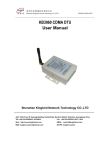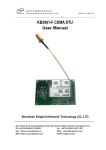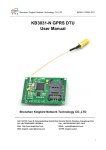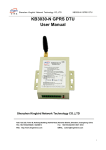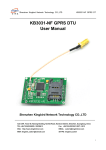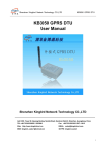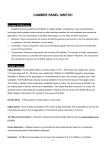Download KB3025-B LED Control Card User manual
Transcript
KB3025-A GPRS LED Control System Shenzhen Kingbird network technology CO.,Ltd KB3025-B LED Display GPRS wireless Publish & Control System User manual Shenzhen Kingbird Network Technology CO.,LTD Add: 12C/12D, Tower B, Haiwang Building, NanHai Road, Nanshan District, Shenzhen, Guangdong, China TEL:+86-755-82556825 / 83239613 Fax:+86-755-83239613 EXT.: 8012 Web:http://www.kingbirdnet.com EMAIL:[email protected] Page 1 of 19 KB3025-A GPRS LED Control System Shenzhen Kingbird network technology CO.,Ltd 1. System overview KB3025 series display wireless control system adopts GPRS/SMS communication, can issue information to the local led display through PC which is connected with Internet. Due to four frequencies, it can communicate freely in the place of GPRS/GSM signal covered and apply to all over the world (Especially including South America and North America). Based on the Internet, user can change and control the information on the screen at any time or any place. The software has powerful pertinence of advertising information issue and be easy to use, apply to all kinds of media advertising information release occasions screen, such as taxi media screen, bus ads screen, grocery store door head screen, large market ads screen, bank release ads screen, beauty salon propaganda screen, call number Screen of hospital and bank and so on. Characteristics of the system Stable performance, transmit mass data and never lost package; Adopt word stock with multi channels work mode, the data is small, and Send at a very fast rate, a message can be sent successfully within 500MS. the efficiency is in industry leading; Support release alone or line up, powerful user-defined group send function, one message can be sent to numerous terminals (The number of terminal is unlimited); Powerful resume from break point function. There is no influence if the terminal is power off or the taxi (bus) flameouts, message will be sent again after GPRS connects the line; Software automatically show the status of living GPRS if online or not and send the process status. Server software is stable and reliable, for many years software development and application, multi-line model can keep mass data transmission; Publishing software is easy to operate, the interface is hommization and users are extremely easy to understand and operate; Easily send information, user can send information through a computer connected to internet if only software is installed successfully; The safety and reliability of the system: The software users have strict password authentication mechanism; The ID of company is validated by server and the user is validated by database account; Software has strict authority management and division functions, define functions between the roles and users, divide into information editor, auditor, publisher and so on, the auditor is divided into first class and second class audit, information must be released after two classes audit; The information which is not through audit will mark in red automatically, it will turn to normal black after through audit; Support RSS download and send function, can download RSS news and send to display screens. Publishing software supports communication modes such as local serial ports, GPRS, SMS text messages, all parameters of control card support remote configuration; Support both GPRS mode and SMS Modem mode, one message support 1K bytes, achieved industry-leading position; According to user’s needs, software can add charge function, such as advertising time arrangement, advertising expenses statistical. The Publishing Software with strict Network authentication and encryption mechanism; According to the needs of user, user can use USBKey to run software and only can issue information after login successfully; Support adopt different control card to meet all kinds of different types and sizes screen requirements; Page 2 of 19 KB3025-A GPRS LED Control System Shenzhen Kingbird network technology CO.,Ltd 3. Characteristics of Control card Support single and double color display. Support 2MB (16Mbit) storage space. supports up to ten players arbitrarily split window, Played simultaneously; All windows can be set to a variety of water border. Support animation, images, word / Excel documents, text and other rich program type. Each control card supports 100 programs broadcast , each broadcast program can be set to 100 programs broadcast regularly. Support more than 60 kinds of motion effects: snow, mosaic, zebra, fan and so on. Support automatic brightness adjustment mode, 24 hours a day regularly brightness setting. Supports analog, digital world clock, timing countdown; temperature and other external environmental data acquisition and display. Control card can store fonts stored in English and other languages, such as Simplified Chinese, Traditional Chinese, Japanese, Korean, etc., a variety of fonts can be self-matching. Supports any language, any font, any size text program, any display position adjustment, powerful text layout capabilities. Support multiple types of indoor and outdoor LED displays. Support onekey time proofreading function of computer interface. For no corresponding font text (Hebrew, Persian, etc.), which can be converted into the form of pictures sent to LED display to show. 3. Technical parameters * * Color: Single and double color. * * * Scanning mode: Free to set a variety of indoor and outdoor scan mode. Working voltage: DC 5V + 0.5 V * Communication distance: All over the world of GPRS signal covering * Application environment: -35℃~80℃ Display pixels: 512 (length) * 16 (height) pixels or 256 (length) * 32 (height) pixels Communication interface: GPRS/SMS,RS232/RS485 4. System topology structure System mainly consists of three parts 1. Terminal: Terminal mainly consists of the LED display, KB3025 GPRS wireless control card. The LED display screen is monochromatic and mainly show text or simple picture. KB3025 GPRS wireless control card receives the information from users, then save it and show on the screen at the same time. 2. Information release client-side: client-side includes users’ computer and information release software, computer must connect the Internet and can communicate with GPRS server. User can edit the information through software and selectively release the message to the appointed screen. 3. GPRS server: Fixed IP server. Users must buy or rent a server and apply for a fixed IP address. The IP is static IP which can visit internet remotely. The server must be installed our GPRS server software. Page 3 of 19 KB3025-A GPRS LED Control System Shenzhen Kingbird network technology CO.,Ltd 5. Interface and installation of GPRS control card GPRS control card as follow chart: Page 4 of 19 KB3025-A GPRS LED Control System Shenzhen Kingbird network technology CO.,Ltd 1.RS232 jumper: Jumper mode Work mode J10 shorted, J8 shorted Graphic LED control card with GPRS module, normal working condition J9(left) shorted, J5(left) shorted GPRS module with RS232 serial port, configure GPRS parameters GPRS J9(right) shorted, J5(right) shorted LED control card with RS232 serial port 2. RS485 jumper: Jumper mode Work mode LED control card with GPRS module J3(left)shorted, GPRS module with RS485 serial port J4(left)shorted J3(right)shorted, LED control card with RS485 serial port J4(right)shorted 3.COM1--------DB9,RS232 interface,for direct communication with the control card, GPRS parameter setting and commissioning. 4.VDD:5V 5.PGND 6. OUT08 interface of the control card Signal name Pin NO. Pin NO. Signal name J6 shorted,J7 shorted GND 1 2 A GND 3 4 B GND 5 6 C OE 7 8 D R1 9 10 G1 R2 11 12 G2 GND 13 14 LD GND 15 16 7. OUT12 interface of the control card Signal name Pin NO. Pin NO. CK1 Signal name OE 1 2 A GND 3 4 B GND 5 6 C GND 7 8 CK1 GND 9 10 LD GND 11 12 R1 GND 13 14 G1 GND 15 16 D Page 5 of 19 KB3025-A GPRS LED Control System Shenzhen Kingbird network technology CO.,Ltd 8. LED control card 9. GPRS module 10. SIM card slot 11. GPRS module status indicator. If GPRS module connected to the server properly, the green LED solid green, or flashing. 12.Antenna for GPRS module, the system uses a dedicated antenna for GPRS. Antenna needs to be fixed to the box. Antenna from the tank shell screw hole leads. Stay in the box outside the antenna as far as possible to stay in the open area. Install and remove SIM card Moving the SIM card seat to one side, the cover will be open. Insert the SIM card according to the indicated direction, close the cover and press on the card seat, move to the other side, and then SIM card seat is hold and the card is installed successfully. Attention: 1. It must be power off to avoid burnout SIM card when inserting and removing; 2. Don’t insert too deeply and suitable position is ok, don't push rudely when closing the cover, it should push gently to avoid the seat’s break because the card is locked in the turn process 7. GPRS parameter setup Generally, the users need not to set the parameters of GPRS. If users use their own server or use in overseas, server IP and port or APN access points will be allocated to GPRS module. In this case, the parameters of GPRS module are needed, allocation methods are as follows: 1. Turn off the power of GPRS controller; 2. Move communication mode switch to module Settings mode; 3. Run GPRS software GPRS_DTU.exe, Click "OK" and enter into the main interface, the software will open the acquiescent serial ports and send instruction to search GPRS. Page 6 of 19 KB3025-A GPRS LED Control System Shenzhen Kingbird network technology CO.,Ltd 4. Connect up the power, the software will show it has searched DTU in 5 minutes, click "read parameter". After reading, please update APN parameters or server IP address and port according to user’s need. Please do not revise serial port parameters and others parameters. 5. Click “Setting” button, software will indicate that the setting is successful, do you need to reset to validate? Click “yes”, GPRS module will be reset and the parameters will be validated. 8. The introduction of information editor and release software Software main interface as the below chart: Page 7 of 19 KB3025-A GPRS LED Control System Shenzhen Kingbird network technology CO.,Ltd 8.1 Server Login Start Vehicular_LED. exe Software, enter into the login window, as below: For the security of system, every user must has own company account and User account to login and release information when using the software. Company account is the account that our company create for users on the server, user account is company internal ID, such as information editor, information releaser, etc. This account is create by user’s company for internal use. Page 8 of 19 KB3025-A GPRS LED Control System Shenzhen Kingbird network technology CO.,Ltd When user buy our products, we will create a company account on the server and send ID and password to the user. When user use it in first time, user not only need inputting information of company account, but also login their accounts and set up their own various internal users. Software bringing user: Administrator, password: 123. Users can use this account for the first time and change the password and establish other user accounts. 8.2 Users and rights management 8.2.1.Role and rights management (1)Click "User Management" on the main interface , enter “User and Rights Management " window, switch to "Rights Management" page, as the chart: (2) Setup new role. Click "new" button, input role’s name, such as information releaser, and choose the functions of the rule needs on the right “rights” frame, click "save" button, save the role. (3) Revise and delete character. Choose the role on the left side, then elect or take out the functions on the right "Rights" frame, click “Save” button to save the revised result. If don't need the character, choose it and click "delete" button, this role is deleted. 8.2.2. User management (1) Click "User Management" in the interface toolbars; enter "User and Rights Management" window, the "User Management" page, as below chart: Page 9 of 19 KB3025-A GPRS LED Control System Shenzhen Kingbird network technology CO.,Ltd (2) Setup new users. Click the "New" button; enter into Modify user window, as the follow chart: Respectively input user’s name and password, choose corresponding role and image, click "ok" button, , the setup is successful. (3) Edit and delete user. Choose the user which to be revised in the user list, click "edit" button, enter into Page 10 of 19 KB3025-A GPRS LED Control System Shenzhen Kingbird network technology CO.,Ltd modify user window, change the password, role and image. When need to delete user, select the user and click on "Delete" button, the delete is finished. 8.3 Establish terminal file 1. Click "Terminal" button in software interface, enter into the terminal window, as the following chart: 2. Click “New” button in the terminal window, respectively input terminal name, GPRS ID, SIM ID, display ID, address and so on, and then click "Save" button, save the terminal record. Attention: 1. Terminal name, GPRS ID, display ID etc must be input, GPRS ID and display ID plays an important role in the communication. For the same reason, SIM ID must be input on the SMS model. 2. The election of single or group sending is generally operated in the software interface 8.4 Send normal message KB3025-B program information support multi-window, which is to support the above points in different areas of the display show different contents, the contents of each of the regions as a whole, and its display effect and other parameters all can be set to different. The majority of cases the text of the screen is still using Page 11 of 19 KB3025-A GPRS LED Control System Shenzhen Kingbird network technology CO.,Ltd whole (ie a window), then the length and width of the window is the entire length and width of the display. KB3025-B All content must be displayed in a window, the window and the program content is divided into two, of which window is divided into four categories: text, pictures, clock and calendar, temperature and humidity. The window have corresponding default parameters, the window contents can inherited default parameters of the window, and can also specify other for parameters . we recommended specify your own parameter, it is more intuitive, so as to avoid the inherited is not your desired parameters. Usually the first time send a message must be after the corresponding template configuration have sent. Template configuration refers to the layout of the display window and the window property, once the layout finalized, the next will not need to send template configuration, simply send the specified content to the specified window (equivalent to only fill the content).If the next time you need to change the template configuration, you need to resend a new template configuration.Note: Once you send the template configuration, all information will be cleared. 1. Creating programs From the main screen, in the "Program" tab, click "New" button, the software that is created by default text window, the program name defaults to: Program 1, click to select "Program 1" on the right side of the "Program Configuration" page, you can enter to modify the program name, program ID, color level, as well as the length and width of the window. Users may need to modify the program's default parameters. Select the "Window 1" in the right of the "window" page, modify the parameters of window, the window is set from the left, from the upper, the length, width, and various types of window parameters. Select the window contents, such as "Text 1" in the right of the "content" page, configure the parameters of the program content attributes, the program is divided into four types: text, pictures, clock, calendar, temperature and humidity, set the properties as follows: Text: In the top toolbar, click the "Text" button on the left that add text window, select the text name, such as "Text 1" into the right side of the "Program Detail" page, in the "Text detail" input box enter the appropriate text, parameter properties in the right text box, set the appropriate parameters were selected attribute values, such as text size, text color, horizontal alignment, vertical alignment, line spacing, etc., as well as other attributes. Picture: In the top toolbar, click the "Picture" button on the left that add a picture window, select the image name, such as "Picture 1", into the right side of the "Program Detail" page, in the lower right corner of the "picture" box set the picture property, select the picture mode: center, Image type: GIF picture, click on "File" button on the right appears file Open dialog box, select the appropriate file. Clock calendar: in the top toolbar, click the "clock" button is added clock calendar list on the left window, select the clock calendar name, such as: clock calendar 1, go to "Window" page, in the "Clock calendar 'box, were selected to set the appropriate properties, such as text size, text color, the clock format, the displayed part and so on. Temperature and humidity: in the top toolbar, click the "Temp" button ,temperature and humidity is added on the left window, select the name of temperature and humidity, such as: temperature and humidity 1, in the "Temperature and Humidity Window" boxes setting corresponding attributes, such as text size, text color, and format and so on. 2. Create multi-national language programs KB3025-B program support many languages, but it is sent and display as GIF picture, so it's data larger than plain text. If you want to display user-specified national languages such as Persian,you can by creating a GIF image of text to achieve. (1) From the main screen, click the toolbar's "Picture" button to add the picture window (if there are Page 12 of 19 KB3025-A GPRS LED Control System Shenzhen Kingbird network technology CO.,Ltd other window programs and content, delete all other window and program content); (2) In the left list box, select the picture window of the lower content, such as: Picture 1, into the "content" page, in the right of the "Text GIF" box, select: GIF text, respectively, enter the height, length, and then point settings button; (3) at the bottom of the black box, enter text, click on the "Text Format" button, set the text format; (4) Click the "Save" button, the text is saved as GIF image files, image content box automatically load the GIF image. 3. Send program (1) Save programs: after programs created, enter the program name on the "program Config" page, click on the toolbar "Save" button, or click the "Save as" button to save as other names, or save as a template. (2) Audit Program: Program information editing is completed, must be approved. before they send, the software must be passed twice of the audit. Audit can be divided into two different login user to perform the audit. The auditor first in the main interface toolbar, click the "MESG Record" button and enter the information file windows; program list on the left of the window and then select the required audit program to confirm that the information is legitimate and reasonable. After confirmed, in the upper right corner of the window tables "Verify result ": Verified and passed; click the "Save" button in toolbar to save the audit results. Page 13 of 19 KB3025-A GPRS LED Control System Shenzhen Kingbird network technology CO.,Ltd (3) send the program: First, select the desired destination terminal (checked) in the left terminal list. If the program template configuration have not send before, you need to send the template configuration:the main interface of the software "program Config" page, first click the "Send config" button, then select "Enter the template mode" select "Save" and click "Set" button; Finally, in the toolbar, click the "Send" button, the program will sent to the selected terminals. 8.5 Open the message (loading saved information ) If user wants to resend the saved information, can open the message from the "MESG Record" . Open Program: From the main screen, click the toolbar's "open" button, enter the "Open" window, as shown below: Page 14 of 19 KB3025-A GPRS LED Control System Shenzhen Kingbird network technology CO.,Ltd Select a program and click "OK" button, then the main interface will loads its content and properties. Apply Template: From the main screen, click on the toolbar "Apply" button to enter the "Open Template" window, as shown below: Select a template and click "OK" button, then the main interface will load the template's content and attributes. Users can change the appropriate content, and then save it as a new program. 8.6 send broadcast program 1. Create a playlist Plan: From the main screen, click "schedule" to enter "schedule" page, as shown below: Input the plan name and set format level in the schedule box, the higher level with more priority to play. Set the program start date and end date, and the start time and end time, and the days of the week to play, then select the required program ID in the "all programs" list, click the "=>" button to add to the "Applied program" list box, click the "Save schedule" button to save . Finally, click on the right page of the "Send schedule" button, the program will sent to the designated terminal. Page 15 of 19 KB3025-A GPRS LED Control System Shenzhen Kingbird network technology CO.,Ltd 2.Open schedule:Click the”Open schedule” button to enter “open schedule” page, as shown below: Select the schedule name, and then click "OK" button, the shedule will opened and loaded. 3. Delete schedule: "schedule" page of the "Delete schedule" box, if the user needs to delete all, then select: All schedules, if the user needs to remove part of the schedules, select: Chosen schedules, then in the "All schedule" list, select the schedules you want to delete, and click the "=>" button to add to the "schedule for delete" list, and finally click the right side of the page "Delete schedule" button, delete the specified schedules. 8.7 Query information send records Each time a user sends the software will automatically record the record preserved. Users can query the information in the historical record. 1. In the software's main interface, click the "Send record" button to enter information transmission log window, as shown below: Page 16 of 19 KB3025-A GPRS LED Control System Shenzhen Kingbird network technology CO.,Ltd 2. Click the "Search" button, enter the query input window, as shown below, respectively, enter the query criteria and click "Search" button, check the corresponding information recording conditions. 8.8 Terminal online testing 1. Select "Communication Setting", enter into the Communication Setting window, as the chart: 2. Click "Check GPRS online" button, the results (online or offline) will be shown in the below frame. In the meantime, the relevant online or not icons will be shown on the left list of main interface, as the chart: Page 17 of 19 KB3025-A GPRS LED Control System Shenzhen Kingbird network technology CO.,Ltd 8.9 Options setting 1. Select "Options" in the software interface, enter into "options" window; 2. Support three models of GPRS, SMS and COM port, users can choose according to their needs, if GPRS communication, the computer operating software must connect Internet; For SMS communication, it needs our KB3022 connects to the computer serial port, and choose the type of data: HEX (hexadecimal), ASCII (visible character), UCS2 (Unicode, such as Chinese characters or multi bytes characters etc); If control card is directly contacted with the computer serial port, the choice is COM port communication, while users can choose the parameters of group send: Retransmission times and Retransmission interval. 8.10 Serial port setting When the users adopt GPRS communication, COM port setting doesn't work and there is no need to set. COM port setting is used for SMS or COM port only, while COM port of the software is needed in accord with the connecting device (control card or KB3022 SMS Modem). 1. Click "COM" button in the software interface toolbar, enter into "COM port setting" window 2. Choose Baud rate, Data bits, Verity etc according to demands 3. Click "Open" button after choosing, or click "Close" button first and then click "Open" button. Page 18 of 19 KB3025-A GPRS LED Control System Shenzhen Kingbird network technology CO.,Ltd 8.11 Display Setting Click "Display Settings" button in software interface toolbar, the software will tip to input password, input: 888, Click "OK" button, enter into "Display Settings" window, as the chart: Display parameters setting 1) Choose the terminal you want to set on the left side of the terminal list, and then input screen height and width in the right page “display parameter setting”, choose data mode, OE polarity, scan mode and so on. 2) Click “OK” button, the software will indicate setting is ok. Page 19 of 19