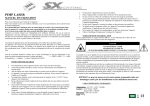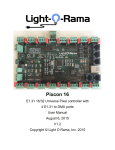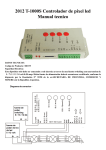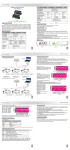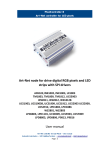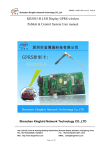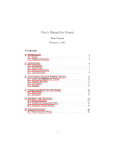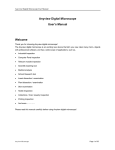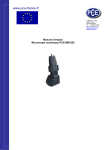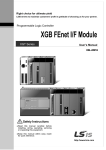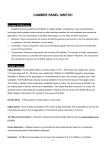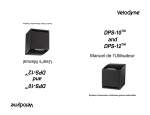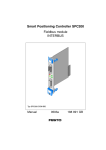Download Product specification
Transcript
Product specification Name:WiFi LED Controller Model:WF300 I. Product Summarization 1. Product constitute 1. LED-WiFi Controller It is the core of product, responsible for receive control signal and control LED equipment. 2. RF remote control In the condition of not use the mobile phone as remote control, you can choose RF remote control to control LED. 3. A disk Include IOS operating system and Android operating system mobile soft. 2. Summarization LED-WiFi controller is following the traditional with infrared, RF technology controller foundation, it is birth of market and customer's demand, it is one type controller which integration the newest wifi technical in the market. It makes the LED control more convenience, more hommization. We can use an Android system or IOS system mobile phone to install control software, then it can control LED, this is the wishes of every customer. Use WiFi technology can make our control range more wider, can get rid of narrow space constraint, in building can control more than 50m, in outdoor can control more than 100m. In the condition of not use the mobile software, also can use the remote control to control, very convenience, bring many choices for you. II. Technical Parameters 1. Remote control technical parameters 1:Working temperature:-20-60℃ 2:Power supply method:AAA*3 3:Supply voltage:1.5V*3 4:Standby power:0.015mW 5:Standby current:3uA 6:Working current:200uA 7:Emission current:10mA 8:Remote control distance:about 30m 9:Standby time:6 month 2. Software technical parameters 1:Name:Magic Color 2:Runtime platform: Android version support Android system(better one can support Samsung, HTC), IOS version support IOS system, equipment must have WiFi function. 3:Language: English 4:Category: communications 5:Free, green, no plug-ins 3. Controller technical parameters 1:Working voltage: DC5--24V 2:Output control: SPI signal output 3:Output current: 4A*3 4:Connect mode: SPI signal wires(DATA, CLK) 5:External dimension: L107*W65*H30(mm) 6:Receiving sensitivity: 802.11b DSSS(-5dBm),802.11b CCK (-10dBm),802.11g OFDM(-15dBm) III. Magic Color Instruction 1. WIFI Connect After power on the controller, open the cellphone set of WIFI, search WIFI network, you will check WIFI equipment is named LN+number, for example"LN001", "LN003" and so on, as picture: The number after LN is controller SSID code, same controller can set different code, when in the same network environment have many controllers, it can distinguish. About the SSID setting, will be in details below. 2. Software setting After connect the WIFI, open the application enter the following interface: Begin to control Set model parameter Software instruction Above picture "RUN" is enter remote control interface, before enter this interface, need to set the software parameter first. Click the "SETUP" in middle to setting. At this moment it will enter below interface: 1 2 3 4 1: Dropped connect again button. When the cellphone use this software, because the lock screen or other reasons result in WIFI can not remote, click this key, if connect successful, then shows , if connect fail, then shows . 2: Press the key sound. 3: Controller model choose. 4: Controller parameter setting. This product model is WF300, so choose "WF300", and then it will enter below interface: Maximum support point Strip RGB sequency Strip IC model Setting adjustable control strip maximum support point(range 16~1024), strip IC model (10 kinds), strip RGB sequency. Because in the market, many strip the specificate is different, some the sequency is RGB, some is RBG, GRB and so on, so this setting method can suit for all have sequency strip. 3. Remote control When have set up after the above parameters, click "Back" to return to the main interface, click "RUN" to control the strip, it will enter below interface: On/Off Play/Paus Speed Modes Brightness When switch in this state, controller open; When switch in this state, controller off, and at this time it is locked state, unless on/off key, other keys can not use. In the mode column, in total have 83 kinds of modes, the first 7 modes is static mode, at this time can through nether brightness slider to adjust the brightness of strip, in total 32 levels, other modes can not adjust brightness(remark: LD6803 strip, all modes can not adjust brightness). Except the first 7 modes, others is all dynamic modes, at this time can through speed slider to adjust speed, in total 99 levels, the value is more big, the speed is more quick. Play/Pause key can stop the running mode, just suitable for dynamic modes. IV. LED-WiFi Controller Function Instruction 1. Working state instruction Indicator light Function table Power Power indicator light, long-time bright shows power supply normally Wifi Free time long-time bright, have wifi data enter flicker, configuration wifi Ssid off Link Have wifi date enter, then flicker, no wifi data, then off. RF Have RF remote data or press key operate, then flicker, free time off. 2. Setting SSID number The dial code is used for setting LED-WiFi controller Ssid number, corresponding table as below. Form 0 to 15, have 16 code in total, so our Ssid number fasten to LN001 to LN016. That means use our product in same small area can set 16 mutual isolation LAN, once the dial code changed after switch was dialed, Ssid number immediately be modified, so you need to note that it need to search and connect again. code SSID 0 LN001 1 LN002 2 LN003 3 LN004 4 LN005 5 LN006 6 LN007 7 LN008 8 LN009 9 LN010 A LN011 B LN012 C LN013 D LN014 E LN015 F LN016 3. Connect LED, Power supply port LED Strip according model connect corresponding port. 4. Match Key function The first time use the controller and remote control, maybe because the controller address and remote control address is not match, it will cause the remote control can not control, at this time, it need to use this button to make this 2 address matched. Use method: first, press the controller "Match" key, at the same time press any key of the remote control, more than 2s, now the remote control indicator light RF will flicker 3 times, release "Match" key, then finished. 5. Function key function ¡Function¡ key is a composite button, it have switch and mode change function. Function instruction: long-time(more than 2s): on off; Short press(less than 1s): mode change. 6. Remote control function instruction 1. ON/OFF 2. pause 5. Color pulley touch button 8. SPEED+ 9. SPEED- 3. MODE+ 6. Brightness+ 4. MODE7. Brightness- 1. Controller panel have 64 touch point, and the function as follow: 1. ON/OFF,you can turn on/off controller output at any time; 2. Pause,at dynamic mode, you can stop the controller at the current state; 3. This button have 2 functions : ①Mode + choice key, when current control pattern is pulley pattern (color), if must realize the pattern (color)in the controller, can press this key. ②mode switch button, for the current control mode, you can switch M + key which is specified mode (color) in the table. 4. This button have 2 functions : ①Mode - choice key,when current control pattern is pulley pattern (color), if must realize the pattern (color)in the controller, can press this key. ②mode switch button,For the current control mode, you can switch M + key which is specified mode (color) in the table. 5. The output brightness control key,every time you press this button, the brightness series add 1, altogether 32 levels. 6. The output brightness control key,every time you press this button, the brightness series minus 1, altogether 32 levels. 7. The output speed control key,every time you press this button, the brightness series add 1, altogether 99 levels. 8. The output speed control key,every time you press this button, the brightness series minus 1, altogether 99 levels. 9. Color pulley touch button, static mode choose button, up to 55 touch points. this button have 2 functions: ①static color choose button, when current control mode is the mode of M key(color), if you want to realize static color ,can press this button. ②pulley color choose button, can choose from 55 kinds of static mode (the color from pulley). 2. Power supply management: stop to use the remote more than 20s, the remote will enter the standby state (untouchable state), to extend the battery life; slightly shake once, then the remote will come back to the normal working state (touchable state). Notice:This remote control only can change the pattern, the brightness, the speed, if you want to change the controller IC model, the IC support point, the RGB sequency, then must connect WIFI through cell phone to change. 7. Controller built-in mode table Modes Mode instruction 1 Static red 2 Static green 3 Static blue 4 Static yellow 5 Static purple 6 Static cyan 7 Static white 8 Red horse race to right 9 Red horse race to left 10 Green horse race to right 11 Green horse race to left 12 Blue horse race to right 13 Blue horse race to left 14 Red horse race lower curtain 15 Green horse race draw curtain 16 Three base color horse race brush forward direction 17 Three mixing color horse race brush 18 Three base color horse race brush draw curtain 19 Three mixing color horse race brush lower curtain 20 Seven-color horse race brush forward direction 21 Seven-color horse race brush backward direction 22 Seven-color horse race brush draw curtain 23 Seven-color horse race brush lower curtain 24 Three base color brush forward direction 25 Three base color brush backward direction 26 Three mixing color brush forward direction 27 Three mixing color brush backward direction 28 Seven-color brush forward direction 29 Seven-color brush backward direction 30 Three base color brush draw curtain 31 Three base color brush lower curtain 32 Seven-color brush draw curtain 33 Seven-color brush lower curtain 34 Three base color stroboflash 35 Seven-color stroboflash 36 Three base color jumpy change 37 Three mixing color jumpy change 38 Seven-color jumpy change 39 Green-blue-yellow three color wave by wave running forward direction 40 Blue-yellow-cyan three color wave by wave running backward direction 41 Three mixing color three color wave by wave running forward direction 42 Three mixing color three color wave by wave running backward direction 43 Blue-yellow-cyan three color wave by wave running forward direction 44 Green-blue draw curtain 45 Blue-yellow lower curtain 46 Seven-color wave forward direction 47 Seven-color wave backward direction 48 Blue trail backward direction 49 Red trail forward direction 50 Red trail backward direction 51 Green trail forward direction 52 Green trail backward direction 53 Blue trail forward direction 54 Yellow trail forward direction 55 Cyan trail forward direction 56 Purple trail backward direction 57 White trail forward direction 58 White trail backward direction 59 Seven-color running trail backward direction 60 Seven-color running trail forward direction 61 Change color cyan-red-cyan forward direction 62 Change color purple-red-purple forward direction 63 Change color purple-red-purple backward direction 64 Change color yellow-green-yellow forward direction 65 Change color yellow-green-yellow backward direction 66 Change color cyan-green-cyan forward direction 67 Change color cyan-green-cyan backward direction 68 Change color purple-blue-purple forward direction 69 Change color purple-blue-purple backward direction 70 Change color cyan-blue-cyan forward direction 71 Change color cyan-blue-cyan backward direction 72 Change color white-red-white forward direction 73 Change color white-red-white backward direction 74 Change color green-red-green forward direction 75 Change color blue-red-blue backward direction 76 Change color yellow-red-yellow forward direction 77 Change color yellow-red-yellow backward direction 78 Change color red-yellow-red 79 Change color red-purple-red 80 Change color green-cyan-green 81 Change color green-yellow-green 82 Change color blue-purple-blue 83 Automatically play 8~82 V. Explain installed hardware 1. Install ANT ANT's installation drawing: clockwise install WIFI antenna and anticlockwise take down the antenna. 2. Install power supply and LED equipment This connector structure belong to drawer structure, the device interface of power supply and LED is together, four interface one the left side (GND,CLK,DATA, LAT)is connect led equipment, the fifth interface is connect the anode V+ of power supply, the sixth interface is connect the cathode V- of power supply. This controller now can support 10 kinds of SPI strip in market, As follows: Number Model Signal line 1 LPD6803 DATA、CLK 2 TM1803 DATA 3 UCS1903 DATA 4 WS2811 DATA 5 TM1812 DATA 6 TM1809 DATA 7 WS2801 DATA、CLK 8 TLS3001 DATA 9 TLS3008 DATA 10 P9813 DATA、CLK Can through cellphone connect WIFI, after setting strip model, maximum support point and RGB sequency, can connect the controller, connect diagram as below: In above picture, if there are 2 signal lines, then you need to connect the ground wire, clockline, data line with GNG、CLK、DATA; if it is 1 signal line, then just need to connect the ground wire, data line with GND、DATA. Remark: if the VCC voltage of strip is the same with controller input voltage, then it can directly connect with the controller V+; if not, then need to connect another power supply. 3. Connect single signal line strip condition 4. Connect double signal line strip condition: