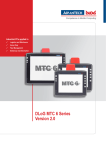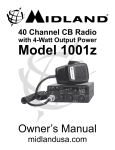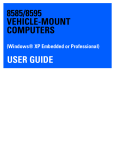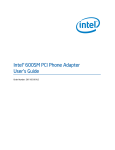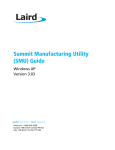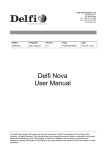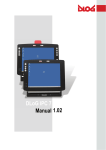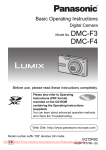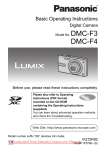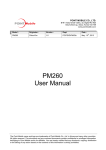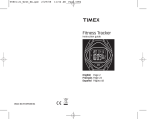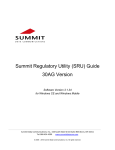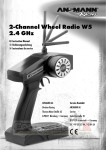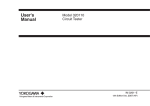Download MTC 6/10 XGA Japan Manual Version 2.00
Transcript
Industrial PCs applied in / Logistics and Warehouse / Heavy Duty / Fleet Management / Stationary and Automation MTC 6/10 XGA Japan Manual Version 2.00 Copyright The documentation and the software included with this product are copyrighted 2012 by DLoG GmbH. All rights are reserved. DLoG GmbH reserves the right to make improvements in the products described in this manual at any time without notice. No part of this manual may be reproduced, copied, translated or transmitted in any form or by any means without the prior written permission of DLoG Gmb. Information provided in this manual is intended to be accurate and reliable. However, DLoG GmbH. assumes no responsibility for its use, nor for any infringements of the rights of third parties, which may result from its use. DLoG GmbH assumes no liability for technical inaccuracies, typographic errors or faults in this documentation. DLoG GmbH also assumes no liability for damages caused directly or indirectly by the delivery, performance or usage of this material. Acknowledgements Intel and Atom are trademarks of Intel Corporation. Microsoft Windows and MS-DOS are registered trademarks of Microsoft Corp. All other product names or trademarks are properties of their respective owners. Title of documentation: User’s Manual MTC 6/10 XGA Documentation completed on: 11/8/2012 Version: V2.00 Product number 885256E © Copyright 2012 Technical customer support DLoG GmbH Industriestraße 15 D-82110 Germering Germany If you experience technical difficulties, please consult your distributor or contact the technical services department at Advantech-DLoG’s headquarters: All rights reserved (+49) 89 / 41 11 91 0 www.advantech-dlog.com Table of contents 1. About this manual .................................................................................. 1 1.1. 1.2. 1.3. 1.4. 1.5. 1.6. Please read documentation accompanying the product ...................................................... 1 Current information on the internet ...................................................................................... 1 Technical Support and Assistance ...................................................................................... 2 For qualified personnel ........................................................................................................ 2 Keep this manual ................................................................................................................ 2 Design method .................................................................................................................... 3 1.6.1. 1.6.2. Risk of injury or death ............................................................................................................. 3 Hints ....................................................................................................................................... 3 2. Basic safety guidelines .......................................................................... 4 2.1. 2.2. 2.3. 2.4. 2.5. 2.6. 2.7. 2.8. 2.9. 2.10. 2.11. 2.12. Intended usage ................................................................................................................... 4 Preventing electrical hazards .............................................................................................. 5 When mounting please note the following ........................................................................... 7 Connect / disconnect external devices ................................................................................ 9 Transmission of radio frequencies .................................................................................... 10 Clean / maintain industrial PC ........................................................................................... 11 Modifications and repairs only by Advantech-DLoG .......................................................... 11 CE Marking ....................................................................................................................... 12 RTTE Directive 1999/5/EC ................................................................................................ 13 TELEC .......................................................................................................................... 14 Special WLAN rule/restriction ....................................................................................... 15 FCC user information .................................................................................................... 16 3. Device description – Technical specifications .................................. 17 3.1. 3.2. Abbreviations used for devices and accessories............................................................... 17 Device / type identification................................................................................................. 17 3.2.1. 3.3. Device type plate .................................................................................................................. 17 Technical specifications .................................................................................................... 18 3.3.1. 3.3.2. 3.3.3. 3.3.4. 3.3.5. 3.3.6. 3.3.7. 3.3.8. 3.3.9. 3.3.10. CPU, Cache, RAM................................................................................................................ 18 Housing − Mechanical .......................................................................................................... 18 Display .................................................................................................................................. 19 Operating systems (optional) ................................................................................................ 19 Serial port ............................................................................................................................. 19 USB, Service USB ................................................................................................................ 20 LCD interface........................................................................................................................ 20 Touch interface ..................................................................................................................... 20 Network interface.................................................................................................................. 21 Sound (integrated speaker) .................................................................................................. 21 3.3.11. 3.3.12. 3.3.13. 3.3.14. 3.4. 3.5. Voice Kit (optional)................................................................................................................ 22 Integrated WLAN antenna .................................................................................................... 23 Power supply ........................................................................................................................ 24 Ambient conditions ............................................................................................................... 26 Dimensions MTC 6/10 XGA ............................................................................................ 27 VESA drill holes MTC 6/10 XGA....................................................................................... 30 4. Unpacking the device .......................................................................... 31 4.1. 4.2. 4.3. Scope of delivery .............................................................................................................. 31 Packaging......................................................................................................................... 31 Returning your device....................................................................................................... 31 5. Initial operation..................................................................................... 32 5.1. 5.2. DLoG Config: Front keys, automatic switch-off … ............................................................ 33 WLAN settings .................................................................................................................. 34 5.2.1. 5.2.2. 5.2.3. 5.3. 5.4. 5.5. 5.6. Calibrate / re-calibrate the touch screen ........................................................................... 38 Protecting the TFT display from the memory effect .......................................................... 38 Removing the protective film from the display ................................................................. 38 External connectors .......................................................................................................... 39 5.6.1. 5.6.2. 5.6.3. 5.7. 5.8. 5.9. Radio performance ............................................................................................................... 34 Antenna solutions for use in Germany .................................................................................. 35 Summit Client Utility for WLAN configuration ........................................................................ 36 DC voltage supply connector ................................................................................................ 39 Power supply cables ............................................................................................................. 40 MTC 6/10 XGA supply cable................................................................................................. 41 Service USB interface ...................................................................................................... 42 Connecting external devices ............................................................................................ 43 Powering up the MTC 6/10 XGA ...................................................................................... 44 6. Accessories .......................................................................................... 45 6.1. 6.2. 6.3. 6.4. 6.5. 6.6. 6.7. Keyboard .......................................................................................................................... 45 Mouse............................................................................................................................... 46 External CD/DVD-ROM drive ........................................................................................... 46 USB stick .......................................................................................................................... 46 USB recovery stick ........................................................................................................... 47 Scanners .......................................................................................................................... 47 WLAN card (PCIe MiniCard) ............................................................................................ 47 7. Mounting ............................................................................................... 48 7.1. 7.2. Pay careful attention to mounting instructions .................................................................. 48 Cooling through the supply of fresh air ............................................................................. 48 7.3. 7.4. Power supply..................................................................................................................... 49 Vehicle applications (such as forklifts) .............................................................................. 50 7.4.1. 7.4.2. 7.5. 7.6. 7.7. 7.8. Electrical installation ............................................................................................................. 50 Position of the MTC 6/10 XGA in the vehicle........................................................................ 52 Cable cover (splash guard) ............................................................................................... 53 Strain relief ........................................................................................................................ 53 Minimum distance to WLAN antenna ................................................................................ 54 Antenna cap and service USB interface ............................................................................ 54 8. Operation............................................................................................... 57 8.1. 8.2. Touch Screen .................................................................................................................... 57 Front keys and LEDs ......................................................................................................... 58 8.2.1. 8.2.2. 8.2.3. 8.2.4. 8.3. <Power> key and brightness control .................................................................................... 58 LEDs ..................................................................................................................................... 59 Special keys ......................................................................................................................... 59 <Shift>-key ........................................................................................................................... 59 Operating states ................................................................................................................ 60 9. Operating system ................................................................................. 61 9.1. 9.2. 10. Touch screen .................................................................................... 62 10.1. 10.2. 10.3. 10.4. 10.5. 11. Construction type and resistance .................................................................................. 62 Operation ...................................................................................................................... 62 Cleaning........................................................................................................................ 62 Calibrating the Touch screen ........................................................................................ 63 Recalibration with UPDD .............................................................................................. 63 Serial port .......................................................................................... 64 11.1. 11.2. 11.3. 11.4. 12. Pre-installed on Flash ....................................................................................................... 61 Installing on Flash ............................................................................................................. 61 COM1 as a power supply (optional) .............................................................................. 64 Serial port printers ........................................................................................................ 64 Serial port barcode scanners ........................................................................................ 64 Tips & tricks .................................................................................................................. 65 Internal devices................................................................................. 66 12.1. Controller ...................................................................................................................... 66 12.2. 12.3. VGA adapter ................................................................................................................. 66 Onboard sound controller ............................................................................................. 66 12.4. Network adapter (10/100/1000) .................................................................................... 67 12.4.1. 12.5. Automatic switch-off ..................................................................................................... 68 12.5.1. 12.5.2. 13. Data transmission via LAN/Ethernet ............................................................................ 71 Maintenance ...................................................................................... 72 14.1. 14.2. 15. Automatic switch-off process ................................................................................................ 69 Configuration with DLoG Config program ............................................................................. 70 Troubleshooting ............................................................................... 71 13.1. 14. Problems with data transmission via LAN/Ethernet .............................................................. 67 Cleaning the housing ................................................................................................... 72 Touch screen cleaning ................................................................................................. 72 Common mistakes in usage ............................................................ 73 15.1. 15.2. Power supply ............................................................................................................... 73 Powering up/down........................................................................................................ 73 15.3. 15.4. 15.5. 15.6. Cable cover .................................................................................................................. 73 Mounting/Installation .................................................................................................... 74 Mobile application on vehicles...................................................................................... 74 Using the touch screen ................................................................................................ 75 16. Disposal ............................................................................................ 75 17. Return packing slip .......................................................................... 76 Index .............................................................................................................. 77 List of figures Figure 3.2: Speaker (MTC 6/10 XGA back) ............................................................................................21 Figure 3.3: Voice Kit handset microphone (optional) ..............................................................................22 Figure 3.4: Integrated antenna ................................................................................................................23 Figure 3.6: Dimensions MTC 6/10 XGA front view..................................................................................27 Figure 3.7: Dimensions MTC 6/10 XGA side view ..................................................................................28 Figure 3.8: Dimensions MTC 6/10 XGA top view ....................................................................................29 Figure 3.9: Position of the VESA drill holes MTC 6/10 XGA ...................................................................30 Figure 5.1: DLoG Config Program Menu ................................................................................................33 Figure 5.2: Configuring the antenna transmitting power with SCU (example) .........................................35 Figure 5.3: Summit Client Utility Icon ......................................................................................................36 Figure 5.4: Wi-Fi Icon in Control Panel ...................................................................................................36 Figure 5.5: Summit Client Utility menu ....................................................................................................37 Figure 5.6: Summit Client Utility password input .....................................................................................37 Figure 5.8: External connectors on the rear side ....................................................................................39 Figure 5.9: Exterior view of the DC power supply connector...................................................................39 Figure 5.10: Power supply cable .............................................................................................................41 Figure 5.11: Service USB under the antenna cap ...................................................................................42 Figure 5.12: MTC 6/10 XGA <Power>-key .............................................................................................44 Figure 6.1: SMALL keyboard ..................................................................................................................45 Figure 6.2: 24-key keypad ......................................................................................................................45 Figure 7.1: Position of the ground bolt ....................................................................................................50 Figure 7.2: Position of the MTC 6/10 XGA on a forklift ...........................................................................52 Figure 7.3: Antenna cap MTC 6/10 XGA ................................................................................................54 Figure 7.4: Opened antenna cap ............................................................................................................55 Figure 8.1: MTC 6 front keys and LEDs ..................................................................................................58 Figure 12.1: RJ45 network port ...............................................................................................................67 About this manual 1. About this manual This manual has been designed to make using the MTC 6/10 XGA as simple as possible and provide expert assistance if problems should occur. It contains important information on using the device safely, properly and efficiently. Adhering to the manual helps by avoiding dangers, reducing repair costs and breakdown times and increasing the reliability and lifespan of the MTC 6/10 XGA. DLoG GmbH will not assume responsibility for any damage caused by the improper use of the MTC 6/10 XGA and/or in disregard of the instructions in this manual. WARNING Before transporting, assembling, and starting the MTC 6/10 XGA, please read this manual carefully and follow all the safety guidelines listed. Follow all Basic safety guidelines and the safety guidelines in the individual chapters. 1.1. Please read documentation accompanying the product Please take note of all documentation received for your industrial PC, such as safety information, assembly instructions, etc. 1.2. Current information on the internet Visit the Advantech-DLoG web site at www.advantech-dlog.com.where you can find the latest information about the product. MTC 6/10 XGA User’s Manual V2.00 1 About this manual 1.3. Technical Support and Assistance Contact your Advantech-DLoG sales representative, distributor, or Advantech-DLoG's customer service center for technical support if you need additional assistance. Please have the following information ready before you call: • • • • • Product name and serial number Description of your peripheral attachments Description of your software (operating system, version, application software, etc.) A complete description of the problem The exact wording of any error messages 1.4. For qualified personnel This manual was written for qualified personnel. The information is intended exclusively to complement the expertise of qualified personnel , not to replace it. 1.5. Keep this manual Keep this user manual for later reference. 2 User’s Manual V2.00 MTC 6/10 XGA About this manual 1.6. Design method 1.6.1. Risk of injury or death Personal injury Hazardous voltage/electric shock Electromagnetic radiation (non-ionizing) Explosion hazard NOTICE This signal word is used to indicate the risk of physical damage. 1.6.2. Hints This symbol indicates hints that help you to understand how to use the product or the manual. MTC 6/10 XGA User’s Manual V2.00 3 Basic safety guidelines 2. Basic safety guidelines • Please read and follow these safety instructions carefully. • Keep it for later reference. Always install, operate, and maintain the unit properly The MTC 6/10 XGA was designed and built according to modern technology and accepted safety regulations. However, the operation of the MTC 6/10 XGA can endanger personnel or third parties and cause damage to the device and other material assets when for example the device is • • • • installed incorrectly or improperly. operated by untrained or uninstructed personnel. improperly operated and maintained. not used as intended. The operator commitments in regards to safety (accident prevention regulations, work protection) are to be followed. Safety In order to prevent injury and damage, please read and observe the following safety guidelines prior to assembly and commissioning. The manufacturer assumes no liability for any and all damages that can be attributed to non-compliance with these guidelines. 2.1. Intended usage MTC 6/10 XGA industrial PCs are multifunctional terminals for stationary and mobile use in commercial environments (e.g. logistics, warehousing, fleet management, manufacturing, automotive). Any other or additional use is not as intended. The user/operator of the industrial PC is solely responsible for any resulting damage. This also applies to unauthorized modifications to the unit. 4 User’s Manual V2.00 MTC 6/10 XGA Basic safety guidelines Area of application: not for use in life-support systems or critical safety systems The device is not designed for use in life-support systems or critical safety systems where system malfunction can lead to the direct or indirect endangerment of human life. The operator shall take full responsibility for using the device in these situations. The device cannot be used in combination with safety functions for machines and equipment which have to conform to the requirements of EN 954-1. 2.2. Preventing electrical hazards Installing easily accessible separators Industrial PCs are not equipped with separators (switches) that are accessible from the outside. To enable the devices to be quickly disconnected from the power supply in emergency situations: • Install an easily accessible separator such as a switch or circuit breaker close to the device. • Make sure that the separator separates all power supply lines. Only connect industrial PCs to SELV circuits Only connect industrial PCs to Safety Extra Low Voltage (SELV) circuits. • Do not connect/disconnect any cables during thunderstorms • Do not connect/disconnect industrial PC cables during a thunderstorm. Servicing/cleaning the unit: Disconnect the industrial PC from the power supply • Disconnect the industrial PC from the power supply before cleaning or servicing it. Power pack fuse blows repeatedly: Send in the unit for repair If after replacement of the integrated power pack fuse it immediately blows again, there is a risk of electrical shock. • Send in the industrial PC immediately for repair. MTC 6/10 XGA User’s Manual V2.00 5 Basic safety guidelines Lines must be laid in accordance with national regulations When laying cables, please follow the appropriate national installation regulations. Use only original power supply cables from Advantech-DLoG Advantech-DLoG power cables meet the specific requirements for low-temperature flexibility, UV resistance, oil resistance, etc. • Use only original power supply cables from Advantech-DLoG. If other power supply cables are used: • The user/operator of the industrial PC is solely responsible for the resulting damage. • All warranties by DLoG GmbH are voided. Ensure that the power cable is laid so that it is mechanically protected. Charging the vehicle battery: Disconnect the industrial PC from the battery While the vehicle battery is charging: • The industrial PC must be disconnected from the vehicle battery. • Or it must be ensured that the maximum permitted input voltage of the device is not exceeded. 6 User’s Manual V2.00 MTC 6/10 XGA Basic safety guidelines Do not use industrial PCs in locations where flammable gases or vapors are present The operation of electrical equipment in explosive environments can be dangerous. • Turn off the industrial PC when you are near gas stations, fuel depots, chemical plants or places where blasting operations take place. 2.3. When mounting please note the following Risk of injury during transportation and installation The device may fall down during transportation or installation and cause injury. Ask for help from another person when installing/uninstalling the device. Danger if mounting bracket breaks • When installing the industrial PC, make sure that if the bracket breaks (e.g. because of a stress fracture) no-one will be injured. • Alternatively please put appropriate safety measures in place (e.g. install a security cable in addition to the mounting bracket). Position of the industrial PC on the vehicle: Driver‘s field of vision must be kept free. Inside the vehicle the driver‘s field of vision must be kept free. • If a keyboard and scanner are to be installed, allow space for them. Installing industrial PCs with loudspeakers Industrial PCs with loudspeakers must be installed by appropriately trained staff. Incorrect installation or servicing can be dangerous. MTC 6/10 XGA User’s Manual V2.00 7 Basic safety guidelines Deployment location: Note IP protection class and permissible ambient conditions The permissible ambient conditions are described in the manual for your industrial PC (chapter Fehler! Verweisquelle konnte nicht gefunden werden. Fehler! Verweisquelle konnte nicht gefunden werden.). Before use: Install cable cover Ensuring the IP protection of industrial PCs: • Before use the supplied cable cover for the external connections must be installed. • Please follow the mounting instructions included with cable cover. No fresh air supply / overheating causes material damage The industrial PC operates on the basis of a passive cooling concept according to which internal waste heat is released via the housing surface. The prerequisite for the concept is a supply of fresh air. • If no fresh cooling air is supplied to the PC, this can cause overheating and lead to the destruction of the unit. • The installation environment should not result in a closed system that prevents passing cold air from releasing absorbed heat. 8 User’s Manual V2.00 MTC 6/10 XGA Basic safety guidelines 2.4. Connect / disconnect external devices Disconnect the industrial PC from the power supply before connecting / removing peripheral devices (this does not apply to USB devices) Otherwise considerable damage could be caused to both the industrial PC and the peripheral devices. NOTICE: Property damage • Make sure that peripherals with their own power supply are either switched on at the same time as the industrial PC or after the industrial PC is switched on. • If you don‘t do this, you must ensure that a backflow from the external device to the industrial PC cannot take place. Only use authorized accessories • Only use the cables, power packs and other accessories that have been tested and approved for the respective industrial PC by DLoG GmbH. • Ask your Advantech-DLoG sales representative about authorized accessories. MTC 6/10 XGA User’s Manual V2.00 9 Basic safety guidelines 2.5. Transmission of radio frequencies Note the permitted transmission power The maximum permitted transmission power for the respective country must not be exceeded. Responsibility for this lies with the operator of the industrial PC. Installation note: Keep a minimum distance of 20 cm between individuals and antennas To ensure that the limits set by the FCC for exposure to radio waves are not exceeded: • Install the industrial PC in such a way that the minimum distance between individuals and the PC antenna is 20 cm. Do not use industrial PCs without permission in aircraft or hospitals Some technical equipment in hospitals and aircraft are not immune to radio frequency energy. • Do not use industrial PCs in aircraft or hospitals without receiving prior authorization. Use in both is only permitted if such authorization has been received. Do not use an industrial PC near pacemakers Industrial PCs can affect the functioning of implanted medical devices such as pacemakers and cause them to malfunction. • Do not use an industrial PC near pacemakers. • Always keep a distance of at least 20 cm between a pacemaker and an industrial PC to reduce the risk of interference. 10 User’s Manual V2.00 MTC 6/10 XGA Basic safety guidelines 2.6. Clean / maintain industrial PC Servicing / cleaning the device: Disconnect the industrial PC from the power supply • Disconnect the industrial PC from the power supply before cleaning or servicing it. • Never clean the industrial PC with compressed air, a pressure washer or a vacuum cleaner. • If necessary, clean the housing of the industrial PC with a damp cloth. • Clean the touch-screen with a non-abrasive cloth dampened with water. 2.7. Modifications and repairs only by Advantech-DLoG Modifications to the industrial PC are not allowed. Opening the industrial PC is not allowed. All warranties by DLoG GmbH relating to the industrial PC are voided by modifications / by opening the unit. Do not carry out any repairs on the industrial PC yourself. • Always contact the responsible technical service officer at Advantech-DLoG and send in your unit for repair if necessary. • Refer to the nameplate on the back of the unit for important technical service information. MTC 6/10 XGA User’s Manual V2.00 11 Basic safety guidelines 2.8. CE Marking Remark for CE class A products: Class A products may be used in residential environment but with the condition that the end user is informed about the possible consequence with a warning information in the user manual: Warning! This is a class A device. This equipment may cause interference in a residential installation. In this case the user is encouraged to perform appropriate measures to correct the interference. 12 User’s Manual V2.00 MTC 6/10 XGA Basic safety guidelines 2.9. RTTE Directive 1999/5/EC With regard to the RTTE Directive 1999/5/EC the statements in the declaration of conformity for the MTC 6/10 XGA (see page 2 of this manual) apply. Česky [Czech]: Dansk [Danish]: Deutsch [German]: Eesti [Estonian]: English: Español [Spanish]: Ελληνική [Greek]: Français [French]: Íslenska [Icelandic]: Italiano [Italian]: Latviski [Latvian]: Lietuvių [Lithuanian]: Nederlands [Dutch]: MTC 6/10 XGA Toto zařízení je v souladu se základními požadavky a ostatními odpovídajícími ustanoveními Směrnice 1999/5/EC. Dette udstyr er i overensstemmelse med de væsentlige krav og andre relevante bestemmelser i Direktiv 1999/5/EF. Dieses Gerät entspricht den grundlegenden Anforderungen und den weiteren entsprechenden Vorgaben der Richtlinie 1999/5/EU. See seade vastab direktiivi 1999/5/EÜ olulistele nõuetele ja teistele asjakohastele sätetele. This equipment is in compliance with the essential requirements and other relevant provisions of Directive 1999/5/EC. Este equipo cumple con los requisitos esenciales asi como con otras disposiciones de la Directiva 1999/5/CE. Αυτός ο εξοπλισµός είναι σε συµµόρφωση µε τις ουσιώδεις απαιτήσεις και άλλες σχετικές διατάξεις της Οδηγίας 1999/5/EC. Cet appareil est conforme aux exigences essentielles et aux autres dispositions pertinentes de la Directive 1999/5/EC. Þetta tæki er samkvæmt grunnkröfum og öðrum viðeigandi ákvæðum Tilskipunar 1999/5/EC. Questo apparato é conforme ai requisiti essenziali ed agli altri principi sanciti dalla Direttiva 1999/5/CE. Šī iekārta atbilst Direktīvas 1999/5/EK būtiskajām prasībām un citiem ar to saistītajiem noteikumiem. Šis įrenginys tenkina 1999/5/EB Direktyvos esminius reikalavimus ir kitas šios direktyvos nuostatas. Dit apparaat voldoet aan de essentiele eisen en andere van toepassing zijnde bepalingen van de Richtlijn 1999/5/EC. User’s Manual V2.00 13 Basic safety guidelines Malti [Maltese]: Magyar [Hungarian]: Norsk Norwegian]: Polski [Polish]: Português [Portuguese]: Slovensko [Slovenian]: Slovensky [Slovak]: Suomi [Finnish]: Svenska [Swedish]: Dan l-apparat huwa konformi mal-ħtiġiet essenzjali u lprovedimenti l-oħra rilevanti tad-Direttiva 1999/5/EC. Ez a készülék teljesíti az alapvető követelményeket és más 1999/5/EK irányelvben meghatározott vonatkozó rendelkezéseket. Dette utstyret er i samsvar med de grunnleggende krav og andre relevante bestemmelser i EU-direktiv 1999/5/EF. Urządzenie jest zgodne z ogólnymi wymaganiami oraz szczególnymi warunkami określonymi Dyrektywą UE: 1999/5/EC. Este equipamento está em conformidade com os requisitos essenciais e outras provisões relevantes da Directiva 1999/5/EC. Ta naprava je skladna z bistvenimi zahtevami in ostalimi relevantnimi pogoji Direktive 1999/5/EC. Toto zariadenie je v zhode so základnými požiadavkami a inými príslušnými nariadeniami direktív: 1999/5/EC. Tämä laite täyttää direktiivin 1999/5/EY olennaiset vaatimukset ja on siinä asetettujen muiden laitetta koskevien määräysten mukainen. Denna utrustning är i överensstämmelse med de väsentliga kraven och andra relevanta bestämmelser i Direktiv 1999/5/EC. 2.10. TELEC A SUMMIT radio module “SDC-PE15N” and antenna “SOA 2459/360/5/0/V_C” from “Huber + Suhner” company are integrated into the MTC 6/10 XGA. This configuration includes “MIC” (formerly “TELEC”) certification. Find details on the internet: http://www.summitdata.com/SDC-PE15N.html (accessed 17 July 2012). 14 User’s Manual V2.00 MTC 6/10 XGA Basic safety guidelines 2.11. Special WLAN rule/restriction For the MTC 6/10 XGA with WLAN 802.11a/b/g/n, the following restrictions apply: • In Germany, WLAN 5 GHz band: 5.15 GHz – 5.35 GHz may only be used indoors. • In France, WLAN operation outdoors is only permitted in the 2454 – 2483.5 MHz range at max. 10 mW EIRP. MTC 6/10 XGA User’s Manual V2.00 15 Basic safety guidelines 2.12. FCC user information Declaration of the Federal Communications Commission This equipment has been tested and found to comply with the limits for a Class A digital device, pursuant to Part 15 of the FCC Rules and meets all requirements of the Canadian Interference-Causing Equipment Standard ICES-003 for digital apparatus. These limits are designed to provide reasonable protection against harmful interference in a residential installation. This equipment generates, uses, and can radiate radio frequency energy and, if not installed and used in accordance with the instructions, may cause harmful interference to radio communications. However, there is no guarantee that interference will not occur in a particular installation. If this equipment does cause harmful interference to radio or television reception, which can be determined by turning the equipment off and on, the user is encouraged to try to correct the interference by one or more of the following measures: − Reorient or relocate the receiving antenna. − Increase the separation between the equipment and receiver. − Connect the equipment into an outlet on a circuit different from that to which the receiver is connected. − Consult the dealer or an experienced radio/T.V. technician for help. DLoG GmbH is not responsible for any radio television interference caused by unauthorized modifications of this equipment or the substitution or attachment of connecting cables and equipment other than those specified by DLoG GmbH. The correction of interference caused by such unauthorized modification, substitution or attachment will be the responsibility of the user. The use of shielded I/O cables is required when connecting this equipment to any and all optional peripheral or host devices. Failure to do so may violate FCC and ICES rules. FCC warning: Any change or modification which is not expressly approved in the corresponding pages can lead to the withdrawal of the operating license for this device. In order to comply with the FCC requirements regarding radio frequency exposure from vehicle-mounted transmission devices the antenna has to be kept at least 20 cm away from people. 16 User’s Manual V2.00 MTC 6/10 XGA Device description – Technical specifications 3. Device description – Technical specifications 3.1. Abbreviations used for devices and accessories Please note that to save space on the MTC 6/10 XGA and supplied accessories, the following abbreviations have been used: Abbreviation Explanation + DC+ - DC- Ign Ignition 3.2. Device / type identification 3.2.1. Device type plate The device type plate on the MTC 6/10 XGA contains the following information: MTC 6/10 XGA Device MTC 6 with a 10.4” XGA display and 1024 x 768 resolution DC Type of power supply, the following number indicate the exact type of power supply with input voltage e.g. 24/48V with 2.5 A / 1.2 A Input voltage of the DC power supply with nominal current 1.1 GHz Clock rate of the CPU S/N .... 12 digit serial number composed of: • Advantech-DLoG specific device code (41 stands for the MTC 6/10 XGA model range) • Week and year of manufacture • Six digits for identification MTC 6/10 XGA User’s Manual V2.00 17 Device description – Technical specifications 3.3. Technical specifications 3.3.1. CPU, Cache, RAM CPU Chipset Cache CPU and Chipset combinations: Intel® Atom™ processor Z510 1.1 GHz, 400 MHz FSB and 400 MHz memory bus speed, 512 k L2 cache, 45 nm Chipset Intel® SCH US15W RAM 1 GB RAM DDR2-Technology BIOS AMIBIOS8® - Flash BIOS with ACPI, PnP Programmable in the system, BIOS POST self test Real-time clock Real-time clock with a power reserve of up to 5 years CFast 4 GB Flash media and beyond based on SLC technology (single level cell) 3.3.2. Housing − Mechanical Material Rugged aluminum-cast housing with integrated heat sink Protection class IP 65, IP 66 und IP 67 ESD safe Weight 3.0 kg Dimensions See Chapter 3.4 Dimensions 18 User’s Manual V2.00 MTC 6/10 XGA Device description – Technical specifications 3.3.3. Display MTC 6/10 XGA 1024 x 768 350 cd/m2 Brightness adjustment 3.3.4. Operating systems (optional) Microsoft® Windows® XP Professional Windows® XP Embedded Windows® Embedded Standard 7 Linux CENT OS 5.x Generic with Gnome 3.3.5. Serial port Serial port COM1 Max. 115.200 Baud (16550A compatible, 16 byte FIFO), supports RS-232 on an external 9pin D-Sub connection ESD level 4 protected (acc. to EN 61000-4-2) COM1 optional 5 V MTC 6/10 XGA User’s Manual V2.00 19 Device description – Technical specifications 3.3.6. USB, Service USB USB-connection 2 x USB 2.0 Host Properties: USB 2.0 HiSpeed Fused at 0.5 A per channel Fused for ESD level 4 (compliant with EN 61000-4-2) For example for mouse, keyboard, USB stick Service USB 1 x USB 2.0 Host Service-connection under antenna cap USB-A (USB 2.0 low / full / high speed) Fused at 0.5 A 3.3.7. LCD interface VGA controller Intel® Graphics Media Accelerator 500 (Intel® GMA 500), up to 256 MByte frame buffer supporting Direct X 9.0E and Open GL 2.0 Shared Memory architecture Resolution up to 1366 x 768 pixels Up to 24 bit color depth, depending on which LCD is used 3.3.8. Touch interface Analog touch controller 20 12bit touch controller for touch screens with RS232 interface. User’s Manual V2.00 MTC 6/10 XGA Device description – Technical specifications 3.3.9. Network interface Network controller Ethernet Realtek RTL8111 10/100/1000 MB/s Network connection RJ45 plug-in connector Integrated transmitter Two integrated status LEDs 3.3.10. Sound (integrated speaker) MTC 6/10 XGA devices have an integrated speaker. Speaker Figure 3.1: Speaker (MTC 6/10 XGA back) MTC 6/10 XGA User’s Manual V2.00 21 Device description – Technical specifications 3.3.11. Voice Kit (optional) The optional Voice Kit includes a handset microphone incl. a speaker system and mounting bracket. Once the Voice Kit is connected, the internal MTC 6/10 XGA speaker system is automatically deactivated. Figure 3.2: Voice Kit handset microphone (optional) The handset microphone is connected to the MTC 6/10 XGA Audio/Mic interface (see Chapter 5.6 External connectors). 22 User’s Manual V2.00 MTC 6/10 XGA Device description – Technical specifications 3.3.12. Integrated WLAN antenna Gain (without cable lost): 3 dBi max. Frequency band: 2400 to 2485 MHz / 5150 to 5875 MHz Impedance: 50 Ω Figure 3.3: Integrated antenna VSWR (voltage standing-wave ratio): < 2 Polarization: vertical Max. power: 1 W (CW) @ 25°C See also chapter 2.10 TELEC. MTC 6/10 XGA User’s Manual V2.00 23 Device description – Technical specifications 3.3.13. Power supply The device model/power supply type is displayed on the device type plate. DC power pack 12/24 VDC 30 W internal Type DC-11 and Type DC-13 12/24 VDC nominal Voltage range: 9 to 36 VDC The 12/24VDC power supply can provide the full output power for 20 seconds in a voltage range of 6 to 9 VDC. The following is bridged: Power failures of >3 ms at UiN = 12 V >8 ms at UiN = 24 V Galvanically isolated Maximum output: 30 W Withstands bursts up to 2 kV Nominal current of 4.2 / 2.1 A Connection to SELV circuit*) only DC power pack 24/48 VDC 30 W internal Type DC-12 12 and Type DC-14 24/48 VDC nominal Voltage range: 18 to 60 VDC The following is bridged: Power failures of >3 ms at UiN = 24 V >10 ms at UiN = 48 V Galvanically isolated Maximum output: 30 W Withstands bursts up to 2 kV Nominal current of 2.5 A / 1.2 A Connection to SELV circuit*) only 24 User’s Manual V2.00 MTC 6/10 XGA Device description – Technical specifications typically 25 W Power consumption Standby typically 1 W *) The SELV circuit is a secondary circuit that is designed and protected so that its voltages will not exceed a safe value both when operating correctly or if a single error occurs. Power supply fuses The symbol for the fuse is FA. You will find the exact position on the sticker located on the connection plate. Power supply Fuse type Examples DC-11 DC-13 5 x 20 mm T 10 A H / 250 V Bussman S505-10A Wickmann 181-10A Littelfuse 215 10 Siba 70 007 65 10A Elu 179200 10A or similar devices produced by other manufacturers DC-12 DC-14 5 x 20 mm T 4 A H / 250 V Bussman S505-4A Wickmann 181-4A Littelfuse 215 04 Siba 70 007 65 4A Elu 179200 4A or similar devices produced by other manufacturers MTC 6/10 XGA User’s Manual V2.00 25 Device description – Technical specifications 3.3.14. Ambient conditions Operating temperature -20° to +50° C Storage temperature -20° to +65 °C Relative humidity 10% to 90% @ 40°C non-condensating In accordance with EN 60068-2-1/2 In accordance with EN 60068-2-1/2 In accordance with EN 60068-2-3 Mechanical vibration and shockresistance 26 Class 5M3 according to EN 60721-3-5: 1998 (Land vehicles), 5 hrs. noise 3.6 g effektive and 36 vibrations with 30 g peaks Or: US Highway Truck according to MIL-STD 810 G: 2000 (Department of Defense), 3 hrs. noise 1 g effektive and 600 vibrations 20 g peaks in operation User’s Manual V2.00 MTC 6/10 XGA Device description – Technical specifications 3.4. Dimensions MTC 6/10 XGA Front view Dimensions without add-ons (in mm): Figure 3.4: Dimensions MTC 6/10 XGA front view MTC 6/10 XGA User’s Manual V2.00 27 Device description – Technical specifications Side view Dimensions without add-ons (in mm): Figure 3.5: Dimensions MTC 6/10 XGA side view 28 User’s Manual V2.00 MTC 6/10 XGA Device description – Technical specifications Top view Dimensions without add-ons (in mm): Figure 3.6: Dimensions MTC 6/10 XGA top view MTC 6/10 XGA User’s Manual V2.00 29 Device description – Technical specifications 3.5. VESA drill holes MTC 6/10 XGA Dimensions without add-ons (in mm): Figure 3.7: Position of the VESA drill holes MTC 6/10 XGA 30 User’s Manual V2.00 MTC 6/10 XGA Unpacking the device 4. Unpacking the device 4.1. Scope of delivery The delivery includes at least the following: • • • • MTC 6/10 XGA Cable cover Optionally ordered assembly set Optionally ordered accessories Please verify the delivery contents immediately on receipt! 4.2. Packaging The packaging material has been selected to optimally protect your device while simultaneously offering the best possible ecological compatibility. We therefore kindly request that you store the original packaging material or ensure it is used for another suitable purpose such as transporting the unit or returning shipment. NOTICE: Property damage If you repack the device, please ensure that the cling wrap in the cardboard frame is positioned towards the front of the device so that it can provide the proper protection. 4.3. Returning your device Due care was exercised when putting together the contents of your delivery and dispatching your device. Nevertheless, if you still have cause for complaint, please complete the form included in the appendix. Should you need to return the device, please use the original packaging. MTC 6/10 XGA User’s Manual V2.00 31 Initial operation 5. Initial operation WARNING Before operating the unit for the first time, carefully read the Basic safety guidelines at the start of this manual. Configure the MTC 6/10 XGA before fastening it to machines or vehicles. Software configuration for the WLAN, shutdown automation, etc. is significantly simpler and more convenient on the desktop. 32 User’s Manual V2.00 MTC 6/10 XGA Initial operation 5.1. DLoG Config: Front keys, automatic switch-off … The program DLoG Config can be found on your MTC 6/10 XGA. Use it for settings like the following: • Configuring the front keys of the MTC 6/10 XGA • Setting up the WLAN status display • Turning the MTC 6/10 XGA on and off together with the vehicle ignition (automatic switch-off) Figure 5.1: DLoG Config Program Menu You can find detailed information in the user manual for the DLoG Config program in our Download Center (www.advantechdlog.com). MTC 6/10 XGA User’s Manual V2.00 33 Initial operation 5.2. WLAN settings The settings and access data form must be defined for radio networks like WLAN depending on the optional equipment and intended use of the MTC 6/10 XGA. WARNING Please pay attention to all Basic safety guideline for WLAN. 5.2.1. Radio performance WARNING Do not exceed the maximum permissible transmitting power which is specified by each separate country. MTC 6/10 XGA users must verify this themselves. Please keep in mind the configuration for the transmitting power: • Wireless card (programmed driver capacity) • Connecting cables • Antenna gain Help table for the correct setting: 34 User’s Manual V2.00 MTC 6/10 XGA Initial operation 5.2.2. Antenna solutions for use in Germany The integrated Advantech-DLoG antenna solutions are based on the prevailing IEEE 802.11 standard. This standard allows wireless data transfer at rates from 1 Mbps to 54 Mbps using the 2.4 GHz and 5 GHz frequency band (300 Mbps if using IEEE 802.11n). WARNING In Germany according to regulations published in the gazette 89/2003 of the RegTP (regulating body for telecommunications and mail), now: “Bundesnetzagentur” - Federal network agency for electricity, gas, telecommunications, post and railway - the maximum permissible transmitting power, EIRP (equivalent isotropically radiated power), in the 2.4 GHz frequency band is set at 20 dBm. The transmitting power of the integrated Advantech-DLoG antenna ( 3 dBi) must be set to 50 mW (17 dBm) so that the EIRP limit value is adhered to when using the antenna. Example configuration of the transmission power using the Summit Client Utility program (you can find more information about this program on the following pages): Figure 5.2: Configuring the antenna transmitting power with SCU (example) MTC 6/10 XGA User’s Manual V2.00 35 Initial operation 5.2.3. Summit Client Utility for WLAN configuration The Summit Client Utility (called "SCU" below) is used to set up the WLAN configuration for the MTC 6/10 XGA. WARNING WLAN configurations may only be modified by qualified IT technical staff. Start the SCU with a double press on the SCU icon on the desktop: Figure 5.3: Summit Client Utility Icon Alternatively, you can also start the SCU with one of the following procedures: • From the Start menu: Start | Programs | Summit | Summit Client Utility. • Or from the Wi-Fi icon on the Control Panel, which you can reach from Start | Settings | Control Panel: Figure 5.4: Wi-Fi Icon in Control Panel 36 User’s Manual V2.00 MTC 6/10 XGA Initial operation 5.2.3.1. Password SCU Depending on the configuration, it may be necessary to enter a password. Figure 5.5: Summit Client Utility menu 1. To do so, click the Admin Login button. An input field appears for the password. Figure 5.6: Summit Client Utility password input The standard password is: SUMMIT (must be entered in capital letters!) You can find details about the configuration parameters in the SCU online help. MTC 6/10 XGA User’s Manual V2.00 37 Initial operation 5.3. Calibrate / re-calibrate the touch screen Read chapter 10.5 Recalibration with UPDD. 5.4. Protecting the TFT display from the memory effect The TFT display of the MTC 6/10 XGA has to be protected from the burning in of a motionless image. An image that has remained motionless for too long can cause irreversible damage to the display. Define in the power management center of the utilized operating system that the displays of the MTC 6/10 XGA should be turned off when no user input occurs. A motionless image can stay on the display for a maximum of 12 hours. After more than 12 hours there is the risk of the memory effect. 5.5. Removing the protective film from the display The front display of the MTC 6/10 XGA is protected during transport by a transparent film. This film should remain on the front display during assembly to avoid damage to the front display surface. Only remove the film once all of the assembly work has been completed. 38 User’s Manual V2.00 MTC 6/10 XGA Initial operation 5.6. External connectors Connectors on the rear side of the MTC 6/10 XGA: Figure 5.7: External connectors on the rear side 5.6.1. DC voltage supply connector Version: Phoenix Combicon, 3-pin. External view: Figure 5.8: Exterior view of the DC power supply connector Explanation: Ignition on means that a control signal has to be routed to this connection (e.g., ignition of a vehicle), that matches the supply voltage level and is able to supply at least 1 W to the MTC 6/10 XGA. The signal reference is DC-. MTC 6/10 XGA User’s Manual V2.00 39 Initial operation 5.6.2. Power supply cables Use only original power supply cables from Advantech-DLoG Advantech-DLoG power cables meet the specific requirements for low-temperature flexibility, UV resistance, oil resistance, etc. • Use only original power supply cables from Advantech-DLoG. If other power supply cables are used: • The user/operator of the industrial PC is solely responsible for the resulting damage. • All warranties by DLoG GmbH are voided. 40 User’s Manual V2.00 MTC 6/10 XGA Initial operation 5.6.3. MTC 6/10 XGA supply cable DC+ ; blue or grey wire Figure 5.9: Power supply cable MTC 6/10 XGA User’s Manual V2.00 41 Initial operation 5.7. Service USB interface A service USB interface is arranged under the antenna cap of the terminal. Please observe the following information: • Chapter 7.8 Antenna cap and service USB interface The service USB interface may only be used for maintenance purposes, e.g. to load software updates. NOTICE: Property damage The antenna cap/service USB interface may only remain open for the duration of the service work. It may only be opened and closed by qualified technical personnel. No objects or fluids may be introduced into the MTC 6/10 XGA while the antenna cap and the USB interface are open. Only when the antenna cap/service USB interface is properly closed again may operation be resumed; protection class is then ensured again. If the MTC 6/10 XGA is operated with the antenna cap/service USB interface open for a longer period of time than required for service tasks, any warranty claim against DLoG GmbH for the unit will be void. Figure 5.10: Service USB under the antenna cap 42 User’s Manual V2.00 MTC 6/10 XGA Initial operation 5.8. Connecting external devices The MTC 6/10 XGA must be disconnected from the power supply: • before external devices (e.g., scanner, keyboard) are connected or disconnected • and before the MTC 6/10 XGA can be connected to a network. All connections and interfaces on the MTC 6/10 XGA are located on the bottom of the unit. NOTICE: Property damage MTC 6/10 XGA Make sure that external peripheral devices with their own power supply are switched on at the same time as the MTC 6/10 XGA or after you start the MTC 6/10 XGA. If this is not possible, please ensure that the MTC 6/10 XGA is adequately protected from power leakage caused by an external device. Only power up the MTC 6/10 XGA when all devices have been connected and the MTC 6/10 XGA has been closed correctly (remember the cable cover!). Otherwise, you may damage the MTC 6/10 XGA. User’s Manual V2.00 43 Initial operation 5.9. Powering up the MTC 6/10 XGA Only power up the MTC 6/10 XGA after connecting all of the devices. The MTC 6/10 XGA is powered up by connecting it to an appropriate power supply and then, depending on the version of the device, either using the <Power>-key or the ignition signal. NOTICE: Property damage Make sure there is a suitable disconnecting device such as a power switch or circuit breaker in the power supply circuit. <Power>-key Figure 5.11: MTC 6/10 XGA <Power>-key 44 User’s Manual V2.00 MTC 6/10 XGA Accessories 6. Accessories 6.1. Keyboard Any USB keyboard can be connected. SMALL keyboard A mountable SMALL keyboard with protection class IP 65(German/English) is available. Figure 6.1: SMALL keyboard 24-key keypad A 24-key keypad which can be mounted onto the device, with a protection class IP 65 is available. Figure 6.2: 24-key keypad MTC 6/10 XGA User’s Manual V2.00 45 Accessories 6.2. Mouse Any USB mouse or any mouse with RS-232 port can be connected to the MTC 6/10 XGA. 6.3. External CD/DVD-ROM drive An external CD/DVD-ROM drive is available for the MTC 6/10 XGA. This is connected via the USB interface. NOTICE: Property damage When connecting an external USB CD/DVD-ROM drive which has its own external power supply the MTC 6/10 XGA must be disconnected from the power supply. The CD/DVD-ROM must be powered up simultaneously or after the MTC 6/10 XGA as otherwise this can cause start-up problems, malfunctions, or even the destruction of the device. Please note: Not every device classified as a USB CD/DVD-ROM is a proper USB CD/DVD-ROM drive. Only use devices approved by DLoG GmbH to ensure the device is fully compatible. The CD/DVD-ROM drive is bootable once it has been properly installed. To boot from a CD/DVD-ROM, insert a bootable CD/DVD and start the system. In the BIOS USB CDROM must be entered as a boot device. 6.4. USB stick You can connect a USB stick with a USB-A connector. 46 User’s Manual V2.00 MTC 6/10 XGA Accessories 6.5. USB recovery stick With the optional Advantech-DLoG recovery stick, images can be backed up and restored on the MTC 6/10 XGA if necessary (backup & recovery). Please consult your Advantech-DLoG sales representative. 6.6. Scanners You can connect scanners to either the USB port or the serial port. If connected to COM1, the scanner can be powered through the port (optional, 5 V). Be sure to only use scanners that have been approved by Advantech-DLoG. 6.7. WLAN card (PCIe MiniCard) The WLAN card is integrated into the unit by Advantech-DLoG at the factory (internal PCIe MiniCard slot). In general, only drivers for WLAN cards approved by Advantech-DLoG can be integrated into operating system images. MTC 6/10 XGA User’s Manual V2.00 47 Mounting 7. Mounting 7.1. Pay careful attention to mounting instructions Please follow the mounting instructions included with assembly kit when installing your MTC 6/10 XGA. WARNING The unit could fall during transit or installation/mounting and cause injury. Always ensure that there are two persons available when installing or removing the device. Pay careful attention to the Basic safety guidelines included in the beginning of this manual. 7.2. Cooling through the supply of fresh air The MTC 6/10 XGA employs a passive cooling concept whereby the waste heat generated inside the device is emitted from the surface of the housing. For this system to function properly, sufficient fresh air circulation is required. Never install the system in a closed environment where the cooling air is unable to dissipate accumulated heat to the outside. NOTICE: Property damage 48 If the MTC 6/10 XGA does not have access to fresh cooling air, it may result in overheating and severe damage to the unit. The maximum permissible ambient temperature for the entire system needs to be taken into account for the concrete application area. User’s Manual V2.00 MTC 6/10 XGA Mounting 7.3. Power supply MTC 6/10 XGA is equipped with a galvanically separated, integrated DC power supply. Power is connected to the unit using a Phoenix Contact plug. There is no power switch. The MTC 6/10 XGA must only be connected to a SELV circuit.*) NOTICE: Property damage Ensure that there is a suitable disconnecting device such as a power switch or circuit breaker in the power supply circuit. Ensure that the disconnecting device isolates all supply voltage lines. The DC+ connecting cable must be protected by a fuse (30 AT max.). The ignition connecting cable must be protected by a fuse of the following type: 5x20 mm T 125 mA L / 250 V, for example, a Wickmann 195-125 mA / 250 V. *) The SELV circuit is a secondary circuit that is designed and protected so that its voltages will not exceed a safe value both when operating correctly or if a single error occurs. Make sure that the connecting cables are laid without kinks and are protected. Use only original power supply cables from Advantech-DLoG Advantech-DLoG power cables meet the specific requirements for low-temperature flexibility, UV resistance, oil resistance, etc. • Use only original power supply cables from Advantech-DLoG. If other power supply cables are used: • The user/operator of the industrial PC is solely responsible for the resulting damage. • All warranties by DLoG GmbH are voided. MTC 6/10 XGA User’s Manual V2.00 49 Mounting 7.4. Vehicle applications (such as forklifts) 7.4.1. Electrical installation Pay special attention to the various electrical potentials when installing the unit on a vehicle (such as a forklift). On the MTC 6/10 XGA, the logic ground and the shield ground are firmly linked. The “logic ground” is the earth line (GND) for all of the internal electrical components, such as the isplay and the CPU. The cable shielding and the housing are connected to the “shield ground”. NOTICE: Property damage Pay attention to the following warnings! • Some forklifts have a chassis that is connected to DC+. Therefore, the MTC 6/10 XGA chassis is also connected to DC+. However, if you use peripheral devices that supply DC– to the MTC 6/10 XGA via an interconnector (such as a DC– serial port), this will cause a short circuit. This will inevitably lead to malfunctions or even a total system failure. • In DC-powered devices, always attach ring tongues on the supply voltage cable to the ground bolt situated on the connector bay. Ground bolt Figure 7.1: Position of the ground bolt 50 User’s Manual V2.00 MTC 6/10 XGA Mounting • The other end of the yellow-green supply voltage cable should be connected to the vehicle’s chassis. • Make sure that the MTC 6/10 XGA connecting cable is attached as close to the battery as possible. Connecting the MTC 6/10 XGA to large electrical loads, such as converters for the forklift motor may result in random restarts, malfunctions and/or irreparable damage to the device. • If you want to connect devices fed by other power sources to the MTC 6/10 XGA, such as printers and so on, be sure to power up the peripheral devices at the same time or after the MTC 6/10 XGA. Otherwise, you may encounter start-up problems, malfunctions or even irreparable damage to the device. MTC 6/10 XGA User’s Manual V2.00 51 Mounting 7.4.2. Position of the MTC 6/10 XGA in the vehicle In the vehicle, the driver's field of view must be kept free. If a keyboard and scanner should be installed on the MTC 6/10 XGA, please plan sufficient space. No part of the MTC 6/10 XGA system may project beyond the vehicle. MTC 6/10 may not project outside the vehicle! Figure 7.2: Position of the MTC 6/10 XGA on a forklift 52 User’s Manual V2.00 MTC 6/10 XGA Mounting 7.5. Cable cover (splash guard) NOTICE: Property damage For safety reasons, the supplied cable cover for the external ports must be installed prior to using the MTC 6/10 XGA. Protection class In order to comply with the certified protection class, please use the optionally available assembly kit from Advantech-DLoG. Please observe the installation instructions included with this assembly kit. 7.6. Strain relief After the MTC 6/10 XGA and bracket are fastened: • Prepare the strain relief. • Install the cables loosely on the strain relief rail. • As far as possible, route cables leading to or away from the unit next to one another without crossing. Completing: • Fasten the cables to the strain relief rail. • Be sure that the cables are fastened precisely at the positions at which the cable openings in the cable cover are located. MTC 6/10 XGA User’s Manual V2.00 53 Mounting 7.7. Minimum distance to WLAN antenna In order to avoid exceeding the limits determined by the FCC for exposure to radio waves, you (and other people in your vicinity) should maintain a minimum distance of 20 cm from the antenna integrated into the computer. Please note this while mounting industrial computers with WLAN antennas. 7.8. Antenna cap and service USB interface Under the antenna cap or protective cap of the MTC 6/10 XGA there is a Service USB interface. Antenna cap and Service USB interface Figure 7.3: Antenna cap MTC 6/10 XGA 54 User’s Manual V2.00 MTC 6/10 XGA Mounting To access this Service USB interface, you need to remove the antenna cap from the unit. NOTICE: Property damage Incorrect or improper removal and fastening of the antenna cap can impair the function of the entire MTC 6/10 XGA system and in particular the WLAN functionality! Incorrect or improper changes made to the MTC 6/10 XGA will invalidate any warranty provided by DLoG GmbH. Do not pull the antenna connection cable too far out of the unit or catch or cut it. Figure 7.4: Opened antenna cap MTC 6/10 XGA User’s Manual V2.00 55 Mounting Unfasten antenna cap from unit and refasten it: 1. Unscrew the two screws from the antenna cap with an Allen key (size 3 mm). 2. Lift the antenna cap carefully to avoid pulling on the antenna connection cables (max. 2 to 3 cm). 3. Keep hold of the antenna cap, making sure that no pulling tension is exerted on the antenna connection cables. 4. The Service USB interface is now accessible. CAUTION: One end of the antenna connection cables is attached to the antenna cap, the other end to the internal WLAN unit of the MTC 6/10 XGA. The cables must not be pulled out of the MTC 6/10 XGA too far and become detached from the WLAN unit! This might damage the WLAN unit or other components of the device. 5. Place the antenna cap back onto the MTC 6/10 XGA. 6. Take care not to trap the antenna connection cables when doing this. The antenna cap seal must not be damaged; it must be seated correctly in the groove. 7. Reinsert and tighten the two screws of the antenna cap (1 Nm torque). 56 User’s Manual V2.00 MTC 6/10 XGA Operation 8. Operation 8.1. Touch Screen Keep the panel surface clean. Prevent any kind of adhesive applied on the surface. Avoid high voltage and/or static charge. NOTICE: Property damage Touch screens may not be operated with ball-point pens or writing utensils, tools of any kind (e.g. screwdrivers) or with sharp objects (knives, scalpels, etc). Touch the panel with your finger or stylus only to assure normal operation. Any sharp edged or hard objects are prohibited. Operate the panel in a steady environment. Abrupt variation on temperature and humidity may cause malfunction of the panel. Avoid applying excessive activation force or sudden impact on the panel surface. Operation of the resistive touch screen is recommended with: • clean, dry fingers • clean, dry, soft gloves • suitable touch stylus (plastic or wood, rounded tip) MTC 6/10 XGA User’s Manual V2.00 57 Operation 8.2. Front keys and LEDs The MTC 6/10 XGA has the following front keys and LEDs: <Power> key Special keys Manual brightness control <Shift> key LEDs Figure 8.1: MTC 6 front keys and LEDs 8.2.1. <Power> key and brightness control <Power>-key: Start/Shutdown MTC 6/10 XGA Manual brightness control: brighter Manual brightness control: darker 58 User’s Manual V2.00 MTC 6/10 XGA Operation 8.2.2. LEDs Temp (red) LED indicates an excessively high or low temperature inside the unit Activity (green) LED indicates access of the flash drive Power (green) LED indicates an available internal power supply 8.2.3. Special keys Special keys <S1> to <S8> The special keys can be configured with the “DLoG Config program” (select the Front keys menu). 8.2.4. <Shift>-key Switch the keys <S1>, <S2>, <S3> and <S4> to <S5>, <S6>, <S7> and <S8> The lucent LED indicates an activated <Shift>-key. MTC 6/10 XGA User’s Manual V2.00 59 Operation 8.3. Operating states The following operating states are possible for the MTC 6/10 XGA: Status of internal LEDs Power (green) Temp (red) OFF OFF OFF FLASHING Temperature sensor malfunctioning FLASHING OFF Terminal is in stand by mode (S3). OFF ON The terminal will not start until the temperature inside the unit is between -20 °C and +62 °C again. ON OFF Computer is starting up; normal operational state; shutdown delay time is running ON ON Temp. < -20 °C or Temp. > 70 °C ON FLASHING 60 MTC 6/10 XGA status Initial state, idle time - waiting for a new ignition signal after switch-off; no power supply Temperature sensor malfunctioning; automatic switch-off software configuration User’s Manual V2.00 MTC 6/10 XGA Operating system 9. Operating system 9.1. Pre-installed on Flash When a MTC 6/10 XGA with a pre-installed operating system is started, this operating system is loaded following the BIOS boot messages. System-specific device drivers – such as those for graphic, sound, network and touch screens – are also pre-installed. In MTC 6/10 XGA units with a pre-installed operating system, the system is located on the C partition. 9.2. Installing on Flash When a MTC 6/10 XGA is started up for the first time without a pre-installed operating system, the user needs to carry out a number of steps that will vary depending on the system to be installed. Refer to the relevant operating system manual for specific instructions. NOTICE: Property damage MTC 6/10 XGA The installation and configuration of the operating system should only be carried out by professionals familiar with the system environment. User’s Manual V2.00 61 Touch screen 10. Touch screen 10.1. Construction type and resistance • • • • Analog-resistive touch technology Construction: Film-Glass (FG) Hardness of surface: 3H (ASTM D3363) Resistance : >10 million actuations 10.2. Operation The finger or a suitable stylus can be used for operation. For more details, please see Chapter 8 Operation. 10.3. Cleaning Use neutral detergent or isopropyl alcohol on a clean soft cloth to clean the panel surface. Prevent using any kind of chemical solvent, acidic or alkali solution. 62 User’s Manual V2.00 MTC 6/10 XGA Touch screen 10.4. Calibrating the Touch screen The touch screens of all MTC 6/10 XGA devices that come delivered with an operating system (Windows or Linux) are already calibrated. If the touch screen needs to be recalibrated, the UPDD – Universal Pointer Device Driver tool is used. This tool and the respective Setup.exe are provided: • on MTC 6/10 XGA with Windows® XP Pro: in the Util directory • on MTC 6/10 XGA with WES7: at www.advantech-dlog.com, FTP Server Carry out the installation of the UPDD tool by starting the Setup.exe file. After the installation: • the touch driver is installed • the touch screen is calibrated (as per Advantech-DLoG standards: 9 point calibration; 10% clearance) • the MTC 6/10 XGA does not have to be restarted 10.5. Recalibration with UPDD Use the ‘Help’ function provided by the UPDD tool to view details on the setting parameters. IMPORTANT: In the parameter Settings: Number of Points, please select "9". You do this because the 9 point calibration provides the most precise result. For parameter Settings: Margin, you have to enter "10%". This clearance is a prerequisite in order for the touch screen to function precisely. MTC 6/10 XGA User’s Manual V2.00 63 Serial port 11. Serial port The MTC 6/10 XGA is equipped with an externally accessible serial interface COM1. Resources for the serial port are pre-defined in the system architecture and automatically managed by the BIOS. 11.1. COM1 as a power supply (optional) The COM1 port can optionally supply externally connected equipment with +5 V of power. The voltages are protected by internal fuses which limit the total consumed current to 1.1 A at 5 V. Depending on the specific system configuration, the maximum current consumption may be significantly lower. 11.2. Serial port printers Printers with a serial port can be connected to the MTC 6/10 XGA. 11.3. Serial port barcode scanners To activate the integrated scanner software wedge under MS® Windows® XP Embedded: 1. Open the Start menu and navigate to Settings | Control Panel | Accessibility. 2. Select the General tab. 3. Select Support accessibility options. 4. Click Settings. 5. Configure the desired COM1 port and BAUDrate. 6. Confirm the change with OK. 7. Click OK again for the changes to take effect. 64 User’s Manual V2.00 MTC 6/10 XGA Serial port NOTICE: Property damage Please note that you have to configure the scanner correctly to RS232 and the above set BAUDrate following the scanner manufacturer’s guidelines. Otherwise the software wedge will not function properly. 11.4. Tips & tricks Note that according to the EIA-232-E specification, the maximum cable length is 15 m at 19,200 bps. By using a correctly terminated twisted-pair cable, however, up to 1,200 m at 100 kbps can be achieved according to the EIA-422-A specification. With a data rate of 1 Mbps and a high-quality cable, it is possible to reach cable lengths of up to approximately 400 m. Malfunctions in the RS-232 connections are frequently caused by ground loops. If both end devices establish a ground connection via RS-232 but do not share the same ground potential in their power supply circuits, then compensation currents may result. This is particularly noticeable with long cables. These compensation currents, which are also present at the ground point of the RS-232 connection, may significantly degrade signal quality and effectively stop the data flow. In challenging environments, electrically-isolated connections (via external converters) or differential systems (RS-422/485 port) are strongly recommended. MTC 6/10 XGA User’s Manual V2.00 65 Internal devices 12. Internal devices 12.1. Controller MTC 6/10 XGA terminals are equipped with a chipset which controls the communication between all function modules. The chipset converts the signals it receives from the CPU into memory access, flash access and other similar actions. Likewise, it transmits requests from peripheral devices to the CPU. Input devices such as the mouse or keyboard also communicate with the system via this chipset. 12.2. VGA adapter The MTC 6/10 XGA is equipped with a VGA-compatible adapter. This adapter controls the integrated display. 12.3. Onboard sound controller MTC 6/10 XGA terminals are equipped with an onboard sound controller. This control the audio output via the internal speaker, or the speech input and output if the Advantech-DLoG Sound Kit (optional) is connected. 66 User’s Manual V2.00 MTC 6/10 XGA Internal devices 12.4. Network adapter (10/100/1000) MTC 6/10 XGA terminals are equipped with a 10/100/1000 Mbit network adapter. This adapter can be accessed via the bottom of the device and offers an RJ45 connection jack. The RJ45 connection port features two integrated status LEDs. They display the following messages: Left LED (green) Right LED (orange): LED off: not connected LED off: no activity LED on: connected LED flashes: activity RJ45 network port Figure 12.1: RJ45 network port 12.4.1. Problems with data transmission via LAN/Ethernet If problems occur during data transmission over LAN/Ethernet (e.g. data is lost or not detected), the cause of these problems may be a cable which is too long. Depending on the cable layout and interference from the environment, it may be impossible to use the cable length of 100 m given in the specification (IEEE 802.3 standard). The solution here is the use of a shorter cable. MTC 6/10 XGA User’s Manual V2.00 67 Internal devices 12.5. Automatic switch-off MTC 6/10 XGA terminals are equipped with an automatic switch-off module. Modes of operation If wired up accordingly, the MTC 6/10 XGA conveniently switches off together with the vehicle’s ignition. As disconnecting the power supply during operation can lead to data loss, the operating system needs to be shut down normally using the appropriate hardware and software installed on the system when the ignition is switched off. The MTC 6/10 XGA is connected to the vehicle with three supply cables. DC+ und DCare directly connected to the power supply of the vehicle, the connection is of course run through fuses. Therefore make sure that the cables are connected directly to the battery and not to highinterference supply lines (for example, motor supply) or to supply lines already used by other consumers. The supply voltage connected is then linked to the MTC 6/10 XGA’s ignition input via a switch, for example, the key switch of the ignition (also with a fuse). 68 User’s Manual V2.00 MTC 6/10 XGA Internal devices 12.5.1. Automatic switch-off process When the ignition is switched on, the MTC 6/10 XGA is supplied with power and begins checking its internal temperature and automatic switch-off function. Once the ambient conditions have been verified as acceptable, the MTC 6/10 XGA starts the operating system just like normal. During the first three minutes of the start-up phase, none of the ambient conditions, such as the internal temperature or the Ignition input status, are checked. This allows the operating system and the operating software for the automatic switch-off module to fully load without interruption. Following this three-minute period, the internal temperature of the unit and the status of the Ignition input are checked continuously. If the inner temperature of the MTC 6/10 XGA reaches a critical range, the operating system is shut down normally and the computer remains switched off until the temperature is back in the permitted range. If the Ignition input is switched to earth potential or a potential-free source during normal operation, the unit switches to shutdown delay time. In this state, the device continues to operate normally until the delay time (for example, 15 minutes) has elapsed. • If the ignition is triggered again during this time, the MTC 6/10 XGA resumes normal operation. • If, however, the delay time elapses, the operating system is shut down normally by the DLoG operating software and the unit is automatically switched off (for example, after three minutes, or after a signal from the operating software). MTC 6/10 XGA User’s Manual V2.00 69 Internal devices 12.5.2. Configuration with DLoG Config program The DLoG Config program must be installed for the automatic switch-off module to function correctly. If the DLoG Config has not been started, the MTC 6/10 XGA will carry out a hard shutdown once the delay time and shutdown time set by the hardware (e.g. via MPCCOM.EXE) has elapsed. In this case, the operating system is not shut down normally before the power is switched off. The current application is unable to save its data, and the file system becomes increasingly unstable and inconsistent. If the DLoG Config has been started, the program can recognize when the operating system needs to be shut down. Firstly, the Windows message “WM_QUERYENDSESSION” is sent to all running applications to inform them of the impending shutdown. Now every application has to respond within the time that is set in the registry (see the DLoG Config manual). If a response is not sent in the specified time, the application is forced to quit. If there are any open programs with unsaved changes, it may not be possible to automatically quit them (for example, an unsaved document in WORDPAD.EXE, a program supplied with Windows). In this case WORDPAD.EXE responds to the Windows message “WM_QUERYENDSESSION” with a user query to confirm if the current file is to be saved. Applications that can be quit with the key combination <ALT> and <F4> (that is, without a final user query) generally send the required response to the “WM_QUERYENDSESSION” message and are not shutdown “hard”. To ensure that vital data is always saved correctly, applications need to be able to properly respond to the “WM_QUERYENDSESSION” message, that is, without user queries and within the set time period. Further information to the DLoG Config program can be found in the corresponding manual. 70 User’s Manual V2.00 MTC 6/10 XGA Troubleshooting 13. Troubleshooting 13.1. Data transmission via LAN/Ethernet If problems occur during data transmission over LAN/Ethernet (e.g. data is lost or not detected), the cause of these problems may be a cable which is too long. Depending on the cable layout and interference from the environment, it may be impossible to use the cable length of 100 m given in the specification (IEEE 802.3 standard). The solution here is the use of a shorter cable. MTC 6/10 XGA User’s Manual V2.00 71 Maintenance 14. Maintenance WARNING: Danger due to electric shock when cleaning and maintaining the device. To avoid electric shock, turn the MTC 6/10 XGA off and disconnect it from the power supply before cleaning or maintaining it. 14.1. Cleaning the housing • The housing of the MTC 6/10 XGA is best cleaned with a damp cloth. • Do not use compressed air, a high-pressure cleaner or vacuum cleaner, as this can damage the surface. • Using a high-pressure cleaner poses the additional risk of water entering the device and damaging the electronics or display. 14.2. Touch screen cleaning • Use neutral detergent or isopropyl alcohol on a clean soft cloth to clean the panel surface. • Prevent using any kind of chemical solvent, acidic or alkali solution. 72 User’s Manual V2.00 MTC 6/10 XGA Common mistakes in usage 15. Common mistakes in usage 15.1. Power supply • Do not connect MTC 6/10 XGA devices to an AC power supply. • Observe correct voltage ranges. 15.2. Powering up/down • Please note that the function of the MTC 6/10 XGA’s <Power>-key varies depending on how the device is configured. • Only disconnect the computer from the power supply after the computer has been properly shut down and switched off. Otherwise file errors may occur on the storage device (in operating systems that have no activated write protection filter). 15.3. Cable cover • The supplied cable cover for the external ports must be installed prior to using the MTC 6/10 XGA. • In order to comply with protection class, please use the optionally available assembly kit from Advantech-DLoG. MTC 6/10 XGA User’s Manual V2.00 73 Common mistakes in usage 15.4. Mounting/Installation • Only use suitable mounting brackets and screws permitted by Advantech-DLoG. • Ensure that ball-and-socket bases and fastening arms are securely attached. • Follow the instructions carefully when attaching all outgoing cables to the strain relief rail. • The WLAN antenna should not be used as a handle when turning the terminal. • All fastening brackets and mounting parts supplied by Advantech-DLoG are only intended for use in the mounting of terminals and peripheral devices and may not be used for other purposes. • When mounting peripheral devices, follow the manufacturer’s instructions. This is particularly important when welding or drilling supporting parts. • To avoid any accidents, make sure your field of vision is not restricted in any way when mounting peripheral devices. Observe all accident prevention regulations. 15.5. Mobile application on vehicles • • • • • • • • 74 Observe correct voltage ranges. Ensure that supply lines are fused correctly. Lay the supply cable so that it will not get crushed or frayed. Read the labeling on the cable and connect the supply cable with the correct polarity. Cut the supply cable as short as possible. This avoids tangled cables and improves the quality of the power supply. Observe the vehicle manufacturer’s instructions for connecting additional loads, for instance, in conjunction with an emergency shut-off switch. Be sure that the connection of the line is as directly as possible to the battery and not to power supply lines with a great deal of interference (e.g. the engine power supply) or otherwise affected by consumers. Connect the supply cable to a suitable place. Ensure that the connecting cable has an adequate cross section and ampacity at the connection point. User’s Manual V2.00 MTC 6/10 XGA Disposal 15.6. Using the touch screen • • • • Keep the panel surface clean. Prevent any kind of adhesive applied on the surface. Avoid high voltage and/or static charge. Touch screens may not be operated with ball-point pens or writing utensils, tools of any kind (e.g. screwdrivers) or with sharp objects (knives, scalpels, etc). • Touch the panel with your finger or stylus only to assure normal operation. Any sharp edged or hard objects are prohibited. • Operate the panel in a steady environment. Abrupt variation on temperature and humidity may cause malfunction of the panel. • Avoid applying excessive activation force or sudden impact on the panel surface. 16. Disposal The DLoG GmbH general terms and conditions set out the obligations for disposal in accordance with official electronics regulations. MTC 6/10 XGA User’s Manual V2.00 75 Return packing slip 17. Return packing slip Return packing slip (please fill in once per return shipment): Company Street Zip code, town Contact Phone number Type(s) of unit(s) returned: Serial number(s) of the unit(s) returned: [ ] The units have not been returned, as they are currently being used. However, the following parts are missing: [ ] Unit was already damaged on delivery (please enclose a copy of the delivery note) [ ] Delivery was incomplete Missing parts: [ ] The following error occurs when operating the unit: [ ] Separate error report is enclosed 76 User’s Manual V2.00 MTC 6/10 XGA Index Index <Power>-key ................................................................. 58 <Shift>-key .................................................................... 59 12/24 VDC nominal ....................................................... 24 16550A compatible ....................................................... 19 1999/5/EF...................................................................... 13 24/48 VDC nominal ....................................................... 24 24-key keypad ............................................................... 45 30 AT fuse ..................................................................... 49 3H (ASTM D3363)......................................................... 62 9 Point Calibration ......................................................... 63 Abbreviations ................................................................ 17 Accessories ................................................................... 45 Accident prevention regulations ...................................... 4 Activity LED ................................................................... 59 Additional loads ............................................................. 74 Aluminum-cast housing ................................................. 18 Ambient conditions .................................................. 26, 69 AMIBIOS8 - Flash BIOS................................................ 18 Ampacity ....................................................................... 74 Analog touch controller ................................................. 20 Antenna ......................................................................... 23 Antenna cap ...................................................... 20, 42, 54 Antenna connection cable ............................................. 56 Antenna minimum distance from people ....................... 54 Antenna solutions.......................................................... 35 Area of application .......................................................... 5 Audio output .................................................................. 66 Automatic switch-off ................................................ 68, 69 Automatic switch-off configuration ................................ 33 Automatic switch-off software ....................................... 60 Ball-point pens ........................................................ 57, 75 Barcode scanners ......................................................... 64 Battery ..................................................................... 51, 74 Baud .............................................................................. 19 BIOS........................................................................ 18, 64 BIOS POST self test ..................................................... 18 Brightness adjustment................................................... 19 Brightness control ......................................................... 58 Bundesnetzagentur ....................................................... 35 Burning in a motionless image ...................................... 38 Bussman ....................................................................... 25 C partition ...................................................................... 61 Cable ............................................................................. 71 Cable cover ............................................................. 53, 73 Cable labeling ............................................................... 74 Cable length .................................................................. 71 Cable openings ............................................................. 53 Cables ........................................................................... 74 Cache ............................................................................ 18 Calibrated ...................................................................... 63 CD/DVD-ROM drive ...................................................... 46 CENT OS 5.x Generic with Gnome............................... 19 CFast............................................................................. 18 Chassis ......................................................................... 50 Chipset .......................................................................... 18 MTC 6/10 XGA Circuit breaker..........................................................44, 49 Class 5M3 ......................................................................26 Class A digital device .....................................................16 Class A products ............................................................12 Cleaning the housing .....................................................72 Cleaning the touch screen .............................................62 Cleaning/maintaining the device ....................................72 Clearance 10% ..............................................................63 Color depth ....................................................................20 COM1.......................................................................19, 64 COM1 as a power supply...............................................64 Common mistakes in usage...........................................73 Compensation currents ..................................................65 Compressed air..............................................................72 Config program ........................................................33, 70 Configure the MTC 6/10.................................................32 Configuring the front keys ..............................................33 Connecting cables .........................................................51 Connecting/disconnecting external devices ...................43 Connector bay................................................................50 Connectors on the rear side...........................................39 Controller .......................................................................66 Converters .....................................................................51 Cooling air ......................................................................48 Cooling concept .............................................................48 CPU ...............................................................................18 Darker ............................................................................58 Data transfer rates .........................................................35 Data transmission via LAN / Ethernet ............................71 DC power pack ..............................................................24 DC Supply cable ............................................................41 DC voltage supply connector .........................................39 DC+ - connecting cable .................................................49 DDR2-Technology .........................................................18 Delay time ................................................................60, 70 Delivery ..........................................................................31 Design method .................................................................3 Device model .................................................................24 Device type plate ...........................................................17 Dimensions ..............................................................18, 27 Disconnecting device .....................................................44 Display .....................................................................19, 38 Disposal .........................................................................75 DLoG Config ............................................................33, 70 EIRP...............................................................................35 Electric shock .................................................................72 Electrical installation ......................................................50 Elu ..................................................................................25 Emergency shut-off switch .............................................74 EN 954-1 ..........................................................................5 ESD safe ........................................................................18 Ethernet Realtek RTL8111 ............................................21 Excess temperature in the unit ......................................59 FCC requirements..........................................................16 FCC user information .....................................................16 Federal Communications Commission ..........................16 File errors .......................................................................73 Flash and operating system ...........................................61 Forklift applications ........................................................50 Forklift chassis ...............................................................50 Forklift motors ................................................................51 User’s Manual V2.00 77 Index Forklifts .......................................................................... 50 Frequency band....................................................... 23, 35 Fresh air circulation ....................................................... 48 Front key configuration .................................................. 33 Front keys ................................................................ 58, 59 Fuse......................................................................... 25, 49 Gain ............................................................................... 23 Galvanically isolated ...................................................... 24 Gloves ........................................................................... 57 Ground bolts .................................................................. 50 Ground loops ................................................................. 65 Ground potential ............................................................ 65 handset microphone ...................................................... 22 Heat ............................................................................... 48 High-pressure cleaner ................................................... 72 Humidity......................................................................... 26 IEEE 802.11 standard ................................................... 35 IEEE 802.3 Standard ..................................................... 71 Ignition ............................................................... 39, 68, 69 Ignition connecting cable ............................................... 49 Ignition input .................................................................. 68 Ignition signal........................................................... 44, 60 Impedance ..................................................................... 23 Inferior temperature in the device .................................. 59 Initial operation .............................................................. 32 Integrated antenna ........................................................ 23 integrated speaker ......................................................... 21 Interconnector................................................................ 50 Internal devices ............................................................. 66 Internal speaker ............................................................. 66 Internal temperature ...................................................... 69 IP 65 .............................................................................. 18 IP 66 .............................................................................. 18 IP 67 .............................................................................. 18 IT technical staff ............................................................ 36 Keep this manual ............................................................. 2 Key switch of the ignition ............................................... 68 Keyboard ................................................................. 43, 45 LAN/Ethernet ................................................................. 71 Land vehicles ................................................................. 26 Large electrical loads ..................................................... 51 LCD interface................................................................. 20 LEDs ........................................................................ 58, 59 Life-support systems ....................................................... 5 Limit values for exposure to radio waves ...................... 54 Linux .............................................................................. 19 Littelfuse ........................................................................ 25 Logic ground .................................................................. 50 Maintenance .................................................................. 72 Manual brightness control ............................................. 58 Mechanical .................................................................... 18 Mechanical vibration and shock-resistance .................. 26 microphone .................................................................... 22 MIL-STD ........................................................................ 26 Minimum distance from antennas .................................. 54 Mobile application on vehicles ....................................... 74 Model range................................................................... 17 Mounting ........................................................................ 48 Mouse ............................................................................ 46 MPCCOM ...................................................................... 70 Multiple power sources .................................................. 51 78 Network adapter ............................................................ 67 Network connection ................................................. 21, 43 Network controller ......................................................... 21 Network interface .......................................................... 21 Noise ............................................................................. 26 Nominal current ............................................................. 24 Onboard sound controller .............................................. 66 Operating resistive touch screens ........................... 57, 75 Operating states ............................................................ 60 Operating system .................................................... 19, 61 Operating temperature .................................................. 26 Operating the touch screen ..................................... 57, 62 Operation....................................................................... 57 Overheating ................................................................... 48 Packaging...................................................................... 31 Password SCU .............................................................. 37 PCIe MiniCard slot ........................................................ 47 Peripheral devices ......................................................... 51 Phoenix Combicon, 3-pin. ............................................. 39 Phoenix Contact plug .................................................... 49 Polarization.................................................................... 23 Power consumption ....................................................... 25 Power key...................................................................... 44 Power LED .................................................................... 59 Power supply ..................................................... 24, 49, 73 Power supply cables ..................................................... 40 Power supply fuses ....................................................... 25 Powering down .............................................................. 73 Powering up .................................................................. 44 Powering up/down ......................................................... 73 Printers .................................................................... 51, 64 Protective cap................................................................ 54 Protective film ................................................................ 38 Qualified personnel ......................................................... 2 Radio frequency exposure ............................................ 16 Radio networks.............................................................. 34 Radio performance ........................................................ 34 RAM .............................................................................. 18 Real-time clock .............................................................. 18 Recalibrated .................................................................. 63 Recovery stick ............................................................... 47 RegTP ........................................................................... 35 Relative humidity ........................................................... 26 Resistance..................................................................... 62 Resolution ..................................................................... 20 Resources for the serial port ......................................... 64 Return packing slip ........................................................ 76 Returning your device ................................................... 31 Ring tongues ................................................................. 50 RJ45 plug-in connector ................................................. 21 RS-232 .......................................................................... 19 RTTE Directive 1999/5/EC ............................................ 13 Safety .............................................................................. 4 Scanner ............................................................. 43, 47, 65 Scope of delivery ........................................................... 31 SCU ............................................................................... 36 SELV circuit ............................................................. 24, 49 Serial number ................................................................ 17 Serial port ................................................................ 19, 64 Serial port printers ......................................................... 64 Serial ports, tips & tricks ................................................ 65 User’s Manual V2.00 MTC 6/10 XGA Index Service USB .................................................................. 20 Service USB interface ............................................. 42, 54 Sharp objects .......................................................... 57, 75 Shield ground ................................................................ 50 Shock and vibration....................................................... 26 Siba ............................................................................... 25 SMALL keyboard........................................................... 45 Soft key configuration.................................................... 33 Software configuration .................................................. 32 Software Wedge............................................................ 65 Sound (integrated speaker)........................................... 21 Sound Kit....................................................................... 66 speaker ......................................................................... 21 Speaker, internal ........................................................... 66 Special keys .................................................................. 59 Speech input and output ............................................... 66 Standby ......................................................................... 25 Start-up problems.................................................... 46, 51 Storage temperature ..................................................... 26 Strain relief .................................................................... 53 Strain relief rail ........................................................ 53, 74 Summit Client Utility: ............................................... 35, 36 Supply cable............................................................ 41, 74 Supply voltage cable ..................................................... 50 Temp LED ..................................................................... 59 Temperature sensor ...................................................... 60 TFT display ................................................................... 38 Touch controller ............................................................ 20 Touch screen ................................................................ 62 Touch screen cleaning .................................................. 72 Touch screen interface.................................................. 20 Touch screen operation ................................................ 57 Touch stylus .................................................................. 57 Transmitting power........................................................ 34 Troubleshooting ............................................................ 71 Twisted-pair cable ......................................................... 65 Type identification ......................................................... 17 Type plate ..................................................................... 17 US Highway Truck ........................................................ 26 USB ............................................................................... 20 USB 2.0 ......................................................................... 20 USB interface .......................................................... 42, 46 USB mouse ................................................................... 46 USB recovery stick ........................................................ 47 USB stick....................................................................... 46 USB-A ........................................................................... 20 USB-CD-ROM ............................................................... 46 Vacuum cleaner ............................................................ 72 Vehicle .......................................................................... 52 Vehicle applications ...................................................... 50 Vehicle chassis ............................................................. 51 VESA drill holes ............................................................ 30 VGA adapter ................................................................. 66 VGA controller ............................................................... 20 Vibration and shock....................................................... 26 Voice Kit (optional) ........................................................ 22 Voltage range ................................................................ 24 VSWR ........................................................................... 23 Waste heat .................................................................... 48 Weight ........................................................................... 18 Wickmann ..................................................................... 25 MTC 6/10 XGA Windows® Embedded Standard 7 ................................19 Windows® XP Embedded..............................................19 Windows® XP Professional ...........................................19 WLAN.............................................................................34 WLAN 802.11.................................................................15 WLAN antenna...............................................................23 WLAN antenna minimum distance from people.............54 WLAN cards ...................................................................47 WLAN configuration .......................................................36 WLAN status display ......................................................33 WM_QUERYENDSESSION ..........................................70 WORDPAD.EXE ............................................................70 Writing utensils.........................................................57, 75 User’s Manual V2.00 79