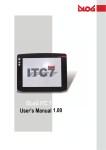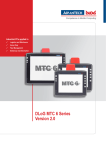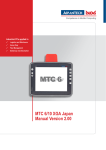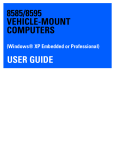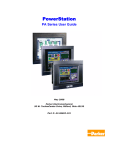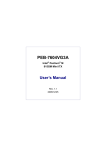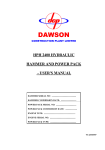Download DLoG IPC7/215 - Dlog DNC Systems
Transcript
DLoG IPC 7 Manual 1.02 This manual contains a detailed description of the product and we have made every effort to make it as accurate as possible. However, this is not a guarantee of the features or the functionality of the product. We reserve the right to modify the contents of this document at any time and without prior notice. Because we at DLoG are constantly striving to improve this product, we cannot guarantee that previous or subsequent releases of the product will correspond in every respect with the product description given in this manual. DLoG GmbH assumes no liability for technical inaccuracies, typographic errors or faults in this documentation. DLoG GmbH also assumes no liability for damages caused directly or indirectly by the delivery, performance or usage of this material. The software and hardware designations used in this documentation are in most cases also registered trademarks and are thus subject to law. Windows® is a registered trademark of Microsoft Corporation in the United States (US) and other countries. This documentation is protected by copyright. Duplication, in whole or in part, is not permitted without prior written approval of DLoG GmbH! Title of documentation: User’s Manual DLoG IPC 7/215 Documentation completed on: 16th of July 2009 Version: V1.02 Product number: 885211E.02 © Copyright 2007-2009 Technical customer support DLoG GmbH Industriestraße 15 D-82110 Germering, Germany If you experience technical difficulties, please consult your distributor or contact the technical services department at DLoG’s headquarters: All rights reserved (+49) 89 / 41 11 91 0 www.dlog.com Table of contents 1. About this manual ..................................................................................1 1.1. Device version described...........................................................................................2 1.2. For qualified personnel ..............................................................................................2 1.3. Keep this manual .......................................................................................................2 1.4. Design method...........................................................................................................3 1.4.1. 1.4.2. 1.4.3. 1.4.4. 2. Basic safety guidelines..........................................................................6 2.1. Area of application .....................................................................................................6 2.2. Initial operation of the device .....................................................................................7 2.3. Power supply, External peripheral devices................................................................8 2.4. Repairs only through DLoG .......................................................................................9 2.5. Opening and closing the device...............................................................................10 2.6. Exchanging and extending modules........................................................................12 2.7. CE Marking ..............................................................................................................13 2.8. RTTE Directive 1999/5/EC ......................................................................................14 2.8.1. 2.8.2. 3. Risk of injury or death........................................................................................3 Danger of property damage...............................................................................4 Hints...................................................................................................................4 Additional design elements................................................................................4 Special regulations in France ..........................................................................15 Transmission of radio frequencies...................................................................16 Device description................................................................................17 3.1. General ....................................................................................................................17 3.2. Intended usage ........................................................................................................18 3.3. The models: resistive and capacitive Touch Screen ...............................................18 3.4. Abbreviations used for devices and accessories.....................................................18 3.5. Device description and type identification ...............................................................19 3.5.1. 3.6. Device type plate .............................................................................................19 Technical specifications...........................................................................................20 3.6.1. 3.6.2. 3.6.3. 3.6.4. 3.6.5. 3.6.6. 3.6.7. 3.6.8. 3.6.9. 3.6.10. 3.6.11. 3.6.12. 3.6.13. 3.6.14. 3.6.15. 3.6.16. 3.6.17. 4. 5. Mechanical ...................................................................................................... 20 Motherboard .................................................................................................... 21 LCD/CRT interface .......................................................................................... 23 Touch screen (optional)................................................................................... 23 Network interface ............................................................................................ 24 ADC/MDC interface (optional)......................................................................... 24 Cardbus interface (optional)............................................................................ 24 PCI Express® MiniCard interface for WLAN (optional)................................... 24 Power supply / Internal power packs ............................................................. 25 AC power pack ............................................................................................ 25 DC power packs .......................................................................................... 25 Maximum power available for peripheral devices ....................................... 27 Power supply fuses ..................................................................................... 28 Environmental conditions ............................................................................ 29 Test marks................................................................................................... 29 Dimensions.................................................................................................. 30 VESA drill holes........................................................................................... 33 Unpacking the device .......................................................................... 34 4.1. Scope of delivery ..................................................................................................... 34 4.2. Packaging................................................................................................................ 34 4.3. Returning your device.............................................................................................. 34 Initial operation..................................................................................... 35 5.1. Cooling through the supply of fresh air.................................................................... 35 5.1.1. 5.2. Pin configuration...................................................................................................... 36 5.2.1. 5.2.2. 5.3. Powering down the DLoG IPC 7/215 .............................................................. 42 Powering up the DLoG IPC 7/215................................................................... 42 WLAN settings......................................................................................................... 43 5.4.1. 5.4.2. 5.5. AC voltage supply connector........................................................................... 37 DC voltage supply connector .......................................................................... 38 Connecting external devices ................................................................................... 41 5.3.1. 5.3.2. 5.4. Do not cover the external fan! ......................................................................... 35 Radio performance.......................................................................................... 43 DLoG antenna solutions for use in Germany.................................................. 44 Removing the protective film ................................................................................... 44 5.6. Powering up the DLoG IPC 7/215 ...........................................................................45 5.6.1. 5.7. 6. Protecting the TFT display from the memory effect.................................................46 Accessories ..........................................................................................47 6.1. Keyboard..................................................................................................................47 6.1.1. 6.1.2. 7. SMALL keyboard .............................................................................................47 24-key keypad .................................................................................................48 6.2. Mouse ......................................................................................................................49 6.3. External DVD-ROM drive.........................................................................................50 6.4. External floppy disk drive.........................................................................................51 6.5. USB Stick.................................................................................................................52 6.6. Scanners..................................................................................................................52 6.7. WLAN cards (PC card, cardbus, PCIe Minicard).....................................................52 Mounting ...............................................................................................53 7.1. Options for mounting the device..............................................................................53 7.2. Permitted mounting positions ..................................................................................54 7.3. Follow and retain the installation instructions ..........................................................54 7.4. Holes for external fan are not to be used to fasten the device! ...............................55 7.5. Power supply ...........................................................................................................56 7.5.1. 7.5.2. 7.5.3. AC power pack ................................................................................................56 DC power packs ..............................................................................................57 Installing connecting cables.............................................................................58 7.6. Vehicle applications (such as forklifts).....................................................................58 7.7. Cable cover (splash guard)......................................................................................60 7.7.1. 7.7.2. 7.7.3. 7.8. 8. Avoid contact with touch screen during booting ..............................................45 IP54 and IP65: Cable cover and strain relief...................................................60 Protection class IP54.......................................................................................62 Protection class IP65.......................................................................................63 Mounting the WLAN Antenna ..................................................................................63 Operation...............................................................................................64 8.1. Resistive touch screens...........................................................................................64 8.2. Capacitive touch screens ........................................................................................ 64 8.3. Dirty touch screen surface....................................................................................... 64 8.4. Operation controls ................................................................................................... 65 8.4.1. 8.4.2. 9. 4 key front panel.............................................................................................. 65 25 key front panel............................................................................................ 66 Operating system ................................................................................. 73 9.1. Pre-installed on the hard drive/CompactFlash ........................................................ 73 9.2. Installing on the hard drive/CompactFlash.............................................................. 74 9.2.1. 9.2.2. 9.2.3. 9.3. Operating systems supplied on CD-ROM....................................................... 74 Operating system images................................................................................ 75 Operating systems on floppy disk ................................................................... 75 Special features of the operating systems .............................................................. 76 9.3.1. 9.3.2. 9.3.3. 10. 11. MS-DOS .......................................................................................................... 76 MS Windows XP Embedded ........................................................................... 76 Linux ................................................................................................................ 76 Software applications ......................................................................77 10.1. Configuring the Automatic switch-off................................................................... 77 10.2. Displaying the DLoG IPC 7/215 configuration..................................................... 77 10.3. Fine tuning the operating system parameters..................................................... 78 10.4. Environment controller settings ........................................................................... 78 Touch screen ....................................................................................81 11.1. Resistive touch screen ........................................................................................ 81 11.1.1. 11.1.2. 11.1.3. 11.1.4. 11.1.5. 11.1.6. 11.1.7. 11.1.8. 11.2. Operation..................................................................................................... 81 Mouse compatibility..................................................................................... 82 Explanation of functions and resources ...................................................... 82 MS-DOS installation and calibration ........................................................... 83 Touch (Serial) for MS Windows XP............................................................. 85 Touch (PS2) for MS Windows XP ............................................................... 87 Right clicking ............................................................................................... 88 Resistance of the resistive touch screen .................................................... 89 Capacitive touch screen ...................................................................................... 90 11.2.1. Operation..................................................................................................... 90 11.2.2. 11.2.3. 11.2.4. 11.2.5. 11.2.6. 11.2.7. 11.2.8. 12. Serial ports........................................................................................99 12.1. Resources............................................................................................................99 12.2. COM1 options......................................................................................................99 12.2.1. 12.3. 12.4. COM1 as a power supply ............................................................................99 COM2 options....................................................................................................100 12.3.1. COM2 as electrically-isolated RS-422 or RS-485 .....................................100 Drivers................................................................................................................100 12.4.1. 12.4.2. 13. Mouse compatibility .....................................................................................90 Functions and resources .............................................................................91 Driver Installation for MS Windows XP........................................................91 Do not attempt manual linearization............................................................94 Calibration....................................................................................................95 Activate right-click for the touch screen.......................................................97 Resistance of the capacitive touch screen ..................................................98 RS-232 operation.......................................................................................100 RS-4xx operation.......................................................................................100 12.5. Serial port printers .............................................................................................100 12.6. Serial port barcode scanners.............................................................................101 12.7. Tips & tricks .......................................................................................................102 Internal devices...............................................................................103 13.1. Chipset...............................................................................................................103 13.1.1. 13.1.2. 13.2. VGA adapter ......................................................................................................105 13.2.1. 13.2.2. 13.3. Problems with data transmission via LAN/Ethernet ..................................107 Network driver installation under MS-DOS................................................108 Network driver installation under MS Windows XP ...................................108 Onboard sound adapter.....................................................................................110 13.4.1. 13.5. VGA driver installation under MS-DOS .....................................................105 VGA driver installation under MS Windows XP.........................................105 Network adapter (10/100) ..................................................................................107 13.3.1. 13.3.2. 13.3.3. 13.4. Installing chipset drivers under MS-DOS ..................................................103 Installing chipset drivers under MS Windows XP......................................103 Installation of the onboard sound adapter drivers (Win XP)......................110 Plug-in cards......................................................................................................111 13.5.1. 13.5.2. 13.5.3. 13.6. Automatic switch-off .......................................................................................... 113 13.6.1. 13.6.2. 13.6.3. 13.6.4. 13.6.5. 14. 14.1. Power supply ..................................................................................................... 119 14.2. Powering up/down............................................................................................. 119 14.3. Cable cover ....................................................................................................... 119 14.4. Mounting............................................................................................................ 119 14.5. Mobile application on vehicles........................................................................... 120 14.6. Touch screen operation..................................................................................... 121 14.7. 16. Mode of operation ..................................................................................... 113 Automatic switch-off process .................................................................... 114 Program flowchart ..................................................................................... 115 Drivers ....................................................................................................... 117 Automatic switch-off (MS Windows) and DLoG Config............................. 118 Common mistakes in usage .......................................................... 119 14.6.1. 14.6.2. 15. Riser card with 2 x PCI.............................................................................. 112 TerraTec 128i PCI sound card .................................................................. 112 CAN card................................................................................................... 112 Resistive touch screen .............................................................................. 121 Capacitive touch screen............................................................................ 121 Use/storage in extreme temperatures............................................................... 122 Troubleshooting ............................................................................. 123 15.1. COM1 / COM2 data transmission ..................................................................... 123 15.2. Data transmission via LAN / Ethernet ............................................................... 125 Maintenance.................................................................................... 126 16.1. Cleaning the housing......................................................................................... 126 16.2. Touch screen cleaning ...................................................................................... 126 16.3. Cleaning the cooling fins ................................................................................... 126 17. Disposal .......................................................................................... 126 18. Return packing slip ........................................................................ 127 Index............................................................................................................ 128 List of figures Figure 2.1: CE Marking.....................................................................................................13 Figure 3.1: DLoG IPC 7/215 with optional mount.............................................................17 Figure 3.2: Dimensions DLoG IPC 7/215 front view.........................................................30 Figure 3.3: Dimensions DLoG IPC 7/215 side view .........................................................31 Figure 3.4: Dimensions DLoG IPC 7/215 top view...........................................................32 Figure 3.5: VESA drill holes DLoG IPC 7/215 ..................................................................33 Figure 5.1: External connectors, AC version....................................................................36 Figure 5.2: External connectors, 12 VDC 100 W version.................................................36 Figure 5.3: External connectors, 24/48 VDC 60 W version..............................................36 Figure 5.4: External connectors, 24/48 VDC 100 W version............................................37 Figure 5.5: Exterior view of the AC power supply connector............................................37 Figure 5.6: Exterior view of the DC power supply connector ...........................................38 Figure 5.7: Cable diagram of the 12 VDC device’s supply connection ............................39 Figure 5.8: Cable diagram of the 24/48 VDC device’s supply connection .......................40 Figure 6.1: SMALL keyboard on the DLoG IPC 7/215 .....................................................47 Figure 6.2: 24-key keypad on the DLoG IPC 7/215 .........................................................48 Figure 7.1: Permitted mounting positions of the DLoG IPC 7/215 ...................................54 Figure 7.2: Holes for external fan .....................................................................................55 Figure 7.3: Position of the ground bolt .............................................................................59 Figure 7.4: Strain relief clamps.........................................................................................60 Figure 7.5: Example of how to use the strain reliefs ........................................................61 Figure 7.6: Mounted strain relief plate and strain relief clamps........................................61 Figure 7.7: DLoG IPC 7/215 without cable cover .............................................................62 Figure 7.8: DLoG IPC 7/215 with cable cover mounted ...................................................63 Figure 8.1: DLoG IPC 7/215 front panel with 4 keys ........................................................65 Figure 8.2: DLoG IPC 7/215 front panel with 25 keys ......................................................66 Figure 11.1: "Files Needed" touch installation dialog .......................................................86 Figure 11.2: "Setup Message" touch installation dialog ...................................................87 Figure 11.3: Touch Installation dialog „Note“....................................................................92 Figure 11.4: Touch installation dialog “Choose the setup type” .......................................92 Figure 11.5: Touch installation dialog “Select the features … “........................................93 Figure 11.6: Touch installation dialog “Please verify the information below.“ ..................93 Figure 11.7: Touch screen calibration ..............................................................................95 Figure 11.8: Touch screen calibration test, accept, cancel ..............................................96 Figure 11.9: Activate right-click for the touch screen dialog.............................................97 Figure 13.1: Welcome screen for chipset driver installation...........................................104 Figure 13.2: Welcome screen for the VGA driver installation.........................................106 Figure 13.3: RJ45 network port ......................................................................................107 Figure 13.4: Network driver installation license agreement............................................108 Figure 13.5: Start screen for network driver installation .................................................109 Figure 13.6: Welcome screen for the onboard sound adapter drivers ...........................110 Figure 13.7: Automatic switch-off program flowchart part 1 ...........................................115 Figure 13.8: Automatic switch-off program flowchart part 2 ...........................................116 Figure 15.1: Advanced settings for COM1 (FIFO)..........................................................124 About this manual 1. About this manual This manual has been designed to make using the DLoG IPC 7/215 as simple as possible and provide expert assistance if problems should occur. It contains important information on using the device safely, properly and efficiently. Adhering to the manual helps by avoiding dangers, reducing repair costs and breakdown times and increasing the reliability and lifespan of the DLoG IPC 7/215. DLoG GmbH will not assume responsibility for any damage caused by the improper use of the DLoG IPC 7/215 and/or in disregard of the instructions in this manual. WARNING Before transporting, assembling, and starting the DLoG IPC 7/215, please read this manual carefully and follow all the safety guidelines listed. Follow all Basic safety guidelines and the safety guidelines in the individual chapters. Within this manual, DLoG GmbH strives to provide all the information required for using your DLoG IPC 7/215. However, because this is a versatile product that can be used in many different scenarios, we cannot guarantee that the information contained in this manual will cover every single aspect. Should you require further information or if you have questions or issues needing clarification, please contact your nearest DLoG agent or representative. DLoG IPC 7/215 User’s Manual 1 About this manual 1.1. Device version described This manual describes the DLoG IPC 7/215 with the motherboard version MPC6.20 06.2006. 1.2. For qualified personnel This manual was written for qualified personnel. The information is intended exclusively to complement the expertise of qualified personnel , not to replace it. 1.3. Keep this manual Please keep this manual in a safe place. It should always be at hand near the described device. 2 User’s Manual DLoG IPC 7/215 About this manual 1.4. Design method 1.4.1. Risk of injury or death This symbol indicates hazards that pose a risk to life and limb (such as contacting the power supply): The following levels apply, denoted by the keywords DANGER, WARNING, and CAUTION: DANGER There is an immediate risk of death / serious injury. WARNING There is a possible risk of death / serious injury. CAUTION Mild injury is possible. DLoG IPC 7/215 User’s Manual 3 About this manual 1.4.2. Danger of property damage These tips warn you of possible property damage: Caution: Property damage This symbol warns you of any dangers or hazards that could potentially cause damage to the terminal or system (such as malfunctions, data loss, equipment damage, etc.). 1.4.3. Hints This symbol indicates hints that help you to understand how to use the product or the manual. 1.4.4. Additional design elements Lists are indicated with bullet points, for example: • DC power packs • AC power packs Instructions are numbered, for example: 1. Connect the DLoG IPC 7/215. 2. Press <F1> key. Parameter descriptions (e.g., of a dialog) 4 Ignition off This parameter is used to set,… Delay time This indicates the delay time. Switch-off time The switch-off time should be at least… User’s Manual DLoG IPC 7/215 About this manual Key display Key names are shown in angle brackets: <F1>, <Ctrl>, <Insert>, <Home>, etc. Menu options, commands, dialog fields Examples: In the Edit menu you will find the command Paste | Values. Click OK to finish. Entries Any text that needs to be entered is shown in Courier font, for example: 1. Enter the text abcdefg. Other methods for emphasis Any other emphasized text elements are highlighted in bold or underlined. References to other chapters in the manual are printed in italics. DLoG IPC 7/215 User’s Manual 5 Basic safety guidelines 2. Basic safety guidelines The DLoG IPC 7/215 was designed and built according to modern technology and accepted safety regulations. However, the operation of the DLoG IPC 7/215 can endanger personnel or third parties and cause damage to the device and other material assets when for example the device is • operated by untrained or uninformed personnel • not operated correctly • operated and maintained incorrectly WARNING Improper use of the unit can lead endanger the user. Failure to comply with the safety guidelines can lead to damage to the equipment or even to dangerous injury to personnel. The operator commitments in regards to safety (accident prevention regulations, work protection) are to be followed. 2.1. Area of application The device is not designed for use in life-support systems or critical safety systems where system malfunction can lead to the direct or indirect endangerment of human life. The operator shall take full responsibility for using the device in these situations. 6 User’s Manual DLoG IPC 7/215 Basic safety guidelines 2.2. Initial operation of the device Choice of location The ambient conditions at the point of installation must comply with the device’s protection class. Radio performance Do not exceed the maximum permissible transmitting power which is specified by each separate country. DLoG IPC 7/215 users must verify this themselves. Installation, Initial operation The device is not supplied with a disconnector (switch) that can be accessed externally. The power supply connector is therefore used as a disconnector. Therefore it needs to be easily accessible. If it is necessary to establish a fixed connection, an easily accessible disconnecting device (e.g. a switch such as a circuit breaker) should be installed close to the device. Ensure that the power cable is laid so that it is mechanically protected. The power supply cables must be laid in accordance with the applicable local installation regulations. Risk of injury The unit could fall during transit or installation and cause injury. Always ensure that there are two persons available when installing or removing the device. Supply of fresh air The DLoG IPC 7/215 is based on a passive cooling concept. One or more fans (internal/external) are employed depending on the DLoG IPC 7/215 variant in use. During passive cooling, the waste heat generated inside the device is emitted from the surface of the housing. For this system to function properly, sufficient fresh air circulation is required. Never install the system in a closed environment where the cooling air is unable to dissipate accumulated heat to the outside. If the DLoG IPC 7/215 is not able to draw in fresh cooling air, this may cause overheating and severe damage to the unit. The maximum allowed ambient temperature for the system needs to be taken into account for the concrete application area. DLoG IPC 7/215 User’s Manual 7 Basic safety guidelines External fan and air circulation It is important that the external fan not be covered; air circulation must be possible at all times. Fasten the DLoG IPC 7/215, for example, with adequate distance (> 5 cm) to the wall. 2.3. Power supply, External peripheral devices Low voltage networks DLoG IPC 7/215 devices with AC power pack should only be connected to TN and TT networks. IT networks are not permitted as dangerous electric shocks cannot be ruled out here. Operation in an emergency In case of emergency (such as damage to the power cable, or housing, or ingress of liquid or other foreign bodies), the device must be disconnected immediately from the power supply. Contact technical support staff at once. Protection of the power supplies If, after replacement, the fuse fed by the internal power supply blows again, the device must be sent in for servicing immediately (see section 3.6.13 Power Supply Fuses). Danger of electrocution when cleaning/servicing the device In order to avoid electrocution always disconnect the DLoG IPC 7/215 from the power supply before cleaning or servicing the device. When charging the car battery please note While charging the car battery the DLoG IPC 7/215 has to be either disconnected from the battery or it has to be determined that the maximum allowed input voltage of the DLoG IPC 7/215 is not exceeded. (see section 3.6.13 Power supply). Wiring Do not use the DLoG IPC 7/215 when a cable or plug is damaged. Have the damaged parts replaced immediately! 8 User’s Manual DLoG IPC 7/215 Basic safety guidelines Do not connect or disconnect any cables during storms Data cables must never be connected or disconnected during an electrical storm. External peripheral devices The use of additional wiring and other peripheral devices, which are not recommended or sold by the manufacturer can result in fire, electrocution or personal injury. If a power supply is used, only use the power supply recommended by the manufacturer. Before connecting or disconnecting peripheral devices (exception: USB devices), the DLoG IPC 7/215 must be disconnected from the power supply! Otherwise, this could seriously damage both the DLoG IPC 7/215 nd the connected devices! Make sure that external peripheral devices with their own power supply are switched on at the same time or after you start the DLoG IPC 7/215. If this is not possible, please ensure that the DLoG IPC 7/215 is adequately protected from power leakage caused by an external device. 2.4. Repairs only through DLoG As a rule, never carry out repairs on the device yourself. Always contact DLoG’s technical support and send in your unit for repair if necessary. On the back of the DLoG IPC 7/215 you will find the device’s type plate which has important information about the device which you must quote for technical service. It provides important information about the configuration and manufacture of the device in abbreviated form. Always provide technicians with the full model name and serial number. DLoG IPC 7/215 User’s Manual 9 Basic safety guidelines 2.5. Opening and closing the device If you choose to open the DLoG IPC 7/215 at your own risk, please make sure you observe the safety instructions from the previous pages. Persons authorized to open and close the device The DLoG IPC 7/215 may only be opened for the purposes of adding or exchanging modules. Only qualified electrical or electronics engineers or persons trained by DLoG are authorized to do this. Power supply Prior to opening the device , make sure that the operating system has been properly shut down and that the unit is disconnected from the power supply. On opening and closing the device, pay attention to the following: Note that the penetration of even extremely small metallic splinters or small amounts of moisture can put the DLoG IPC 7/215 out of service. Always open the device in a weather-protected environment that is as dust-free as possible.. The surface of the touch screen should always be kept free of dirt, dust, fingerprints and so on to ensure full visibility and functionality of the display. Protect the touch screen from scratches or any other damage, before placing the device face down. If you open the device, disconnect the cable connections to the front of the display. Before closing the device, please ensure that the cable connections to the front of the display have been replaced correctly. Make sure the cables are not unduly stressed or bent. When working on the device, only use the appropriate tools. You need a torque wrench, in order to correctly close the device. 10 User’s Manual DLoG IPC 7/215 Basic safety guidelines Device seal The face of the DLoG IPC 7/215 device has a protective seal glued into its frame. Do not attempt to remove the seal from the face, as this will cause irreversible damage to the seal and render it unusable. Before closing the device, ensure the seal is seated properly between the face and the device housing – especially for devices compliant with protection class IP65. Visually check the seal for defects (tears, cuts) and foreign bodies (dirt). If you can tell the seal is damaged, or if you think it may be damaged, contact DLoG’s technical service. Replacing the seal on IP65 devices Never replace the glued-in seal on devices compliant with protection class IP65 yourself. This will instantly void all present and future guarantees and liability claims even during the agreed warranty period. Closing the device The front is attached to the base unit with hexagonal screws (M5 x 25 with an inside diameter of 4 mm). These screws must be retightened with a torque wrench in all devices. Retighten all the hexagonal screws in a cross-wise pattern to a torque of 4 Nm. Tighten both screws in the temporary cap and antenna cap with a torque wrench to a torque of 1 Nm. Please be aware that any licenses or guarantees may lose their validity if the device has been improperly operated or opened/closed. For devices compliant with protection class IP65, DLoG can no longer guarantee the safety rating if the device has been, for example, improperly opened or closed by unqualified personnel. DLoG IPC 7/215 User’s Manual 11 Basic safety guidelines 2.6. Exchanging and extending modules Carefully follow the instructions on opening and closing the device! Replacement and extension by qualified personnel The DLoG IPC 7/215 may only be opened for the purposes of adding or replacing modules. Only qualified electrical or electronics engineers or persons trained by DLoG are authorized to do this. Fuse failure If, after replacement, the fuse fed by the internal power supplies blows again, the device must be immediately sent in for servicing. No battery changes Some functional groups of the DLoG IPC 7/215 motherboard are powered by a lithium ion battery which is fixed to the motherboard. This battery should not be replaced under any circumstances, as this requires soldering! Should a battery replacement be necessary, the device must be sent to DLoG. Changing the battery yourself will instantly void all present and future guarantee and liability claims. WARNING Using an unsuitable battery type or incorrectly installing it may cause the battery to explode. Extending modules When extending or replacing modules, only use components approved by DLoG for use in the DLoG IPC 7/215. Each time before installing a component, please contact DLoG to ensure that the desired module can be replaced or installed. When extending modules, proceed with utmost caution. Any damage caused while installing or replacing modules will instantly void all present and future guarantee and liability claims. 12 User’s Manual DLoG IPC 7/215 Basic safety guidelines Damage to the computer system To avoid damage to the motherboard and/or other computer components, only install modules in the designated slots. Never physically touch the motherboard or any electrical components in a non-ESDprotected area, as this may cause damage to the motherboard. Before physically touching motherboards or electrical components, make sure that you are working within an ESD-protected area. System overloads To avoid system overloads, check the sum load of all components installed. Make sure that the input current for each consumer falls within the appropriate boundaries (see: the technical data for each corresponding consumer). 2.7. CE Marking Warning! This is a class A device. This equipment may cause interference in a residential installation. In this case the user is encouraged to perform appropriate measures to correct the interference. Figure 2.1: CE Marking DLoG IPC 7/215 User’s Manual 13 Basic safety guidelines 2.8. RTTE Directive 1999/5/EC With regard to the RTTE Directive 1999/5/EC the statements in the declaration of conformity for the DLoG IPC 7/215 (see page 2 of this handbook) apply. Česky [Czech]: Dansk [Danish]: Deutsch [German]: Eesti [Estonian]: English: Español [Spanish]: Ελληνική [Greek]: Français [French]: Íslenska [Icelandic]: Italiano [Italian]: Latviski [Latvian]: Lietuvių [Lithuanian]: Nederlands [Dutch]: Malti [Maltese]: 14 Toto zařízení je v souladu se základními požadavky a ostatními odpovídajícími ustanoveními Směrnice 1999/5/EC. Dette udstyr er i overensstemmelse med de væsentlige krav og andre relevante bestemmelser i Direktiv 1999/5/EF. Dieses Gerät entspricht den grundlegenden Anforderungen und den weiteren entsprechenden Vorgaben der Richtlinie 1999/5/EU. See seade vastab direktiivi 1999/5/EÜ olulistele nõuetele ja teistele asjakohastele sätetele. This equipment is in compliance with the essential requirements and other relevant provisions of Directive 1999/5/EC. Este equipo cumple con los requisitos esenciales asi como con otras disposiciones de la Directiva 1999/5/CE. Αυτός ο εξοπλισµός είναι σε συµµόρφωση µε τις ουσιώδεις απαιτήσεις και άλλες σχετικές διατάξεις της Οδηγίας 1999/5/EC. Cet appareil est conforme aux exigences essentielles et aux autres dispositions pertinentes de la Directive 1999/5/EC. Þetta tæki er samkvæmt grunnkröfum og öðrum viðeigandi ákvæðum Tilskipunar 1999/5/EC. Questo apparato é conforme ai requisiti essenziali ed agli altri principi sanciti dalla Direttiva 1999/5/CE. Šī iekārta atbilst Direktīvas 1999/5/EK būtiskajām prasībām un citiem ar to saistītajiem noteikumiem. Šis įrenginys tenkina 1999/5/EB Direktyvos esminius reikalavimus ir kitas šios direktyvos nuostatas. Dit apparaat voldoet aan de essentiele eisen en andere van toepassing zijnde bepalingen van de Richtlijn 1999/5/EC. Dan l-apparat huwa konformi mal-ħtiġiet essenzjali u lprovedimenti l-oħra rilevanti tad-Direttiva 1999/5/EC. User’s Manual DLoG IPC 7/215 Basic safety guidelines Magyar [Hungarian]: Norsk Norwegian]: Polski [Polish]: Português [Portuguese]: Slovensko [Slovenian]: Slovensky [Slovak]: Suomi [Finnish]: Svenska [Swedish]: Ez a készülék teljesíti az alapvető követelményeket és más 1999/5/EK irányelvben meghatározott vonatkozó rendelkezéseket. Dette utstyret er i samsvar med de grunnleggende krav og andre relevante bestemmelser i EU-direktiv 1999/5/EF. Urządzenie jest zgodne z ogólnymi wymaganiami oraz szczególnymi warunkami określonymi Dyrektywą UE: 1999/5/EC. Este equipamento está em conformidade com os requisitos essenciais e outras provisões relevantes da Directiva 1999/5/EC. Ta naprava je skladna z bistvenimi zahtevami in ostalimi relevantnimi pogoji Direktive 1999/5/EC. Toto zariadenie je v zhode so základnými požiadavkami a inými príslušnými nariadeniami direktív: 1999/5/EC. Tämä laite täyttää direktiivin 1999/5/EY olennaiset vaatimukset ja on siinä asetettujen muiden laitetta koskevien määräysten mukainen. Denna utrustning är i överensstämmelse med de väsentliga kraven och andra relevanta bestämmelser i Direktiv 1999/5/EC. 2.8.1. Special regulations in France Due to restrictions imposed by the French government, the DLoG IPC 7/215 with WLAN 802.11b is only permitted for use indoors. On private property the product is allowed to be used outdoors, however only with previous approval from France’s Ministry of Defense. DLoG IPC 7/215 User’s Manual 15 Basic safety guidelines 2.8.2. Transmission of radio frequencies Use care in airplanes or in clinical/medical areas Some devices in hospitals and airplanes are not protected from radio frequency energy. Consequently, do not use the DLoG IPC 7/215 in airplanes or hospitals without prior authorization. Here use of the DLoG IPC 7/215 is only permitted if authorization is obtained. Caution with pacemakers Do not use the DLoG IPC 7/215 near pacemakers. The DLoG IPC 7/215 can affect the function of medically implanted devices such as pacemakers and create interference. Do not place the DLoG IPC 7/215 near such devices. Keep a minimum distance of 20 cm between such a device and the DLoG IPC 7/215 in order to reduce the risk of interference. If you have reason to assume that interference has occurred, then turn the DLoG IPC 7/215 off and consult a heart expert. 16 User’s Manual DLoG IPC 7/215 Device description 3. Device description 3.1. General Thank you for choosing the DLoG IPC 7/215. The DLoG IPC 7/215is a multi-function PC designed for stationary and mobile use. Thanks to its rugged design (aluminum housing), the device provides effective protection against mechanical, electrical and chemical influences and extreme ambient temperatures. The particular advantage offered by the DLoG IPC 7/215 is the extreme diversity of functions combined with its compact design. By applying ultramodern technologies for display and touch screen, the DLoG IPC 7/215 combines excellent image quality with the simplest operability. Figure 3.1: DLoG IPC 7/215 with optional mount DLoG IPC 7/215 User’s Manual 17 Device description 3.2. Intended usage The DLoG IPC 7/215 is a multifunction terminal for stationary and mobile use in commercial applications (for example logistics, storage, manufacturing). A different or extraordinary usage is not permitted. For resulting damage the user/operator of the DLoG IPC 7/215 is solely responsible. This also applies to any changes you make to the device. Compliance with the contents of the safety guidelines is particularly important for the proper use of this device. 3.3. The models: resistive and capacitive Touch Screen This manual applies to: • DLoG IPC 7/215 with resistive Touch Screen. • DLoG IPC 7/215 with capacitive Touch Screen. Any differences between the devices will be clearly noted in this manual. 3.4. Abbreviations used for devices and accessories Please note that to save space on the DLoG IPC 7/215 and supplied accessories, the following abbreviations have been used: Abbreviation + Ign 18 Explanation DC+ DCIgnition User’s Manual DLoG IPC 7/215 Device description 3.5. Device description and type identification 3.5.1. Device type plate The device type plate on the DLoG IPC 7/215 contains the following information: DLoG IPC 7/215 Describes the device DLoG IPC 7 with 2 connection levels and a 15” display size XGA Display resolution AC or DC Type of power supply, the following numbers (1-9) indicate the exact type of power supply with input voltage e.g. 24/48 V with 6,2 A Input voltage of the DC power supply with nominal current or AC power supply with additional frequency display e.g. 800 MHz Clock rate of the CPU S/N .... 12 digit serial number composed of: DLoG specific device code (31 stands for the DLoG IPC 7 model range) Indication of the week of manufacture (e.g., CW 04) Indication of the year of manufacture (e.g., 2007) Six digits for internal DLoG identification DLoG IPC 7/215 User’s Manual 19 Device description 3.6. Technical specifications 3.6.1. Mechanical Housing Rugged aluminum-cast housing with integrated heat sink Protection class IP54 (upgradeable to IP65) ESD safe Weight: approx. 8.3 kg (depending on configuration) Display panel 15’’ XGA, 450 cd/m2, optional resistiver 8-wire resistive Touch Screen or capacitive Touch Screen, both with manual brightness adjustment Bottom Cable cover (splash guard) Top Optional antenna fitting for WLAN 20 User’s Manual DLoG IPC 7/215 Device description 3.6.2. Motherboard CPU/ Chipset CPU and Chipset combinations: CPU: Intel® Celeron® M ULV, 800 MHz, 0 kB L2 cache or Intel® Celeron® M ULV, 1 GHz, 512 kB L2 cache or Intel® Pentium® M, 2,0 GHz, 2 MByte L2 cache with Chipset: Intel® 82915GM Northbridge and Graphic chip and Intel® 82801 FBM (ICH6-M) Southbridge CPU: Intel® Celeron® M ULV, 1 GHz, 0 kB L2 cache with Chipset: Intel® 82910GM Northbridge and Graphic chip Intel® 82801 FBM (ICH6-M) Southbridge CPU: Intel® Core™ Duo L2400, 1,66 GHz, 2 MByte L2 cache, with Chipset Intel® 82945GME Northbridge and Graphic chip Intel® 82801GBM (ICH7M) Southbridge Bus Interface PCI-Bus (PCI 2.1) RAM 512 to 1024 MBytes in one SO-DIMM slot DDR2 technology BIOS AMIBIOS8® -1 MByte Flash BIOS with ACPI, PnP Programmable in the system BIOS POST self test Slots for standard plug-in cards A riser card is available for expansions: 2 x PCI slot 32 Bit 5 V Real-time clock Real-time clock with a power reserve of up to 10 years DLoG IPC 7/215 User’s Manual 21 Device description IDE interface Supports up to two IDE devices from PIO Mode 3/4 to UDMA/33 Connection via a 44-pin connector (2 mm grid). Connectable devices: 2.5" hard drives (enquire which capacities are currently available) 2.5" Flash disks (IDE) (enquire which capacities are currently available) CompactFlash type I/II Important notes for hard drives and CompactFlash Cards: Only use CompactFlash Cards approved and released by DLoG to ensure the device functionality. Otherwise data loss could increase. The CompactFlash Cards used in the DLoG IPC 7/215 must be industrial and non removable models. Floppy disk drive Supports an external 3.5” USB floppy disk drive Protected to ESD level 4 (according to EN 61000-4-2) Fan Internal and external (this depends on the device model) Serial ports 1st serial port: 115200 Baud max (16550A compatible, 16 bytes FIFO), supports RS-232 on an external 9-pin D-Sub connection ESD level 4 protected (acc. to EN 61000-4-2) 2nd serial port: 115200 Baud max (16550A compatible, 16 bytes FIFO), supports RS-232 on an external 9-pin D-Sub connection ESD level 4 protected (acc. to EN 61000-4-2) 3rd serial port: 115200 Baud max (16550A compatible, 16 bytes FIFO), internal for the integrated environment controller 4th serial port: 115200 Baud max (16550A compatible, 16 bytes FIFO), internal for integrated touch controller Keyboard/Mouse 22 Keyboard/mouse: 6-pin mini DIN connector, combination User’s Manual DLoG IPC 7/215 Device description connection connector, Y cable for PS/2 keyboard and mouse required Internally-protected power supply for keyboard and mouse ESD level 4 protected (acc. to EN 61000-4-2) USB-connection 2 stacked USB connections (USB 2.0 HiSpeed) with 0.5 A per port protected by fuse ESD level 4 protected (acc. to EN 61000-4-2) Software compatibility MS-DOS 6.x MS Windows XP Professional MS Windows XP Embedded Linux 3.6.3. LCD/CRT interface VGA controller Integrated Intel® Graphics Media Accelerator 900 with maximum 224 MByte Dynamic Video Memory Technology (DVMT 3.0) Shared memory architecture Resolution up to 1600 x 1200 (UXGA) Up to 24 bit color depth, depending on which LCD is used Simultaneous use of LCD/CRT Multiple LCDs are supported Drivers available for MS Windows XP Professional, XP Embedded (Linux upon request) 3.6.4. Touch screen (optional) Analog touch controller resistive 12bit touch controller for 4/5/8-wire resistive touch screens with RS232 and PS/2 interface. Drivers available for MS-DOS 6.2x, MS Windows XP Professional, XP Embedded and Linux Analog touch 10bit Touch Controller for capacitive Touch screens with controller kapacitive RS-232 Interface Drivers available for MS Windows XP Professional, XP Embedded Analog touch connection DLoG IPC 7/215 Internal plug-in connector Interface is ESD level 4 protected (acc. to EN 61000-4-2) User’s Manual 23 Device description 3.6.5. Network interface Network controller Intel® ICH6M / ICH7M with PHY Intel® 82562 controller: 10/100 MB/s Drivers available for MS-DOS 6.2x, MS Windows XP Professional, XP Embedded and Linux Network connection RJ45 plug-in connector Integrated transmitter Two integrated status LEDs 3.6.6. ADC/MDC interface (optional) Properties 4 electrically-isolated outputs, 16 electrically-isolated inputs PCI bus Drivers available for MS Windows XP Professional and XP Embedded ADC/MDC connection A 37-pin D-Sub connector 3.6.7. Cardbus interface (optional) Cardbus Controller Ricoh R5C485 PCI Ver. 2.2 Driver support through MS Windows XP Professional, XP Embedded and Linux (only operating system support, plug-in card drivers from the manufacturer) Cardbus slot 1 x type 1 or 1 x type 2 3.6.8. PCI Express® MiniCard interface for WLAN (optional) PCI Express MiniCard slot 24 1x USB 2.0 High Speed 1x x1 PCI Express® Lane No SIM card mounts available, therefore, for example, no GSM, UMTS etc. cards can be used Driver support through MS Windows XP Professional, XP Embedded and Linux (only operating system support, plug-in card drivers from the manufacturer) User’s Manual DLoG IPC 7/215 Device description 3.6.9. Power supply / Internal power packs The device model is displayed on the device type plate! 3.6.10. AC power pack WARNING DLoG IPC 7/215 devices with AC power pack should only be connected to TN and TT networks. IT networks are not permitted as dangerous electric shocks cannot be ruled out here. AC internal power pack type AC-1 115 V / 230 V, 50 to 60 Hz Maximum output 100 W Electrically-isolated Optional automatic switch-off software, supports MS Windows XP Professional, XP Embedded and Linux Withstands 4 kV burst Nominal current 1 A 3.6.11. DC power packs DC power pack 24/48 VDC 60 W internal type DC-2 DLoG IPC 7/215 24/48 VDC nominal (down to 11 V for 20 s max.) Voltage range: 18 to 60 VDC Covers power outages up to 5 ms Electrically-isolated Maximum output 60 W Optional automatic switch-off software, supports MS Windows XP and Linux Optional temperature display Withstands bursts up to 2 kV Nominal current of 1.9 A Connection to SELV circuit1) only User’s Manual 25 Device description DC power pack 24/48 VDC 100 W internal type DC-3, DC-4 24/48 VDC nominal (down to 11 V for 20 s max.) Voltage range: 18 to 60 VDC Covers power outages up to 5 ms Electrically-isolated Maximum output 100 W Optional automatic switch-off software, supports MS Windows XP and Linux Optional temperature display Withstands bursts up to 2 kV Nominal current 6.2 A / 3.1 A Connection to SELV circuit2) only DC power pack 24/48 VDC 40 W / 60 W internal Typ DC-10 24/48 VDC nominal (down to 10 V for 20 s max) Voltage range: 18 to 60 VDC Covers power outages up to 5 ms Electrically-isolated Maximum output: 40 W (+10 °C to +70 °C temperature in the device); resp. 60 W (-30 °C to +10 °C temperature in the device) Optional automatic switch-off software, supports MS Windows XP and Linux Withstands bursts up to 2 kV Nominal current 2,8 A / 1,4 A Connection to SELV circuit3) only DC power pack 12 VDC 100 W internal type DC-1, DC-5 12 VDC nominal (down to 6 V for 20 s max.) Voltage range from 9 to 16 VDC Covers power outages up to 5 ms Electrically-isolated Maximum output 100 W (at 9 to 16 VDC) 80 W (at 6 to 9 VDC) Optional automatic switch-off software, supports MS Windows and Linux Optional temperature display Withstands bursts up to 2 kV Nominal current of 15 A Connection to SELV circuit4) only 26 User’s Manual DLoG IPC 7/215 Device description Power consumption Type: 35 W (DLoG IPC 7/215 XGA, 800 MHz CPU with Compact Flash) Max. 100 W (DLoG IPC 7/215 XGA, 2 GHz CPU (with maximum configuration) Standby 1 W (DLoG IPC 7/215 XGA with DC power pack in standby mode) 1,2,3,4) The SELV circuit is a secondary circuit that is designed and protected so that its voltages will not exceed a safe value both when operating correctly or if a single error occurs. 3.6.12. Maximum power available for peripheral devices A selection: Power supply DC-1 DC-1 DC-3 DC-3 AC-1 AC-1 DLoG IPC 7/215 Motherboard 800 MHz motherboard 1 GHz motherboard 800 MHz motherboard 1 GHz motherboard 800 MHz motherboard 1 GHz motherboard with no internal fan 24 W 16 W 13.2 W 5W 13.2 W 5W User’s Manual with internal fan 28 W 20 W 26.2 W 18 W 26.2 W 18 W 27 Device description 3.6.13. Power supply fuses The symbol for the fuse is FA. You will find the exact position on the sticker located on the connection plate (Section 5.2 Pin configuration). Power supply Fuse type Examples DC-1 DC-5 5x20 mm T 16 A L/250 V Wickmann 195-2160 16A/250V Siba 179120 (SIBA #. 7000135) 16A/250V or similar devices produced by other manufacturers DC-2 DC-10 5x20 mm T 6.3 A H/250 V Bussman S505-6.3A Wickmann 181-6.3A Littelfuse 215 06.3 Schurter 0001.2512 Siba 70 007 65 6.3A Elu 179200 6.3A or similar devices produced by other manufacturers DC-3 DC-4 5x20 mm T 12.5 A L/250 V Wickmann 195-2125 12.5 A / 250 V Siba 179120 (SIBA Nr. 7000135) 12.5 A / 250 V or similar devices produced by other manufacturers AC-1 5x20 mm T 1.25 A H/250 V Wickmann 181-1.25 A or similar devices produced by other manufacturers 28 User’s Manual DLoG IPC 7/215 Device description 3.6.14. Environmental conditions Operating temperature Specifications in accordance with EN 60068-2-1/2 0 °C to +50 °C Optional: Temperature extension -10 °C to +50 °C Storage temperature Specifications in accordance with EN 60068-2-1/2 -40 °C to +70 °C Relative humidity 10% to 90% @ 40 °C, non-condensating In accordance with EN 60068-2-3 Mechanical vibration and shock-resistance Class 5M3 according to EN 60721-3-5: 1998 (land vehicles), 5 hrs with 3.6 g effective noise and 36 vibrations with 30 g peaks. Or US highway truck according to MIL-STD 810F: 2000 (Department of Defense), 3 hrs with 1 g effective noise and 600 vibrations with 20 g peaks in operation, with Flash disk 3.6.15. Test marks CE EN 55022 Class A EN 55024, EN 61000-3-2, EN61000-3-3, EN 61000-6-2 IEC 60950-1, EN 60950-1, UL 60950-1 EN 300328-1 and EN 301489-17, in case DLoG data transmission devices operating in the 2.4 GHz spectrum have been installed by DLoG DLoG IPC 7/215 User’s Manual 29 Device description 3.6.16. Dimensions 3.6.16.1. DLoG IPC 7/215 Front view Dimensions without add-ons (in mm): Figure 3.2: Dimensions DLoG IPC 7/215 front view 30 User’s Manual DLoG IPC 7/215 Device description Side view Dimensions without add-ons (in mm): 2 x M8, max. depth 10 2 x M6, max. depth 10 Figure 3.3: Dimensions DLoG IPC 7/215 side view DLoG IPC 7/215 User’s Manual 31 Device description Top view Dimensions without add-ons (in mm): 2 x M4, max. depth 5 Figure 3.4: Dimensions DLoG IPC 7/215 top view 32 User’s Manual DLoG IPC 7/215 Device description 3.6.17. VESA drill holes The VESA drill holes on the DLoG IPC 7/215 are visible on this diagram. Dimensions without add-ons (in mm): 4 x M8, max. depth 10 Figure 3.5: VESA drill holes DLoG IPC 7/215 DLoG IPC 7/215 User’s Manual 33 Unpacking the device 4. Unpacking the device 4.1. Scope of delivery The delivery includes at least the following: • DLoG IPC 7/215 with strain relief rail • Ordered assembly set • Cable cover (standard = IP54; optional = IP65) • One DC or AC connecting cable • One IPC/MPC driver CD per delivery • One printed manual per delivery Please verify the delivery contents immediately on receipt! 4.2. Packaging The packaging material has been selected to optimally protect your device while simultaneously offering the best possible ecological compatibility. We therefore kindly request that you store the original packaging material or ensure it is used for another suitable purpose such as transporting the unit or returning shipment. If you repack the device, please ensure that the cling wrap in the cardboard frame is positioned towards the front of the device so that it can provide the proper protection. 4.3. Returning your device Due care was exercised when putting together the contents of your delivery and dispatching your device. Nevertheless, if you still have cause for complaint, please complete the form included in the appendix. Should you need to return the device, please use the original packaging. 34 User’s Manual DLoG IPC 7/215 Initial operation 5. Initial operation Before operating the unit for the first time, carefully read the Basic safety guidelines at the start of this manual. 5.1. Cooling through the supply of fresh air The DLoG IPC 7/215 is cooled using a so-called passive cooling system. One or more fans (internal/external) are employed depending on the DLoG IPC 7/215 variant in use. During passive cooling, the waste heat generated inside the device is emitted from the surface of the housing. For this system to function properly, sufficient fresh air circulation is required. Never install the system in a closed environment where the cooling air is unable to dissipate accumulated heat to the outside. Caution: Property damage If the DLoG IPC 7/215 does not have access to fresh cooling air, it may result in overheating and severe damage to the unit. The maximum permissible ambient temperature for the entire system needs to be taken into account for the concrete application area. 5.1.1. Do not cover the external fan! If your DLoG IPC 7/215 includes an external fan, please pay attention to the following: Caution: Property damage DLoG IPC 7/215 It is important that the external fan not be covered; air circulation must be possible at all times. For this reason, fasten the DLoG IPC 7/215, for example, with adequate distance (> 5 cm) to the wall. There are holes on the rear of the DLoG IPC 7/215, which are intended solely for the attachment of the external fan to the DLoG IPC 7/215. These holes are not to be used to fasten the device. User’s Manual 35 Initial operation 5.2. Pin configuration This section describes the pin configuration for all DLoG IPC 7/215 plug-in connectors. The pin configuration is based on the MPC6.20 06.2006 motherboard. Figure 5.1: External connectors, AC version Figure 5.2: External connectors, 12 VDC 100 W version Figure 5.3: External connectors, 24/48 VDC 60 W version 36 User’s Manual DLoG IPC 7/215 Initial operation Figure 5.4: External connectors, 24/48 VDC 100 W version 5.2.1. AC voltage supply connector Version: Standard power plug (IEC 320 compliant), 3-pin. Outside view of the connector: Figure 5.5: Exterior view of the AC power supply connector Connect only low-power lines that have been permitted according to IEC 60277, or that have been permitted in the respective countries, to the low-power plug of the DLoG IPC 7/215. DLoG IPC 7/215 User’s Manual 37 Initial operation 5.2.2. DC voltage supply connector Version: Phoenix Combicon, 3-pin. External view: Figure 5.6: Exterior view of the DC power supply connector Explanation: Ignition on means that a control signal has to be routed to this connection (e.g., ignition of a vehicle), that matches the supply voltage level and is able to supply at least 2 W to the DLoG IPC 7/215. The signal reference is DC-. 38 User’s Manual DLoG IPC 7/215 Initial operation 5.2.2.1. Supply cable Supply cable 12 VDC: Figure 5.7: Cable diagram of the 12 VDC device’s supply connection DLoG IPC 7/215 User’s Manual 39 Initial operation Supply cable 24/48 VDC: Figure 5.8: Cable diagram of the 24/48 VDC device’s supply connection 40 User’s Manual DLoG IPC 7/215 Initial operation 5.3. Connecting external devices The DLoG IPC 7/215 must be disconnected from the power supply: • before external devices (e.g., scanner, keyboard) can be connected or disconnected • before the DLoG IPC 7/215 can be connected to a network. All connections and interfaces on the DLoG IPC 7/215 are located on the underside of the unit. Caution: Property damage DLoG IPC 7/215 Before connecting or disconnecting peripheral devices (exception: USB devices), the DLoG IPC 7/215 must be disconnected from the power supply. Otherwise, this could seriously damage both the DLoG IPC 7/215 and the connected devices! Make sure that external peripheral devices with their own power supply are switched on at the same time as the DLoG IPC 7/215 or after you start the DLoG IPC 7/215. If this is not possible, please ensure that the DLoG IPC 7/215 is adequately protected from power leakage caused by an external device. User’s Manual 41 Initial operation 5.3.1. Powering down the DLoG IPC 7/215 Always shut down the DLoG IPC 7/215 as follows: 1. If your DLoG IPC 7/215 has a DC power pack and automatic switch-off software, power down the device using the ignition input. 2. If your device has an AC power pack and automatic switch-off software, power it down using the <POWER> button. 3. Remove the cable cover . 4. Disconnect the device from the DC or AC supply voltage (pull the plug). The DLoG IPC 7/215 is only shutdown once the Power LED has gone out. 5.3.2. Powering up the DLoG IPC 7/215 Only power up the DLoG IPC 7/215 when all devices have been connected and the DLoG IPC 7/215 has been closed correctly (remember the cable cover!). Otherwise, you may damage the DLoG IPC 7/215! 42 User’s Manual DLoG IPC 7/215 Initial operation 5.4. WLAN settings Read the Basic safety guidelines in chapter 2 ! 5.4.1. Radio performance CAUTION Do not exceed the maximum permissible transmitting power which is specified by each separate country. DLoG IPC 7/215 users must verify this themselves. Please keep in mind the configuration for the transmitting power: • Wireless card (programmed driver capacity) • Connecting cables • Antenna Help table for the correct setting: DLoG IPC 7/215 User’s Manual 43 Initial operation 5.4.2. DLoG antenna solutions for use in Germany The integrated DLoG antenna solutions are based on the prevailing IEEE.802.11b standard, which allows wireless data transfer at rates from 54 Mbps to 1 Mbps using the 2.4 GHz band. CAUTION In Germany according to regulations published in the gazette 89/2003 of the RegTP (regulating body for telecommunications and mail), now: “Bundesnetzagentur” - Federal network agency for electricity, gas, telecommunications, post and railway - the maximum permissible transmitting power, EIRP (equivalent isotropically radiated power), in the 2.4 GHz frequency band is set at 20 dBm. The transmitting power of the two integrated DLoG antennas (DLoG 4 dBi or DLoG 5 dBi) must be set to 30 mW (15 dBm) so that the EIRP limit value is adhered to when using the antenna. To set the transmitting power of the wireless card, please read the documentation on the wireless card. 5.5. Removing the protective film The front of the DLoG IPC 7 is protected during transport by a transparent film. This film should remain on the front during assembly to avoid damage to the display surface. Only remove the film once all of the assembly work has been completed. 44 User’s Manual DLoG IPC 7/215 Initial operation 5.6. Powering up the DLoG IPC 7/215 Only power up the DLoG IPC 7/215 after connecting all of the devices. The DLoG IPC 7/215 is powered up by connecting it to an appropriate power supply and then, depending on the version of the device, either using the <POWER> switch or the ignition signal. Caution: Property damage Make sure there is a suitable disconnecting device such as a power switch or circuit breaker in the power supply circuit. 5.6.1. Avoid contact with touch screen during booting While booting the DLoG IPC 7/215 the touch screen may not be touched. DLoG IPC 7/215 User’s Manual 45 Initial operation 5.7. Protecting the TFT display from the memory effect The TFT display of the DLoG IPC 7/215 has to be protected from the burning in of a motionless image. An image that has remained motionless for too long can cause irreversible damage to the display. With TFT displays there no cathode rays burning in an afterimage as in old TV sets or monitors, but TFT displays still have a “memory effect”. This is because with a still image the liquid crystal molecules align themselves in a certain way and become inert if they are not moved. Like burning in the effect is irreversible, but can be avoided by regularly turning off the display or by using a screensaver with changing content. Define in the power management center of the utilized operating system that the displays of the DLoG IPC 7/215 should be turned off when no user input occurs. A motionless image can stay on the display for a maximum of 12 hours. After more than 12 hours there is the risk of the memory effect. Important for the lifespan of the backlighting: Choose a turn off time that is definitely not too short (not less than 30 min) since frequent turning on of the backlighting will noticeably reduce its lifespan. This particularly applies at low temperatures. Here the backlighting of the display should never be switched off but instead a screensaver should be used which displays a changing or completely black screen in order to achieve the maximum lifespan of the backlighting. 46 User’s Manual DLoG IPC 7/215 Accessories 6. Accessories 6.1. Keyboard On the DLoG IPC 7/215 any keyboard with a 6-pin Mini-DIN plug can be connected (PS/2). Resources for the keyboard controller are pre-defined in the system architecture and automatically managed by the BIOS. All keyboards can be used with all operating systems. No additional drivers are required. 6.1.1. SMALL keyboard A mountable SMALL keyboard (German/English) is available for the DLoG IPC 7/215, protection class IP 65. Figure 6.1: SMALL keyboard on the DLoG IPC 7/215 DLoG IPC 7/215 User’s Manual 47 Accessories SMALL keyboards available from DLoG: • Desktop SMALL keyboard, English and German • Add-on version SMALL keyboard, English and German, this add-on version can be attached to a stationary or mobile mounting bracket with a mounting kit. 6.1.2. 24-key keypad A 24-key keypad which can be mounted onto the device, with a protection class IP 65 is available for the DLoG IPC 7/215. Figure 6.2: 24-key keypad on the DLoG IPC 7/215 48 User’s Manual DLoG IPC 7/215 Accessories 6.2. Mouse Any PS/2-compatible mouse with a standard Mini-DIN plug, USB connector or RS-232 port can be connected to the DLoG IPC 7/215. If the mouse has a PS/2 connection, a Y cable is also required. It is not possible to use a PS/2 mouse during Touch operations, if you use the touch controller in PS/2 mode. By default, however, the touch controller is operated via COM4. Of course a USB mouse or a RS-232-mouse can always be used in combination with touch mode. Resources for the PS/2 mouse controller are pre-defined in the system architecture and automatically managed by the BIOS. This is also the case for RS-232 and USB mouse devices. Drivers for MS-DOS operation need to be supplied by the control device manufacturer (order if necessary). Support for the USB mouse under MS-DOS can be provided with a PS/2 driver, since here it is managed by the BIOS. Special functions, such as those provided by wheel mouse devices, frequently require additional drivers, which are to be supplied by the manufacturer. DLoG IPC 7/215 User’s Manual 49 Accessories 6.3. External DVD-ROM drive An external DVD-ROM drive is available for the DLoG IPC 7/215. This is connected via the USB port. Caution: Property damage When connecting an external USB-DVD-ROM drive which has its own external power supply the DLoG IPC 7/215 must be disconnected from the power supply. The DVD-ROM must be powered up simultaneously or after the DLoG IPC 7/215 as otherwise this can cause start-up problems, malfunctions, or even the destruction of the device. Please note: Not every device classified as a USB-DVD-ROM is a proper USB-DVD-ROM drive. Only use devices approved by DLoG to ensure the device is fully compatible. The DVD-ROM drive port is provided via USB. The drive, which is supplied in a separate housing, is connected to one of the sockets on the back of the DLoG IPC 7/215. Depending on the model, the external drive is powered either via the DLoG IPC 7/215 connecting cable or via a separate external power supply. If USB has been activated in the BIOS, the DVD-ROM drive is automatically recognized and made available by the BIOS. The DVD-ROM drive is bootable once it has been properly installed. To boot from a DVD-ROM, insert a bootable CD and start the system. In the BIOS USB CDROM must be entered as a boot device. Resources and drivers Resources for the USB port are pre-defined in the system architecture and automatically managed by the BIOS. Drivers for the various operating systems need to be supplied by the drive manufacturer (order if necessary). 50 User’s Manual DLoG IPC 7/215 Accessories 6.4. External floppy disk drive An external floppy disk drive is available for the DLoG IPC 7/215. The floppy disk drive port is provided via USB. The drive, which is supplied in a separate housing, is connected to one of the sockets on the underside of the DLoG IPC 7/215. Power is supplied to the external drive by the DLoG IPC 7/215via the USB connecting cable. If USB has been activated in the BIOS, the floppy disk drive is automatically recognized and made available by the BIOS. The floppy disk drive is bootable once it has been installed correctly. To boot from drive A: Insert a bootable floppy disk and start the system. In the BIOS USB Floppy must be entered as the first boot device. Resources and drivers Resources for the floppy disk drive controller are pre-defined in the system architecture and automatically managed by the BIOS. The floppy disk drive is automatically supported by all modern operating systems. DLoG IPC 7/215 User’s Manual 51 Accessories 6.5. USB Stick You can connect a USB stick to the DLoG IPC 7/215 with a USB-A connector. 6.6. Scanners You can connect scanners to either the USB, PS/2 or serial port. If connected to COM1, the scanner can be powered through the port (optional). Be sure to only use scanners that have been approved by DLoG. 6.7. WLAN cards (PC card, cardbus, PCIe Minicard) WLAN cards are plugged in to the PC card/cardbus slot or at the PCIe Minicard slot. If you received the WLAN card from DLoG the correct driver will already be installed. If you want to use other WLAN cards the correct driver must be installed. Generally, only drivers for WLAN cards that have been approved by DLoG can be integrated into the Images operating system. 52 User’s Manual DLoG IPC 7/215 Mounting 7. Mounting 7.1. Options for mounting the device The DLoG IPC 7/215 can be mounted in a variety of ways: • It can be positioned horizontally on a desk or mounted on a steering wheel and vehicle console. • Wall mounts are also available for mounting the unit on machines and operating panels. • Roof mounting is also possible, for example under the vehicle roof. Depending on the vibration resistance and pivoting demands, mounting brackets, clamp foots or RAM mount elements can also be used to attach the device. Please contact your DLoG sales office to find out more about the whole range of installation options on offer. WARNING The unit could fall during transit or installation/mounting and cause injury. Always ensure that there are two persons available when installing or removing the device. DLoG IPC 7/215 User’s Manual 53 Mounting 7.2. Permitted mounting positions The permitted mounting positions of the DLoG IPC 7/215 have been defined as follows: From a maximum of -90° Up to a maximum of +90° Figure 7.1: Permitted mounting positions of the DLoG IPC 7/215 Caution: Property damage The DLoG IPC 7/215 can only be mounted in a range of 180° as illustrated. 7.3. Follow and retain the installation instructions Please follow the installation/mounting instructions included with assembly kit when installing your DLoG IPC 7/215. Please make sure that you retain the instructions. Pay careful attention to the Basict safety guidelines included in the beginning of this manual. Mechanical dynamic loading Since the DLoG IPC 7/215 is a weighted structure, it is invariable that the unit will be subject to mechanical dynamic effects. Therefore optimizing the mounting can be very helpful. 54 User’s Manual DLoG IPC 7/215 Mounting 7.4. Holes for external fan are not to be used to fasten the device! Caution: Property damage There are holes on the rear of the DLoG IPC 7/215, which are intended solely for the attachment of the external fan to the DLoG IPC 7/215. These holes are not to be used to fasten the device. These four holes are only to be used to mount the external fan to the DLoG IPC 7/215! Figure 7.2: Holes for external fan DLoG IPC 7/215 User’s Manual 55 Mounting 7.5. Power supply An integrated, electrically isolated AC or DC power supply is available for the DLoG IPC 7/215. The power pack is designed to fulfill the requirements for the full range of operating temperatures of a DLoG IPC 7/215 with standard extension modules. 7.5.1. AC power pack An integrated, electrically isolated AC power pack is available for the DLoG IPC 7/215. This automatically adapts to the mains voltages 115 VAC or 230 VAC (50-60 Hz). Its maximum output is 100 W. Power is connected on the underside of the device via a standard plug for non-heating devices. There is no power switch. Caution: Property damage 56 Ensure that there is a suitable disconnecting device such as a power switch or circuit breaker in the power supply circuit. Ensure that the disconnecting device isolates all supply voltage lines. User’s Manual DLoG IPC 7/215 Mounting 7.5.2. DC power packs Three different DC power packs, each fully integrated and electrically isolated, are available for the DLoG IPC 7/215: • DC power pack with 18 to 60 VDC input voltage, maximum output 60 W • DC power pack with 18 to 60 VDC input voltage, maximum output 100 W • DC power pack with 9 to 16 VDC input voltage, maximum output 100 W Power is connected to the underside of the unit using a Phoenix Contact plug. There is no power switch. In DC applications the DLoG IPC 7/215 must only be connected to a SELV (Safety Extra Low Voltage) circuit. The SELV circuit is a secondary circuit that is designed and protected so that its voltages will not exceed a safe value both when operating correctly or if a single error occurs. Caution: Property damage Ensure that there is a suitable disconnecting device such as a power switch or circuit breaker in the power supply circuit. Ensure that the disconnecting device isolates all supply voltage lines. The DC+ - connecting cables must be protected by a fuse (30 AT max.). The ignition connecting cables must be protected by a fuse of the following type: 5x20 mm T 125 mA L/250 V, for example, a Wickmann 195-125 mA/250 V. DLoG IPC 7/215 User’s Manual 57 Mounting 7.5.3. Installing connecting cables If possible, use the connecting cables supplied to connect the DLoG IPC 7/215 to the power supply. • Make sure that the connecting cables are laid without kinks and are protected. • The cables must be fixed with the included strain reliefs after the mounting is finished. 7.6. Vehicle applications (such as forklifts) Pay special attention to the various electrical potentials when installing the unit on a vehicle (such as a forklift). In the DLoG IPC 7/215, the logic ground and the shield ground are firmly linked. The “logic ground” is the earth line (GND) for all of the internal electrical components, such as the hard drive and the CPU. Cable shielding, the housing and the ground conductor (in AC-powered units) are connected to the shield ground. Carefully read the following warnings! • Never connect a 12 VDC device to a 24/48 VDC vehicle! The device model is written on the device type plate, a warning sticker on the front of the unit and on the external connector strip. • Some forklifts have a chassis that is connected to DC+. Therefore, the DLoG IPC 7/215 chassis is also connected to DC+. However, if you use peripheral devices that supply DC– to the DLoG IPC 7/215 via an interconnector (such as a DC– serial port), this will cause a short circuit. This will inevitably lead to malfunctions or even a total system failure. • In DC-powered devices, always attach ring tongues on the supply voltage cable to the ground bolt situated on the connector bay. 58 User’s Manual DLoG IPC 7/215 Mounting Position of the ground bolt on DLoG IPC 7/215 Figure 7.3: Position of the ground bolt • The other end of the yellow-green supply voltage cable should be connected to the vehicle’s chassis . • Make sure that the DLoG IPC 7/215’s connecting cable is attached as close to the battery as possible. Connecting the DLoG IPC 7/215 to large electrical loads, such as converters for the forklift motor may result in random restarts, malfunctions and/or irreparable damage to the device. • If you want to connect devices fed by other power sources to the DLoG IPC 7/215, such as certain PS/2-Wedges, printers and so on, be sure to power up the peripheral devices at the same time or after the DLoG IPC 7/215. Otherwise, you may encounter start-up problems, malfunctions or even irreparable damage to the device. DLoG IPC 7/215 User’s Manual 59 Mounting 7.7. Cable cover (splash guard) 7.7.1. IP54 and IP65: Cable cover and strain relief For safety reasons, the supplied cable cover for the external ports must be installed prior to using the DLoG IPC 7/215. The cables must be fixed with the included strain reliefs after the mounting is finished. Figure 7.4: Strain relief clamps The strain relief clamps are to be attached according to the cable diameter. At the right of the picture, one can see how to mount a cable with a diameter of up to 4 cm: The clip opening (curve) of the clamps faces downward (opening of the curve opposite to the cable); the upper clamp with the opening to the cable. At the left of the picture, one can see how to mount a cable with a diameter of 4 cm (and larger): The openings (curves) of both clamps face the cable. 60 User’s Manual DLoG IPC 7/215 Mounting Example of how to use the strain reliefs (different cables): Figure 7.5: Example of how to use the strain reliefs Mounted strain relief plate and strain relief clamps (on the strain relief plate left: DC power-supply cable; right: LAN cable): Figure 7.6: Mounted strain relief plate and strain relief clamps DLoG IPC 7/215 User’s Manual 61 Mounting 7.7.2. Protection class IP54 To ensure that the DLoG IPC 7/215 continues to conform to this protection category, proceed as follows: 1. Place the cables connected to and from the device next to each other. Avoid crossing the cables. 2. Attach the cables to the strain relief rail using the enclosed strain relievers. Ensure that the cables are attached exactly where the cable cover’s cable opening is located. Figure 7.7: DLoG IPC 7/215 without cable cover 3. Now attach the sealing ends onto the cables. Take care not to damage the opening seal of the cable cover! It should be possible to attach the cable cover to the cable duct without using force. The neck collar screws should be screwed firmly, preferably diagonally and always using 5 rotations. The screws need to be retightened after 2 days. 62 User’s Manual DLoG IPC 7/215 Mounting Figure 7.8: DLoG IPC 7/215 with cable cover mounted 7.7.3. Protection class IP65 In order to comply with protection class IP65, please use the optionally available IP65 assembly kit from DLoG. Please observe the installation instructions included with this assembly kit. 7.8. Mounting the WLAN Antenna In order to avoid exceeding the limits determined by the FCC for exposure to radio waves, you (and other people in your vicinity) should maintain a minimum distance of 20 cm from the antenna integrated into the computer. Please note this while mounting DLoG industry computers with WLAN antennas. DLoG IPC 7/215 User’s Manual 63 Operation 8. Operation 8.1. Resistive touch screens The DLoG IPC 7/215 devices are available with the option of a resistive touch screen. Recommended operation of the resistive touch screen: • Clean, dry fingers • Clean, dry, soft gloves • Suitable touch screen pencils (plastic or wood, rounded tip, maximum 4 H hardness) Caution: Property damage Inappropriate operation of the screen, for example by using sharp objects such as screwdrivers, will irreparably damage the resistive touch screen. Resistive touch screens may NOT be operated with: • Ball point pens, pencils, or other inappropriate writing implements • Unsuitable touch-screen pencils (harder than 4 H) • Hand tools of any kind (such as a screwdriver) • Sharp objects (knives, scalpels, etc.) that could damage the touch surface. 8.2. Capacitive touch screens The DLoG IPC 7/215 devices are available with the option of a capacitive touch screen. Caution: Property damage The capacitive touch screen can be operated using just the fingers. 8.3. Dirty touch screen surface If the touch surface is dirty, it must be cleaned before operation. Clean the touch screen according to the instructions in Chapter 16.2 Touch screen cleaning. 64 User’s Manual DLoG IPC 7/215 Operation 8.4. Operation controls The DLoG IPC 7/215 is available with two different front panels: • With a 4 key front panel • Or with a 25 key front panel 8.4.1. 4 key front panel The DLoG IPC 7/215 with a 4 key front panel has the following controls: • POWER ON/OFF for turning the unit on and off • Manual brightness control with + or • Turning the backlighting on or off (lightbulb symbol) • LEDs You can find details on the functionality of these keys and LEDs on the following pages. Figure 8.1: DLoG IPC 7/215 front panel with 4 keys DLoG IPC 7/215 User’s Manual 65 Operation 8.4.2. 25 key front panel The DLoG IPC 7/215 with a 25 key front panel has the following controls: • POWER ON/OFF for turning the unit on and off • Manual brightness control with + or • Turning the backlighting on or off (lightbulb symbol) • LEDs • Function and number keys • <Esc>-key, <Enter>-key und scroll keys Figure 8.2: DLoG IPC 7/215 front panel with 25 keys 66 User’s Manual DLoG IPC 7/215 Operation 8.4.2.1. Power key Turning the DLoG IPC 7/215 on and off: This button has been preconfigured by DLoG by default: DLoG IPC 7/215 with DC power supply and automatic switch-off software Power key is not used for powering up the unit. If the button is pressed before the shutdown delay time has elapsed, the unit is powered down immediately. DLoG IPC 7/215 with DC power supply without automatic switchoff software Power key is used to power up the unit. If the button is pressed while the unit is operating, this results in a HARD shutdown. This may lead to data loss! DLoG IPC 7/215 with AC power supply and automatic switch-off software Power key is used to power up the unit. If the button is pressed while the unit is operational, all applications are quit and the DLoG IPC 7/215 is properly shut down. DLoG IPC 7/215 with AC power supply without automatic switchoff software Power key is used to power up the unit. If the button is pressed while the unit is operating, this results in a HARD shutdown. This may lead to data loss! DLoG IPC 7/215 User’s Manual 67 Operation 8.4.2.2. Manual brightness control/backlighting After manually turning off the backlighting, the DLoG IPC 7/215 will continue to respond to interaction via the keyboard, mouse or touch screen. This means that you can continue to enter commands and data even if the display lighting is off. + button for manual brightness control (optional) - button for manual brightness control (optional) Turning the backlighting ON/OFF 8.4.2.3. LEDs Temp (red) LED indicates an excessively high or low temperature inside the unit HD (green) LED indicates access of the hard drive/CompactFlash drive Power (green) LED indicates an available internal power supply 68 User’s Manual DLoG IPC 7/215 Operation 8.4.2.4. Function and number keys yellow LED: indicates the status of the <Shift> key <0> / <F1> digit <0>, or function key <F1> if the <Shift> key is pressed to <9> / <F10> digit <9>, or function key <F10> if the <Shift> key is pressed <.> / <F11> decimal point, or function key <F11> if the <Shift> key is pressed <Í > / <F12> <Backspace> or <F12> if the <Shift> key is pressed 8.4.2.5. Special keys <S1> Special key: Pressing this key has the same effect as simultaneously pressing the <Ctrl> and <+> key on the keypad. <S2> Special key: Pressing this key has the same effect as simultaneously pressing the <Ctrl> and <-> key on the keypad. DLoG IPC 7/215 User’s Manual 69 Operation 8.4.2.6. <Esc> key, <Enter> key and scroll keys <Esc> key <Enter> key, also called the <Return> key Ï/PgUp “Cursor Up” or “Page Up” when pressing <Shift> Ð/PgDn “Cursor Down” or “PageDown” when pressing <Shift> Í/Home “Cursor Left” or all the way left on that line when pressing <Shift> Î/End “Cursor Right” or all the way right on that line when pressing <Shift> 70 User’s Manual DLoG IPC 7/215 Operation 8.4.2.7. LED states / Operating states The following temperature information refers to the temperature in the device, not to the ambient temperature. Status of internal LEDs DLoG IPC 7/215 status Power (green) Temp (red) OFF OFF OFF FLASHING OFF ON Initial state, idle time - waiting for a new ignition signal after switch off; no power supply Temperature sensor malfunctioning The DLoG IPC 7/215 is switched off and the temperature in the device is outside of the allowable range. Low-temperature warning: occurs at temperatures of < 0 °C With the optional temperature extension: Low-temperature warning occurs at temperatures of < -10 °C High-temperature warning: occurs at temperatures of > +70 °C The DLoG IPC 7/215 only starts when the temperature in the device is again within the range of 0 °C to +70 °C. With the optional temperature extension: The DLoG IPC 7/215 only starts when the temperature in the device is again within the range of -10 °C to +70 °C. ON DLoG IPC 7/215 OFF The DLoG IPC 7/215 is either being started, is in normal operation or is shutting down. User’s Manual 71 Operation ON ON The DLoG IPC 7/215 is running and the temperature in the device is < 0 °C or > +70 °C. With the optional temperature extension: The DLoG IPC 7/215 is running and the temperature in the device is < -10 °C or > +70°C. After about three minutes, the DLoG IPC 7/215 switches off. ON 72 FLASHING The temperature sensor is defective. Or: The automatic switch-off system of the DLoG IPC 7/215 is currently being configured (e.g. using the DLoG Config Tool). User’s Manual DLoG IPC 7/215 Operating system 9. Operating system 9.1. Pre-installed on the hard drive/CompactFlash When a DLoG IPC 7/215 with a pre-installed operating system is started, this operating system is loaded following the BIOS boot messages. System-specific device drivers – such as those for display, audio and network adapters, and touch screens – are also pre-installed. Refer to the relevant operating system manual for specific operating instructions. In DLoG IPC 7/215 units with a pre-installed operating system, the system is located on the C partition. The size of this partition will not always be the same as the size of the entire hard drive/CompactFlash. It is up to you to organize the usage of the remaining hard drive/CompactFlash capacity. With MS Windows XP Embedded a small EWF partition (Enhanced Write Filter), which is required for the EWF functions. DLoG IPC 7/215 User’s Manual 73 Operating system 9.2. Installing on the hard drive/CompactFlash When a DLoG IPC 7/215 is started up for the first time without a pre-installed operating system, the user needs to carry out a number of steps that will vary depending on the system to be installed. Refer to the relevant operating system manual for specific instructions. Caution: Property damage The installation and configuration of the operating system should only be carried out by qualified personnel familiar with the system environment. 9.2.1. Operating systems supplied on CD-ROM There are two ways to install operating systems which are supplied on CD-ROM: • Using an external CD- or DVD-ROM drive connected to a USB port. This drive can be used to install, for example, MS Windows XP/SP1 and SUSE Linux 10.1. • Initialize the hard drive/CompactFlash using a bootable floppy disk. Then copy the operating system CD and driver CD contents onto the hard drive/Compact Flash using the right network or CD/DVD-ROM-drivers. The operating system can then be installed directly from the hard drive/CompactFlash. The installation CD must include Service Pack 1 or higher if MS Windows XP Embedded is to be installed via a USB-connected CD/DVD-ROM. Service Pack 1 is included with all current installation CDs from DLoG. 74 User’s Manual DLoG IPC 7/215 Operating system 9.2.2. Operating system images If you have created an image of a master installer, there are many ways to copy it to another computer: From CD-ROM For installation via USB CD-ROM a bootable image CD must be available The operating system image can then simply be installed from the USB-connected CDROM drive. Via Memory stick For installation via a USB memory stick a bootable memory stick with an image must be available. The operating system can then be installed from the memory stick. Via the network When installing via a network, you need to have an external USB floppy disk drive and a bootable disk with the right network driver. The operating system image can then be installed from the network server. 9.2.3. Operating systems on floppy disk Operating systems supplied on floppy disk can be installed from an external USB floppy disk drive. There are three ways to install additional system-specific device drivers such as those for display and network adapters or touch screen: • If the DLoG IPC 7/215 only contains a floppy disk drive, the device drivers need to be copied from the IPC/HPC/MPC Drivers CD-ROM to the floppy disk. • If a CD/DVD-ROM drive is available for the USB connection on the DLoG IPC 7/215 it is possible to install from the IPC/HPC/MPC Drivers CD-ROM. • If a network connection is available, copy the IPC/HPC/MPC Drivers CD-ROM to the network server and install the device drivers from there. DLoG IPC 7/215 User’s Manual 75 Operating system 9.3. Special features of the operating systems Always observe the documentation provided by the operating system’s manufacturer when using a custom operating system. Additional aspects to be observed for specific hardware/software combinations are described below. 9.3.1. MS-DOS MS-DOS is not a Plug and Play operating system. The system resources need to be managed by the user. 9.3.2. MS Windows XP Embedded If the DLoG IPC 7/215 is running MS Windows XP Embedded, not all USB devices will be supported. 9.3.3. Linux Linux is an operating system that is gaining more and more ground in the industrial environment due to its stability and open access to the source code. The DLoG IPC 7/215 was successfully tested with the SUSE distribution version 10.1 and Fedora Core 5 Most likely, other distributions will also be compatible. Most of the peripheral equipment for the DLoG IPC 7/215 is supported in Linux by default. For the DLoG IPC 7/215 analog touch controller, the drivers are included on the IPC/HPC/MPC Drivers CD, or they can also be obtained from your DLoG sales agent. 76 User’s Manual DLoG IPC 7/215 Software applications 10. Software applications 10.1. Configuring the Automatic switch-off The DLoG Config program must be installed for the automatic switch-off module to function correctly. More information in section 13.6.5 Automatic switch-off (MS Windows) and DLoG Config. 10.2. Displaying the DLoG IPC 7/215 configuration The program DSYSINFO, which is started from DOS shows the configuration of the DLoG IPC 7/215. It was designed for use under DOS and does not work under MS Windows XP. Launching DSYSINFO.EXE generates the following messages (example): DSYSINFO V3.60 DLoG PC System Info Copyright (C) 1992-2003 by DLoG GmbH Date Operating System, Vers CPU, Math Coprocessor Installed Memory Size of fixed disk 0,1 DLoG PC model DLoG Serial Number DLoG BIOS Version Chipset DLoG IPC 7/215 : : : : : : : : : 14-JAN-08 14:43:07.20 MS-DOS, DOS 7.10 486 or higher, 80387 64MB 122MB, 1MB IPC 7 310002200000H I7I00C07 Intel 915 User’s Manual 77 Software applications 10.3. Fine tuning the operating system parameters The free program TweakUI from Microsoft® is used to fine-tune the MS Windows user interface. Operating parameters that are otherwise inaccessible can be changed with this program. For example, an automatic log-on can be set up with a username and password. Please refer to the help file for further details. TweakUI has been designed exclusively to be used with MSWindows operating systems. Specific functional limitations of the program are listed in the TweakUI help file. 10.4. Environment controller settings The program MPCCOM has been developed for use in DOS. It does not work under MS Windows XP or any other MS Windows operating system. The MPCCOM program is started from DOS. Using different parameters you can adjust the following settings: • Display the current version of your environment controller software as well as statistical, configuration and control functions (temperature, ignition and so on). • Change the shutdown and delay time. • Change the reaction time of the power button on the unit’s front panel. • Set how the front panel power button is to be interpreted. • Set whether the DLoG IPC 7/215 is to constantly monitor the ignition signal during operation. Operation Launching MPPCOM.EXE -h generates the following messages: MPCCOM -d time0 MPCCOM -h MPCCOM -info, -i MPCCOM -p value 78 set power-key time (time0=time to wait before key press is recognized in 100ms valid values [1..255]) show this help readout a lot of info stored in EEPROM set power-key mode (0=power-key completely disabled 1=wait for the power-key to startup & use the power-key to switch off the device User’s Manual DLoG IPC 7/215 Software applications MPCCOM MPCCOM MPCCOM MPCCOM MPCCOM MPCCOM 2=ignore the power-key at startup & use the power-key to switch off the device 3=wait for the power-key to startup & ignore the power-key on the working device -t time1 time2 ...set timer values in sec (valid values [1..65535]) (time1 = delay time, time2 = switchoff time) -x value .. .set ignition monitoring when device is working (0=use ignition for automatic switch-off 1=ignore ignition if device is working) -kb value ...disable backlight key (0=no, 1=yes) -kl value ...disable "+" & "-" keys (0=no, 1=yes) -kp value ...disable power key (0=no, 1=yes) -ks value ...disable shift key (0=no, 1=yes) DLoG IPC 7/215 User’s Manual 79 Software applications Statistical information, for example, is generated by calling: MPCCOM.EXE -i PIC-Version: 3.01 MPCCOM-Version: : 1.7 Last Update: 01.01.2003 Actual Temperature : 26°C Working hour backlight : 103h 30min or 4d, 7h and 30min Working hour device : 103h 40min or 4d, 7h and 40min Delay time : Switchoff time : 180s Brightness value : 0 Switchoff automatic : yes Brightness control : yes Heating automatic : no BKL off while on Accu : no Accu option : no Use delay while on Accu: no Shift key state saved : no Backlight key off : no "+" & "-" keys off : no Power key off : no Shift key off : no Act. brightness saved : no Use switchoff auto : yes Wait for powerkey : no Wait for ignition : yes Switch-on device count : 70 Powerkey-time : 2.0s Switch backlight-volt : 78 Switch-on/off bkl-sw : 1 Powerkey sw-on count : 1 Powerkey sw-off count : 0 Ignition sw-on count : 26 Switch-off auto count : 0 PS-ON switch-off count : 0 Temp-sensor error count: 0 Overtemp sw-off count : 0 Lowtemp sw-off count : 0 Heating active startup : 0 Heating active working : 1 Startup temp -> min : Working temp -> min 900s 23°C Startup temp -> max : : 23°C Working temp -> max : 49°C Actual shutdown reason : unknown Last shutdown reason : unknown 80 User’s Manual 49°C DLoG IPC 7/215 Touch screen 11. Touch screen 11.1. Resistive touch screen The DLoG IPC 7/215 is optionally available with a resistive touch screen. The resistive touch screens from DLoG have a sandwich construction. The front control panel is made of polyester and is separated from the back through very small spacer dots. The rear of the front and the face of the back are covered which a conductive layer. Voltage is applied at the corners of the back. By creating the contact between the surface of the front and the conductive layer the electric circuit is closed, and the contact point can be calculated from the voltage differences. The touch screen can be operated with or without a keyboard and is compatible with a mouse. 11.1.1. Operation When used improperly, for example with sharp objects such as screwdrivers, the resistive touch screen will be irreparably damaged. Please observe chapter 8.1 Resistive touch screen. DLoG IPC 7/215 User’s Manual 81 Touch screen 11.1.2. Mouse compatibility It depends on the touch controller configuration if it is possible to connect a PS/2 mouse. If the touch controller is configured as PS/2 touch (via jumpers) a mouse cannot be connected to the external PS/2 mouse port. Of course it is always possible to use a serial or a USB mouse at the same time as the touch screen. 11.1.3. Explanation of functions and resources A touch screen controller for resistive touch screens is integrated into the motherboard to analyze the sensor line state changes caused by touching. The touch screen controller calculates and formats this data and then sends it to the touch screen software driver via the COM4 port or optionally the mouse-PS/2 port (interrupt-controlled). The driver converts the data into pointer commands. The analog touch screen controller used for analysis provides a resolution of 4096 x 4096 pixels (12-bit horizontal and vertical). By default the resources for the touch screen controller are the same as for the COM4 port. If the appropriate configuration exists, these may also be the same as for the PS/2 mouse. With the exception of ensuring that the jumpers are set correctly J6 (open = Touch active) and J13 (closed=PS/2, open=COM4), no further configuration is required. 82 User’s Manual DLoG IPC 7/215 Touch screen 11.1.4. MS-DOS installation and calibration The following description can be used for installing driver version 5.06. 11.1.4.1. Installation The directory c:\hammouse must be used in order for the driver to be able to locate the calibration data. Install the Hampshire touch screen driver after installing MS-DOS and verifying that the installed system is fully functional. Follow the instructions below to install the Hampshire touch screen driver under MSDOS: 1. Create the directory C:\HAMMOUSE. This directory name must not be modified. 2. Copy the DOS files for the touch screen into this directory. These DOS files can be found in the directory C:\Util on the hard drive/Compact Flash of the DLoG IPC 7/215 or on the driver CD-ROM. 3. Enter the following command line in the batch file Autoexec.bat (for example, using <EDIT>): Serial touch: C:\HAMMOUSE\HMOUSE /B9600 /C4 /I11 /hY PS/2 touch: C:\HAMMOUSE\HMOUSE /p /T12 /hY 4. Restart the computer. Calling parameters: You can also enter the following calling parameters: /r Uninstall the driver /? Help page DLoG IPC 7/215 User’s Manual 83 Touch screen 11.1.4.2. Calibration The calibration of the touch screen is carried out with the program HDOSCAL.EXE. Example: 1. Open the directory C:\HAMMOUSE. 2. Enter HDOSCAL. You can also enter the following calling parameters: /Tx Touch Mode /TS – Stream /TU – Pen-UP /TD – Pen-Down /Sx Touch Sound /SN – Sound ON /SF – Sound OFF /Cxx Cal Mode /C3 – 3 point /C4 – 4 point /C20 – 20 point /V Video Mode /VTEXT – Calibrate Text mode /V640x200 – Calibrate 640x200 mode /V640x350 – Calibrate 640x350 mode /V640x480 – Calibrate 640x480 mode /V800x600 – Calibrate 800x600 mode /V1024x768 – Calibrate 1024x768 /Vcustom – Calibrate custom mode 84 User’s Manual DLoG IPC 7/215 Touch screen 11.1.5. Touch (Serial) for MS Windows XP 11.1.5.1. Installation The driver may only be installed according to the instructions given below. Do not execute the MS Windows installation indicated by the MS Windows system message “New hardware found.” The touch drivers to be used can, by default, be found on the CompactFlash or hard drive under Util / atouch / resistive / <verNR>. In addition you will find the DLoG drivers on the included driver CD and on the DLoG internet site. 1. Open the corresponding folder and run Setup.exe. 2. On the Welcome dialog click Next. 3. Read the Software License Agreement carefully. 4. To continue the driver installation, you must accept the agreement. 5. Then click Next. 6. Select Serial (RS/232) in the Select Controller dialog box and click Next. 7. On the Serial Configuration dialog choose COM4 and 9600 Baud and click Next. 8. Deselect the option on the Configuration Complete dialog and close by clicking Finish. 9. Two Files Needed MS Windows will appear querying the path to the tsufiltr.sys file. DLoG IPC 7/215 User’s Manual 85 Touch screen 10. Select Browse to navigate to the installation folder indicated above, then choose the Serial folder and click OK. Figure 11.1: "Files Needed" touch installation dialog 11. Confirm the final message Setup is now complete by clicking OK. The computer does not need to be restarted. 11.1.5.2. Calibration The touch screen must be calibrated so that it functions correctly. 1. Start the touch configuration tool under Start | Programs | Hampshire TSHARC Control Panel. 2. Select the Calibration tab and click the Touch field. 3. Once calibration is complete, finish by clicking Accept. 4. Select the Click Settings tab and select Enable right click emulation and enter the following values: Right-Click Area + Double-Click Area each to 13; Right-Click Delay + Double-Click Delay each to the third line. 5. Exit the tool with OK. 86 User’s Manual DLoG IPC 7/215 Touch screen 11.1.6. Touch (PS2) for MS Windows XP 11.1.6.1. Installation The driver may only be installed according to the instructions given below. Do not execute the MS Windows installation indicated by the MS Windows system message “New hardware found.” The default location for the touch driver to be used is found on the CompactFlash or hard disk in the directory Util / atouch / resistive / <verNR>. Additionally, you will find the DLoG driver on the driver CD supplied with the device and on the DLoG internet site. 1. Open the corresponding folder and run Setup.exe. 2. On the Welcome dialog click Next. 3. Read the Software License Agreement carefully. 4. To continue the driver installation, you must accept the agreement. 5. Then click Next. 6. On the Select Controller dialog select PS/2 and click Next. 7. Deselect the option in the Configuration Complete dialog and end by clicking Finish. 8. In the following window confirm the dialog by clicking OK: Figure 11.2: "Setup Message" touch installation dialog 9. Next, the computer needs to be restarted. DLoG IPC 7/215 User’s Manual 87 Touch screen 11.1.6.2. Calibration The touch must be calibrated so that it functions correctly. 1. Start the touch configuration tool under Start Programs | Hampshire TSHARC Control Panel. 2. Select the Calibration tab and click the Touch field. 3. Once calibration is complete, finish by clicking Accept. 4. Select the Click Settings tab and select Enable right click emulation and enter the following values: Right-Click Area + Double-Click Area each to 13; Right-Click Delay + Double-Click Delay each to the third line. 5. Exit the tool with OK. 11.1.7. Right clicking To perform a right click, touch the screen and maintain finger contact until the respective right-click shortcut menu appears. 88 User’s Manual DLoG IPC 7/215 Touch screen 11.1.8. Resistance of the resistive touch screen Mechanical resistance Pencil hardness test ASTM D 3363-92a The resistive DLoG touch screens have a hardness ≥ 4 H. Chemical resistance The touch screen surface finish is unaffected by exposure to the following chemicals for a period of one hour at 22 °C, 45% relative humidity. ASTM-F-1598-95. Household chemicals: Tea, Coffee, Ketchup, Mustard, Vinegar, Beer, Coca-Cola®, Red Wine, Cooking Oil, Wisk®, Laundry Detergent, Fantastik®, All Purpose Cleaner, Joy® Dishwashing Liquid, Windex®, Formula 409® Cleaner, Clorox®, Bleach (5.25%), Hydrogen Peroxide (3%), Lysol, Ethyl Alcohol, Isopropyl Alcohol Industrial Chemicals: Acetone, Methyl Ethyl Ketone (MEk), Toluene, Concentrated Hydrochlorid Acis, Naptha, Mineral Spirits, Gasoline, 10W30 Motor Oil, Diesel Fuel, Transmission Fluid, Brake Fluid, Antifreeze, Hydrauic Oil DLoG IPC 7/215 User’s Manual 89 Touch screen 11.2. Capacitive touch screen The DLoG IPC 7/215 is optionally available with a capacitive touch screen. This touch screen is made up of a 3.18 mm thick glass plate and reacts to changes in the electrical field. Capacitive touch screens from DLoG are made of a glass sensor upon which a transparent, conductive layer has been applied. A transparent glass protection film is put over the conductive layer, which protects and seals the glass sensor. A low AC power supply is applied to the four corners. At the point where the finger touches the screen, the finger’s potential draws a small amount of the charge from each corner. The position is ascertained through the calculation of the potential. The capacitive touch screen can be operated using just the fingers. The capacitive touch screen is resistant to wear and tear. It has a high transparency, which means that 90% of the display brightness comes through. 11.2.1. Operation The capacitive touch screen can be operated using just the fingers. Please pay attention to chapter 8.2 Capacitive touch screens. 11.2.2. Mouse compatibility A serial, PS/2, or USB mouse can be used together with the touch screen on the DLoG IPC 7/215. 90 User’s Manual DLoG IPC 7/215 Touch screen 11.2.3. Functions and resources A touch controller integrated into the front panel for the capacitive touch screen records capacitive changes. The touch controller calculates and formats this data and then sends it in an interrupt-controlled manner to the touch panel software driver via the COM4 port. The driver converts the data into the respective pointer commands. The analog touch controller used for analysis provides a resolution of 1024 x 1024 pixels (10-bit horizontal and vertical). By default, the resources for the touch controller are the same as for the COM4 port. With the exception of ensuring that the jumper is set correctly, J6 (closed = capacitive touch active) and J13 (open = COM4), no further configuration is required. 11.2.4. Driver Installation for MS Windows XP The driver may only be installed according to the instructions given below. Do not execute the MS Windows installation indicated by the MS Windows system message “New hardware found.” The default location for the touch driver to be used is found on the CompactFlash or hard disk in the directory Util / atouch / capacitive / <verNR>. Additionally, you will find the DLoG driver on the driver CD supplied with the device and on the DLoG internet site. 1. Change into the respective folder and execute Setup.exe. 2. Click Next in the Welcome dialog box. 3. Read the Software License Agreement carefully. 4. To continue the driver installation, you must accept the agreement. 5. Then click Next. 6. Accept the suggested installation directory, then click Next. DLoG IPC 7/215 User’s Manual 91 Touch screen In the following dialog box, you will be asked to make sure that the touch screen is attached to the touch controller and that the touch controller is attached to the motherboard. Figure 11.3: Touch Installation dialog „Note“ 7. Click Next. Now you have the opportunity to use the standard or user-defined installation: Figure 11.4: Touch installation dialog “Choose the setup type” 92 User’s Manual DLoG IPC 7/215 Touch screen 8. Choose Custom. 9. Activate only the features that are selected in the following figure: Figure 11.5: Touch installation dialog “Select the features … “ 10. Click Next. 11. Now you will be shown the chosen installation parameters. Check to see that these are correct; if not, click Back and make the necessary changes. Figure 11.6: Touch installation dialog “Please verify the information below.“ DLoG IPC 7/215 User’s Manual 93 Touch screen 12. Click Next. The installation begins. 13. The next dialog box reports that the installation has been successfully completed; it can be exited by pressing Next. 14. The installation is ended with Finish. 11.2.5. Do not attempt manual linearization The touch screen was linearized in the factory so that it will work precisely. Touch screen distortions (above all around the edges) are stabilized during linearization. In this process, so-called “linearization coefficients” are calculated and saved in the touch controller. Thus the touch screen and touch controller become a single unit that may not be separated. Reinstalling the touch driver has no negative effect on the linearization coefficients saved in the touch controller. The touch driver may be reinstalled by the user if necessary. The following important limits should be observed: • When installing the touch driver, a tool is installed with which, among other things, a linearization can be carried out again. • A new linearization should definitely not be carried out. Do not carry out a linearization of the touch screen. A manual linearization cannot be reversed and is considerably less exact than the one carried out in the factory. Result: The touch screen will not react properly to touch around the edges of the display. 94 User’s Manual DLoG IPC 7/215 Touch screen 11.2.6. Calibration The touch screen must be calibrated so that it functions correctly. To this end, a threepoint calibration is carried out: The user must touch three points on the screen specified by the calibration tool. The touch screen is now calibrated. 1. Start the Calibration Tool via Start | Programs | MT 7.11 SR2 Software. 2. A white screen with a cross-hair appears: Figure 11.7: Touch screen calibration 3. Touch the green spot in the center of the cross-hair for several seconds, then release. The green spot turns red and the cross-hair moves to the top right. Repeat the described procedure. The cross-hair moves to the top left. Repeat the described procedure once more. 4. The message “Calibration completed successfully” appears. The calibration can now be tested, accepted or canceled. DLoG IPC 7/215 User’s Manual 95 Touch screen Figure 11.8: Touch screen calibration test, accept, cancel Test A reticule will appear. By tracing the lines, you can test whether the calibration was executed precisely enough. Tap the same place on the touch screen twice in quick succession to end the test. You will now be asked whether the result was satisfactory. If it was not satisfactory, the calibration will be aborted. If it was satisfactory, the calibration data will be saved. Do not touch the touch screen during the saving process. Following successful calibration, finish by clicking Accept. Accept The calibration data will be saved. Do not touch the touch screen during the saving process. Following successful calibration, finish by clicking Accept. Cancel Calibration will be aborted without saving. 96 User’s Manual DLoG IPC 7/215 Touch screen 11.2.7. Activate right-click for the touch screen To enable the right-click mouse tool for use on the touch screen: 1. Start the Control Panel via Start | Programs | MT 7.11 SR2 Software. The Software Control Panel dialog appears. 2. Select the Touch Settings tab. 3. Enable the right-click under Right-click Tool: Figure 11.9: Activate right-click for the touch screen dialog 4. A mouse symbol will now appear at the bottom right of the screen. 5. Click Close to end the dialog. 6. If you require the right-click tool, touch the mouse symbol; the next tap on the touch screen will be executed as a right-click. Afterwards, the left mouse button is automatically reactivated. DLoG IPC 7/215 User’s Manual 97 Touch screen 11.2.8. Resistance of the capacitive touch screen Mechanical resistance A Mohs pick with a hardness rating of 7 or higher is required to induce a scratch which will cause a functional failure. Exceeds severe abrasion test per MIL-C-675-C. MIL-STD-675-C, Severe abrasion test: Adheres to the MIL-STD with the exception that DLoG Touch Screens applies more rubbing strokes than specified. Chemical resistance 98 Agency / Test standard Test passed MIL-STD 810F (Environmental testing Procedures Humidity: Method 507.4 ASTM-D1308-87 (1993) Effect of household chemicals on clear and pigmented organic finishes (24 hour spot test) Beer, Tea, Coffee, Coca-Cola®, Lipstick, White Vinegar, Grease Pencil, Stamping Ink, Ball Point Pen, Naphtha, Lysol®, Rubber Cement ASTM-F-1598-95 Effect of solvents and Reagents (10 minute spot test) 6% Hydrochloric Acid, Acetone, Toluene, Gasoline, 70% Nitric Acid, Brake Fluid, Xylene, 40% Sulfuric Acid, 10% Sodium Hydroxide, Windex® ASTM-F-1598-95 Effect of Volatile Liquids (24 hour spot test) 5% Ammonia, Ethanol, Tricloroethyene, Methyl Ethyl Ketone (MEK), Gasoline, 10% Caustic Soda, 70% Nitric Acid, Acetone, Xylene, Windex® High Temperature: Method 501.4 Low temperature: method 502.4 User’s Manual DLoG IPC 7/215 Serial ports 12. Serial ports By default the DLoG IPC 7/215 is equipped with 4 serial ports. COM1 and COM2 are accessible from the outside, COM3 and COM4 are used internally for communication with the environment controller and the touch controller. 12.1. Resources Resources for the serial ports are pre-defined in the system architecture and automatically managed by the BIOS. The resources for COM1, COM2, COM3 and COM4 can be defined via the BIOS. The standard resources for serial ports are: COM1 Address 0x3F8 - 0x3FF (hexadecimal), Interrupt IRQ4 COM2 Address 0x2F8 - 0x2FF (hexadecimal), Interrupt IRQ3 COM3 Address 0x3E8 - 0x3EF (hexadecimal), Interrupt IRQ10 COM4 Address 0x2E8 - 0x2EF (hexadecimal), Interrupt IRQ11 12.2. COM1 options The following section describes what needs to be observed when using the COM1 port to supply power to external equipment. The resources required for the COM1 controller module are automatically reserved by the BIOS. 12.2.1. COM1 as a power supply The COM1 port can optionally supply externally connected equipment with +12 V or +5 V of power. The voltages are protected by internal fuses which limit the total consumed current to 1.1 A at 5 V (including keyboard and mouse). The current consumption at 12 V is also limited to 1.1 A by a reversible fuse. Depending on the specific system configuration, the maximum current consumption at +12 V may be significantly lower. DLoG IPC 7/215 User’s Manual 99 Serial ports 12.3. COM2 options This section describes what needs to be observed when the COM2 options RS-422 and RS-485 are used. The resources required for the COM2 controller module are automatically reserved by the BIOS. 12.3.1. COM2 as electrically-isolated RS-422 or RS-485 An electrically-isolated RS-422/485 port is optionally available for the COM2 of the DLoG IPC 7/215. This option provides increased data transfer reliability in environments with a lot of interference and extreme differences in ground potential. This function requires special adapter cables. This can be ordered from your DLoG sales agent. 12.4. Drivers 12.4.1. RS-232 operation MS-DOS only supports 4 serial ports. The application is responsible for the use of more COM ports. Other operating systems support more serial ports. 12.4.2. RS-4xx operation This operating mode is not supported by any of the available operating systems. Applications need to provide their own routines for this mode. 12.5. Serial port printers Printers with a serial port can be connected to the DLoG IPC 7/215. 100 User’s Manual DLoG IPC 7/215 Serial ports 12.6. Serial port barcode scanners To activate the integrated scanner software wedge under MS Windows XP Embedded: 1. Open the Start menu and navigate to Settings | Control Panel | Accessibility. 2. Select the General tab. 3. Select Support accessibility options. 4. Click Settings. 5. Configure the desired COM port and BAUD rate. 6. Confirm the change with OK. 7. Click OK again for the changes to take effect. Please note that you have to configure the scanner correctly to RS-232 and the above set BAUDrate following the scanner manufacturer’s guidelines. Otherwise the software wedge will not function properly. DLoG IPC 7/215 User’s Manual 101 Serial ports 12.7. Tips & tricks Note that according to the EIA-232-E specification, the maximum cable length is 15 m at 19 200 bps. By using a correctly terminated twisted-pair cable, however, up to 1200 m at 100 kbps can be achieved according to the EIA-422-A specification. With a data rate of 1 Mbps and a high-quality cable, it is possible to reach cable lengths of up to approximately 400 m. Malfunctions in the RS-232 connections are frequently caused by ground loops. If both end devices establish a ground connection via RS-232 but do not share the same ground potential in their power supply circuits, then compensation currents may result. This is particularly noticeable with long cables. These compensation currents, which are also present at the ground point of the RS-232 connection, may significantly degrade signal quality and effectively stop the data flow. In challenging environments, electrically-isolated connections (via external converters) or differential systems (RS-422/485 port) are strongly recommended. 102 User’s Manual DLoG IPC 7/215 Internal devices 13. Internal devices 13.1. Chipset The DLoG IPC 7/215 computer is equipped with a chipset which controls the communication between all function modules. The chipset converts the signals it receives from the CPU into memory access, hard drive access and other similar actions. Likewise, it transmits requests from peripheral devices to the CPU. Input devices such as the mouse or keyboard also communicate with the system via this chipset. Resources The chipset does not require any resources for its core functions – unlike the internal peripheral units, which are also described in this manual. 13.1.1. Installing chipset drivers under MS-DOS No drivers are required for MS-DOS operation. 13.1.2. Installing chipset drivers under MS Windows XP Install the chipset drivers before all other drivers, otherwise the system will not function properly! The chipset drivers to be used can by default be found on the CompactFlash or hard drive under Util / chipset / <verNR>. In addition you will find the DLoG drivers on the included driver CD. DLoG IPC 7/215 User’s Manual 103 Internal devices Proceed as follows to install the chipset driver: 1. Open the corresponding folder and run Setup.exe. Figure 13.1: Welcome screen for chipset driver installation 2. Click Next. 3. In the following window click Yes. 4. Click Next again. 5. Then restart your computer. 104 User’s Manual DLoG IPC 7/215 Internal devices 13.2. VGA adapter The DLoG IPC 7/215 is equipped with a VGA-compatible adapter. This adapter controls the integrated display. The VGA adapter generates all the control signals required for the integrated displays. Resources The VGA adapter is a Plug and Play component for the PCI bus. All resource allocation and management is therefore performed by the BIOS. 13.2.1. VGA driver installation under MS-DOS No drivers are required for MS-DOS operation. 13.2.2. VGA driver installation under MS Windows XP The graphic card driver to be used can be found by default on the Compact Flash or hard drive under Util / vga / <verNR>. In addition you will find the DLoG drivers on the included driver CD. DLoG IPC 7/215 User’s Manual 105 Internal devices Proceed as follows to install the VGA driver: 1. Open the corresponding folder and run Setup.exe. Figure 13.2: Welcome screen for the VGA driver installation 2. Click Next. 3. In the following window click Yes. 4. Now restart your computer. 106 User’s Manual DLoG IPC 7/215 Internal devices 13.3. Network adapter (10/100) The DLoG IPC 7/215 is equipped with a 10/100 Mbit/s network adapter. This adapter is available on the back of the device and features an RJ45 portThe network controller undertakes the entire task of connecting the hardware to the network. The RJ45 connection port features two integrated status LEDs. They display the following messages: Left LED (green) Right LED (orange): LED off: not connected, no activity LED on: connected, no activity LED flashes: connected, activity LED off: 10 Mbit/s network LED on: 100 Mbit/s network RJ45 network port Figure 13.3: RJ45 network port Resources The network adapter is a true Plug and Play component. All resource allocation and management is therefore performed by the BIOS. 13.3.1. Problems with data transmission via LAN/Ethernet If problems occur during data transmission over LAN/Ethernet (e.g. data is lost or not detected), the cause of these problems may be a cable which is too long. Depending on the cable layout and interference from the environment, it may be impossible to use the cable length of 100 m given in the specification (IEEE802.3 standard). The solution here is the use of a shorter cable. DLoG IPC 7/215 User’s Manual 107 Internal devices 13.3.2. Network driver installation under MS-DOS Follow the instructions provided in the ReadMe file on the master installation CD. 13.3.3. Network driver installation under MS Windows XP The network drivers to be used can be found by default on the CompactFlash or hard drive under Util / Lan / <verNR>. In addition you will find the DLoG drivers on the included driver CD. Proceed as follows to install the network drivers: 1. Open the corresponding folder and run Setup.exe. Figure 13.4: Network driver installation license agreement 2. Read the Software License Agreement carefully. 3. To continue the driver installation, you must accept the agreement. 108 User’s Manual DLoG IPC 7/215 Internal devices 4. Then click Next. 5. Click Next again: Figure 13.5: Start screen for network driver installation 6. Now click Install Drivers. 7. After the installation click Exit. 8. Next, the computer needs to be restarted: DLoG IPC 7/215 User’s Manual 109 Internal devices 13.4. Onboard sound adapter The DLoG IPC 7/215 is equipped with an onboard sound adapter. Normally this adapter is not directed to the outside. Resources The onboard sound adapter is a true Plug and Play component. All resource allocation and management is therefore performed by the BIOS. 13.4.1. Installation of the onboard sound adapter drivers (Win XP) The sound card drivers to be used can be found by default on the CompactFlash or hard drive under Util / Sound / <verNR>. In addition you will find the DLoG drivers on the included driver CD. Proceed as follows to install the onboard sound adapter drivers: 1. Open the corresponding folder and run Setup.exe. Figure 13.6: Welcome screen for the onboard sound adapter drivers 2. In the following window click Continue Anyway. 3. Now restart your computer. 110 User’s Manual DLoG IPC 7/215 Internal devices 13.5. Plug-in cards A so-called riser card with two bus master-capable PCI slots is available for the DLoG IPC 7/215. This card allows you to upgrade your system with conventional short expansion cards (max. length: 174.63 mm). CAUTION Before extending the module, make sure that you read the important safety notices at the start of this manual. The slot bracket on the connector bay needs to be removed and replaced by the expansion card’s slot bracket. The riser card routes the onboard PCI bus signals from the P22 of the motherboard to a standard plug-in slot. Resources The riser card itself does not require any system resources. You need to be familiar with the plug-in card’s resource requirements to avoid conflicts with standard system resources. Even in worst-case operating scenarios, the power consumption of all added plug-in cards must not exceed 20 W. Remember to also take into account the power requirements of external peripheral equipment (keyboard, mouse, scanner etc.)! Installation The plug-in card is fastened to the slot bay at the back of the unit by its slot bracket. DLoG IPC 7/215 User’s Manual 111 Internal devices 13.5.1. Riser card with 2 x PCI This riser card provides two master-capable PCI slots for PCI Ver. 2.1. Component heights are permitted up to 12 mm. Otherwise, refer to the PCI specifications for maximum component heights. The maximum length of the plug-in card must not exceed 174.63 mm. Drivers The riser card is fully transparent for all operating systems, i.e. no drivers are required. Some plug-in cards which are inserted into riser cards may require additional drivers. These drivers need to be supplied by the respective card manufacturers. 13.5.2. TerraTec 128i PCI sound card Follow the manual supplied with the sound card. 13.5.3. CAN card Follow the manual supplied with the CAN card. 112 User’s Manual DLoG IPC 7/215 Internal devices 13.6. Automatic switch-off DLoG IPC 7/215 models with DC voltage can optionally be equipped with an automatic switch-off module. 13.6.1. Mode of operation If wired up accordingly, the DLoG IPC 7/215 conveniently switches off together with the vehicle’s ignition. As disconnecting the power supply during operation can lead to data loss, the operating system needs to be shut down normally using the appropriate hardware and software installed on the system when the ignition is switched off. The DLoG IPC 7/215 is connected to the vehicle with three supply cables. DC+ und DCare directly connected to the power supply of the vehicle, the connection is of course run through fuses (see section 7.5.2 DC power pack ). Therefore make sure that the cables are connected directly to the battery and not to highinterference supply lines (for example, motor supply) or to supply lines already used by other consumers. The supply voltage connected is then linked to the DLoG IPC 7/215’s ignition input via a switch, for example, the key switch of the ignition (also with a fuse, see section 7.5.2 DC power pack). Resources The automatic switch-off module requires the COM3 port for configuration. In normal use the LPT1 port is used for communication. DLoG IPC 7/215 User’s Manual 113 Internal devices 13.6.2. Automatic switch-off process When the ignition is switched on, the DLoG IPC 7/215 is supplied with power and begins checking its internal temperature and automatic switch-off function. Once the ambient conditions have been verified as acceptable, the DLoG IPC 7/215 starts the operating system just like normal. During the first three minutes of the start-up phase, none of the ambient conditions, such as the internal temperature or the Ignition input status, are checked. This allows the operating system and the operating software for the automatic switch-off module to fully load without interruption. Following this three-minute period, the internal temperature of the unit and the status of the Ignition input are checked continuously. If the inner temperature of the DLoG IPC 7/215 reaches a critical range, the operating system is shut down normally and the computer remains switched off until the temperature is back in the permitted range. If the Ignition input is switched to earth potential or a potential-free source during normal operation, the unit switches to switch-off delay time. In this state, the device continues to operate normally until the delay time (for example, 15 minutes) has elapsed. • If the ignition is triggered again during this time, the DLoG IPC 7/215 resumes normal operation. • If, however, the delay time elapses, the operating system is shut down normally by the DLoG operating software and the unit is automatically switched off (for example, after three minutes, or after a signal from the operating software). 114 User’s Manual DLoG IPC 7/215 Internal devices 13.6.3. Program flowchart Figure 13.7: Automatic switch-off program flowchart part 1 DLoG IPC 7/215 User’s Manual 115 Internal devices Figure 13.8: Automatic switch-off program flowchart part 2 116 User’s Manual DLoG IPC 7/215 Internal devices 13.6.4. Drivers DLoGPwrw.sys driver V1.0 for MS Windows XP Standard setting: I/O port 0x379, length 2 Bytes The DLoG IPC 7/215 and the automatic switch-off module communicate via the DLoG motherboard control port, which consists of the two I/O ports described above (0x379, 0x37A). Parameter settings in the registry Using the Registry Editor REGEDIT.EXE, supplied with Windows, the parameters of the DLoG port driver can be configured via the following path: HKEY_LOCAL_MACHINE\SYSTEM\CurrentControlSet\ Services\dlogpwr\parameters\0 Key name IpcType Key type REG_DWORD DLoG IPC 7/215 Value of key 0: The computer type is automatically detected 8: The PC is a DLoG IPC 6 9: The PC is a DLoG MPC 5. 10: The PC is a DLoG MPC 6. 11: The PC is a DLoG IPC 7/215 Default: 9 User’s Manual 117 Internal devices 13.6.5. Automatic switch-off (MS Windows) and DLoG Config The DLoG Config program must be installed for the automatic switch-off module to function correctly. If the DLoG Config has not been started, the DLoG IPC 7/215 will carry out a hard shutdown once the delay time and shutdown time set by the hardware (e.g. via MPCCOM.EXE) has elapsed. In this case, the operating system is not shut down normally before the power is switched off. The current application is unable to save its data, and the file system becomes increasingly unstable and inconsistent. If the DLoG Config has been started, the program can recognize when the operating system needs to be shut down. Firstly, the MS Windows message “WM_QUERYENDSESSION” is sent to all running applications to inform them of the impending shutdown. Now every application has to respond within the time that is set in the registry (see the DLoG Config manual). If a response is not sent in the specified time, the application is forced to quit. If there are any open programs with unsaved changes, it may not be possible to automatically quit them (for example, an unsaved document in WORDPAD.EXE, a program supplied with MS Windows). In this case WORDPAD.EXE responds to the MS Windows message “WM_QUERYENDSESSION” with a user query to confirm if the current file is to be saved. Applications that can be quit with the key combination “ALT” and “F4” (that is, without a final user query) generally send the required response to the “WM_QUERYENDSESSION” message and are not shutdown “hard”. To ensure that vital data is always saved correctly, applications need to be able to properly respond to the “WM_QUERYENDSESSION” message, that is, without user queries and within the set time period. Further information to the DLoG Config program can be found in the corresponding manual. 118 User’s Manual DLoG IPC 7/215 Common mistakes in usage 14. Common mistakes in usage 14.1. Power supply An integrated, electrically isolated AC or DC power supply is available for the DLoG IPC 7/215. • Do not connect DLoG IPC 7/215 devices that have a DC power pack to an AC power supply! • Do not connect DLoG IPC 7/215 devices that have an AC power pack to a DC power supply! 14.2. Powering up/down • Please note that the function of the DLoG IPC 7/215’s Power switch varies depending on how the device is configured (depending on the power supply and integrated automatic switch-off). • Only disconnect the computer from the power supply after the computer has been properly shut down and switched off. Otherwise file errors may occur on the storage device (in operating systems that have no activated write protection filter). 14.3. Cable cover • The supplied cable cover for the external ports must be installed prior to using the DLoG IPC 7/215. In order to comply with protection class IP65, please use the optionally available IP65 assembly kit from DLoG. 14.4. Mounting • Only use suitable mounting brackets and screws permitted by DLoG. • Ensure that ball-and-socket bases and fastening arms are securely attached. • Follow the instructions carefully when attaching all outgoing cables to the strain relief rail. • The top cover hood of the wireless card serves to protect the card. Do not use it as a handle when turning, holding or lifting the terminal. • All fastening brackets and mounting parts supplied by DLoG are only intended for use in the mounting of terminals and peripheral devices and may not be used for other purposes. DLoG IPC 7/215 User’s Manual 119 Common mistakes in usage • However, changing conditions during installation may result in operating states where it may be necessary to optimize the mounting process. • When mounting peripheral devices, follow the manufacturer’s instructions. This is particularly important when welding or drilling supporting parts. • To avoid any accidents, make sure your field of vision is not restricted in any way when mounting peripheral devices. Observe all accident prevention regulations. 14.5. Mobile application on vehicles • Never connect a 12 VDC device to a 24/48 VDC vehicle! • Never connect a 24/48 VDC device to a 12 VDC vehicle! • Never connect a 12/24/48 VDC device to vehicles with more than a 60 VDC voltage. • Ensure that supply lines are fused correctly. • Lay the supply cable so that it will not get crushed or frayed. • Read the labeling on the cable and connect the supply cable with the correct polarity. • Cut the supply cable as short as possible. This avoids tangled cables and improves the quality of the power supply. • Observe the vehicle manufacturer’s instructions for connecting additional loads, for instance, in conjunction with an emergency shut-off switch. • Connect the supply cable to a suitable place. Ensure that the connecting cable has an adequate cross section and ampacity at the connection point. 120 User’s Manual DLoG IPC 7/215 Common mistakes in usage 14.6. Touch screen operation 14.6.1. Resistive touch screen The DLoG IPC 7/215 devices are available with the option of a resistive touch screen. Recommended operation of the resistive touch screen: • Clean, dry fingers • Clean, dry, soft gloves • Suitable touch screen pencils (plastic or wood, rounded tip, maximum 4 H hardness) Resistive touch screens may NOT be operated with: • Ball point pens, pencils, or other inappropriate writing implements • Unsuitable touch-screen pencils (harder than 4 H) • Hand tools of any kind (such as a screwdriver) • Sharp objects (knives, scalpels, etc.) that could damage the touch surface. 14.6.2. Capacitive touch screen The DLoG IPC 7/215 devices are available with the option of a capacitive touch screen. The capacitive touch screen can be operated using just the fingers. DLoG IPC 7/215 User’s Manual 121 Common mistakes in usage 14.7. Use/storage in extreme temperatures Please observe the DLoG IPC 7/215’s maximum operating and storage temperatures. Make sure you know which type of device is being used: • Which kind of touch screen? • Which type of display is used? The temperature ranges mainly depend on these two components. 122 User’s Manual DLoG IPC 7/215 Troubleshooting 15. Troubleshooting 15.1. COM1 / COM2 data transmission To avoid transmission problems in serial transmission, DLoG GmbH always recommends transmission with hardware handshake. If problems arise when transmitting data via a serial interface COM1 or COM2 (e.g. data is lost or is not detected), please follow the steps described here. Please note the different procedures for MSWindows and MS-DOS operating systems! Step 1: Change power saver BIOS settings 1. In BIOS setup, open the menu Advanced | CPU Configuration. 2. Go to the setting C2 State Support. Here, Enabled is set by default. 3. Change this setting to Disabled. The setup line C3 State Support is automatically also set to Disabled. 4. Save that BIOS setting and leave the BIOS setup. Note: This BIOS setting applies to all COM ports. Technical background: The changed setting affects the computer's power saving mechanism. If the power saving mechanism C2 State Support is set to Disabled, no SMIs will be generated when switching processor states between C1=>C2=>C2 and back to C1, which may lead to "lost" bytes on the RS232 interface. The setting C2 State Support is also called Stop-Clock State; the C3 State Support is the so-called Sleep State. DLoG IPC 7/215 User’s Manual 123 Troubleshooting Step 2 for computers with MS-Windows: Activate FIFO If step 1 does not achieve a satisfactory solution to the transmission problem, please change the following setting in the Windows system. 1. Open the menu Start | Control Panel | System | Hardware | Device Manager | Connections (COM1, COM2, etc.). 5. Use the right mouse button to open the popup menu and activate Properties. 6. Go to Connection settings | Advanced. 7. Set the Receive buffer and the Transmit buffer to Low (1). Figure 15.1: Advanced settings for COM1 (FIFO) 8. Confirm this setting with OK. Note: This Windows setting must be carried out separately for each COM port (unlike the BIOS setup setting). Technical background: Depending on the application and settings (XON/XOFF, baud rate, etc.) it is helpful in case of transmission problems to activate FIFO and to set the receive buffer or the transmit buffer to Low (1). This causes the buffer to be emptied as early as possible, so that more time remains if other IRQs require time. 124 User’s Manual DLoG IPC 7/215 Troubleshooting Step 2 for computers with MS-DOS: BIOS setup setting USB Legacy Support If step 1 does not achieve a satisfactory solution to the transmission problem, please change the following additional setting in the BIOS setup. 1. In BIOS setup, open the menu Advanced | USB Configuration. 2. Go to the setting USB Legacy Support. Here, Enabled is set by default. 3. Change this setting to Disabled. 4. Save this setting and leave the BIOS setup. Warning: When the setting USB Legacy Support: Disabled is selected, a USB keyboard and/or a USB mouse can no longer be used in the following situations: • in the "Safe mode" of the computer • when using a Windows start menu (e.g. selecting which operating system should be started) • when starting the computer in MS-DOS mode (does not apply to the MS-DOS command window in Microsoft Windows) • when a Windows "blue screen" error message appears with the request to hit a key • when ScanDisk requires input or other messages occur while the PC is booting Fix: Use PS/2 devices instead! 15.2. Data transmission via LAN / Ethernet If problems occur during data transmission over LAN/Ethernet (e.g. data is lost or not detected), the cause of these problems may be a cable which is too long. Depending on the cable layout and interference from the environment, it may be impossible to use the cable length of 100 m given in the specification (IEEE802.3 standard). The solution here is the use of a shorter cable. DLoG IPC 7/215 User’s Manual 125 Maintenance 16. Maintenance 16.1. Cleaning the housing The housing of the DLoG IPC 7/215 is best cleaned with a damp cloth. Do not use compressed air, a high-pressure cleaner or vacuum cleaner, as this can damage the surface. Using a high-pressure cleaner poses the additional risk of water entering the device and damaging the electronics or display. 16.2. Touch screen cleaning Clean the resistive touch screen with a clean, damp, and nonscouring towel and a dishwashing detergent. It is recommended to apply the dishwashing detergent onto the towel rather than directly onto the surface of the touch screen. Do not use cleaning agents that contain ammonia or sulfur! Do not use scouring substances, as these could scratch the touch screen. 16.3. Cleaning the cooling fins To prevent a build-up of heat in the DLoG IPC 7/215 device, the cooling fins must remain free of dirt and dust. For best results, clean the cooling fins with a soft brush. Caution: Property damage Do not use compressed air or a vacuum cleaner, as this can damage the surface. 17. Disposal The DLoG GmbH general terms and conditions set out the obligations for disposal in accordance with official electronics regulations. 126 User’s Manual DLoG IPC 7/215 Return packing slip 18. Return packing slip Return packing slip (please fill in once per return shipment): Company Street Zip code, town Contact Phone number Type(s) of unit(s) returned: Serial number(s) of the unit(s) returned: [ ] The units have not been returned, as they are currently being used. However, the following parts are missing: [ ] Unit was already damaged on delivery (please enclose a copy of the delivery note) [ ] Delivery was incomplete Missing parts: [ ] The following error occurs when operating the unit: [ ] Separate error report is enclosed DLoG IPC 7/215 User’s Manual 127 Index Index 16550A compatible........................................................22 1999/5/EU......................................................................14 24-key keypad ...............................................................48 30 AT fuse .....................................................................57 Abbreviations.................................................................18 AC power pack ................................................25, 56, 119 AC voltage supply connector.........................................37 Accident prevention regulations ......................................6 Activate FIFO...............................................................124 ADC/MDC connection ...................................................24 ADC/MDC interface .......................................................24 ADC/MDC properties.....................................................24 Additional loads ...........................................................120 Afterimage .....................................................................46 Air circulation .................................................................35 Airplanes........................................................................16 Aluminum-cast housing .................................................20 Ambient conditions ......................................................114 Ambient temperature .......................................................7 Ampacity......................................................................120 Analog touch connection ...............................................23 Analog touch controller..................................................23 Antenna cap ..................................................................11 Antenna fitting................................................................20 Antenna minimum distance from people .......................63 Antenna solutions ..........................................................44 Area of application.....................................................6, 18 Automatic log-on............................................................78 Automatic switch-off ........................72, 77, 113, 114, 118 Backlight ........................................................................68 Backlighting ...................................................................46 Backspace key ..............................................................69 Barcode scanners........................................................101 Basic safety guidelines ....................................................6 Battery .....................................................................21, 59 Battery replacement ......................................................12 Baud rate .....................................................................101 BIOS ..............................................................................21 Brightness adjustment ...................................................20 Bundesnetzagnetur .......................................................44 Burning in a motionless image ......................................46 Bus Interface .................................................................21 Bus master-capable PCI slots .....................................111 Bussman........................................................................28 C partition ......................................................................73 C2 State Support .........................................................123 C3 State Support .........................................................123 Cable connections .........................................................10 Cable cover .................................................20, 42, 60, 62 Cable diameter for strain relief clamps ..........................60 Cable duct .....................................................................62 Cable labeling..............................................................120 Cable length ................................................................125 Cable ties.......................................................................62 128 Cables ................................................................... 62, 119 Calibration ................................................... 84, 86, 88, 95 Capacitive touch screen ................................................ 90 Car battery....................................................................... 8 Cardbus................................................................... 24, 52 Cardbus controller ......................................................... 24 Cardbus slot .................................................................. 24 Cathode rays ................................................................. 46 cd/m2............................................................................. 20 CE ................................................................................. 29 CF Cards ....................................................................... 22 Changing the device...................................................... 18 Charging the car battery.................................................. 8 Chassis.......................................................................... 58 Chemical resistance ................................................ 89, 98 Chemicals................................................................ 89, 98 Chipset .................................................................. 21, 103 Choice of location............................................................ 7 Circuit breaker ............................................... 7, 45, 56, 57 Clamp foots ................................................................... 53 Cleaning/servicing the device.......................................... 8 Cling wrap ..................................................................... 34 Closing the device ......................................................... 11 Color depth.................................................................... 23 COM1 ............................................................................ 99 COM1 as a power supply .............................................. 99 COM1 options ............................................................... 99 COM1 or COM2 transmission problems ..................... 123 COM2 ............................................................................ 99 COM2 options ............................................................. 100 COM3 ............................................................................ 99 COM4 ............................................................................ 99 Combination connector ................................................. 22 Common mistakes in usage ........................................ 119 CompactFlash capacity ................................................. 73 CompactFlash type I/II .................................................. 22 Compensation currents ............................................... 102 Compressed air ........................................................... 126 Config program............................................................ 118 Connecting cables................................................... 58, 59 Connecting/disconnecting external devices .................. 41 Connector................................................................ 36, 38 Connector bay ............................................................... 58 Converters..................................................................... 59 Cooling .......................................................................... 35 Cooling air ................................................................. 7, 35 Cooling concept............................................................... 7 Cooling fins cleaning ................................................... 126 Cover hood of the wireless card.................................. 119 CPU............................................................................... 21 Damaged parts................................................................ 8 Damaged power cable .................................................... 8 Data cables ..................................................................... 9 Data transfer rates......................................................... 44 Data transmission via LAN / Ethernet ......................... 125 DC power pack........................................ 25, 57, 113, 119 DC use .......................................................................... 57 DC voltage supply connector ........................................ 38 DC+ - connecting cables ............................................... 57 User’s Manual DLoG IPC 7/215 Index DDR2 technology .......................................................... 21 Death............................................................................... 3 Delay time ............................................................. 71, 118 Design elements ............................................................. 4 Design method ................................................................ 3 Device description......................................................... 17 Device model ............................................................ 9, 25 Device seal.................................................................... 11 Device type plate....................................................... 9, 19 Dimensions ................................................................... 30 Disconnecting device .................................................... 45 Display .......................................................................... 46 Display configuration..................................................... 77 Display resolution.......................................................... 19 DLoG Config program ........................................... 77, 118 DLoG drivers ............................................... 103, 105, 108 DLoGPwr.sys driver .................................................... 117 DSYSINFO.................................................................... 77 DVD-ROM drive ............................................................ 50 EIRP.............................................................................. 44 Electrically-isolated input/outputs.................................. 24 Electrocution ............................................................... 8, 9 Elu ................................................................................. 28 Emergency operation ...................................................... 8 Emergency shut-off switch .......................................... 120 EN 61000-4-2................................................................ 22 EN test marks................................................................ 29 Enhanced Write Filter.................................................... 73 Environment controller ............................................ 22, 78 ESD level 4 ................................................................... 22 ESD protected area....................................................... 13 ESD safe ....................................................................... 20 EWF partition ................................................................ 73 Excess temperature in the unit...................................... 68 Expansion cards.................................................... 21, 111 Extending modules........................................................ 12 External fan ................................................................... 35 External fan and air circulation........................................ 8 External peripheral devices............................................. 9 Extreme temperatures................................................. 122 Face .............................................................................. 11 Fan ...................................................................... 8, 22, 35 Fedora Core 5 ............................................................... 76 File errors .................................................................... 119 Flashdisk ....................................................................... 29 Floppy disk drive ..................................................... 22, 51 Forklift applications ....................................................... 58 Forklift chassis .............................................................. 58 Forklift motors ............................................................... 59 Frequency band ............................................................ 44 Fresh air .......................................................................... 7 Fresh air circulation....................................................... 35 Front attachment ........................................................... 11 Function keys ................................................................ 69 Fuse .................................................................... 8, 12, 57 Gloves ................................................................... 64, 121 Graphic card driver...................................................... 105 Ground bolts.................................................................. 58 Ground loops............................................................... 102 DLoG IPC 7/215 Ground potential ..........................................................102 GSM...............................................................................24 Guarantee......................................................................11 Hampshire touch screen driver ......................................83 Hard drive capacity ........................................................73 Hard drives.....................................................................22 Hardware handshake...................................................123 HDOSCAL.EXE .............................................................84 Heat ...............................................................................35 Hexagonal screws..........................................................11 High-pressure cleaner..................................................126 High-temperature warning .............................................71 Hospitals ........................................................................16 IDE interface ..................................................................22 IEC 60277 ......................................................................37 IEEE.802.11b standard..................................................44 IEEE802.3 Standard ....................................................125 Ignition ...........................................................38, 113, 114 Ignition connecting cables..............................................57 Ignition input.................................................................113 Ignition signal .................................................................71 Image quality deterioration.............................................10 Inferior temperature in the device ..................................68 Initial operation.................................................................7 Injury ................................................................................3 Input current for each consumer ....................................13 Input voltage ..............................................................8, 57 Inputs .............................................................................24 Installation environment ...................................................7 Installing components ....................................................12 Intended usage ..............................................................18 Interconnector ................................................................58 Internal Power Packs .....................................................25 Internal temperature.....................................................114 Interrupt..........................................................................99 IP54................................................................................20 IP65............................................................11, 20, 63, 119 IPC/HPC/MPC drivers, CD-ROM...................................75 IT networks ....................................................................25 Key switch of the ignition .............................................113 Keyboard..................................................................41, 47 Keyboard connection .....................................................22 Keywords .........................................................................3 Large electrical loads .....................................................59 LCD/CRT interface.........................................................23 LCD/CRT operation .......................................................23 LED states .....................................................................71 LEDs ..............................................................................68 Liability claims................................................................11 Life-support systems........................................................6 Limit values for exposure to radio waves.......................63 Linearization...................................................................94 Linux ........................................................................23, 76 Liquid crystal molecules.................................................46 Lithium ion battery..........................................................12 Littelfuse.........................................................................28 Logic ground ..................................................................58 Low voltage networks ......................................................8 Low-power lines .............................................................37 User’s Manual 129 Index Low-power plug .............................................................37 Low-temperature warning..............................................71 Maintenance ................................................................126 Manual brightness control .............................................68 Mechanical ....................................................................20 Mechanical resistance .............................................89, 98 Memory effect................................................................46 Memory stick .................................................................75 Metal splinters ...............................................................10 Methods for emphasis .....................................................5 Mini DIN connector ........................................................22 Minimum distance from antennas..................................63 Model range...................................................................19 Moisture.........................................................................10 Motherboard ............................................................13, 21 Motherboard battery ......................................................12 Mounting........................................................................53 Mounting bracket ...........................................................53 Mounting the WLAN Antenna ........................................63 Mouse............................................................................49 Mouse compatibility .................................................82, 90 Mouse connection .........................................................22 MPCCOM ......................................................................78 MPCCOM.EXE ............................................................118 MS Windows user interface...........................................78 MS Windows XP Embedded .............................23, 73, 76 MS Windows XP Professional .......................................23 MS Windows XP/SP1 ....................................................74 MS-DOS ........................................................................76 MS-DOS 6.x ..................................................................23 MS-DOS operating system............................................76 Multiple power sources..................................................59 Neck collar screws.........................................................62 Network .........................................................................75 Network adapter ..........................................................107 Network connection .................................................24, 41 Network controller..........................................................24 Nominal current .............................................................25 Number keys .................................................................69 Onboard sound adapter...............................................110 Opening seal .................................................................62 Opening the device........................................................10 Operating states ............................................................71 Operating system ........................................23, 73, 75, 76 Operating system image................................................75 Operating system installation ........................................74 Operating systems on floppy disk..................................75 Operating systems supplied on CD-ROM .....................74 Operating temperature ..................................................29 Operation.......................................................................64 Output DC power packs ................................................57 Outputs ..........................................................................24 Overheating ...............................................................7, 35 Pacemakers...................................................................16 Packaging......................................................................34 Parameter settings in the registry................................117 Passive cooling system .................................................35 PC-Card.........................................................................52 PCI bus..........................................................................24 130 PCI slot.......................................................................... 21 PCIe MiniCard ......................................................... 24, 52 PCIe MiniCard slot ........................................................ 24 Pencil hardness test ...................................................... 89 Peripheral devices......................................... 9, 27, 41, 59 Phoenix Contact plug .................................................... 57 Pin configuration............................................................ 36 PIO Mode 3/4 ................................................................ 22 Power consumption....................................................... 27 Power key...................................................................... 67 Power saver mechanism ............................................. 123 Power supply........................................... 9, 10, 25, 41, 56 Power supply cables ....................................................... 7 Power supply connector .................................................. 7 Power supply fuses ....................................................... 28 Power switch ......................................................... 56, 119 Powering down............................................................ 119 Powering up .................................................................. 45 Powering up/down....................................................... 119 Pre-installed operating system ...................................... 73 Printers .................................................................. 59, 100 Property damage............................................................. 4 Protection class ............................................................... 7 Protection class IP65....................................... 11, 63, 119 Protective film................................................................ 44 PS/2............................................................................... 47 PS/2 mouse....................................................... 49, 82, 90 PS/2-Wedges ................................................................ 59 Qualified personnel ......................................................... 2 Radio frequencies ......................................................... 16 Radio frequency energy ................................................ 16 Radio performance.......................................................... 7 RAM .............................................................................. 21 RAM mount elements.................................................... 53 Real-time clock.............................................................. 21 References ...................................................................... 5 RegTP ........................................................................... 44 Repairs ............................................................................ 9 Replacing modules........................................................ 12 Resistance of the capacitive touch screen .................... 98 Resistance of the resistive touch screen....................... 89 Resistive touch screen .................................................. 81 Resolution ..................................................................... 23 Resources for the serial ports ....................................... 99 Retighten screws........................................................... 62 Returning your device ................................................... 34 Ring tongues ................................................................. 58 Riser card .............................................................. 21, 111 Riser card with 2 x PCI................................................ 112 Risk of injury.................................................................... 7 RJ45 plug-in connector ................................................. 24 RJ45 port..................................................................... 107 Roof mounting ............................................................... 53 RS-232 .......................................................................... 22 RS232 mouse................................................................ 49 RS-422 ........................................................................ 100 RS-485 ........................................................................ 100 RTTE Directive 1999/5/EC ............................................ 14 Safety notices................................................................ 18 User’s Manual DLoG IPC 7/215 Index Scanner........................................................... 41, 52, 101 Schurter......................................................................... 28 Scope of delivery........................................................... 34 Scratches ...................................................................... 10 Seal ............................................................................... 11 SELV circuit............................................................. 25, 26 Serial number................................................................ 19 Serial port printers....................................................... 100 Serial ports .............................................................. 22, 99 Serial ports tips & tricks............................................... 102 Shield ground ................................................................ 58 Shift key ........................................................................ 69 Short cards.................................................................. 111 Siba ............................................................................... 28 Sleep State.................................................................. 123 Slot bracket ................................................................. 111 SMALL keyboard..................................................... 47, 48 Software ........................................................................ 23 Software Wedge.......................................................... 101 Special keys .................................................................. 69 Special regulations in France........................................ 15 Splash guard ................................................................. 20 Standard plug................................................................ 56 Standard power plug ..................................................... 37 Start-up problems.................................................... 50, 59 Steering wheels............................................................. 53 Stop-Clock State ......................................................... 123 Storage temperature ..................................................... 29 Strain relief clamps........................................................ 60 Strain relief plate ........................................................... 61 Strain relief rail ................................................ 34, 62, 119 Strain reliefs ............................................................ 58, 60 Supply cable................................................................ 120 Supply voltage cable ..................................................... 58 Supply voltage lines ...................................................... 56 Surface.......................................................................... 10 SUSE distribution .......................................................... 76 SUSE Linux 10.1........................................................... 74 Switch.............................................................................. 7 System overloads.......................................................... 13 Technical specifications ................................................ 20 Temperature extension ................................................. 71 Temperature ranges.................................................... 122 Temperature sensor................................................ 71, 72 Temperature warning .................................................... 71 Temporary cap .............................................................. 11 Test marks .................................................................... 29 TFT display ................................................................... 46 TN and TT networks...................................................... 25 Torque wrench ........................................................ 10, 11 Touch controller ...................................................... 23, 91 Touch screen .......................................................... 10, 23 Touch screen capacitive ............................................... 90 Touch screen cleaning ................................................ 126 Touch screen controller................................................. 82 Touch screen pencils ............................................ 64, 121 Touch screen resistive .................................................. 81 Transmission problems in serial transmissions........... 123 Transmitting power.................................................... 7, 43 DLoG IPC 7/215 Troubleshooting ...........................................................123 Turning off the display....................................................46 TweakUI.........................................................................78 Twisted-pair cable........................................................102 Type identification ..........................................................19 Type plate ..................................................................9, 19 UDMA/33 .......................................................................22 UMTS.............................................................................24 USB 2.0 High Speed......................................................24 USB 2.0 HiSpeed...........................................................23 USB 3.5 floppy disk drive...............................................22 USB CD-ROM................................................................75 USB connection .............................................................23 USB devices ..................................................................76 USB keyboard..............................................................125 USB Legacy Support ...................................................125 USB memory stick .........................................................75 USB mouse................................................49, 82, 90, 125 USB Port ........................................................................50 USB stick .......................................................................52 USB-DVD-ROM .............................................................50 Vacuum cleaner ...........................................................126 Vehicle applications .......................................................58 Vehicle chassis ..............................................................59 VGA adapter ................................................................105 VGA controller................................................................23 Vibration shock ..............................................................29 Voltage range.................................................................26 Wall mounts ...................................................................53 Waste heat.................................................................7, 35 Week of manufacture.....................................................19 Weight............................................................................20 Wickmann ......................................................................28 Windows XP Embedded ..........................................73, 76 Wireless card .........................................................52, 119 Wiring...........................................................................8, 9 WLAN 802.11b...............................................................15 WLAN antenna minimum distance from people.............63 WLAN cards...................................................................52 WLAN settings ...............................................................43 WM_QUERYENDSESSION ........................................118 WORDPAD.EXE ..........................................................118 XGA ...............................................................................20 XP Embedded..........................................................73, 76 Y cable ...........................................................................49 Y cable for PS/2 keyboard and mouse ..........................22 User’s Manual 131