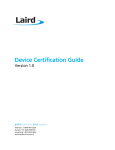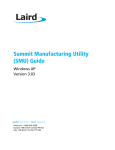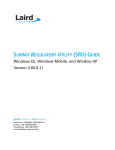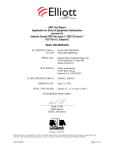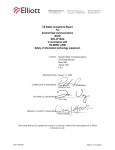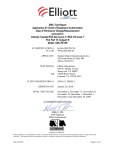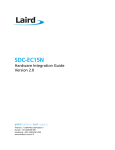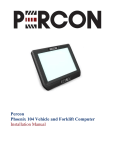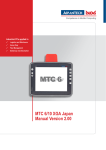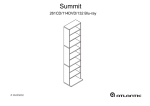Download Summit Regulatory Utility (SRU) Guide 30AG Version
Transcript
Summit Regulatory Utility (SRU) Guide 30AG Version Software Version 3.1.34 for Windows CE and Windows Mobile Summit Data Communications, Inc., 526 South Main Street Suite 805 Akron, OH 44311 Tel: 866-434-4300 www.summitdatacom.com © 2006 – 2010 Summit Data Communications, Inc. All rights reserved. Summit Regulatory Utility Guide – MSD30AG Contents Summit Radios .............................................................................................................................................. 3 Summit Software .......................................................................................................................................... 4 Overview ................................................................................................................................................... 4 Initiating the SRU_30AG ....................................................................................................................... 5 Installing Summit Software ....................................................................................................................... 5 Windows CE or Windows Mobile.......................................................................................................... 5 Installing the Radio ................................................................................................................................... 6 Summit 30AG Radio Module................................................................................................................. 6 Regulatory Compliance ......................................................................................................................... 6 Loading SRU_30AG ................................................................................................................................... 7 Removing the SRU_30AG from the Device ............................................................................................... 7 Using the Summit Regulatory Utility............................................................................................................. 7 Notes on SRU_30AG ................................................................................................................................. 9 2 © 2006 – 2010 Summit Data Communications, Inc. All rights reserved. SDC-SRU_30AG Summit Regulatory Utility Guide – MSD30AG Summit Radios Although this Summit Regulatory Utility Guide (SRU Guide) only addresses the MSD30AG radio, the following radios are available from Summit Data Communications: 802.11 Modules with Antenna Connectors: SDC-CF10AG 802.11a/g compact flash radio module SDC-CF10G 802.11g compact flash radio module SDC-MCF10AG 802.11a/g miniature compact flash radio SDC-MCF10G 802.11g miniature compact flash radio module SDC-PC10AG 802.11a/g PCMCIA radio module SDC-PC10G 802.11g PCMCIA radio module SDC-MSD10AG 802.11a/g SDC-MSD10G 802.11g SDIO radio module SDC-MSD30AG 802.11a/g Mini-SDIO radio module SDC-PE15N 802.11n PCI Express Mini Card with Antenna Connectors 802.11 Cards with Integrated Antennas: SDC-CF20G 802.11g compact flash radio card SDC-CF22AG 802.11a/g compact flash radio card SDC-PC20G 802.11g PCMCIA radio card SDC-PC22AG 802.11a/g PCMCIA radio card Each Summit radio enables a computing device to communicate to a computing network using the IEEE 802.11a, 802.11b, 802.11g, and/or 802.11n protocols. There are differences in hardware components and software use. The 10 and 20 series use a Broadcom chipset. The 30 series uses an Atheros chipset. The 30 has a unique device driver and regulatory utility (SRU_30AG). All devices share the same Summit Client Utility (SCU), Summit Manufacturing Utility (SMU), and Summit Supplicant. For an overview of all Summit products, go to http://www.summitdatacom.com/products.htm. 3 © 2006 – 2010 Summit Data Communications, Inc. All rights reserved. SDC-SRU_30AG Summit Regulatory Utility Guide – MSD30AG Summit Software Overview Summit software is a set of integrated components that includes: A device driver which controls the operation of the radio on the device An 802.1X security supplicant which handles authentication and encryption key management Utilities, including the administrative application called the Summit Client Utility (SCU) A software developer’s kit (SDK) for these utilities Summit supports its software on the following operating systems: Windows Embedded CE 6.0 (R1, R2, and R3) and 5.0 Windows Mobile 6.5, 6.1, 6, and 5.0 SCU is designed for end users and administrators of mobile devices that use a Summit radio module. Although SCU provides a GUI for access to all of its functions, access to these functions is also available through the SDK on which SCU relies. A Summit customer can use the SDK to manage the radio from another utility, such as one that the customer provides with its mobile devices. Using the SCU, an administrator can configure the radio and security settings in a configuration profile (config). For a list of configuration settings, see the Summit User’s Guide. You can access Summit documentation from the Documentation page of the Summit website at: http://www.summitdatacom.com/documentation.htm. An administrator also can use the SCU to define a set of global settings which apply to all configs and to the SCU. For a list of global settings that can be configured using the SCU, see the Summit User’s Guide. The Summit Regulatory Utility (SRU_30AG) enables you to conduct regulatory domain tests that require continuous receive, continuous transmit, and continuous wave (CW) frequency. Summit offers SRU_30AG only to its direct customers: Device manufacturers that use embedded Summit radios in their devices or offer Summit radios as device options. Value-added distributors that must configure Summit radios for resellers and end-customers. This guide is for SRU_30AG V3.1.X running on Windows CE or Windows Mobile. 4 © 2006 – 2010 Summit Data Communications, Inc. All rights reserved. SDC-SRU_30AG Summit Regulatory Utility Guide – MSD30AG Initiating the SRU_30AG To use SRU_30AG in a computing device, you first must perform the following steps: Step 1: Install Summit software on a mobile computing device that runs a supported operating system. Note: Prior to installing the radio, uninstall any Summit, Broadcom, or Atheros radio drivers currently installed on your computer. Step 2: Install the Summit radio on the device. Step 3: Load SRU_30AG on the device. It is recommended that you complete the steps in the order shown above. If you insert the radio in your device before you install the software, then the operating system flags the radio as unknown and displays the “Found New Hardware Wizard” screen; you must click Cancel to cancel the Hardware Wizard. Once you have finished using SRU_30AG, you must remove SRU_30AG from the device. SRU_30AG is for the exclusive use of those Summit customers to which Summit makes the SRU_30AG available. Those customers are not permitted to redistribute SRU_30AG. Installing Summit Software Windows CE or Windows Mobile Summit software for Windows CE or Windows Mobile is in a .cab file, which is the software equivalent of a “file cabinet”. A Summit .cab file contains all software components, including the device driver and the Summit Client Utility (SCU). To install the Summit software, perform the following tasks: • Download the appropriate .cab file for the operating system and processor of your device. You can obtain your device’s operating system and processor from the system information under Windows Control Panel (Tap Start > Settings > System or Control Panel). - Pocket PC or Mobile: Select a .cab file with a name that begins with SD30AG_WM. - • CE or CE .NET: Do a search on your device’s processor to determine if it is an ARM v4i processor or an ARM v4 processor. Select the matching device OS (CE5/CE6) and processor (ARMV4I/ARMV4). Copy the file to your device using a supported file transfer mechanism. Common methods of moving the file include: - Place the file on a supported Compact Flash or SD memory card and use that card for copying the file to the device. - Use a program such as FTP or Microsoft ActiveSync. • On the device, use the resident File Explorer program to locate the .cab file. • Run the .cab file by single-clicking the file or by right-clicking and selecting run. • If asked to replace any existing files on the device, answer Yes to all. 5 © 2006 – 2010 Summit Data Communications, Inc. All rights reserved. SDC-SRU_30AG Summit Regulatory Utility Guide – MSD30AG Installing the Radio Once you have installed the Summit software, you must install the Summit radio card or module. To install a 20 Series radio card, you simply insert the card in an external card slot. To install a 10 or 30 Series radio module, you must complete two types of connections: Module to device – Mate a connector on the end of the module to a connector on the device. Antenna(s) to module – Use an antenna cable that mates with the antenna on one end and with the radio module’s U.FL connector on the other end. The standard approach is to first install the module in the device and then connect the antenna(s). However, if the antenna connectors on the radio are not visible when the radio is installed, then you must connect the antenna(s) before installing the radio. To install the radio, insert the card into the device until the CF, PCMCIA, SD, or Molex connector mates with a connector on the device. To connect one or more antennas, attach the antenna cable (fitted with a Hirose U.FL connector) to the radio module by mating the U.FL connector with a U.FL connector on the radio module. Summit 30AG Radio Module For a Summit 30AG radio module, connect the primary (or only) antenna to the Main connector (J3) which is located nearer to the edge of the card. If there is a second antenna, connect it to the auxiliary antenna connector (J2) which is located nearer to the center of the card. Regulatory Compliance To comply with FCC RF exposure compliance requirements, each antenna used with a Summit radio module must be installed with a separation distance of at least 20 cm from all persons and must not be co-located or operating in conjunction with any other antenna or transmitter. The user’s manual for the device that embeds or otherwise uses a Summit radio should not provide information on how to install a radio module within a device or remove an installed radio module from a device. Each device is labeled with all applicable regulatory information in a manner that’s compliant with all regulatory standards. Regulatory operational requirements are to be incorporated into the operating manual of any device into which the Summit radio is installed. For complete regulatory information, refer to the “Hardware Integration Guide” for the applicable radio. 6 © 2006 – 2010 Summit Data Communications, Inc. All rights reserved. SDC-SRU_30AG Summit Regulatory Utility Guide – MSD30AG Loading SRU_30AG Identify the appropriate SRU_30AG.exe file for the operating system and processor of your device. Download the file and copy it to your mobile device using a supported file transfer mechanism. Removing the SRU_30AG from the Device SRU_30AG is designed exclusively for Summit direct customers and not for device end-users or administrators. Once you have used SRU_30AG to configure radio settings on a device that will be used by someone in another organization, you must remove SRU_30AG from the device. To do so, simply erase the file SRU_30AG.exe. Using the Summit Regulatory Utility SRU_30AG performs tests for regulatory domain exercises. These tests require continuous transmit, continuous receive, and continuous wave (CW) frequency. The SRU_30AG requires a special mode of the 30AG. The SRU_30AG application will prompt the user through these steps to configure the unit for testing. It will also return the unit to standard (WLAN) operation as the application exits. Please follow all steps. To run SRU_30AG, use File Explorer or Windows Explorer to locate the SRU_30AG.exe file. Tap the file to execute it. If the Summit radio or software is not installed properly, a dialog box displays an error message similar to the one shown at the near right. Otherwise, a dialog box with the message 30AG NOT in Test Mode appears, as shown on the far right. Click OK. Next, a dialog box with the message 30AG Mode has been changed appears. You can reinsert the Summit radio or suspend and resume the device. After performing one of these actions, wait three seconds and click OK on the dialog box. 7 © 2006 – 2010 Summit Data Communications, Inc. All rights reserved. SDC-SRU_30AG Summit Regulatory Utility Guide – MSD30AG SRU is now ready for use. The default Test setting is “Off”. SRU before reinsert or suspend/resume SRU: Ready for testing The main screen is displayed above. Use the Test drop-down menu to select the applicable test: Tx – Continuous transmit test Rx – Continuous receive test Freq – CW frequency test Off – Device is out of testing mode Use the other drop-down menus to configure the channel and rate (if applicable) of the selected test, and then tap Apply to run your test configuration. Set Test selection to Off to stop the test and when not in use. When you have completed all tests, terminate SRU_30AG by clicking Exit. After you click Exit, a dialog box displays: "Please Re-Insert or Suspend and Resume...” Click OK, then re-insert the Summit radio or suspend and resume the device. This returns it to WLAN mode. 8 © 2006 – 2010 Summit Data Communications, Inc. All rights reserved. SDC-SRU_30AG Summit Regulatory Utility Guide – MSD30AG Notes on SRU_30AG • If SCU is active while SRU_30AG is running tests, then SCU displays a status of “FCC Test Mode”. • SRU_30AG assumes that the card has been configured for the correct regulatory domain and maximum transmit settings. For example, if you select channel 12 but your radio is configured for the FCC domain, then the test won’t work; your radio must be configured for ETSI or TELEC to use channel 12. • Use the SMU to program the Regulatory domain. • It is not necessary to select Off between tests; the Channel and/or Rate may be changed at any time (click Apply to apply the settings). • The Peak or Average Power setting may display Max instead of a direct dbm value. The output will be in tolerance for the selected Channel /Rate/Domain combination. 9 © 2006 – 2010 Summit Data Communications, Inc. All rights reserved. SDC-SRU_30AG