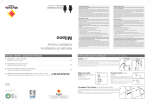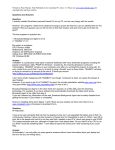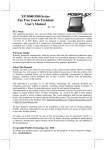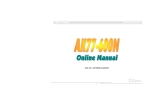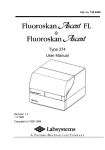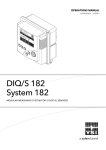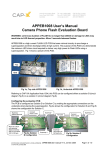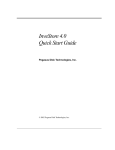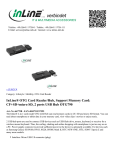Download Silent Stream User`s Manual
Transcript
== Important Pre-Installation Advice == Quick ( Radiator placed inside the case ) Pro ( Radiator placed outside the case ) installations: There are two kinds of Quick and Pro The installing location of radiator makes the only difference between two. If you are an experienced assembler whom product performance is the major concern, please go for Pro installation to place the radiator outside the case for drawing FRESH AIR (around 25°C), which is about 10°C lower than the warm air inside the case, to cool the radiator. Pro can perform 8-11°C better than Box CPU cooler ( Please refer to Chapter 5 for details: Page 17 ~ 25 ) If you are the user who are interested in trying water cooling with efficient performance but don’t want to bother yourself with complicated installation steps. Please go for Quick , which will take you only 80 seconds for installations. ( Please refer to Chapter 3 for details: Page 8-15 ) NOTE : The bigger the radiator ventilation opening on the case is, the better the Quick can perform. Please refer to figure <3-3-1>: Page 14 34 User's Manual page 2 of 34 Table of Contents <1> Contents of package ....................................................................... Page 5 - 6 <2> Pre-Mounting Inspections .......................................................................Page <3> 7 Quick Mounting Instructions <3-1> Water Block Installation <3-1-1> Mounting on AMD K7 CPU ............................................. Page 8 - 9 <3-1-2> Dismounting Water Block from AMD K7 CPU .................................Page 10 <3-1-3> Mounting on Intel P4 CPU...................................................Page 10 - 11 <3-1-4> Dismounting Water Block from Intel P4 CPU ...................................Page 12 <3-2> Radiator Mounting Instructions ............................................... Page 12 - 13 <3-3> Cautions <3-3-1 > Size of radiator ventilation opening (for Quick) Page 14 <3-3-2 > PC's CMOS Setup ..................................................................Page 15 <3-3-3 > Environmental temperatures when the product is operating or idle ..........Page 15 <4> Operations not covered by the limited warranty <4-1> Removal of warranty labels .........................................................Page 16 <4-2> Manmade scratch/ cut / piercing of water tubes ...........................Page 16 <4-3> Mistake made in water filling .........................................................Page 16 <4-4> Failure to keep water above the required minimum level ....Page 16 <4-5> Operation the product without following the instructions …………Page 16 34 User's Manual page 3 of 34 Pro ( For Professional Users ) <5> Mounting instructions of <5-1> Dismounting Instructions ........................................................Page 17 - 19 <5-2> Water filling Instructions ........................................................Page 20 - 25 <6> Q&A <6-1> What does the cooling liquid compose of ..............Page 26 <6-2> What kind of liquid should be used to replenish the original liquid Page 26 contain ..............................Page 27 <6-3> How much water can per hour ........................ Page 27 <6-4> What is the flow rate of <6-5> When adding water to the bubbles Pro , how to remove that are generated in this kind of installation ................................ Page 27 <6-6> How do the bubbles affect the product performance ...................Page 28 <6-7> How often should water be added to ...................Page 28 <6-8> Can any dyes be added to color the water ..................................Page 28 <6-9> What are the water tubes made of ............................................... Page 29 <6-10> What is (and can the mainboard supply) the total power consumed by the motor and the LED indicator altogether ......... Page 29 <6-11> How effective is <6-12> Why is in its cooling capability ..........Page 30 so good ...........................................Page 31 -32 <6-13> Is it necessary to replace the thermal pads with thermal grease ..........Page 33 <6-14> What is covered by the limited warranty and how to receive the service .....Page 34 <6-15> Other information .......................................................................Page 34 34 User's Manual page 4 of 34 <1> Contents of package 1. module with pre-filled water and antifreeze fluid ........ 2. Heatsink clips for mounting on AMD K7 CPU ............. 3. Clip kit for Intel P4 Socket 478 CPU.................................................. 4. 20 CC syringe for water filling (SY001) ........................ 5. 4 pin to 3 pin adaptor (CBA012) ........................................................ 6. 3 pin extension cable (CBA013) .................................... 7. 3 pin Y cable (CBA015) ..................................................................... 8. GW101 / 2g thermal grease ......................................... 9. Override power plug 20 pin (PG001) for 34 User's Manual Pro ........... . page 5 of 34 <1> Contents of package 10. Override power switch (SW001) for Pro Pro ............. 11. 3*75mm screws and nuts 5pcs each for Pro ........ 12. Spacers for screws x 5pcs for 13. External tubing fixation (RF001 ) for Pro ................... 14. Printed Manual : Available in Chinese and English versions 15. CD-R Manual : Available in Chinese , English, French and German versions Components and Features of < Figure 1 > Single-piece Copper Tubes LED indicator Water Tube Radiator Motor A D 34 User's Manual B C page 6 of 34 <2> Pre-Mounting Inspections After unpacking , if the package is wet and the cause appears , please immediately return the product to to be leaks from where it was purchased for replacement. Please use a cotton cloth to wipe the following parts and make sure there is no leak before proceeding to mount the unit. <2-A> <2-B> <2-C> Joint between Water Block and water tubes Entire water tubes Joint between the radiator and water tubes <2-D> <2-E> <2-F> The U-shaped water tube outside the radiator Joint between the water filling tube and Water Block Capping of LED top cover. 34 User's Manual page 7 of 34 <3-1> Water Block Installation < 3-1-1 > Mounting on AMD K7 CPU <3-1-1-A> <3-1-1-B> <3-1-1-C> C D Take out the AMD K7 heatsink clip and (Make sure to go over the pre-mounting inspections again) 34 Tear off the plastic protection tape on the bottom of the Water Block. User's Manual Place Water Block flatly on top of the CPU, with CD side (see Figure 1, Page 6 ) facing the convex side of the plastic Socket base. page 8 of 34 <3-1-1-D> <3-1-1-E> Broad front Clip Heel First put in the plastic screws of the AMD K7 heatsink clip and lock them halfway. B <3-1-1-F> A Place the AMD K7 heatsink clip with its heel facing the AB side where the water tubes are located (see Figure 1, Page 6) and clamp it on the Socket tabs. D C Place the broadside of the AMD K7 clip on the concave CD side (see Figure 1, Page 6) and clamp it on the tabs on the Socket convex side. <3-1-1-G> After the clip locks into the tabs on the bottom of the Socket, secure the screws until they cannot be driven further. The mounting of the Water Block is complete. Note: For instructions of radiator mounting, see <3-2> Pages 12 - 13 for details. 34 User's Manual page 9 of 34 < 3-1-2 > Dismounting Water Block from AMD K7 CPU <3-1-2-A> <3-1-2-B> <3-1-2-C> Turn the plastic screws in the opposite directions. Unclamp the clip from tabs on both sides to remove the clip . Remove the Water Block. < 3-1-3 > Mounting on Intel P4 CPU <3-1-3-A> <3-1-3-B> <3-1-3-C> Short Side Long Side Get the P4 clip kit, Philips screwdriver, and ready. (Make sure to go over the pre-mounting inspections again) 34 With the concave side of the Clip support facing up, fixate the support on both sides using screws. User's Manual After both clip supports are fixated, get the mounting clips ready. page 10 of 34 <3-1-3-D> <3-1-3-E> <3-1-3-F> Tear off the plastic protection tape on the bottom of the Water Block. Place the Water Block flatly in the CPU retention module with the short side clip clamped on first. Then press on the long side clip (directly press down) . One side at a time. (Keep the Water Block balanced during mounting). <3-1-3-G> The mounting of the Water Block is complete. Note : For instructions of radiator mounting, see <3-2>, Pages 12- 13 for details 34 User's Manual page 11 of 34 < 3-1-4 > Dismounting Water Block from Intel P4 CPU <3-1-4-A> <3-1-4-B> <3-1-4-C> Gently press and hold stable the Water Block. Use the slotted screwdriver to press down on the concave side of the long clip and bend it outwards. Take off the short side clip. After taking off clips on both sides, remove the Water Block. <3-2> Radiator Mounting Instructions <3-2-A> <3-2-B> <3-2-C> Unscrew the four nuts on the radiator. Mount the radiator on either the side panel or the back panel, wherever the 80mm case fan is located. Put back the four nuts to secure the radiator. 34 User's Manual page 12 of 34 <3-2-D> <3-2-E> <3-2-F> Use pliers to hold the nuts and turn the fan screws using the Fillips screwdriver. Make sure the screws are secured to eliminate vibrational noise. Plug the Y cable of the motor and LED indicator (CBA015) into the fan power outlet on the mainboard. Connect the radiator’s fan plug to the power (it can either be the mainboard’s fan plug or the 4 pin connector on the PSU.) <3-2-G> <3-2-H> <3-2-I> Put the side panel back. Side view of unit in operation. Front view of the unit in operation. A thoughtful suggestion: We kindly suggest you to plug both the motor/LED indicator and the radiator fan into the fan plug on the mainboard to enable monitoring the operation of the motor and the fan. 34 User's Manual page 13 of 34 <3-3 > Cautions <3-3-1> Size of Radiator Ventilation Opening Quick installation user only Advice for Figure A Figure B If you are a Quick user , to obtain better performance , we suggest having the radiator ventilation opening as shown in Figure B, a complete type. In the case shown in Figure A, 30% to 80% of the heat will be blocked and bounced back, undermining the heat dissipation efficiency. See the test result below for comparison: Quick CPU : P4 Socket 478 , 2.8GHz Thermal Temperature (Q) Thermal Resistance Paste TJ/Ta/Td Watts Rja(C/W) GW101 56.1 / 25 /31.1 68.4 0.455 GW101 48.8 / 25 / 23.8 68.4 0.348 Figure A Test Result Quick Figure B Test Result 34 User's Manual page 14 of 34 <3-3-2> PC’s CMOS Setup Users of should activate the overheating alert in the CMOS Setup, which issues warnings when the CPU’s temperature exceeds 60°C and prevents potential damages to the CPU resulting from breakdown of . 1. Turn on the PC’s power and press DEL to enter the CMOS Setup. 2. Choose “PC Health status”. 3. Set CPU Warning Temperature to 60℃/140℉. Set CPU Fan Fail Warning to “Enabled”。 4. Press ”ESC” to exit and press “Save & Exit Setup” to save the settings and exit the CMOS Setup. Then proceed to log into the Operating System (OS). <3-3-3> Environmental Temperatures when the product is operating or idle Antifreeze fluid is added in the water of to prevent potential freezing during product shipping. Therefore, there is essentially no limitation on the environmental temperatures when the product is operating or idle. Pro mounting scheme described However, if the users opt for the in Chapter 5, in which no antifreeze fluid is added to the water, the following limitations impose: # Environmental temperature when idle: lowest temperature no less than 5℃. highest temperature : depending on the CPU’s maximum rating # Environmental temperature when in operation: lowest temperature no less than 5℃. highest temperature : depending on the CPU’s maximum rating 34 User's Manual page 15 of 34 <4> Operations not covered by the limited warranty <4-1> Removal of Warranty Labels : Tearing the warranty labels in the following three places Warranty Label 1 Warranty Label 2 Warranty Label 3 <4-2> Manmade scratch / cut / piercing of water tubes <4-2-A> <4-2-B> <4-2-C> <4-3> Mistake made in water filling: water spilt over the unit. <4-4> Failure to keep water above the required minimum level. <4-5> Operating the product without following the instructions. 34 User's Manual page 16 of 34 WARNING The design of holds several patents, including the failsafe design of water tube connection. For the sake of clarification of user/seller responsibilities, however, no leakage warranty is provided for any parts where the warranty labels are removed. Therefore, we ask for the understanding of users who have removed the warranty label 2 to complete the Pro mounting. Nonetheless, because of the unique patented deign, as long as users abide by the following mounting instructions, no abnormal operation should occur and no leak should happen to where the warranty label 2 is located. Also, as long as the warranty labels 1 and 3 remain intact, the leakage warranty for those two parts still valid. Pro: Environmental temperatures when in operation or idle for Please see Page 15 < 3-3-3 > <5-1> Dismounting Instructions <5-1-A> <5-1-B> <5-1-C> <5-1-D> Take out Remove the warranty label 2 on the radiator. Remove all the six screws on the cover. Take off the fan and open the cover. 34 User's Manual page 17 of 34 <5-1-E> <5-1-F> <5-1-G> <5-1-H> Pull out the two central water tubes. Drain the Water Block and its water tubes. Pull out the Ushaped tube and drain the radiator and its copper tubes. Make sure there is no liquid remaining in and insert the Ushaped tube back. <5-1-I> <5-1-J> <5-1-K> <5-1-L> Assemble the external tubing fixation rack ( RF001 ) First put the fan plug through the external tubing fixation rack ( RF001) and connect it to the CBA013 (3 pin extension cable) inside the case. Place water block with tubes inside the case. Take out the radiator and reconnect the water tube to it. Make sure the water tube end makes contact with the radiator copper fin . 34 Then put the water tube out of the case through the external tubing fixation rack ( RF001 ). User's Manual page 18 of 34 <5-1-M> <5-1-N> Please thoroughly go over the premounting inspections described in Chapter 2 ( Page 7 ) Put back the radiator cover and lock it securely with screws to prevent leaking. Start filling water from outside the unit. Please follow instructions in Chapter <5-2> ( Page 20 – 25 ) <5-1-O> <5-1-P> <5-1-Q> Water Block Installation . Please refer to Chapter 3 ( Page 8 - 15 ) <5-1-R> Wind Direction Use four 3*75mm screws to mount the radiator to the fan. And install the white screw spacers at the four corners of the fan. (Note that it should be the fan touching against the back panel wall, not the radiator. Check mounting accordingly.) Inside the case, put on the four copper nuts, make sure the screws are secured to eliminate noise caused by vibration. Connect the power of motor/LED indicator and the radiator fan. Put back the side panel and turn on the unit for operation. Pro : The fan blows air to cool the radiator, not sucking in the air. 34 User's Manual page 19 of 34 <5-2> Water Filling Instructions (Distilled Water is recommended) Please precisely follow the steps labeled by A- B- C- D below. == A : Water filling == <A-1> <A-2> Unplug Y cable (CBA015) and locate the motor plug for water pumping later Fill the syringe with water. <A-3> Fill the water to the maximum level. Do not top off or overfill. Open the top cover of LED indicator 34 User's Manual page 20 of 34 == B : Motor Power Connection == (Choose one of the following connections according to your PC specifications) <B-1>Assembled new/old systems, equipped with a functional cooler (1) Turn the unit on. (2) Fill water from outside the unit , installation can only operate after water filling is complete Either the 4pin connector on PSU or the 3pin fan plug on the mainboard can be connected for power to pump water. ======================================================= (B-1-1) Use power from PSU PSU + CBA012 + SW001 + <B-1-1-A> Keep the unit power on Open the Side Panel motor plug <B-1-1-B> <B-1-1-C> <B-1-1-D> Connect it to the CBA012 ( 4 pin to Connect the CBA012 ( 2 pin plug ) to the override power switch SW001. Connect the other end of override power switch to the motor to provide the water pumping power. 3 pin adapter ) Take the 4 pin plug on PSU. 34 User's Manual page 21 of 34 (B-1-2) Use the 3pin fan plug on mainboard Mainboard fan header + CBA013 + SW001 + <B-1-2-A> Keep the unit power on Open the Side Panel <B-1-2-B> <B-1-2-C> Connect it to the CBA013 (3 pin extension cable. ) Take the 3pin plug on mainboard. 34 User's Manual Connect the 2 pin plug from CBA013 to the override power switch SW001. motor plug <B-1-2-D> The other end of the override power switch connects to the motor to provide the water pumping power page 22 of 34 <B-2> Assembled New / old systems with no or broken cooler In this case, use the power from PSU to pump water and the unit should be turned off PSU + PG001 + CBA012 + SW001 + motor plug <B-2-A> <B-2-B> <B-2-C> Keep the unit power off Connect the enclosed 20pin override plug PG001 to PSU 20 pin plug Locate the 4pin connector from PSU and plug it into CBA012 Open the Side Panel Unplug the 20pin plug and all other power cable plugs (hard drive disk/CD-ROM, etc.) on PSU. <B-2-D> Connect the 2 pin plug from CBA012 to the override power switch. 34 (the 4 pin to 3 pin adapter) <B-2-E> Connect the other end of the override power switch to the motor to provide the water pumping power. User's Manual page 23 of 34 == C : Launch Water Pumping == Please pump water from case outside to prevent any damage that might cause to the unit due to water spilt from mistake made in water filling < C-1 > < C-2 > <C-3 > From our experience, after A water filling, most of the bubbles Bubbles will gather around Point B. found Therefore, sequentially raising B Points C, D, and A should be able to remove the bubbles. Raise Point A and turn on the power. Keep filling water until the water level stays stable at maximum level marked on the LED indicator tube < C-4 > Turn off the power and check if there are any bubbles in the water tubes. <C -5 > D C Keep the power on and lift Point C to round up the bubbles there. <C-6 > A Keep the power on and lift Point D to round up the bubbles there. Keep power on and lift Point A to let the bubbles escape through the water filling tube. After removing the bubbles, remember to refill water (do not exceed the maximum level). Repeat steps <C-4> to < C-6 > until all the bubbles are removed. 34 User's Manual page 24 of 34 == D : Complete Water Pumping == <D-1> <D-2> <D-3> Turn off the power and make sure no more bubbles exist in water tubes. Look into the water filling tube and you should see clear water with no bubbles. Lock the LED top cover securely to prevent leaks. <D-4> <D-5> <D-6> Wipe the top cover. Flip the water filling tube upside down and make sure it does not leak. Use Y cable (CBA015) to combine Motor and LED indicator Plugs into one Then go for Water Block installation Please refer to Chapter 3 ( Page 8-15 ) ** At this stage, the water level should be at the maximum mark. 34 User's Manual page 25 of 34 <6> Q & A Q1 : What does the cooling liquid compose of ? A1 : The cooling liquid is composed of 70% water and 30% antifreeze fluid. The water contained in may become frozen at low temperatures during shipping. The volume of the frozen water is 10% more than the original and is likely to burst the water tubes. The water tubes will have leaks at normal operating temperatures. Therefore, the antifreeze liquid is thoughtfully added to ensure no freezing happens during shipping and the products are ready to install upon arrival. While the antifreeze liquid can prevent the water from freezing, it reduces the unit’s cooling capability. For professional users to whom product performance is the major concern, it is suggested to employ the Professional version installation (Chapter 5) for an enjoyable DIY experience and the ensuing satisfaction. Q2 : What kind of liquid should be used to replenish the original liquid? A2 : General tap water is good enough for replenishment, since the Water Block has double anti-rust protection. However, in order to have better cooling capability and a longer product lifetime, distilled water is suggested. Mineral water is not recommended because it may produce sediments or accelerate rusting. In addition, Silicon Oil is not suitable for this product because of its high viscosity and poor thermal conductivity. Tip: In general, tap water contains chlorine which will react with metals and produce rust. Using distilled water (does not contain chlorine) can therefore extend the lifetime of . 34 User's Manual page 26 of 34 <6> Q&A Q3 : How much water can contain? A3 : The inner volume of is 50 C.C. For experienced users who apply Pro Installation method should add 50 C.C. of water for the first time. Make necessary replenishments afterwards. The amount of water added should not exceed the highest level and the water level should be kept above the minimum line. Q4 : What is the flow rate of A4 : per hour? cycles its liquid over 10.6 times per minute, with a flow rate of approximately 32 liters per hour. Pro , how to remove the bubbles that are Q5: When adding water to generated in this kind of installation ? A5 : Bubbles tend to float toward the top and therefore can be removed by following Step C in Chapter 5-2 (page 20-25). Move the Water Block by the order of points C ⇒ D ⇒ A to steer the bubbles along the water flow. Use power override to turn off the power and all the small bubbles will merge into large bubbles. Then turn on the power to expel the bubbles. Repeat the above process for about 2 minutes and it should be able to remove all the bubbles. (The above process must be conducted outside the box. If the bubbles are not completely removed, the dite remaining bubbles won't affect the operation of this product.) <6-1> B A 34 User's Manual page 27 of 34 C D <6> Q&A Q6 : How do the bubbles affect the product performance ? A6 : The bubbles will occupy extra volume in water and reduce the cooling capability. Q7 : How often should water be added to ? A7: It depends on the categories and levels of CPU. The suggested periods are: a. AMD K7: Check water level every week. b. Intel P4: Check water level every two weeks. c. Or occasionally enter CMOS Setup to check Fan Speed. The normal reading should be between 3200~4000RPM. If the reading exceeds (including) 4000RPM, please check the water level and make sure the product is in normal operation. Q8 : Can any dyes be added to color the water? A8 : It is not advised to add dyes to color the water for the following reasons: 2. Dyes cannot enhance cooling. On the contrary, they can only make the cooling less efficient. 3. Certain dye ingredients are caustic, which may cause structural damage and reduce product lifetime. 4. Dyes may stay in water tubes and obscure water level checks . 34 User's Manual page 28 of 34 <6> Q&A Q9 : What are the water tubes made of? A9 : uses high quality silica tubes, which are fireproof and exhibit excellent ductility and strength. <6-2> <6-3> <Resistant to high temperatures> <Patented design: Screwless tube connection.> Q10 : What is ( and can the mainboard supply) the total power consumed by the motor and the LED indicator altogether? A10 : The total current used by the motor and LED indicator is 0.46 A, which can be supplied by any fan plugs on the main boards. For older models, however, please check instructions on the main boards for the correct rating limits to avoid overloading the main boards. 34 User's Manual page 29 of 34 <6> Q&A Q11 : How effective is in its cooling capability? A11 : The effectiveness depends on how the radiator is installed. With Pro installation, it can be 8-11 degrees cooler than the boxed cooler (when the CPU is at full-load operation). See the following table for the test result: CPU : P4 Socket 478 , 2.8GHz Thermal Pad Temperature TJ/Ta/Td (Q) Watts Thermal Resistance Rja(C/W) AF517-15B 55 / 25 / 30 68.4 0.439 Pro GW101 44.2 / 25 / 19.2 68.4 0.281 Quick GW101 48.8 / 25 / 23.8 68.4 0.348 (Q) Thermal Resistance Intel box cooler Type B Installation ( Page 14 ) CPU : AMD Athlon XP3000+ , 2.167GHz Thermal Pad Temperature TJ/Ta/Td Watts Rja(C/W) AMD box cooler GW103 52.2 / 25 / 27.2 74.3 0.366 Pro GW103 44.5 / 25 / 19.5 74.3 0.263 Quick GW103 48.6 / 25 / 23.6 74.3 0.318 Type B Installation ( Page 14 ) 34 User's Manual page 30 of 34 <6> Q&A Q12 : Why is so good? A12 : 12-1 The world’s smallest water cooler: It saves a lot of space for consumers whose space usage is a major concern. 12-2 Effective cooling: The temperature inside the case can be significantly lowered. Since the heat is transferred directly to the water and then dissipated by circulation, nearly no heat remains in the case. Compared to units using air cooling or built-in radiators, this special design is more effective in lowering the temperature inside the case. Quick ( Radiator placed inside the case ) Pro ( Radiator placed outside the case ) Pro : 12-3 No need to add water and it's ready to install (except for Professional Installation Version). 12-4 User-friendly clips design : The patented design of the K7/P4 clips enables an easy and quick installation. 34 User's Manual page 31 of 34 <6> Q&A 12-5 Fits for any kind of cases: No modification is required, for installation on any case with an 80mm fan opening. 12-5---1 The Water Block replaces the CPU cooler . 12-5---2 The radiator replaces the 80mm case fan. 12-6 Easy to replenish water: The patented LED water level indicator conveniently marks the upper/lower level. The enclosed syringe makes adding water even easier. 12-7 Patented design of screwless water tube connections: The patented design of screwless connection simplifies the assembling with no screws required. The operation should be perfectly normal and have no leaking problem as long as no artificial disassembling or alteration is conducted. 12-8 A 10-day trial period is available: If a product exhibits functional defects (non-operating fan, stalled motor, non-working LED) or leaking, it can be returned within 10 days of purchase to receive a replacement. Note that the original package and contents such as the accessories and enclosed documents should be returned along with the product. Please contact Global WIN, before returning a product, by sending an email to [email protected]. Then ship it back with postage paid or take it in person to the location where the product is purchased for a replacement. 12-9 Limited one-year warranty: The limited warranty period for the product extends for one year from the date of purchase.(Please refer to Q14 for more details: Page 34) 34 User's Manual page 32 of 34 <6> Q&A Q13 : Is it necessary to replace the thermal pads with thermal grease? A13 : Upon being manufactured, already includes the GW103 thermal pads on the bottom of the Water Block. The GW103 is made of silica, which has a thermal conductivity of 5.1/W/m/°C and provides better thermal conductivity than ordinary thermal pastes. Therefore, it is not advised to change the thermal pads coming with. In addition, one pack of GW101 (2 g) thermal paste is included in the package that comes along with , if the customers intend to reinstall the unit. == Steps to change thermal pads to thermal paste for reinstallation == 13-1 Use Naphtha or alcohol to completely wipe off the remaining GW103 left by the Water Block. 13-2 Wipe off the GW103 around the CPU. 13-3 Apply (by hand or using a cotton swab) GW101 on the CPU DIE and spread it as uniform as possible. Note that it is not necessary to use much thermal paste, as long as it is spread uniformly. <6-4> 34 <6-5> User's Manual page 33 of 34 <6> Q&A Q14 : What is covered by the limited warranty and how to receive the service? A14 : The limited warranty is valid for one year from the date of purchase. For any failure during this period, please first contact the retailers, the computer assemblers, or the distributors. (The warranty is only for the repairs to ) The warranty does not cover damages that are caused by misuse, electricity, accident, abnormal operation, alteration, incorrect installation, or inappropriate test. Q15: Other information A15 : Please visit www.globalwin.com.tw for updates on the Q&A information. If the questions you have are not listed in the Q&A section, please send an e-mail to [email protected] and our dedicated representatives will promptly assist you with your requests. In addition, we cordially welcome your feedback and suggestions after using our products. Global WIN Service Department e-mail: [email protected] phone: +886 (2) 2795-6311 fax: +886 (2) 2795-5499 visit us: www.globalwin.com.tw www.globalwinusa.com www.globalwin.com.fr 34 User's Manual page 34 of 34