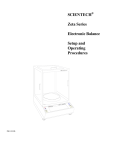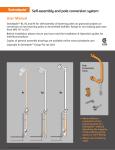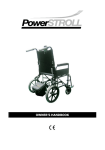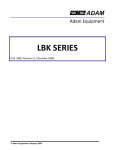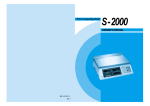Download Print Settings (CAL 2)
Transcript
AW/AHW Professional Weighing Scale User Manual Sep. 2009 Table of Contents Specifications ......................................................................................................... 2 Basic specification.......................................................................................... 2 Series specification......................................................................................... 2 Display and keypad ................................................................................................ 3 LCD Display................................................................................................... 3 Keypad............................................................................................................ 4 Using the weighing scale........................................................................................ 6 Counting function........................................................................................... 6 Percentage function ........................................................................................ 6 Operation of M+............................................................................................. 6 Operation of MR ............................................................................................ 6 Alarm function ............................................................................................... 7 Input tare weight by keypad ........................................................................... 7 Settings and Calibration ......................................................................................... 8 General Settings (CAL 1)............................................................................... 8 Print Settings (CAL 2).................................................................................... 9 Calibration Procedure (CAL 3) .....................................................................11 Linearity Calibration Procedure (CAL 4) .................................................... 12 RS232C Connection: DB-09 (Male) ............................................................ 13 Bi-directional RS232C Setting..................................................................... 13 1 Specifications Basic specification Digital Display LCD, height 40 mm x 125 mm 6 digitals Platter Size (mm) 245 x 355 (W x H) Dimensions (mm) 387 x 365 x 117(W x L x H) Net Weight (kg) 3.7kg Operating Temperature 0 ℃ to +40℃ Relative Humidity Less than 85% Power 9V / 500mA, AC adapter; Built in 6V Rechargeable Battery Interface RS-232C Series specification Model AW Max. Capacity 1.5kg/3lb 3kg/6lb 7.5kg/15lb 15kg/30lb 30kg/60lb 50kg/100lb d= 0.1g 0.2g 0.5g 1g 2g 2g Accuracy 1/15000 1/15000 1/15000 1/15000 1/15000 1/25000 Model AHW Max. Capacity 3kg/6lb 6kg/12lb 15kg/30lb 30kg/60lb 50kg/100lb d= 0.1g 0.2g 0.5g 1g 1g Accuracy 1/30000 1/30000 1/30000 1/30000 1/50000 2 Display and keypad LCD Display . Numerical display to display weight, date & time, ID number Indicates the weight is stable. Indicates the weight is at zero. Hi-Lo M+ G.W N.W. T.W Hi Lo Indicates the accumulation weight in memory. When ▼ is shown above the G.W. indicator, the Gross Weight is displayed. When ▼ is shown above the N.W. indicator, the Net Weight is displayed. When ▼ is shown above the T.W. indicator, the Tare Weight is displayed. When you are setting the weight upper bound, ▲ is flashing above the Hi indicator. When you are setting the weight lower bound, ▲ is flashing above the Lo indicator. 3 Keypad Key Icons Keypad Descriptions Off key Press to switch the scale OFF. On key Press to turn the scale ON. Zero key Press to absorb trivial weight on the pan and set the scale to zero. Press to perform tare operation. Tare key ~ Numeric and decimal keys Press the numeric and decimal keys to input data such as piece weight, quantity… etc. Clear key Press to clear the input data. M+ key Press to accumulate piece counting and weighing results. Press to recall total number of accumulation and total weighing. Press to set alarm for weight upper bound. MR key Hi key Lo key Press to set alarm for the weight low bound. 4 Function key Print key Press to toggle among, Hi/Lo, %, sampling. Press to set up sample quantity. (Sample key: multiple sampling methods are available. See Sampling section.) Press to set up percentage of the given sample. Press to print the weight data. Unit key Press to switch between kg and lb. Date &time key Press to display the current date and time. Sampling key Percentage key Note: The date and time setting can be changed in CAL 1 menu. ID key Gross/Net/Tare key Press to enter the ID mode. Use the numeric keypad to enter the user’s ID number. Press to toggle among Gross Weight, Net Weight, and Tare Weight on the display. 5 Using the weighing scale Counting function 1. Put certain pieces of objects on to the scale pan. 2. In weighing mode, press the numeric key to set the piece count and press 3. Now you are ready to perform parts counting for the specific samples. The input data will be cleared in 4 seconds if . is not pressed. Percentage function 1. Put certain pieces of objects on to the scale pan. 2. Press 3. Place objects of desired piece counts on the weighing pan. The percentage of the objects will and use the numeric key to enter the percentage of the sample. . be calculated automatically. Operation of M+ 1. When there is a load on the weighing pan, press and after a beep sound, the M+ indicator will light up on the LCD, indicating a data has been recorded. 2. Clear the load and put another load on the weighing pan. When the scale become stable, . After a beep sound, the M+ indicator will light up on the LCD, indicating press second data has been recorded. z z After each recording, if the load on the weighing pan is not cleared, pressing will result in the long beep and the scale won’t be able to record the next weighing result. The stored memory can memorize up to 180 weighing results. Operation of MR 1. In weighing mode, press to display the accumulated weighing result. The LCD display will flash the total number of accumulation and the total weight alternatively. For instance, if you added two weighing results and the total weight add up to 2.0 kg. The scale will flash ACC.002, and then 2.000kg 6 2. Press to exit the MR mode without clearing the data in memory. Alarm function 1. Press key to set the upper bound of the weight. The ▲ is flashing above the Hi indicator. 2. Set up the weight upper bound with the numeric keys Press key again to save your setting and return to normal weighing mode. 3. Press key to set the lower bound of the weight. The ▲ is flashing above the Lo indicator. 4. Set up the lower bound with the numeric keys. 5. Press key again to save your setting and return to weighing mode. Note: z While the weight exceeds the upper bound of Weight Upper Bound, or lower than the Weight Lower Bound, or between the lower and upper bound and is not zero, the scale will beep for warning. z You may change the beep settings in CAL 1 menu. Input tare weight by keypad 1. In weighing mode, press the numeric keys to input the tare weight. (The unit is in gram.) 2. Then, press , and the tare weight has been changed. (The input data will be cleared in 4 seconds if is not pressed.) Note: It’s not allowed to set tare weight greater than scale capacity. 7 Settings and Calibration 1. Press and hold any key while turning the scale ON. CAL 1 is shown on the LCD display. key to toggle among the CAL 1, CAL 2, CAL 3, and CAL 4 menus. 2. Press 3. Select CAL 1, press to enter General Settings menu. 4. Select CAL 2, press to enter the Print Settings menu 6. Select CAL 3, press to enter Calibration procedure. 7. Select CAL 4, press to enter Linearity Calibration procedure. Note: To perform CAL 3 and CAL 4 calibration, you must remove the JP3 jumper from the PCB first. Put the JP3 back after calibration is complete. General Settings (CAL 1) In the General Settings menu, press to toggle among the options, and 1. Aut.oFF– Auto Off Setting Display Descriptions A.oFF 0 Disable auto shutdown function. A.oFF 1 If there is no operation, the scale will shut down in 5 minutes. A.oFF 2 If there is no operation, the scale will shut down in 10 minutes. A.oFF 3 If there is no operation, the scale will shut down in 20 minutes. A.oFF 4 If there is no operation, the scale will shut down in 30 minutes. 2. B. LiGHt - Backlight Setting Display Descriptions bL 0 Disable the backlight function. bL 1 Enable the backlight function. bL 2 Automatic backlight when there is load on the weighing pan. 3. bbH - Hi Beep Setting Display Explanation bbH_ 0 Disable Hi alarm sound. bbH_ 1 Set Hi alarm sound as continual short beeps. bbH_ 2 Set Hi alarm sound as continual long beeps. 8 to confirm. 4. bbS - Go Beep Setting Display Explanation bbS_ 0 Disable Go alarm sound. bbS_ 1 Set Go alarm sound as continual short beeps. bbS_ 2 Set Go alarm sound as continual long beeps. 5. bbL – Lo Beep Setting Display Explanation bbL_ 0 Disable Lo alarm sound. bbL_ 1 Set Lo alarm sound as continual short beeps. bbL_ 2 Set Lo alarm sound as continual long beeps. 6. dNY-Date Setting (dd/mm/yy) 1. Current date is shown on the display. Press the Date key to select the field for adjustment. 2. The date format is displayed as DD/MM/YY. For example to set the date as April 17, 2009, press the date key to select the date field. 3. Enter the date with numeric keypad and press date key to go to the next field. 4. When the set up is complete, press tare to save your settings. 7. HNS-Time Setting (hh/mm/ss) 1. Current date is shown on the display. Press the Date key to select the field for adjustment. 2. The date format is displayed as H/M/S. For example to set the date as 16: 50: 23, press the date key to select the date field. 3. Enter the date with numeric keypad and press date key to go to the next field. 4. When the set up is complete, press tare to save your settings. Print Settings (CAL 2) Press to toggle among the options. Use the numeric keys to input data and press save your settings. 1. Print Settings Display Descriptions Pr.dEFA Set the print format to default settings. Pr.LP50 Set the print format to LP-50 printer. 9 to 2. Printout setting Display Descriptions P. PrESS Press M+ to print single weighing result. Press C in MR mode to print accumulated weighing result and total accumulation. P. StAb.1 Print weighing result (Net wt, Pc. wt, Pc. count) when the scale is stable and weight > 0. * Pressing M+ and MR do not print. P. StAb.2 Print Net wt when the scale is stable and weight > 0. * Pressing M+ and MR do not print. P. ALL.1 Press M+ to print single weighing result. Press C in MR mode to print accumulated weighing result and total accumulation. Print weighing result (Net wt, Pc. wt, Pc. count) when the scale is stable and weight > 0. P. ALL.2 Press M+ to print single weighing result. Press C in MR mode to print accumulated weighing result and total accumulation. Print Net wt when the scale is stable and weight > 0. P.Count Continuous printing weight data. Usually used for sending weight data to PC. P. oFF Print function disabled. 3. Baud Rate Display Descriptions br2400 Set the baud rate to 2400 Br4800 Set the baud rate to 4800 br9600 Set the baud rate to 9600 4. Parity Setting Display Descriptions PA. 7-E-1 Set the parity to 7-E-1 PA. 7-o-1 Set the parity to 7-o-1 PA. 7-n-2 Set the parity to 7-n-2 PA. 8-n-1 Set the parity to 8-n-1 10 Calibration Procedure (CAL 3) Please remove the JP3 jumper before you start the calibration process. In Calibration menu, press data and press to toggle among the menu options. Use the numeric keys to input to confirm. 1. SEL maximum capacity Display Descriptions LoAd 03 Set maximum capacity as 3 kg. LoAd 06 Set maximum capacity as 6 kg. LoAd 15 Set maximum capacity as 15 kg. LoAd 30 Set maximum capacity as 30 kg. LoAd 50 Set maximum capacity as 50 kg. Display Descriptions A0 off Zero tracking function is disabled. A0 on Zero tracking function is activated. 2. A0 3. Zero Point Calibration Display XXXXXX 0 Descriptions Firstly, it shows AD Value at Zero point. Press . Make sure the weighing pan is empty. Wait until the AD value becomes stable, press proceed. 4. Setup calibration weight Display XXXXXX Descriptions And put on the calibration weight either by 1/3, 2/3 of the full capacity or the full load. The corresponding AD value is then displayed. When AD value become stable, press . The displays will shows 1/3, 2/3 of the full capacity in cycle. 11 to When the displayed number corresponds to the calibration weight user is using, press to confirm. Linearity Calibration Procedure (CAL 4) Note: This section can only be operated by engineers. Please have the jumper JP3 switch OFF before you start the calibration process. In Calibration menu, press to toggle among the menu options, and to confirm. 1. Zero Point Calibration Display Pnt 0 Descriptions The AD Value is then displayed. Make sure the weighing pan is empty. Wait until the AD value becomes stable, press to proceed. 2. Calibration by 1/3 of the maximum capacity Display Pnt 1 Descriptions The AD Value of 1/3 of the full load is then displayed. Put on poise of the 1/3 weight by the maximum capacity. Wait until the AD value becomes stable, press to proceed. 3. Calibration by 2/3 of the maximum capacity Display Pnt 2 Descriptions The AD Value of 2/3 of the full load is then displayed. Put on poise of the 2/3 weight by the maximum capacity. Wait until the AD value becomes stable, press to proceed. 4. Calibration by the maximum capacity Display Pnt 3 Descriptions The AD Value of the full load is then displayed. Put on poise of full capacity of the scale. Wait until the AD value becomes stable, press linearity calibration is complete. Note: For 50 kg instrument, 5 section linearity calibrations are required. 12 . The RS232C Connection: DB-09 (Male) Pin setup: 2 (TXD) 3 (RXD) 5 (GND) others (NC) Bi-directional RS232C Setting This section is applicable only for models with RS-232C module. PRINTOUT FORMAT 1. Key press print Setting Press M+ Press Press C in MR mode Print ITEM 1 : Date 02-04-2009 Time TRANSACTION TOTAL PrESS ---------------------- 07:38:59 ---------------------- Date 02-04-2009 Time 07:38:35 ID ID Gross Weight: S 10.000 kg Print ALL.1 Print ALL.2 :888888 :888888 Gross Weight: S 10.000 kg Net Weight : S 10.000 kg Net Weight : S 10.000 kg Tare Weight : S Tare Weight : S TOTAL NET WEIGHT of 1 ITEM(S) : 10.000 kg 0.000 kg 0.000 kg Print StAbLE.1 Print StAbLE.2 No print out. No print out. Print oFF 13 No print out. 2. Stable auto print Setting Print out when the weight is stable. Print Date 02-04-2009 Time 07:40:23 StAbLE.1 ID Print Gross Weight: S 10.000 kg ALL.1 Net Weight : S 10.000 kg :888888 Tare Weight : S 0.000 kg Print ALL.2 Net Weight:S 10.000 kg Print StAbLE.2 Print PrESS No print out. Print oFF STA SIGN W6 STA W5 W4 W3 W2 W1 W0 SPACE U1 U0 CR ‘U’ (55h) indicates it’s an unstable weight. ‘S’ (53h) indicates it’s a stable weight. SIGN ‘-‘(2Dh) means it’s a negative weight. ‘ ‘ (20h) space char indicates it’s a positive or zero weight. W6…W0 Weight data, decimal point included. SPACE 20h U1, U0 ‘k’ (6Bh) ‘g’ (67h) indicates that the unit is kilogram. ‘l’ (6CH) ‘b’ (62h) indicates that the unit is lb. CR 0Dh LF 0Ah Command print out COMMAND Actions Response <ENQ> (05h) the weight string (not available when the print format is set to OFF or PRESS.) 14 LF