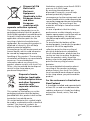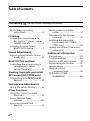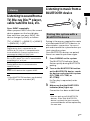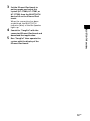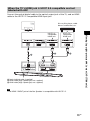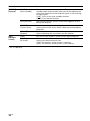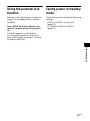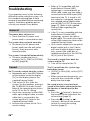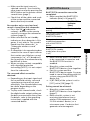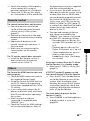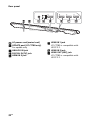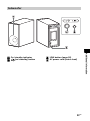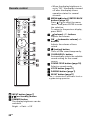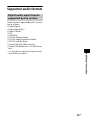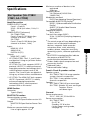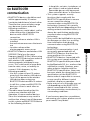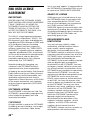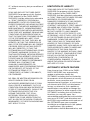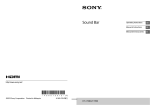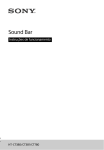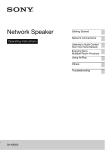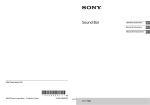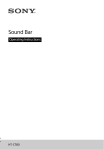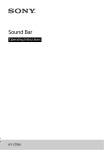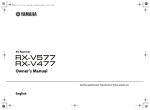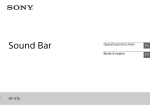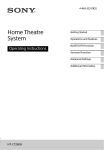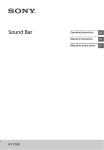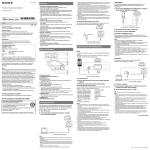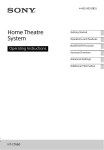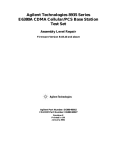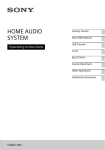Download Sound Bar
Transcript
Sound Bar
Operating Instructions
HT-CT380/CT381/CT780
For the customers in Europe
WARNING
Do not install the appliance in a
confined space, such as a bookcase or
built-in cabinet.
To reduce the risk of fire, do not cover
the ventilation opening of the appliance
with newspapers, tablecloths, curtains,
etc.
Do not expose the appliance to naked
flame sources (for example, lighted
candles).
To reduce the risk of fire or electric
shock, do not expose this appliance to
dripping or splashing, and do not place
objects filled with liquids, such as vases,
on the appliance.
Notice for customers: the
following information is only
applicable to equipment sold in
countries applying EU directives.
This product has been manufactured by
or on behalf of Sony Corporation, 1-7-1
Konan Minato-ku Tokyo, 108-0075
Japan. Inquiries related to product
compliance based on European Union
legislation shall be addressed to the
authorized representative, Sony
Deutschland GmbH, Hedelfinger Strasse
61, 70327 Stuttgart, Germany. For any
service or guarantee matters, please
refer to the addresses provided in the
separate service or guarantee
documents.
The unit is not disconnected from the
mains as long as it is connected to the
AC outlet, even if the unit itself has been
turned off.
As the main plug is used to disconnect
the unit from the mains, connect the
unit to an easily accessible AC outlet.
Should you notice an abnormality in the
unit, disconnect the main plug from the
AC outlet immediately.
Do not expose batteries or appliances
with battery-installed to excessive heat,
such as sunshine and fire.
Indoor use only.
Recommended cables
Properly shielded and grounded cables
and connectors must be used for
connection to host computers and/or
peripherals.
For the Bar Speaker
The nameplate is located on the
bottom.
2GB
Hereby, Sony Corp., declares that this
equipment is in compliance with the
essential requirements and other
relevant provisions of Directive 1999/5/
EC.
For details, please access the following
URL:
http://www.compliance.sony.de/
This equipment has been tested and
found to comply with the limits set out
in the EMC regulation using a
connection cable shorter than 3 meters.
Disposal of Old
Electrical &
Electronic
Equipment
(Applicable in the
European Union
and other
European
countries with
separate collection systems)
This symbol on the product or on its
packaging indicates that this product
shall not be treated as household waste.
Instead it shall be handed over to the
applicable collection point for the
recycling of electrical and electronic
equipment. By ensuring this product is
disposed of correctly, you will help
prevent potential negative
consequences for the environment and
human health, which could otherwise
be caused by inappropriate waste
handling of this product. The recycling
of materials will help to conserve natural
resources. For more detailed
information about recycling of this
product, please contact your local Civic
Office, your household waste disposal
service or the shop where you
purchased the product.
Disposal of waste
batteries (applicable
in the European Union
and other European
countries with
separate collection
systems)
This symbol on the battery or on the
packaging indicates that the battery
provided with this product shall not be
treated as household waste.
On certain batteries this symbol might
be used in combination with a chemical
symbol. The chemical symbols for
mercury (Hg) or lead (Pb) are added if
the battery contains more than 0.0005%
mercury or 0.004% lead.
By ensuring these batteries are
disposed of correctly, you will help
prevent potentially negative
consequences for the environment and
human health which could otherwise be
caused by inappropriate waste handling
of the battery. The recycling of the
materials will help to conserve natural
resources.
In case of products that for safety,
performance or data integrity reasons
require a permanent connection with an
incorporated battery, this battery
should be replaced by qualified service
staff only.
To ensure that the battery will be
treated properly, hand over the product
at end-of-life to the applicable
collection point for the recycling of
electrical and electronic equipment.
For all other batteries, please view the
section on how to remove the battery
from the product safely. Hand the
battery over to the applicable collection
point for the recycling of waste
batteries.
For more detailed information about
recycling of this product or battery,
please contact your local Civic Office,
your household waste disposal service
or the shop where you purchased the
product.
For the customers in Australia or
New Zealand
It should be installed and operated with
at least 20 cm and more between the
radiator and person’s body (excluding
extremities: hands, wrists, feet and
ankles).
3GB
Copyrights and Trademarks
This system incorporates Dolby* Digital
and the DTS** Digital Surround System.
* Manufactured under license from
Dolby Laboratories.
Dolby, and the double-D symbol are
trademarks of Dolby Laboratories.
** For DTS patents, see http://
patents.dts.com. Manufactured
under license from DTS Licensing
Limited. DTS, DTS-HD, the Symbol, &
DTS and the Symbol together are
registered trademarks of DTS, Inc.
© DTS, Inc. All Rights Reserved.
The BLUETOOTH® word mark and logos
are registered trademarks owned by
Bluetooth SIG, Inc. and any use of such
marks by Sony Corporation is under
license.
This system incorporates HighDefinition Multimedia Interface
(HDMI™) technology.
The terms HDMI and HDMI HighDefinition Multimedia Interface, and the
HDMI Logo are trademarks or registered
trademarks of HDMI Licensing LLC in the
United States and other countries.
The N Mark is a trademark or registered
trademark of NFC Forum, Inc. in the
United States and in other countries.
Android™ and Google Play™ are
trademarks of Google Inc.
Apple, the Apple logo, iPhone, iPod, and
iPod touch are trademarks of Apple Inc.,
registered in the U.S. and other
countries. App Store is a service mark of
Apple Inc.
“Made for iPod,” and “Made for iPhone”
mean that an electronic accessory has
been designed to connect specifically to
iPod or iPhone, respectively, and has
been certified by the developer to meet
Apple performance standards. Apple is
not responsible for the operation of this
device or its compliance with safety and
regulatory standards. Please note that
the use of this accessory with iPod or
iPhone may affect wireless
performance.
Compatible iPod/iPhone models
The compatible iPod/iPhone models
are as follows. Update your iPod/iPhone
with the latest software before using
with the system.
BLUETOOTH technology works with:
iPhone 6 Plus/iPhone 6/iPhone 5s/
iPhone 5c/iPhone 5/iPhone 4s/
iPhone 4/iPhone 3GS
iPod touch (5th generation)/iPod touch
(4th generation)
“BRAVIA” logo is a trademark of Sony
Corporation.
“DSEE” is a trademark of Sony
Corporation.
“ClearAudio+” is a trademark of Sony
Corporation.
“x.v.Colour” and “x.v.Colour” logo are
trademarks of Sony Corporation.
4GB
“PlayStation®” is a registered trademark
of Sony Computer Entertainment Inc.
Other trademarks and trade names are
those of their respective owners.
About these operating
instructions
•The instructions in these Operating
Instructions describe the controls on
the remote control. You can also use
the controls on the main unit if they
have the same or similar names as
those on the remote control.
•Some illustrations are presented as
conceptual drawings, and may be
different from the actual products.
5GB
Table of Contents
Connecting Startup Guide (separate document)
About these operating
instructions ...........................5
Listening
Listening to sound from a TV,
Blu-ray Disc™ player, cable/
satellite box, etc. .................. 7
Listening to music from a
BLUETOOTH device .............. 7
Sound Adjustment
Enjoying sound effects (Sports
mode, etc.) ......................... 10
BLUETOOTH Functions
Controlling the system using a
smartphone or tablet
device (SongPal) ................ 12
Viewing Copyright-protected
4K Content (HT-CT780 only)
Connecting to a 4K TV and 4K
devices ............................. 14
Settings and Adjustments
Using the setup display ........ 16
Other Functions
Using the Control for HDMI
function .............................. 19
Using “BRAVIA” Sync
features ..............................20
Using the parental lock
function .............................. 21
6GB
Saving power in standby
mode .................................. 21
Mounting the Bar Speaker
on a wall ............................. 22
Installing the subwoofer
horizontally (HT-CT380/
CT381 only) .........................24
Linking the system (Link to the
subwoofer) .........................24
Additional Information
Precautions .............................. 25
Troubleshooting .......................26
Guide to parts and controls ..... 31
Supported audio formats ........ 35
Specifications ........................... 37
On BLUETOOTH
communication ..................39
END USER LICENSE
AGREEMENT ...................... 40
Listening
Listening to music from a
BLUETOOTH device
Press INPUT repeatedly.
When you press INPUT once, the current
device appears on the front display,
then each time you press INPUT, the
device changes cyclically as follows.
[TV] [HDMI 1] [HDMI 2] [HDMI 3]
[ANALOG] [BT]
[TV]
Digital device that is connected to the
DIGITAL IN (TV) jack or TV compatible with
the Audio Return Channel function that is
connected to HDMI OUT (ARC) jack
[HDMI 1] [HDMI 2] [HDMI 3]
Blu-ray Disc player, etc. that is connected to
the HDMI IN 1, 2, or 3 jack
[ANALOG]
Analog device that is connected to the
ANALOG IN jack
[BT]
BLUETOOTH device that supports A2DP
Listening
Listening to sound from a
TV, Blu-ray Disc™ player,
cable/satellite box, etc.
Pairing this system with a
BLUETOOTH device
Pairing is the process required to create
a link between BLUETOOTH devices to
allow wireless connection. You must
pair a device with the system before you
start using the system.
Once BLUETOOTH devices are paired,
there is no need to pair them again.
1
2
Tip
• If the BLUETOOTH functions are disabled,
[BT OFF] appears instead of [BT].
3
Press PAIRING on the system.
The BLUETOOTH indicator (blue)
flashes quickly during BLUETOOTH
pairing.
Turn on the BLUETOOTH function
on the BLUETOOTH device, search
for devices and select this system
(HT-CT380, HT-CT381, or
HT-CT780).
If a Passkey is requested, enter
“0000.”
Make sure that the BLUETOOTH
indicator (blue) lights up.
Connection has been established.
Note
• You can pair up to 9 BLUETOOTH
devices. If the 10th BLUETOOTH
device is paired, the least recently
connected device will be replaced by
the new one.
7GB
Tip
• Once the BLUETOOTH connection is
established, an indication
recommending which application to
download will be displayed,
according to what equipment you
have connected. Following the
instructions displayed, an application
called “SongPal,” which will enable
you to operate this system, can be
downloaded. Refer to “Controlling
the system using a smartphone or
tablet device (SongPal)” (page 12).
Compatible remote devices
Remote devices with a built-in NFC
function
(OS: Android 2.3.3 or later, excluding
Android 3.x)
1
Download, install, and start the
“NFC Easy Connect” application.
Listening to music of the
registered device
Note
1
2
3
4
Press INPUT repeatedly to display
[BT].
The BLUETOOTH indicator (blue)
flashes during attempting
BLUETOOTH pairing.
2
Hold the remote device near to
the N-Mark on the system until the
remote device vibrates.
On the BLUETOOTH device, select
this system (HT-CT380, HT-CT381,
or HT-CT780).
Make sure that the BLUETOOTH
indicator (blue) lights up.
Start playback on the BLUETOOTH
device.
Connecting to a BLUETOOTH
device by One-touch
functions (NFC)
By holding an NFC-compatible remote
device near to the N-Mark on the
system, the system and remote device
proceed to complete pairing and the
BLUETOOTH connection automatically.
8GB
• The application may not be available
in some countries/regions.
3
Make sure that the BLUETOOTH
indicator (blue) lights up.
Connection has been established.
Notes
• You can connect only one device at a
time.
• Depending on a smartphone, you may
need to set the NFC function to on
beforehand. Refer to the operating
instructions of the smartphone.
Tip
Listening
• If pairing and the BLUETOOTH connection
fail, do the following.
– Relaunch “NFC Easy Connect” and move
the remote device slowly over the
N-Mark.
– Remove the case from the remote
device if using a commercially available
remote device case.
9GB
Selecting the sound field
Sound Adjustment
Enjoying sound effects
(Sports mode, etc.)
You can easily enjoy pre-programmed
sound fields that are tailored to different
kinds of sound sources.
Press SOUND FIELD repeatedly until
the desired sound field appears on
the front panel display.
[CLEARAUDIO+]
The suitable sound setting is automatically
selected for the sound source.
[STANDARD]
Corresponds to every source.
[MOVIE]
Sounds are played back with surround
effects, and they are realistic and powerful,
making them suitable for movies.
[SPORTS]
Commentary is clear, cheers are heard as
surround-sound, and sounds are realistic.
[GAME]
Sounds are powerful and realistic, suitable
for game play.
[MUSIC]
Sounds are played back to suit to a music
program, music Blu-ray Disc, or DVD.
[P.AUDIO (Portable audio)]
Sounds are played back to suit to a portable
music player using DSEE*.
* DSEE stands for Digital Sound
Enhancement Engine, a high range
compensation and fine sound restoration
technology developed independently by
Sony.
10GB
Setting the Night mode
Sounds are played back enhanced with
sound effects and clarity of dialog.
Sound Adjustment
Press NIGHT to display [N. ON].
To inactivate the Night mode, press
NIGHT to display [N. OFF].
Setting the Voice mode
The Voice mode helps make dialogs
clearer.
Press VOICE repeatedly to display the
desired type.
[TYPE 1]
Dialog range is outputted directly.
[TYPE 2]
Dialog range is stressed.
[TYPE 3]
The range of dialogue is highlighted, and in
treble parts with low volume difficult to be
discerned by the elderly are boosted.
11GB
5
BLUETOOTH Functions
Controlling the system
using a smartphone or
tablet device (SongPal)
“SongPal” is the application to operate
the system with your smartphone or
tablet, etc.
“SongPal” is available from either
Google Play or App Store.
This function is enabled by setting [BT
PWR] to [ON] (page 17). The default
setting is [ON].
When using an Android
device
1
2
3
Search for “SongPal” with the
Android device and download
that application.
Run “SongPal” then follow the onscreen instructions.
Tip
After the BLUETOOTH connection
display appears on the Android
device, press PAIRING.
The BLUETOOTH indicator (blue)
flashes quickly during BLUETOOTH
pairing.
12GB
Operate the system with the
display of the connected Android
device.
One-Touch connection using the
Android device with the NFC
function built-in (NFC)
1
2
Press / (on/standby) on the
remote control.
The display of the Bar Speaker lights
up.
• If the display for NFC connection
appears, see “One-Touch connection
using the Android device with the
NFC function built-in (NFC).”
4
6
Select this system (HT-CT380,
HT-CT381, or HT-CT780) from the
BLUETOOTH device list of the
Android device.
When the connection has been
established, the BLUETOOTH
indicator (blue) lights up.
3
Perform steps 1 to 3 of “When
using an Android device.”
After the BLUETOOTH connection
display appears on the Android
device, touch the Android device
with the N-Mark on the Bar
Speaker.
When the connection has been
established, the BLUETOOTH
indicator (blue) lights up.
Operate the system with the
display of the Android device.
When using an iPhone/iPod
touch
1
2
Press / (on/standby) on the
remote control.
The display of the Bar Speaker lights
up.
Press PAIRING.
The BLUETOOTH indicator (blue)
flashes quickly during BLUETOOTH
pairing.
3
5
BLUETOOTH Functions
4
Set the iPhone/iPod touch to
pairing mode and select this
system (HT-CT380, HT-CT381, or
HT-CT780) from the BLUETOOTH
device list on the iPhone/iPod
touch.
When the connection has been
established, the BLUETOOTH
indicator (blue) of the Bar Speaker
lights up.
Search for “SongPal” with the
connected iPhone/iPod touch and
download that application.
Run “SongPal” then operate the
system with the display of the
iPhone/iPod touch.
13GB
Viewing Copyright-protected 4K Content (HT-CT780 only)
Connecting to a 4K TV and 4K devices
To view copyright-protected 4K content, connect the devices via an HDCP 2.2compatible HDMI jack on each end. Copyright-protected 4K content can be viewed
only by a connection via HDCP 2.2-compatible HDMI jacks. Refer to the TV’s
operating instructions as to whether or not the HDMI jack on the TV is HDCP 2.2compatible.
When the TV’s HDMI jack is HDCP 2.2-compatible and labeled
with ARC
Blu-ray Disc player, cable
box or satellite box, etc.
HDCP 2.2compatible
HDMI jack
HDCP 2.2compatible
HDMI jack
HDMI cable (High Speed type, not
supplied)
HDMI cable (High Speed type, not
supplied)
Tips
• The HDMI 1 INPUT jack of the Bar Speaker is compatible with HDCP 2.2.
• The ARC (Audio Return Channel) function sends digital sound from a TV to this system or
an AV amplifier using just an HDMI cable.
14GB
When the TV’s HDMI jack is HDCP 2.2-compatible and not
labeled with ARC
Connect the optical digital cable to the optical output jack of the TV, and an HDMI
cable to the HDCP 2.2-compatible HDMI input jack.
Blu-ray Disc player, cable
box or satellite box, etc.
HDCP 2.2compatible
HDMI jack
Viewing Copyright-protected 4K Content (HT-CT780 only)
HDCP 2.2compatible
HDMI jack
Optical digital cable (supplied)
HDMI cable (High Speed type, not supplied)
HDMI cable (High Speed type, not supplied)
Tip
• The HDMI 1 INPUT jack of the Bar Speaker is compatible with HDCP 2.2.
15GB
Settings and Adjustments
Using the setup display
You can set the following items with the menu.
Your settings are retained even if you disconnect the AC power cord (mains lead).
1
2
3
Press MENU to turn on the menu on the front panel display.
Press BACK/ (select)/ENTER repeatedly to select the item and press ENTER
to decide the setting.
Press MENU to turn off the menu.
Menu list
The default settings are underlined.
Menu items
Function
[LEVEL]
(Level)
[DRC]
(Dynamic range
control)
Useful for enjoying movies at low sound volume. DRC
applies to Dolby Digital sources.
• [ON]: Compresses sound in accordance with the
information contained in the content.
• [AUTO]: Automatically compresses sound encoded in
Dolby TrueHD.
• [OFF]: Sound is not compressed.
[TONE]
(Tone)
[BASS]
(Bass)
Adjusts the bass level.
• The parameters range from [–6] to [+6] in 1-step
increments.
[TREBLE]
(Treble)
Adjusts the treble level.
• The parameters range from [–6] to [+6] in 1-step
increments.
[SYNC] (AV sync)
You can adjust the sound when the image and the sound
are not in sync.
• [ON]: Turns on the AV Sync function.
• [OFF]: Turns off the AV Sync function.
[DUAL]
(Dual mono)
You can enjoy multiplex broadcast sound when the system
receives a Dolby Digital multiplex broadcast signal.
• [M/S]: Main sound is output from the left speaker and sub
sound is output from the right speaker.
• [MAIN]: Outputs only the main channel.
• [SUB]: Outputs only the sub channel.
[EFFECT]
(Sound effect)
• [ON]: The sound of the selected sound field is played. It is
recommended to use this setting.
• [OFF]: The input source is down-mixed for 2 channels.
[AUDIO]
(Audio)
Note
• Even if [EFFECT] is set to [OFF], [EFFECT] is automatically set
to [ON] when you change the sound field setting.
16GB
Menu items
Function
[AUDIO]
(Audio)
[STREAM]
(Stream)
Shows the current audio stream information.
See page 36 on the supported audio formats.
[HDMI]
[CTRL]
(Control for HDMI)
• [ON]: Turns on the Control for HDMI function.
• [OFF]: Turns off the function. Select this setting when you
want to connect a device not compatible with the Control
for HDMI function.
[S. THRU]
(Standby-through)
You can set the power saving mode of the HDMI standbythrough function.
• [AUTO]: Outputs signals from the HDMI OUT jack of the
system in standby mode according to the status of the TV.
This setting saves power in standby mode compared with
the [ON] setting.
• [ON]: Always outputs signals from the HDMI OUT jack in
standby mode. If any TV other than “BRAVIA” is connected,
use the system with the [ON] setting.
Note
[ARC]
(Audio Return
Channel)
Set this item to listen to digital sound from a TV compatible
with the Audio Return Channel (ARC) technology that is
connected using a High Speed HDMI cable.
• [ON]: Turns on the ARC function.
• [OFF]: Turns off the ARC function.
Note
• This item appears only when [CTRL] is set to [ON].
[SET BT]
[BT PWR]
(Set
(BLUETOOTH
BLUETOOTH) power)
Turns on or off the BLUETOOTH function of this system.
• [ON]: Turns on the BLUETOOTH function.
• [OFF]: Turns off the BLUETOOTH function.
Note
• If you change the setting to [OFF], the BLUETOOTH
function is disabled.
[BT.STBY]
(BLUETOOTH
standby)
When the system has pairing information, the system is in
BLUETOOTH standby mode even when it is turned off.
• [ON]: BLUETOOTH standby mode is enabled.
• [OFF]: BLUETOOTH standby mode is disabled.
Note
• If the system does not have pairing information,
BLUETOOTH standby mode cannot be set.
[AAC]
(Advanced audio
coding)
You can set whether or not the system uses AAC via
BLUETOOTH.
• [ON]: The system uses AAC via BLUETOOTH.
• [OFF]: The system does not use it.
Note
• If you change the setting when the system is connected
with a BLUETOOTH device, the system will be
disconnected from the device.
17GB
Settings and Adjustments
• This item appears only when [CTRL] is set to [ON].
Menu items
[SYSTEM]
(System)
[WS]
(Wireless
sound)
Function
[A. STBY]
(Auto standby)
You can reduce power consumption. The system enters
standby mode automatically when you do not operate the
system for about 20 minutes and the system is not receiving
an input signal.
• [ON]: Turns on the auto standby function.
• [OFF]: Turns off the function.
[VER] (Version)
The current firmware version information appears on the
front panel display.
[SYS.RST]
(System reset)
You can reset menus and settings (sound fields, etc.) of the
system to the initial status when it does not work properly
(page 30).
[UPDATE]*
(Update)
Updates will be announced on the Sony website. Update the
system following the instructions on the website.
[LINK]
You can link the wireless sound system again (page 24).
[RF CHK]
(RF check)
You can check whether the wireless sound system of the
system can communicate or not.
• [OK]: The wireless sound system is working.
• [NG]: The wireless sound system is not working.
* HT-CT780 only
18GB
Other Functions
Using the Control for
HDMI function
By using the Control for HDMI function,
and connecting a device that is
compatible with the Control for HDMI
function via an HDMI cable (High Speed
type), operation is simplified with the
features below.
The Control for HDMI function is
enabled by setting [CTRL (Control for
HDMI)] to [ON] (page 17). The default
setting is [ON].
System Power Off
When you turn off the TV, the system
and the connected device will turn off
automatically.
System Audio Control
If you turn on the system while you are
watching the TV, the TV sound will be
output from the speakers of the system
automatically.
The volume of the system will be
adjusted when you adjust the volume
using the TV’s remote control.
If the TV sound was output from the
speakers of the system the last time you
watched the TV, the system will be
turned on automatically when you turn
on the TV again.
One-Touch Play
When you activate the device (Blu-ray
Disc player, “PlayStation®4,” etc.)
connected to the system with a High
Speed HDMI cable, the connected TV is
turned on automatically and the
input signal of the system is switched to
the appropriate HDMI input.
Home Theatre Control
If a Home Theatre Control-compatible
TV is connected to the system, the
system menu appears on the connected
TV. You can switch an input of the
system or switch sound fields by using
the remote control of your TV. You can
also adjust the settings of voice level,
subwoofer volume, treble, bass, night
mode, Dual Mono, or A/V Sync.
Your TV must be able to access a
broadband service to use the Home
Theatre Control function.
Notes
• The above features may not operate with
certain device.
• Depending on the settings of the
connected device, the Control for HDMI
function may not work correctly. Refer to
the operating instructions of the device.
Audio Return Channel (ARC)
If the TV is compatible with the Audio
Return Channel (ARC) technology, an
HDMI cable connection will allow you to
19GB
Other Functions
Control for HDMI is a mutual control
function standard used by HDMI CEC
(Consumer Electronics Control) for HDMI
(High-Definition Multimedia Interface).
listen to the TV sound from the speakers
of the system.
The ARC function is enabled by setting
[ARC (Audio return channel)] to [ON]
(page 17). The default setting is [ON].
Using “BRAVIA” Sync
features
The original Sony functions listed below
can also be used with products that are
compatible with “BRAVIA” Sync.
Power save
If a “BRAVIA” Sync-compatible TV is
connected to the system, the power
consumption will be reduced in standby
mode by stopping HDMI signal
transmission when the TV is turned off
with the HDMI standby-through
function* of the system set to [AUTO]
(page 17). The default setting is [AUTO].
If any TV other than “BRAVIA” is
connected, set the item to [ON]
(page 17).
* The HDMI standby-through function is
used to output the signals from the HDMI
OUT jack of this system even if it is in
standby mode.
Notes on HDMI connections
• Use a High Speed HDMI cable. If you
use a Standard HDMI cable, 1080p,
Deep Color, 3D, and 4K content may
not be displayed properly.
• Use an HDMI-authorized cable.
Use a Sony High Speed HDMI cable
with the Cable Type Logo.
• We do not recommend using an
HDMI-DVI conversion cable.
• Check the setup of the connected
equipment if an image is poor or the
sound does not come out of the
equipment connected via the HDMI
cable.
• Audio signals (sampling frequency, bit
length, etc.) transmitted from an HDMI
jack may be suppressed by the
connected equipment.
• Sound may be interrupted when the
sampling frequency or the number of
20GB
channels of audio output signals from
the playback equipment is switched.
• If the connected equipment is not
compatible with copyright-protection
technology (HDCP), the image and/or
the sound from the HDMI OUT jack of
this system may be distorted or may
not be output. In such a case, check
the specifications of the connected
equipment.
• When “TV” is selected as the input
source of the system, video signals via
one of the HDMI IN 1/2/3 jacks
selected last time are output from the
HDMI OUT jack.
• This system supports Deep Color,
“x.v.Colour,” 3D, and 4K transmission.
• To enjoy 3D content, connect a 3Dcompatible TV and video equipment
(Blu-ray Disc player, “PlayStation®4,”
etc.) to the system using High Speed
HDMI cables, put on 3D glasses, and
then play back a 3D-compatible Bluray Disc, etc.
• To enjoy 4K content, the TV and
players that are connected to the
system must be compatible with 4K
content.
Using the parental lock
function
Saving power in standby
mode
Buttons on the Bar Speaker, except for
the / (on/standby) button, will be
disabled.
Check that you have made the following
settings:
– [CTRL] in [HDMI] is set to [OFF]
(page 17).
– [S. THRU] in [HDMI] to [AUTO]
(page 17).
Press INPUT on the Bar Speaker for
about 5 seconds when the system is
on.
[LOCKED] appears on the display.
To cancel the parental lock function,
press INPUT again for about 5 seconds
to display [UNLOCK].
Other Functions
21GB
Mounting the Bar
Speaker on a wall
You can mount the Bar Speaker on a
wall.
Notes
• Prepare screws (not supplied) that are
suitable for the wall material and
strength. As a plasterboard wall is
especially fragile, attach the screws
securely to two studs in the wall beam.
Install the Bar Speaker horizontally, hung
by screws in studs in a continuous flat
section of the wall.
• Be sure to subcontract the installation to
Sony dealers or licensed contractors and
pay special attention to safety during the
installation.
• Sony shall not be held responsible for
accidents or damage caused by improper
installation, insufficient wall strength,
improper screw installation or natural
calamity, etc.
1
Fix the supplied wall mounting
brackets to the bracket fixing
holes on the bottom of the Bar
Speaker with the supplied screws
so that the surface of each wall
mounting bracket is as shown in
the illustration.
Fix the two wall mounting brackets
to the left and right fixing holes on
the bottom of the Bar Speaker.
Illustrative example: HT-CT780
AC power cord (mains lead)
Screw (supplied)
Wall mounting bracket
(supplied)
22GB
2
Prepare screws (not supplied) that
are suitable for the holes in the
brackets.
4 mm
4
Hang the Bar Speaker on the
screws.
Align the holes in the brackets with
the screws, then hang the Bar
Speaker on the two screws.
More than 30 mm
4.5 mm
10 mm
Hole in the bracket
Fasten the screws to 2 studs in the
wall.
The screws should protrude by
5 mm to 6 mm.
Other Functions
3
777.5 mm (HT-CT380/CT381)
876 mm (HT-CT780)
5 mm to
6 mm
23GB
Installing the subwoofer
horizontally (HT-CT380/
CT381 only)
Place the subwoofer on the right side
with the “SONY” logo facing front.
Linking the system (Link
to the subwoofer)
Set up the wireless subwoofer
connection again.
1
2
3
4
5
Attach the supplied speaker pads.
6
24GB
Press MENU.
Select [WS] with (select), then
press ENTER.
Select [LINK] with (select), then
press ENTER.
When [START] appears on the
display, press ENTER.
[SEARCH] appears, and the Bar
Speaker searches for a device that
can be used with Link. Proceed to
the next step within 1 minute.
To quit the Link function while
searching for a device, press BACK.
Press LINK on the subwoofer.
The on/standby indicator on the
subwoofer lights up in green. [OK]
appears on the display of the Bar
Speaker.
If [FAILED] appears, check to ensure
the subwoofer is turned on and
perform the process again from
step 1.
Press MENU.
The menu turns off.
Additional Information
Precautions
On safety
• Should any solid object or liquid fall into
the system, unplug the system and have
it checked by qualified personnel before
operating it any further.
• Do not climb on the Bar Speaker and
subwoofer, as you may fall down and
injure yourself, or system damage may
result.
On power sources
On heat buildup
Although the system heats up during
operation, this is not a malfunction.
If you continuously use this system at high
volume, the system temperature at the
rear and bottom rises considerably. To
avoid burning yourself, do not touch the
system.
On placement
• Place the system in a location with
adequate ventilation to prevent heat
On operation
Before connecting other equipment, be
sure to turn off and unplug the system.
If you encounter color irregularity
on a nearby TV screen
Color irregularities may be observed on
certain types of TV.
• If color irregularity is observed...
Turn off the TV, then turn it on again after
15 to 30 minutes.
• If color irregularity is observed again...
Place the system further away from the
TV.
On cleaning
Clean the system with a soft, dry cloth. Do
not use any type of abrasive pad, scouring
powder, or solvent such as alcohol or
benzine.
If you have any question or problem
concerning your system, please consult
your nearest Sony dealer.
25GB
Additional Information
• Before operating the system, check that
the operating voltage is identical to your
local power supply. The operating voltage
is indicated on the nameplate on the
bottom of the Bar Speaker.
• If you are not going to use the system for
a long time, be sure to disconnect the
system from the wall outlet (mains). To
disconnect the AC power cord (mains
lead), grasp the plug itself; never pull the
cord.
• One blade of the plug is wider than the
other for the purpose of safety and will fit
into the wall outlet (mains) only one way.
If you are unable to insert the plug fully
into the outlet, contact your dealer.
• AC power cord (mains lead) must be
changed only at a qualified service shop.
buildup and prolong the life of the
system.
• Do not place the system near heat
sources or in a place subject to direct
sunlight, excessive dust, or mechanical
shock.
• Do not place anything at the rear of the
Bar Speaker and subwoofer that might
block the ventilation holes and cause
malfunctions.
• If the system is being used in combination
with a TV, VCR, or tape deck, noise may
result and picture quality may suffer. In
such a case, place the system away from
the TV, VCR, or tape deck.
• Use caution when placing the system on a
surface that has been specially treated
(with wax, oil, polish, etc.), as staining or
discoloration of the surface may result.
• Take care to avoid any possible injury
from the corners of the Bar Speaker and
subwoofer.
• Keep 3 cm or more space under the Bar
Speaker when you hang it on a wall.
Troubleshooting
If you experience any of the following
difficulties while using the system, use
this troubleshooting guide to help
remedy the problem before requesting
repairs. Should any problem persist,
consult your nearest Sony dealer.
General
The power does not turn on.
Check that the AC power cord
(mains lead) is connected securely.
The system does not work normally.
Disconnect the AC power cord
(mains lead) from the wall outlet
(mains), then reconnect after
several minutes.
The system is turned off automatically.
The auto standby function is
working. Set [A. STBY] in [SYSTEM]
to [OFF] (page 18).
Sound
No TV sound is output from the system.
Repeatedly press the INPUT button
on the remote control to display
[TV] on the display (refer to the
supplied Startup Guide).
Turn on the TV first, then the
system. Set the speakers setting of
the TV (BRAVIA) to Audio System.
Refer to the operating instructions
of the TV for the TV setting.
Check the connection of the HDMI
cable, optical digital cable, or audio
cable that is connected to the
system and the TV (refer to the
supplied Startup Guide).
Increase the volume on the TV or
cancel muting.
26GB
When a TV compatible with the
Audio Return Channel (ARC)
technology is connected with an
HDMI cable, make sure the cable is
connected to the HDMI input (ARC)
terminal of the TV. If sound is still
not output or is dropped, connect
the supplied optical digital cable
and set [ARC] to [OFF] in the menu
(page 17). (Refer to the supplied
Startup Guide regarding the
connection.)
If the TV is not compatible with the
Audio Return Channel (ARC)
technology, connect the optical
digital cable. TV sound is not output
via an HDMI connection (refer to the
supplied Startup Guide).
If no sound is output from an optical
digital output jack or the TV does
not have an optical digital output
jack, connect the cable box or
satellite box directly to the DIGITAL
IN (TV) jack of the system.
The sound is output from both the
system and the TV.
Turn off the sound of the TV.
The TV sound from this system lags
behind the image.
If [SYNC] is set to [ON], set it to [OFF]
(page 16).
When you are watching movies, you
may hear the sound with a slight
delay from the image.
No sound or only a very low-level
sound of the device connected to the
Bar Speaker is heard from the Bar
Speaker.
Press the (volume) + button on
the remote control and check the
volume level (page 31).
Press the (muting) or
(volume) + button on the remote
control to cancel the muting
function (page 31).
Make sure the input source is
selected correctly. You should try
other input sources by pressing the
INPUT button on the remote control
several times (page 7).
Check that all the cables and cords
of the system and the connected
device are firmly inserted.
The surround effect cannot be
obtained.
Depending on the input signal and
the sound field setting, surround
sound processing may not work
effectively. The surround effect may
be subtle, depending on the
program or disc.
To play multi channel audio, check
the digital audio output setting on
the device connected to the system.
For details, refer to the operating
instructions supplied with the
connected device.
BLUETOOTH connection cannot be
completed.
Make sure that the BLUETOOTH
indicator (blue) is lit (page 31).
System status
BLUETOOTH
indicator
(blue)
During BLUETOOTH
pairing
Flashes quickly
The system is attempting Flashes
to connect with a
BLUETOOTH device
The system has
established connection
with a BLUETOOTH
device
Lit
The system is in
BLUETOOTH standby
mode (when the system
is off)
Unlit
Make sure the BLUETOOTH device
to be connected is turned on and
the BLUETOOTH function is
enabled.
Bring this system and the
BLUETOOTH device closer together.
Pair this system and the
BLUETOOTH device again. You may
need to cancel the pairing with this
system using your BLUETOOTH
device first.
If [BT PWR] of the system is set to
[OFF], set to [ON] (page 17).
Pairing cannot be achieved.
Bring this system and the
BLUETOOTH device closer together
(page 7).
Make sure this system is not
receiving interference from a
wireless LAN equipment, other
2.4 GHz wireless devices, or a
microwave oven. If a device that
generates electromagnetic
27GB
Additional Information
No sound or only a very low-level
sound is heard from the subwoofer.
Press the SW (subwoofer
volume) + button on the remote
control to increase the subwoofer
volume (page 31).
Make sure that the on/standby
indicator on the subwoofer is lit in
green. If not, refer to “No sound is
heard from the subwoofer.” in
“Subwoofer wireless sound”
(page 28).
A subwoofer is for reproducing bass
sound. In the case of input sources
that contain very little bass sound
components (i.e., a TV broadcast),
the sound from the subwoofer may
be difficult to hear.
When you play content compatible
with copyright protection
technology (HDCP), it is not output
from the subwoofer.
BLUETOOTH device
radiation is nearby, move the device
away from this system.
No sound is output from the connected
BLUETOOTH device.
Make sure that the BLUETOOTH
indicator (blue) is lit (page 31).
Bring this system and the
BLUETOOTH device closer together.
If a device that generates
electromagnetic radiation, such as a
wireless LAN equipment, other
BLUETOOTH devices, or a
microwave oven is nearby, move
the device away from this system.
Remove any obstacle between this
system and the BLUETOOTH device
or move this system away from the
obstacle.
Reposition the connected
BLUETOOTH device.
Try changing the wireless frequency
of the Wi-Fi router, computer, etc.
to 5 GHz band.
Increase the volume on the
connected BLUETOOTH device.
The sound is not in sync with the
image.
When you are watching movies, you
may hear the sound with a slight
delay from the image.
Subwoofer wireless sound
No sound is heard from the subwoofer.
Check that the AC power cord
(mains lead) of the subwoofer is
connected properly.
The on/standby indicator does not
light.
– Check that the AC power cord
(mains lead) of the subwoofer is
connected properly.
– Press the / (on/standby)
button of the subwoofer to turn
on the power.
28GB
The on/standby indicator flashes
slowly in green or lights in red.
– Move the subwoofer to a
location near the Bar Speaker so
that the on/standby indicator
lights in green.
– Follow the steps in “Linking the
system (Link to the subwoofer)”
(page 24).
– Check the communication status
of the wireless sound system
with [RF CHK] of the menu
(page 18).
The on/standby indicator flashes
quickly in green.
– Consult your nearest Sony
dealer.
The on/standby indicator flashes in
red.
– Press the / (on/standby)
button of the subwoofer to turn
off the power and check
whether the ventilation opening
of the subwoofer is blocked or
not.
The subwoofer is designed for
playback of bass sound. When the
input source does not contain much
of bass sound, as is the case with
most TV programs, the bass sound
may not be audible.
Press the SW (subwoofer
volume) + button on the remote
control to increase the volume of
the subwoofer (page 34).
Sound skips or has noise.
If there is a device nearby that
generates electromagnetic waves
like a wireless LAN or a microwave
oven in use, locate the system apart
from it.
If there is an obstacle between the
Bar Speaker and the subwoofer,
move or remove it.
Locate the Bar Speaker and the
subwoofer as close as possible.
Switch the wireless LAN frequency
of any nearby Wi-Fi router or
personal computer to 5 GHz band.
Switch the TV, Blu-ray Disc player,
etc. from wireless LAN to wired LAN.
Remote control
The TV remote control does not work.
Install the Bar Speaker so that it
does not obstruct the remote
control sensor of the TV.
Others
The Control for HDMI function does not
work properly.
Check the HDMI connection (refer to
the supplied Startup Guide).
Set up the Control for HDMI function
on the TV. Refer to the operating
instructions supplied with the TV for
TV setting.
If you connect/disconnect the AC
power cord (mains lead), wait more
than 15 seconds before operating
the system.
Make sure that any device
connected is compatible with
“BRAVIA” Sync.
Check the Control for HDMI settings
on the connected device. Refer to
No image is output from the TV when
the Bar Speaker is in standby mode.
Make sure [S. THRU] is set to [ON]
(page 17).
If [PRTECT (protect)] appears on the
front panel display of the Bar Speaker
Press the / (on/standby) button
on the Bar Speaker to turn off the
system. After the display stops
flashing, disconnect the AC power
cord (mains lead) then check that
nothing is blocking the ventilation
holes of the Bar Speaker.
The front panel display of the Bar
Speaker is not lit.
Press DIMMER to set the brightness
to bright or dark, if set to off
(page 34).
29GB
Additional Information
The remote control does not function.
Point the remote control at the
center of the front panel (remote
control sensor) of the system
(page 31).
Remove any obstacles in the path
between the remote control and the
system.
Replace both batteries in the
remote control with new ones, if
they are weak.
Make sure you are pressing the
correct button on the remote
control.
the operating instructions supplied
with the connected device.
If you connect the audio output of
video device with the system, using
a cable other than an HDMI cable,
no sound may be output because of
the Control for HDMI function. In
such a case, set [CTRL (Control for
HDMI)] in [HDMI] to [OFF] (page 17)
or connect the cable from the audio
output jack of the video device
directly to the TV.
The type and number of devices
that can be controlled by the
“BRAVIA” Sync feature is restricted
by HDMI CEC standard as follows:
– Recording devices (Blu-ray Disc
recorder, DVD recorder, etc.): up
to 3
– Playback devices (Blu-ray Disc
Player, DVD player, etc.): up to 3
– Tuner-related devices: up to 4
– Audio system (receiver/
headphone): up to 1 (including
this system)
Sensors of the TV do not work properly.
The Bar Speaker may block some
sensors (such as the brightness
sensor) and the remote control
receiver of your TV, or the “emitter
for 3D glasses (infrared
transmission)” of a 3D TV that
supports the infrared 3D glass
system or the wireless
communication. Move the Bar
Speaker away from the TV within a
range that allow those parts to
operate properly. For the locations
of the sensors and remote control
receiver, refer to the operating
instructions supplied with the TV.
Reset
If the system still does not operate
properly, reset the system as follows:
1
2
3
4
5
6
7
Press / (on/standby) to turn on
the system.
Press MENU.
Select [SYSTEM] with (select),
then press ENTER.
Select [SYS.RST] with (select),
then press ENTER.
When [START] appears on the
display of the Bar Speaker, press
ENTER.
[RESET] appears on the display, and
the settings of the menu and sound
fields, etc. return to their initial
status.
When [RESET] disappears,
disconnect the AC power cord
(mains lead).
Connect the AC power cord (mains
lead), then press / (on/standby)
to turn on the system.
30GB
8
Link the system to the subwoofer
(page 24).
Guide to parts and controls
For more information, refer to the pages indicated in parentheses.
Bar Speaker
Front and top panels
Remote control sensor
Front panel display
/ (on/standby) button
INPUT button (page 7, 21)
PAIRING button (page 7)
VOLUME +/– buttons
N-Mark (page 8)
When using the NFC function, touch
your NFC-compatible device to the
mark.
BLUETOOTH indicator (blue)
BLUETOOTH status
– During BLUETOOTH pairing:
Flashes quickly
– BLUETOOTH connection is being
attempted: Flashes
– BLUETOOTH connection has been
established: Lit
– BLUETOOTH standby mode (when
the system is off): Unlit
31GB
Additional Information
Rear panel
AC power cord (mains lead)
UPDATE port (HT-CT780 only)
For update only
ANALOG IN jack
DIGITAL IN (TV) jack
HDMI IN 3 jack
32GB
HDMI IN 1 jack
HT-CT780 is compatible with
HDCP 2.2.
HDMI IN 2 jack
HDMI OUT (ARC) jack
HT-CT780 is compatible with
HDCP 2.2.
Subwoofer
Additional Information
On/standby indicator
/ (on/standby) button
LINK button (page 24)
AC power cord (mains lead)
33GB
Remote control
• When the display brightness is
set to “Off,” the display is turned
off after the display shows
operation status for several
seconds.
MENU/ (select)/ENTER/BACK
buttons (page 16)
Press or to select the menu
items. Then press ENTER to enter
the selection.
To return to the previous display,
press BACK.
(volume) +*/– buttons
Adjusts the volume.
SW (subwoofer volume) +/–
buttons
Adjusts the volume of bass
sound.
(muting) button
Turns off the sound temporarily.
CLEARAUDIO+ button
Automatically selects the suitable
sound setting for the sound
source.
SOUND FIELD button (page 10)
Selects a sound mode.
VOICE button (page 11)
PAIRING button (page 7)
NIGHT button (page 11)
* The + button has a tactile dot. Use it as
a guide during operation.
INPUT button (page 7)
/ (on/standby) button
DIMMER button
The display brightness can be
switched.
Bright Dark Off
34GB
Supported audio formats
Digital audio input formats
supported by the system
Audio formats supported by this system
are as follows.
• Dolby Digital
• Dolby Digital Plus*
• Dolby TrueHD*
• DTS
• DTS96/24
• DTS-HD Master Audio*
• DTS-HD High Resolution Audio*
• DTS-HD Low Bit Rate*
• Linear PCM 2ch 48 kHz or less
• Linear PCM Maximum 7.1ch 192 kHz or
less*
Additional Information
* It is possible to input these formats only
with HDMI connection.
35GB
Video formats supported by the system
Input/Output (HDMI Repeater block)
3D
File
2D
Frame
packing
Side-by-Side
(Half)
Over-Under
(Top-and-Bottom)
4096 × 2160p @ 59.94/60 Hz*
4096 × 2160p @ 50 Hz*
4096 × 2160p @ 23.98/24 Hz**
3840 × 2160p @ 59.94/60 Hz*
3840 × 2160p @ 50 Hz*
3840 × 2160p @ 29.97/30 Hz**
3840 × 2160p @ 25 Hz**
3840 × 2160p @ 23.98/24 Hz**
1920 × 1080p @ 59.94/60 Hz
1920 × 1080p @ 50 Hz
1920 × 1080p @ 29.97/30 Hz
1920 × 1080p @ 25 Hz
1920 × 1080p @ 23.98/24 Hz
1920 × 1080i @ 59.94/60 Hz
1920 × 1080i @ 50 Hz
1280 × 720p @ 59.94/60 Hz
1280 × 720p @ 50 Hz
1280 × 720p @ 29.97/30 Hz
1280 × 720p @ 23.98/24 Hz
720 × 480p @ 59.94/60 Hz
720 × 576p @ 50 Hz
640 × 480p @ 59.94/60 Hz
* YCbCr 4:2:0/Supported 8-bit only
** Supported 8-bit only
36GB
Specifications
Bar Speaker (SA-CT380/
CT381, SA-CT780)
Amplifier section
POWER OUTPUT (rated)
Front L + Front R:
50 W + 50 W (at 4 ohms, 1 kHz, 1%
THD)
POWER OUTPUT (reference)
SA-CT380/CT381:
Front L/Front R: 100 Watts (per
channel at 4 ohms, 1 kHz)
SA-CT780:
Front L/Front R: 105 Watts (per
channel at 4 ohms, 1 kHz)
* HT-CT380/CT381: The 1, 2, and 3 jacks
are identical. Using any of them makes
no difference.
HT-CT780: The 1 jack supports HDCP 2.2
protocol. HDCP 2.2 is newly enhanced
copyright protection technology that is
used to protect content such as 4K
movies. The 2 and 3 jacks are identical.
Using any of them makes no difference.
** HT-CT780: The HDMI OUT jack supports
HDCP 2.2 protocol. HDCP 2.2 is newly
enhanced copyright protection
technology that is used to protect
content such as 4K movies.
HDMI Section
Connector
Type A (19pin)
BLUETOOTH section
Communication system
BLUETOOTH Specification version 3.0
Output
BLUETOOTH Specification Power Class
2
Maximum communication range
Line of sight approx. 10 m1)
1)
The actual range will vary depending on
factors such as obstacles between
devices, magnetic fields around a
microwave oven, static electricity,
cordless phone, reception sensitivity,
operating system, software application,
etc.
2)
BLUETOOTH standard profiles indicate
the purpose of BLUETOOTH
communication between devices.
3) Codec: Audio signal compression and
conversion format
4)
Subband Codec
5) Advanced Audio Coding
Front L/Front R speaker section
Speaker system
SA-CT380/CT381: Full range speaker
system, Acoustic suspension
SA-CT780: 2-way speaker system,
Acoustic suspension
Speaker
SA-CT380/CT381: 60 mm cone type
SA-CT780: Woofer: 60 mm cone type
Tweeter: 19 mm
soft dome type
General
Power requirements
220 V - 240 V AC, 50 Hz/60 Hz
Power consumption
SA-CT380/CT381:
On: 37 W
Standby: 0.3 W or less
(at the Power saving mode,
see page 21)
37GB
Additional Information
Inputs
HDMI IN* 1/2/3
ANALOG IN
DIGITAL IN (TV)
Outputs
HDMI OUT** (ARC)
Maximum number of devices to be
registered
9 devices
Frequency band
2.4 GHz band (2.4000 GHz 2.4835 GHz)
Modulation method
FHSS (Freq Hopping Spread Spectrum)
Compatible BLUETOOTH profiles2)
A2DP 1.2 (Advanced Audio Distribution
Profile)
AVRCP 1.3 (Audio Video Remote
Control Profile)
Supported Codecs3)
SBC4), AAC5)
Transmission range (A2DP)
20 Hz - 20,000 Hz (Sampling frequency
44.1 kHz)
Standby: 0.5 W or less
(When [S. THRU] is [ON]: 6 W or less)
SA-CT780:
On: 40 W
Standby: 0.3 W or less
(at the Power saving mode,
see page 21)
Standby: 0.5 W or less
(When [S. THRU] is [ON]: 6 W or less)
Dimensions (approx.) (w/h/d)
SA-CT380/CT381:
900 mm × 51 mm × 117 mm (without
wall mounting brackets)
900 mm × 120 mm × 72 mm (with wall
mounting brackets)
SA-CT780:
1,030 mm × 55 mm × 117 mm (without
wall mounting brackets)
1,030 mm × 120 mm × 74 mm (with
wall mounting brackets)
Mass (approx.)
SA-CT380/CT381: 2.4 kg
SA-CT780: 2.8 kg
Subwoofer (SA-WCT380/
WCT381, SA-WCT780)
POWER OUTPUT (reference)
SA-WCT380/WCT381:
100 W (per channel at 4 ohms, 100 Hz)
SA-WCT780:
120 W (per channel at 4 ohms, 100 Hz)
Speaker system
Subwoofer system, Bass reflex
Speaker
SA-WCT380/WCT381: 13 cm cone type
SA-WCT780: 16 cm cone type
Power requirements
220 V - 240 V AC, 50 Hz/60 Hz
Power consumption
SA-WCT380/WCT381:
On: 20 W
Standby mode: 0.5 W or less
SA-WCT780:
On: 30 W
Standby mode: 0.5 W or less
Dimensions (approx.) (w/h/d)
SA-WCT380/WCT381:
170 mm × 342 mm × 381 mm (vertical
installation)
342 mm × 172 mm × 381 mm
(horizontal installation)
38GB
SA-WCT780:
191 mm × 382 mm × 390 mm
Mass (approx.)
SA-WCT380/WCT381: 6.6 kg
SA-WCT780: 7.9 kg
Wireless transmitter/
receiver section
Speaker system
Wireless Sound Specification version
2.0
Frequency band
2.4 GHz (2.4000 GHz - 2.4835 GHz)
Modulation method
Pi / 4 DQPSK
Design and specifications are subject to
change without notice.
On BLUETOOTH
communication
If you have any questions or problems
concerning your system, please consult
your nearest Sony dealer.
39GB
Additional Information
• BLUETOOTH devices should be used
within approximately 10 meters
(unobstructed distance) of each other.
The effective communication range
may become shorter under the
following conditions.
– When a person, metal object, wall or
other obstruction is between the
devices with a BLUETOOTH
connection
– Locations where a wireless LAN is
installed
– Around microwave ovens that are in
use
– Locations where other
electromagnetic waves occur
• BLUETOOTH devices and wireless LAN
(IEEE 802.11b/g) use the same
frequency band (2.4 GHz). When using
your BLUETOOTH device near a device
with wireless LAN capability,
electromagnetic interference may
occur. This could result in lower data
transfer rates, noise, or inability to
connect. If this happens, try the
following remedies:
– Use this system at least 10 meters
away from the wireless LAN device.
– Turn off the power to the wireless
LAN device when using your
BLUETOOTH device within 10 meters.
– Install this system and BLUETOOTH
device as closer to each other as
possible.
• The radio waves broadcast by this
system may interfere with the
operation of some medical devices.
Since this interference may result in
malfunction, always turn off the power
on this system and BLUETOOTH device
in the following locations:
– In hospitals, on trains, in airplanes, at
gas stations, and any place where
flammable gasses may be present
– Near automatic doors or fire alarms
• This system supports security
functions that comply with the
BLUETOOTH specification to ensure
secure connection during
communication using BLUETOOTH
technology. However, this security
may be insufficient depending on the
setting contents and other factors, so
always be careful when performing
communication using BLUETOOTH
technology.
• Sony cannot be held liable in any way
for damages or other loss resulting
from information leaks during
communication using BLUETOOTH
technology.
• BLUETOOTH communication is not
necessarily guaranteed with all
BLUETOOTH devices that have the
same profile as this system.
• BLUETOOTH devices connected with
this system must comply with the
BLUETOOTH specification prescribed
by the Bluetooth SIG, Inc., and must be
certified to comply. However, even
when a device complies with the
BLUETOOTH specification, there may
be cases where the characteristics or
specifications of the BLUETOOTH
device make it impossible to connect,
or may result in different control
methods, display or operation.
• Noise may occur or the audio may cut
off depending on the BLUETOOTH
device connected with this system,
the communications environment, or
surrounding conditions.
END USER LICENSE
AGREEMENT
IMPORTANT:
BEFORE USING THE SOFTWARE, PLEASE
READ THIS END USER LICENSE AGREEMENT
(“EULA”) CAREFULLY. BY USING THE
SOFTWARE YOU ARE ACCEPTING THE
TERMS OF THIS EULA. IF YOU DO NOT
ACCEPT THE TERMS OF THIS EULA, YOU
MAY NOT USE THE SOFTWARE.
This EULA is a legal agreement between
you and Sony Corporation (“SONY”). This
EULA governs your rights and obligations
regarding the SONY software of SONY and/
or its third party licensors (including
SONY’s affiliates) and their respective
affiliates (collectively, the “THIRD-PARTY
SUPPLIERS”), together with any updates/
upgrades provided by SONY, any printed,
on-line or other electronic documentation
for such software, and any data files
created by operation of such software
(collectively, the “SOFTWARE”).
Notwithstanding the foregoing, any
software in the SOFTWARE having a
separate end user license agreement
(including, but not limited to, GNU General
Public license and Lesser/Library General
Public License) shall be covered by such
applicable separate end user license
agreement in lieu of the terms of this EULA
to the extent required by such separate
end user license agreement (“EXCLUDED
SOFTWARE”).
SOFTWARE LICENSE
The SOFTWARE is licensed, not sold. The
SOFTWARE is protected by copyright and
other intellectual property laws and
international treaties.
COPYRIGHT
All right and title in and to the SOFTWARE
(including, but not limited to, any images,
photographs, animation, video, audio,
40GB
music, text and "applets" incorporated into
the SOFTWARE) is owned by SONY or one
or more of the THIRD-PARTY SUPPLIERS.
GRANT OF LICENSE
SONY grants you a limited license to use
the SOFTWARE solely in connection with
your compatible device (“DEVICE”) and
only for your individual, non-commercial
use. SONY and the THIRD-PARTY
SUPPLIERS expressly reserve all rights, title
and interest (including, but not limited to,
all intellectual property rights) in and to the
SOFTWARE that this EULA does not
specifically grant to you.
REQUIREMENTS AND
LIMITATIONS
You may not copy, publish, adapt,
redistribute, attempt to derive source
code, modify, reverse engineer,
decompile, or disassemble any of the
SOFTWARE, whether in whole or in part, or
create any derivative works from or of the
SOFTWARE unless such derivative works
are intentionally facilitated by the
SOFTWARE. You may not modify or tamper
with any digital rights management
functionality of the SOFTWARE. You may
not bypass, modify, defeat or circumvent
any of the functions or protections of the
SOFTWARE or any mechanisms operatively
linked to the SOFTWARE. You may not
separate any individual component of the
SOFTWARE for use on more than one
DEVICE unless expressly authorized to do
so by SONY. You may not remove, alter,
cover or deface any trademarks or notices
on the SOFTWARE. You may not share,
distribute, rent, lease, sublicense, assign,
transfer or sell the SOFTWARE. The
software, network services or other
products other than SOFTWARE upon
which the SOFTWARE’S performance
depends might be interrupted or
discontinued at the discretion of the
suppliers (software suppliers, service
suppliers, or SONY). SONY and such
suppliers do not warrant that the
SOFTWARE, network services, contents or
other products will continue to be
available, or will operate without
interruption or modification.
USE OF SOFTWARE WITH
COPYRIGHTED MATERIALS
CONTENT SERVICE
PLEASE ALSO NOTE THAT THE SOFTWARE
MAY BE DESIGNED TO BE USED WITH
CONTENT AVAILABLE THROUGH ONE OR
MORE CONTENT SERVICES (“CONTENT
SERVICE”). USE OF THE SERVICE AND THAT
CONTENT IS SUBJECT TO THE TERMS OF
SERVICE OF THAT CONTENT SERVICE. IF
YOU DECLINE TO ACCEPT THOSE TERMS,
YOUR USE OF THE SOFTWARE WILL BE
LIMITED. You acknowledge and agree that
certain content and services available
through the SOFTWARE may be provided
by third parties over which SONY has no
control. USE OF THE CONTENT SERVICE
REQUIRES AN INTERNET CONNECTION. THE
CONTENT SERVICE MAY BE DISCONTINUED
AT ANY TIME.
INTERNET CONNECTIVITY AND
THIRD PARTY SERVICES
You acknowledge and agree that access to
certain SOFTWARE features may require an
Internet connection for which you are
solely responsible. Further, you are solely
EXPORT AND OTHER
REGULATIONS
You agree to comply with all applicable
export and re-export restrictions and
regulations of the area or country in which
you reside, and not to transfer, or authorize
the transfer, of the SOFTWARE to a
prohibited country or otherwise in violation
of any such restrictions or regulations.
HIGH RISK ACTIVITIES
The SOFTWARE is not fault-tolerant and is
not designed, manufactured or intended
for use or resale as on-line control
equipment in hazardous environments
requiring fail-safe performance, such as in
the operation of nuclear facilities, aircraft
navigation or communication systems, air
traffic control, direct life support machines,
or weapons systems, in which the failure of
the SOFTWARE could lead to death,
personal injury, or severe physical or
environmental damage ("HIGH RISK
ACTIVITIES"). SONY, each of the THIRDPARTY SUPPLIERS, and each of their
respective affiliates specifically disclaim
any express or implied warranty, duty or
condition of fitness for HIGH RISK
ACTIVITIES.
EXCLUSION OF WARRANTY ON
SOFTWARE
You acknowledge and agree that use of
the SOFTWARE is at your sole risk and that
you are responsible for use of the
SOFTWARE. The SOFTWARE is provided "AS
41GB
Additional Information
The SOFTWARE may be capable of being
used by you to view, store, process and/or
use content created by you and/or third
parties. Such content may be protected by
copyright, other intellectual property laws,
and/or agreements. You agree to use the
SOFTWARE only in compliance with all such
laws and agreements that apply to such
content. You acknowledge and agree that
SONY may take appropriate measures to
protect the copyright of content stored,
processed or used by the SOFTWARE. Such
measures include, but are not limited to,
counting the frequency of your backup and
restoration through certain SOFTWARE
features, refusal to accept your request to
enable restoration of data, and termination
of this EULA in the event of your
illegitimate use of the SOFTWARE.
responsible for payment of any third party
fees associated with your Internet
connection, including but not limited to
Internet service provider or airtime
charges. Operation of the SOFTWARE may
be limited or restricted depending on the
capabilities, bandwidth or technical
limitations of your Internet connection and
service. The provision, quality and security
of such Internet connectivity are the sole
responsibility of the third party providing
such service.
IS,” without warranty, duty or condition of
any kind.
SONY AND EACH OF THE THIRD-PARTY
SUPPLIERS (for purposes of this Section,
SONY and each of the THIRD-PARTY
SUPPLIERS shall be collectively referred to
as “SONY”) EXPRESSLY DISCLAIM ALL
WARRANTIES, DUTIES OR CONDITIONS,
EXPRESS OR IMPLIED, INCLUDING, BUT NOT
LIMITED TO, THE IMPLIED WARRANTIES OF
MERCHANTABILITY, NONINFRINGEMENT
AND FITNESS FOR A PARTICULAR PURPOSE.
SONY DOES NOT WARRANT OR MAKE ANY
CONDITIONS OR REPRESENTATIONS (A)
THAT THE FUNCTIONS CONTAINED IN ANY
OF THE SOFTWARE WILL MEET YOUR
REQUIREMENTS OR THAT THEY WILL BE
UPDATED, (B) THAT THE OPERATION OF
ANY OF THE SOFTWARE WILL BE CORRECT
OR ERROR-FREE OR THAT ANY DEFECTS
WILL BE CORRECTED, (C) THAT THE
SOFTWARE WILL NOT DAMAGE ANY OTHER
SOFTWARE, HARDWARE OR DATA, (D)
THAT ANY SOFTWARE, NETWORK SERVICES
(INCLUDING THE INTERNET) OR PRODUCTS
(OTHER THAN THE SOFTWARE) UPON
WHICH THE SOFTWARE’S PERFORMANCE
DEPENDS WILL CONTINUE TO BE
AVAILABLE, UNINTERRUPTED OR
UNMODIFIED, AND (E) REGARDING THE USE
OR THE RESULTS OF THE USE OF THE
SOFTWARE IN TERMS OF ITS
CORRECTNESS, ACCURACY, RELIABILITY,
OR OTHERWISE.
NO ORAL OR WRITTEN INFORMATION OR
ADVICE GIVEN BY SONY OR AN
AUTHORIZED REPRESENTATIVE OF SONY
SHALL CREATE A WARRANTY, DUTY OR
CONDITION OR IN ANY WAY INCREASE THE
SCOPE OF THIS WARRANTY. SHOULD THE
SOFTWARE PROVE DEFECTIVE YOU
ASSUME THE ENTIRE COST OF ALL
NECESSARY SERVICING, REPAIR OR
CORRECTION. SOME JURISDICTIONS DO
NOT ALLOW THE EXCLUSION OF IMPLIED
WARRANTIES, SO THESE EXCLUSIONS MAY
NOT APPLY TO YOU.
42GB
LIMITATION OF LIABILITY
SONY AND EACH OF THE THIRD-PARTY
SUPPLIERS (for purposes of this Section,
SONY and each of the THIRD-PARTY
SUPPLIERS shall be collectively referred to
as “SONY”) SHALL NOT BE LIABLE FOR ANY
INCIDENTAL OR CONSEQUENTIAL
DAMAGES FOR BREACH OF ANY EXPRESS
OR IMPLIED WARRANTY, BREACH OF
CONTRACT, NEGLIGENCE, STRICT LIABILITY
OR UNDER ANY OTHER LEGAL THEORY
RELATED TO THE SOFTWARE, INCLUDING,
BUT NOT LIMITED TO, ANY DAMAGES
ARISING OUT OF LOSS OF PROFITS, LOSS
OF REVENUE, LOSS OF DATA, LOSS OF USE
OF THE SOFTWARE OR ANY ASSOCIATED
HARDWARE, DOWN TIME AND USER’S
TIME, EVEN IF ANY OF THEM HAVE BEEN
ADVISED OF THE POSSIBILITY OF SUCH
DAMAGES. IN ANY CASE, EACH AND ALL OF
THEIR AGGREGATE LIABILITY UNDER ANY
PROVISION OF THIS EULA SHALL BE
LIMITED TO THE AMOUNT ACTUALLY PAID
FOR THE PRODUCT. SOME JURISDICTIONS
DO NOT ALLOW THE EXCLUSION OR
LIMITATION OF INCIDENTAL OR
CONSEQUENTIAL DAMAGES, SO THE
ABOVE EXCLUSION OR LIMITATION MAY
NOT APPLY TO YOU.
AUTOMATIC UPDATE FEATURE
From time to time, SONY or the THIRDPARTY SUPPLIERS may automatically
update or otherwise modify the
SOFTWARE, including, but not limited to,
for purposes of enhancement of security
functions, error correction and
improvement of functions, at such time as
you interact with SONY's or third parties'
servers, or otherwise. Such updates or
modifications may delete or change the
nature of features or other aspects of the
SOFTWARE, including, but not limited to,
functions you may rely upon. You
acknowledge and agree that such activities
may occur at SONY's sole discretion and
that SONY may condition continued use of
the SOFTWARE upon your complete
installation or acceptance of such update
or modifications. Any updates/
modifications shall be deemed to be, and
shall constitute part of, the SOFTWARE for
purposes of this EULA. By acceptance of
this EULA, you consent to such update/
modification.
ENTIRE AGREEMENT, WAIVER,
SEVERABILITY
This EULA and SONY’s privacy policy, each
as amended and modified from time to
time, together constitute the entire
agreement between you and SONY with
respect to the SOFTWARE. The failure of
SONY to exercise or enforce any right or
provision of this EULA shall not constitute a
waiver of such right or provision. If any part
of this EULA is held invalid, illegal, or
unenforceable, that provision shall be
enforced to the maximum extent
permissible so as to maintain the intent of
this EULA, and the other parts will remain in
full force and effect.
The United Nations Convention on
Contracts for the International Sale of
Goods shall not apply to this EULA. This
EULA shall be governed by the laws of
Japan, without regards to conflict of laws
provisions. Any dispute arising out of this
EULA shall be subject to the exclusive
venue of the Tokyo District Court in Japan,
and the parties hereby consent to the
venue and jurisdiction of such courts.
EQUITABLE REMEDIES
Notwithstanding anything contained in
this EULA to the contrary, you
acknowledge and agree that any violation
of or non-compliance with this EULA by
you will cause irreparable harm to SONY,
for which monetary damages would be
inadequate, and you consent to SONY
obtaining any injunctive or equitable relief
that SONY deems necessary or appropriate
in such circumstances. SONY may also take
any legal and technical remedies to
prevent violation of and/or to enforce this
EULA, including, but not limited to,
immediate termination of your use of the
TERMINATION
Without prejudice to any of its other rights,
SONY may terminate this EULA if you fail to
comply with any of its terms. In case of
such termination, you must cease all use,
and destroy any copies, of the SOFTWARE.
AMENDMENT
SONY RESERVES THE RIGHT TO AMEND
ANY OF THE TERMS OF THIS EULA AT ITS
SOLE DISCRETION BY POSTING NOTICE ON
A SONY DESIGNATED WEB SITE, BY EMAIL
NOTIFICATION TO AN EMAIL ADDRESS
PROVIDED BY YOU, BY PROVIDING NOTICE
AS PART OF THE PROCESS IN WHICH YOU
OBTAIN UPGRADES/UPDATES OR BY ANY
OTHER LEGALLY RECOGNIZABLE FORM OF
NOTICE. If you do not agree to the
amendment, you should promptly contact
SONY for instructions. Your continued use
of the SOFTWARE after the effective date of
any such notice shall be deemed your
agreement to be bound by such
amendment.
THIRD-PARTY BENEFICIARIES
Each THIRD-PARTY SUPPLIER is an express
intended third-party beneficiary of, and
shall have the right to enforce, each
provision of this EULA with respect to the
SOFTWARE of such party.
Should you have any questions concerning
this EULA, you may contact SONY by
writing to SONY at applicable contact
address of each area or country.
Copyright © 2014 Sony Corporation.
43GB
Additional Information
GOVERNING LAW AND
JURISDICTION
SOFTWARE, if SONY believes in its sole
discretion that you are violating or intend
to violate this EULA. These remedies are in
addition to any other remedies SONY may
have at law, in equity or under contract.
©2015 Sony Corporation
Printed in Malaysia
4-565-123-23(1)