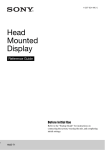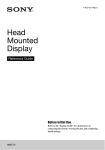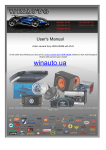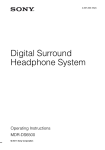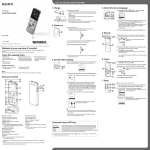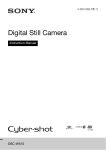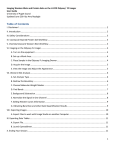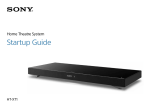Download Features Parts and Controls Charging the Unit Connecting to
Transcript
4-443-693-41(1) Portable Headphone Amplifier Operating Instructions PHA-1 For the customers in the USA Owner’s Record The serial number is located at the bottom of the unit. Record these numbers in the spaces provided below. Refer to them whenever you call upon your Sony dealer regarding this product. Model No. PHA-1 Serial No. Information If you have any questions about this product, you may call: Sony Customer Information Service Center 1-800-222-7669 or http://www.sony.com/ Declaration of Conformity Trade Name: SONY Model No.: PHA-1 Responsible Sony Electronics Inc. Party: Address: 16530 Via Esprillo, San Diego, CA 92127 USA Telephone 858-942-2230 No.: Features iPod/iPhone/iPad Digital connection Direct digital audio data transfer from iPod/iPhone/iPad USB Audio 96 kHz/24 bit compatible PC jitter-free USB Audio with Asynchronous Transfer Mode over USB. USB input accepts up to 96 kHz/24 bit high resolution audio signal Selected parts for high quality sound Uses high quality parts normally associated with high-end audio components (35 μm thick copper for printed circuits, film capacitors, etc.) Isolated analog and digital circuits to minimize unnecessary internal electrical noise Custom ICs designed for high sound quality High quality DAC: Maximum sampling rate 96 kHz / 24 bit quantization Operational Amplifier: ultra-low distortion, low noise, high slew rate for analog signal Headphone Amplifier IC: Current-feedback architecture, high slew rate, OCL (output capacitor-less) with Split power supply Aluminum case Aluminum-shielded case to prevent external interference noise Zinc die-cast bumper Protects the volume knob and plugs/connectors from external impact GAIN select switch Allows headphones of a wide range of impedances to be used Battery life: Approx. 10 hours for analog mode; Approx. 5 hours for iPod/iPhone/iPad digital mode. Charging time: Approx. 4.5 hours. No charging during power on (operation) Compatible with many music players Silicone belts (supplied) for convenient fastening of connected music player to the unit Parts and Controls This device complies with Part 15 of the FCC Rules. Operation is subject to the following two conditions: (1) this device may not cause harmful interference, and (2) this device must accept any interference received, including interference that may cause undesired operation. Charge the battery in an ambient temperature of between 5 °C to 35 °C. If you try to charge the battery outside this range, the CHG (charge) indicator may flash in red and the battery will not charge. If the computer enters standby, sleep, or hibernation mode while the unit is connected to the computer, the charging will not be completed properly. Check the setting of the computer before connecting to the unit. The CHG (charge) indicator (red) will turn off automatically when the computer enters standby, sleep, or hibernation mode. In this case, charge the unit again. Connect the unit directly to a computer, using the micro-USB cable (supplied). Charging may not be completed properly by an indirect connection, such as via a USB hub. When the battery is full, the CHG (charge) indicator may not light up red. When charging has finished, the CHG (charge) indicator may flash in red. This is not malfunction. When storing the unit for a long time, avoid a place subject to high temperatures. When storing the unit for more than 1 year, charge the battery every six months to prevent over discharge. By using the audio cable for “WALKMAN” (supplied), the unit can amplify the signal directly without the built-in amplifier of the “WALKMAN.” 1 Connect the “WALKMAN” to the AUDIO IN jack, using the audio cable for “WALKMAN” (supplied). “WALKMAN” This unit To charge the battery from an AC outlet Use the USB AC adaptor AC-UD20 (optional). For details, refer to the Operating Instructions supplied with the USB AC adaptor. This unit Audio cable for “WALKMAN” (supplied) 2 Set the input select switch to AUDIO IN. 3 Turn on the connected “WALKMAN.” Compatible “WALKMAN” models AC-UD20 The unit supports “WALKMAN” models with an WM-PORT (22-pin). The WM-PORT is a dedicated multi-terminal connector, used to connect a “WALKMAN” to its accessories. Notes Micro-USB cable (supplied) Connecting to the Audio Device iPod For details of compatible models, see “Compatible iPod/iPhone/iPad models.” In the Operating Instructions, iPod, iPhone, and iPad are collectively described as “iPod,” except in special cases. iPod This unit The unit only supports the audio playback function of the “WALKMAN.” Turn on your “WALKMAN” before operating the unit. If you connect a “WALKMAN” without an WM-PORT, see “Other devices” for details. Sony is not liable for damage/erasure to recorded data caused by using a “WALKMAN” connected to the unit. Some operations may not be possible with the unit, even if you use the supported “WALKMAN.” The “WALKMAN” will not be charged when connected to the unit. Depending on the “WALKMAN,” Dynamic Normalizer, Equalizer, VPT (Virtualphones Technology), DSEE (Digital Sound Enhancement Engine) or speaker output optimizer, etc., may be set to on. If the sound is distorted, set these settings to off. Sound is not output from the headphone jack of the “WALKMAN” when it is connected to the unit. You cannot adjust the volume of the “WALKMAN” when a “WALKMAN” is connected to the unit. Computer You can play music files on your computer with the unit. For details, see “Specifications” overleaf. This unit You are cautioned that any changes or modifications not expressly approved in this manual could void your authority to operate this equipment. “WALKMAN” Note For the customers in the USA and Canada RECYCLING LITHIUM-ION BATTERIES Lithium-Ion batteries are recyclable. You can help preserve our environment by returning your used rechargeable batteries to the collection and recycling location nearest you. For more information regarding recycling of rechargeable batteries, call toll free 1-800-822-8837, or visit http://www.rbrc.org/ Caution: Do not handle damaged or leaking Lithium-Ion batteries. Input select switch iPod/iPhone/iPad connecting port (USB) port GAIN select switch For details, see “To set the GAIN according to the headphones” of “Listening to Music.” CHG (charge) indicator Lights up red while you are charging the unit. Power/Volume knob Turns on/off the unit, and adjusts the volume. Rotate the power/volume knob clockwise to turn on the power; rotate it further to increase the volume. Rotate the power/volume knob counterclockwise to decrease the volume; rotate it further until it clicks to turn off the power. POWER indicator Lights up green when the power is turned on. When the battery level is low, the indicator lights up orange. AUDIO IN jack PHONES (headphones) jack Charging the Unit Computer 30pin-USB cable (supplied) 1 Turn on the iPod. 2 Connect the iPod to the unit, using the 30pin-USB cable 3 Set the input select switch to the center position. Compatible iPod/iPhone/iPad models You can use the unit with only the following models. Update your iPod, iPhone, or iPad to the latest software before use. iPod touch (4th generation) iPod touch (3rd generation) iPod touch (2nd generation) iPod nano (6th generation) iPod nano (5th generation) iPod nano (4th generation) iPod nano (3rd generation) iPod classic 120GB / 160GB (2009) iPod classic 160GB (2007) 1 Turn off the unit. 2 Connect the unit to your booted computer using the micro-USB cable (supplied). This unit Computer iPod classic 80GB iPhone 4S iPhone 4 iPhone 3GS iPhone 3G iPad (3rd generation) iPad 2 iPad If you are listening to music too loudly, the battery may drain even if the unit is connected to a computer, or an AC outlet using the recommended USB AC adaptor (optional). The unit only supports the audio playback function of an iPod. You cannot transfer music to your iPod from the unit. Do not connect an iPod that is not supported. The unit is not guaranteed to work with an iPod that is not supported. Sony is not liable for damage/erasure to recorded data caused by using an iPod connected to the unit. Do not disconnect the iPod while operating. To connect/disconnect the iPod to/ from the unit, stop playback, then turn off the unit to prevent damage to data. An iPod will not be charged when connected to the unit. If the sound is distorted, set the equalizer to “OFF” or “Flat” on your iPod. Turn on your iPod touch/iPhone before connecting it to the unit. Depending on the iPod, the sound may become loud suddenly when you adjust the volume. If the battery level of the iPod is too low, charge the iPod. Music volume may vary depending on the ring tone of the iPhone and its application. Refer to the operating instructions of your iPhone. If the iPhone is set to silent mode, the ring tone may not be heard from the headphones. Refer to the Apple website for details of the operating environment of your iPod. If the battery level is too low, the unit may not turn on even when connected to a computer, or an AC outlet using the recommended USB AC adaptor (optional). In this case, charge the unit. For details, see “Charging the unit.” 3 12 Micro-USB cable (supplied) (supplied). Notes The unit contains a rechargeable lithium-ion battery, which should be charged before using it for the first time. The CHG (charge) indicator lights up red while you are charging the unit. Charging is completed in about 4.5 hours, then the indicator turns off automatically. 12 1 Start your computer. 2 Connect your computer to the (USB) port of the unit, using the micro-USB cable (supplied). 3 Set the input select switch to This Class B digital apparatus complies with Canadian ICES-003. 3 For the customers in Canada This equipment has been tested and found to comply with the limits for a Class B digital device, pursuant to Part 15 of the FCC Rules. These limits are designed to provide reasonable protection against harmful interference in a residential installation. This equipment generates, uses and can radiate radio frequency energy and, if not installed and used in accordance with the instructions, may cause harmful interference to radio communications. However, there is no guarantee that interference will not occur in a particular installation. If this equipment does cause harmful interference to radio or television reception, which can be determined by turning the equipment off and on, the user is encouraged to try to correct the interference by one or more of the following measures: –Reorient or relocate the receiving antenna. –Increase the separation between the equipment and receiver. –Connect the equipment into an outlet on a circuit different from that to which the receiver is connected. –Consult the dealer or an experienced radio/TV technician for help. (USB). Tip The unit supports USB 2.0 (USB 2.0 Full Speed) as an audio device. Notes If you are listening to music too loudly, the battery may drain even if the unit is connected to a computer, or an AC outlet using the recommended USB AC adaptor (optional). If you are listening to music loudly with the unit connected to a computer, the POWER indicator may flash in red or the sound may be interrupted. This is not a malfunction. In this case, turn down the volume. When the unit is connected to the computer for the first time, it may take time to recognize the unit. The unit is not guaranteed to operate via a USB hub or USB cable extension. Use the supplied USB cable only. Do not disconnect a USB device while operating. To disconnect a USB device from the unit, stop playback, then turn off the unit to prevent damage to data. Digitally broadcast sound may not be output from a computer’s USB port. In this case, connect the AUDIO IN jack of the unit to the analog audio output of the computer. If the battery level is too low, the unit may not turn on even when connected to a computer, or an AC outlet using the recommended USB AC adaptor (optional). In this case, charge the unit. For details, see “Charging the unit.” Continued overleaf Micro-USB cable (supplied) Notes Use only the micro-USB cable (supplied). Do not charge the unit using any other USB cable. When the unit is connected to the computer for the first time, it may take time to recognize the unit. If the unit is not used for a long time, the CHG (charge) indicator may take a while to light up red when you connect it to your computer. In this case, do not disconnect the micro-USB cable from the unit, and wait until the CHG (charge) indicator lights up red. While the unit is on, the battery is not charged. If you turn on the unit while the unit is charging, the charge is interrupted. ©2012 Sony Corporation Printed in China Other devices You can enjoy listening to audio devices, including smartphones and portable music players, with the unit. Before connecting, turn down the volume on the device and turn off the unit. 1 Connect the audio device to the unit, using the audio cable (stereo mini) (supplied). This unit Other device Fastening the Audio Device to the Unit You can fasten a connected device to the unit using the silicone belts (supplied). How to use the silicone belts (supplied) Mount the connected device on the unit. Insert the lugs of the silicone belts into the slots on one side of the unit. Pull the belts over and insert the lugs in the slots on the other side, as shown below. (There are 4 silicone belts supplied.) Audio cable (stereo mini) (supplied) 2 Set the input select switch to AUDIO IN. 3 Turn on the connected audio device. Notes If you connect the unit via a device with a built-in radio or tuner, broadcasts may not be received, or sensitivity may be reduced significantly. If there is noise in broadcasts, locate the unit farther away from the connected device and check whether reception improves. If you are listening to music too loudly, the battery may drain even if the unit is connected to a computer, or an AC outlet using the recommended USB AC adaptor (optional). If the battery level is too low, the unit may not turn on even when connected to a computer, or an AC outlet using the recommended USB AC adaptor (optional). In this case, charge the unit. For details, see “Charging the unit.” Listening to Music 1 Connect the headphones to the unit. Notes Connect the stereo mini plug to the unit. This unit does not support monaural headphones, headphones with a remote control, or headsets with a microphone. 2 Connect an audio device to the unit. For details, see “Connecting to the Audio Device.” 3 Rotate the power/volume knob clockwise to turn on the unit. The POWER indicator lights up. Rotate the power/volume knob clockwise further to turn up the volume. The POWER indicator lights up green when the unit is turned on. When the battery level is low, the POWER indicator lights up orange. Note When the unit is connected to a computer for the first time, it may take a while to recognize the unit. 4 Start playback on the connected audio device. 5 Adjust the volume. Adjust the volume by the power/volume knob. Depending on the headphones, the volume may remain low, even if you turn the volume up to the max. In this case, turn off the unit, set the GAIN select switch to HIGH, then turn on the unit. In normal use, the setting should be LOW. For details, see “To set the GAIN according to the headphones.” Tip When connecting a device such as a smartphone or portable audio player, adjust the volume on the connected device beforehand. Depending on the device, audio output settings may be required. To set the GAIN according to the headphones You can set the GAIN select switch according to the connected headphones (default: LOW). To change the GAIN setting, turn off the unit and set the GAIN select switch to HIGH. Tip If the audio device does not mount on the rubber rails of the unit, insert the protection sheet (supplied) between this unit and the audio device, to reduce scratching. Notes Sony is not liable for damage to an audio device caused by using the silicone belts. The silicone belts are not guaranteed to fasten all audio devices. Troubleshooting If you run into any problems using this unit, use the following checklist and read the product support information on our website. Should any problem persist, consult your nearest Sony dealer. No sound Check that the unit and the audio device are connected correctly. Check that the connected device is turned on. Check that the unit is turned on. Check that the input select switch is in the correct position for the connected audio device. Turn up the volume of the connected device. Turn up the volume of the unit. If the POWER indicator does not light up, charge the battery. Connect the headphone plug firmly to the unit. Check that the connected headphones are stereo, not monaural. The unit does not support the monaural headphones. Do not connect monaural headphones. It may cause a malfunction. When connected to a computer, there is no sound or the sound is not played back properly. Turn up the volume of your computer or software. If the unit was connected to the computer while using audio playback software, restart the audio playback software. If the computer enters standby, sleep or hibernation mode, while the music is played back by using the audio playback software, restart the audio playback software. Check that the sound device settings of your computer are correct. For Windows 7/Windows Vista Click the [Start] menu, select [Control Panel], [Hardware and Sound], [Sound], [Playback] tab, select [PHA-1] for the playback device, then click [Set default]. For Windows XP Click the [start] menu, select [Control Panel], [Sounds, Speech and Audio Devices], [Sounds and Audio Devices], [Audio] tab, then select [PHA-1] for [Default device] in the Sound playback menu. For Macintosh Click the [Apple] menu, select [System Preferences], [Sound], [Output] tab, then select [PHA-1] for [Select a device for sound output]. The volume control of your computer or the audio playback software is set to suppress the sound. Cancel the setting. The computer does not recognize the unit as a USB device. Restart your computer. The CD-ROM drive does not support the digital reproduction function. Use a CD-ROM drive that supports the digital reproduction function. Digitally broadcast sound may not be output from a computer’s USB port. In this case, connect the AUDIO IN jack of the unit to the analog audio output of the computer. Low sound Turn up the volume of the connected device. Turn up the volume of the unit When using high-impedance headphones, set the GAIN select switch to HIGH. Use headphones that have a stereo mini plug. The unit supports headphones that have a stereo mini plug. If you use headphones/ headset with a remote control or microphone, there may be low sound or no sound. The unit does not turn on. Charge the battery of the unit. When battery life reduces to half, the battery is approaching the end of its service life. Consult your nearest Sony dealer for replacement. Distorted sound If the audio device is connected to the AUDIO IN jack of the unit, turn down the volume of the connected device. Set the equalizer setting of the connected device to off. Charge the battery of the unit. The battery cannot be charged. Check that the unit and your computer are firmly connected using the micro-USB cable (supplied). Check that the computer is turned on and not in standby, sleep or hibernation mode. Check that the unit and the computer are directly connected, and not via a USB hub. Try the USB connection procedure again in cases other than those stated above. The USB port of the connected computer may have a problem. Connect the unit to another USB port of the computer if available. A USB AC adaptor that is not recommended is being used. The unit is turned on. Charging methods that are not supported may not be possible. The battery is fully charged. If the battery is fully charged, the CHG (charge) indicator (red) may blink and go off, and the charging may not be started. This is not a malfunction. For details, see “Charging the Unit.” If the unit is not used for a long time, the CHG (charge) indicator may take a while to light up red when you connect it to your computer. In this case, do not disconnect the micro-USB cable from the unit, and wait until the CHG (charge) indicator lights up red. Charging time is too long. Check that the unit and the computer are directly connected, not via a USB hub. The cable which is not supplied is used. A USB AC adaptor that is not recommended is being used. Noise is generated. When connecting an audio device to the AUDIO IN jack of the unit, adjust the volume of the connected device, then turn up the volume of the unit. Keep the computer away from the unit. Restart the audio playback software. Turn off the connected audio device, then turn on it again. Sound is interrupted when connecting to the computer. The CPU of your computer is overloaded. Exit other applications. Other USB devices are connected to your computer and being used simultaneously. Quit operating other USB devices. The remote control of the headset does not work. Remote control operation is not supported by this unit. The microphone of the headset does not work. Headset microphones are not supported by this unit. A connected radio or TV cannot receive a signal/ Noise is generated. Keep the connected device away from the unit. Precautions On Safety Do not put weight or pressure on this unit as it may cause the unit to deform during long storage. Do not drop the unit or subject it to external shock, as it may cause a malfunction. Clean the unit with a soft dry cloth. If there is noise while listening to the radio, etc., move the unit farther away from the connected device. On placement Do not place the unit in a location where it is: – Subject to extreme high temperature (such as in a car with its windows closed). – Subject to direct sunlight or near a heat source. – Subject to mechanical vibration or shock. – Subject to a magnetic field. (such as near a magnet, speaker or TV). – Subject to excessive dust. Specifications Frequency range 10 Hz – 100 kHz (AUDIO IN input) Distortion 0.01% or less (1 kHz) Supported impedance 8 Ω - 600 Ω Maximum input 1 Vrms (AUDIO IN) Maximum output (when using the built-in lithium-ion rechargeable battery) Approx. 175 mW + 175 mW (8 Ω, 10 % distortion) Approx. 26 mW + 26 mW (300 Ω, 10 % distortion) Included items PHA-1 (this unit) (1) 30pin-USB cable (1) Audio cable for “WALKMAN” (1) Micro-USB cable (1) Stereo mini cable (1) Silicone belt (4) Protection sheet (1) Operating Instructions (this manual) (1) Recommended accessory USB AC adaptor: AC-UD20 (optional) Operating environment Compliant OS: Windows 7 Starter (SP1 or later)/Home Basic (SP1 or later)/Home Premium (SP1 or later)/ Audio output Professional (SP1 or later)/Ultimate (SP1 or Stereo mini jack later) (Only a 3-pole stereo mini plug is supported. Other plugs, including 2-pole Windows Vista Home Basic (SP2 or later)/Home Premium mini plug or 4-pole stereo mini plug, are (SP2 or later)/Business (SP2 or later)/ not supported.) Ultimate (SP2 or later) Audio input Windows XP Stereo mini jack Home Edition (SP3 or later)/ Professional Micro-USB (type B) (SP3 or later)/Media Center Edition 2004 Dedicated connector for iPod/iPhone/iPad (SP3 or later)/ Media Center Edition 2005 Operating temperature (SP3 or later) 0 °C to 40 °C Mac OS X (10.5.8 or later) CPU: Pentium II 266 MHz or better Charging temperature USB port (USB 2.0 Full Speed). 5 °C to 35 °C The unit is not guaranteed to operate Power source with all computers. DC 3.7 V built-in lithium-ion rechargeable The unit is not guaranteed to operate battery with home built computers, operating Battery life*1 systems that are personally upgraded, AUDIO IN: Approx. 10 hours*1 or multiple operating systems. 1 iPod/iPhone/iPad: Approx. 5 hours* The unit is not guaranteed to operate with functions such as system suspend, Charging time sleep, or hibernation, on any computer. Approx. 4.5 hours*2 *1when using the unit at 1 mW + 1 mW output (24 Ω). Time may vary, depending on the immediate environment or conditions of use. *2Time required for empty battery to recharge. Design and specifications are subject to change without notice. Dimensions Approx. 67 mm × 26 mm × 130 mm (2 3/4 × 1 1/16 × 5 1/8 in) (w/h/d, projecting parts are not included) Mass Approx. 220 g (8 oz) Supported sampling frequencies/bit USB input: Maximum 96 kHz/24 bit Trademark Notices “WALKMAN” and “WALKMAN” logo are registered trademarks of Sony Corporation. iPad, iPhone, iPod, iPod classic, iPod nano, and iPod touch are trademarks of Apple Inc., registered in the U.S. and other countries. “Made for iPod,” “Made for iPhone,” and “Made for iPad” mean that an electronic accessory has been designed to connect specifically to iPod, iPhone or iPad, respectively, and has been certified by the developer to meet Apple performance standards. Apple is not responsible for the operation of this device or its compliance with safety and regulatory standards. Please note that the use of this accessory with iPod, iPhone or iPad may affect wireless performance. Macintosh and Mac OS are trademarks of Apple Inc., registered in the U.S. and other countries. Microsoft, Windows and Windows Vista are registered trademarks or trademarks of Microsoft Corporation in the United States and/or other countries. All other trademarks and registered trademarks are trademarks or registered trademarks of their respective holders. In this manual, TM and ® marks are not specified.