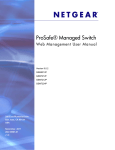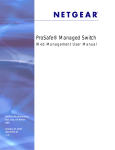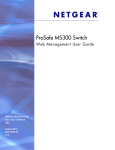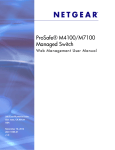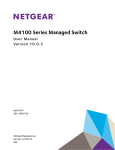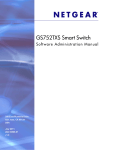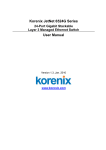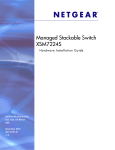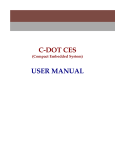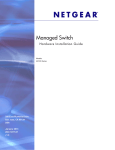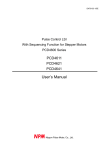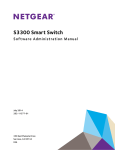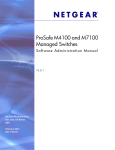Download New Template User Manual - FTP Directory Listing
Transcript
ProSafe® Managed Switch
Web Management User Manual
350 East Plumeria Drive
San Jose, CA 95134
USA
May 18, 2011
202-10893-01
v1.0
ProSafe® XSM7224S 10G Managed Stackable Switch Software Administration Manual
©2011 NETGEAR, Inc. All rights reserved
No part of this publication may be reproduced, transmitted, transcribed, stored in a retrieval system, or translated
into any language in any form or by any means without the written permission of NETGEAR, Inc.
Technical Support
Thank you for choosing NETGEAR. To register your product, get the latest product updates, get support online, or
for more information about the topics covered in this manual, visit the Support website at
http://support.netgear.com .
Phone (US & Canada only): 1-888-NETGEAR
Phone (Other Countries): Check the list of phone numbers at
http://support.netgear.com/app/answers/detail/a_id/984
Trademarks
NETGEAR, the NETGEAR logo, ReadyNAS, ProSafe, ProSecure, Smart Wizard, Auto Uplink, X-RAID2, and
NeoTV are trademarks or registered trademarks of NETGEAR, Inc. Microsoft, Windows, Windows NT, and Vista
are registered trademarks of Microsoft Corporation. Other brand and product names are registered trademarks or
trademarks of their respective holders.
Statement of Conditions
To improve internal design, operational function, and/or reliability, NETGEAR reserves the right to make changes
to the products described in this document without notice. NETGEAR does not assume any liability that may occur
due to the use, or application of, the product(s) or circuit layout(s) described herein.
Revision History
Publication Part Number
Version
Publish Date
Comments
202-10893-01
v1.0
May 18, 2011
First publication
2 |
Contents
Chapter 1 Getting Started
Switch Management Interface . . . . . . . . . . . . . . . . . . . . . . . . . . . . . . . . . .
Web Access. . . . . . . . . . . . . . . . . . . . . . . . . . . . . . . . . . . . . . . . . . . . . . . .
Understanding the User Interfaces . . . . . . . . . . . . . . . . . . . . . . . . . . . . . .
Using the Web Interface . . . . . . . . . . . . . . . . . . . . . . . . . . . . . . . . . . . .
Using SNMP . . . . . . . . . . . . . . . . . . . . . . . . . . . . . . . . . . . . . . . . . . . . .
Interface Naming Convention . . . . . . . . . . . . . . . . . . . . . . . . . . . . . . . . . .
10
10
11
11
16
16
Chapter 2 Configuring System Information
Management . . . . . . . . . . . . . . . . . . . . . . . . . . . . . . . . . . . . . . . . . . . . . . .
System Information . . . . . . . . . . . . . . . . . . . . . . . . . . . . . . . . . . . . . . . .
Switch Statistics. . . . . . . . . . . . . . . . . . . . . . . . . . . . . . . . . . . . . . . . . . .
System CPU Status . . . . . . . . . . . . . . . . . . . . . . . . . . . . . . . . . . . . . . . .
Slot Information . . . . . . . . . . . . . . . . . . . . . . . . . . . . . . . . . . . . . . . . . . .
Loopback Interface . . . . . . . . . . . . . . . . . . . . . . . . . . . . . . . . . . . . . . . .
Network Interface. . . . . . . . . . . . . . . . . . . . . . . . . . . . . . . . . . . . . . . . . .
Time. . . . . . . . . . . . . . . . . . . . . . . . . . . . . . . . . . . . . . . . . . . . . . . . . . . .
DNS . . . . . . . . . . . . . . . . . . . . . . . . . . . . . . . . . . . . . . . . . . . . . . . . . . . .
SDM Template Preference . . . . . . . . . . . . . . . . . . . . . . . . . . . . . . . . . .
License . . . . . . . . . . . . . . . . . . . . . . . . . . . . . . . . . . . . . . . . . . . . . . . . . . .
License Key . . . . . . . . . . . . . . . . . . . . . . . . . . . . . . . . . . . . . . . . . . . . . .
License Features . . . . . . . . . . . . . . . . . . . . . . . . . . . . . . . . . . . . . . . . . .
Services . . . . . . . . . . . . . . . . . . . . . . . . . . . . . . . . . . . . . . . . . . . . . . . . . . .
DHCP Server . . . . . . . . . . . . . . . . . . . . . . . . . . . . . . . . . . . . . . . . . . . . .
DHCP Relay . . . . . . . . . . . . . . . . . . . . . . . . . . . . . . . . . . . . . . . . . . . . .
DHCP L2 Relay . . . . . . . . . . . . . . . . . . . . . . . . . . . . . . . . . . . . . . . . . . .
UDP Relay . . . . . . . . . . . . . . . . . . . . . . . . . . . . . . . . . . . . . . . . . . . . . . .
DHCPv6 Server . . . . . . . . . . . . . . . . . . . . . . . . . . . . . . . . . . . . . . . . . . .
DHCPv6 Relay. . . . . . . . . . . . . . . . . . . . . . . . . . . . . . . . . . . . . . . . . . . .
Stacking. . . . . . . . . . . . . . . . . . . . . . . . . . . . . . . . . . . . . . . . . . . . . . . . . . .
Basic . . . . . . . . . . . . . . . . . . . . . . . . . . . . . . . . . . . . . . . . . . . . . . . . . . .
Advanced. . . . . . . . . . . . . . . . . . . . . . . . . . . . . . . . . . . . . . . . . . . . . . . .
NSF . . . . . . . . . . . . . . . . . . . . . . . . . . . . . . . . . . . . . . . . . . . . . . . . . . . .
SNMP . . . . . . . . . . . . . . . . . . . . . . . . . . . . . . . . . . . . . . . . . . . . . . . . . . . .
SNMPV1/V2. . . . . . . . . . . . . . . . . . . . . . . . . . . . . . . . . . . . . . . . . . . . . .
SNMP V3 . . . . . . . . . . . . . . . . . . . . . . . . . . . . . . . . . . . . . . . . . . . . . . . .
LLDP . . . . . . . . . . . . . . . . . . . . . . . . . . . . . . . . . . . . . . . . . . . . . . . . . . . . .
LLDP . . . . . . . . . . . . . . . . . . . . . . . . . . . . . . . . . . . . . . . . . . . . . . . . . . .
LLDP-MED. . . . . . . . . . . . . . . . . . . . . . . . . . . . . . . . . . . . . . . . . . . . . . .
18
19
23
26
27
29
30
34
41
43
45
45
46
47
47
56
57
60
63
71
72
72
74
79
82
82
88
89
90
97
Contents | 3
ProSafe® XSM7224S 10G Managed Stackable Switch Software Administration Manual
ISDP . . . . . . . . . . . . . . . . . . . . . . . . . . . . . . . . . . . . . . . . . . . . . . . . . . . . .105
Basic . . . . . . . . . . . . . . . . . . . . . . . . . . . . . . . . . . . . . . . . . . . . . . . . . . .105
Advanced . . . . . . . . . . . . . . . . . . . . . . . . . . . . . . . . . . . . . . . . . . . . . . .106
Chapter 3 Configuring Switching Information
VLANs . . . . . . . . . . . . . . . . . . . . . . . . . . . . . . . . . . . . . . . . . . . . . . . . . . .112
Basic . . . . . . . . . . . . . . . . . . . . . . . . . . . . . . . . . . . . . . . . . . . . . . . . . . .113
Advanced . . . . . . . . . . . . . . . . . . . . . . . . . . . . . . . . . . . . . . . . . . . . . . .115
Spanning Tree Protocol . . . . . . . . . . . . . . . . . . . . . . . . . . . . . . . . . . . . . .129
Basic . . . . . . . . . . . . . . . . . . . . . . . . . . . . . . . . . . . . . . . . . . . . . . . . . . .130
Advanced . . . . . . . . . . . . . . . . . . . . . . . . . . . . . . . . . . . . . . . . . . . . . . .132
Multicast . . . . . . . . . . . . . . . . . . . . . . . . . . . . . . . . . . . . . . . . . . . . . . . . . .144
MFDB . . . . . . . . . . . . . . . . . . . . . . . . . . . . . . . . . . . . . . . . . . . . . . . . . .144
IGMP Snooping . . . . . . . . . . . . . . . . . . . . . . . . . . . . . . . . . . . . . . . . . .146
MLD Snooping . . . . . . . . . . . . . . . . . . . . . . . . . . . . . . . . . . . . . . . . . . .157
Address Table . . . . . . . . . . . . . . . . . . . . . . . . . . . . . . . . . . . . . . . . . . . . .164
Basic . . . . . . . . . . . . . . . . . . . . . . . . . . . . . . . . . . . . . . . . . . . . . . . . . . .164
Advanced . . . . . . . . . . . . . . . . . . . . . . . . . . . . . . . . . . . . . . . . . . . . . . .166
Ports . . . . . . . . . . . . . . . . . . . . . . . . . . . . . . . . . . . . . . . . . . . . . . . . . . . . .169
Port Configuration. . . . . . . . . . . . . . . . . . . . . . . . . . . . . . . . . . . . . . . . .169
Port Description . . . . . . . . . . . . . . . . . . . . . . . . . . . . . . . . . . . . . . . . . .171
Link Aggregation Groups . . . . . . . . . . . . . . . . . . . . . . . . . . . . . . . . . . . . .172
LAG Configuration . . . . . . . . . . . . . . . . . . . . . . . . . . . . . . . . . . . . . . . .173
LAG Membership . . . . . . . . . . . . . . . . . . . . . . . . . . . . . . . . . . . . . . . . .175
PFC . . . . . . . . . . . . . . . . . . . . . . . . . . . . . . . . . . . . . . . . . . . . . . . . . . . . .177
PFC Configuration . . . . . . . . . . . . . . . . . . . . . . . . . . . . . . . . . . . . . . . .177
PFC Statistics . . . . . . . . . . . . . . . . . . . . . . . . . . . . . . . . . . . . . . . . . . . .178
Chapter 4 Routing
Routing Table . . . . . . . . . . . . . . . . . . . . . . . . . . . . . . . . . . . . . . . . . . . . . .180
Basic . . . . . . . . . . . . . . . . . . . . . . . . . . . . . . . . . . . . . . . . . . . . . . . . . . .181
Advanced . . . . . . . . . . . . . . . . . . . . . . . . . . . . . . . . . . . . . . . . . . . . . . .183
IP . . . . . . . . . . . . . . . . . . . . . . . . . . . . . . . . . . . . . . . . . . . . . . . . . . . . . . .186
Basic . . . . . . . . . . . . . . . . . . . . . . . . . . . . . . . . . . . . . . . . . . . . . . . . . . .186
Advanced . . . . . . . . . . . . . . . . . . . . . . . . . . . . . . . . . . . . . . . . . . . . . . .193
IPv6 . . . . . . . . . . . . . . . . . . . . . . . . . . . . . . . . . . . . . . . . . . . . . . . . . . . . .201
Basic . . . . . . . . . . . . . . . . . . . . . . . . . . . . . . . . . . . . . . . . . . . . . . . . . . .201
Advanced . . . . . . . . . . . . . . . . . . . . . . . . . . . . . . . . . . . . . . . . . . . . . . .204
VLAN . . . . . . . . . . . . . . . . . . . . . . . . . . . . . . . . . . . . . . . . . . . . . . . . . . . .218
VLAN Routing Wizard. . . . . . . . . . . . . . . . . . . . . . . . . . . . . . . . . . . . . .219
VLAN Routing Configuration. . . . . . . . . . . . . . . . . . . . . . . . . . . . . . . . .220
ARP . . . . . . . . . . . . . . . . . . . . . . . . . . . . . . . . . . . . . . . . . . . . . . . . . . . . .221
Basic . . . . . . . . . . . . . . . . . . . . . . . . . . . . . . . . . . . . . . . . . . . . . . . . . . .221
Advanced . . . . . . . . . . . . . . . . . . . . . . . . . . . . . . . . . . . . . . . . . . . . . . .222
RIP . . . . . . . . . . . . . . . . . . . . . . . . . . . . . . . . . . . . . . . . . . . . . . . . . . . . . .226
Basic . . . . . . . . . . . . . . . . . . . . . . . . . . . . . . . . . . . . . . . . . . . . . . . . . . .226
4 | Contents
ProSafe® XSM7224S 10G Managed Stackable Switch Software Administration Manual
Advanced . . . . . . . . . . . . . . . . . . . . . . . . . . . . . . . . . . . . . . . . . . . . . . . 227
OSPF . . . . . . . . . . . . . . . . . . . . . . . . . . . . . . . . . . . . . . . . . . . . . . . . . . . . 233
Basic. . . . . . . . . . . . . . . . . . . . . . . . . . . . . . . . . . . . . . . . . . . . . . . . . . . 233
Advanced . . . . . . . . . . . . . . . . . . . . . . . . . . . . . . . . . . . . . . . . . . . . . . . 234
OSPFv3 . . . . . . . . . . . . . . . . . . . . . . . . . . . . . . . . . . . . . . . . . . . . . . . . . . 258
Basic. . . . . . . . . . . . . . . . . . . . . . . . . . . . . . . . . . . . . . . . . . . . . . . . . . . 258
Advanced . . . . . . . . . . . . . . . . . . . . . . . . . . . . . . . . . . . . . . . . . . . . . . . 259
Router Discovery . . . . . . . . . . . . . . . . . . . . . . . . . . . . . . . . . . . . . . . . . . . 281
Router Discovery Configuration . . . . . . . . . . . . . . . . . . . . . . . . . . . . . . 281
VRRP . . . . . . . . . . . . . . . . . . . . . . . . . . . . . . . . . . . . . . . . . . . . . . . . . . . . 282
Basic. . . . . . . . . . . . . . . . . . . . . . . . . . . . . . . . . . . . . . . . . . . . . . . . . . . 282
Advanced . . . . . . . . . . . . . . . . . . . . . . . . . . . . . . . . . . . . . . . . . . . . . . . 284
Multicast . . . . . . . . . . . . . . . . . . . . . . . . . . . . . . . . . . . . . . . . . . . . . . . . . . 290
Mroute Table . . . . . . . . . . . . . . . . . . . . . . . . . . . . . . . . . . . . . . . . . . . . 290
Multicast Global Configuration . . . . . . . . . . . . . . . . . . . . . . . . . . . . . . . 291
Interface Configuration . . . . . . . . . . . . . . . . . . . . . . . . . . . . . . . . . . . . . 292
DVMRP. . . . . . . . . . . . . . . . . . . . . . . . . . . . . . . . . . . . . . . . . . . . . . . . . 293
IGMP . . . . . . . . . . . . . . . . . . . . . . . . . . . . . . . . . . . . . . . . . . . . . . . . . . 298
PIM . . . . . . . . . . . . . . . . . . . . . . . . . . . . . . . . . . . . . . . . . . . . . . . . . . . . 307
Static Routes Configuration . . . . . . . . . . . . . . . . . . . . . . . . . . . . . . . . . 314
Admin Boundary Configuration. . . . . . . . . . . . . . . . . . . . . . . . . . . . . . . 314
IPv6 Multicast . . . . . . . . . . . . . . . . . . . . . . . . . . . . . . . . . . . . . . . . . . . . . . 315
Mroute Table . . . . . . . . . . . . . . . . . . . . . . . . . . . . . . . . . . . . . . . . . . . . 315
IPv6 PIM . . . . . . . . . . . . . . . . . . . . . . . . . . . . . . . . . . . . . . . . . . . . . . . . 316
MLD . . . . . . . . . . . . . . . . . . . . . . . . . . . . . . . . . . . . . . . . . . . . . . . . . . . 325
Static Routes Configuration . . . . . . . . . . . . . . . . . . . . . . . . . . . . . . . . . 333
Chapter 5 Configuring Quality of Service
Class of Service . . . . . . . . . . . . . . . . . . . . . . . . . . . . . . . . . . . . . . . . . . . . 335
Basic. . . . . . . . . . . . . . . . . . . . . . . . . . . . . . . . . . . . . . . . . . . . . . . . . . . 335
Advanced . . . . . . . . . . . . . . . . . . . . . . . . . . . . . . . . . . . . . . . . . . . . . . . 337
Differentiated Services . . . . . . . . . . . . . . . . . . . . . . . . . . . . . . . . . . . . . . . 343
DiffServ Wizard. . . . . . . . . . . . . . . . . . . . . . . . . . . . . . . . . . . . . . . . . . . 344
Auto VoIP Configuration . . . . . . . . . . . . . . . . . . . . . . . . . . . . . . . . . . . . 346
Basic. . . . . . . . . . . . . . . . . . . . . . . . . . . . . . . . . . . . . . . . . . . . . . . . . . . 347
Advanced . . . . . . . . . . . . . . . . . . . . . . . . . . . . . . . . . . . . . . . . . . . . . . . 348
Chapter 6 Managing Device Security
Management Security Settings. . . . . . . . . . . . . . . . . . . . . . . . . . . . . . . . . 362
Local User . . . . . . . . . . . . . . . . . . . . . . . . . . . . . . . . . . . . . . . . . . . . . . 362
Enable Password Configuration . . . . . . . . . . . . . . . . . . . . . . . . . . . . . . 365
Line Password Configuration . . . . . . . . . . . . . . . . . . . . . . . . . . . . . . . . 365
RADIUS . . . . . . . . . . . . . . . . . . . . . . . . . . . . . . . . . . . . . . . . . . . . . . . . 366
Configuring TACACS+ . . . . . . . . . . . . . . . . . . . . . . . . . . . . . . . . . . . . . 372
Authentication List Configuration . . . . . . . . . . . . . . . . . . . . . . . . . . . . . 374
Login Sessions . . . . . . . . . . . . . . . . . . . . . . . . . . . . . . . . . . . . . . . . . . . 378
Contents | 5
ProSafe® XSM7224S 10G Managed Stackable Switch Software Administration Manual
Configuring Management Access. . . . . . . . . . . . . . . . . . . . . . . . . . . . . . .379
HTTP . . . . . . . . . . . . . . . . . . . . . . . . . . . . . . . . . . . . . . . . . . . . . . . . . .379
HTTPS . . . . . . . . . . . . . . . . . . . . . . . . . . . . . . . . . . . . . . . . . . . . . . . . .381
SSH . . . . . . . . . . . . . . . . . . . . . . . . . . . . . . . . . . . . . . . . . . . . . . . . . . .384
Telnet . . . . . . . . . . . . . . . . . . . . . . . . . . . . . . . . . . . . . . . . . . . . . . . . . .387
Console Port . . . . . . . . . . . . . . . . . . . . . . . . . . . . . . . . . . . . . . . . . . . . .389
Denial of Service. . . . . . . . . . . . . . . . . . . . . . . . . . . . . . . . . . . . . . . . . .390
Port Authentication . . . . . . . . . . . . . . . . . . . . . . . . . . . . . . . . . . . . . . . . . .391
Basic . . . . . . . . . . . . . . . . . . . . . . . . . . . . . . . . . . . . . . . . . . . . . . . . . . .392
Advanced . . . . . . . . . . . . . . . . . . . . . . . . . . . . . . . . . . . . . . . . . . . . . . .393
Traffic Control . . . . . . . . . . . . . . . . . . . . . . . . . . . . . . . . . . . . . . . . . . . . . .402
MAC Filter. . . . . . . . . . . . . . . . . . . . . . . . . . . . . . . . . . . . . . . . . . . . . . .402
Port Security . . . . . . . . . . . . . . . . . . . . . . . . . . . . . . . . . . . . . . . . . . . . .404
Private Group . . . . . . . . . . . . . . . . . . . . . . . . . . . . . . . . . . . . . . . . . . . .409
Protected Ports Configuration. . . . . . . . . . . . . . . . . . . . . . . . . . . . . . . .411
Storm Control . . . . . . . . . . . . . . . . . . . . . . . . . . . . . . . . . . . . . . . . . . . .412
Control . . . . . . . . . . . . . . . . . . . . . . . . . . . . . . . . . . . . . . . . . . . . . . . . . . .414
DHCP Snooping . . . . . . . . . . . . . . . . . . . . . . . . . . . . . . . . . . . . . . . . . .414
IP Source Guard . . . . . . . . . . . . . . . . . . . . . . . . . . . . . . . . . . . . . . . . . .421
Dynamic ARP Inspection . . . . . . . . . . . . . . . . . . . . . . . . . . . . . . . . . . .423
Captive Portal . . . . . . . . . . . . . . . . . . . . . . . . . . . . . . . . . . . . . . . . . . . .428
Configuring Access Control Lists . . . . . . . . . . . . . . . . . . . . . . . . . . . . . . .436
Basic . . . . . . . . . . . . . . . . . . . . . . . . . . . . . . . . . . . . . . . . . . . . . . . . . . .437
Advanced . . . . . . . . . . . . . . . . . . . . . . . . . . . . . . . . . . . . . . . . . . . . . . .441
Chapter 7 Monitoring the System
Ports . . . . . . . . . . . . . . . . . . . . . . . . . . . . . . . . . . . . . . . . . . . . . . . . . . . . .454
Port Statistics . . . . . . . . . . . . . . . . . . . . . . . . . . . . . . . . . . . . . . . . . . . .455
Port Detailed Statistics . . . . . . . . . . . . . . . . . . . . . . . . . . . . . . . . . . . . .457
EAP Statistics . . . . . . . . . . . . . . . . . . . . . . . . . . . . . . . . . . . . . . . . . . . .463
Cable Test . . . . . . . . . . . . . . . . . . . . . . . . . . . . . . . . . . . . . . . . . . . . . .466
Logs . . . . . . . . . . . . . . . . . . . . . . . . . . . . . . . . . . . . . . . . . . . . . . . . . . . . .467
Buffered Logs . . . . . . . . . . . . . . . . . . . . . . . . . . . . . . . . . . . . . . . . . . . .468
Command Log Configuration . . . . . . . . . . . . . . . . . . . . . . . . . . . . . . . .470
Console Log Configuration . . . . . . . . . . . . . . . . . . . . . . . . . . . . . . . . . .470
SysLog Configuration . . . . . . . . . . . . . . . . . . . . . . . . . . . . . . . . . . . . . .471
Trap Logs . . . . . . . . . . . . . . . . . . . . . . . . . . . . . . . . . . . . . . . . . . . . . . .472
Event Logs . . . . . . . . . . . . . . . . . . . . . . . . . . . . . . . . . . . . . . . . . . . . . .474
Persistent Logs . . . . . . . . . . . . . . . . . . . . . . . . . . . . . . . . . . . . . . . . . . .475
Port Mirroring . . . . . . . . . . . . . . . . . . . . . . . . . . . . . . . . . . . . . . . . . . . . . .476
Multiple Port Mirroring. . . . . . . . . . . . . . . . . . . . . . . . . . . . . . . . . . . . . .476
sFlow . . . . . . . . . . . . . . . . . . . . . . . . . . . . . . . . . . . . . . . . . . . . . . . . . . . .478
Basic . . . . . . . . . . . . . . . . . . . . . . . . . . . . . . . . . . . . . . . . . . . . . . . . . . .478
Advanced . . . . . . . . . . . . . . . . . . . . . . . . . . . . . . . . . . . . . . . . . . . . . . .479
Chapter 8 Maintenance
6 | Contents
ProSafe® XSM7224S 10G Managed Stackable Switch Software Administration Manual
Save Configuration . . . . . . . . . . . . . . . . . . . . . . . . . . . . . . . . . . . . . . . . . . 484
Save Configuration . . . . . . . . . . . . . . . . . . . . . . . . . . . . . . . . . . . . . . . . 484
Auto Install Configuration . . . . . . . . . . . . . . . . . . . . . . . . . . . . . . . . . . . 485
Reset . . . . . . . . . . . . . . . . . . . . . . . . . . . . . . . . . . . . . . . . . . . . . . . . . . . . 485
Device Reboot . . . . . . . . . . . . . . . . . . . . . . . . . . . . . . . . . . . . . . . . . . . 486
Factory Default . . . . . . . . . . . . . . . . . . . . . . . . . . . . . . . . . . . . . . . . . . . 486
Password Reset . . . . . . . . . . . . . . . . . . . . . . . . . . . . . . . . . . . . . . . . . . 487
Upload File From Switch . . . . . . . . . . . . . . . . . . . . . . . . . . . . . . . . . . . . . 487
File Upload . . . . . . . . . . . . . . . . . . . . . . . . . . . . . . . . . . . . . . . . . . . . . . 488
HTTP File Upload . . . . . . . . . . . . . . . . . . . . . . . . . . . . . . . . . . . . . . . . . 489
USB File Upload . . . . . . . . . . . . . . . . . . . . . . . . . . . . . . . . . . . . . . . . . . 490
Download File To Switch . . . . . . . . . . . . . . . . . . . . . . . . . . . . . . . . . . . . . 490
File Download. . . . . . . . . . . . . . . . . . . . . . . . . . . . . . . . . . . . . . . . . . . . 491
HTTP File Download . . . . . . . . . . . . . . . . . . . . . . . . . . . . . . . . . . . . . . 492
USB File Download . . . . . . . . . . . . . . . . . . . . . . . . . . . . . . . . . . . . . . . 494
File Management . . . . . . . . . . . . . . . . . . . . . . . . . . . . . . . . . . . . . . . . . . . 495
Copy . . . . . . . . . . . . . . . . . . . . . . . . . . . . . . . . . . . . . . . . . . . . . . . . . . . 495
Dual Image Configuration. . . . . . . . . . . . . . . . . . . . . . . . . . . . . . . . . . . 496
Troubleshooting . . . . . . . . . . . . . . . . . . . . . . . . . . . . . . . . . . . . . . . . . . . . 497
Ping IPv4 . . . . . . . . . . . . . . . . . . . . . . . . . . . . . . . . . . . . . . . . . . . . . . . 497
Ping IPv6 . . . . . . . . . . . . . . . . . . . . . . . . . . . . . . . . . . . . . . . . . . . . . . . 498
Traceroute IPv4 . . . . . . . . . . . . . . . . . . . . . . . . . . . . . . . . . . . . . . . . . . 499
Traceroute IPv6 . . . . . . . . . . . . . . . . . . . . . . . . . . . . . . . . . . . . . . . . . . 500
Chapter 9 Help
Online Help. . . . . . . . . . . . . . . . . . . . . . . . . . . . . . . . . . . . . . . . . . . . . . . . 502
Support . . . . . . . . . . . . . . . . . . . . . . . . . . . . . . . . . . . . . . . . . . . . . . . . . 502
User Guide . . . . . . . . . . . . . . . . . . . . . . . . . . . . . . . . . . . . . . . . . . . . . . 503
Appendix A Default Settings
Appendix B Configuration Examples
Virtual Local Area Networks (VLANs). . . . . . . . . . . . . . . . . . . . . . . . . . . . 509
VLAN Example Configuration. . . . . . . . . . . . . . . . . . . . . . . . . . . . . . . . 510
Access Control Lists (ACLs). . . . . . . . . . . . . . . . . . . . . . . . . . . . . . . . . . . 511
MAC ACL Example Configuration . . . . . . . . . . . . . . . . . . . . . . . . . . . . 512
Standard IP ACL Example Configuration . . . . . . . . . . . . . . . . . . . . . . . 513
Differentiated Services (DiffServ) . . . . . . . . . . . . . . . . . . . . . . . . . . . . . . . 514
Class. . . . . . . . . . . . . . . . . . . . . . . . . . . . . . . . . . . . . . . . . . . . . . . . . . . 514
DiffServ Traffic Classes . . . . . . . . . . . . . . . . . . . . . . . . . . . . . . . . . . . . 515
Creating Policies. . . . . . . . . . . . . . . . . . . . . . . . . . . . . . . . . . . . . . . . . . 515
DiffServ Example Configuration . . . . . . . . . . . . . . . . . . . . . . . . . . . . . . 516
802.1X . . . . . . . . . . . . . . . . . . . . . . . . . . . . . . . . . . . . . . . . . . . . . . . . . . . 518
802.1X Example Configuration. . . . . . . . . . . . . . . . . . . . . . . . . . . . . . . 519
MSTP . . . . . . . . . . . . . . . . . . . . . . . . . . . . . . . . . . . . . . . . . . . . . . . . . . . . 520
Contents | 7
ProSafe® XSM7224S 10G Managed Stackable Switch Software Administration Manual
MSTP Example Configuration . . . . . . . . . . . . . . . . . . . . . . . . . . . . . . .522
PIM (Dense/Sparse) Configuration Examples . . . . . . . . . . . . . . . . . . . . .525
Configuration of Switch_1. . . . . . . . . . . . . . . . . . . . . . . . . . . . . . . . . . .525
Configuration of Switch_2. . . . . . . . . . . . . . . . . . . . . . . . . . . . . . . . . . .526
Appendix C Notification of Compliance
Index
8 | Contents
ProSafe® XSM7224S 10G Managed Stackable Switch Software Administration Manual
Contents | 9
1.
Getting Started
1
This chapter provides an overview of starting your NETGEAR ProSafe® Managed Switches and
accessing the user interface. This chapter contains the following sections:
•
Switch Management Interface on page 10
•
Web Access on page 10
•
Web Access on page 10
•
Understanding the User Interfaces on page 11
•
Interface Naming Convention on page 16
Switch Management Interface
NETGEAR ProSafe® Managed Switches contain an embedded Web server and
management software for managing and monitoring switch functions. ProSafe® Managed
Switches function as simple switches without the management software. However, you can
use the management software to configure more advanced features that can improve switch
efficiency and overall network performance.
Web-based management lets you monitor, configure, and control your switch remotely using
a standard Web browser instead of using expensive and complicated SNMP software
products. From your Web browser, you can monitor the performance of your switch and
optimize its configuration for your network. You can configure all switch features, such as
VLANs, QoS, and ACLs by using the Web-based management interface.
Web Access
To access the ProSafe® Managed Switches management interface:
•
Open a Web browser and enter the IP address of the switch in the address field.
You must be able to ping the IP address of the ProSafe® Managed Switches management
interface from your administrative system for Web access to be available. If you did not
change the IP address of the switch from the default value, enter 169.254.100.100 into the
address field.
Accessing the switch directly from your Web browser displays the login screen shown below.
Chapter : Getting Started
|
10
ProSafe® XSM7224S 10G Managed Stackable Switch Software Administration Manual
Understanding the User Interfaces
ProSafe® Managed Switches software includes a set of comprehensive management
functions for configuring and monitoring the system by using one of the following methods:
•
Web user interface
•
Simple Network Management Protocol (SNMP)
•
Command Line Interface (CLI)
Each of the standards-based management methods allows you to configure and monitor the
components of the ProSafe® Managed Switches software. The method you use to manage
the system depends on your network size and requirements, and on your preference.
The ProSafe® Managed Switch Web Management User Manual describes how to use the
Web-based interface to manage and monitor the system.
Using the Web Interface
To access the switch by using a Web browser, the browser must meet the following software
requirements:
•
HTML version 4.0, or later
•
HTTP version 1.1, or later
•
Java Runtime Environment 1.6 or later
Use the following procedures to log on to the Web interface:
Chapter : Getting Started
|
11
ProSafe® XSM7224S 10G Managed Stackable Switch Software Administration Manual
1. Open a Web browser and enter the IP address of the switch in the Web browser
address field.
2. The default username is admin, default password is none (no password). Type the
username into the field on the login screen and then click Login. Usernames and passwords
are case sensitive.
3. After the system authenticates you, the System Information page displays.
The figure below shows the layout of the Managed Switch Web interface.
Navigation Tab
Feature Link
Help LInk
Help Page
Logout
Button
Page Menu
Configuration Status and Options
Navigation Tabs, Feature Links, and Page Menu
The navigation tabs along the top of the Web interface give you quick access to the various
switch functions. The tabs are always available and remain constant, regardless of which
feature you configure.
When you select a tab, the features for that tab appear as links directly under the tabs. The
feature links in the blue bar change according to the navigation tab that is selected.
The configuration pages for each feature are available as links in the page menu on the left
side of the page. Some items in the menu expand to reveal multiple configuration pages, as
the following figure shows. When you click a menu item that includes multiple configuration
pages, the item becomes preceded by a down arrow symbol and expands to display the
additional pages.
12 | Chapter : Getting Started
ProSafe® XSM7224S 10G Managed Stackable Switch Software Administration Manual
Page Link
Configuration
Pages
Configuration and Monitoring Options
The area directly under the feature links and to the right of the page menu displays the
configuration information or status for the page you select. On pages that contain
configuration options, you can input information into fields or select options from drop-down
menus.
Each page contains access to the HTML-based help that explains the fields and
configuration options for the page. Each page also contains command buttons.
Table 1 shows the command buttons that are used throughout the pages in the Web
interface:
Table 1. Command Buttons
Button
Function
Add
Clicking Add adds the new item configured in the heading row of a table.
Apply
Clicking the Apply button sends the updated configuration to the switch. Configuration
changes take effect immediately.
Cancel
Clicking Cancel cancels the configuration on the screen and resets the data on the screen
to the latest value of the switch.
Delete
Clicking Delete removes the selected item.
Refresh
Clicking the Refresh button refreshes the page with the latest information from the device.
Logout
Clicking the Logout button ends the session.
Device View
The Device View is a Java® applet that displays the ports on the switch. This graphic provides
an alternate way to navigate to configuration and monitoring options. The graphic also
Chapter : Getting Started
|
13
ProSafe® XSM7224S 10G Managed Stackable Switch Software Administration Manual
provides information about device ports, current configuration and status, table information,
and feature components.
The Device View is available from the System Device View page.
The port coloring indicates whether a port is currently active. Green indicates that the port is
enabled, red indicates that an error has occurred on the port, or red indicates that the link is
disabled.
The Device View of the switch is shown below.
Click the port you want to view or configure to see a menu that displays statistics and
configuration options. Click the menu option to access the page that contains the
configuration or monitoring options.
If you click the graphic, but do not click a specific port, the main menu appears. This menu
contains the same option as the navigation tabs at the top of the page.
14 | Chapter : Getting Started
ProSafe® XSM7224S 10G Managed Stackable Switch Software Administration Manual
Help Page Access
Every page contains a link to the online help
, which contains information to assist in
configuring and managing the switch. The online help pages are context sensitive. For
example, if the IP Addressing page is open, the help topic for that page displays if you click
Help.
Chapter : Getting Started
|
15
ProSafe® XSM7224S 10G Managed Stackable Switch Software Administration Manual
User-Defined Fields
User-defined fields can contain 1 to 159 characters, unless otherwise noted on the
configuration Web page. All characters may be used except for the following (unless
specifically noted in for that feature):
\
<
/
>|
*
|
?
Using SNMP
The ProSafe® Managed Switches software supports the configuration of SNMP groups and
users that can manage traps that the SNMP agent generates.
ProSafe® Managed Switches use both standard public MIBs for standard functionality and
private MIBs that support additional switch functionality. All private MIBs begin with a “-”
prefix. The main object for interface configuration is in -SWITCHING-MIB, which is a private
MIB. Some interface configurations also involve objects in the public MIB, IF-MIB.
SNMP is enabled by default. The System Management System Information Web page,
which is the page that displays after a successful login, displays the information you need to
configure an SNMP manager to access the switch.
Any user can connect to the switch using the SNMPv3 protocol, but for authentication and
encryption, the switch supports only one user which is admin; therefore there is only one
profile that can be created or modified.
To configure authentication and encryption settings for the SNMPv3 admin profile by using
the Web interface:
1. Navigate to the System SNMP SNMPv3 User Configuration page.
2. To enable authentication, select an Authentication Protocol option, which is either MD5 or
SHA.
3. To enable encryption, select the DES option in the Encryption Protocol field. Then, enter
an encryption code of eight or more alphanumeric characters in the Encryption Key field.
4. Click Apply.
To access configuration information for SNMPv1 or SNMPv2, click System SNMP
SNMPv1/v2 and click the page that contains the information to configure.
Interface Naming Convention
The ProSafe® Managed Switches support physical and logical interfaces. Interfaces are
identified by their type and the interface number. The physical ports are gigabit interfaces and
16 | Chapter : Getting Started
ProSafe® XSM7224S 10G Managed Stackable Switch Software Administration Manual
are numbered on the front panel. You configure the logical interfaces by using the software.
Table 2 describes the naming convention for all interfaces available on the switch.
Table 2. Naming Conventions for Interfaces
Interface
Description
Example
Physical
The physical ports are gigabit
Ethernet interfaces and are
numbered sequentially starting
from one.
1/0/1, 1/0/2, 1/0/3, and so on
Link Aggregation Group (LAG)
LAG interfaces are logical
interfaces that are only used for
bridging functions.
lag 1, lag 2, lag 3, and so on
CPU Management Interface
This is the internal switch interface
responsible for the switch base
MAC address. This interface is not
configurable and is always listed in
the MAC Address Table.
0/5/1
Routing VLAN Interfaces
This is an interface used for routing Vlan 1, Vlan 2, Vlan 3, and so on
functionality.
Chapter : Getting Started
|
17
2.
Configuring System Information
2
Use the features in the System tab to define the switch’s relationship to its environment. The
System tab contains links to the following features:
•
Management on page 18
•
Device View (See Device View on page 16)
•
License on page 45
•
Services on page 47
•
Stacking on page 72
•
SNMP on page 82
•
LLDP on page 89
•
ISDP on page 105
Management
This section describes how to display the switch status and specify some basic switch
information, such as the management interface IP address, system clock settings, and DNS
information. From the Management link, you can access the following pages:
•
System Information on page 19
•
Switch Statistics on page 23
•
System CPU Status on page 26
•
Slot Information on page 27
•
Loopback Interface on page 29
•
Network Interface on page 30
•
Time on page 34
•
DNS on page 41
•
SDM Template Preference
Chapter : Configuring System Information
|
18
ProSafe® XSM7224S 10G Managed Stackable Switch Software Administration Manual
System Information
After a successful login, the System Information page displays. Use this page to configure
and view general device information.
To display the System Information page, click System Management System Information.
A screen similar to the following displays.
Chapter : Configuring System Information
|
19
ProSafe® XSM7224S 10G Managed Stackable Switch Software Administration Manual
The System Information provides various statuses:
Switch Status
To define system information:
1. Open the System Information page.
2. Define the following fields:
a. System Name - Enter the name you want to use to identify this switch. You may use
up to 255 alphanumeric characters. The factory default is blank.
b. System Location - Enter the location of this switch. You may use up to 255
alphanumeric characters. The factory default is blank.
c. System Contact - Enter the contact person for this switch. You may use up to 25
alphanumeric characters. The factory default is blank.
d. Login Timeout - Specify how many minutes of inactivity should occur on a serial port
connection before the switch closes the connection. Enter a number between 0 and
160: the factory default is 5. Entering 0 disables the timeout.
3. Click Apply to send the updated screen to the switch and cause the changes to take effect
on the switch. These changes will not be retained across a power cycle unless a save is
performed.
The following table describes the status information the System Page displays.
Field
Description
Product Name
The product name of this switch.
IPv4 Network Interface
The IPv4 address and mask assigned to the network
interface.
IPv6 Network Interface
The IPv6 prefix and prefix length assigned to the
network interface.
IPv4 Loopback Interface
The IPv4 address and mask assigned to the
loopback interface.
IPv6 Loopback Interface
The IPv6 prefix and prefix length assigned to the
loopback interface.
System Date
The current date.
System Up time
The time in days, hours and minutes since the last
switch reboot.
System SNMP OID
The base object ID for the switch's enterprise MIB.
System Mac Address
Universally assigned network address.
Supported Java Plugin Version
The supported version of Java plugin.
20 | Chapter : Configuring System Information
ProSafe® XSM7224S 10G Managed Stackable Switch Software Administration Manual
FAN Status
The screen shows the status of the fans in all units. These fans remove the heat generated
by the power, CPU and other chipsets, make chipsets work normally. Fan status has three
possible values: OK, Failure, Not Applicable (NA).
The following table describes the Fan Status information.
Field
Description
UNIT ID
The unit identifier is assigned to the switch which the
fan belongs to.
FAN
The working status of the fan in each unit.
Click REFRESH to refresh the system information of the switch.
Temperature Status
The screen shows the current temperature of the CPU and MACs. The temperature is instant
and can be refreshed when the REFRESH button is pressed. The maximum temperature of
CPU and MACs depends on the actual hardware.
The following table describes the Temperature Status information.
Field
Description
CPU
The current temperature of the CPU in the switch.
MAC
The current temperature of the MACs in the switch.
Click REFRESH to refresh the system information of the switch.
Device Status
The screen shows the software version of each device.
The following table describes the Device Status information.
Field
Description
Firmware Version
The release.version.maintenance.build number of
the code currently running on the switch. For
example, if the release was 8, the version was 0, the
maintenance number was 3, and the build number
was 11, the format would be ‘8.0.3.11’.
Boot Version
The version of the boot code which is in the flash
memory to load the firmware into the memory.
CPLD Version
The version of the software for CPLD.
Chapter : Configuring System Information
|
21
ProSafe® XSM7224S 10G Managed Stackable Switch Software Administration Manual
Field
Description
Serial Number
The serial number of this switch.
RPS
Indicates the status of the RPS. The status has three
possible values:
• Not Present: RPS bank not connected
• OK: RPS bank connected.
• FAIL: RPS is present, but power is failed.
Power Module
Indicates the status of the internal power module.
PoE Version
Version of the PoE controller FW image.
MAX PoE
Indicates the status of maximum PoE power
available on the switch as follows:
• ON: Indicates less than 7W of PoE power available
for another device.
• OFF: Indicates at least 7W of PoE power available
for another device.
• N/A: Indicates that PoE is not supported by the
unit.
Click REFRESH to refresh the system information of the switch.
22 | Chapter : Configuring System Information
ProSafe® XSM7224S 10G Managed Stackable Switch Software Administration Manual
Switch Statistics
Use this page to display the switch statistics.
To display the Switch Statistics page, click System > Management > Switch Statistics. A
screen similar to the following displays.
The following table describes Switch Statistics information.
Field
Description
ifIndex
This object indicates the ifIndex of the interface table
entry associated with the Processor of this switch.
Octets Received
The total number of octets of data received by the
processor (excluding framing bits but including FCS
octets).
Chapter : Configuring System Information
|
23
ProSafe® XSM7224S 10G Managed Stackable Switch Software Administration Manual
Field
Description
Packets Received Without Errors
The total number of packets (including broadcast
packets and multicast packets) received by the
processor.
Unicast Packets Received
The number of subnetwork-unicast packets delivered
to a higher-layer protocol.
Multicast Packets Received
The total number of packets received that were
directed to a multicast address. Note that this
number does not include packets directed to the
broadcast address.
Broadcast Packets Received
The total number of packets received that were
directed to the broadcast address. Note that this
does not include multicast packets.
Receive Packets Discarded
The number of inbound packets which were chosen
to be discarded even though no errors had been
detected to prevent their being deliverable to a
higher-layer protocol. A possible reason for
discarding a packet could be to free up buffer space.
Octets Transmitted
The total number of octets transmitted out of the
interface, including framing characters.
Packets Transmitted Without Errors
The total number of packets transmitted out of the
interface.
Unicast Packets Transmitted
The total number of packets that higher-level
protocols requested be transmitted to a
subnetwork-unicast address, including those that
were discarded or not sent.
Multicast Packets Transmitted
The total number of packets that higher-level
protocols requested be transmitted to a Multicast
address, including those that were discarded or not
sent.
Broadcast Packets Transmitted
The total number of packets that higher-level
protocols requested be transmitted to the Broadcast
address, including those that were discarded or not
sent.
Transmit Packets Discarded
The number of outbound packets which were chosen
to be discarded even though no errors had been
detected to prevent their being deliverable to a
higher-layer protocol. A possible reason for
discarding a packet could be to free up buffer space.
Most Address Entries Ever Used
The highest number of Forwarding Database
Address Table entries that have been learned by this
switch since the most recent reboot.
Address Entries in Use
The number of Learned and static entries in the
Forwarding Database Address Table for this switch.
24 | Chapter : Configuring System Information
ProSafe® XSM7224S 10G Managed Stackable Switch Software Administration Manual
Field
Description
Maximum VLAN Entries
The maximum number of Virtual LANs (VLANs)
allowed on this switch.
Most VLAN Entries Ever Used
The largest number of VLANs that have been active
on this switch since the last reboot.
Static VLAN Entries
The number of presently active VLAN entries on this
switch that have been created statically.
Dynamic VLAN Entries
The number of presently active VLAN entries on this
switch that have been created by GVRP registration.
VLAN Deletes
The number of VLANs on this switch that have been
created and then deleted since the last reboot.
Time Since Counters Last Cleared
The elapsed time, in days, hours, minutes, and
seconds, since the statistics for this switch were last
cleared.
Click CLEAR to clear all the counters, resetting all switch summary and detailed statistics to
default values. The discarded packets count cannot be cleared.
Chapter : Configuring System Information
|
25
ProSafe® XSM7224S 10G Managed Stackable Switch Software Administration Manual
System CPU Status
Use this page to display the system resources.
To display the System Resource page, click System > Management > System CPU Status. A
screen similar to the following displays.
System CPU Status
The following table describes CPU Memory Status information.
Field
Description
Total System Memory
The total memory of the switch in KBytes.
Available Memory
The available memory space for the switch in
KBytes.
CPU Utilization Information
This page displays the CPU Utilization information, which contains the memory information,
task-related information and percentage of CPU utilization per task.
26 | Chapter : Configuring System Information
ProSafe® XSM7224S 10G Managed Stackable Switch Software Administration Manual
Slot Information
Use this page to display slot information and supported cards.
To display the Slot Information page, click System > Management > Slot Information. A
screen similar to the following displays.
Slot Summary
This screen displays details of the different slots in the different units in the stack.
The following table displays Slot Summary information.
Field
Description
Slot
Identifies the slot using the format unit/slot.
Status
Displays whether the slot is empty or full.
Administrative State
Displays whether the slot is administratively enabled
or disabled
Power State
Displays whether the slot is powered on of off.
Card Model ID
Displays the model ID of the card configured for the
slot.
Card Description
Displays the description of the card configured for
the slot.
Chapter : Configuring System Information
|
27
ProSafe® XSM7224S 10G Managed Stackable Switch Software Administration Manual
Supported Cards
The following table displays Supported Cards information.
Field
Description
Card Model
Displays the list of models of all cards that can be
supported.
Card Index
Displays the index assigned to the selected card
type.
Card Type
Displays the hardware type of this supported card.
This is a 32-bit data field.
Card Descriptor
Displays a data field used to identify the supported
card.
Supported Switch
The following table displays Supported Switch information.
Field
Description
Switch Model ID
Displays the model of the switch selected.
Switch Index
Displays the index assigned to the selected switch
type.
Management Preference
Indicates the order in which the current switch could
become Master of the stack.
Code Type
Hardware type of supported code. This is a 32-bit
data field.
28 | Chapter : Configuring System Information
ProSafe® XSM7224S 10G Managed Stackable Switch Software Administration Manual
Loopback Interface
Use this page to create, configure, and remove Loopback interfaces.
To display the Loopback Interface page, click System > Management > Loopback Interface.
A screen similar to the following displays.
1. Use the Loopback Interface Type field to select IPv4 or IPv6 loopback interface to
configure the corresponding attributes.
2. Use the Loopback ID field to select list of currently configured loopback interfaces.
3. Use the Primary Address field to input the primary IPv4 address for this interface in dotted
decimal notation. This option only visible when IPv4 loopback is selected.
4. Use the Primary Mask field to input the primary IPv4 subnet mask for this interface in dotted
decimal notation. This option only visible when IPv4 loopback is selected.
5. Use the Secondary IP Address field to input the secondary IP address for this interface in
dotted decimal notation. This input field is visible only when 'Add Secondary' is selected.
This option only visible when IPv4 loopback is selected.
6. Use the Secondary Subnet Mask field to input the secondary subnet mask for this interface
in dotted decimal notation. This input field is visible only when 'Add Secondary' is selected.
This option only visible when IPv4 loopback is selected.
7. Use the IPv6 Mode field to enable IPv6 on this interface using the IPv6 address. This option
is only configurable prior to specifying an explicit IPv6 address. This option only visible when
IPv6 loopback is selected.
8. Use the IPv6 Address field to enter the IPv6 address in the format prefix/length. This option
only visible when IPv6 loopback is selected.
9. Use the EUI64 field to optionally specify the 64-bit extended unique identifier (EUI-64). This
option only visible when IPv6 loopback is selected.
Chapter : Configuring System Information
|
29
ProSafe® XSM7224S 10G Managed Stackable Switch Software Administration Manual
Network Interface
From the Network Interface link, you can access the following pages:
•
IPv4 Network Configuration on page 30
•
IPv6 Network Interface Configuration on page 32
•
IPv6 Network Interface Neighbor Table on page 33
IPv4 Network Configuration
To display the IPv4 Network Configuration page, click System > Management > Network
Interface > IPv4 Network Configuration. A screen similar to the following displays.
The network interface is the logical interface used for in-band connectivity with the switch via
any of the switch's front panel ports. The configuration parameters associated with the
switch's network interface do not affect the configuration of the front panel ports through
which traffic is switched or routed
To access the switch over a network you must first configure it with IP information (IP
address, subnet mask, and default gateway). You can configure the IP information using any
of the following:
•
BOOTP
•
DHCP
•
Terminal interface via the EIA-232 port
30 | Chapter : Configuring System Information
ProSafe® XSM7224S 10G Managed Stackable Switch Software Administration Manual
Once you have established in-band connectivity, you can change the IP information using
any of the following:
•
Terminal interface via the EIA-232 port
•
Terminal interface via telnet
•
SNMP-based management
•
Web-based management
1. Use IP Address to specify the IP address of the interface. The factory default value is
169.254.100.100.
2. Use Subnet Mask to enter the IP subnet mask for the interface. The factory default value is
255.255.0.0.
3. Use Default Gateway to specify the default gateway for the IP interface. The factory default
value is 0.0.0.0
4. Use Locally Administered MAC Address to configure a locally administered MAC address
for in-band connectivity instead of using the burned-in universally administered MAC
address. In addition to entering an address in this field, you must also set the MAC address
type to locally administered. Enter the address as twelve hexadecimal digits (6 bytes) with a
colon between each byte. Bit 1 of byte 0 must be set to a 1 and bit 0 to a 0, in other words,
byte 0 must have a value between x'40' and x'7F'.
5. Use MAC Address type to specify whether the burned-in or the locally administered MAC
address should be used for in-band connectivity. The factory default is to use the burned-in
MAC address
6. Use Current Network Configuration Protocol to specify what the switch should do
following power-up: transmit a Bootp request, transmit a DHCP request, or do nothing
(none). The factory default is DHCP.
7. Use DHCP Vendor Class Identifier to enable DHCP VendorId option on the client.
8. Use DHCP Vendor Class Identifier String to specify DHCP VendorId option string on the
client.
9. Use Management VLAN ID to specify the management VLAN ID of the switch. It may be
configured to any value in the range of 1 - 4093. The management VLAN is used for
management of the switch. This field is configurable for administrative users and read-only
for other users.
The following table describes IPv4 Network Configuration information.
Field
Description
Burned In MAC Address
The burned-in MAC address used for in-band
connectivity if you choose not to configure a locally
administered address.
Chapter : Configuring System Information
|
31
ProSafe® XSM7224S 10G Managed Stackable Switch Software Administration Manual
IPv6 Network Interface Configuration
To display the IPv6 Network Configuration page, click System > Management > Network
Interface > IPv6 Network Interface Configuration. A screen similar to the following displays.
The IPv6 network interface is the logical interface used for in-band connectivity with the
switch via any of the switch's front panel ports. The configuration parameters associated with
the switch's network interface do not affect the configuration of the front panel ports through
which traffic is switched or routed
To access the switch over an IPv6 network you must first configure it with IPv6 information
(IPv6 prefix, prefix length, and default gateway). You can configure the IP information using
any of the following:
•
IPv6 Auto Configuration
•
DHCPv6
•
Terminal interface via the EIA-232 port
Once you have established in-band connectivity, you can change the IPv6 information using
any of the following:
•
Terminal interface via the EIA-232 port
•
Terminal interface via telnet
•
SNMP-based management
•
Web-based management
1. Use Admin Mode to enable or disable the IPv6 network interface on the switch. The
default value is enable.
2. Use IPv6 Address Auto Configuration Mode to set the IPv6 address for the IPv6 network
interface in auto configuration mode if this option is enabled. The default value is disable.
32 | Chapter : Configuring System Information
ProSafe® XSM7224S 10G Managed Stackable Switch Software Administration Manual
Auto configuration can be enabled only when IPv6 Auto config or DHCPv6 are not enabled
on any of the management interfaces.
3. Use Current Network Configuration Protocol to configure the IPv6 address for the IPv6
network interface by DHCPv6 protocol if this option is enabled. The default value is None.
DHCPv6 can be enabled only when IPv6 Auto config or DHCPv6 are not enabled on any of
the management interfaces.
4. Use DHCPv6 Client DUID to specify an Identifier used to identify the client's unique DUID
value. This option only displays when DHCPv6 is enabled.
5. Use IPv6 Gateway to specify the gateway for the IPv6 network interface. The gateway
address is in IPv6 global or link-local address format.
6. Use IPv6 Prefix/Prefix Length to add the IPv6 prefix and prefix length to the IPv6 network
interface. The address is in global address format.
7. Use EUI64 to specify whether to format the IPv6 address in EUI-64 format. Default value is
false.
8. Click ADD to add a new IPv6 address in global format.
9. Click DELETE to delete a selected IPv6 address.
IPv6 Network Interface Neighbor Table
Use this page to display IPv6 Network Port Neighbor entries.
To display the IPv6 Network Neighbor page, click System > Management > Network
Interface > IPv6 Network Interface Neighbor Table. A screen similar to the following
displays.
The following table displays IPv6 Network Interface Neighbor Table information.
Field
Description
IPv6 address
The Ipv6 Address of a neighbor switch visible to the
network interface.
MAC address
The MAC address of a neighbor switch.
IsRtr
True(1) if the neighbor machine is a router, false(2)
otherwise.
Chapter : Configuring System Information
|
33
ProSafe® XSM7224S 10G Managed Stackable Switch Software Administration Manual
Field
Description
Neighbor State
The state of the neighboring switch:
• reachable(1) - The neighbor is reachable by this
switch.
• stale(2) - Information about the neighbor is
scheduled for deletion.
• delay(3) - No information has been received from
neighbor during delay period.
• probe(4) - Switch is attempting to probe for this
neighbor.
• unknown(6) - Unknown status.
Last Updated
The last sysUpTime that this neighbor has been
updated.
Time
ProSafe® Managed Switches software supports the Simple Network Time Protocol (SNTP).
You can also set the system time manually
SNTP assures accurate network device clock time synchronization up to the millisecond.
Time synchronization is performed by a network SNTP server. ProSafe® Managed Switches
software operates only as an SNTP client and cannot provide time services to other systems.
Time sources are established by Stratums. Stratums define the accuracy of the reference
clock. The higher the stratum (where zero is the highest), the more accurate the clock. The
device receives time from stratum 1 and above since it is itself a stratum 2 device.
The following is an example of stratums:
•
Stratum 0: A real-time clock is used as the time source, for example, a GPS system.
•
Stratum 1: A server that is directly linked to a Stratum 0 time source is used. Stratum 1
time servers provide primary network time standards.
•
Stratum 2: The time source is distanced from the Stratum 1 server over a network path.
For example, a Stratum 2 server receives the time over a network link, via NTP, from a
Stratum 1 server.
Information received from SNTP servers is evaluated based on the time level and server
type.
SNTP time definitions are assessed and determined by the following time levels:
•
T1: Time at which the original request was sent by the client.
•
T2: Time at which the original request was received by the server.
•
T3: Time at which the server sent a reply.
•
T4: Time at which the client received the server's reply.
The device can poll Unicast server types for the server time.
34 | Chapter : Configuring System Information
ProSafe® XSM7224S 10G Managed Stackable Switch Software Administration Manual
Polling for Unicast information is used for polling a server for which the IP address is known.
SNTP servers that have been configured on the device are the only ones that are polled for
synchronization information. T1 through T4 are used to determine server time. This is the
preferred method for synchronizing device time because it is the most secure method. If this
method is selected, SNTP information is accepted only from SNTP servers defined on the
device using the SNTP Server Configuration page.
The device retrieves synchronization information, either by actively requesting information or
at every poll interval.
SNTP Global Configuration
Use the SNTP Global Configuration page to view and adjust date and time settings.
To display the SNTP Global Configuration page, click System Management > Time SNTP
Global Configuration.
Chapter : Configuring System Information
|
35
ProSafe® XSM7224S 10G Managed Stackable Switch Software Administration Manual
SNTP Global Configuration
SNTP stands for Simple Network Time Protocol. As its name suggests, it is a less
complicated version of Network Time Protocol, which is a system for synchronizing the clocks
of networked computer systems, primarily when data transfer is handled via the Internet.
1. Use Client Mode to specify the mode of operation of SNTP Client. An SNTP client may
operate in one of the following modes.
• Disable - SNTP is not operational. No SNTP requests are sent from the client nor are
any received SNTP messages processed.
•
Unicast - SNTP operates in a point to point fashion. A unicast client sends a request
to a designated server at its unicast address and expects a reply from which it can
determine the time and, optionally the round-trip delay and local clock offset relative
to the server.
•
Broadcast - SNTP operates in the same manner as multicast mode but uses a local
broadcast address instead of a multicast address. The broadcast address has a
single subnet scope while a multicast address has Internet wide scope.
Default value is Disable.
2. Use Port to specify the local UDP port to listen for responses/broadcasts. Allowed range is
1 to 65535. Default value is 123.
3. Use Unicast Poll Interval to specify the number of seconds between unicast poll requests
expressed as a power of two when configured in unicast mode. Allowed range is (6 to 10).
Default value is 6.
4. Use Broadcast Poll Interval to specify the number of seconds between broadcast poll
requests expressed as a power of two when configured in broadcast mode. Broadcasts
received prior to the expiry of this interval are discarded. Allowed range is (6 to 10). Default
value is 6.
5. Use Unicast Poll Timeout to specify the number of seconds to wait for an SNTP response
when configured in unicast mode. Allowed range is (1 to 30). Default value is 5.
6. Use Unicast Poll Retry to specify the number of times to retry a request to an SNTP server
after the first time-out before attempting to use the next configured server when configured in
unicast mode. Allowed range is (0 to 10). Default value is 1.
7. When using SNTP/NTP time servers to update the switch's clock, the time data received
from the server is based on Coordinated Universal Time (UTC) which is the same as
Greenwich Mean Time (GMT). This may not be the time zone in which the switch is located.
Use Time Zone Name to configure a timezone specifying the number of hours and
optionally the number of minutes difference from UTC with Offset Hours and Offset Minutes.
The time zone can affect the display of the current system time. The default value is UTC.
8. Use Offset Hours to specify the number of hours difference from UTC. See Time Zone Name
(step 7 previous) for more information. Allowed range is (-24 to 24).The default value is 0.
9. Use Offset Minutes to specify the number of Minutes difference from UTC. See Time Zone
Name (step 7 previous) for more information. Allowed range is 0 to 59. The default value is 0.
36 | Chapter : Configuring System Information
ProSafe® XSM7224S 10G Managed Stackable Switch Software Administration Manual
SNTP Global Status
The following table displays SNTP Global Status information.
Field
Description
Version
Specifies the SNTP Version the client supports.
Supported Mode
Specifies the SNTP modes the client supports.
Multiple modes may be supported by a client.
Last Update Time
Specifies the local date and time (UTC) the SNTP
client last updated the system clock.
Last Attempt Time
Specifies the local date and time (UTC) of the last
SNTP request or receipt of an unsolicited message.
Last Attempt Status
Specifies the status of the last SNTP request or
unsolicited message for both unicast and broadcast
modes. If no message has been received from a
server, a status of Other is displayed. These values
are appropriate for all operational modes.
• Other - None of the following enumeration values.
• Success - The SNTP operation was successful and
the system time was updated.
• Request Timed Out - A directed SNTP request
timed out without receiving a response from the
SNTP server.
• Bad Date Encoded - The time provided by the
SNTP server is not valid.
• Version Not Supported - The SNTP version
supported by the server is not compatible with the
version supported by the client.
• Server Unsynchronized - The SNTP server is not
synchronized with its peers. This is indicated via
the 'leap indicator' field on the SNTP message.
• Server Kiss Of Death - The SNTP server indicated
that no further queries were to be sent to this
server. This is indicated by a stratum field equal to
0 in a message received from a server.
Server IP Address
Specifies the IP address of the server for the last
received valid packet. If no message has been
received from any server, an empty string is shown.
Address Type
Specifies the address type of the SNTP Server
address for the last received valid packet.
Server Stratum
Specifies the claimed stratum of the server for the
last received valid packet.
Reference Clock Id
Specifies the reference clock identifier of the server
for the last received valid packet.
Chapter : Configuring System Information
|
37
ProSafe® XSM7224S 10G Managed Stackable Switch Software Administration Manual
Field
Description
Server Mode
Specifies the mode of the server for the last received
valid packet.
Unicast Server Max Entries
Specifies the maximum number of unicast server
entries that can be configured on this client.
Unicast Server Current Entries
Specifies the number of current valid unicast server
entries configured for this client.
Broadcast Count
Specifies the number of unsolicited broadcast SNTP
messages that have been received and processed
by the SNTP client since last reboot.
SNTP Server Configuration
Use the SNTP Server Configuration page to view and modify information for adding and
modifying Simple Network Time Protocol SNTP servers.
To display the SNTP Server Configuration page, click System Management Time SNTP
Server Configuration.
To configure a new SNTP Server:
1. Enter the appropriate SNTP server information in the available fields:
• Server Type - Specifies whether the address for the SNTP server is an IP address
(IPv4) or hostname (DNS). Default value is IPv4.
•
Address - Specify the address of the SNTP server. This is a text string of up to 64
characters containing the encoded unicast IP address or hostname of a SNTP server.
Unicast SNTP requests will be sent to this address. If this address is a DNS
hostname, then that hostname should be resolved into an IP address each time a
SNTP request is sent to it.
•
Port - Enter a port number on the SNTP server to which SNTP requests are sent. The
valid range is 1–65535. The default is 123.
38 | Chapter : Configuring System Information
ProSafe® XSM7224S 10G Managed Stackable Switch Software Administration Manual
•
Priority - Specify the priority of this server entry in determining the sequence of
servers to which SNTP requests will be sent. The client continues sending requests to
different servers until a successful response is received or all servers are exhausted.
This object indicates the order in which to query the servers. A server entry with a
precedence of 1 will be queried before a server with a priority of 2, and so forth. If
more than one server has the same priority then the requesting order will follow the
lexicographical ordering of the entries in this table. Allowed range is (1 to 3). Default
value is 1.
•
Version - Enter the NTP version running on the server. The range is 1–4. The default
is 4.
2. Click Add.
3. Repeat the previous steps to add additional SNTP servers. You can configure up to three
SNTP servers.
4. To removing an SNTP server, select the check box next to the configured server to remove,
and then click Delete. The entry is removed, and the device is updated.
5. To change the settings for an existing SNTP server, select the check box next to the
configured server and enter new values in the available fields, and then click Apply.
Configuration changes take effect immediately.
6. Click Cancel to cancel the configuration on the screen and reset the data on the screen to
the latest value of the switch.
7. Click Refresh to refresh the page with the most current data from the switch.
SNTP Server Status
The SNTP Server Status table displays status information about the SNTP servers
configured on your switch. The following table describes the SNTP Global Status fields.
The following table displays SNTP Server Status information.
Field
Description
Address
Specifies all the existing Server Addresses. If no Server
configuration exists, a message saying “No SNTP server
exists” flashes on the screen.
Last Update Time
Specifies the local date and time (UTC) that the response
from this server was used to update the system clock.
Last Attempt Time
Specifies the local date and time (UTC) that this SNTP
server was last queried.
Chapter : Configuring System Information
|
39
ProSafe® XSM7224S 10G Managed Stackable Switch Software Administration Manual
Field
Description
Last Attempt Status
Specifies the status of the last SNTP request to this server.
If no packet has been received from this server, a status of
Other is displayed.
• Other - None of the following enumeration values.
• Success - The SNTP operation was successful and the
system time was updated.
• Request Timed Out - A directed SNTP request timed out
without receiving a response from the SNTP server.
• Bad Date Encoded - The time provided by the SNTP
server is not valid.
• Version Not Supported - The SNTP version supported by
the server is not compatible with the version supported by
the client.
• Server Unsynchronized - The SNTP server is not
synchronized with its peers. This is indicated via the 'leap
indicator' field on the SNTP message.
• Server Kiss Of Death - The SNTP server indicated that no
further queries were to be sent to this server. This is
indicated by a stratum field equal to 0 in a message
received from a server.
Requests
Specifies the number of SNTP requests made to this server
since last agent reboot.
Failed Requests
Specifies the number of failed SNTP requests made to this
server since last reboot.
40 | Chapter : Configuring System Information
ProSafe® XSM7224S 10G Managed Stackable Switch Software Administration Manual
DNS
You can use these pages to configure information about DNS servers the network uses and
how the switch operates as a DNS client.
DNS Configuration
Use this page to configure global DNS settings and DNS server information.
To access this page, click System Management DNS DNS Configuration.
To configure the global DNS settings:
1. Specify whether to enable or disable the administrative status of the DNS Client.
• Enable - Allow the switch to send DNS queries to a DNS server to resolve a DNS
domain name. Default value is Enable.
•
Disable - Prevent the switch from sending DNS queries.
2. Enter the DNS default domain name to include in DNS queries. When the system is
performing a lookup on an unqualified hostname, this field is provided as the domain name
(for example, if default domain name is netgear.com and the user enters test, then test is
changed to test.netgear.com to resolve the name). The length of the name should not be
longer than 255 characters.
3. Use Retry Number to specify the number of times to retry sending DNS queries to DNS
server. This number ranges from 0 to 100. The default value is 2.
4. Use Response Timeout (secs) to specify the amount of time, in seconds, to wait for a
response to a DNS query. This timeout ranges from 0 to 3600. The default value is 3.
5. To specify the DNS server to which the switch sends DNS queries, enter an IP address in
standard IPv4 dot notation in the DNS Server Address and click Add. The server appears
in the list below. You can specify up to eight DNS servers. The precedence is set in the
order created.
Chapter : Configuring System Information
|
41
ProSafe® XSM7224S 10G Managed Stackable Switch Software Administration Manual
6. To remove a DNS server from the list, select the check box next to the server you want to
remove and click Delete. If no DNS server is specified, the check box is global and will
delete all the DNS servers listed.
7. Click Cancel to cancel the configuration on the screen and reset the data on the screen to
the latest value of the switch.
8. Click Apply to send the updated configuration to the switch. Configuration changes take
effect immediately.
9. Click ADD to add the specified DNS Server to the List of DNS Servers. Configuration
changes take effect immediately.
10. Click Delete to delete the specified DNS Server from the list of DNS Servers. If no DNS
Server is specified then it will delete all the DNS Servers
DNS Server Configuration
The following table displays DNS Server Configuration information.
Field
Description
Serial No
The sequence number of the DNS server.
Preference
Shows the preference of the DNS Server. The
preference is determined by the order they were
entered.
Host Configuration
Use this page to manually map host names to IP addresses or to view dynamic DNS
mappings.
To access this page, click System Management DNS Host Configuration.
To add a static entry to the local DNS table:
1. Specify the static host name to add. Its length can not exceed 255 characters and it is a
mandatory field for the user.
2. Specify the IP address in standard IPv4 dot notation to associate with the hostname.
42 | Chapter : Configuring System Information
ProSafe® XSM7224S 10G Managed Stackable Switch Software Administration Manual
3. Click Add. The entry appears in the list below.
4. To remove an entry from the static DNS table, select the check box next to the entry and
click Delete.
5. To change the hostname or IP address in an entry, select the check box next to the entry
and enter the new information in the appropriate field, and then click Apply.
6. Click Cancel to cancel the configuration on the screen and reset the data on the screen to
the latest value of the switch.
The Dynamic Host Mapping table shows host name-to-IP address entries that the switch has
learned. The following table describes the dynamic host fields.
Field
Description
Host
Lists the host name you assign to the specified IP address.
Total
Amount of time since the dynamic entry was first added to the table.
Elapsed
Amount of time since the dynamic entry was last updated.
Type
The type of the dynamic entry.
Addresses
Lists the IP address associated with the host name.
SDM Template Preference
You can use this page to configure SDM template preferences for the switch.
To access this page, click System Management DNS SDM Template Preference.
To configure the SDM Template Preference settings:
1. Use SDM Next Template ID to configure the next active template. It will be active only
after the next reboot. To revert to the default template after the next reboot, use the
Default option. Possible values are:
• Default
•
Dual IPv4 and IPv6
•
IPv4-routing Default
•
IPv4 Data Center
Chapter : Configuring System Information
|
43
ProSafe® XSM7224S 10G Managed Stackable Switch Software Administration Manual
The following table displays Summary information.
Field
Description
SDM Current Template ID
Displays the current active SDM Template. Possible
values are:
• Dual IPv4 and IPv6
• IPv4-routing Default
• IPv4 Data Center
SDM Template
Identifies the Template. The possible values are:
• Dual IPv4 and IPv6
• IPv4-routing Default
• IPv4 Data Center
ARP Entries
The maximum number of entries in the IPv4 Address
Resolution Protocol (ARP) cache for routing
interfaces.
IPv4 Unicast Routes
The maximum number of IPv4 unicast forwarding
table entries.
IPv6 NDP Entries
The maximum number of IPv6 Neighbor Discovery
Protocol (NDP) cache entries.
IPv6 Unicast Routes
The maximum number of IPv6 unicast forwarding
table entries.
ECMP Next Hops
The maximum number of next hops that can be
installed in the IPv4 and IPv6 unicast forwarding
tables.
IPv4 Multicast Routes
The maximum number of IPv4 multicast forwarding
table entries.
IPv6 Multicast Routes
The maximum number of IPv6 multicast forwarding
table entries.
44 | Chapter : Configuring System Information
ProSafe® XSM7224S 10G Managed Stackable Switch Software Administration Manual
License
The License link is available only for models XSM7224S, GSM7328Sv1, GSM7352Sv1,
GSM7328FS, GSM7228PS, and GSM7252PS.
From the License link, you can access the following pages:
•
License Key on page 45
•
License Features on page 46
License Key
To display the License Key page, click System > License > License Key. A screen similar to
the following displays.
This page provides information about available License Keys for various features. By default
those License Keys are not available. If License Key for feature is not available, user will not
be allowed to configure this functionality. Available License Key allows user to configure
functionality.
The following table describes the License Key fields.
Field
Description
License date
The date the license is purchased.
License copy
The information about the number of license.
License Status
Show whether License is Active/Inactive. “Inactive”
means that user should download a license file and
reboot a system
Description
Show status of License Key.
Chapter : Configuring System Information
|
45
ProSafe® XSM7224S 10G Managed Stackable Switch Software Administration Manual
License Features
To display the License Features page, click System > License > License Features. A screen
similar to the following displays.
Feature
Description
Features
Displays list of features that require licensing.
46 | Chapter : Configuring System Information
ProSafe® XSM7224S 10G Managed Stackable Switch Software Administration Manual
Services
From the Services link, you can access the following pages:
•
DHCP Server on page 47
•
DHCP Relay on page 56
•
DHCP L2 Relay on page 57
•
UDP Relay on page 60
•
DHCPv6 Server on page 63
•
DHCPv6 Relay on page 71
DHCP Server
From the DHCP Server link, you can access the following pages:
•
DHCP Server Configuration on page 47
•
DHCP Pool Configuration on page 49
•
DHCP Pool Options on page 52
•
DHCP Server Statistics on page 53
•
DHCP Bindings Information on page 54
•
DHCP Conflicts Information on page 55
DHCP Server Configuration
To display the DHCP Server Configuration page, click System > Services > DHCP Server>
DHCP Server Configuration. A screen similar to the following displays.
To enable or disable DHCP service:
Chapter : Configuring System Information
|
47
ProSafe® XSM7224S 10G Managed Stackable Switch Software Administration Manual
1. Use Admin Mode to specify whether the DHCP Service is to be Enabled or Disabled.
Default value is Disable.
2. Use Ping Packet Count to specify the number of packets a server sends to a Pool address
to check for duplication as part of a ping operation. Default value is 2. Valid Range is (0, 2 to
10). Setting the value to 0 will disable the function.
3. Use Conflict Logging Mode to specify whether conflict logging on a DHCP Server is to be
Enabled or Disabled. Default value is Enable.
4. Use Bootp Automatic Mode to specify whether Bootp for dynamic pools is to be Enabled
or Disabled. Default value is Disable.
5. Click CANCEL to cancel the configuration on the screen. Resets the data on the screen to
the latest value of the switch.
6. Click APPLY to send the updated configuration to the switch. Configuration changes take
effect immediately.
Excluded Address Configuration
1. Use the IP Range From field to specify the low address if you want to exclude a range
of addresses. Specify the address to be excluded in case you want to exclude a single
address.
2. Use the IP Range To field to specify the high address if you want to exclude a range of
addresses. To exclude a single address, enter the same IP address as specified in IP range
from or leave as 0.0.0.0.
3. Click ADD to add the exclude addresses configured on the screen to the switch.
4. Click DELETE to delete the exclude address from the switch.
48 | Chapter : Configuring System Information
ProSafe® XSM7224S 10G Managed Stackable Switch Software Administration Manual
DHCP Pool Configuration
To display the DHCP Pool Configuration page, click System > Services > DHCP Server>
DHCP Pool Configuration. A screen similar to the following displays.
The following table describes the DHCP Pool Configuration fields.
Chapter : Configuring System Information
|
49
ProSafe® XSM7224S 10G Managed Stackable Switch Software Administration Manual
Field
Description
Pool Name*
For a user with read/write permission, this field would
show names of all the existing pools along with an
additional option “Create”. When the user selects
“Create” another text box “Pool Name” appears
where the user may enter name for the Pool to be
created. For a user with read only permission, this
field would show names of the existing pools only.
Pool Name
This field appears when the user with read-write
permission has selected “Create” in the Drop Down
list against Pool Name*. Specifies the Name of the
Pool to be created. Pool Name can be up to 31
characters in length.
Type of Binding
Specifies the type of binding for the pool.
• Unallocated
• Dynamic
• Manual
Network Address
Specifies the subnet address for a DHCP address of
a dynamic pool.
Network Mask
Specifies the subnet number for a DHCP address of
a dynamic pool. Either Network Mask or Prefix
Length can be configured to specify the subnet mask
but not both.
Network Prefix Length
Specifies the subnet number for a DHCP address of
a dynamic pool. Either Network Mask or Prefix
Length can be configured to specify the subnet mask
but not both. Valid Range is (0 to 32)
Client Name
Specifies the Client Name for DHCP manual Pool.
Hardware Address
Specifies the MAC address of the hardware platform
of the DHCP client.
Hardware Address Type
Specifies the protocol of the hardware platform of the
DHCP client. Valid types are ethernet and ieee802.
Default value is ethernet.
Client ID
Specifies the Client Identifier for DHCP manual Pool.
Host Number
Specifies the IP address for a manual binding to a
DHCP client. Host can be set only if at least one
among of Client Identifier or Hardware Address is
specified. Deleting Host would delete Client Name,
Client ID, Hardware Address for the Manual Pool and
set the Pool Type to Unallocated.
Host Mask
Specifies the subnet mask for a manual binding to a
DHCP client. Either Host Mask or Prefix Length can
be configured to specify the subnet mask but not
both.
50 | Chapter : Configuring System Information
ProSafe® XSM7224S 10G Managed Stackable Switch Software Administration Manual
Field
Description
Host Prefix Length
Specifies the subnet mask for a manual binding to a
DHCP client. Either Host Mask or Prefix Length can
be configured to specify the subnet mask but not
both. Valid Range is (0 to 32)
Lease Time
Can be selected as “Infinite” to specify lease time as
Infinite or “Specified Duration” to enter a specific
lease period. In case of dynamic binding infinite
implies a lease period of 60 days and In case of
manual binding infinite implies indefinite lease
period. Default Value is “Specified Duration”.
Days
Specifies the Number of Days of Lease Period. This
field appears only if the user has specified “Specified
Duration” as the Lease time. Default Value is 1. Valid
Range is (0 to 59)
Hours
Specifies the Number of Hours of Lease Period. This
field appears only if the user has specified “Specified
Duration” as the Lease time. Valid Range is (0 to 22)
Minutes
Specifies the Number of Minutes of Lease Period.
This field appears only if the user has specified
“Specified Duration” as the Lease time. Valid Range
is (0 to 86399)
Default Router Addresses
Specifies the list of Default Router Addresses for the
pool. The user may specify up to 8 Default Router
Addresses in order of preference.
DNS Server Addresses
Specifies the list of DNS Server Addresses for the
pool. The user may specify up to 8 DNS Server
Addresses in order of preference.
NetBIOS Name Server Addresses
Specifies the list of NetBIOS Name Server
Addresses for the pool. The user may specify up to 8
NetBIOS Name Server Addresses in order of
preference.
NetBIOS Node Type
Specifies the NetBIOS node type for DHCP clients:
• b-node Broadcast
• p-node Peer-to-Peer
• m-node Mixed
• h-node Hybrid
Next Server Address
Specifies the Next Server Address for the pool.
Domain Name
Specifies the domain name for a DHCP client.
Domain Name can be up to 255 characters in length.
Bootfile
Specifies the name of the default boot image for a
DHCP client. File Name can be up to 128 characters
in length.
1. Use ADD to create the Pool Configuration.
Chapter : Configuring System Information
|
51
ProSafe® XSM7224S 10G Managed Stackable Switch Software Administration Manual
2. Use APPLY to change the Pool Configuration. Sends the updated configuration to the
switch. Configuration changes take effect immediately.
3. Use DELETE to delete the Pool. This field is not visible to a user with read only permission.
DHCP Pool Options
To display the DHCP Pool Options page, click System > Services > DHCP Server> DHCP
Pool Options. A screen similar to the following displays.
1. Use Pool Name to select the Pool Name.
2. Option Code specifies the Option Code configured for the selected Pool.
3. Use Option Type to specify the Option Type against the Option Code configured for the
selected pool:
• ASCII
•
Hex
•
IP Address
4. Option Value specifies the Value against the Option Code configured for the selected pool.
5. Click ADD to add a new Option Code for the selected pool.
6. Click DELETE to delete the Option Code for the selected pool.
52 | Chapter : Configuring System Information
ProSafe® XSM7224S 10G Managed Stackable Switch Software Administration Manual
DHCP Server Statistics
To display the DHCP Server Statistics page, click System > Services > DHCP Server> DHCP
Server Statistics. A screen similar to the following displays.
The following table describes the DHCP Server Statistics fields.
Field
Description
Automatic Bindings
Specifies the number of Automatic Bindings on the
DHCP Server.
Expired Bindings
Specifies the number of Expired Bindings on the
DHCP Server.
Malformed Messages
Specifies the number of the malformed messages.
DHCPDISCOVER
Specifies the number of DHCPDISCOVER
messages received by the DHCP Server.
DHCPREQUEST
Specifies the number of DHCPREQUEST messages
received by the DHCP Server.
DHCPDECLINE
Specifies the number of DHCPDECLINE messages
received by the DHCP Server.
DHCPRELEASE
Specifies the number of DHCPRELEASE messages
received by the DHCP Server.
Chapter : Configuring System Information
|
53
ProSafe® XSM7224S 10G Managed Stackable Switch Software Administration Manual
Field
Description
DHCPINFORM
Specifies the number of DHCPINFORM messages
received by the DHCP Server.
DHCPOFFER
Specifies the number of DHCPOFFER messages
sent by the DHCP Server.
DHCPACK
Specifies the number of DHCPACK messages sent
by the DHCP Server.
DHCPNAK
Specifies the number of DHCPNAK messages sent
by the DHCP Server.
DHCP Bindings Information
To display the DHCP Bindings Information page, click System > Services > DHCP Server>
DHCP Bindings Information. A screen similar to the following displays.
1. Choose:
• All Dynamic Bindings to specify all dynamic bindings to be deleted.
•
Specific Dynamic Binding to specify specific dynamic binding to be deleted.
The following table describes the DHCP Bindings Information fields.
Field
Description
IP Address
Specifies the Client's IP Address.
Hardware Address
Specifies the Client's Hardware Address.
Lease Time Left
Specifies the Lease time left in Days, Hours and
Minutes dd:hh:mm format.
Type
Specifies the Type of Binding: Dynamic / Manual.
54 | Chapter : Configuring System Information
ProSafe® XSM7224S 10G Managed Stackable Switch Software Administration Manual
DHCP Conflicts Information
To display the DHCP Conflicts Information page, click System > Services > DHCP Server>
DHCP Conflicts Information. A screen similar to the following displays.
1. Choose:
• All Address Conflicts to specify all address conflicts to be deleted.
•
Specific Address Conflict to specify a specific dynamic binding to be deleted.
The following table describes the DHCP Conflicts Information fields.
Field
Description
IP Address
Specifies the IP Address of the host as recorded on
the DHCP server.
Detection Method
Specifies the manner in which the IP address of the
hosts were found on the DHCP Server.
Detection Time
Specifies the time when the conflict was detected in
N days NNh:NNm:NNs format with respect to the
system up time.
Chapter : Configuring System Information
|
55
ProSafe® XSM7224S 10G Managed Stackable Switch Software Administration Manual
DHCP Relay
To display the DHCP Relay page, click System > Services> DHCP Relay. A screen similar to
the following displays.
DHCP Relay Configuration
1. Use Maximum Hop Count to enter the maximum number of hops a client request can
take before being discarded. The range is (1 to 16). The default value is 4.
2. Use Admin Mode to select enable or disable radio button. When you select 'enable' DHCP
requests will be forwarded to the IP address you entered in the 'Server Address' field.
3. Use Minimum Wait Time to enter a Minimum Wait Time in seconds. This value will be
compared to the time stamp in the client's request packets, which should represent the time
since the client was powered up. Packets will only be forwarded when the time stamp
exceeds the minimum wait time. The range is (0 to 100).
4. Use Circuit ID Option Mode to enable or disable Circuit ID Option mode. If you select
'enable' Relay Agent options will be added to requests before they are forwarded to the
server and removed from replies before they are forwarded to clients.
DHCP Relay Status
The following table describes the DHCP Relay Status fields.
Field
Description
Requests Received
The total number of DHCP requests received from all
clients since the last time the switch was reset.
56 | Chapter : Configuring System Information
ProSafe® XSM7224S 10G Managed Stackable Switch Software Administration Manual
Field
Description
Requests Relayed
The total number of DHCP requests forwarded to the
server since the last time the switch was reset.
Packets Discarded
The total number of DHCP packets discarded by this
Relay Agent since the last time the switch was reset.
DHCP L2 Relay
From the DHCP L2 Relay link, you can access the following pages:
•
DHCP L2 Relay Global Configuration on page 57
•
DHCP L2 Relay Interface Configuration on page 58
•
DHCP L2 Relay Interface Statistics on page 59
DHCP L2 Relay Global Configuration
To display the DHCP L2 Relay Global Configuration page, click System > Services > DHCP
L2 Relay> DHCP L2 Relay Global Configuration. A screen similar to the following displays.
DHCP L2 Relay Global Configuration
1. Use Admin Mode to enable or disable the DHCP L2 Relay on the switch. The default is
Disable.
DHCP L2 Relay VLAN Configuration
1. VLAN ID shows the VLAN ID configured on the switch.
2. Use Admin Mode to enable or disable the DHCP L2 Relay on the selected VLAN.
3. Use Circuit ID Mode to enable or disable the Circuit ID suboption of DHCP Option-82.
4. Use Remote ID String to specify the Remote ID when Remote ID mode is enabled.
Chapter : Configuring System Information
|
57
ProSafe® XSM7224S 10G Managed Stackable Switch Software Administration Manual
DHCP L2 Relay Interface Configuration
To display the DHCP L2 Relay Interface Configuration page, click System > Services >
DHCP L2 Relay> DHCP L2 Relay Interface Configuration. A screen similar to the following
displays.
1. Use Admin Mode to enable or disable the DHCP L2 Relay on the selected interface.
Default is disable.
2. Use 82 Option Trust Mode to enable or disable an interface to be trusted for DHCP L2
Relay (Option-82) received.
58 | Chapter : Configuring System Information
ProSafe® XSM7224S 10G Managed Stackable Switch Software Administration Manual
DHCP L2 Relay Interface Statistics
To display the DHCP L2 Relay Interface Statistics page, click System > Services > DHCP L2
Relay> DHCP L2 Relay Interface Statistics. A screen similar to the following displays.
The following table describes the DHCP L2 Relay Interface Statistics fields.
Field
Description
Interface
Shows the interface from which the DHCP message
is received.
UntrustedServerMsgsWithOpt82
Shows the number of DHCP message with option82
received from an untrusted server.
UntrustedClientMsgsWithOpt82
Shows the number of DHCP message with option82
received from an untrusted client.
Chapter : Configuring System Information
|
59
ProSafe® XSM7224S 10G Managed Stackable Switch Software Administration Manual
Field
Description
TrustedServerMsgsWithoutOpt82
Shows the number of DHCP message without
option82 received from a trusted server.
TrustedClientMsgsWithoutOpt82
Shows the number of DHCP message without
option82 received from a trusted client.
UDP Relay
From the UDP Relay link, you can access the following pages:
•
UDP Relay Global Configuration on page 60
•
UDP Relay Interface Configuration on page 61
UDP Relay Global Configuration
To display the UDP Relay Global Configuration page, click System > Services > UDP Relay>
UDP Relay Global Configuration. A screen similar to the following displays.
1. Use Admin Mode to enable or disable the UDP Relay on the switch. The default value
is disable.
2. Use Server Address to specify the UDP Relay Server Address in x.x.x.x format.
3. Use UDP Port to specify the UDP Destination Port. These ports are supported:
• DefaultSet - Relay UDP port 0 packets. This is specified if no UDP port is selected
when creating the Relay server.
•
dhcp -Relay DHCP (UDP port 67) packets.
•
domain - Relay DNS (UDP port 53) packets.
•
isakmp - Relay ISAKMP (UDP port 500) packets.
•
mobile-ip - Relay Mobile IP (UDP port 434) packets
•
nameserver - Relay IEN-116 Name Service (UDP port 42) packets
•
netbios-dgm - Relay NetBIOS Datagram Server (UDP port 138) packets
60 | Chapter : Configuring System Information
ProSafe® XSM7224S 10G Managed Stackable Switch Software Administration Manual
•
netbios-ns - Relay NetBIOS Name Server (UDP port 137) packets
•
ntp - Relay network time protocol (UDP port 123) packets.
•
pim-auto-rp - Relay PIM auto RP (UDP port 496) packets.
•
rip - Relay RIP (UDP port 520) packets
•
tacacs - Relay TACACS (UDP port 49) packet
•
tftp - Relay TFTP (UDP port 69) packets
•
time - Relay time service (UDP port 37) packets
•
Other - If this option is selected, the UDP Port Other Value is enabled. This option
permits a user to enter their own UDP port in UDP Port Other Value.
4. Use UDP Port Other Value to specify a UDP Destination Port that lies between 0 and
65535.
5. Click ADD to create an entry in UDP Relay Table with the specified configuration.
6. Click DELETE to remove all entries or a specified one from UDP Relay Table.
The following table describes the UDP Relay Global Configuration fields.
Field
Description
Hit Count
Show the number of UDP packets hitting the UDP
port
UDP Relay Interface Configuration
To display the UDP Relay Interface Configuration page, click System > Services > UDP
Relay> UDP Relay Interface Configuration. A screen similar to the following displays.
1. Use Interface to select an Interface to be enabled for the UDP Relay.
2. Use Server Address to specify the UDP Relay Server Address in x.x.x.x format.
3. Use UDP Port to specify UDP Destination Port. The following ports are supported:
• DefaultSet - Relay UDP port 0 packets. This is specified if no UDP port is selected
when creating a Relay server.
•
dhcp - Relay DHCP (UDP port 67) packets.
•
domain - Relay DNS (UDP port 53) packets.
•
isakmp - Relay ISAKMP (UDP port 500) packets.
Chapter : Configuring System Information
|
61
ProSafe® XSM7224S 10G Managed Stackable Switch Software Administration Manual
•
mobile-ip - Relay Mobile IP (UDP port 434) packets
•
nameserver - Relay IEN-116 Name Service (UDP port 42) packets
•
netbios-dgm - Relay NetBIOS Datagram Server (UDP port 138) packets
•
netbios-ns - Relay NetBIOS Name Server (UDP port 137) packets
•
ntp - Relay network time protocol (UDP port 123) packets.
•
pim-auto-rp - Relay PIM auto RP (UDP port 496) packets.
•
rip - Relay RIP (UDP port 520) packets
•
tacacs - Relay TACACS (UDP port 49) packet
•
tftp - Relay TFTP (UDP port 69) packets
•
time - Relay time service (UDP port 37) packets
•
Other - If this option is selected, the UDP Port Other Value is enabled. This option
permits the user to enter their own UDP port in UDP Port Other Value.
4. Use UDP Port Other Value to specify UDP Destination Port that lies between 0 and 65535.
5. Use Discard to enable/disable dropping of matched packets. Enable can be chosen only
when a user enters 0.0.0.0 IP address. Discard mode can be set to Disable when user adds
a new entry with a non-zero IP address.
6. Click ADD to create an entry in UDP Relay Table with the specified configuration.
7. Click DELETE to remove all entries or a specified one from UDP Relay Interface
Configuration Table.
The following table describes the UDP Relay Interface Configuration fields.
Field
Description
Hit Count
Show the number of UDP packets hitting the UDP
port.
62 | Chapter : Configuring System Information
ProSafe® XSM7224S 10G Managed Stackable Switch Software Administration Manual
DHCPv6 Server
DHCP is generally used between clients (e.g., hosts) and servers (e.g., routers) for the
purpose of assigning IP addresses, gateways, and other networking definitions such as DNS,
NTP, and/or SIP parameters. However, IPv6 natively provides for auto configuration of IP
addresses through IPv6 Neighbor Discovery Protocol (NDP) and the use of Router
Advertisement messages. Thus, the role of DHCPv6 within the network is different than that
of DHCPv4 in that it is less relied upon for IP address assignment.
From the DHCPv6 Server link, you can access the following pages:
•
DHCPv6 Server Configuration on page 63
•
DHCPv6 Pool Configuration on page 64
•
DHCPv6 Prefix Delegation Configuration on page 65
•
DHCPv6 Interface Configuration on page 67
•
DHCPv6 Bindings Information on page 68
•
DHCPv6 Server Statistics on page 69
DHCPv6 Server Configuration
To display the DHCPv6 Server Configuration page, click System > Services > DHCPv6
Server> DHCPv6 Server Configuration. A screen similar to the following displays.
1. Use Admin Mode to specify DHCPv6 operation on the switch. Value is enabled or
disabled.
Field
Description
DHCPv6 Server DUID
Specifies the DHCPv6 Server DUID.
Chapter : Configuring System Information
|
63
ProSafe® XSM7224S 10G Managed Stackable Switch Software Administration Manual
DHCPv6 Pool Configuration
DHCP for IPv6 clients are connected to a server which is configured to use parameters from
a pool that you set up. The pool is identified with a pool name, and contains IPv6 addresses
and domain names of DNS servers.
Use the Pool Configuration page to create a pool and/or configure pool parameters.
To display the DHCPv6 Pool Configuration page, click System > Services > DHCPv6
Server> DHCPv6 Pool Configuration. A screen similar to the following displays.
1. Pool Name - For a user with read/write permission, this field would show names of all
the existing pools along with an additional option “Create”. When the user selects
“Create” another text box “Pool Name” appears where the user may enter name for the
Pool to be created. For a user with read only permission, this field would show names of
the existing pools only.
2. Use Pool Name to specify a unique name for DHCPv6 pool. It may be up to 31
alphanumeric characters.
64 | Chapter : Configuring System Information
ProSafe® XSM7224S 10G Managed Stackable Switch Software Administration Manual
1. Use Domain Name to specify a DNS domain server name. It may be up to 255
alphanumeric characters.
2. Use DNS Server Address to specify the IPv6 address of a DNS server.
DHCPv6 Prefix Delegation Configuration
Use the Prefix Delegation Configuration page to configure a delegated prefix for a pool. At
least one pool must be created before a delegated prefix can be configured.
To display the DHCPv6 Prefix Delegation Configuration page, click System > Services >
DHCPv6 Server> DHCPv6 Prefix Delegation Configuration. A screen similar to the following
displays.
Chapter : Configuring System Information
|
65
ProSafe® XSM7224S 10G Managed Stackable Switch Software Administration Manual
1. Use Pool Name to select one DHCPv6 pool to be configured.
2. Use Prefix/Prefix Length to specify the delegated IPv6 prefix.
3. Use DUID to identify the client's unique duid value. The format is xx:xx:xx:xx:xx:xx.
RFC3315 defines three types:
a. Link-layer address plus time:
- 00:01:hardware type:time:link-layer address
-
hardware type - 16 bit hardware type reserved by IANA. 1 means an Ethernet
device.
-
time: 32-bit unsigned integer - The time in seconds when this DUID was
generated since 00:00:00 1/1/2000.
-
link-layer address - The link layer address of a device generating the DUID.
b. Vendor-assigned unique ID based on Enterprise Number:
- 00:02:enterprise-number:identifier
-
enterprise-number - 32-bit integer reserved by IANA.
-
identifier - Variable length data for each vendor
c. Link-layer address:
- 00:03:hardware type:link-layer address
-
hardware type - 16 bit hardware type reserved by IANA. 1 means an Ethernet
device.
-
link-layer address - The link layer address of a device generating the DUID.
4. Use Client Name to specify client's name. This is useful for logging or tracing only. It may be
up to 31 alphanumeric characters.
5. Use Valid Lifetime to specify the valid lifetime in seconds for delegated prefix.
6. Use Prefer Lifetime to specify the prefer lifetime in seconds for delegated prefix.
7. Click ADD to add a new delegated prefix for the selected pool.
8. Click DELETE to delete the delegated prefix for the selected pool.
66 | Chapter : Configuring System Information
ProSafe® XSM7224S 10G Managed Stackable Switch Software Administration Manual
DHCPv6 Interface Configuration
Use the DHCPv6 Interface Configuration page to configure a DHCPv6 interface.
To display the DHCPv6 Prefix Delegation Configuration page, click System > Services >
DHCPv6 Server> DHCPv6 Interface Configuration. A screen similar to the following
displays.
1. Use Interface to specify the interface configured for DHCPv6 server functionality.
2. Use Admin Mode to specify DHCPv6 mode to configure server functionality. DHCPv6
server and DHCPv6 relay functions are mutually exclusive.
Chapter : Configuring System Information
|
67
ProSafe® XSM7224S 10G Managed Stackable Switch Software Administration Manual
3. Use Pool Name to specify the DHCPv6 pool containing stateless and/or prefix delegation
parameters.
4. Use the optional Rapid Commit parameter to allow abbreviated exchange between the
client and server.
5. Use Preference to specify the preference value used by clients to determine preference
between multiple DHCPv6 servers. The values allowed are between 0 to 4294967295. The
default value is 0.
DHCPv6 Bindings Information
Use the DHCPv6 Bindings Information page to display all DHCPv6 server bindings.
To display the DHCPv6 Bindings Information page, click System > Services > DHCPv6
Server> DHCPv6 Bindings Information. A screen similar to the following displays.
The following table describes the DHCPv6 Bindings Information fields.
Field
Description
Client Address
Specifies the IPv6 address of the client associated
with the binding.
Client Interface
Specifies the interface number where the client
binding occurred.
Client DUID
Specifies client's DHCPv6 unique identifier.
Prefix/PrefixLength
Specifies the IPv6 address and mask length for
delegated prefix associated with this binding.
Prefix Type
Specifies the type of prefix associated with this
binding.
Expiry Time
Specifies the number of seconds until the prefix
associated with a binding will expire.
Valid Lifetime
Specifies the valid lifetime value in seconds of the
prefix associated with a binding.
Prefer Lifetime
Specifies the preferred lifetime value in seconds of
the prefix associated with a binding.
68 | Chapter : Configuring System Information
ProSafe® XSM7224S 10G Managed Stackable Switch Software Administration Manual
DHCPv6 Server Statistics
Use the DHCPv6 Server Statistics page to display DHCPv6 statistics for one or all interfaces.
To display the DHCPv6 Server Statistics page, click System > Services > DHCPv6 Server>
DHCPv6 Server Statistics. A screen similar to the following displays.
1. Use Interface to select the interface for which data is to be displayed or configured. On
selecting all, data will be shown for all interfaces.
The following table describes the DHCPv6 Server Statistics fields.
Chapter : Configuring System Information
|
69
ProSafe® XSM7224S 10G Managed Stackable Switch Software Administration Manual
Field
Description
Messages Received
Specifies the aggregate of all interface level statistics
for received messages.
Total DHCPv6 Packets Received
Specifies the total number of Packets Received.
DHCPv6 Solicit Packets Received
Specifies the number of Solicits.
DHCPv6 Request Packets Received
Specifies the number of Requests.
DHCPv6 Confirm Packets Received
Specifies the number of Confirms.
DHCPv6 Renew Packets Received
Specifies the number of Renews.
DHCPv6 Rebind Packets Received
Specifies the number of Rebinds.
DHCPv6 Release Packets Received
Specifies the number of Releases.
DHCPv6 Decline Packets Received
Specifies the number of Declines.
DHCPv6 Inform Packets Received
Specifies the number of Informs.
DHCPv6 Relay-forward Packets Received
Specifies the number of Relay forwards.
DHCPv6 Relay-reply Packets Received
Specifies the number of Relay Replies.
DHCPv6 Malformed Packets Received
Specifies the number of Malformed Packets.
Received DHCPv6 Packets Discarded
Specifies the number of Packets Discarded.
Messages Sent
Specifies the aggregate of all interface level statistics
for messages sent.
Total DHCPv6 Packets Sent
Specifies the total number of Packets Transmitted.
DHCPv6 Advertisement Packets Transmitted
Specifies the number of Advertisements.
DHCPv6 Reply Packets Transmitted
Specifies the number of Replies.
DHCPv6 Reconfig Packets Transmitted
Specifies the number of Reconfigurations.
DHCPv6 Relay-forward Packets Transmitted
Specifies the number of Relay forwards.
DHCPv6 Relay-reply Packets Transmitted
Specifies the number of Relay Replies.
70 | Chapter : Configuring System Information
ProSafe® XSM7224S 10G Managed Stackable Switch Software Administration Manual
DHCPv6 Relay
To display the DHCPv6 Relay page, click System > Services > DHCPv6 Relay. A screen
similar to the following displays.
1. Use Interface to specify interface configured for DHCPv6 Relay functionality.
2. Use Admin Mode to specify DHCPv6 mode to configure DHCPv6 Relay functionality.
DHCPv6 server and DHCPv6 relay functions are mutually exclusive.
3. Use Relay Interface to specify an interface to reach a relay server.
Chapter : Configuring System Information
|
71
ProSafe® XSM7224S 10G Managed Stackable Switch Software Administration Manual
4. Use Destination IP Address to specify an IPv6 Address to reach a relay server.
5. Use Remote ID to specify the relay agent information option. Remote ID needs to be
derived from the DHCPv6 server DUID and the relay interface number, or it can be specified
as a user defined string.
Stacking
From the Stacking link, you can access the following pages:
•
Basic on page 72
•
Advanced on page 74
•
NSF on page 79
Basic
From the Basic link, you can access the following pages:
•
Stack Configuration on page 72
Stack Configuration
This page moves the Primary Management Unit functionality from one unit to another. Upon
execution, the entire stack (including all interfaces in the stack) is unconfiugred and
reconfigured with the configuration on the new Primary Management Unit. After the reload is
complete, all stack management capability must be performed on the new Primary
Management Unit. To preserve the current configuration across a stack move, save the
current configuration to the NVRAM before performing the stack move. A stack move causes
all routes and layer 2 addresses to be lost. The administrator is prompted to confirm the
management move.
To display the Stack Configuration page, click System > Stacking > Basic> Stack
Configuration. A screen similar to the following displays.
1. Use Management Unit Selected to select the unit to be managed unit and click APPLY
to move the management to the selected unit.
72 | Chapter : Configuring System Information
ProSafe® XSM7224S 10G Managed Stackable Switch Software Administration Manual
2. Unit ID displays the list of units of the stack. Details of the selected unit are displayed. There
is also an ADD option visible only to Admin users which can be used to pre-configure new
members of the stack.
3. Use Switch Type to specify the type of switch hardware when creating a new switch in the
stack.
4. Admin Management Preference is a 2-byte field that indicates whether the administrator
wants this unit to become a management unit in preference to another unit. The default
value for this setting is one. If the preference level is set to zero then the device cannot
become a management unit. This field is non-configurable for users with read-only access.
5. Click ADD to add a unit to the stack with the specific switch type.
6. Click DELETE to remove the selected unit from the stack.
The following table describes the Stack Configuration fields.
Field
Description
Hardware Management Preference
The hardware management preference of the switch.
The hardware management preference can be
disabled or unassigned.
Switch Status
Displays the status of the selected unit. The possible
values are:
• OK
• Unsupported
• Code Mismatch
• Config Mismatch
• Not Present
Management Status
Displays whether the selected switch is the
management unit or a normal stacking member or on
standby.
The following table describes the Basic Stack Status fields.
Field
Description
Unit ID
Unit Id of the specific switch.
Switch Description
The description for the unit can be configured by the
user.
Serial Number
The unique box serial number for this switch.
Up Time
Displays the relative time since the last reboot of the
switch.
Configured Model Identifier
This field displays the model type assigned by the
device manufacturer to identify the device.
Chapter : Configuring System Information
|
73
ProSafe® XSM7224S 10G Managed Stackable Switch Software Administration Manual
Field
Description
Plugged-in Model Identifier
This field displays the model type assigned by the
device manufacturer to identify the plugged-in
device.
Expected Code Type
This field indicates the expected code type on this
unit.
Running Code Version
This field indicates the detected version of code on
this unit.
Code Version in Flash
Displays the Release number and version number of
the code stored in flash.
Click REFRESH to update the information on the page.
Advanced
From the Advanced link, you can access the following pages:
•
Stack Configuration on page 72
•
Stack Port Configuration on page 76
•
Stack Port Diagnostics on page 78
Stack Configuration
This page moves the Primary Management Unit functionality from one unit to another. Upon
execution, the entire stack (including all interfaces in the stack) is unconfiugred and
reconfigured with the configuration on the new Primary Management Unit. After the reload is
complete, all stack management capability must be performed on the new Primary
Management Unit. To preserve the current configuration across a stack move, please save
the current configuration to the nvram before performing the stack move. A stack move
causes all routes and layer 2 addresses to be lost. The administrator is prompted to confirm
the management move.
To display the Stack Configuration page, click System > Stacking > Advanced> Stack
Configuration. A screen similar to the following displays.
74 | Chapter : Configuring System Information
ProSafe® XSM7224S 10G Managed Stackable Switch Software Administration Manual
1. Use Management Unit Selected to select the unit to be managed unit and click APPLY
to move the management to the selected unit.
2. Unit ID - Displays the list of units of the stack. Details of the selected unit are displayed.
There is also an ADD option visible only to Admin users which can be used to pre-configure
new members of the stack.
3. Use Switch Type to specify the type of switch hardware when creating a new switch in the
stack.
4. Admin Management Preference is a 2-byte field that indicates whether the administrator
wants this unit to become a management unit in preference to another unit. The default
value for this setting is one. If the preference level is set to zero then the device cannot
become a management unit. This field is non-configurable for users with read-only access.
5. Click ADD to add a unit to the stack with the specific switch type.
6. Click DELETE to remove the selected unit from the stack.
The following table describes the Stack Configuration fields.
Field
Description
Hardware Management Preference
The hardware management preference of the switch.
The hardware management preference can be
disabled or unassigned.
Switch Status
Displays the status of the selected unit. The possible
values are:
• OK
• Unsupported
• Code Mismatch
• Config Mismatch
• Not Present
Management Status
Displays whether the selected switch is the
management unit or a normal stacking member or on
standby.
Stack Status
The following table describes the Stack Status fields.
Field
Description
Unit ID
Unit Id of the specific switch.
Switch Description
The description for the unit can be configured by the
user.
Serial Number
The unique box serial number for this switch.
Up Time
Displays the relative time since the last reboot of the
switch.
Chapter : Configuring System Information
|
75
ProSafe® XSM7224S 10G Managed Stackable Switch Software Administration Manual
Field
Description
Configured Model Identifier
This field displays the model type assigned by the
device manufacturer to identify the device.
Plugged-in Model Identifier
This field displays the model type assigned by the
device manufacturer to identify the plugged-in
device.
Expected Code Type
This field indicates the expected code type on this
unit.
Running Code Version
This field indicates the detected version of code on
this unit.
Code Version in Flash
Displays the Release number and version number of
the code stored in flash.
Stack Port Configuration
To display the Stack Port Configuration page, click System > Stacking > Advanced> Stack
Port Configuration. A screen similar to the following displays.
1. Configured Stack Mode - Specify the operating mode of the port to be either ethernet or
stacking. The default value is set to stacking.
The following table describes Stack Port Configuration fields.
Field
Description
Unit ID
Displays the unit.
Port
Displays the stackable interfaces on the given unit.
Running Stack Mode
Displays the run-time mode of the stackable
interface.
76 | Chapter : Configuring System Information
ProSafe® XSM7224S 10G Managed Stackable Switch Software Administration Manual
Field
Description
Link Status
Displays the link status (UP/DOWN) of the port.
Link Speed (Gbps)
Displays the maximum speed of the stacking port.
Transmit Data Rate (Mbps)
Displays the approximate transmit rate on the
stacking port.
Total Transmit Errors
Displays the total number of errors in transmit
packets since boot. The counter may wrap.
Receive Data Rate (Mbps)
Displays the approximate receive rate on the
stacking port.
Total Receive Errors
Displays the total number of errors in receive packets
since boot. The counter may wrap.
Chapter : Configuring System Information
|
77
ProSafe® XSM7224S 10G Managed Stackable Switch Software Administration Manual
Stack Port Diagnostics
This page displays the diagnostics for all the stackable interfaces in the given stack.
To display the Stack Port Diagnostics page, click System > Stacking > Advanced> Stack
Port Diagnostics. A screen similar to the following displays.
The following table describes the Stack Port Diagnostics fields.
78 | Chapter : Configuring System Information
ProSafe® XSM7224S 10G Managed Stackable Switch Software Administration Manual
Field
Definition
Port
Displays the stackable interface on the given unit.
Port Diagnostics Info
Displays three text fields (80 character strings)
populated by the driver containing debug and status
information.
NSF
From the Advanced link, you can access the following pages:
•
NSF Summary on page 79
•
Checkpoint Statistics on page 81
NSF Summary
This page displays the NSF Summary.
To display the NSF Summary page, click System > Stacking > NSF> NSF Summary. A
screen similar to the following displays.
Chapter : Configuring System Information
|
79
ProSafe® XSM7224S 10G Managed Stackable Switch Software Administration Manual
2. Use Admin Status to enable or disable the NSF feature on the stack. When this command
is invoked, the stack selects a backup unit. Applications on the management unit copy data
to the backup unit.
3. Click INITIATE FAILOVER to cause the master unit to fail over to the backup unit.
4. Click REFRESH to refresh the data on the page.
5.
Click APPLY to update the switch with the values on the screen. It is saved persistently
as soon as submit the change.
The following table describes the NSF Summary fields.
Field
Description
Operational Status
Indicates whether NSF is enabled on the stack.
Last Startup Reason
The type of activation that caused the software to
start the last time. The possible values are:
• Power On - This means that the switch re-booted.
This could have been caused by a power cycle or
an administrative "Reload" command.
• Cold Admin Move - This means that the system
resets all hardware tables without a reboot and the
application begins from a pre-initialized state, but
no data is retained from before the failover.
• Warm Admin Move - This means that the
administrator issued a command for the stand-by
manager to take over.
• Auto Warm - This means that the primary
management card restarted due to a failure, and
the system executed a nonstop forwarding failover.
• Auto Cold - This means that the system switched
from the active manager to the backup manager
and was unable to maintain user data traffic. This
is usually caused by multiple failures occurring
close together.
Time Since Last Restart
Time since the current management card became
the active management card. For backup manager
the value is set to 0d 00:00:00.
Restart In Progress
Whether a restart is in progress. A restart is not
considered complete until all hardware tables have
been fully reconciled.
Warm Restart Ready
Indicates whether the initial full checkpoint has
finished.
Status
Status of copying running configuration to backup
units.
Backup Configuration Age
Indicates the time since the running configuration
was last copied to the backup unit.
80 | Chapter : Configuring System Information
ProSafe® XSM7224S 10G Managed Stackable Switch Software Administration Manual
Field
Description
Unit ID
Displays the switch unit number.
NSF Support
Displays whether the switch supports Non-Stop
Forwarding feature(NSF).
Checkpoint Statistics
This page displays the Checkpoint Statistics.
To display the Checkpoint Statistics page, click System > Stacking > NSF> Checkpoint
Statistics. A screen similar to the following displays.
The following table describes the Checkpoint Statistics fields.
Field
Description
Messages Checkpointed
Displays the number of messages sent from master
unit to backup unit.
Bytes Checkpointed
Displays how much data has been sent from master
unit to the backup unit.
Time Since Counters Cleared
Displays the amount of time since the counters have
been reset.
Message Rate Interval
Indicates the number of seconds between
measurements.
Message Rate
Indicates how many messages have been sent in the
last measurement interval.
Highest Message Rate
Indicates the highest number of messages have
been sent in a measurement interval.
Chapter : Configuring System Information
|
81
ProSafe® XSM7224S 10G Managed Stackable Switch Software Administration Manual
SNMP
From SNMP link under the System tab, you can configure SNMP settings for SNMP V1/V2
and SNMPv3.
From the SNMP link, you can access the following pages:
•
SNMPV1/V2 on page 82
•
SNMP V3 on page 88
SNMPV1/V2
The pages under the SNMPV1/V2 menu allow you to configure SNMP community
information, traps, and trap flags.
From the SNMP V1/V2 link, you can access the following pages:
•
Community Configuration on page 82
•
Trap Configuration on page 84
•
Trap Flags on page 85
•
Supported MIBs on page 87
Community Configuration
By default, two SNMP Communities exist:
•
Private, with Read/Write privileges and status set to Enable.
•
Public, with Read Only privileges and status set to Enable.
These are well-known communities. Use this page to change the defaults or to add other
communities. Only the communities that you define using this page will have access to the
switch using the SNMPv1 and SNMPv2c protocols. Only those communities with read/write
level access can be used to change the configuration using SNMP.
Use this page when you are using the SNMPv1 and SNMPv2c protocol. If you want to use
SNMP v3 you should use the User Accounts menu.
To display this page, click System SNMP SNMP V1/V2 Community Configuration. A
screen similar to the following displays.
82 | Chapter : Configuring System Information
ProSafe® XSM7224S 10G Managed Stackable Switch Software Administration Manual
1. Use Community Name to reconfigure an existing community, or to create a new one.
Use this pull-down menu to select one of the existing community names, or select
'Create' to add a new one. A valid entry is a case-sensitive string of up to 16 characters.
2. Client Address - Taken together, the Client Address and Client IP Mask denote a range of
IP addresses from which SNMP clients may use that community to access this device. If
either (Client Address or IP Mask) value is 0.0.0.0, access is allowed from any IP address.
Otherwise, every client's address is ANDed with the mask, as is the Client Address, and, if
the values are equal, access is allowed. For example, if the Client Address and Client IP
Mask parameters are 192.168.1.0/255.255.255.0, then any client whose address is
192.168.1.0 through 192.168.1.255 (inclusive) will be allowed access. To allow access from
only one station, use a Client IP Mask value of 255.255.255.255, and use that machine's IP
address for Client Address.
3. Client IP Mask - Taken together, the Client Address and Client IP Mask denote a range of
IP addresses from which SNMP clients may use that community to access this device. If
either (Client Address or IP Mask) value is 0.0.0.0, access is allowed from any IP address.
Otherwise, every client's address is ANDed with the mask, as is the Client Address, and, if
the values are equal, access is allowed. For example, if the Client Address and Client IP
Mask parameters are 192.168.1.0/255.255.255.0, then any client whose IP address is
192.168.1.0 through 192.168.1.255 (inclusive) will be allowed access. To allow access from
only one station, use a Client IP Mask value of 255.255.255.255, and use that machine's IP
address for Client Address.
4. Use Access Mode to specify the access level for this community by selecting Read/Write or
Read Only from the pull-down menu.
5. Use Status to specify the status of this community by selecting Enable or Disable from the
pull-down menu. If you select enable, the Community Name must be unique among all valid
Community Names or the set request will be rejected. If you select disable, the Community
Name will become invalid.
6. Click ADD to add the currently selected community to the switch.
7. Click DELETE to delete the currently selected Community Name.
Chapter : Configuring System Information
|
83
ProSafe® XSM7224S 10G Managed Stackable Switch Software Administration Manual
Trap Configuration
This page displays an entry for every active Trap Receiver. To access this page, click System
SNMP SNMP V1/V2 Trap Configuration.
1. To add a host that will receive SNMP traps, enter trap configuration information in the
available fields described below, and then click Add.
a. Community Name - Enter the community string for the SNMP trap packet to be sent
to the trap manager. This may be up to 16 characters and is case sensitive.
b. Version - Select the trap version to be used by the receiver from the pull down
menu:
• SNMP v1 - Uses SNMP v1 to send traps to the receiver.
•
SNMP v2 - Uses SNMP v2 to send traps to the receiver.
c. Protocol - Select the protocol to be used by the receiver from the pull down menu.
Select the IPv4 if the receiver's address is IPv4 address or IPv6 if the receiver's
address is IPv6.
d. Address - Enter the IPv4 address in x.x.x.x format or IPv6 address in
xxxx:xxxx:xxxx:xxxxx:xxxx:xxxx:xxxx:xxxx or a hostname starting with an alphabet to
receive SNMP traps from this device. Length of address can not exceed 158
characters.
e. Status - Select the receiver's status from the pull-down menu:
• Enable - Send traps to the receiver
•
Disable - Do not send traps to the receiver.
2. To modify information about an existing SNMP recipient, select the check box next to the
recipient, change the desired fields, and then click Apply. Configuration changes take effect
immediately.
3. To delete a recipient, select the check box next to the recipient and click Delete.
4. Click Cancel to cancel the configuration on the screen and reset the data on the screen to
the latest value of the switch.
84 | Chapter : Configuring System Information
ProSafe® XSM7224S 10G Managed Stackable Switch Software Administration Manual
Trap Flags
Use the Trap Flags page to enable or disable traps. When the condition identified by an
active trap is encountered by the switch, a trap message is sent to any enabled SNMP Trap
Receivers, and a message is written to the trap log.
To access the Trap Flags page, click System SNMP SNMP V1/V2 Trap Flags.
Chapter : Configuring System Information
|
85
ProSafe® XSM7224S 10G Managed Stackable Switch Software Administration Manual
To configure the trap flags:
1. Use Authentication to enable or disable activation of authentication failure traps by
selecting the corresponding radio button. The factory default is enabled.
2. Use Link Up/Down to enable or disable activation of link status traps by selecting the
corresponding radio button. The factory default is enabled.
3. Use Multiple Users to enable or disable activation of multiple user traps by selecting the
corresponding radio button. The factory default is enabled. This trap is triggered when the
same user ID is logged into the switch more than once at the same time (either via telnet or
the serial port).
4. Use Spanning Tree to enable or disable activation of spanning tree traps by selecting the
corresponding radio button. The factory default is enabled.
5. Use ACL to enable or disable activation of ACL traps by selecting the corresponding radio
button. The factory default is disabled.
6. Use DVMRP to enable or disable activation of DVMRP traps by selecting the corresponding
radio button. The factory default is disabled.
7. Use PIM to enable or disable activation of spanning tree traps by selecting the
corresponding radio button. The factory default is disabled.
8. Use OSPF to enable or disable activation of OSPF traps by selecting the corresponding
radio button. The factory default is enabled. This field can be configured only if the OSPF
admin mode is enabled.
9. Click CANCEL to cancel the configuration on the screen. Resets the data on the screen to
the latest value of the switch.
10. Click APPLY to send the updated configuration to the switch. Configuration changes take
effect immediately.
86 | Chapter : Configuring System Information
ProSafe® XSM7224S 10G Managed Stackable Switch Software Administration Manual
Supported MIBs
This page displays all the MIBs supported by the switch. To access this page, click System
SNMP SNMP V1/V2 Supported MIBs.
Chapter : Configuring System Information
|
87
ProSafe® XSM7224S 10G Managed Stackable Switch Software Administration Manual
The following table describes the SNMP Supported MIBs Status fields.
Field
Description
Name
The RFC number if applicable and the name of the
MIB.
Description
The RFC title or MIB description.
SNMP V3
This is the configuration for SNMP v3.
From the SNMP V3 link, you can access the following pages:
•
User Configuration on page 88
User Configuration
To access this page, click System SNMP SNMP V3 User Configuration. A screen similar
to the following displays.
To configure SNMPv3 settings for the user account:
1. Use User Name to specify the user account to be configured.
2. SNMP v3 Access Mode - Indicates the SNMPv3 access privileges for the user account.
The admin account always has 'Read/Write' access, and all other accounts have 'Read Only'
access.
3. Use Authentication Protocol to specify the SNMPv3 Authentication Protocol setting for the
selected user account. The valid Authentication Protocols are None, MD5 or SHA:
• If you select None, the user will be unable to access the SNMP data from an SNMP
browser.
88 | Chapter : Configuring System Information
ProSafe® XSM7224S 10G Managed Stackable Switch Software Administration Manual
•
If you select MD5 or SHA, the user login password will be used as the SNMPv3
authentication password, and you must therefore specify a password, and it must be
eight characters long.
4. Use Encryption Protocol to specify the SNMPv3 Encryption Protocol setting for the
selected user account. The valid Encryption Protocols are None or DES:
• If you select the DES Protocol you must enter a key in the Encryption Key field.
•
If None is specified for the Protocol, the Encryption Key is ignored.
5. Encryption Key - If you selected DES in the Encryption Protocol field enter the SNMPv3
Encryption Key here, otherwise, this field is ignored. Valid keys are 0 to 15 characters long.
The Apply checkbox must be checked in order to change the Encryption Protocol and
Encryption Key.
6. Click CANCEL to cancel the configuration on the screen. Resets the data on the screen to
the latest value of the switch.
7. Click APPLY to send the updated configuration to the switch. Configuration changes take
effect immediately.
LLDP
The IEEE 802.1AB-defined standard, Link Layer Discovery Protocol (LLDP), allows stations
on an 802 LAN to advertise major capabilities and physical descriptions. This information is
viewed by a network manager to identify system topology and detect bad configurations on
the LAN.
From the LLDP link, you can access the following pages:
•
LLDP on page 90
•
LLDP-MED on page 97
LLDP is a one-way protocol; there are no request/response sequences. Information is
advertised by stations implementing the transmit function, and is received and processed by
stations implementing the receive function. The transmit and receive functions can be
enabled/disabled separately per port. By default, both transmit and receive are disabled on
all ports. The application is responsible for starting each transmit and receive state machine
appropriately, based on the configured status and operational state of the port.
The Link Layer Discovery Protocol-Media Endpoint Discovery (LLDP-MED) is an
enhancement to LLDP with the following features:
•
Auto-discovery of LAN policies (such as VLAN, Layer 2 Priority, and DiffServ settings),
enabling plug and play networking.
•
Device location discovery for creation of location databases.
•
Extended and automated power management of Power over Ethernet endpoints.
•
Inventory management, enabling network administrators to track their network devices
and determine their characteristics (manufacturer, software and hardware versions,
serial/asset number).
Chapter : Configuring System Information
|
89
ProSafe® XSM7224S 10G Managed Stackable Switch Software Administration Manual
LLDP
From the LLDP link, you can access the following pages:
•
LLDP Global Configuration on page 90
•
LLDP Interface Configuration on page 91
•
LLDP Statistics on page 92
•
LLDP Local Device Information on page 94
•
LLDP Remote Device Information on page 95
•
LLDP Remote Device Inventory on page 96
LLDP Global Configuration
Use the LLDP Global Configuration page to specify LLDP parameters that are applied to the
switch.
To display this page, click System LLDP LLDP Global Configuration. A screen similar to
the following displays.
To configure global LLDP settings:
1. Use Transmit Interval to specify the interval in seconds to transmit LLDP frames. The
range is from 5 to 32768 secs. Default value is 30 seconds.
2. Use Transmit Hold Multiplier to specify the multiplier on Transmit Interval to assign TTL.
The range is from 2 to 10 secs. Default value is 4.
3. Use Re-Initialization Delay to specify the delay before re-initialization. The range is from 1
to 10 secs. Default value is 2 seconds.
4. Use Notification Interval to specify the interval in seconds for transmission of notifications.
The range is from 5 to 3600 secs. Default value is 5 seconds.
5. Click CANCEL to cancel the configuration on the screen. Resets the data on the screen to
the latest value of the switch.
6. Click APPLY to send the updated configuration to the switch and cause the changes to take
effect on the switch but these changes will not be retained across a power cycle unless a
save is performed.
90 | Chapter : Configuring System Information
ProSafe® XSM7224S 10G Managed Stackable Switch Software Administration Manual
LLDP Interface Configuration
To display this page, click System LLDP LLDP Interface Configuration. A screen similar
to the following displays.
1. Use Port to specify the list of ports on which LLDP - 802.1AB can be configured.
2. Link Status indicates whether the Link is up or down.
3. Use Transmit to specify the LLDP - 802.1AB transmit mode for the selected interface.
4. Use Receive to specify the LLDP - 802.1AB receive mode for the selected interface.
5. Use Notify to specify the LLDP - 802.1AB notification mode for the selected interface.
6. Use Transmit Management Information to specify whether management address is
transmitted in LLDP frames for the selected interface.
7. Optional TLV(s):
• Use System Name to include system name TLV in LLDP frames.
•
Use System Description to include system description TLV in LLDP frames.
•
Use System Capabilities to include system capability TLV in LLDP frames.
Chapter : Configuring System Information
|
91
ProSafe® XSM7224S 10G Managed Stackable Switch Software Administration Manual
•
Use Port Description to include port description TLV in LLDP frames.
LLDP Statistics
To display this page, click System LLDP LLDP Statistics. A screen similar to the
following displays.
The following table describes the LLDP Statistics fields.
92 | Chapter : Configuring System Information
ProSafe® XSM7224S 10G Managed Stackable Switch Software Administration Manual
Field
Description
Last Update
Specifies the time when an entry was created,
modified or deleted in the tables associated with the
remote system.
Total Inserts
Specifies the number of times the complete set of
information advertised by a particular MAC Service
Access Point (MSAP) has been inserted into tables
associated with the remote systems.
Total Deletes
Specifies the number of times the complete set of
information advertised by a particular MAC Service
Access Point (MSAP) has been deleted from tables
associated with the remote systems.
Total Drops
Specifies the number of times the complete set of
information advertised by a particular MAC Service
Access Point (MSAP) could not be entered into
tables associated with the remote systems because
of insufficient resources.
Total Age outs
Specifies the number of times the complete set of
information advertised by a particular MAC Service
Access Point (MSAP) has been deleted from tables
associated with the remote systems because the
information timeliness interval has expired.
Interface
Specifies the unit/slot/port for the interfaces.
Transmit Total
Specifies the number of LLDP frames transmitted by
the LLDP agent on the corresponding port.
Receive Total
Specifies the number of valid LLDP frames received
by this LLDP agent on the corresponding port, while
the LLDP agent is enabled.
Discards
Specifies the number of LLDP TLVs discarded for
any reason by the LLDP agent on the corresponding
port.
Errors
Specifies the number of invalid LLDP frames
received by the LLDP agent on the corresponding
port, while the LLDP agent is enabled.
Age outs
Specifies the number of age-outs that occurred on a
given port. An age-out is the number of times the
complete set of information advertised by a particular
MAC Service Access Point (MSAP) has been
deleted from tables associated with the remote
entries because information timeliness interval had
expired.
TLV Discards
Specifies the number of LLDP TLVs discarded for
any reason by the LLDP agent on the corresponding
port.
Chapter : Configuring System Information
|
93
ProSafe® XSM7224S 10G Managed Stackable Switch Software Administration Manual
Field
Description
TLV Unknowns
Specifies the number of LLDP TLVs received on the
local ports which were not recognized by the LLDP
agent on the corresponding port.
TLV MED
Specifies the total number of LLDP-MED TLVs
received on the local ports.
TLV 802.1
Specifies the total number of LLDP TLVs received on
the local ports which are of type 802.1.
TLV 802.3
Specifies the total number of LLDP TLVs received on
the local ports which are of type 802.3.
LLDP Local Device Information
To display this page, click System LLDP LLDP Local Device Information. A screen
similar to the following displays.
1. Use Interface to specify the list of all the ports on which LLDP - 802.1AB frames can be
transmitted.
The following table describes the LLDP Local Device Information fields.
Field
Description
Chassis ID Subtype
Specifies the string that describes the source of the
chassis identifier.
Chassis ID
Specifies the string value used to identify the chassis
component associated with the local system.
94 | Chapter : Configuring System Information
ProSafe® XSM7224S 10G Managed Stackable Switch Software Administration Manual
Field
Description
Port ID Subtype
Specifies the string describes the source of the port
identifier.
Port ID
Specifies the string that describes the source of the
port identifier.
System Name
Specifies the system name of the local system.
System Description
Specifies the description of the selected port
associated with the local system.
Port Description
Specifies the description of the selected port
associated with the local system.
System Capabilities Supported
Specifies the system capabilities of the local system.
System Capabilities Enabled
Specifies the system capabilities of the local system
which are supported and enabled.
Management Address
Specifies the advertised management address of the
local system.
Management Address Type
Specifies the type of the management address.
LLDP Remote Device Information
This page displays information on remote devices connected to the port.
To display this page, click System LLDP LLDP Remote Device Information. A screen
similar to the following displays.
1. Use Interface to select the local ports which can receive LLDP frames.
The following table describes the LLDP Remote Device Information fields.
Field
Description
Chassis ID Subtype
Specifies the source of the chassis identifier.
Chassis ID
Specifies the chassis component associated with the
remote system.
Port ID Subtype
Specifies the source of port identifier.
Chapter : Configuring System Information
|
95
ProSafe® XSM7224S 10G Managed Stackable Switch Software Administration Manual
Field
Description
Port ID
Specifies the port component associated with the
remote system.
System Name
Specifies the system name of the remote system.
System Description
Specifies the description of the given port associated
with the remote system.
Port Description
Specifies the description of the given port associated
with the remote system.
System Capabilities Supported
Specifies the system capabilities of the remote
system.
System Capabilities Enabled
Specifies the system capabilities of the remote
system which are supported and enabled.
Time to Live
Specifies the Time To Live value in seconds of the
received remote entry.
Management Address
• Management Address - Specifies the advertised
management address of the remote system.
• Type - Specifies the type of the management
address.
LLDP Remote Device Inventory
To display this page, click System LLDP LLDP Remote Device Inventory. A screen
similar to the following displays.
The following table describes the LLDP Remote Device Inventory fields.
Field
Description
Port
Specifies the list of all the ports on which LLDP frame
is enabled.
Management Address
Specifies the advertised management address of the
remote system.
MAC Address
Specifies the MAC Address associated with the
remote system.
96 | Chapter : Configuring System Information
ProSafe® XSM7224S 10G Managed Stackable Switch Software Administration Manual
Field
Description
System Name
Specifies model name of the remote device.
Remote Port ID
Specifies the port component associated with the
remote system.
LLDP-MED
From the LLDP-MED link, you can access the following pages:
•
LLDP-MED Global Configuration on page 97
•
LLDP-MED Interface Configuration on page 98
•
LLDP-MED Local Device Information on page 100
•
LLDP-MED Remote Device Information on page 102
•
LLDP-MED Remote Device Inventory on page 104
LLDP-MED Global Configuration
Use the LLDP-MED Global Configuration page to specify LLDP-MED parameters that are
applied to the switch.
To display this page, click System LLDP LLDP-MED Global Configuration. A screen
similar to the following displays.
1. Use Fast Start Repeat Count to specify the number of LLDP PDUs that will be
transmitted when the protocol is enabled. The range is from (1 to 10). Default value of
fast repeat count is 3.
The following table describes the LLDP-MED Global Configuration fields.
Chapter : Configuring System Information
|
97
ProSafe® XSM7224S 10G Managed Stackable Switch Software Administration Manual
Field
Description
Device Class
Specifies local device's MED Classification. There
are four different kinds of devices, three of them
represent the actual end points (classified as Class I
Generic [IP Communication Controller etc.], Class II
Media [Conference Bridge etc.], Class III
Communication [IP Telephone etc.]). The fourth
device is Network Connectivity Device, which is
typically a LAN Switch/Router, IEEE 802.1 Bridge,
IEEE 802.11 Wireless Access Point etc.
LLDP-MED Interface Configuration
To display this page, click System LLDP LLDP-MED Interface Configuration. A screen
similar to the following displays.
98 | Chapter : Configuring System Information
ProSafe® XSM7224S 10G Managed Stackable Switch Software Administration Manual
1. Use Interface to specify the list of ports on which LLDP-MED - 802.1AB can be
configured.
2. Use MED Status to specify whether LLDP-MED mode is enabled or disabled on this
interface.
3. Use Notification Status to specify the LLDP-MED topology notification mode of the
interface.
4. Use Transmit Type Length Values to specify which optional type length values (TLVs) in
the LLDP-MED will be transmitted in the LLDP PDUs frames for the selected interface:
• MED Capabilities - To transmit the capabilities TLV in LLDP frames.
•
Network Policy - To transmit the network policy TLV in LLDP frames.
•
Location Identification - To transmit the location TLV in LLDP frames.
•
Extended Power via MDI - PSE - To transmit the extended PSE TLV in LLDP frames.
•
Extended Power via MDI - PD - To transmit the extended PD TLV in LLDP frames.
•
Inventory Information - To transmit the inventory TLV in LLDP frames.
The following table describes the LLDP-MED Interface Configuration fields.
Field
Description
Link Status
Specifies the link status of the ports whether it is
Up/Down.
Operational Status
Specifies the LLDP-MED TLVs are transmitted or not
on this interface.
Chapter : Configuring System Information
|
99
ProSafe® XSM7224S 10G Managed Stackable Switch Software Administration Manual
LLDP-MED Local Device Information
To display this page, click System LLDP LLDP-MED Local Device Information. A screen
similar to the following displays.
1. Use Interface to select the ports on which LLDP-MED frames can be transmitted.
The following table describes the LLDP-MED Local Device Information fields.
100 | Chapter : Configuring System Information
ProSafe® XSM7224S 10G Managed Stackable Switch Software Administration Manual
Field
Description
Network Policy Information: Specifies if network policy TLV is present in the LLDP frames.
Media Application Type
Specifies the application type. Types of
application types are unknown, voicesignaling,
guestvoice, guestvoicesignalling,
softphonevoice, videoconferencing,
streammingvideo, vidoesignalling.
Each application type that is received has the
VLAN id, priority, DSCP, tagged bit status and
unknown bit status. A port may receive one or
many such application types.
If a network policy TLV has been transmitted
only then would this information be displayed
Inventory: Specifies if inventory TLV is present in LLDP frames.
Hardware Revision
Specifies hardware version.
Firmware Revision
Specifies Firmware version.
Software Revision
Specifies Software version.
Serial Number
Specifies serial number.
Manufacturer Name
Specifies manufacturers name.
Model Name
Specifies model name.
Asset ID
Specifies asset id.
Location Information: Specifies if location TLV is present in LLDP frames.
Sub Type
Specifies type of location information.
Location Information
Specifies the location information as a string for
given type of location id.
Chapter : Configuring System Information
|
101
ProSafe® XSM7224S 10G Managed Stackable Switch Software Administration Manual
LLDP-MED Remote Device Information
To display this page, click System LLDP LLDP-MED Remote Device Information. A
screen similar to the following displays.
1. Use Interface to select the ports on which LLDP-MED is enabled.
The following table describes the LLDP-MED Remote Device Information fields.
Field
Description
Capability Information: Specifies the supported and enabled capabilities that was received in MED
TLV on this port.
Supported Capabilities
102 | Chapter : Configuring System Information
Specifies supported capabilities that was
received in MED TLV on this port.
ProSafe® XSM7224S 10G Managed Stackable Switch Software Administration Manual
Field
Description
Enabled Capabilities
Specifies enabled capabilities that was
received in MED TLV on this port.
Device Class
Specifies device class as advertised by the
device remotely connected to the port.
Network Policy Information: Specifies if network policy TLV is received in the LLDP frames on this
port.
Media Application Type
Specifies the application type. Types of
application types are unknown, voicesignaling,
guestvoice, guestvoicesignalling,
softphonevoice, videoconferencing,
streammingvideo, vidoesignalling. Each
application type that is received has the VLAN
id, priority, DSCP, tagged bit status and
unknown bit status. A port may receive one or
many such application types. If a network
policy TLV has been receive on this port only
then would this information be displayed.
VLAN Id
Specifies the VLAN id associated with a
particular policy type.
Priority
Specifies the priority associated with a
particular policy type.
DSCP
Specifies the DSCP associated with a particular
policy type.
Unknown Bit Status
Specifies the unknown bit associated with a
particular policy type.
Tagged Bit Status
Specifies the tagged bit associated with a
particular policy type.
Inventory Information: Specifies if inventory TLV is received in LLDP frames on this port.
Hardware Revision
Specifies hardware version of the remote
device.
Firmware Revision
Specifies Firmware version of the remote
device.
Software Revision
Specifies Software version of the remote
device.
Serial Number
Specifies serial number of the remote device.
Manufacturer Name
Specifies manufacturers name of the remote
device.
Model Name
Specifies model name of the remote device.
Asset ID
Specifies asset id of the remote device.
Location Information: Specifies if location TLV is received in LLDP frames on this port.
Chapter : Configuring System Information
|
103
ProSafe® XSM7224S 10G Managed Stackable Switch Software Administration Manual
Field
Description
Sub Type
Specifies type of location information.
Location Information
Specifies the location information as a string for
given type of location id.
Extended POE: Specifies if remote device is a PoE device.
Device Type
Specifies remote device's PoE device type
connected to this port.
Extended POE PSE: Specifies if extended PSE TLV is received in LLDP frame on this port.
Available
Specifies the remote ports PSE power value in
tenths of watts.
Source
Specifies the remote ports PSE power source.
Priority
Specifies the remote ports PSE power priority.
Extended POE PD: Specifies if extended PD TLV is received in LLDP frame on this port.
Required
Specifies the remote port's PD power
requirement.
Source
Specifies the remote port's PD power source.
Priority
Specifies the remote port's PD power priority.
LLDP-MED Remote Device Inventory
To display this page, click System LLDP LLDP-MED Remote Device Inventory. A screen
similar to the following displays.
The following table describes the LLDP-MED Remote Device Inventory fields.
Field
Definition
Port
Specifies the list of all the ports on which LLDP-MED
is enabled.
Management Address
Specifies the advertised management address of the
remote system.
104 | Chapter : Configuring System Information
ProSafe® XSM7224S 10G Managed Stackable Switch Software Administration Manual
Field
Definition
MAC Address
Specifies the MAC Address associated with the
remote system.
System Model
Specifies model name of the remote device.
Software Revision
Specifies Software version of the remote device.
ISDP
From the ISDP link, you can access the following pages:
•
Basic on page 105
•
Advanced on page 106
Basic
From the Basic link, you can access the following pages:
•
Global Configuration on page 105
Global Configuration
To display this page, click System ISDP Basic Global Configuration. A screen similar to
the following displays.
1. Use Admin Mode to specify whether the ISDP Service is to be Enabled or Disabled.
The default value is Enabled.
2. Use Timer to specify the period of time between sending new ISDP packets. The range is 5
to 254 seconds. Default value is 30 seconds.
Chapter : Configuring System Information
|
105
ProSafe® XSM7224S 10G Managed Stackable Switch Software Administration Manual
3. Use Hold Time to specify the hold time for ISDP packets that the switch transmits. The hold
time specifies how long a receiving device should store information sent in the ISDP packet
before discarding it. The range 10 to 255 seconds. Default value is 180 seconds.
4. Use Version 2 Advertisements to enable or disable the sending of ISDP version 2 packets
from the device. The default value is Enabled.
The following table describes the ISDP Basic Global Configuration fields.
Field
Description
Neighbors table last time changed
Specifies if
Device ID
Displays the device ID of this switch.
Device ID format capability
Displays the device ID format capability.
Device ID format
Displays the device ID format.
Advanced
From the Advanced link, you can access the following pages:
•
Global Configuration on page 106
•
Interface Configuration on page 108
•
ISDP Neighbor on page 109
•
ISDP Statistics on page 110
Global Configuration
To display this page, click System ISDP Advanced Global Configuration. A screen
similar to the following displays.
106 | Chapter : Configuring System Information
ProSafe® XSM7224S 10G Managed Stackable Switch Software Administration Manual
1. Use Admin Mode to specify whether the ISDP Service is to be Enabled or Disabled.
The default value is Enabled.
2. Use Timer to specify the period of time between sending new ISDP packets. The range is 5
to 254 seconds. Default value is 30 seconds.
3. Use Hold Time to specify the hold time for ISDP packets that the switch transmits. The hold
time specifies how long a receiving device should store information sent in the ISDP packet
before discarding it. The range 10 to 255 seconds. Default value is 180 seconds.
4. Use Version 2 Advertisements to enable or disable the sending of ISDP version 2 packets
from the device. The default value is Enabled.
The following table describes the ISDP Advanced Global Configuration fields.
Field
Description
Neighbors table last time changed
Displays when the Neighbors table last changed.
Device ID
Displays the device ID of this switch.
Device ID format capability
Displays the device ID format capability.
Device ID format
Displays the device ID format.
Chapter : Configuring System Information
|
107
ProSafe® XSM7224S 10G Managed Stackable Switch Software Administration Manual
Interface Configuration
To display this page, click System ISDP Advanced Interface Configuration. A screen
similar to the following displays.
1. Use Port to select the port on which the admin mode is configured.
2. Use Admin Mode to enable or disable ISDP on the port. The default value is enable.
108 | Chapter : Configuring System Information
ProSafe® XSM7224S 10G Managed Stackable Switch Software Administration Manual
ISDP Neighbor
To display this page, click System ISDP Advanced Neighbor. A screen similar to the
following displays.
The following table describes the ISDP Neighbor fields.
Field
Description
Device ID
The device ID of the ISDP neighbor.
Interface
The interface on which the neighbor is discovered.
Address
Displays the address of the neighbor.
Capability
Displays the capability of the neighbor. These are
supported:
• Router
• Trans Bridge
• Source Route
• Switch
• Host
• IGMP
• Repeater
Platform
Display the model type of the neighbor. (0 to 32)
Port ID
Display the port ID on the neighbor.
Hold Time
Displays the hold time for ISDP packets that the
neighbor transmits.
Advertisement Version
Displays the ISDP version sending from the
neighbor.
Entry Last Changed Time
Displays the time since last entry is changed.
Software Version
Displays the software version on the neighbor.
Chapter : Configuring System Information
|
109
ProSafe® XSM7224S 10G Managed Stackable Switch Software Administration Manual
ISDP Statistics
To display this page, click System ISDP Advanced Statistics. A screen similar to the
following displays.
The following table describes the ISDP Statistics fields.
Field
Description
ISDP Packets Received
Displays the ISDP packets received including
ISDPv1 and ISDPv2 packets.
ISDP Packets Transmitted
Displays the ISDP packets transmitted including
ISDPv1 and ISDPv2 packets.
ISDPv1 Packets Received
Displays the ISDPv1 packets received.
ISDPv1 Packets Transmitted
Displays the ISDPv1 packets transmitted.
ISDPv2 Packets Received
Displays the ISDPv2 packets received.
ISDPv2 Packets Transmitted
Displays the ISDPv2 packets transmitted.
ISDP Bad Header
Displays the ISDP bad packets received.
ISDP Checksum Error
Displays the number of the checksum error.
ISDP Transmission Failure
Displays the number of the transmission failure.
ISDP Invalid Format
Displays the number of the invalid format ISDP
packets received.
110 | Chapter : Configuring System Information
ProSafe® XSM7224S 10G Managed Stackable Switch Software Administration Manual
Field
Description
ISDP Table Full
Displays the table size of the ISDP table.
ISDP Ip Address Table Full
Displays the table size of the ISDP IP address table.
Chapter : Configuring System Information
|
111
3.
Configuring Switching Information
3
Use the features in the Switching tab to define Layer 2 features. The Switching tab contains links
to the following features:
•
VLANs on page 112
•
Spanning Tree Protocol on page 129
•
Multicast on page 144
•
Address Table on page 164
•
Ports on page 169
•
Link Aggregation Groups on page 172
•
PFC on page 177
VLANs
Adding Virtual LAN (VLAN) support to a Layer 2 switch offers some of the benefits of both
bridging and routing. Like a bridge, a VLAN switch forwards traffic based on the Layer 2
header, which is fast, and like a router, it partitions the network into logical segments, which
provides better administration, security and management of multicast traffic.
By default, all ports on the switch are in the same broadcast domain. VLANs electronically
separate ports on the same switch into separate broadcast domains so that broadcast
packets are not sent to all the ports on a single switch. When you use a VLAN, users can be
grouped by logical function instead of physical location.
Each VLAN in a network has an associated VLAN ID, which appears in the IEEE 802.1Q tag
in the Layer 2 header of packets transmitted on a VLAN. An end station may omit the tag, or
the VLAN portion of the tag, in which case the first switch port to receive the packet may
either reject it or insert a tag using its default VLAN ID. A given port may handle traffic for
more than one VLAN, but it can only support one default VLAN ID.
From the VLAN link, you can access the following pages:
•
Basic on page 113
•
Advanced on page 115
Chapter : Configuring Switching Information
|
112
ProSafe® XSM7224S 10G Managed Stackable Switch Software Administration Manual
Basic
From the Basic link, you can access the following pages:
•
VLAN Configuration on page 113
VLAN Configuration
Use the VLAN Configuration page to define VLAN groups stored in the VLAN membership
table. Each switch in the ProSafe® Managed Switches family supports up to 1024 VLANs.
Only one VLAN is created by default, VLAN 1 is the only one created:
•
VLAN 1 is the default VLAN of which all ports are members.
To display the VLAN Configuration page, click Switching VLAN Basic VLAN
Configuration.
1. Reset Configuration - If you select this checkbox and click the APPLY button, all VLAN
configuration parameters will be reset to their factory default values. Also, all VLANs,
except for the default VLAN, will be deleted. The factory default values are:
• All ports are assigned to the default VLAN of 1.
•
All ports are configured with a PVID of 1.
•
All ports are configured to an Acceptable Frame Types value of Admit All Frames.
•
All ports are configured with Ingress Filtering disabled.
•
All ports are configured to transmit only untagged frames.
•
GVRP is disabled on all ports and all dynamic entries are cleared.
Chapter : Configuring Switching Information
|
113
ProSafe® XSM7224S 10G Managed Stackable Switch Software Administration Manual
Internal VLAN Configuration
This section displays the allocation base and the allocation mode of internal VLAN. The
internal VLAN is reserved by port-based routing interface and invisible to the end user. Once
these internal VLANs are allocated by port-based routing interface, they are cannot be
assigned to a routing VLAN interface.
1. Use Internal VLAN Allocation Base to specify the VLAN Allocation Base for the routing
interface. The default base of the internal VLAN is 1 to 4093.
2. Use the optional Internal VLAN Allocation Policy field to specify a policy for the internal
VLAN allocation. There are two policies supported: ascending and descending.
VLAN Configuration
1. Use VLAN ID to specify the VLAN Identifier for the new VLAN. The range of the VLAN
ID is 1 to 4093.
2. Use the optional VLAN Name field to specify a name for the VLAN. It can be up to 32
alphanumeric characters long, including blanks. The default is blank. VLAN ID 1 always has
a name of 'Default'.
3. Click ADD to add a new VLAN to the switch.
4. Click DELETE to delete a selected VLAN from the switch.
Field
Description
VLAN Type
This field identifies the type of the VLAN you are
configuring. You cannot change the type of the
default VLAN (VLAN ID = 1): it is always type
'Default'. When you create a VLAN, using this
screen, its type will always be 'Static'. A VLAN that is
created by GVRP registration initially has a type of
'Dynamic'. When configuring a Dynamic VLAN, you
can change its type to 'Static'.
114 | Chapter : Configuring Switching Information
ProSafe® XSM7224S 10G Managed Stackable Switch Software Administration Manual
Advanced
From the Advanced link, you can access the following pages:
•
VLAN Configuration on page 113
•
VLAN Membership on page 116
•
VLAN Status on page 117
•
Port PVID Configuration on page 119
•
MAC Based VLAN on page 121
•
IP Subnet Based VLAN on page 122
•
Port DVLAN Configuration on page 123
•
Protocol Based VLAN Group Configuration on page 124
•
Protocol Based VLAN Group Membership on page 125
•
Voice VLAN Configuration on page 126
•
GARP Switch Configuration on page 127
•
GARP Port Configuration on page 128
VLAN Configuration
To display the VLAN Configuration page, click Switching VLAN Advanced VLAN
Configuration.
Reset Configuration - If you select this button and confirm your selection on the next screen,
all VLAN configuration parameters will be reset to their factory default values. Also, all
VLANs, except for the default VLAN, will be deleted. The factory default values are:
•
All ports are assigned to the default VLAN of 1.
•
All ports are configured with a PVID of 1.
Chapter : Configuring Switching Information
|
115
ProSafe® XSM7224S 10G Managed Stackable Switch Software Administration Manual
•
All ports are configured to an Acceptable Frame Types value of Admit All Frames.
•
All ports are configured with Ingress Filtering disabled.
•
All ports are configured to transmit only untagged frames.
•
GVRP is disabled on all ports and all dynamic entries are cleared.
Internal VLAN Configuration
This page displays the allocation base and the allocation mode of internal VLAN. The internal
VLAN is reserved by port-based routing interface and invisible to the end user. Once these
internal VLANs are allocated by port-based routing interface, they are cannot be assigned to
a routing VLAN interface.
1. Use Internal VLAN Allocation Base to specify the VLAN Allocation Base for the routing
interface. The default base of the internal VLAN is 1 to 4093.
2. Use the optional Internal VLAN Allocation Policy field to specify a policy for the internal
VLAN allocation. There are two policies supported: ascending and descending.
VLAN Membership
To display the VLAN Membership page, click Switching VLAN Advanced VLAN
Membership.
To configure VLAN membership:
1. Use VLAN ID to select the VLAN ID for which you want to display or configure data.
2. Use Group Operation to select all the ports and configure them:
• Untag All - Select all the ports on which all frames transmitted for this VLAN will be
untagged. All the ports will be included in the VLAN.
•
Tag All - Select the ports on which all frames transmitted for this VLAN will be tagged.
All the ports will be included in the VLAN.
•
Remove All - All the ports that may be dynamically registered in this VLAN via GVRP.
This selection has the effect of excluding all ports from the selected VLAN.
3. Use Port List to add the ports you selected to this VLAN. Each port has three modes:
116 | Chapter : Configuring Switching Information
ProSafe® XSM7224S 10G Managed Stackable Switch Software Administration Manual
•
T(Tagged) - Select the ports on which all frames transmitted for this VLAN will be
tagged. The ports that are selected will be included in the VLAN.
•
U(Untagged) - Select the ports on which all frames transmitted for this VLAN will be
untagged. The ports that are selected will be included in the VLAN.
•
BLANK(Autodetect) - Select the ports that may be dynamically registered in this
VLAN via GVRP. This selection has the effect of excluding a port from the selected
VLAN.
Field
Definition
VLAN Name
This field identifies the name for the VLAN you
selected. It can be up to 32 alphanumeric characters
long, including blanks. VLAN ID 1 always has a
name of 'Default'.
VLAN Type
This field identifies the type of the VLAN you
selected. The VLAN type:
Default (VLAN ID = 1) -- always present
Static -- a VLAN you have configured
Dynamic -- a VLAN created by GVRP registration
that you have not converted to static, and that GVRP
may therefore remove.
VLAN Status
Use this page to display the status of all currently configured VLANs.
To display the VLAN Status page, click Switching VLAN Advanced VLAN Status.
Field
Definition
VLAN ID
The VLAN Identifier (VID) of the VLAN. The range of
the VLAN ID is 1 to 4093.
VLAN Name
The name of the VLAN. VLAN ID 1 is always named
`Default`.
Chapter : Configuring Switching Information
|
117
ProSafe® XSM7224S 10G Managed Stackable Switch Software Administration Manual
Field
Definition
VLAN Type
The VLAN type:
• Default (VLAN ID = 1) -- always present
• Static -- a VLAN you have configured
• Dynamic -- a VLAN created by GVRP registration
that you have not converted to static, and that
GVRP may therefore remove
Routing Interface
The interface associated with the VLAN, in the case
that VLAN routing is configured for this VLAN.
Member Ports
The ports that are included in the VLAN.
118 | Chapter : Configuring Switching Information
ProSafe® XSM7224S 10G Managed Stackable Switch Software Administration Manual
Port PVID Configuration
The Port PVID Configuration screen lets you assign a port VLAN ID (PVID) to an interface.
There are certain requirements for a PVID:
•
All ports must have a defined PVID.
•
If no other value is specified, the default VLAN PVID is used.
•
If you want to change the port’s default PVID, you must first create a VLAN that includes
the port as a member.
•
Use the Port VLAN ID (PVID) Configuration page to configure a virtual LAN on a port.
To access the Port PVID Configuration page, click Switching VLAN Advanced Port
PVID Configuration.
Chapter : Configuring Switching Information
|
119
ProSafe® XSM7224S 10G Managed Stackable Switch Software Administration Manual
To configure PVID information:
1. Click ALL to display information for all Physical ports and LAGs.
2. Select the check box next to the interfaces to configure. You can select multiple interfaces to
apply the same setting to the selected interfaces. Select the check box in the heading row to
apply the same settings to all interfaces.
3. Use Interface to select the interface you want to configure.
4. Use PVID to specify the VLAN ID you want assigned to untagged or priority tagged frames
received on this port. The factory default is 1.
5. Use Acceptable Frame Types to specify the types of frames that may be received on this
port. The options are 'VLAN only' and 'Admit All':
• When set to 'VLAN only', untagged frames or priority tagged frames received on this
port are discarded.
•
When set to 'Admit All', untagged frames or priority tagged frames received on this
port are accepted and assigned the value of the Port VLAN ID for this port. With either
option, VLAN tagged frames are forwarded in accordance to the 802.1Q VLAN
specification.
6. Ingress Filtering:
• When enabled, the frame is discarded if this port is not a member of the VLAN with
which this frame is associated. In a tagged frame, the VLAN is identified by the VLAN
ID in the tag. In an untagged frame, the VLAN is the Port VLAN ID specified for the
port that received this frame.
•
When disabled, all frames are forwarded in accordance with the 802.1Q VLAN bridge
specification. The factory default is disabled.
7. Use Port Priority to specify the default 802.1p priority assigned to untagged packets arriving
at the port. The possible value is from 0 to 7.
120 | Chapter : Configuring Switching Information
ProSafe® XSM7224S 10G Managed Stackable Switch Software Administration Manual
MAC Based VLAN
The MAC Based VLAN feature allows incoming untagged packets to be assigned to a VLAN
and thus classify traffic based on the source MAC address of the packet.
A MAC to VLAN mapping is defined by configuring an entry in the MAC to VLAN table. An
entry is specified via a source MAC address and the desired VLAN ID. The MAC to VLAN
configurations are shared across all ports of the device (i.e. there is a system wide table that
has MAC address to VLAN ID mappings).
When untagged or priority tagged packets arrive at the switch and entries exist in the MAC to
VLAN table, the source MAC address of the packet is looked up. If an entry is found the
corresponding VLAN ID is assigned to the packet. If the packet is already priority tagged it
will maintain this value, otherwise the priority will be set to zero. The assigned VLAN ID is
verified against the VLAN table, if the VLAN is valid ingress processing on the packet
continues, otherwise the packet is dropped. This implies that the user is allowed to configure
a MAC address mapping to a VLAN that has not been created on the system.
To display the MAC Based VLAN page, click Switching VLAN Advanced MAC Based
VLAN.
1. MAC Address - Valid MAC Address which is to be bound to a VLAN ID. This field is
configurable only when a MAC Based VLAN is created.
2. Use VLAN ID to specify a VLAN ID in the range of 1 to 4093.
3. Click ADD to add an entry of MAC Address to VLAN mapping.
4. Click DELETE to delete and entry of MAC Address to VLAN mapping.
Chapter : Configuring Switching Information
|
121
ProSafe® XSM7224S 10G Managed Stackable Switch Software Administration Manual
IP Subnet Based VLAN
IP Subnet to VLAN mapping is defined by configuring an entry in the IP Subnet to VLAN
table. An entry is specified via a source IP address, network mask, and the desired VLAN ID.
The IP Subnet to VLAN configurations are shared across all ports of the device.
To display the MAC Based VLAN page, click Switching VLAN Advanced IP Subnet
Based VLAN.
1. Use IP Address to specify a valid IP Address bound to VLAN ID. Enter the IP Address
in dotted decimal notation.
2. Use Subnet Mask to specify a valid Subnet Mask of the IP Address. Enter the Subnet mask
in dotted decimal notation.
3. Use VLAN ID to specify a VLAN ID in the range of (1 to 4093).
4. Click ADD to add a new IP subnet-based VLAN.
5. Click DELETE to delete the IP subnet-based VLAN selected.
122 | Chapter : Configuring Switching Information
ProSafe® XSM7224S 10G Managed Stackable Switch Software Administration Manual
Port DVLAN Configuration
To display the Port DVLAN Configuration page, click Switching VLAN Advanced Port
DVLAN Configuration.
1. Use Interface to select the physical interface for which you want to display or configure
data. Select 'All' to set the parameters for all ports to same values.
Chapter : Configuring Switching Information
|
123
ProSafe® XSM7224S 10G Managed Stackable Switch Software Administration Manual
2. Use Admin Mode to specify the administrative mode via which Double VLAN Tagging can
be enabled or disabled. The default value for this is Disabled.
3. Use the 2-byte hex Global EtherType as the first 16 bits of the DVlan tag.
• 802.1Q Tag - Commonly used tag representing 0x8100
•
vMAN Tag - Commonly used tag representing 0x88A8
•
Custom Tag - Configure the EtherType in any range from 0 to 65535
Protocol Based VLAN Group Configuration
You can use a protocol based VLAN to define filtering criteria for untagged packets. By
default, if you do not configure any port- (IEEE 802.1Q) or protocol based VLANs, untagged
packets will be assigned to VLAN 1. You can override this behavior by defining either
port-based VLANs or protocol based VLANs, or both. Tagged packets are always handled
according to the IEEE 802.1Q standard, and are not included in protocol based VLANs.
If you assign a port to a protocol based VLAN for a specific protocol, untagged frames
received on that port for that protocol will be assigned the protocol based VLAN ID. Untagged
frames received on the port for other protocols will be assigned the Port VLAN ID - either the
default PVID (1) or a PVID you have specifically assigned to the port using the Port VLAN
Configuration screen.
You define a protocol based VLAN by creating a group. Each group has a one-to-one
relationship with a VLAN ID, can include one to three protocol definitions, and can include
multiple ports. When you create a group you will choose a name and a Group ID will be
assigned automatically.
To display the Protocol Based VLAN Group Configuration page, click Switching VLAN
Advanced Protocol Based VLAN Group Configuration.
1. Use Group Name to assign a name to a new group. You may enter up to 16 characters.
2. Use Protocol(s) to select the protocols you want to be associated with the group. There are
three configurable protocols: IP, IPX, ARP.
• IP - IP is a network layer protocol that provides a connectionless service for the
delivery of data.
•
ARP - Address Resolution Protocol (ARP) is a low-level protocol that dynamically
maps network layer addresses to physical medium access control (MAC) addresses
•
IPX - The Internetwork Packet Exchange (IPX) is a connectionless datagram
Network-layer protocol that forwards data over a network.
124 | Chapter : Configuring Switching Information
ProSafe® XSM7224S 10G Managed Stackable Switch Software Administration Manual
3. Use VLAN ID to select the VLAN ID. It can be any number in the range of 1 to 4093. All the
ports in the group will assign this VLAN ID to untagged packets received for the protocols
you included in this group.
4. Click ADD to add a new Protocol Based VLAN group to the switch.
5. Click DELETE to remove the Protocol Based VLAN group identified by the value in the
Group ID field.
Field
Description
Group ID
A number used to identify the group created by the
user. Group IDs are automatically assigned when a
group is created by the user.
Ports
Display all the member ports which belong to the
group.
Protocol Based VLAN Group Membership
To display the Protocol Based VLAN Group Membership page, click Switching VLAN
Advanced Protocol Based VLAN Group Membership.
1. Use Group ID to select the protocol-based VLAN Group ID for which you want to display
or configure data.
2. Use Port List to add the ports you selected to this Protocol Based VLAN Group. Note that
a given interface can only belong to one group for a given protocol. If you have already
added a port to a group for IP, you cannot add it to another group that also includes IP,
although you could add it to a new group for IPX.
Field
Description
Group Name
This field identifies the name for the protocol-based
VLAN you selected. It can be up to 32 alphanumeric
characters long, including blanks.
Current Members
This button can be click to show the current numbers
in the selected protocol based VLAN Group.
Chapter : Configuring Switching Information
|
125
ProSafe® XSM7224S 10G Managed Stackable Switch Software Administration Manual
Voice VLAN Configuration
Use this menu to configure the parameters for Voice VLAN Configuration. Note that only a
user with Read/Write access privileges may change the data on this screen.
To display the Voice VLAN Configuration page, click Switching VLAN Advanced Voice
VLAN Configuration.
1. Use Admin Mode to select the administrative mode for Voice VLAN for the switch. The
default is disable.
2. Use Interface to select the physical interface for which you want to configure data.
3. Use Interface Mode to select the Voice VLAN mode for selected interface:
126 | Chapter : Configuring Switching Information
ProSafe® XSM7224S 10G Managed Stackable Switch Software Administration Manual
•
Disable - Default value
•
None - Allow the IP phone to use its own configuration to send untagged voice traffic
•
VLAN ID - Configure the phone to send tagged voice traffic.
•
dot1p - Configure Voice Vlan 802.1p priority tagging for voice traffic. When this is
selected, please enter the dot1p value in the Value field.
•
Untagged - Configure the phone to send untagged voice traffic.
4. Use Value to enter the VLAN ID or dot1p value. This is enable only when VLAN ID or dot1p
is selected as Interface Mode.
5. Use CoS Override Mode to select the Cos Override mode for selected interface. The
default is disable.
Field
Description
Operational State
This is the operational status of the voice vlan on the
given interface.
GARP Switch Configuration
Note: It can take up to 10 seconds for GARP configuration changes to
take effect.
To display the GARP Switch Configuration page, click Switching VLAN Advanced
GARP Switch Configuration.
1. Use GVRP Mode to choose the GARP VLAN Registration Protocol administrative mode
for the switch by selecting enable or disable from the radio button. The factory default is
disable.
2. Use GMRP Mode to choose the GARP Multicast Registration Protocol administrative mode
for the switch by selecting enable or disable from the radio button. The factory default is
disable.
Chapter : Configuring Switching Information
|
127
ProSafe® XSM7224S 10G Managed Stackable Switch Software Administration Manual
GARP Port Configuration
Note: It can take up to 10 seconds for GARP configuration changes to
take effect.
To display the GARP Port Configuration page, click Switching VLAN Advanced GARP
Port Configuration.
128 | Chapter : Configuring Switching Information
ProSafe® XSM7224S 10G Managed Stackable Switch Software Administration Manual
1. Use Interface to select the physical interface for which data is to be displayed or
configured.
2. Use Port GVRP Mode to choose the GARP VLAN Registration Protocol administrative
mode for the port by selecting enable or disable from the dropdown list. If you select disable,
the protocol will not be active and the Join Time, Leave Time and Leave All Time will have
no effect. The factory default is disable.
3. Use Port GMRP Mode to choose the GARP Multicast Registration Protocol administrative
mode for the port by selecting enable or disable from the dropdown list. If you select disable,
the protocol will not be active, and Join Time, Leave Time and Leave All Time have no
effect. The factory default is disable.
4. Use Join Time (centiseconds) to specify the time between the transmission of GARP
PDUs registering (or re-registering) membership for a VLAN or multicast group in
centiseconds. Enter a number between 10 and 100 (0.1 to 1.0 seconds). The factory default
is 20 centiseconds (0.2 seconds). An instance of this timer exists for each GARP participant
for each port.
5. Use Leave Time (centiseconds) to specify the time to wait after receiving an unregister
request for a VLAN or multicast group before deleting the associated entry, in centiseconds.
This allows time for another station to assert registration for the same attribute in order to
maintain uninterrupted service. Enter a number between 20 and 600 (0.2 to 6.0 seconds).
The factory default is 60 centiseconds (0.6 seconds). An instance of this timer exists for
each GARP participant for each port.
6. Use Leave All Time (centiseconds) to control how frequently LeaveAll PDUs are
generated. A LeaveAll PDU indicates that all registrations will shortly be deregistered.
Participants will need to rejoin in order to maintain registration. The Leave All Period Timer is
set to a random value in the range of LeaveAllTime to 1.5*LeaveAllTime. The timer is
specified in centiseconds. Enter a number between 200 and 6000 (2 to 60 seconds). The
factory default is 1000 centiseconds (10 seconds). An instance of this timer exists for each
GARP participant for each port.
Spanning Tree Protocol
The Spanning Tree Protocol (STP) provides a tree topology for any arrangement of bridges.
STP also provides one path between end stations on a network, eliminating loops. Spanning
tree versions supported include Common STP, Multiple STP, and Rapid STP.
Classic STP provides a single path between end stations, avoiding and eliminating loops. For
information on configuring Common STP, see <pdf>“CST Port Configuration” on page 3-136.
Multiple Spanning Tree Protocol (MSTP) supports multiple instances of Spanning Tree to
efficiently channel VLAN traffic over different interfaces. Each instance of the Spanning Tree
behaves in the manner specified in IEEE 802.1w, Rapid Spanning Tree (RSTP), with slight
modifications in the working but not the end effect (chief among the effects, is the rapid
transitioning of the port to ‘Forwarding’). The difference between the RSTP and the traditional
STP (IEEE 802.1D) is the ability to configure and recognize full-duplex connectivity and ports
which are connected to end stations, resulting in rapid transitioning of the port to ‘Forwarding’
state and the suppression of Topology Change Notification. These features are represented
by the parameters ‘pointtopoint’ and ‘edgeport’. MSTP is compatible to both RSTP and STP.
Chapter : Configuring Switching Information
|
129
ProSafe® XSM7224S 10G Managed Stackable Switch Software Administration Manual
It behaves appropriately to STP and RSTP bridges. A MSTP bridge can be configured to
behave entirely as a RSTP bridge or a STP bridge.
Note: For two bridges to be in the same region, the force version should
be 802.1s and their configuration name, digest key, and revision
level should match. For additional information about regions and
their effect on network topology, refer to the IEEE 802.1Q standard.
From the VLAN link, you can access the following pages:
•
Basic on page 130
•
Advanced on page 132
Basic
From the Basic link, you can access the following pages:
•
STP Configuration on page 130
STP Configuration
The Spanning Tree Configuration/Status page contains fields for enabling STP on the switch.
To display the Spanning Tree Configuration/Status page, click Switching > STP > Basic
STP Configuration.
130 | Chapter : Configuring Switching Information
ProSafe® XSM7224S 10G Managed Stackable Switch Software Administration Manual
1. Use Spanning Tree Admin Mode to specify whether spanning tree operation is enabled
on the switch. Value is enabled or disabled.
2. Use Force Protocol Version to specify the Force Protocol Version parameter for the switch.
The options are IEEE 802.1d, IEEE 802.1w and IEEE 802.1s.
3. Use Configuration Name to specify an identifier used to identify the configuration currently
being used. It may be up to 32 alphanumeric characters.
4. Use Configuration Revision Level to specify an identifier used to identify the configuration
currently being used. The values allowed are between 0 and 65535. The default value is 0.
5. Use Forward BPDU while STP Disabled to specify whether spanning tree BPDUs should
be forwarded or not while spanning-tree is disabled on the switch. Value is enabled or
disabled.
6. Use BPDU Guard to specify whether the BPDU guard feature is enabled. The STP BPDU
guard allows a network administrator to enforce the STP domain borders and keep the
active topology consistent and predictable. The switches behind the edge ports that have
STP BPDU guard enabled will not be able to influence the overall STP topology. At the
reception of BPDUs, the BPDU guard operation disables the port that is configured with this
option and transitions the port into disable state. This would lead to administrative disable of
the port.
7. Use BPDU Filter to specify whether the BPDU Filter feature is enabled. STP BPDU filtering
applies to all operational edge ports. Edge Port in an operational state is supposed to be
connected to hosts that typically drop BPDUs. If an operational edge port receives a BPDU,
it immediately loses its operational status. In that case, if BPDU filtering is enabled on this
port then it drops the BPDUs received on this port.
Field
Description
Configuration digest key
Identifier used to identify the configuration currently
being used.
MST ID
Table consisting of the MST instances (including the
CST) and the corresponding VLAN IDs associated
with each of them.
VID ID
Table consisting of the VLAN IDs and the
corresponding FID associated with each of them.
FID ID
Table consisting of the FIDs and the corresponding
VLAN IDs associated with each of them.
Chapter : Configuring Switching Information
|
131
ProSafe® XSM7224S 10G Managed Stackable Switch Software Administration Manual
Advanced
From the Advanced link, you can access the following pages:
•
STP Configuration on page 132
•
CST Configuration on page 134
•
CST Port Configuration on page 136
•
CST Port Status on page 138
•
MST Configuration on page 139
•
MST Port Status on page 141
•
STP Statistics on page 143
STP Configuration
The Spanning Tree Configuration/Status page contains fields for enabling STP on the switch.
To display the Spanning Tree Configuration/Status page, click Switching > STP > Advanced
STP Configuration.
1. Use Spanning Tree Admin Mode to specify whether spanning tree operation is enabled
on the switch. Value is enabled or disabled.
2. Use Force Protocol Version to specify the Force Protocol Version parameter for the switch.
The options are IEEE 802.1d, IEEE 802.1w, and IEEE 802.1s.
3. Use Configuration Name to specify the identifier used to identify the configuration currently
being used. It may be up to 32 alphanumeric characters.
132 | Chapter : Configuring Switching Information
ProSafe® XSM7224S 10G Managed Stackable Switch Software Administration Manual
4. Use Configuration Revision Level to specify the identifier used to identify the configuration
currently being used. The values allowed are between 0 and 65535. The default value is 0.
5. Use Forward BPDU while STP Disabled to specify whether spanning tree BPDUs should
be forwarded while spanning-tree is disabled on the switch. Value is enabled or disabled.
6. Use BPDU Guard to specify whether the BPDU guard feature is enabled. The STP BPDU
guard allows a network administrator to enforce the STP domain borders and keep the
active topology be consistent and predictable. The switches behind the edge ports that have
STP BPDU guard enabled will not be able to influence the overall STP topology. At the
reception of BPDUs, the BPDU guard operation disables the port that is configured with this
option and transitions the port into disable state. This would lead to administrative disable of
the port.
7. Use BPDU Filter to specify whether the BPDU Filter feature is enabled. STP BPDU filtering
applies to all operational edge ports. Edge Port in an operational state is supposed to be
connected to hosts that typically drop BPDUs. If an operational edge port receives a BPDU,
it immediately loses its operational status. In that case, if BPDU filtering is enabled on this
port then it drops the BPDUs received on this port.
Field
Description
Configuration digest key
Identifier used to identify the configuration currently
being used.
MST ID
Table consisting of the MST instances (including the
CST) and the corresponding VLAN IDs associated
with each of them.
VID ID
Table consisting of the VLAN IDs and the
corresponding FID associated with each of them.
FID ID
Table consisting of the FIDs and the corresponding
VLAN IDs associated with each of them.
Chapter : Configuring Switching Information
|
133
ProSafe® XSM7224S 10G Managed Stackable Switch Software Administration Manual
CST Configuration
Use the Spanning Tree CST Configuration page to configure Common Spanning Tree (CST)
and Internal Spanning Tree on the switch.
To display the Spanning Tree CST Configuration page, click Switching > STP > Advanced
CST Configuration.
To configure CST settings:
1. Specify values for CST in the appropriate fields:
• Bridge Priority - When switches or bridges are running STP, each is assigned a
priority. After exchanging BPDUs, the switch with the lowest priority value becomes
the root bridge. Specifies the bridge priority value for the Common and Internal
Spanning Tree (CST). The valid range is 0–61440. The bridge priority is a multiple of
4096. If you specify a priority that is not a multiple of 4096, the priority is automatically
set to the next lowest priority that is a multiple of 4096. For example, if the priority is
134 | Chapter : Configuring Switching Information
ProSafe® XSM7224S 10G Managed Stackable Switch Software Administration Manual
attempted to be set to any value between 0 and 4095, it will be set to 0. The default
priority is 32768.
•
Bridge Max Age (secs) - Specifies the bridge maximum age time for the Common
and Internal Spanning Tree (CST), which indicates the amount of time in seconds a
bridge waits before implementing a topological change. The valid range is 6–40, and
the value must be less than or equal to (2 * Bridge Forward Delay) – 1 and greater
than or equal to 2 * (Bridge Hello Time +1). The default value is 20.
•
Bridge Hello Time (secs) - Specifies the bridge Hello time for the Common and
Internal Spanning Tree (CST), which indicates the amount of time in seconds a root
bridge waits between configuration messages. The value is fixed at 2 seconds. The
value must be less than or equal to (Bridge Max Age / 2) - 1. The default hello time
value is 2.
•
Bridge Forward Delay (secs) - Specifies the bridge forward delay time, which
indicates the amount of time in seconds a bridge remains in a listening and learning
state before forwarding packets. The value must be greater or equal to (Bridge Max
Age / 2) + 1. The time range is from 4 seconds to 30 seconds. The default value is 15.
•
Spanning Tree Maximum Hops - Specifies the maximum number of bridge hops the
information for a particular CST instance can travel before being discarded. The valid
range is 1–127.
•
Spanning Tree Tx Hold Count - Configures the maximum number of bpdus the bridge
is allowed to send within the hello time window. The default value is 6.
Field
Description
Bridge identifier
The bridge identifier for the CST. It is made up using
the bridge priority and the base MAC address of the
bridge.
Time since topology change
The time in seconds since the topology of the CST
last changed.
Topology change count
Number of times topology has changed for the CST.
Topology change
The value of the topology change parameter for the
switch indicating if a topology change is in progress
on any port assigned to the CST. It takes a value if
True or False.
Designated root
The bridge identifier of the root bridge. It is made up
from the bridge priority and the base MAC address of
the bridge.
Root Path Cost
Path Cost to the Designated Root for the CST.
Root Port Identifier
Port to access the Designated Root for the CST.
Max Age(secs)
Path Cost to the Designated Root for the CST.
Forward Delay(secs)
Derived value of the Root Port Bridge Forward Delay
parameter.
Chapter : Configuring Switching Information
|
135
ProSafe® XSM7224S 10G Managed Stackable Switch Software Administration Manual
Field
Description
Hold Time(secs)
Minimum time between transmission of
Configuration BPDUs.
CST Regional Root
Priority and base MAC address of the CST Regional
Root.
CST Path Cost
Path Cost to the CST tree Regional Root.
CST Port Configuration
Use the Spanning Tree CST Port Configuration page to configure Common Spanning Tree
(CST) and Internal Spanning Tree on a specific port on the switch.
To display the Spanning Tree CST Port Configuration page, click Switching > STP >
Advanced CST Port Configuration.
To configure CST port settings:
1. Interface - One of the physical or port channel interfaces associated with VLANs
associated with the CST.
2. Use Port Priority to specify the priority for a particular port within the CST. The port priority
is set in multiples of 16. For example if the priority is attempted to be set to any value
between 0 and 15, it will be set to 0. If it is tried to be set to any value between 16 and
(2*16-1) it will be set to 16 and so on.
3. Use Admin Edge Port to specify if the specified port is an Edge Port within the CIST. It
takes a value of TRUE or FALSE, where the default value is FALSE.
4. Use Port Path Cost to set the Path Cost to a new value for the specified port in the
common and internal spanning tree. It takes a value in the range of 1 to 200000000.
136 | Chapter : Configuring Switching Information
ProSafe® XSM7224S 10G Managed Stackable Switch Software Administration Manual
5. Use External Port Path Cost to set the External Path Cost to a new value for the specified
port in the spanning tree. It takes a value in the range of 1 to 200000000.
6. Use BPDU Filter to configure the BPDU Filter, which filters the BPDU traffic on this port
when STP is enabled on this port. The possible values are Enable or Disable.
7. Use BPDU Flood to configure the BPDU Flood, which floods the BPDU traffic arriving on
this port when STP is disabled on this port. The possible values are Enable or Disable.
8. Use Auto Edge to configure the auto edge mode of a port, which allows the port to become
an edge port if it does not see BPDUs for some duration. The possible values are Enable or
Disable.
9. Use Root Guard to configure the root guard mode, which sets a port to discard any superior
information received by the port and thus protect against root of the device from changing.
The port gets put into discarding state and does not forward any packets. The possible
values are Enable or Disable.
10. Use Loop Guard to configure the loop guard on the port to protect layer 2 forwarding loops.
If loop guard is enabled, the port moves into the STP loop inconsistent blocking state instead
of the listening/learning/forwarding state.
11. Use TCN Guard to configure the TCN guard for a port restricting the port from propagating
any topology change information received through that port. The possible values are Enable
or Disable.
12. Use Port Mode to enable/disable Spanning Tree Protocol Administrative Mode associated
with the port or port channel. The possible values are Enable or Disable.
Field
Description
Auto Calculated Port Path Cost
Displays whether the path cost is automatically
calculated (Enabled) or not (Disabled). Path cost will
be calculated based on the link speed of the port if
the configured value for Port Path Cost is zero.
Hello Timer
Displays the value of the parameter for the CST.
Auto Calculated External Port Path Cost
Displays whether the external path cost is
automatically calculated (Enabled) or not (Disabled).
External Path cost will be calculated based on the
link speed of the port if the configured value for
External Port Path Cost is zero.
BPDU Guard Effect
Display the BPDU Guard Effect, it disables the edge
ports that receive BPDU packets. The possible
values are Enable or Disable.
Port Forwarding State
The Forwarding State of this port.
Chapter : Configuring Switching Information
|
137
ProSafe® XSM7224S 10G Managed Stackable Switch Software Administration Manual
CST Port Status
Use the Spanning Tree CST Port Status page to display Common Spanning Tree (CST) and
Internal Spanning Tree on a specific port on the switch.
To display the Spanning Tree CST Port Status page, click Switching > STP > Advanced
CST Port Status.
The following table describes the CST Status information displayed on the screen.
Field
Description
Interface
Identify the physical or port channel interfaces
associated with VLANs associated with the CST.
Port ID
The port identifier for the specified port within the
CST. It is made up from the port priority and the
interface number of the port.
Port Forwarding State
The Forwarding State of this port.
Port Role
Each MST Bridge Port that is enabled is assigned a
Port Role for each spanning tree. The port role will
be one of the following values: Root Port, Designated
Port, Alternate Port, Backup Port, Master Port or
Disabled Port.
Designated Root
Root Bridge for the CST. It is made up using the
bridge priority and the base MAC address of the
bridge.
Designated Cost
Path Cost offered to the LAN by the Designated Port.
138 | Chapter : Configuring Switching Information
ProSafe® XSM7224S 10G Managed Stackable Switch Software Administration Manual
Field
Description
Designated Bridge
Bridge Identifier of the bridge with the Designated
Port. It is made up using the bridge priority and the
base MAC address of the bridge.
Designated Port
Port Identifier on the Designated Bridge that offers
the lowest cost to the LAN. It is made up from the
port priority and the interface number of the port.
Topology Change Acknowledge
Identifies whether the next BPDU to be transmitted
for this port would have the topology change
acknowledgement flag set. It is either “True” or
“False”.
Edge port
Indicates whether the port is enabled as an edge
port. It takes the value “Enabled” or “Disabled”.
Point-to-point MAC
Derived value of the point-to-point status.
CST Regional Root
Bridge Identifier of the CST Regional Root. It is made
up using the bridge priority and the base MAC
address of the bridge.
CST Path Cost
Path Cost to the CST Regional Root.
Port Up Time Since Counters Last Cleared
Time since the counters were last cleared, displayed
in Days, Hours, Minutes, and Seconds.
MST Configuration
Use the Spanning Tree MST Configuration page to configure Multiple Spanning Tree (MST)
on the switch.
To display the Spanning Tree MST Configuration page, click Switching > STP > Advanced
MST Configuration.
To configure an MST instance:
1. To add an MST instance, configure the MST values and click Add:
• MST ID - Specify the ID of the MST to create. Valid values for this are between 1 and
4094. This is only visible when the select option of the MST ID select box is selected.
•
Priority - Specifies the bridge priority value for the MST. When switches or bridges
are running STP, each is assigned a priority. After exchanging BPDUs, the switch with
the lowest priority value becomes the root bridge. The bridge priority is a multiple of
Chapter : Configuring Switching Information
|
139
ProSafe® XSM7224S 10G Managed Stackable Switch Software Administration Manual
4096. If you specify a priority that is not a multiple of 4096, the priority is automatically
set to the next lowest priority that is a multiple of 4096. For example, if the priority is
attempted to be set to any value between 0 and 4095, it will be set to 0. The default
priority is 32768.The valid range is 0–61440.
•
VLAN ID - This gives a combo box of each VLAN on the switch. These can be
selected or unselected for re-configuring the association of VLANs to MST instances.
2. To delete an MST instance, select the check box next to the instance and click Delete.
3. To modify an MST instance, select the check box next to the instance to configure, update
the values, and click Apply. You can select multiple check boxes to apply the same setting
to all selected ports.
4. Click Cancel to cancel the configuration on the screen and reset the data on the screen to
the latest value of the switch.
For each configured instance, the information described in the following table displays on the
page.
Field
Description
Bridge Identifier
The bridge identifier for the selected MST instance. It
is made up using the bridge priority and the base
MAC address of the bridge.
Time Since Topology Change
The time n seconds since the topology of the
selected MST instance last changed.
Topology Change Count
Number of times topology has changed for the
selected MST instance.
Topology Change
The value of the topology change parameter for the
switch indicating if a topology change is in progress
on any port assigned to the selected MST instance. It
takes a value if True or False.
Designated Root
The bridge identifier of the root bridge. It is made up
from the bridge priority and the base MAC address of
the bridge
Root Path Cost
Path Cost to the Designated Root for this MST
instance.
Root PortIdentifier
Port to access the Designated Root for this MST
instance.
140 | Chapter : Configuring Switching Information
ProSafe® XSM7224S 10G Managed Stackable Switch Software Administration Manual
MST Port Status
Use the Spanning Tree MST Port Status page to configure and display Multiple Spanning
Tree (MST) settings on a specific port on the switch.
To display the Spanning Tree MST Port Status page, click Switching STP Advanced
MST Port Status.
Note: If no MST instances have been configured on the switch, the page
displays a “No MSTs Available” message and does not display the
fields shown in the field description table that follows.
To configure MST port settings:
1. Use MST ID to select one MST instance from existing MST instances.
2. Use Interface to select one of the physical or port channel interfaces associated with VLANs
associated with the selected MST instance.
3. Use Port Priority to specify the priority for a particular port within the selected MST
instance. The port priority is set in multiples of 16. For example if the priority is attempted to
be set to any value between 0 and 15, it will be set to 0. If it is tried to be set to any value
between 16 and (2*16-1) it will be set to 16 and so on.
4. Use Port Path Cost to set the Path Cost to a new value for the specified port in the selected
MST instance. It takes a value in the range of 1 to 200000000.
The following table describes the read-only MST port configuration information displayed on
the Spanning Tree CST Configuration page.
Field
Description
Auto Calculated Port Path Cost
Displays whether the path cost is automatically
calculated (Enabled) or not (Disabled). Path cost will
be calculated based on the link speed of the port if
the configured value for Port Path Cost is zero.
Port ID
The port identifier for the specified port within the
selected MST instance. It is made up from the port
priority and the interface number of the port.
Port Uptime Since Last Clear Counters
Time since the counters were last cleared, displayed
in Days, Hours, Minutes, and Seconds.
Chapter : Configuring Switching Information
|
141
ProSafe® XSM7224S 10G Managed Stackable Switch Software Administration Manual
Field
Description
Port Mode
Spanning Tree Protocol Administrative Mode
associated with the port or port channel. The
possible values are Enable or Disable.
Port Forwarding State
The Forwarding State of this port.
Port Role
Each MST Bridge Port that is enabled is assigned a
Port Role for each spanning tree. The port role will
be one of the following values: Root Port, Designated
Port, Alternate Port, Backup Port, Master Port or
Disabled Port.
Designated Root
Root Bridge for the selected MST instance. It is
made up using the bridge priority and the base MAC
address of the bridge.
Designated Cost
Path Cost offered to the LAN by the Designated Port.
Designated Bridge
Bridge Identifier of the bridge with the Designated
Port. It is made up using the bridge priority and the
base MAC address of the bridge.
Designated Port
Port Identifier on the Designated Bridge that offers
the lowest cost to the LAN. It is made up from the
port priority and the interface number of the port.
142 | Chapter : Configuring Switching Information
ProSafe® XSM7224S 10G Managed Stackable Switch Software Administration Manual
STP Statistics
Use the Spanning Tree Statistics page to view information about the number and type of
bridge protocol data units (BPDUs) transmitted and received on each port.
To display the Spanning Tree Statistics page, click Switching STP Advanced STP
Statistics.
The following table describes the information available on the STP Statistics page.
Chapter : Configuring Switching Information
|
143
ProSafe® XSM7224S 10G Managed Stackable Switch Software Administration Manual
Field
Description
Interface
Selects one of the physical or port channel interfaces
of the switch.
STP BPDUs Received
Number of STP BPDUs received at the selected port.
STP BPDUs Transmitted
Number of STP BPDUs transmitted from the
selected port.
RSTP BPDUs Received
Number of RSTP BPDUs received at the selected
port.
RSTP BPDUs Transmitted
Number of RSTP BPDUs transmitted from the
selected port.
MSTP BPDUs Received
Number of MSTP BPDUs received at the selected
port.
MSTP BPDUs Transmitted
Number of MSTP BPDUs transmitted from the
selected port.
Multicast
Multicast IP traffic is traffic that is destined to a host group. Host groups are identified by
class D IP addresses, which range from 224.0.0.0 to 239.255.255.255.
From the Multicast link, you can access the following pages:
•
MFDB on page 144
•
IGMP Snooping on page 146
•
MLD Snooping on page 157
MFDB
From the MFDB link, you can access the following pages:
•
MFDB Table on page 145
•
MFDB Statistics on page 146
144 | Chapter : Configuring Switching Information
ProSafe® XSM7224S 10G Managed Stackable Switch Software Administration Manual
MFDB Table
The Multicast Forwarding Database holds the port membership information for all active
multicast address entries. The key for an entry consists of a VLAN ID and MAC address pair.
Entries may contain data for more than one protocol.
To display the MFDB Table page, click Switching > Multicast > MFDB MFDB Table.
1. Use Search by MAC Address to enter a MAC Address whose MFDB table entry you
want displayed. Enter six two-digit hexadecimal numbers separated by colons, for
example 00:01:23:43:45:67. Then click on the “GO” button. If the address exists, that
entry will be displayed. An exact match is required.
Field
Description
MAC Address
The multicast MAC address for which you requested
data.
VLAN ID
The VLAN ID to which the multicast MAC address is
related.
Type
This displays the type of the entry. Static entries are
those that are configured by the end user. Dynamic
entries are added to the table as a result of a learning
process or protocol.
Component
This is the component that is responsible for this
entry in the Multicast Forwarding Database. Possible
values are IGMP Snooping, GMRP, Static Filtering
and MLD Snooping.
Description
The text description of this multicast table entry.
Possible values are Management Configured,
Network Configured and Network Assisted.
ForwardingInterfaces
The resultant forwarding list is derived from
combining all the forwarding interfaces and removing
the interfaces that are listed as the static filtering
interfaces.
Chapter : Configuring Switching Information
|
145
ProSafe® XSM7224S 10G Managed Stackable Switch Software Administration Manual
MFDB Statistics
To display the MFDB Statistics page, click Switching > Multicast > MFDB MFDB Statistics.
Field
Description
Max MFDB Table Entries
The maximum number of entries that the Multicast
Forwarding Database table can hold.
Most MFDB Entries Since Last Reset
The largest number of entries that have been present
in the Multicast Forwarding Database table since last
reset. This value is also known as the MFDB
high-water mark.
Current Entries
The current number of entries in the Multicast
Forwarding Database table.
IGMP Snooping
Internet Group Management Protocol (IGMP) Snooping is a feature that allows a switch to
forward multicast traffic intelligently on the switch. Multicast IP traffic is traffic that is destined
to a host group. Host groups are identified by class D IP addresses, which range from
224.0.0.0 to 239.255.255.255. Based on the IGMP query and report messages, the switch
forwards traffic only to the ports that request the multicast traffic. This prevents the switch
from broadcasting the traffic to all ports and possibly affecting network performance.
A traditional Ethernet network may be separated into different network segments to prevent
placing too many devices onto the same shared media. Bridges and switches connect these
segments. When a packet with a broadcast or multicast destination address is received, the
switch will forward a copy into each of the remaining network segments in accordance with
the IEEE MAC Bridge standard. Eventually, the packet is made accessible to all nodes
connected to the network.
This approach works well for broadcast packets that are intended to be seen or processed by
all connected nodes. In the case of multicast packets, however, this approach could lead to
less efficient use of network bandwidth, particularly when the packet is intended for only a
small number of nodes. Packets will be flooded into network segments where no node has
any interest in receiving the packet. While nodes will rarely incur any processing overhead to
filter packets addressed to unrequested group addresses, they are unable to transmit new
146 | Chapter : Configuring Switching Information
ProSafe® XSM7224S 10G Managed Stackable Switch Software Administration Manual
packets onto the shared media for the period of time that the multicast packet is flooded. The
problem of wasting bandwidth is even worse when the LAN segment is not shared, for
example in full-duplex links.
Allowing switches to snoop IGMP packets is a creative effort to solve this problem. The
switch uses the information in the IGMP packets as they are being forwarded throughout the
network to determine which segments should receive packets directed to the group address.
From the IGMP Snooping link, you can access the following pages:
•
IGMP Snooping Configuration on page 147
•
IGMP Snooping Interface Configuration on page 149
•
IGMP VLAN Configuration on page 150
•
Multicast Router Configuration on page 152
•
Multicast Router VLAN Configuration on page 153
•
IGMP Snooping Querier on page 153
•
IGMP Snooping Querier Configuration on page 154
•
IGMP Snooping Querier VLAN Configuration on page 155
IGMP Snooping Configuration
Use the IGMP Snooping Configuration page to configure the parameters for IGMP snooping,
which is used to build forwarding lists for multicast traffic.
Note that only a user with Read/Write access privileges may change the data on this screen.
To access the IGMP Snooping Configuration page, click Switching Multicast IGMP
Snooping Configuration.
To configure IGMP Snooping:
1. Use the Admin Mode Enable/Disable radio button to select the administrative mode for
IGMP Snooping for the switch. The default is disable.
Chapter : Configuring Switching Information
|
147
ProSafe® XSM7224S 10G Managed Stackable Switch Software Administration Manual
2. Use the Unknown Multicast Filtering Enable/Disable radio button to select the unknown
multicast filtering mode for the switch. The default is disable.
The following table displays information about the global IGMP snooping status and statistics
on the page.
Field
Description
Multicast Control Frame Count
The number of multicast control frames that are
processed by the CPU.
Interfaces Enabled for IGMP Snooping
A list of all the interfaces currently enabled for IGMP
Snooping.
Data Frames Forwarded by the CPU
The number of data frames forwarded by the CPU.
VLAN Ids Enabled For IGMP Snooping
Displays VLAN Ids enabled for IGMP snooping.
148 | Chapter : Configuring Switching Information
ProSafe® XSM7224S 10G Managed Stackable Switch Software Administration Manual
IGMP Snooping Interface Configuration
Use the IGMP Snooping Interface Configuration page to configure IGMP snooping settings
on specific interfaces.
To access the IGMP Snooping Interface Configuration page, click Switching Multicast
IGMP Snooping Interface Configuration.
Chapter : Configuring Switching Information
|
149
ProSafe® XSM7224S 10G Managed Stackable Switch Software Administration Manual
To configure IGMP Snooping interface settings:
1. Interface: Lists all physical, VLAN, and LAG interfaces. Select the interface you want to
configure.
2. Use Admin Mode to select the interface mode for the selected interface for IGMP Snooping
for the switch from the pull-down menu. The default is disable.
3. Use Group Membership Interval to specify the amount of time you want the switch to wait
for a report for a particular group on a particular interface before it deletes that interface from
the group. Enter a value between 1 and 3600 seconds. The default is 260 seconds.
4. Use Max Response Time to specify the amount of time you want the switch to wait after
sending a query on an interface because it did not receive a report for a particular group on
that interface. Enter a value greater or equal to 1 and less than the Group Membership
Interval in seconds. The default is 10 seconds. The configured value must be less than the
Group Membership Interval.
5. Use Present Expiration Time to specify the amount of time you want the switch to wait to
receive a query on an interface before removing it from the list of interfaces with multicast
routers attached. Enter a value between 0 and 3600 seconds. The default is 0 seconds. A
value of zero indicates an infinite time-out, i.e. no expiration.
6. Use Fast Leave Admin mode to select the Fast Leave mode for the a particular interface
from the pull-down menu. The default is disable.
7. Click Cancel to cancel the configuration on the screen and reset the data on the screen to
the latest value of the switch.
8. If you make any configuration changes, click Apply to apply the new settings to the switch.
Configuration changes take effect immediately.
IGMP VLAN Configuration
Use the IGMP Snooping VLAN Configuration page to configure IGMP snooping settings for
VLANs on the system.
To access the IGMP Snooping VLAN Configuration page, click Switching Multicast IGMP
Snooping IGMP VLAN Configuration.
To configure IGMP snooping settings for VLANs:
1. To enable IGMP snooping on a VLAN, enter the VLAN ID in the appropriate field and
configure the IGMP Snooping values:
150 | Chapter : Configuring Switching Information
ProSafe® XSM7224S 10G Managed Stackable Switch Software Administration Manual
•
Use Admin Mode to enable or disable IGMP Snooping for the specified VLAN ID.
•
Use Fast Leave Admin Mode to enable or disable the IGMP Snooping Fast Leave
Mode for the specified VLAN ID.
•
Use Group Membership Interval to set the value for group membership interval of
IGMP Snooping for the specified VLAN ID. Valid range is (Maximum Response Time
+ 1) to 3600 seconds.
•
Use Maximum Response Time to set the value for maximum response time of IGMP
Snooping for the specified VLAN ID. Valid range is 1 to (Group Membership Interval 1). Its value should be greater than group membership interval value.
•
Use Multicast Router Expiry Time to set the value for multicast router expiry time of
IGMP Snooping for the specified VLAN ID. Valid range is 0 to 3600 seconds.
2. Click Cancel to cancel the configuration on the screen and reset the data on the screen to
the latest value of the switch.
3. To disable IGMP snooping on a VLAN and remove it from the list, select the check box next
to the VLAN ID and click Delete.
4. To modify IGMP snooping settings for a VLAN, select the check box next to the VLAN ID,
update the desired values, and click Apply.
5. Click Cancel to cancel the configuration on the screen and reset the data on the screen to
the latest value of the switch.
Chapter : Configuring Switching Information
|
151
ProSafe® XSM7224S 10G Managed Stackable Switch Software Administration Manual
Multicast Router Configuration
This page configures the interface as the one the multicast router is attached to. All IGMP
packets snooped by the switch will be forwarded to the multicast router reachable from this
interface. The configuration is not needed most of the time since the switch will automatically
detect the presence of multicast router and forward IGMP packet accordingly. It is only
needed when you want to make sure the multicast router always receives IGMP packets from
the switch in a complex network.
To access the Multicast Router Configuration page, click Switching Multicast IGMP
Snooping Multicast Router Configuration.
152 | Chapter : Configuring Switching Information
ProSafe® XSM7224S 10G Managed Stackable Switch Software Administration Manual
1. Use Interface to select the physical interface for which you want Multicast Router to be
enabled.
2. Use Multicast Router to enable or disable Multicast Router on the selected interfaces.
Multicast Router VLAN Configuration
This page configures the interface to only forward the snooped IGMP packets that come from
VLAN ID (<vlanId>) to the multicast router attached to this interface. The configuration is not
needed most of the time since the switch will automatically detect the presence of a multicast
router and forward IGMP packets accordingly. It is only needed when you want to make sure
that the multicast router always receives IGMP packets from the switch in a complex network.
To access the Multicast Router VLAN Configuration page, click Switching Multicast IGMP
Snooping Multicast Router VLAN Configuration.
1. Use Interface to select the interface for which you want Multicast Router to be enabled
or to be displayed.
2. Use VLAN ID to select the VLAN ID for which the Multicast Router Mode is to be Enabled
or Disabled.
3. Use Multicast Router to enable or disable multicast router for the Vlan ID.
IGMP Snooping Querier
IGMP snooping requires that one central switch or router periodically query all end-devices
on the network to announce their multicast memberships. This central device is the IGMP
querier. The IGMP query responses, known as IGMP reports, keep the switch updated with
the current multicast group membership on a port-by-port basis. If the switch does not
receive updated membership information in a timely fashion, it will stop forwarding multicasts
to the port where the end device is located.
These pages enable you to configure and display information on IGMP snooping queriers on
the network and, separately, on VLANs.
Chapter : Configuring Switching Information
|
153
ProSafe® XSM7224S 10G Managed Stackable Switch Software Administration Manual
IGMP Snooping Querier Configuration
Use this menu to configure the parameters for IGMP Snooping Querier. Note that only a user
with Read/Write access privileges may change the data on this screen.
To access this page, click Switching Multicast IGMP Snooping Querier Configuration.
To configure IGMP Snooping Querier settings:
1. Use Querier Admin Mode to select the administrative mode for IGMP Snooping for the
switch. The default is disable.
2. Use Querier IP Address to specify the Snooping Querier Address to be used as source
address in periodic IGMP queries. This address is used when no address is configured on
the VLAN on which query is being sent.
3. Use IGMP Version to specify the IGMP protocol version used in periodic IGMP queries.
IGMP queries.
4. Use Query Interval(secs) to specify the time interval in seconds between periodic queries
sent by the snooping querier. The Query Interval must be a value in the range of 1 and
1800. The default value is 60.
5. Use Querier Expiry Interval(secs) to specify the time interval in seconds after which the
last querier information is removed. The Querier Expiry Interval must be a value in the range
of 60 and 300. The default value is 60.
Field
Description
VLAN Ids Enabled For IGMP Snooping Querier
Displays VLAN Ids enabled for IGMP snooping
querier.
154 | Chapter : Configuring Switching Information
ProSafe® XSM7224S 10G Managed Stackable Switch Software Administration Manual
IGMP Snooping Querier VLAN Configuration
Use this page to configure IGMP queriers for use with VLANs on the network.
To access this page, click Switching Multicast IGMP Snooping Querier VLAN
Configuration.
To configure Querier VLAN settings:
1. To create a new VLAN ID for IGMP Snooping, select New Entry from the VLAN ID field
and complete the following fields. User can also set pre-configurable Snooping Querier
parameters.
• VLAN ID - Specifies the VLAN ID for which the IGMP Snooping Querier is to be
enabled.
•
•
Querier Election Participate Mode - Enable or disable Querier Participate Mode.
•
Disabled - Upon seeing another querier of the same version in the VLAN, the
snooping querier moves to the non-querier state.
•
Enabled - The snooping querier participates in querier election, in which the least
IP address operates as the querier in that VLAN. The other querier moves to
non-querier state.
Snooping Querier VLAN Address - Specify the Snooping Querier IP Address to be
used as the source address in periodic IGMP queries sent on the specified VLAN.
2. Click Apply to apply the new settings to the switch. Configuration changes take effect
immediately
3. To disable Snooping Querier on a VLAN, select the VLAN ID and click Delete.
4. Click Cancel to cancel the configuration on the screen and reset the data on the screen to
the latest value of the switch.
5. Click Refresh to update the page with the latest information from the switch.
Chapter : Configuring Switching Information
|
155
ProSafe® XSM7224S 10G Managed Stackable Switch Software Administration Manual
Field
Description
Operational State
Displays the operational state of the IGMP Snooping
Querier on a VLAN. It can be in any of the following
states:
• Querier: Snooping switch is the Querier in the
VLAN. The Snooping switch will send out periodic
queries with a time interval equal to the configured
querier query interval. If the snooping switch sees
a better querier in the VLAN, it moves to
non-querier mode.
• Non-Querier: Snooping switch is in Non-Querier
mode in the VLAN. If the querier expiry interval
timer is expires, the snooping switch will move into
querier mode.
• Disabled: Snooping Querier is not operational on
the VLAN. The Snooping Querier moves to
disabled mode when IGMP Snooping is not
operational on the VLAN or when the querier
address is not configured or the network
management address is also not configured.
Operational Version
Displays the operational IGMP protocol version of
the querier.
Last Querier Address
Displays the IP address of the last querier from
which a query was snooped on the VLAN.
Last Querier Version
Displays the IGMP protocol version of the last
querier from which a query was snooped on the
VLAN.
Operational Max Response Time
Displays maximum response time to be used in the
queries that are sent by the Snooping Querier.
156 | Chapter : Configuring Switching Information
ProSafe® XSM7224S 10G Managed Stackable Switch Software Administration Manual
MLD Snooping
From the MLD Snooping link, you can access the following pages:
•
MLD Snooping Configuration on page 157
•
MLD Snooping Interface Configuration on page 158
•
MLD VLAN Configuration on page 159
•
Multicast Router Configuration on page 160
•
Multicast Router VLAN Configuration on page 161
•
MLD Snooping Querier Configuration on page 161
•
MLD Snooping Querier VLAN Configuration on page 162
MLD Snooping Configuration
Use this menu to configure the parameters for MLD Snooping, which is used to build
forwarding lists for multicast traffic. Note that only a user with Read/Write access privileges
may change the data on this screen.
To access the MLD Snooping Configuration page, click Switching Multicast MLD
Snooping Configuration.
1. Use MLD Snooping Admin Mode to select the administrative mode for MLD Snooping
for the switch. The default is disable.
Field
Definition
Multicast Control Frame Count
The number of multicast control frames that are
processed by the CPU.
Interfaces Enabled for MLD Snooping
A list of all the interfaces currently enabled for MLD
Snooping.
Data Frames Forwarded by the CPU
The number of data frames forwarded by the CPU.
VLAN Ids Enabled For MLD Snooping
Displays VLAN Ids enabled for MLD snooping.
Chapter : Configuring Switching Information
|
157
ProSafe® XSM7224S 10G Managed Stackable Switch Software Administration Manual
MLD Snooping Interface Configuration
To access the MLD Snooping Interface Configuration page, click Switching Multicast
MLD Snooping Interface Configuration.
1. Interface - Displays all physical, VLAN, and LAG interfaces. Select the interface you
want to configure.
158 | Chapter : Configuring Switching Information
ProSafe® XSM7224S 10G Managed Stackable Switch Software Administration Manual
2. Use Admin Mode to select the interface mode for the selected interface for MLD Snooping
for the switch. The default is disable.
3. Use Group Membership Interval(secs) to specify the amount of time you want the switch
to wait for a report for a particular group on a particular interface before it deletes that
interface from the group. The valid range is from (2 to 3600) seconds. The configured value
must be greater than Max Response Time. The default is 260 seconds.
4. Use Max Response Time(secs) to specify the amount of time you want the switch to wait
after sending a query on an interface because it did not receive a report for a particular
group on that interface. Enter a value greater or equal to 1 and less than the Group
Membership Interval in seconds. The default is 10 seconds. The configured value must be
less than the Group Membership Interval.
5. Use Present Expiration Time to specify the amount of time you want the switch to wait to
receive a query on an interface before removing it from the list of interfaces with multicast
routers attached. Enter a value between 0 and 3600 seconds. The default is 0 seconds. A
value of zero indicates an infinite time-out, i.e. no expiration.
6. Use Fast Leave Admin mode to select the Fast Leave mode for the a particular interface
from the pull-down menu. The default is disable.
MLD VLAN Configuration
To access the MLD VLAN Configuration page, click Switching Multicast MLD Snooping
MLD VLAN Configuration.
1. Use VLAN ID to set the VLAN IDs for which MLD Snooping is enabled.
2. Use Admin Mode to enable MLD Snooping for the specified VLAN ID.
3. Use Fast Leave Admin Mode to enable or disable the MLD Snooping Fast Leave Mode for
the specified VLAN ID.
4. Use Group Membership Interval to set the value for group membership interval of MLD
Snooping for the specified VLAN ID. Valid range is (Maximum Response Time + 1) to 3600.
5. Use Maximum Response Time to set the value for maximum response time of MLD
Snooping for the specified VLAN ID. Valid range is 1 to (Group Membership Interval - 1).Its
value should be less than group membership interval value.
6. Use Multicast Router Expiry Time to set the value for multicast router expiry time of MLD
Snooping for the specified VLAN ID. Valid range is 0 to 3600.
Chapter : Configuring Switching Information
|
159
ProSafe® XSM7224S 10G Managed Stackable Switch Software Administration Manual
Multicast Router Configuration
To access the Multicast Router Configuration page, click Switching Multicast MLD
Snooping Multicast Router Configuration.
1. Interface: Select the interface for which you want Multicast Router to be enabled.
2. Use Multicast Router to enable or disable Multicast Router on the selected interface.
160 | Chapter : Configuring Switching Information
ProSafe® XSM7224S 10G Managed Stackable Switch Software Administration Manual
Multicast Router VLAN Configuration
To access the Multicast Router VLAN Configuration page, click Switching Multicast MLD
Snooping Multicast Router VLAN Configuration.
1. Use Interface to select the interface for which you want Multicast Router to be enabled.
2. Use VLAN ID to select the VLAN ID for which the Multicast Router Mode is to be Enabled
or Disabled.
3. Use Multicast Router to enable or disable the multicast router for the Vlan ID.
MLD Snooping Querier Configuration
Use this menu to configure the parameters for MLD Snooping Querier. Note that only a user
with Read/Write access privileges may change the data on this screen.
To access the MLD Snooping Querier Configuration page, click Switching Multicast MLD
Snooping Querier Configuration.
1. Use Querier Admin Mode to select the administrative mode for MLD Snooping for the
switch. The default is disable.
2. Use Querier Address to specify the Snooping Querier Address to be used as source
address in periodic MLD queries. This address is used when no address is configured on
Chapter : Configuring Switching Information
|
161
ProSafe® XSM7224S 10G Managed Stackable Switch Software Administration Manual
the VLAN on which query is being sent. The supported IPv6 formats are x:x:x:x:x:x:x:x and
x::x.
3. Use MLD Version to specify the MLD protocol version used in periodic MLD queries. MLD
queries.
4. Use Query Interval(secs) to specify the time interval in seconds between periodic queries
sent by the snooping querier. The Query Interval must be a value in the range of 1 and
1800. The default value is 60.
5. Use Querier Expiry Interval(secs) to specify the time interval in seconds after which the
last querier information is removed. The Querier Expiry Interval must be a value in the range
of 60 and 300. The default value is 60.
Field
Description
VLAN Ids Enabled For MLD Snooping Querier
Displays VLAN Ids enabled for MLD snooping
querier.
MLD Snooping Querier VLAN Configuration
To access the MLD Snooping Querier VLAN Configuration page, click Switching Multicast
MLD Snooping Querier VLAN Configuration.
1. VLAN ID - Specifies the VLAN ID on which MLD Snooping Querier is administratively
enabled and VLAN exists in the VLAN database.
2. Use Querier Election Participate Mode to enable or disable the MLD Snooping Querier
participate in election mode. When this mode is disabled, up on seeing other querier of
same version in the vlan, the snooping querier move to non querier state. Only when this
mode is enabled, the snooping querier will participate in querier election where in the least ip
address will win the querier election and operates as the querier in that VLAN. The other
querier moves to non-querier state.
3. Use Querier VLAN Address to specify the Snooping Querier Address to be used as source
address in periodic MLD queries sent on the specified VLAN.
162 | Chapter : Configuring Switching Information
ProSafe® XSM7224S 10G Managed Stackable Switch Software Administration Manual
Field
Description
Operational State
Specifies the operational state of the MLD Snooping
Querier on a VLAN. It can be in any of the following
states:
• Querier: Snooping switch is the Querier in the
VLAN. The Snooping switch will send out periodic
queries with a time interval equal to the configured
querier query interval. If the snooping switch sees
a better querier in the VLAN, it moves to
non-querier mode.
• Non-Querier: Snooping switch is in Non-Querier
mode in the VLAN. If the querier expiry interval
timer is expires, the snooping switch will move into
querier mode.
• Disabled: Snooping Querier is not operational on
the VLAN. The Snooping Querier moves to
disabled mode when MLD Snooping is not
operational on the VLAN or when the querier
address is not configured or the network
management address is also not configured.
Operational Version
Displays the operational MLD protocol version of the
querier.
Last Querier Address
Displays the IP address of the last querier from
which a query was snooped on the VLAN.
Last Querier Version
Displays the MLD protocol version of the last querier
from which a query was snooped on the VLAN.
Operational Max Response Time
Displays maximum response time to be used in the
queries that are sent by the Snooping Querier.
Chapter : Configuring Switching Information
|
163
ProSafe® XSM7224S 10G Managed Stackable Switch Software Administration Manual
Address Table
From the Address Table link, you can access the following pages:
•
Basic on page 164
•
Advanced on page 166
Basic
From the Basic link, you can access the following pages:
•
Address Table on page 164
Address Table
This table contains information about unicast entries for which the switch has forwarding
and/or filtering information. This information is used by the transparent bridging function in
determining how to propagate a received frame.
To display the Address Table page, click Switching > Address Table> Basic Address
Table.
1. Use Search By to search for MAC Addresses by MAC Address, VLAN ID, and port:
• Searched by MAC Address - Select MAC Address from pull-down menu, enter the 6
byte hexadecimal MAC Address in two-digit groups separated by colons, for example
01:23:45:67:89:AB. Then click on the “Go” button. If the address exists, that entry will
164 | Chapter : Configuring Switching Information
ProSafe® XSM7224S 10G Managed Stackable Switch Software Administration Manual
be displayed as the first entry followed by the remaining (greater) mac addresses. An
exact match is required.
•
Searched by VLAN ID - Select VLAN ID from pull-down menu, enter the VLAN ID, for
example 100. Then click on the “Go” button. If the address exists, the entry will be
displayed as the first entry followed by the remaining (greater) mac addresses.
•
Searched by Port - Select Port from pull-down menu, enter the port ID in
Unit/Slot/Port, for example 2/1/1. Then click on the “Go” button. If the address exists,
the entry will be displayed as the first entry followed by the remaining (greater) mac
addresses.
Field
Description
Total MAC Address
Displaying the number of total MAC addresses
learned or configured.
MAC Address
A unicast MAC address for which the switch has
forwarding and/or filtering information. The format is
a 6 byte MAC Address that is separated by colons,
for example 01:23:45:67:89:AB.
VLAN ID
The VLAN ID associated with the MAC Address.
Port
The port upon which this address was learned.
Status
The status of this entry. The meanings of the values
are:
• Static: the value of the corresponding instance was
added by the system or a user and cannot be
relearned.
• Learned: the value of the corresponding instance
was learned, and is being used.
• Management: the value of the corresponding
instance is also the value of an existing instance of
dot1dStaticAddress.
Chapter : Configuring Switching Information
|
165
ProSafe® XSM7224S 10G Managed Stackable Switch Software Administration Manual
Advanced
From the Advanced link, you can access the following pages:
•
Dynamic Addresses on page 166
•
Address Table on page 167
Dynamic Addresses
This page allows the user to set the Address Aging Interval for the specified forwarding
database.
To display the Address Table page, click Switching > Address Table> Advanced Dynamic
Addresses.
1. Use Address Aging Timeout (seconds) to specify the time-out period in seconds for
aging out dynamically learned forwarding information. 802.1D-1990 recommends a
default of 300 seconds. The value may be specified as any number between 10 and
1000000 seconds. The factory default is 300.
166 | Chapter : Configuring Switching Information
ProSafe® XSM7224S 10G Managed Stackable Switch Software Administration Manual
Address Table
This table contains information about unicast entries for which the switch has forwarding
and/or filtering information. This information is used by the transparent bridging function in
determining how to propagate a received frame.
To display the Address Table page, click Switching > Address Table> Advanced Address
Table.
1. Use Search By to search for MAC Addresses by MAC Address, VLAN ID, and port.
• Searched by MAC Address - Select MAC Address from pull-down menu, enter the 6
byte hexadecimal MAC Address in two-digit groups separated by colons, for example
01:23:45:67:89:AB. Then click on the “Go” button. If the address exists, that entry will
be displayed as the first entry followed by the remaining (greater) mac addresses. An
exact match is required.
•
Searched by VLAN ID - Select VLAN ID from pull-down menu, enter the VLAN ID, for
example 100. Then click on the “Go” button. If the address exists, the entry will be
displayed as the first entry followed by the remaining (greater) mac addresses.
•
Searched by Port - Select Port from pull-down menu, enter the port ID in
Unit/Slot/Port, for example 2/1/1. Then click on the “Go” button. If the address exists,
the entry will be displayed as the first entry followed by the remaining (greater) mac
addresses.
Chapter : Configuring Switching Information
|
167
ProSafe® XSM7224S 10G Managed Stackable Switch Software Administration Manual
Field
Description
Total MAC Address
Displaying the number of total MAC addresses
learned or configured.
MAC Address
A unicast MAC address for which the switch has
forwarding and/or filtering information. The format is
a 6 byte MAC Address that is separated by colons,
for example 01:23:45:67:89:AB.
VLAN ID
The VLAN ID associated with the MAC Address.
Port
The port upon which this address was learned.
Status
The status of this entry. The meanings of the values
are:
• Static: the value of the corresponding instance was
added by the system or a user and cannot be
relearned.
• Learned: the value of the corresponding instance
was learned, and is being used.
• Management: the value of the corresponding
instance is also the value of an existing instance of
dot1dStaticAddress.
168 | Chapter : Configuring Switching Information
ProSafe® XSM7224S 10G Managed Stackable Switch Software Administration Manual
Ports
The pages on the Ports tab allow you to view and monitor the physical port information for the
ports available on the switch. From the Ports link, you can access the following pages:
•
Port Configuration on page 169
•
Port Description on page 171
Port Configuration
Use the Port Configuration page to configure the physical interfaces on the switch.
To access the Port Configuration page, click Switching Ports Port Configuration.
To configure port settings:
1. Use Port to select the interface for which data is to be displayed or configured.
2. Use STP Mode to select the Spanning Tree Protocol Administrative Mode for the port or
LAG. The possible values are:
• Enable -Select this to enable the Spanning Tree Protocol for this port.
•
Disable -Select this to disable the Spanning Tree Protocol for this port.
3. Use the Admin Mode pull-down menu to select the Port control administration state. You
must select enable if you want the port to participate in the network. The factory default is
enabled.
Chapter : Configuring Switching Information
|
169
ProSafe® XSM7224S 10G Managed Stackable Switch Software Administration Manual
4. Use LACP Mode to select the Link Aggregation Control Protocol administration state. The
mode must be enabled in order for the port to participate in Link Aggregation. May be
enabled or disabled by selecting the corresponding line on the pull-down entry field. The
factory default is enabled.
5. Use the Physical Mode pull-down menu to select the port's speed and duplex mode. If you
select auto the duplex mode and speed will be set by the auto-negotiation process. Note
that the port's maximum capability (full duplex and speed) will be advertised. Otherwise, your
selection will determine the port's duplex mode and transmission rate. The factory default is
auto.
6. Use the Link Trap object to determine whether to send a trap when link status changes.
The factory default is enabled.
7. Use Maximum Frame Size to specify the maximum Ethernet frame size the interface
supports or is configured, including ethernet header, CRC, and payload (1518 to 9216). The
default maximum frame size is 1518.
8. Click CANCEL to update the switch with the values you entered. If you want the switch to
retain the new values across a power cycle you must perform a save.
9. Click APPLY to update the switch with the values you entered. If you want the switch to
retain the new values across a power cycle you must perform a save.
Field
Description
Port Type
For normal ports this field will be “normal.” Otherwise
the possible values are:
• Mirrored - The port is a mirrored port on which all
the traffic will be copied to the probe port.
• Probe - Use this port to monitor mirrored port.
• Trunk Number - The port is a member of a Link
Aggregation trunk. Look at the LAG screens for
more information.
Physical Status
Indicates the port speed and duplex mode.
Link Status
Indicates whether the Link is up or down.
ifIndex
The ifIndex of the interface table entry associated
with this port.
170 | Chapter : Configuring Switching Information
ProSafe® XSM7224S 10G Managed Stackable Switch Software Administration Manual
Port Description
This screen configures and displays the description for all ports in the box.
To access the Port Description page, click Switching Ports Port Description.
1. Use Port Description to enter the description string to be attached to a port. It can be up
to 64 characters in length.
Chapter : Configuring Switching Information
|
171
ProSafe® XSM7224S 10G Managed Stackable Switch Software Administration Manual
Field
Description
Port
Selects the interface for which data is to be displayed
or configured.
MAC Address
Displays the physical address of the specified
interface.
PortList Bit Offset
Displays the bit offset value which corresponds to the
port when the MIB object type PortList is used to
manage in SNMP.
ifIndex
Displays the interface index associated with the port.
Link Aggregation Groups
Link aggregation groups (LAGs), which are also known as port-channels, allow you to
combine multiple full-duplex Ethernet links into a single logical link. Network devices treat the
aggregation as if it were a single link, which increases fault tolerance and provides load
sharing. You assign the LAG VLAN membership after you create a LAG. The LAG by default
becomes a member of the management VLAN.
A LAG interface can be either static or dynamic, but not both. All members of a LAG must
participate in the same protocols. A static port-channel interface does not require a partner
system to be able to aggregate its member ports.
Static LAGs are supported. When a port is added to a LAG as a static member, it neither
transmits nor receives LACPDUs. ProSafe® Managed Switches support up to 64 LAGs.
From the LAGs link, you can access the following pages:
•
LAG Configuration on page 173
•
LAG Membership on page 175
172 | Chapter : Configuring Switching Information
ProSafe® XSM7224S 10G Managed Stackable Switch Software Administration Manual
LAG Configuration
Use the LAG (Port Channel) Configuration page to group one or more full-duplex Ethernet
links to be aggregated together to form a link aggregation group, which is also known as a
port-channel. The switch treats the LAG as if it were a single link.
To access the LAG Configuration page, click Switching LAG LAG Configuration.
Chapter : Configuring Switching Information
|
173
ProSafe® XSM7224S 10G Managed Stackable Switch Software Administration Manual
To configure LAG settings:
1. Use LAG Name to enter the name you want assigned to the LAG. You may enter any
string of up to 15 alphanumeric characters. A valid name has to be specified in order to
create the LAG.
2. Use Hash Mode to select the load-balancing mode used on a port-channel (LAG). Traffic is
balanced on a port-channel (LAG) by selecting one of the links in the channel over which to
transmit specific packets. The link is selected by creating a binary pattern from selected
fields in a packet, and associating that pattern with a particular link:
• Src MAC,VLAN,EType,incoming port - Source MAC, VLAN, EtherType, and
incoming port associated with the packet.
•
Dest MAC,VLAN,EType,incoming port -Destination MAC, VLAN, EtherType, and
incoming port associated with the packet.
•
Src/Dest MAC,VLAN,EType,incoming port - Source/Destination MAC, VLAN,
EtherType, and incoming port associated with the packet.
•
Src IP and Src TCP/UDP Port fields - Source IP and Source TCP/UDP fields of the
packet.
•
Dest IP and Dest TCP/UDP Port fields - Destination IP and Destination TCP/UDP Port
fields of the packet.
•
Src/Dest IP and TCP/UDP Port Fields - Source/Destination IP and source/destination
TCP/UDP Port fields of the packet.
•
Enhanced hashing mode - Features MODULO-N operation based on the number of
ports in the LAG, non-Unicast traffic and unicast traffic hashing using a common hash
algorithm, excellent load balancing performance, and packet attributes selection
based on the packet type:
•
For L2 packets, source and destination MAC address are used for hash
computation.
•
For L3 packets, source IP, destination IP address, TCP/UDP ports are used.
3. Use Link Trap to specify whether you want to have a trap sent when link status changes.
The factory default is enable, which will cause the trap to be sent.
4. Use Admin Mode to select enable or disable from the pull-down menu. When the LAG is
disabled no traffic will flow and LACPDUs will be dropped, but the links that form the LAG
will not be released. The factory default is enable.
5. Use STP Mode to enable or disable the Spanning Tree Protocol Administrative Mode
associated with the LAG. The possible values are:
• Disable - Spanning tree is disabled for this LAG.
•
Enable - Spanning tree is enabled for this LAG.
6. Use Static Mode to select enable or disable from the pull-down menu. When the LAG is
enabled it does not transmit or process received LACPDUs i.e. the member ports do not
transmit LACPDUs and all the LACPDUs it may receive are dropped. The factory default is
disable.
7. Click DELETE to remove the currently selected configured LAG. All ports that were
members of this LAG are removed from the LAG and included in the default VLAN.
174 | Chapter : Configuring Switching Information
ProSafe® XSM7224S 10G Managed Stackable Switch Software Administration Manual
Field
Description
LAG Description
Enter the Description string to be attached to a LAG.
It can be up to 64 characters in length.
LAG ID
Identification of the LAG.
LAG State
Indicates whether the Link is up or down.
Configured Ports
Indicate the ports that are members of this
port-channel
Active Ports
Indicates the ports that are actively participating in
the port-channel.
LAG Membership
Use the LAG Membership page to select two or more full-duplex Ethernet links to be
aggregated together to form a link aggregation group (LAG), which is also known as a
port-channel. The switch can treat the port-channel as if it were a single link.
To access the LAG Membership page, click Switching LAG LAG Membership.
1. Use LAG ID to select the identification of the LAG.
2. Use LAG Name to enter the name you want assigned to the LAG. You may enter any string
of up to 15 alphanumeric characters. A valid name has to be specified in order to create the
LAG.
3. Use LAG Description to enter the Description string to be attached to a LAG. It can be up
to 64 characters in length.
4. Use Admin Mode to select enable or disable from the pull-down menu. When the LAG is
disabled no traffic will flow and LACPDUs will be dropped, but the links that form the LAG
will not be released. The factory default is enable.
5. Use Link Trap to specify whether you want to have a trap sent when link status changes.
The factory default is enable, which will cause the trap to be sent.
Chapter : Configuring Switching Information
|
175
ProSafe® XSM7224S 10G Managed Stackable Switch Software Administration Manual
6. Use STP Mode to enable or disable the Spanning Tree Protocol Administrative Mode
associated with the LAG. The possible values are:
• Disable - Spanning tree is disabled for this LAG.
•
Enable - Spanning tree is enabled for this LAG.
7. Use Static Mode to select enable or disable from the pull-down menu. When the LAG is
enabled it does not transmit or process received LACPDUs i.e. the member ports do not
transmit LACPDUs and all the LACPDUs it may receive are dropped. The factory default is
disable.
8. Use Hash Mode to select the load-balancing mode used on a port-channel (LAG). Traffic is
balanced on a port-channel (LAG) by selecting one of the links in the channel over which to
transmit specific packets. The link is selected by creating a binary pattern from selected
fields in a packet, and associating that pattern with a particular link:
• Src MAC,VLAN,EType,incoming port - Source MAC, VLAN, EtherType, and
incoming port associated with the packet.
•
Dest MAC,VLAN,EType,incoming port - Destination MAC, VLAN, EtherType, and
incoming port associated with the packet.
•
Src/Dest MAC,VLAN,EType,incoming port - Source/Destination MAC, VLAN,
EtherType, and incoming port associated with the packet.
•
Src IP and Src TCP/UDP Port fields - Source IP and Source TCP/UDP fields of the
packet.
•
Dest IP and Dest TCP/UDP Port fields - Destination IP and Destination TCP/UDP Port
fields of the packet.
•
Src/Dest IP and TCP/UDP Port fields - Source/Destination IP and source/destination
TCP/UDP Port fields of the packet.
•
Enhanced Hashing mode - Features MODULO-N operation based on the number of
ports in the LAG, non-Unicast traffic and unicast traffic hashing using a common hash
algorithm, excellent load balancing performance, and packet attributes selection
based on the packet type:
-
For L2 packets, source and destination MAC address are used for hash
computation.
-
For L3 packets, source IP, destination IP address, TCP/UDP ports are used.
9. Use the Port Selection Table to select the ports as members of the LAG.
176 | Chapter : Configuring Switching Information
ProSafe® XSM7224S 10G Managed Stackable Switch Software Administration Manual
PFC
The Priority-based Flow Control (PFC) feature allows the user to pause (inhibit transmission)
of individual priorities within a single physical link. By configuring PFC to independently
pause congested priorities, protocols that are highly loss sensitive can share the same link
with traffic with different loss tolerances. Priorities are differentiated by the priority field of the
802.1Q VLAN header.
Note: The PFC solution works only on a standalone switch. If the user
tries to configure PFC on a switch with stacking ports configured, an
error will be thrown.
From the PFC link, you can access the following pages:
•
PFC Configuration on page 177
•
PFC Statistics on page 178
PFC Configuration
Use the PFC Configuration page to set the PFC administration mode and to set PFC priority
and action mappings.
To access the PFC Configuration page, click Switching PFC PFC Configuration.
Chapter : Configuring Switching Information
|
177
ProSafe® XSM7224S 10G Managed Stackable Switch Software Administration Manual
1. Use Interface to select the interface to be configured. Select All to specify all interfaces.
2. Use PFC Admin Mode to enable or disable the PFC for the selected interface. It is disabled
by default.
3. Use Action to select the action (Drop/No-Drop) to be applied for the corresponding Priority
value on the selected interface. It is Drop by default.
4. Click Apply to update the switch with the values on the screen. If you want the switch to
retain the new values across a power cycle you must perform a save.
Field
Description
PFC Status
Displays the operational status (Active/Inactive) of
PFC on the selected interface.
Priority
This displays the priority value for which an action
(Drop/No-Drop) has been configured on the selected
interface.
PFC Statistics
Use the PFC Statistics page to access PFC statistics.
To access the PFC Statistics page, click Switching PFC PFC Statistics.
178 | Chapter : Configuring Switching Information
ProSafe® XSM7224S 10G Managed Stackable Switch Software Administration Manual
1. Use Interface to select the interface for which data is to be displayed.
2. Click Clear to clear all the counters, resetting all statistics for this interface to default values.
3. Click Clear All to clear all the counters for all ports, resetting all statistics for all interfaces to
default values.
4. Click Refresh to refresh the data on the screen with the present state of the data in the
switch.
Field
Description
Received PFC Frames
This displays the total number of PFC frames that
have been received by this interface.
Transmitted PFC Frames
This displays the total number of PFC frames that
have been transmitted by this interface.
Priority
This displays the priority value of which the PFC
statistics of the selected interface are being shown.
Received PFC Frames
This displays the number of PFC frames that have
been received by this interface for this priority.
Chapter : Configuring Switching Information
|
179
4.
Routing
4
The Routing tab contains links to the following features:
•
Routing Table on page 180
•
IP on page 186
•
IPv6 on page 202
•
VLAN on page 219
•
ARP on page 222
•
RIP on page 227
•
OSPF on page 234
•
OSPFv3 on page 260
•
Router Discovery on page 283
•
VRRP on page 284
•
Multicast on page 292
•
IPv6 Multicast on page 317
Routing Table
The Routing Table collects routes from multiple sources: static routes, RIP routes, OSPF
routes, and local routes. The Routing Table may learn multiple routes to the same destination
from multiple sources. The Routing Table lists all routes.
From the Routing Table link, you can access the following pages:
•
Basic on page 181
•
Advanced on page 183
Chapter : Routing
|
180
ProSafe® XSM7224S 10G Managed Stackable Switch Software Administration Manual
Basic
From the Basic link, you can access the following pages:
•
Route Configuration on page 181
Route Configuration
To display the Route Configuration page, click Routing Routing Table Basic Route
Configuration.
Route Configuration
1. Use the Route Type field to specify default or static. If creating a default route, all that
needs to be specified is the next hop IP address, otherwise each field needs to be
specified.
2. Network Address displays the IP route prefix for the destination.
3. Subnet Mask indicates the portion of the IP interface address that identifies the attached
network. This is also referred to as the subnet/network mask.
4. Next Hop IP Address displays the outgoing router IP address to use when forwarding traffic
to the next router (if any) in the path towards the destination. The next router will always be
one of the adjacent neighbors or the IP address of the local interface for a directly attached
network.
5. Preference displays an integer value from (1 to 255). The user can specify the preference
value (sometimes called “administrative distance”) of an individual static route. Among
routes to the same destination, the route with the lowest preference value is the route
entered into the forwarding database. By specifying the preference of a static route, the user
controls whether a static route is more or less preferred than routes from dynamic routing
protocols. The preference also controls whether a static route is more or less preferred than
other static routes to the same destination.
6. Use Identifier to specify the description of this route that identifies the route.
7. Click ADD to add a new static route entry to the switch.
8. Click DELETE to delete a existing static route entry from the switch.
Chapter : Routing
|
181
ProSafe® XSM7224S 10G Managed Stackable Switch Software Administration Manual
Learned Routes
Field
Description
Route Type
This field can be either default or static. If creating a
default route, all that needs to be specified is the next
hop IP address, otherwise each field needs to be
specified.
Network Address
The IP route prefix for the destination.
Subnet Mask
Also referred to as the subnet/network mask, this
indicates the portion of the IP interface address that
identifies the attached network.
Protocol
This field tells which protocol created the specified
route. The possibilities are one of the following:
• Local
• Static
• OSPF
• RIP
Next Hop IP Address
The outgoing router IP address to use when
forwarding traffic to the next router (if any) in the path
towards the destination. The next router will always
be one of the adjacent neighbors or the IP address of
the local interface for a directly attached network.
Next Hop Interface
The outgoing router interface to use when forwarding
traffic to the destination.
Metric
Administrative cost of the path to the
destination. If no value is entered, default is
1. The range is 0 - 255.
Preference
The preference is an integer value from (0
to 255). The user can specify the
preference value (sometimes called
“administrative distance”) of an individual
static route. Among routes to the same
destination, the route with the lowest
preference value is the route entered into
the forwarding database. By specifying the
preference of a static route, the user
controls whether a static route is more or
less preferred than routes from dynamic
routing protocols. The preference also
controls whether a static route is more or
less preferred than other static routes to
the same destination.
Click REFRESH to refresh the web page to show the latest learned routes.
182 | Chapter : Routing
ProSafe® XSM7224S 10G Managed Stackable Switch Software Administration Manual
Advanced
From the Advanced link, you can access the following pages:
•
Route Configuration on page 183
•
Route Preferences on page 185
Route Configuration
To display the Route Configuration page, click Routing Routing Table Advanced Route
Configuration.
Route Configuration
1. Use the Route Type field to specify default or static. If creating a default route, all that
needs to be specified is the next hop IP address, otherwise each field needs to be
specified.
2. Network Address displays the IP route prefix for the destination.
3. Subnet Mask indicates the portion of the IP interface address that identifies the attached
network. This is also referred to as the subnet/network mask.
4. Next Hop IP Address displays the outgoing router IP address to use when forwarding traffic
to the next router (if any) in the path towards the destination. The next router will always be
one of the adjacent neighbors or the IP address of the local interface for a directly attached
network.
5. Preference displays an integer value from (1 to 255). The user can specify the preference
value (sometimes called “administrative distance”) of an individual static route. Among
routes to the same destination, the route with the lowest preference value is the route
entered into the forwarding database. By specifying the preference of a static route, the user
controls whether a static route is more or less preferred than routes from dynamic routing
protocols. The preference also controls whether a static route is more or less preferred than
other static routes to the same destination.
6. Use Identifier to specify the description of this route that identifies the route.
7. Click ADD to add a new static route entry to the switch.
8. Click DELETE to delete a existing static route entry from the switch.
Chapter : Routing
|
183
ProSafe® XSM7224S 10G Managed Stackable Switch Software Administration Manual
Learned Routes
Field
Description
Route Type
This field can be either default or static. If creating a
default route, all that needs to be specified is the next
hop IP address, otherwise each field needs to be
specified.
Network Address
The IP route prefix for the destination.
Subnet Mask
Also referred to as the subnet/network mask, this
indicates the portion of the IP interface address that
identifies the attached network.
Protocol
This field tells which protocol created the specified
route. The possibilities are one of the following:
• Local
• Static
• OSPF
• RIP
Next Hop IP Address
The outgoing router IP address to use when
forwarding traffic to the next router (if any) in the path
towards the destination. The next router will always
be one of the adjacent neighbors or the IP address of
the local interface for a directly attached network.
Next Hop Interface
The outgoing router interface to use when forwarding
traffic to the destination.
Metric
Administrative cost of the path to the destination. If
no value is entered, default is 1. The range is 0 - 255.
Preference
The preference is an integer value from (0 to 255).
The user can specify the preference value
(sometimes called “administrative distance”) of an
individual static route. Among routes to the same
destination, the route with the lowest preference
value is the route entered into the forwarding
database. By specifying the preference of a static
route, the user controls whether a static route is more
or less preferred than routes from dynamic routing
protocols. The preference also controls whether a
static route is more or less preferred than other static
routes to the same destination.
Click REFRESH to refresh the web page to show the latest learned routes.
184 | Chapter : Routing
ProSafe® XSM7224S 10G Managed Stackable Switch Software Administration Manual
Route Preferences
Use this panel to configure the default preference for each protocol, e.g., 60 for static routes,
120 for RIP. These values are arbitrary values in the range of 1 to 255 and are independent of
route metrics. Most routing protocols use a route metric to determine the shortest path known
to the protocol, independent of any other protocol.
The best route to a destination is chosen by selecting the route with the lowest preference
value. When there are multiple routes to a destination, the preference values are used to
determine the preferred route. If there is still a tie, the route with the best route metric will be
chosen. To avoid problems with mismatched metrics (i.e., RIP and OSPF metrics are not
directly comparable) you must configure different preference values for each of the protocols.
To display the Route Preferences page, click Routing Routing Table Advanced Route
Preferences.
1. Use Static to specify the static route preference value in the router. The default value is
1. The range is 1 to 255.
2. Use RIP to specify the RIP route preference value in the router. The default value is 120.
The range is 1 to 255.
3. Use OSPF Intra to specify the OSPF intra route preference value in the router. The default
value is 110. The range is 1 to 255. The OSPF specification (RFC 2328) requires that
preferences must be given to the routes learned via OSPF in the following order: intra < inter
< type-1 < type-2.
4. Use OSPF Inter to specify the OSPF inter route preference value in the router. The default
value is 110. The range is 1 to 255. The OSPF specification (RFC 2328) requires that
preferences must be given to the routes learned via OSPF in the following order: intra < inter
< type-1 < type-2.
5. Use OSPF External to specify the OSPF external route preference value in the router. The
default value is 110. The range is 1 to 255. The OSPF specification (RFC 2328) requires
that preference value must be the same for all the OSPF external route types like
type1/type2/nssa1/nssa2.
Field
Description
Local
This field displays the local route preference value.
Chapter : Routing
|
185
ProSafe® XSM7224S 10G Managed Stackable Switch Software Administration Manual
IP
The IP folder contains links to the following web pages that configure and display IP routing
data:
•
Basic on page 186
•
Advanced on page 193
Basic
From the Basic link, you can access the following pages:
•
IP Configuration on page 186
•
Statistics on page 188
IP Configuration
Use this menu to configure routing parameters for the switch, as opposed to an interface.
To display the IP Configuration page, click Routing IP Basic IP Configuration.
1. Use Routing Mode to select enable or disable. You must enable routing for the switch
before you can route through any of the interfaces. The default value is disable.
2. Use ICMP Echo Replies to select enable or disable. If it is enable then only the router can
send ECHO replies. By default ICMP Echo Replies are sent for echo requests.
3. Use ICMP Redirects to select enable or disable. If it is enabled globally and on interface
level then only the router can send ICMP Redirects.
4. Use ICMP Rate Limit Interval to control the ICMP error packets by specifying the number
of ICMP error packets that are allowed per burst interval. By default, Rate limit is 100
186 | Chapter : Routing
ProSafe® XSM7224S 10G Managed Stackable Switch Software Administration Manual
packets/sec i.e., burst interval is 1000 msec. To disable ICMP Rate limiting, set this field to
'0'. Valid Rate Interval must be in the range 0 to 2147483647.
5. Use ICMP Rate Limit Burst Size to control the ICMP error packets by specifying the
number of ICMP error packets that are allowed per burst interval. By default, burst size is
100 packets. When burst interval is 0 then configuring this field is not a valid operation. Valid
Burst Size must be in the range 1 to 200.
Field
Description
Default Time to Live
The default value inserted into the Time-To-Live field
of the IP header of datagrams originated by the
switch, if a TTL value is not supplied by the transport
layer protocol.
Maximum Next Hops
The maximum number of hops supported by the
switch. This is a compile-time constant.
Chapter : Routing
|
187
ProSafe® XSM7224S 10G Managed Stackable Switch Software Administration Manual
Statistics
The statistics reported on this screen are as specified in RFC 1213.
To display the Statistics page, click Routing IP Basic Statistics.
188 | Chapter : Routing
ProSafe® XSM7224S 10G Managed Stackable Switch Software Administration Manual
Field
Description
IpInReceives
The total number of input datagrams received from
interfaces, including those received in error.
IpInHdrErrors
The number of input datagrams discarded due to
errors in their IP headers, including bad checksums,
version number mismatch, other format errors,
time-to-live exceeded, errors discovered in
processing their IP options, etc.
IpInAddrErrors
The number of input datagrams discarded because
the IP address in their IP header's destination field
was not a valid address to be received at this entity.
This count includes invalid addresses (e.g., 0.0.0.0)
and addresses of unsupported Classes (e.g., Class
E). For entities which are not IP Gateways and
therefore do not forward datagrams, this counter
includes datagrams discarded because the
destination address was not a local address.
IpForwDatagrams
The number of input datagrams for which this entity
was not their final IP destination, as a result of which
an attempt was made to find a route to forward them
to that final destination. In entities which do not act
as IP Gateways, this counter will include only those
packets which were Source-Routed via this entity,
and the Source-Route option processing was
successful.
IpInUnknownProtos
The number of locally-addressed datagrams
received successfully but discarded because of an
unknown or unsupported protocol.
IpInDiscards
The number of input IP datagrams for which no
problems were encountered to prevent their
continued processing, but which were discarded
(e.g., for lack of buffer space). Note that this counter
does not include any datagrams discarded while
awaiting re-assembly.
IpInDelivers
The total number of input datagrams successfully
delivered to IP user-protocols (including ICMP).
IpOutRequests
The total number of IP datagrams which local IP
user-protocols (including ICMP) supplied to IP in
requests for transmission. Note that this counter
does not include any datagrams counted in
ipForwDatagrams.
Chapter : Routing
|
189
ProSafe® XSM7224S 10G Managed Stackable Switch Software Administration Manual
Field
Description
IpOutDiscards
The number of output IP datagrams for which no
problem was encountered to prevent their
transmission to their destination, but which were
discarded (e.g., for lack of buffer space). Note that
this counter would include datagrams counted in
ipForwDatagrams if any such packets met this
(discretionary) discard criterion.
IpOutNoRoutes
The number of IP datagrams discarded because no
route could be found to transmit them to their
destination. Note that this counter includes any
packets counted in ipForwDatagrams which meet
this `no-route' criterion. Note that this includes any
datagrams which a host cannot route because all of
its default gateways are down.
IpReasmTimeout
The maximum number of seconds which received
fragments are held while they are awaiting
reassembly at this entity.
IpReasmReqds
The number of IP fragments received which needed
to be reassembled at this entity.
IpReasmOKs
The number of IP datagrams successfully
re-assembled.
IpReasmFails
The number of failures detected by the IP
re-assembly algorithm (for whatever reason: timed
out, errors, etc). Note that this is not necessarily a
count of discarded IP fragments since some
algorithms can lose track of the number of fragments
by combining them as they are received.
IpFragOKs
The number of IP datagrams that have been
successfully fragmented at this entity.
IpFragFails
The number of IP datagrams that have been
discarded because they needed to be fragmented at
this entity but could not be, e.g., because their Don't
Fragment flag was set.
IpFragCreates
The number of IP datagram fragments that have
been generated as a result of fragmentation at this
entity.
IpRoutingDiscards
The number of routing entries which were chosen to
be discarded even though they are valid. One
possible reason for discarding such an entry could
be to free-up buffer space for other routing entries.
IcmpInMsgs
The total number of ICMP messages which the entity
received. Note that this counter includes all those
counted by icmpInErrors.
190 | Chapter : Routing
ProSafe® XSM7224S 10G Managed Stackable Switch Software Administration Manual
Field
Description
IcmpInErrors
The number of ICMP messages which the entity
received but determined as having ICMP-specific
errors (bad ICMP checksums, bad length, etc.).
IcmpInDestUnreachs
The number of ICMP Destination Unreachable
messages received.
IcmpInTimeExcds
The number of ICMP Time Exceeded messages
received.
IcmpInParmProbs
The number of ICMP Parameter Problem messages
received.
IcmpInSrcQuenchs
The number of ICMP Source Quench messages
received.
IcmpInRedirects
The number of ICMP Redirect messages received.
IcmpInEchos
The number of ICMP Echo (request) messages
received.
IcmpInEchoReps
The number of ICMP Echo Reply messages
received.
IcmpInTimestamps
The number of ICMP Timestamp (request)
messages received.
IcmpInTimestampReps
The number of ICMP Timestamp Reply messages
received.
IcmpInAddrMasks
The number of ICMP Address Mask Request
messages received.
IcmpInAddrMaskReps
The number of ICMP Address Mask Reply
messages received.
IcmpOutMsgs
The total number of ICMP messages which this
entity attempted to send. Note that this counter
includes all those counted by icmpOutErrors.
IcmpOutErrors
The number of ICMP messages which this entity did
not send due to problems discovered within ICMP
such as a lack of buffers. This value should not
include errors discovered outside the ICMP layer
such as the inability of IP to route the resultant
datagram. In some implementations there may be no
types of error which contribute to this counter's
value.
IcmpOutDestUnreachs
The number of ICMP Destination Unreachable
messages sent.
IcmpOutTimeExcds
The number of ICMP Time Exceeded messages
sent.
IcmpOutParmProbs
The number of ICMP Parameter Problem messages
sent.
Chapter : Routing
|
191
ProSafe® XSM7224S 10G Managed Stackable Switch Software Administration Manual
Field
Description
IcmpOutSrcQuenchs
The number of ICMP Source Quench messages
sent.
IcmpOutRedirects
The number of ICMP Redirect messages sent. For a
host, this object will always be zero, since hosts do
not send redirects.
IcmpOutEchos
The number of ICMP Echo (request) messages sent.
IcmpOutEchoReps
The number of ICMP Echo Reply messages sent.
IcmpOutTimestamps
The number of ICMP Timestamp (request)
messages.
IcmpOutTimestampReps
The number of ICMP Timestamp Reply messages
sent.
IcmpOutAddrMasks
The number of ICMP Address Mask Request
messages sent.
IcmpOutAddrMaskReps
The number of ICMP Address Mask Reply
messages sent.
192 | Chapter : Routing
ProSafe® XSM7224S 10G Managed Stackable Switch Software Administration Manual
Advanced
From the Advanced link, you can access the following pages:
•
IP Configuration on page 193
•
IP Statistics on page 194
•
IP Interface Configuration on page 198
•
Secondary IP Address on page 201
IP Configuration
Use this menu to configure routing parameters for the switch as opposed to an interface.
To display the IP Configuration page, click Routing IP Advanced IP Configuration.
1. Use Routing Mode to select enable or disable. You must enable routing for the switch
before you can route through any of the interfaces. The default value is disable.
2. Use ICMP Echo Replies to select enable or disable. If it is enable, then only the router can
send ECHO replies. By default ICMP Echo Replies are sent for echo requests.
3. Use ICMP Redirects to select enable or disable. If it is enabled globally and on interface
level then only the router can send ICMP Redirects.
4. Use ICMP Rate Limit Interval to control the ICMP error packets by specifying the number of
ICMP error packets that are allowed per burst interval. By Default Rate limit is 100
packets/sec, i.e., burst interval is 1000 msec. To disable ICMP Ratelimiting set this field to
'0'.Valid Rate Interval must be in the range 0 to 2147483647.
5. Use ICMP Rate Limit Burst Size to control the ICMP error packets by specifying the
number of ICMP error packets that are allowed per burst interval. By Default burst size is
100 packets. When burst interval is 0 then configuring this field is not a valid operation. Valid
Burst Size must be in the range 1 to 200.
Chapter : Routing
|
193
ProSafe® XSM7224S 10G Managed Stackable Switch Software Administration Manual
Field
Description
Default Time to Live
The default value inserted into the Time-To-Live field
of the IP header of datagrams originated by the
switch, if a TTL value is not supplied by the transport
layer protocol.
Maximum Next Hops
The maximum number of hops supported by the
switch. This is a compile-time constant.
IP Statistics
The statistics reported on this screen are as specified in RFC 1213.
To display the IP Statistics page, click Routing IP Advanced IP Statistics.
194 | Chapter : Routing
ProSafe® XSM7224S 10G Managed Stackable Switch Software Administration Manual
Field
Description
IpInReceives
The total number of input datagrams received from
interfaces, including those received in error.
IpInHdrErrors
The number of input datagrams discarded due to
errors in their IP headers, including bad checksums,
version number mismatch, other format errors,
time-to-live exceeded, errors discovered in
processing their IP options, etc.
IpInAddrErrors
The number of input datagrams discarded because
the IP address in their IP header's destination field
was not a valid address to be received at this entity.
This count includes invalid addresses (e.g., 0.0.0.0)
and addresses of unsupported Classes (e.g., Class
E). For entities which are not IP Gateways and
therefore do not forward datagrams, this counter
includes datagrams discarded because the
destination address was not a local address.
IpForwDatagrams
The number of input datagrams for which this entity
was not their final IP destination, as a result of which
an attempt was made to find a route to forward them
to that final destination. In entities which do not act
as IP Gateways, this counter will include only those
packets which were Source-Routed via this entity,
and the Source-Route option processing was
successful.
IpInUnknownProtos
The number of locally-addressed datagrams
received successfully but discarded because of an
unknown or unsupported protocol.
IpInDiscards
The number of input IP datagrams for which no
problems were encountered to prevent their
continued processing, but which were discarded
(e.g., for lack of buffer space). Note that this counter
does not include any datagrams discarded while
awaiting re-assembly.
IpInDelivers
The total number of input datagrams successfully
delivered to IP user-protocols (including ICMP).
IpOutRequests
The total number of IP datagrams which local IP
user-protocols (including ICMP) supplied to IP in
requests for transmission. Note that this counter
does not include any datagrams counted in
ipForwDatagrams.
Chapter : Routing
|
195
ProSafe® XSM7224S 10G Managed Stackable Switch Software Administration Manual
Field
Description
IpOutDiscards
The number of output IP datagrams for which no
problem was encountered to prevent their
transmission to their destination, but which were
discarded (e.g., for lack of buffer space). Note that
this counter would include datagrams counted in
ipForwDatagrams if any such packets met this
(discretionary) discard criterion.
IpOutNoRoutes
The number of IP datagrams discarded because no
route could be found to transmit them to their
destination. Note that this counter includes any
packets counted in ipForwDatagrams which meet
this `no-route' criterion. Note that this includes any
datagrams which a host cannot route because all of
its default gateways are down.
IpReasmTimeout
The maximum number of seconds which received
fragments are held while they are awaiting
reassembly at this entity.
IpReasmReqds
The number of IP fragments received which needed
to be reassembled at this entity.
IpReasmOKs
The number of IP datagrams successfully
re-assembled.
IpReasmFails
The number of failures detected by the IP
re-assembly algorithm (for whatever reason: timed
out, errors, etc). Note that this is not necessarily a
count of discarded IP fragments since some
algorithms can lose track of the number of fragments
by combining them as they are received.
IpFragOKs
The number of IP datagrams that have been
successfully fragmented at this entity.
IpFragFails
The number of IP datagrams that have been
discarded because they needed to be fragmented at
this entity but could not be, e.g., because their Don't
Fragment flag was set.
IpFragCreates
The number of IP datagram fragments that have
been generated as a result of fragmentation at this
entity.
IpRoutingDiscards
The number of routing entries which were chosen to
be discarded even though they are valid. One
possible reason for discarding such an entry could
be to free-up buffer space for other routing entries.
IcmpInMsgs
The total number of ICMP messages which the entity
received. Note that this counter includes all those
counted by icmpInErrors.
196 | Chapter : Routing
ProSafe® XSM7224S 10G Managed Stackable Switch Software Administration Manual
Field
Description
IcmpInErrors
The number of ICMP messages which the entity
received but determined as having ICMP-specific
errors (bad ICMP checksums, bad length, etc.).
IcmpInDestUnreachs
The number of ICMP Destination Unreachable
messages received.
IcmpInTimeExcds
The number of ICMP Time Exceeded messages
received.
IcmpInParmProbs
The number of ICMP Parameter Problem messages
received.
IcmpInSrcQuenchs
The number of ICMP Source Quench messages
received.
IcmpInRedirects
The number of ICMP Redirect messages received.
IcmpInEchos
The number of ICMP Echo (request) messages
received.
IcmpInEchoReps
The number of ICMP Echo Reply messages
received.
IcmpInTimestamps
The number of ICMP Timestamp (request)
messages received.
IcmpInTimestampReps
The number of ICMP Timestamp Reply messages
received.
IcmpInAddrMasks
The number of ICMP Address Mask Request
messages received.
IcmpInAddrMaskReps
The number of ICMP Address Mask Reply
messages received.
IcmpOutMsgs
The total number of ICMP messages which this
entity attempted to send. Note that this counter
includes all those counted by icmpOutErrors.
IcmpOutErrors
The number of ICMP messages which this entity did
not send due to problems discovered within ICMP
such as a lack of buffers. This value should not
include errors discovered outside the ICMP layer
such as the inability of IP to route the resultant
datagram. In some implementations there may be no
types of error which contribute to this counter's
value.
IcmpOutDestUnreachs
The number of ICMP Destination Unreachable
messages sent.
IcmpOutTimeExcds
The number of ICMP Time Exceeded messages
sent.
IcmpOutParmProbs
The number of ICMP Parameter Problem messages
sent.
Chapter : Routing
|
197
ProSafe® XSM7224S 10G Managed Stackable Switch Software Administration Manual
Field
Description
IcmpOutSrcQuenchs
The number of ICMP Source Quench messages
sent.
IcmpOutRedirects
The number of ICMP Redirect messages sent. For a
host, this object will always be zero, since hosts do
not send redirects.
IcmpOutEchos
The number of ICMP Echo (request) messages sent.
IcmpOutEchoReps
The number of ICMP Echo Reply messages sent.
IcmpOutTimestamps
The number of ICMP Timestamp (request)
messages.
IcmpOutTimestampReps
The number of ICMP Timestamp Reply messages
sent.
IcmpOutAddrMasks
The number of ICMP Address Mask Request
messages sent.
IcmpOutAddrMaskReps
The number of ICMP Address Mask Reply
messages sent.
IP Interface Configuration
Use the IP Interface Configuration page to update IP interface data for this switch.
To display the IP Interface Configuration page, click Routing IP Advanced IP Interface
Configuration.
1. Use Port to select the interface for which data is to be displayed or configured.
2. Use Description to enter the description for the interface.
3. Use IP Address Configuration Method to enter the method by which an IP address is
configured on the interface. There are three methods: None, Manual, and DHCP. By default
the method is None. Method 'None' should be used to reset the DHCP method.
198 | Chapter : Routing
ProSafe® XSM7224S 10G Managed Stackable Switch Software Administration Manual
Note: When the configuration method is changed from DHCP to None
there will be a minor delay before the page refreshes.
4. Use IP Address to enter the IP address for the interface.
5. Use Subnet Mask to enter the subnet mask for the interface. This is also referred to as the
subnet/network mask, and defines the portion of the interface's IP address that is used to
identify the attached network.
6. Use Routing Mode to enable or disable routing for an interface. The default value is enable.
7. Use Administrative Mode to enable/disable the Administrative Mode of the interface. The
default value is enable. This mode is not supported for Logical VLAN Interfaces.
8. Use Forward Net Directed Broadcasts to select how network directed broadcast packets
should be handled. If you select enable from the pull-down menu, network directed
broadcasts will be forwarded. If you select disable they will be dropped. The default value is
disable.
9. Use Encapsulation Type to select the link layer encapsulation type for packets transmitted
from the specified interface from the pull-down menu. The possible values are Ethernet and
SNAP. The default is Ethernet.
10. Use Proxy Arp to disable or enable proxy Arp for the specified interface from the pull-down
menu.
11. Use Local Proxy Arp to disable or enable Local Proxy ARP for the specified interface from
the pull-down menu.
12. Use Bandwidth to specify the configured bandwidth on this interface. This parameter
communicates the speed of the interface to higher level protocols. OSPF uses bandwidth to
compute link cost. Valid range is (1 to 10000000).
13. Use ICMP Destination Unreachables to specify the Mode of Sending ICMP Destination
Unreachables on this interface. If this is Disabled then this interface will not send ICMP
Destination Unreachables. By default Destination Unreachables mode is enable.
14. Use ICMP Redirects to enable/disable ICMP Redirects Mode. The router sends an ICMP
Redirect on an interface only if Redirects are enabled both globally and on the interface. By
default ICMP Redirects Mode is enable.
15. Use IP MTU to specify the maximum size of IP packets sent on an interface. Valid range is
68 bytes to the link MTU. Default value is 0. A value of 0 indicates that the IP MTU is
unconfigured. When the IP MTU is unconfigured the router uses the link MTU as the IP
MTU. The link MTU is the maximum frame size minus the length of the layer 2 header.
Field
Description
VLAN ID
Displays the VLAN ID for the interface.
Link State
The state of the specified interface is either Active or
Inactive. An interface is considered active if it the link
is up and it is in forwarding state.
OSPF Admin Mode
Displays OSPF admin mode of the interface. The
default value is disable.
Chapter : Routing
|
199
ProSafe® XSM7224S 10G Managed Stackable Switch Software Administration Manual
Click DELETE to delete the IP Address from the selected interface.
Click REFRESH to refresh the web page to show the latest IP information.
200 | Chapter : Routing
ProSafe® XSM7224S 10G Managed Stackable Switch Software Administration Manual
Secondary IP Address
To display the Secondary IP Address page, click Routing IP Advanced Secondary IP.
1. Use Interface to select the interface for which data is to be displayed or configured.
2. Use Secondary IP Address to add a secondary IP address to the selected interface.
3. Use Secondary IP Subnet Mask to enter the subnet mask for the interface. This is also
referred to as the subnet/network mask, and defines the portion of the interface's IP Address
that is used to identify the attached network. This value is read only once configured.
4. Click ADD to add a Secondary IP Address for the selected interface.
5. Click DELETE to delete the Secondary IP Address from the selected interface.
Field
Description
VLAN ID
The VLAN ID associated with the displayed or
configured interface.
Primary IP Address
The Primary IP Address for the Interface.
Chapter : Routing
|
201
ProSafe® XSM7224S 10G Managed Stackable Switch Software Administration Manual
IPv6
IPv6 is the next generation of the Internet Protocol. With 128-bit addresses, versus 32-bit
addresses for IPv4, IPv6 solves the address depletion issues seen with IPv4 and removes
the requirement for Network Address Translation (NAT), which is used in IPv4 networks to
reduce the number of globally unique IP addresses required for a given network. Its
aggregate addresses can dramatically reduce the size of the global routing table through well
known address combinations. Security is more integrated and network configuration is
simplified yet more flexible.
IPv6 can coexists with IPv4. As with IPv4, IPv6 routing can be enabled on physical and VLAN
interfaces. Each L3 routing interface can be used for IPv4, IPv6, or both. IP protocols running
over L3 (for example, UDP and TCP) do not change with IPv6. For this reason, a single CPU
stack is used for transport of both IPv4 and IPv6, and a single sockets interface provides
access to both. Routing protocols are capable of computing routes for one or both IP
versions.
From the IPv6 link, you can access the following pages:
•
Basic on page 202
•
Advanced on page 205
Basic
From the Basic link, you can access the following pages:
•
IPv6 Global Configuration on page 203
•
IPv6 Route Table on page 204
202 | Chapter : Routing
ProSafe® XSM7224S 10G Managed Stackable Switch Software Administration Manual
IPv6 Global Configuration
Use the Global Configuration page to enable IPv6 forwarding on the router and to enable the
forwarding of IPv6 unicast datagrams.
To display the IPv6 Global Configuration page, click Routing IPv6 Basic Global
Configuration.
1. Use IPv6 Unicast Routing to globally enable or disable IPv6 unicast routing on the
entity.
2. Use IPv6 Forwarding to enable or disable forwarding of IPv6 frames on the router.
3. Use the Hop Limit option to define the unicast hop count used in IPv6 packets originated by
the node. The value is also included in router advertisements. Valid values for <hops> are
1-64 inclusive. The default “not configured” means that a value of zero is sent in router
advertisements and a value of 64 is sent in packets originated by the node. Note that this is
not the same as configuring a value of 64.
4. Use ICMPv6 Rate Limit Error Interval to control the ICMPv6 error packets by specifying
the number of ICMP error packets that are allowed per burst interval. By Default Rate limit is
100 packets/sec i.e., burst interval is 1000 msec. To disable ICMP Ratelimiting set this field
to '0'. Valid Rate Interval must be in the range 0 to 2147483647.
5. Use ICMPv6 Rate Limit Burst Size to control the ICMP error packets by specifying the
number of ICMP error packets that are allowed per burst interval. Default burst size is 100
packets. When burst interval is 0 then configuring this field is not a valid operation. Valid
Burst Size must be in the range 1 to 200.
Chapter : Routing
|
203
ProSafe® XSM7224S 10G Managed Stackable Switch Software Administration Manual
IPv6 Route Table
Use the IPv6 Route Table page to display all active IPv6 routes and their settings.
To display the IPv6 Route Table page, click Routing IPv6 Basic Route Table.
1. Use Routes Displayed to choose from:
• Configured Routes - Shows the routes configured by the user.
•
Best Routes - Shows only the best active routes.
•
All Routes - Shows all active IPv6 routes.
Field
Description
Number of Routes
Displays the total number of active routes in the route
table.
IPv6 Prefix
Displays the Network Prefix for the Active Route.
Prefix Length
Displays the Prefix Length for the Active Route.
Protocol
Displays the Type of Protocol for the Active Route.
Next Hop Interface
Displays the Interface over which the Route is Active.
For a Reject Route the next hop would be a “Null0”
interface.
Next Hop IP Address
Displays the Next Hop IPv6 Address for the Active
Route.
Preference
Displays the Route Preference of the Configured
Route.
Click REFRESH to refresh the web page to show the latest IP information.
204 | Chapter : Routing
ProSafe® XSM7224S 10G Managed Stackable Switch Software Administration Manual
Advanced
From the Basic link, you can access the following pages:
•
IPv6 Global Configuration on page 205
•
IPv6 Interface Configuration on page 206
•
IPv6 Prefix Configuration on page 207
•
IPv6 Statistics on page 209
•
IPv6 Neighbor Table on page 214
•
IPv6 Route Configuration on page 216
•
IPv6 Route Table on page 216
•
IPv6 Route Preferences on page 217
•
Tunnel Configuration on page 218
IPv6 Global Configuration
Use the Global Configuration page to enable IPv6 forwarding on the router and to enable the
forwarding of IPv6 unicast datagrams.
To display the IPv6 Global Configuration page, click Routing IPv6 Advanced Global
Configuration.
1. Use IPv6 Unicast Routing to globally enable or disable IPv6 unicast routing on the
entity.
2. Use IPv6 Forwarding to enable or disable forwarding of IPv6 frames on the router.
3. Use the Hop Limit option to define the unicast hop count used in IPv6 packets originated by
the node. The value is also included in router advertisements. Valid values for <hops> are
1-64 inclusive. The default “not configured” means that a value of zero is sent in router
advertisements and a value of 64 is sent in packets originated by the node. Note that this is
not the same as configuring a value of 64.
4. Use ICMPv6 Rate Limit Error Interval to control the ICMPv6 error packets by specifying
the number of ICMP error packets that are allowed per burst interval. By default Rate limit is
100 packets/sec i.e., burst interval is 1000 msec. To disable ICMP Rate limiting, set this field
to '0'. Valid Rate Interval must be in the range 0 to 2147483647.
Chapter : Routing
|
205
ProSafe® XSM7224S 10G Managed Stackable Switch Software Administration Manual
5. Use ICMPv6 Rate Limit Burst Size to control the ICMP error packets by specifying the
number of ICMP error packets that are allowed per burst interval. Default burst size is 100
packets. When burst interval is 0 then configuring this field is not a valid operation. Valid
Burst Size must be in the range 1 to 200.
IPv6 Interface Configuration
Use the Interface Configuration page to configure IPv6 interface parameters.
To display the IPv6 Interface Configuration page, click Routing IPv6 Advanced Interface
Configuration.
1. Use Interface to select the interface to be configured or displayed. All physical interfaces
are valid.
2. Use IPv6 Mode to enable/disable IPv6 mode. When IPv6 mode is enabled, interface is
capable of IPv6 operation without a global address. In this case, an EUI-64 based link-local
address is used. This selector lists the two options for IPv6 mode: enable and disable.
Default value is disable.
3. Use DHCPv6 Client Mode to enable/disable DHCPv6 Client mode on an interface. At any
point of time only one interface can act as a Client. Default value is disable.
4. Use Stateless Address AutoConfig Mode to enable/disable Stateless Address AutoConfig
mode on an interface. Default value is disable.
5. Use Routing Mode to enable/disable routing mode of an interface. Default value is disable.
6. Use Admin Mode to enable/disable the Administrative Mode of the interface. The default
value is enable. This mode is not supported for Logical VLAN Interfaces.
7. Use MTU to specify the maximum transmit unit on an interface. If the value is 0 then this
interface is not enabled for routing. It is not valid to set this value to 0 if routing is enabled.
Range of MTU is 1280 to 1500.
8. Use Duplicate Address Detection Transmits to specify the number of duplicate address
detections transmits on an interface. DAD transmits values must be in range 0 to 600.
206 | Chapter : Routing
ProSafe® XSM7224S 10G Managed Stackable Switch Software Administration Manual
9. Use Life Time Interval to specify the router advertisement lifetime field sent from the
interface. This value must be greater than or equal to the maximum advertisement interval.
0 means do not use the router as the default router. The range of router lifetime is 0 to 9000.
10. Use Adv NS Interval to specify the retransmission time field of router advertisement sent
from the interface. A value of 0 means interval is not specified for router. Range of neighbor
solicit interval is 1000 to 4294967295.
11. Use Adv Reachable Time to specify the router advertisement time to consider neighbor
reachable after ND confirmation. Range of reachable time is 0 to 3600000.
12. Use Adv Interval to specify the maximum time allowed between sending router
advertisements from the interface. Default value is 600. Range of maximum advertisement
interval is 4 to 1800.
13. Use Adv Managed Config Flag to specify the router advertisement managed address
configuration flag. When true, end nodes use DHCPV6. When false, end nodes auto
configure addresses. Default value of managed flag is disable.
14. Use Adv Other Config Flag To specify router advertisement for "other" Stateful
configuration flag. Default value of other config flag is disable.
15. Use Adv Suppress Flag to specify router advertisement suppression on an interface.
Default value of suppress flag is disable.
16. Use Destination Unreachables to specify the Mode of Sending ICMPv6 Destination
Unreachables on this interface. If Disabled then this interface will not send ICMPv6
Destination Unreachables. By default IPv6 Destination Unreachables mode is enable.
Field
Description
Operational Mode
Specifies operational state of an interface. Default
value is disable.
IPv6 Prefix Configuration
To display the IPv6 Prefix Configuration page, click Routing IPv6 Advanced Prefix
Configuration.
1. Use Interface to select the interface to be configured. When the selection is changed, a
screen refresh will occur causing all fields to be updated for the newly selected port. All
physical interfaces are valid.
2. Use IPv6 Prefix/Prefix Length to specify the IPv6 prefix with prefix length for an interface.
3. Use EUI-64 to specify 64 bit unicast prefix.
Chapter : Routing
|
207
ProSafe® XSM7224S 10G Managed Stackable Switch Software Administration Manual
4. Use Valid Lifetime to specify router advertisement per prefix time to consider prefix valid for
purposes of on link determination. Valid lifetime must be in the range 0 to 4294967295.
5. Use Preferred Lifetime to specify router advertisement per prefix time. An auto configured
address generated from this prefix is preferred. Preferred lifetime must be in range 0 to
4294967295.
6. Use OnLink Flag to specify selected prefix can be used for on-link determination. Default
value is enable. This selector lists the two options for on-link flag: enable and disable.
7. Use Autonomous Flag to specify selected prefix can be used for autonomous address
configuration. Default value is disable. This selector lists the two options for autonomous
flag: enable and disable.
Field
Description
Current State
Indicates the state of the IPV6 address. The state is
TENT if routing is disabled or DAD fails. The state is
Active if interface is active and DAD is successful.
•
Click ADD to add a new IPv6 address to the interface.
•
Click DELETE to delete a existing IPv6 address entry from the interface.
208 | Chapter : Routing
ProSafe® XSM7224S 10G Managed Stackable Switch Software Administration Manual
IPv6 Statistics
Use the IPv6 Statistics page to display IPv6 traffic statistics for one or all interfaces.
To display the IPv6 Statistics page, click Routing IPv6 Advanced Statistics.
Chapter : Routing
|
209
ProSafe® XSM7224S 10G Managed Stackable Switch Software Administration Manual
1. Use Interface to select the interface to be configured. When the selection is changed, a
screen refresh will occur causing all fields to be updated for the newly selected port.
IPv6 Statistics
Field
Description
Total Datagrams Received
The total number of input datagrams received by the
interface, including those received in error.
Received Datagrams Locally Delivered
The total number of datagrams successfully
delivered to IPv6 user-protocols (including ICMP).
This counter is incremented at the interface to which
these datagrams were addressed which might not be
necessarily the input interface for some of the
datagrams.
Received Datagrams Discarded Due To Header
Errors
The number of input datagrams discarded due to
errors in their IPv6 headers, including version
number mismatch, other format errors, hop count
exceeded, errors discovered in processing their IPv6
options, etc.
Received Datagrams Discarded Due To MTU
The number of input datagrams that could not be
forwarded because their size exceeded the link MTU
of outgoing interface.
Received Datagrams Discarded Due To No Route
The number of input datagrams discarded because
no route could be found to transmit them to their
destination.
Received Datagrams With Unknown Protocol
The number of locally-addressed datagrams
received successfully but discarded because of an
unknown or unsupported protocol. This counter is
incremented at the interface to which these
datagrams were addressed which might not be
necessarily the input interface for some of the
datagrams.
Received Datagrams Discarded Due To Invalid
Address
The number of input datagrams discarded because
the IPv6 address in their IPv6 header's destination
field was not a valid address to be received at this
entity. This count includes invalid addresses, e.g.,
::0, and unsupported addresses, e.g., addresses with
unallocated prefixes. For entities which are not IPv6
routers and therefore do not forward datagrams, this
counter includes datagrams discarded because the
destination address was not a local address.
Received Datagrams Discarded Due To Truncated
Data
The number of input datagrams discarded because
datagram frame didn't carry enough data.
210 | Chapter : Routing
ProSafe® XSM7224S 10G Managed Stackable Switch Software Administration Manual
Field
Description
Received Datagrams Discarded Other
The number of input IPv6 datagrams for which no
problems were encountered to prevent their
continued processing, but which were discarded
(e.g., for lack of buffer space). Note that this counter
does not include any datagrams discarded while
awaiting re-assembly.
Received Datagrams Reassembly Required
The number of IPv6 fragments received which
needed to be reassembled at this interface. Note that
this counter is incremented at the interface to which
these fragments were addressed which might not be
necessarily the input interface for some of the
fragments.
Datagrams Successfully Reassembled
The number of IPv6 datagrams successfully
reassembled. Note that this counter is incremented
at the interface to which these datagrams were
addressed which might not be necessarily the input
interface for some of the fragments.
Datagrams Failed To Reassemble
The number of failures detected by the IPv6
reassembly algorithm (for whatever reason: timed
out, errors, etc.). Note that this is not necessarily a
count of discarded IPv6 fragments since some
algorithms (notably the algorithm in RFC 815) can
lose track of the number of fragments by combining
them as they are received. This counter is
incremented at the interface to which these
fragments were addressed which might not be
necessarily the input interface for some of the
fragments.
Datagrams Forwarded
The number of output datagrams which this entity
received and forwarded to their final destinations. In
entities which do not act as IPv6 routers, this counter
will include only those packets which were
Source-Routed via this entity, and the Source-Route
processing was successful. Note that for a
successfully forwarded datagram the counter of the
outgoing interface is incremented.
Datagrams Locally Transmitted
The number of datagrams which this entity has
successfully transmitted from this output interface.
Datagrams Transmit Failed
The number of datagrams which this entity failed to
transmit successfully.
Datagrams Successfully Fragmented
The number of IPv6 datagrams that have been
successfully fragmented at this output interface.
Datagrams Failed To Fragment
The number of output datagrams that could not be
fragmented at this interface.
Datagrams Fragments Created
The number of output datagram fragments that have
been generated as a result of fragmentation at this
output interface.
Chapter : Routing
|
211
ProSafe® XSM7224S 10G Managed Stackable Switch Software Administration Manual
Field
Description
Multicast Datagrams Received
The number of multicast packets received by the
interface.
Multicast Datagrams Transmitted
The number of multicast packets transmitted by the
interface.
ICMPv6 Statistics
Field
Description
Total ICMPv6 Messages Received
The total number of ICMP messages received by the
interface which includes all those counted by
ipv6IfIcmpInErrors. Note that this interface is the
interface to which the ICMP messages were
addressed which may not be necessarily the input
interface for the messages.
ICMPv6 Messages With Errors Received
The number of ICMP messages which the interface
received but determined as having ICMP-specific
errors (bad ICMP checksums, bad length, etc.)
ICMPv6 Destination Unreachable Messages
Received
The number of ICMP Destination Unreachable
messages received by the interface.
ICMPv6 Messages Prohibited Administratively
Received
The number of ICMP destination
unreachable/communication administratively
prohibited messages received by the interface.
ICMPv6 Time Exceeded Messages Received
The number of ICMP Time Exceeded messages
received by the interface.
ICMPv6 Parameter Problem Messages Received
The number of ICMP Parameter Problem messages
received by the interface.
ICMPv6 Packet Too Big Messages Received
The number of ICMP Packet Too Big messages
received by the interface.
ICMPv6 Echo Request Messages Received
The number of ICMP Echo (request) messages
received by the interface.
ICMPv6 Echo Reply Messages Received
The number of ICMP Echo Reply messages
received by the interface.
ICMPv6 Router Solicit Messages Received
The number of ICMP Router Solicit messages
received by the interface.
ICMPv6 Router Advertisement Messages Received
The number of ICMP Router Advertisement
messages received by the interface.
ICMPv6 Neighbor Solicit Messages Received
The number of ICMP Neighbor Solicit messages
received by the interface.
ICMPv6 Neighbor Advertisement Messages
Received
The number of ICMP Neighbor Advertisement
messages received by the interface.
212 | Chapter : Routing
ProSafe® XSM7224S 10G Managed Stackable Switch Software Administration Manual
Field
Description
ICMPv6 Redirect Messages Received
The number of ICMPv6 Redirect messaged received
by the interface.
ICMPv6 Group Membership Query Messages
Received
The number of ICMPv6 Group Membership Query
messages received by the interface.
ICMPv6 Group Membership Response Messages
Received
The number of ICMPv6 Group Membership
Response messages received by the interface.
ICMPv6 Group Membership Reduction Messages
Received
The number of ICMPv6 Group Membership
Reduction messages received by the interface
Total ICMPv6 Messages Transmitted
The total number of ICMP messages which this
interface attempted to send. Note that this counter
includes all those counted by icmpOutErrors.
ICMPv6 Messages Not Transmitted Due To Error
The number of ICMP messages which this interface
did not send due to problems discovered within
ICMP such as a lack of buffers. This value should not
include errors discovered outside the ICMP layer
such as the inability of IPv6 to route the resultant
datagram. In some implementations there may be no
types of error which contribute to this counter's
value.
ICMPv6 Destination Unreachable Messages
Transmitted
The number of ICMP Destination Unreachable
Messages sent by the interface.
ICMPv6 Messages Prohibited Administratively
Transmitted
Number of ICMP destination
unreachable/communication administratively
prohibited messages sent.
ICMPv6 Time Exceeded Messages Transmitted
The number of ICMP Time Exceeded messages sent
by the interface.
ICMPv6 Parameter Problem Messages Transmitted
The number of ICMP Parameter Problem messages
sent by the interface.
ICMPv6 Packet Too Big Messages Transmitted
The number of ICMP Packet Too Big messages sent
by the interface.
ICMPv6 Echo Request Messages Transmitted
The number of ICMP Echo (request) messages sent
by the interface.
ICMPv6 Echo Reply Messages Transmitted
The number of ICMP Echo Reply messages sent by
the interface.
ICMPv6 Router Solicit Messages Transmitted
The number of ICMP Neighbor Solicitation
messages sent by the interface.
ICMPv6 Router Advertisement Messages
Transmitted
The number of ICMP Router Advertisement
messages sent by the interface.
ICMPv6 Neighbor Solicit Messages Transmitted
The number of ICMP Neighbor Solicitation
messages sent by the interface.
Chapter : Routing
|
213
ProSafe® XSM7224S 10G Managed Stackable Switch Software Administration Manual
Field
Description
ICMPv6 Neighbor Advertisement Messages
Transmitted
The number of ICMP Neighbor Advertisement
messages sent by the interface.
ICMPv6 Redirect Messages Transmitted
The number of Redirect messages sent.
ICMPv6 Group Membership Query Messages
Transmitted
The number of ICMPv6 Group Membership Query
messages sent.
ICMPv6 Group Membership Response Messages
Transmitted
The number of ICMPv6 Group Membership
Response messages sent.
ICMPv6 Group Membership Reduction Messages
Transmitted
The number of ICMPv6 Group Membership
Reduction messages sent.
ICMPv6 Duplicate Address Detects
The number of duplicate Addresses detected by the
interface.
IPv6 Neighbor Table
Use the IPv6 Neighbor Table page to display IPv6 neighbor details for a specified interface.
To display the IPv6 Neighbor Table page, click Routing IPv6 Advanced Neighbor Table.
1. Use Search By to search for IPv6 routes by IPv6 address or interface:
• Searched by IPv6 Address - Select IPv6 Address from pull-down menu, enter the 128
byte hexadecimal IPv6 Address in four-digit groups separated by colons, for example
2001:231F:::1. Then click Go. If the address exists, that entry will be displayed. An
exact match is required.
•
Searched by Interface - Select Interface from pull-down menu, enter the interface ID
in Unit/Slot/Port, for example 2/1/1. Then click Go. If the IPv6 route exists, the entry
will be displayed.
Field
Description
Interface
Specifies the interface whose settings are displayed
in the current table row.
IPv6 Address
Specifies the IPv6 address of neighbor or interface.
MAC Address
Specifies MAC address associated with an interface.
214 | Chapter : Routing
ProSafe® XSM7224S 10G Managed Stackable Switch Software Administration Manual
Field
Description
IsRtr
Indicates whether the neighbor is a router. If the
neighbor is a router, the value is TRUE. If the
neighbor is not a router, the value is FALSE.
Neighbor State
Specifies the state of the neighbor cache entry.
Following are the states for dynamic entries in the
IPv6 neighbor discovery cache:
• Incmp - Address resolution is being performed on
the entry. A neighbor solicitation message has
been sent to the solicited-node multicast address
of the target, but the corresponding neighbor
advertisement message has not yet been received.
• Reach - Positive confirmation was received within
the last Reachable Time milliseconds that the
forward path to the neighbor was functioning
properly. While in REACH state, the device takes
no special action as packets are sent.
• Stale - More than ReachableTime milliseconds
have elapsed since the last positive confirmation
was received that the forward path was functioning
properly. While in STALE state, the device takes no
action until a packet is sent.
• Delay - More than ReachableTime milliseconds
have elapsed since the last positive confirmation
was received that the forward path was functioning
properly. A packet was sent within the last
DELAY_FIRST_PROBE_TIME seconds. If no
reachability confirmation is received within
DELAY_FIRST_PROBE_TIME seconds of entering
the DELAY state, send a neighbor solicitation
message and change the state to PROBE.
• Probe - A reachability confirmation is actively
sought by resending neighbor solicitation
messages every RetransTimer milliseconds until a
reachability confirmation is received.
Last Updated
Time since the address was confirmed to be
reachable.
Chapter : Routing
|
215
ProSafe® XSM7224S 10G Managed Stackable Switch Software Administration Manual
IPv6 Route Configuration
To display the IPv6 Route Configuration page, click Routing IPv6 Advanced Static Route
Configuration.
1. Use IPv6 Prefix/Prefix Length to enter the Network Prefix and Prefix Length for the
Configured Route.
2. Use Next Hop IPv6 Address Type to specify if the Next Hop IPv6 Address is a Global IPv6
Address or a Link-local IPv6 Address or a Static-Reject IPv6 Address. If the Next Hop IPv6
address specified is a Link-Local IPv6 Address, specify the Interface for the Link-local IPv6
Next Hop Address. Select Static-Reject from this menu to create a static reject route for a
destination prefix. No next hop address is specified in that case.
3. Use Next Hop IPv6 Address to enter the Next Hop IPv6 Address for the Configured Route.
4. Use Interface to specify the unit, slot, and port number for the Link-local IPv6 Next Hop
Address. This field is enabled only if the Link-local is selected.
5. Use Preference to specify the Route Preference of the Configured Route.
6. Click ADD to configure a new route.
7. Click DELETE to delete the corresponding route.
IPv6 Route Table
To display the IPv6 Route Table page, click Routing IPv6 Advanced Route Table.
1. Use Routes Displayed to display:
• Configured Routes - Shows the routes configured by the user.
•
Best Routes - Shows only the best active routes.
•
All Routes - Shows all active IPv6 routes.
2. Click REFRESH to show the latest IP information.
216 | Chapter : Routing
ProSafe® XSM7224S 10G Managed Stackable Switch Software Administration Manual
Field
Description
Number of Routes
Displays the total number of active routes in the route
table.
IPv6 Prefix
Displays the Network Prefix for the Active Route.
Prefix Length
Displays the Prefix Length for the Active Route.
Protocol
Displays the Type of Protocol for the Active Route.
Next Hop Interface
Displays the Interface over which the Route is Active.
For a Reject Route the next hop would be a “Null0”
interface.
Next Hop IP Address
Displays the Next Hop IPv6 Address for the Active
Route.
Preference
Displays the Route Preference of the Configured
Route.
IPv6 Route Preferences
Use this panel to configure the default preference for each protocol. These values are
arbitrary values in the range of 1 to 255 and are independent of route metrics. Most routing
protocols use a route metric to determine the shortest path known to the protocol,
independent of any other protocol. The best route to a destination is chosen by selecting the
route with the lowest preference value. When there are multiple routes to a destination, the
preference values are used to determine the preferred route. If there is still a tie, the route
with the best route metric will be chosen. To avoid problems with mismatched metrics you
must configure different preference values for each of the protocols.
To display the IPv6 Route Preferences page, click Routing IPv6 Advanced Route
Preferences.
1. Use Static to specify the Static Route preference value for the router. The default value
is 1. The range is 1 to 255.
2. Use OSPFv3 Intra to specify the OSPFv3 intra route preference value in the router. The
default value is 110. The range is 1 to 255.
Chapter : Routing
|
217
ProSafe® XSM7224S 10G Managed Stackable Switch Software Administration Manual
3. Use OSPFv3 Inter to specify the OSPFv3 inter route preference value in the router. The
default value is 110. The range is 1 to 255.
4. Use OSPFv3 External to specify the OSPFv3 External route preference value in the router.
The default value is 110. The range is 1 to 255.
Field
Description
Local
Local preference.
Tunnel Configuration
ProSafe® Managed Switches software provides for the creation, deletion, and management
of tunnel interfaces. These are dynamic interfaces that are created and deleted via
user-configuration. ProSafe® Managed Switches support configured IPv6 over IPv4 tunnels
to facilitate the transition of IPv4 networks to IPv6 networks. With configured tunnels, the user
specifies the endpoints of the tunnel. Tunnels operate as point-to-point links.
Tunnels can be created, configured, and deleted from this page.
To display the Tunnel Configuration page, click Routing IPv6 Advanced Tunnel
Configuration.
1. Use Tunnel ID to select from a list of all of available tunnel IDs.
2. Use Mode to select the Tunnel mode. The supported modes are 6-in-4-configured and
6-to-4.
3. Use IPv6 Mode to enable IPv6 on this interface using the IPv6 address. This option is only
configurable prior to specifying an explicit IPv6 address.
4. Use IPv6 Unreachables to specify the Mode of Sending ICMPv6 Destination Unreachables
on this interface. If Disabled then this interface will not send ICMPv6 Destination
Unreachables. By default IPv6 Destination Unreachables mode is enable.
5. Use IPv6 Address to select a list of configured IPv6 addresses for the selected interface.
Address must be entered in the format prefix/length.
6. Use EUI64 to specify the 64-bit extended unique identifier (EUI-64). For 6to4 tunnels,
configure the ipv6 address with first 48-bits in the format
2002:tunnel-source-ipv4-address::/48.
7. Use Source Address to specify the desired source address. The source address for this
tunnel must be entered in dotted decimal notation.
8. Use Source Interface to specify the source interface for this tunnel. The address associated
with the selected interface will be used as the source address.
9. Use Destination Address to specify the destination address for this tunnel in dotted
decimal notation.
218 | Chapter : Routing
ProSafe® XSM7224S 10G Managed Stackable Switch Software Administration Manual
10. Click ADD to allow the user to configure a new tunnel.
11. Click DELETE to delete the corresponding tunnel.
12. Click CANCEL to discard the changes made on the page and navigate back to the referring
page.
VLAN
You can configure ProSafe® Managed Switches software with some ports supporting VLANs
and some supporting routing. You can also configure the software to allow traffic on a VLAN
to be treated as if the VLAN were a router port.
When a port is enabled for bridging (default) rather than routing, all normal bridge processing
is performed for an inbound packet, which is then associated with a VLAN. Its MAC
Destination Address (MAC DA) and VLAN ID are used to search the MAC address table. If
routing is enabled for the VLAN, and the MAC DA of an inbound unicast packet is that of the
internal bridge-router interface, the packet is routed. An inbound multicast packet is
forwarded to all ports in the VLAN, plus the internal bridge-router interface, if it was received
on a routed VLAN.
Since a port can be configured to belong to more than one VLAN, VLAN routing might be
enabled for all of the VLANs on the port, or for a subset. VLAN Routing can be used to allow
more than one physical port to reside on the same subnet. It could also be used when a
VLAN spans multiple physical networks, or when additional segmentation or security is
required. This section shows how to configure the NETGEAR switch to support VLAN
routing. A port can be either a VLAN port or a router port, but not both. However, a VLAN port
may be part of a VLAN that is itself a router port.
From the VLAN link, you can access the following pages:
•
VLAN Routing Wizard on page 220
•
VLAN Routing Configuration on page 221
Chapter : Routing
|
219
ProSafe® XSM7224S 10G Managed Stackable Switch Software Administration Manual
VLAN Routing Wizard
The VLAN Routing Wizard creates a VLAN, adds selected ports to the VLAN. The VLAN
Wizard gives the user the option to add the selected ports as a Link Aggregation (LAG). The
Wizard will:
•
Create a VLAN and generate a unique name for VLAN.
•
Add selected ports to the newly created VLAN and remove selected ports from the default
VLAN.
•
Create a LAG, add selected ports to a LAG, then add LAG to the newly created VLAN.
•
Enable tagging on selected ports if the port is in another VLAN. Disable tagging if a
selected port does NOT exist in another VLAN.
•
Exclude ports NOT selected from the VLAN.
•
Enable routing on the VLAN using the IP address and subnet mask entered.
To display the VLAN Routing Wizard page, click Routing VLAN VLAN Routing Wizard.
1. Use VLAN ID to specify the VLAN Identifier (VID) associated with this VLAN. The range
of the VLAN ID is 1 to 4093.
2. Use Ports to display selectable physical ports and LAGs (if any). Selected ports will be
added to the Routing VLAN. Each port has three modes:
• T(Tagged) - Select the ports on which all frames transmitted for this VLAN will be
tagged. The ports that are selected will be included in the VLAN.
•
U(Untagged) - Select the ports on which all frames transmitted for this VLAN will be
untagged. The ports that are selected will be included in the VLAN.
•
BLANK(Autodetect) - Select the ports that may be dynamically registered in this
VLAN via GVRP. This selection has the effect of excluding a port from the selected
VLAN.
3. Use the LAG Enabled option to add selected ports to VLAN as a LAG. The default is No.
4. Use IP Address to define the IP address of the VLAN interface.
5. Use Network Mask to define the subnet mask of the VLAN interface.
220 | Chapter : Routing
ProSafe® XSM7224S 10G Managed Stackable Switch Software Administration Manual
VLAN Routing Configuration
Use the VLAN Routing Configuration page to configure VLAN Routing interfaces on the
system.
To display the VLAN Routing Configuration page, click Routing VLAN VLAN Routing.
1. Use VLAN ID to enter the ID of a VLAN you want to configure for VLAN Routing. The
field will display the all IDs of the VLAN configured on this switch.
2. Use IP Address to enter the IP Address to be configured for the VLAN Routing Interface.
3. Use Subnet Mask to enter the Subnet Mask to be configured for the VLAN Routing
Interface.
4. Click ADD to add the VLAN Routing Interface specified in the VLAN ID field to the switch
configuration.
5. Click DELETE to remove the VLAN Routing Interface specified in the VLAN ID field from the
switch configuration.
Field
Description
Port
The interface assigned to the VLAN for routing.
MAC Address
The MAC Address assigned to the VLAN Routing
Interface
Chapter : Routing
|
221
ProSafe® XSM7224S 10G Managed Stackable Switch Software Administration Manual
ARP
The ARP protocol associates a layer 2 MAC address with a layer 3 IPv4 address. ProSafe®
Managed Switches software features both dynamic and manual ARP configuration. With
manual ARP configuration, you can statically add entries into the ARP table.
ARP is a necessary part of the internet protocol (IP) and is used to translate an IP address to
a media (MAC) address, defined by a local area network (LAN) such as Ethernet. A station
needing to send an IP packet must learn the MAC address of the IP destination, or of the next
hop router, if the destination is not on the same subnet. This is achieved by broadcasting an
ARP request packet, to which the intended recipient responds by unicasting an ARP reply
containing its MAC address. Once learned, the MAC address is used in the destination
address field of the layer 2 header prepended to the IP packet.
The ARP cache is a table maintained locally in each station on a network. ARP cache entries
are learned by examining the source information in the ARP packet payload fields, regardless
of whether it is an ARP request or response. Thus, when an ARP request is broadcast to all
stations on a LAN segment or virtual LAN (VLAN), every recipient has the opportunity to store
the sender’s IP and MAC address in their respective ARP cache. The ARP response, being
unicast, is normally seen only by the requestor, who stores the sender information in its ARP
cache. Newer information always replaces existing content in the ARP cache.
The number of supported ARP entries is platform-dependent.
Devices can be moved in a network, which means the IP address that was at one time
associated with a certain MAC address is now found using a different MAC, or may have
disappeared from the network altogether (i.e., it has been reconfigured, disconnected, or
powered off). This leads to stale information in the ARP cache unless entries are updated in
reaction to new information seen on the network, periodically refreshed to determine if an
address still exists, or removed from the cache if the entry has not been identified as a sender
of an ARP packet during the course of an ageout interval, usually specified via configuration.
From the ARP link, you can access the following pages:
•
Basic on page 222
•
Advanced on page 223
Basic
From the Basic link, you can access the following pages:
•
ARP Cache on page 223
222 | Chapter : Routing
ProSafe® XSM7224S 10G Managed Stackable Switch Software Administration Manual
ARP Cache
Use this screen to show ARP entries in the ARP Cache.
To display the ARP Cache page, click Routing ARP Basic ARP Cache.
1. Use Port to select the associated Unit/Slot/Port of the connection
2. IP Address displays the IP address. It must be the IP address of a device on a subnet
attached to one of the switch's existing routing interfaces.
3. MAC Address displays the unicast MAC address of the device. The address is six two-digit
hexadecimal numbers separated by colons, for example 00:06:29:32:81:40.
4. Click REFRESH to show the latest IP information.
Advanced
.From the Advanced link, you can access the following pages:
•
Static ARP Cache on page 223
•
ARP Table Configuration on page 225
Static ARP Cache
To display the Static ARP Cache page, click Routing ARP Advanced ARP Create.
ARP Static Configuration
Use this screen to add an entry to the Address Resolution Protocol table.
Chapter : Routing
|
223
ProSafe® XSM7224S 10G Managed Stackable Switch Software Administration Manual
1. Use IP Address to enter the IP address you want to add. It must be the IP address of a
device on a subnet attached to one of the switch's existing routing interfaces.
2. Use MAC Address to specify the unicast MAC address of the device. Enter the address as
six two-digit hexadecimal numbers separated by colons, for example 00:06:29:32:81:40.
3. Click ADD to add a new static ARP entry to the switch.
4. Click DELETE to delete an existing static ARP entry from the switch.
5. Click APPLY to change the MAC Address mapping to the IP. Configuration changes take
effect immediately.
ARP Cache
Use this screen to show ARP entries in the ARP Cache.
Field
Description
Port
The associated Unit/Slot/Port of the connection
IP Address
Displays the IP address. It must be the IP address of
a device on a subnet attached to one of the switch's
existing routing interfaces.
MAC Address
The unicast MAC address of the device. The address
is six two-digit hexadecimal numbers separated by
colons, for example 00:06:29:32:81:40.
Click REFRESH to show the latest IP information.
224 | Chapter : Routing
ProSafe® XSM7224S 10G Managed Stackable Switch Software Administration Manual
ARP Table Configuration
You can use this screen to change the configuration parameters for the Address Resolution
Protocol Table. You can also use this screen to display the contents of the table.
To display the ARP Table Configuration page, click Routing ARP Advanced ARP Table
Configuration.
1. Use Age Time to enter the value for the switch to use for the ARP entry ageout time.
You must enter a valid integer, which represents the number of seconds it will take for
an ARP entry to age out. The range for this field is 15 to 21600 seconds. The default
value for Age Time is 1200 seconds.
2. Use Response Time to enter the value for the switch to use for the ARP response time-out.
You must enter a valid integer, which represents the number of seconds the switch will wait
for a response to an ARP request. The range for this field is 1 to 10 seconds. The default
value for Response Time is 1 second.
3. Use Retries to enter an integer that specifies the maximum number of times an ARP
request will be retried. The range for this field is 0 to 10. The default value for Retries is 4.
4. Use Cache Size to enter an integer that specifies the maximum number of entries for the
ARP cache. The range for this field is 256 to 1664. The default value for Cache Size is
1664.
5. Use Dynamic Renew to control whether the ARP component automatically attempts to
renew ARP Entries of type Dynamic when they age out. The default setting is Enable.
6. Use Remove from Table to remove certain entries from the ARP Table. The choices listed
specify the type of ARP Entry to be deleted:
• All Dynamic Entries
•
All Dynamic and Gateway Entries
•
Specific Dynamic/Gateway Entry - Selecting this allows the user to specify the
required IP Address.
Chapter : Routing
|
225
ProSafe® XSM7224S 10G Managed Stackable Switch Software Administration Manual
•
Specific Static Entry - Selecting this allows the user to specify the required IP
Address.
•
None - Selected if the user does not want to delete any entry from the ARP Table.
7. Use Remove IP Address to enter the IP Address against the entry that is to be removed
from the ARP Table. This appears only if the user selects Specific Dynamic/Gateway Entry
or Specific Static Entry in the Remove from Table Drop Down List.
Field
Description
Total Entry Count
Total number of Entries in the ARP table.
Peak Total Entries
Highest value reached by Total Entry Count. This
counter value is restarted whenever the ARP table
Cache Size value is changed.
Active Static Entries
Total number of Active Static Entries in the ARP
table.
Configured Static Entries
Total number of Configured Static Entries in the ARP
table.
Maximum Static Entries
Maximum number of Static Entries that can be
defined.
226 | Chapter : Routing
ProSafe® XSM7224S 10G Managed Stackable Switch Software Administration Manual
RIP
RIP is an Interior Gateway Protocol (IGP) based on the Bellman-Ford algorithm and targeted
at smaller networks (network diameter no greater than 15 hops). The routing information is
propagated in RIP update packets that are sent out both periodically and in the event of a
network topology change. On receipt of a RIP update, depending on whether the specified
route exists or does not exist in the route table, the router may modify, delete, or add the
route to its route table.
From the RIP link, you can access the following pages:
•
Basic on page 227
•
Advanced on page 228
Basic
From the Basic link, you can access the following pages:
•
RIP Configuration on page 227
RIP Configuration
Use the RIP Configuration page to enable and configure or disable RIP in Global mode.
To display the RIP Configuration page, click Routing RIP Basic RIP Configuration.
1. Use RIP Admin Mode to enable or disable RIP for the switch. The default is enable.
2. Use Split Horizon Mode to select none, simple, or poison reverse from the radio buttons.
Split horizon is a technique for avoiding problems caused by including routes in updates sent
to the router from which the route was originally learned. The options are:
• None - No special processing for this case.
•
Simple - A route will not be included in updates sent to the router from which it was
learned.
•
Poison reverse - A route will be included in updates sent to the router from which it
was learned, but the metric will be set to infinity.
The default is simple.
3. Use Auto Summary Mode to select enable or disable. If you select enable, groups of
adjacent routes will be summarized into single entries in order to reduce the total number of
entries. The default is disable.
Chapter : Routing
|
227
ProSafe® XSM7224S 10G Managed Stackable Switch Software Administration Manual
4. Use Host Routes Accept Mode to select enable or disable. If you select enable, the router
will be accept host routes. The default is enable.
5. Use Default Information Originate to enable or disable Default Route Advertise.
6. Use Default Metric to set a default for the metric of redistributed routes. This field displays
the default metric if one has already been set or blank if not configured earlier. The valid
values are 1 to 15.
Field
Description
Global Route Changes
The number of route changes made to the IP Route
Database by RIP. This does not include the refresh of
a route's age.
Global queries
The number of responses sent to RIP queries from
other systems.
Advanced
From the Advanced link, you can access the following pages:
•
RIP Configuration on page 228
•
Interface Configuration on page 230
•
Route Redistribution on page 232
RIP Configuration
Use the RIP Configuration page to enable and configure or disable RIP in Global mode.
To display the RIP Configuration page, click Routing RIP Advanced RIP Configuration.
1. Use RIP Admin Mode to enable or disable RIP for the switch. The default is enable.
228 | Chapter : Routing
ProSafe® XSM7224S 10G Managed Stackable Switch Software Administration Manual
2. Use Split Horizon Mode to select none, simple, or poison reverse from the radio buttons.
Split horizon is a technique for avoiding problems caused by including routes in updates sent
to the router from which the route was originally learned. The options are:
• None - No special processing for this case.
•
Simple - A route will not be included in updates sent to the router from which it was
learned.
•
Poison reverse - A route will be included in updates sent to the router from which it
was learned, but the metric will be set to infinity.
The default is simple.
3. Use Auto Summary Mode to select enable or disable. If you select enable, groups of
adjacent routes will be summarized into single entries in order to reduce the total number of
entries The default is disable.
4. Use Host Routes Accept Mode to select enable or disable. If you select enable, the router
will be accept host routes. The default is enable.
5. Use Default Information Originate to enable or disable Default Route Advertise.
6. Use Default Metric to set a default for the metric of redistributed routes. This field displays
the default metric if one has already been set or blank if not configured earlier. The valid
values are 1 to 15.
Field
Description
Global Route Changes
The number of route changes made to the IP Route
Database by RIP. This does not include the refresh of
a route's age.
Global queries
The number of responses sent to RIP queries from
other systems.
Chapter : Routing
|
229
ProSafe® XSM7224S 10G Managed Stackable Switch Software Administration Manual
Interface Configuration
Use the RIP Interface Configuration page to enable and configure or to disable RIP on a
specific interface.
To display the Interface Configuration page, click Routing RIP Advanced Interface
Configuration.
RIP Interface Configuration
1. Use Interface to select the interface for which data is to be configured.
2. Use Send Version to select the version of RIP control packets the interface should send
from the pull-down menu. The value is one of the following:
• RIP-1 -Send RIP version 1 formatted packets via broadcast.
•
RIP-1c -RIP version 1 compatibility mode. Send RIP version 2 formatted packets via
broadcast.
•
RIP-2 - Send RIP version 2 packets using multicast. The default is RIP-2.
•
None - No RIP control packets will be sent.
3. Use Receive Version to select what RIP control packets the interface will accept from the
pull-down menu. The value is one of the following:
• RIP-1 - Accept only RIP version 1 formatted packets.
•
RIP-2 - Accept only RIP version 2 formatted packets. The default is RIP-2.
•
Both - Accept packets in either format.
•
None - No RIP control packets will be accepted.
4. Use RIP admin mode to enable RIP for an interface. The default is Disable.
230 | Chapter : Routing
ProSafe® XSM7224S 10G Managed Stackable Switch Software Administration Manual
5. Use Authentication Type to select an authentication type other than none by clicking on the
'Configure Authentication' button. You will then see a new screen, where you can select the
authentication type from the pull-down menu. The choices are:
• None - This is the initial interface state. If you select this option from the pull-down
menu on the second screen you will be returned to the first screen and no
authentication protocols will be run.
•
Simple - If you select 'Simple' you will be prompted to enter an authentication key.
This key will be included, in the clear, in the RIP header of all packets sent on the
network. All routers on the network must be configured with the same key.
•
Encrypt - If you select 'Encrypt' you will be prompted to enter both an authentication
key and an authentication ID. Encryption uses the MD5 Message-Digest algorithm.
All routers on the network must be configured with the same key and ID.
6. Use Authentication Key to enter the RIP Authentication Key for the specified interface. If
you do not choose to use authentication you will not be prompted to enter a key. If you
choose 'simple' or 'encrypt' the key may be up to 16 octets long. The key value will only be
displayed if you are logged on with Read/Write privileges.
7. Use Authentication Key ID to enter the RIP Authentication Key ID for the specified
interface. If you choose not to use authentication or to use 'simple' you will not be prompted
to enter the key ID. If you choose 'encrypt' the key ID may be in range from 0 to 255. The
key ID value will be displayed only if you are logged on with Read/Write privileges.
8. Click CANCEL to display a new screen where you can select the authentication method for
the virtual link.
RIP Status
Field
Description
Interface
Displays the interface for which data is configured.
IP Address
Displays the IP Address of the router interface.
Send Version
Displays the version of RIP control packets the
interface should send from the pull-down menu. The
value is one of the following:
• RIP-1 - send RIP version 1 formatted packets via
broadcast.
• RIP-1c - RIP version 1 compatibility mode. Send
RIP version 2 formatted packets via broadcast.
• RIP-2 - send RIP version 2 packets using
multicast. The default is RIP-2.
• None: no RIP control packets will be sent.
Chapter : Routing
|
231
ProSafe® XSM7224S 10G Managed Stackable Switch Software Administration Manual
Field
Description
Receive Version
Displays what RIP control packets the interface will
accept from the pull-down menu. The value is one of
the following:
• RIP-1 - accept only RIP version 1 formatted
packets.
• RIP-2 - accept only RIP version 2 formatted
packets. The default is RIP-2.
• Both - accept packets in either format.
• None - no RIP control packets will be accepted.
Admin Mode
Enables RIP for an interface. The default is Disable.
Link State
Indicates whether the RIP interface is up or down.
Bad Packets Received
The number of RIP response packets received by
the RIP process which were subsequently discarded
for any reason.
Bad Routes Received
The number of routes, in valid RIP packets, which
were ignored for any reason (e.g., unknown address
family, or invalid metric).
Updates Sent
The number of triggered RIP updates actually sent
on this interface. This explicitly does NOT include full
updates sent containing new information.
Click REFRESH to show the latest RIP information.
Route Redistribution
Use the RIP Route Redistribution page to configure which routes are redistributed to other
routers using RIP. The allowable values for each fields are displayed next to the field. If any
invalid values are entered, an alert message is displayed with the list of all the valid values.
To display the Route Redistribution page, click Routing RIP Advanced Route
Redistribution.
232 | Chapter : Routing
ProSafe® XSM7224S 10G Managed Stackable Switch Software Administration Manual
RIP Route Redistribution Configuration
This screen can be used to configure the RIP Route Redistribution parameters. The
allowable values for each fields are displayed next to the field. If any invalid values are
entered, an alert message will be displayed with the list of all the valid values.
1. The Source select box is a dynamic selector and is populated by only those Source
Routes that have already been configured for redistribute by RIP. Use Source to
configure another Source Route from among the Available Source Routes. The valid
values are:
• Static
•
Connected
•
OSPF
2. Use Redistribute Mode to enable or disable RIP redistribute mode. The default value is
disable.
3. Use Metric to specify the Metric of redistributed routes for the given Source Route.
4. Use Distribute List to set the Access List that filters the routes to be redistributed by the
destination protocol. Only permitted routes are redistributed. If this command refers to a
non-existent access list, all routes are permitted. The valid values for Access List IDs are 1
to 199. When used for route filtering, the only fields in an access list that get used are:
• Source IP Address and netmask
•
Destination IP Address and netmask
•
Action (permit or deny)
All other fields (source and destination port, precedence, tos, etc.) are ignored.
The source IP address is compared to the destination IP address of the route. The source IP
netmask in the access list rule is treated as a wildcard mask, indicating which bits in the
source IP address must match the destination address of the route. (Note that a 1 in the
mask indicates a “don't care” in the corresponding address bit.)
When an access list rule includes a destination IP address and netmask (an extended
access list), the destination IP address is compared to the network mask of the destination of
the route. The destination netmask in the access list serves as a wildcard mask, indicating
which bits in the route's destination mask are significant for the filtering operation.
RIP Route Redistribution Summary
This screen displays the RIP Route Redistribution Configurations.
Field
Description
Source
The Source Route to be Redistributed by RIP.
Metric
The Metric of redistributed routes for the given
Source Route. Displays “Unconfigured” when not
configured.
Chapter : Routing
|
233
ProSafe® XSM7224S 10G Managed Stackable Switch Software Administration Manual
Field
Description
Match
List of Routes redistributed when “OSPF” is selected
as Source. The list may include one or more of:
• Internal: Sets Internal OSPF Routes to be
redistributed
• External Type 1: Sets External Type 1 OSPF
Routes to be redistributed
• External Type 2: Sets External Type 2 OSPF
Routes to be redistributed
• NSSA External Type 1: Sets NSSA External Type 1
OSPF Routes to be redistributed
• NSSA External Type 2: Sets NSSA External Type 2
OSPF Routes to be redistributed
Distribute List
The Access List that filters the routes to be
redistributed by the Destination Protocol. Displays 0
when not configured.
OSPF
From the OSPF link, you can access the following pages:
•
Basic on page 234
•
Advanced on page 235
Basic
From the Basic link, you can access the following pages:
•
OSPF Configuration on page 234
OSPF Configuration
Use the OSPF Configuration page to enable OSPF on a router and to configure the related
OSPF settings.
To display the OSPF Configuration page, click Routing OSPF Basic OSPF
Configuration.
234 | Chapter : Routing
ProSafe® XSM7224S 10G Managed Stackable Switch Software Administration Manual
1. Use Router ID to specify a 32-bit integer in dotted decimal format that uniquely identifies
the router within the autonomous system (AS). To change the Router ID you must first
disable OSPF. After you set the new Router ID, you must re-enable OSPF to have the
change take effect. The default value is 0.0.0.0, although this is not a valid Router ID.
2. Use Admin Mode to select enable or disable. If you select enable, OSPF will be activated
for the switch. The default value is disable. You must configure a Router ID before OSPF
can become operational; see step 1 or by issuing the CLI command:
(Config-router)#router-id.
Advanced
From the Advanced link, you can access the following pages:
•
OSPF Configuration on page 236
•
Common Area Configuration on page 239
•
Stub Area Configuration on page 241
•
NSSA Area Configuration on page 242
•
Area Range Configuration on page 243
•
Interface Configuration on page 244
•
OSPF Interface Statistics on page 248
•
OSPF Neighbor Table on page 252
•
Link State Database on page 254
•
Virtual Link Configuration on page 256
•
Route Redistribution on page 258
•
NSF OSPF Configuration on page 259
Chapter : Routing
|
235
ProSafe® XSM7224S 10G Managed Stackable Switch Software Administration Manual
OSPF Configuration
Use the OSPF Configuration page to enable OSPF on a router and to configure the related
OSPF settings.
To display the OSPF Configuration page, click Routing OSPF Advanced OSPF
Configuration.
236 | Chapter : Routing
ProSafe® XSM7224S 10G Managed Stackable Switch Software Administration Manual
Default Route Advertise Configuration
1. When Default Information Originate is enabled, OSPF originates an external LSA
advertising a default route (0.0.0.0/0.0.0.0).
2. Always - If Default Information Originate is enabled, but the Always option is FALSE, OSPF
will only originate a default route if the router already has a default route in its routing table.
Set Always to TRUE to force OSPF to originate a default route regardless of whether the
router has a default route.
3. Use Metric to specify the metric of the default route. The range of valid values is 0 to
16777214.
4. Use Metric Type to set the OSPF metric type of the default route. Two types are supported:
• External Type 1
•
External Type 2 - Default is External Type 2.
OSPF Configuration
1. Use Router ID to specify the 32-bit integer in dotted decimal format that uniquely
identifies the router within the autonomous system (AS). If you want to change the
Router ID you must first disable OSPF. After you set the new Router ID, you must
re-enable OSPF to have the change take effect. The default value is 0.0.0.0, although
this is not a valid Router ID.
2. Use Admin Mode to select enable or disable. If you select enable, OSPF will be activated
for the switch. The default value is disable. You must configure a Router ID before OSPF
can become operational; see step 1 or by issuing the CLI command:
(Config-router)#router-id.
3. Enable or disable RFC 1583 Compatibility to specify the preference rules that will be used
when choosing among multiple AS-external-LSAs advertising the same destination. If you
select enable, the preference rules will be those defined by RFC 1583. If you select disable,
the preference rules will be those defined in Section 16.4.1 of the OSPF-2 standard (RFC
2328), which will prevent routing loops when AS-external-LSAs for the same destination
have been originated from different areas. The default value is 'enable'. All routers in the
OSPF domain must be configured the same. If all OSPF routers are capable of operating
according to RFC 2328, RFC 1583 Compatibility should be disabled.
4. Set the Opaque LSA Status parameter to enable if OSPF should store and flood opaque
LSAs. An opaque LSA is used for flooding user-defined information within an OSPF router
domain.
5. Use Exit Overflow Interval(secs) to specify how long OSPF must wait before attempting to
leave overflow state. When the number of non-default external LSAs exceeds a configured
limit, the router enters an overflow state as defined in RFC 1765. In overflow state, OSPF
cannot originate non-default external LSAs. If the Exit Overflow Interval is 0, OSPF will not
leave overflow state until it is disabled and re-enabled. The range is 0 to 2,147,483,647
seconds.
6. Use SPF DelayTime(secs) to specify the number of seconds from when OSPF receives a
topology change to the start of the next SPF calculation. Delay Time is an integer from 0 to
65535 seconds. The default time is 5 seconds. A value of 0 means that there is no delay;
that is, the SPF calculation is started upon a topology change.
7. Use SPF HoldTime(secs) to specify the minimum time in seconds between two
consecutive SPF calculations. The range is 0 to 65,535 seconds. The default time is 10
Chapter : Routing
|
237
ProSafe® XSM7224S 10G Managed Stackable Switch Software Administration Manual
seconds. A value of 0 means that there is no delay; that is, two SPF calculations can be
done, one immediately after the other.
8. Use External LSDB Limit to set the number of the external LSDB limit for OSPF. If the
value is -1, then there is no limit. When the number of non-default AS-external-LSAs in a
router's link-state database reaches the external LSDB limit, the router enters overflow state.
The router never holds more than the external LSDB limit none-default AS-external-LSAs in
database. The external LSDB limit MUST be set identically in all routers attached to the
OSPF backbone and/or any regular OSPF area. The range for limit is -1 to 2147483647.
9. Use Default Metric to set a default for the metric of redistributed routes. This field is blank if
a default metric has not been configured. The range of valid values is 1 to 16777214.
10. Use Maximum Paths to set the number of paths that OSPF can report for a given
destination. The range of valid values is 1 to 4.
11. Use AutoCost Reference Bandwidth to configure the auto-cost reference-bandwidth to
control how OSPF calculates link cost. Specify the reference bandwidth in megabits per
second. Unless a link cost is configured, the link cost is computed by dividing the reference
bandwidth by the interface bandwidth. The range is 1 to 4294967.
12. Use Default Passive Setting to configure the global passive mode setting for all OSPF
interfaces. Configuring this field overwrites any present interface level passive mode setting.
OSPF does not form adjacencies on passive interfaces, but does advertise attached
networks as stub networks.
Field
Description
ASBR Mode
The router is an Autonomous System Boundary
Router if it is configured to redistribute routes from
another protocol, or if it is configured to originate an
external LSA advertising the default route.
ABR Status
The router is an Area Border Router if it has active
non-virtual interfaces in two or more OSPF areas.
External LSA Count
The number of external (LS type 5) LSAs (link state
advertisements) in the link state database.
External LSA Checksum
The sum of the LS checksums of the external LSAs
(link state advertisements) contained in the link-state
database. This sum can be used to determine if there
has been a change in a router's link state database,
and to compare the link-state databases of two
routers. This value is in hexadecimal.
AS_OPAQUE LSA Count
The number of opaque LSAs with domain wide
flooding scope.
AS_OPAQUE LSA Checksum
The sum of the LS checksums of the opaque LSAs
with domain wide flooding scope. This sum can be
used to determine if there has been a change in a
router's link state database, and to compare the
link-state databases of two routers. This value is in
hexadecimal.
238 | Chapter : Routing
ProSafe® XSM7224S 10G Managed Stackable Switch Software Administration Manual
Field
Description
New LSAs Originated
In any given OSPF area, a router will originate
several LSAs. Each router originates a router-LSA. If
the router is also the Designated Router for any of
the area's networks, it will originate network-LSAs for
those networks. This value represents the number of
LSAs originated by this router.
LSAs Received
The number of LSAs (link state advertisements)
received that were determined to be new
instantiations. This number does not include newer
instantiations of self-originated LSAs.
Common Area Configuration
The OSPF Common Area Configuration page lets you create a Common Area Configuration
once you have enabled OSPF on an interface. At least one router must have OSPF enabled
for this web page to display.
To display the Common Area Configuration page, click Routing OSPF Advanced
Common Area Configuration.
1. Use Area ID to enter the OSPF area ID. An Area ID is a 32-bit integer in dotted decimal
format that uniquely identifies the area to which a router interface connects.
Field
Description
Aging Interval
The Link State Advertisement (LSA) aging timer
interval.
External Routing
A definition of the router's capabilities for the area,
including whether or not AS-external-LSAs are
flooded into/throughout the area. If the area is a stub
area, then these are the possible options for which
you may configure the external routing capability,
otherwise the only option is “Import External LSAs”:
• Import External LSAs: Import and propagate
external LSAs
• Import No LSAs: Do not import and propagate
external LSAs
Chapter : Routing
|
239
ProSafe® XSM7224S 10G Managed Stackable Switch Software Administration Manual
Field
Description
SPF Runs
The number of times that the intra-area route table
has been calculated using this area's link-state
database. This is typically done using Dijkstra's
algorithm.
Area Border Router Count
The total number of area border routers reachable
within this area. This is initially zero, and is
calculated in each SPF Pass.
Area LSA Count
The total number of link-state advertisements in this
area's link-state database, excluding AS External
LSAs.
Area LSA Checksum
The 32-bit unsigned sum of the link-state
advertisements' LS checksums contained in this
area's link-state database. This sum excludes
external (LS type 5) link-state advertisements. The
sum can be used to determine if there has been a
change in a router's link state database, and to
compare the link-state database of two routers.
Import Summary LSAs
The summary LSAs will be enabled/disabled
imported into this area.
Click ADD to configure the area as a common area.
Click DELETE to delete the common area.
240 | Chapter : Routing
ProSafe® XSM7224S 10G Managed Stackable Switch Software Administration Manual
Stub Area Configuration
To display the Stub Area Configuration page, click Routing OSPF Advanced Stub Area
Configuration.
1. Use Area ID to enter the OSPF area ID. An Area ID is a 32-bit integer in dotted decimal
format that uniquely identifies the area to which a router interface connects.
2. Use Import Summary LSAs to select enable or disable. If you select enable, summary
LSAs will be imported into stub areas.
3. Use Default Cost to enter the metric value you want applied for the default route advertised
into the stub area. Valid values range from 1 to 16,777,215.
4. Click ADD to configure the area as a stub area.
5. Click DELETE to delete the stub area designation. The area will be returned to normal state.
Field
Description
SPF Runs
The number of times that the intra-area route table
has been calculated using this area's link-state
database. This is typically done using Dijkstra's
algorithm.
Area Border Router Count
The total number of area border routers reachable
within this area. This is initially zero, and is
calculated in each SPF Pass.
Area LSA Count
The total number of link-state advertisements in this
area's link-state database, excluding AS External
LSAs.
Area LSA Checksum
The 32-bit unsigned sum of the link-state
advertisements' LS checksums contained in this
area's link-state database. This sum excludes
external (LS type 5) link-state advertisements. The
sum can be used to determine if there has been a
change in a router's link state database, and to
compare the link-state database of two routers.
Type of Service
This field is the normal TOS associated with the stub
metric.
Chapter : Routing
|
241
ProSafe® XSM7224S 10G Managed Stackable Switch Software Administration Manual
NSSA Area Configuration
To display the NSSA Area Configuration page, click Routing OSPF Advanced NSSA
Area Configuration.
1. Use Area ID to enter the OSPF area ID. An Area ID is a 32-bit integer in dotted decimal
format that uniquely identifies the area to which a router interface connects.
2. Use Import Summary LSAs to select enable or disable. If you select enable, summary
LSAs will be imported into NSSA areas.
3. The Default Information Originate area displays the default Route Information. These
options will permit a user to advertise a default route into the NSSA when Import Summary
LSAs is disabled. They can also be applied by the CLI command area (area-id) nssa
default-info-originate in the ip router OSPF config mode.
• Use Admin Mode to enable or disable the default information originate. Valid values
are True or False.
•
Use Metric Value to set the Default Metric value for default information originate. The
valid range of values is 1 to 16777214.
•
Use Metric Type to select the type of metric specified in the Metric Value field:
•
Comparable Cost - External Type 1 metrics that are comparable to the OSPF
metric
•
Non-comparable Cost - External Type 2 metrics that are assumed to be larger
than the cost of the OSPF metric.
4. Use Translate Role to select the translator role of the NSSA:
• always - Cause the router to assume the role of the translator the instant it becomes
a border router.
•
candidate - Cause the router to participate in the translator election process when it
attains border router status.
5. Use Translate Stability Interval to configure the translator of the NSSA. The value is the
period of time that an elected translation continues to perform its duties after it determines
that its translator status has been deposed by another router.
6. Use No-Redistribute Mode to configure the NSSA ABR so that learned external routes will
not be redistributed to the NSSA.
7. Click ADD to configure the area as a NSSA area.
8. Click DELETE to delete the NSSA area designation. The area will be returned to normal
state.
242 | Chapter : Routing
ProSafe® XSM7224S 10G Managed Stackable Switch Software Administration Manual
Field
Description
SPF Runs
The number of times that the intra-area route table
has been calculated using this area's link-state
database. This is typically done using Dijkstra's
algorithm.
Area Border Router Count
The total number of area border routers reachable
within this area. This is initially zero, and is
calculated in each SPF Pass.
Area LSA Count
The total number of link-state advertisements in this
area's link-state database, excluding AS External
LSAs.
Area LSA Checksum
The 32-bit unsigned sum of the link-state
advertisements' LS checksums contained in this
area's link-state database. This sum excludes
external (LS type 5) link-state advertisements. The
sum can be used to determine if there has been a
change in a router's link state database, and to
compare the link-state database of two routers.
Translator State
The field tells you if and how the NSSA border router
translates type-7 into type-5:
• enabled: The NSSA border router's translator role
has been set to always.
• elected: The candidate NSSA border router is
translating type-7 LSAs into type-5.
• disabled: The candidate NSSA border router is
NOT translating type-7 LSAs into type-5.
Area Range Configuration
Use the OSPF Area Range Configuration page to configure and display an area range for a
specified NSSA.
To display the Area Range Configuration page, click Routing OSPF Advanced Area
Range Configuration.
1. Use Area ID to specify the area for which data is to be configured.
2. Use IP address to enter the IP Address for the address range for the selected area.
3. Use Subnet Mask to enter the Subnet Mask for the address range for the selected area.
Chapter : Routing
|
243
ProSafe® XSM7224S 10G Managed Stackable Switch Software Administration Manual
4. Use LSDB Type to select the type of Link Advertisement associated with the specified area
and address range. The default type is 'Network Summary'.
5. Use Advertise to select Enable or Disable. If you select Enable, the address range will be
advertised outside the area via a Network Summary LSA. The default is Enable.
6. Click ADD to add the new address range to the switch.
7. Click DELETE to remove the specified address range from the area configuration.
Interface Configuration
Use the OSPF Interface Configuration page to configure an OSPF interface.
To display the Interface Configuration page, click Routing OSPF Advanced Interface
Configuration.
1. Interface - The interface for which data is to be displayed or configured.
2. Use Area ID to enter the 32-bit integer in dotted decimal format that uniquely identifies the
OSPF area to which the selected router interface connects. If you assign an Area ID which
does not exist, the area will be created with default values.
3. Use Admin Mode* to select enable or disable. The default value is 'disable.' You can
configure OSPF parameters without enabling OSPF Admin Mode, but they will have no
effect until you enable Admin Mode. The following information will be displayed only if the
Admin Mode is enabled: State, Designated Router, Backup Designated Router, Number of
Link Events, LSA ACK Interval, and Metric Cost. For OSPF to be fully functional, you must
enter a valid IP Address and Subnet Mask via the Interface IP Configuration page or through
the CLI command ip address <ipaddr> <subnet-mask>.
Note: *Once OSPF is initialized on the router, it will remain initialized until
the router is reset.
4. Use Router Priority to enter the OSPF priority for the selected interface. The priority of an
interface is specified as an integer from 0 to 255. The default is 1, which is the highest router
priority. A value of '0' indicates that the router is not eligible to become the designated router
on this network.
244 | Chapter : Routing
ProSafe® XSM7224S 10G Managed Stackable Switch Software Administration Manual
5. Use Retransmit Interval to enter the OSPF retransmit interval for the specified interface.
This is the number of seconds between link-state advertisements for adjacencies belonging
to this router interface. This value is also used when retransmitting database descriptions
and link-state request packets. Valid values range from 1 to 3600 seconds (1 hour). The
default is 5 seconds.
6. Use Hello Interval to enter the OSPF hello interval for the specified interface in seconds.
This parameter must be the same for all routers attached to a network. Valid values range
from 1 to 65,535. The default is 10 seconds.
7. Use Dead Interval to enter the OSPF dead interval for the specified interface in seconds.
This specifies how long a router will wait to see a neighbor router's Hello packets before
declaring that the router is down. This parameter must be the same for all routers attached
to a network. This value should a multiple of the Hello Interval, e.g., 4. Valid values range
from 1 to 2147483647. The default is 40.
8. Use Iftransit Delay Interval to enter the OSPF Transit Delay for the specified interface. This
specifies the estimated number of seconds it takes to transmit a link state update packet
over the selected interface. Valid values range from 1 to 3600 seconds (1 hour). The default
value is 1 second.
9. Use MTU Ignore to disable OSPF MTU mismatch detection on received database
description packets. Default value is Disable (MTU mismatch detection is enabled).
10. Use Passive Mode to make an interface passive to prevent OSPF from forming an
adjacency on an interface. OSPF advertises networks attached to passive interfaces as stub
networks. Interfaces are not passive by default.
11. Use Network Type to set the OSPF network type on the interface to broadcast or
point-to-point. OSPF only selects a designated router and originates network LSAs for
broadcast networks. No more than two OSPF routers may be present on a point-to-point
link. The default network type for Ethernet interfaces is broadcast.
12. Use Authentication Type to select an authentication type other than none. You can select
the authentication type from the pull-down menu. The choices are:
• None: This is the initial interface state. If you select this option from the pull-down
menu, no authentication protocols will be run.
•
Simple - If you select 'Simple' you will be prompted to enter an authentication key.
This key will be included, in the clear, in the OSPF header of all packets sent on the
network. All routers on the network must be configured with the same key.
•
Encrypt - If you select 'Encrypt' you will be prompted to enter both an authentication
key and an authentication ID. Encryption uses the MD5 Message-Digest algorithm.
All routers on the network must be configured with the same key and ID.
13. Use Authentication Key to enter the OSPF Authentication Key for the specified interface. If
you do not choose to use authentication you will not be prompted to enter a key. If you
choose 'simple' authentication you cannot use a key of more than eight octets. If you choose
'encrypt' the key may be up to 16 octets long. The key value will only be displayed if you are
logged on with Read/Write privileges, otherwise it will be displayed as asterisks.
14. Use Authentication Key ID to enter the ID to be used for authentication. You will only be
prompted to enter an ID when you select 'Encrypt' as the authentication type. The ID is a
number between 0 ad 255, inclusive.
15. Use Metric Cost to enter the link cost. OSPF uses this value in computing shortest paths.
The range is from 1 to 65,535.
Chapter : Routing
|
245
ProSafe® XSM7224S 10G Managed Stackable Switch Software Administration Manual
Field
Description
IP Address
The IP address of the interface.
Subnet Mask
The network mask, indicating the portion of the IP
address that identifies the attached network.
LSA Ack Intervlan (secs)
The number of seconds to wait before sending a
delayed acknowledgement.
State
The current state of the selected router interface.
One of:
• Down: This is the initial interface state. In this state,
the lower-level protocols have indicated that the
interface is unusable. In this state, interface
parameters will be set to their initial values. All
interface timers will be disabled, and there will be
no adjacencies associated with the interface.
• Loopback: In this state, the router's interface to the
network is looped back either in hardware or
software. The interface is unavailable for regular
data traffic. However, it may still be desirable to
gain information on the quality of this interface,
either through sending ICMP pings to the interface
or through something like a bit error test. For this
reason, IP packets may still be addressed to an
interface in Loopback state. To facilitate this, such
interfaces are advertised in router- LSAs as single
host routes, whose destination is the IP interface
address.
• Waiting: The router is trying to determine the
identity of the (Backup) Designated Router for the
network by monitoring received Hello Packets. The
router is not allowed to elect a Backup Designated
Router or a Designated Router until it transitions
out of Waiting state. This prevents unnecessary
changes of (Backup) Designated Router.
Designated Router
This router is itself the Designated Router on the
attached network. Adjacencies are established to all
other routers attached to the network. The router
must also originate a network-LSA for the network
node. The network- LSA will contain links to all
routers (including the Designated Router itself)
attached to the network.
Backup Designated Router
This router is itself the Backup Designated Router on
the attached network. It will be promoted to
Designated Router if the present Designated Router
fails. The router establishes adjacencies to all other
routers attached to the network. The Backup
Designated Router performs slightly different
functions during the LSA flooding, as compared to
the Designated Router.
246 | Chapter : Routing
ProSafe® XSM7224S 10G Managed Stackable Switch Software Administration Manual
Field
Description
Other Designated Router
The interface is connected to a broadcast on which
other routers have been selected to be the
Designated Router and Backup Designated Router
either. The router attempts to form adjacencies to
both the Designated Router and the Backup
Designated Router.
Designated Router
The identity of the Designated Router for this
network, in the view of the advertising router. The
Designated Router is identified here by its router ID.
The value 0.0.0.0 means that there is no Designated
Router. This field is only displayed if the OSPF admin
mode is enabled.
Backup Designated Router
The identity of the Backup Designated Router for this
network, in the view of the advertising router. The
Backup Designated Router is identified here by its
router ID. Set to 0.0.0.0 if there is no Backup
Designated Router.
Number of Link Events
This is the number of times the specified OSPF
interface has changed its state.
Local Link LSAs
The number of opaque LSAs whose flooding scope
is the link on this interface.
Local Link LSA Checksum
The sum of the checksums of local link LSAs for this
link.
Chapter : Routing
|
247
ProSafe® XSM7224S 10G Managed Stackable Switch Software Administration Manual
OSPF Interface Statistics
This screen displays statistics for the selected interface. The information will be displayed
only if OSPF is enabled.
To display the OSPF Interface Statistics page, click Routing OSPF Advanced OSPF
Interface Statistics.
248 | Chapter : Routing
ProSafe® XSM7224S 10G Managed Stackable Switch Software Administration Manual
Interface - Selects the interface for which data is to be displayed.
Chapter : Routing
|
249
ProSafe® XSM7224S 10G Managed Stackable Switch Software Administration Manual
Field
Description
OSPF Area ID
The OSPF area to which the selected router
interface belongs. An OSPF Area ID is a 32 bit
integer in dotted decimal format that uniquely
identifies the area to which the interface connects.
Area Border Router Count
The total number of area border routers reachable
within this area. This is initially zero, and is
calculated in each SPF Pass.
AS Border Router Count
The total number of Autonomous System border
routers reachable within this area. This is initially
zero, and is calculated in each SPF Pass.
Area LSA Count
The total number of link-state advertisements in this
area's link-state database, excluding AS External
LSAs.
IP Address
The IP address of the interface.
Interface Events
The number of times the specified OSPF interface
has changed its state, or an error has occurred.
Virtual Events
The number of state changes or errors that have
occurred on this virtual link.
Neighbor Events
The number of times this neighbor relationship has
changed state, or an error has occurred.
External LSA Count
The number of external (LS type 5) link-state
advertisements in the link-state database.
Sent packets
The number of OSPF packets transmitted on the
interface.
Received packets
The number of valid OSPF packets received on the
interface.
Discards
The number of received OSPF packets discarded
because of an error in the packet or an error in
processing the packet.
Bad Version
The number of received OSPF packets whose
version field in the OSPF header does not match the
version of the OSPF process handling the packet.
Source Not On Local Subnet
The number of received packets discarded because
the source IP address is not within a subnet
configured on a local interface.
Virtual Link Not Found
The number of received OSPF packets discarded
where the ingress interface is in a non-backbone
area and the OSPF header identifies the packet as
belonging to the backbone, but OSPF does not have
a virtual link to the packet's sender.
250 | Chapter : Routing
ProSafe® XSM7224S 10G Managed Stackable Switch Software Administration Manual
Field
Description
Area Mismatch
The number of OSPF packets discarded because the
area ID in the OSPF header is not the area ID
configured on the ingress interface.
Invalid Destination Address
The number of OSPF packets discarded because the
packet's destination IP address is not the address of
the ingress interface and is not the AllDrRouters or
AllSpfRouters multicast addresses.
Wrong Authentication Type
The number of packets discarded because the
authentication type specified in the OSPF header
does not match the authentication type configured on
the ingress interface.
Authentication Failure
The number of OSPF packets dropped because the
sender is not an existing neighbor or the sender's IP
address does not match the previously recorded IP
address for that neighbor.
No Neighbor at Source Address
The number of OSPF packets dropped because the
sender is not an existing neighbor or the sender's IP
address does not match the previously recorded IP
address for that neighbor.
Invalid OSPF Packet Type
The number of OSPF packets discarded because the
packet type field in the OSPF header is not a known
type.
Hellos Ignored
The number of received Hello packets that were
ignored by this router from the new neighbors after
the limit has been reached for the number of
neighbors on an interface or on the system as a
whole.
Hellos Sent
The number of Hello packets sent on this interface by
this router.
Hellos Received
The number of Hello packets received on this
interface by this router.
DD Packets Sent
The number of Database Description packets sent
on this interface by this router.
DD Packets Received
The number of Database Description packets
received on this interface by this router.
LS Requests Sent
The number of LS Requests sent on this interface by
this router.
LS Requests Received
The number of LS Requests received on this
interface by this router.
LS Updates Sent
The number of LS updates sent on this interface by
this router.
LS Updates Received
The number of LS updates received on this interface
by this router.
Chapter : Routing
|
251
ProSafe® XSM7224S 10G Managed Stackable Switch Software Administration Manual
Field
Description
LS Acknowledgements Sent
The number of LS acknowledgements sent on this
interface by this router.
LS Acknowledgements Received
The number of LS acknowledgements received on
this interface by this router.
Click REFRESH to refresh the data on the screen to show the latest interface statistics.
Click CLEAR to clear all the statistics of the OSPF interface.
OSPF Neighbor Table
This screen displays the OSPF neighbor table list. When a particular neighbor ID is specified,
detailed information about a neighbor is given. The information below will only be displayed if
OSPF is enabled.
To display the OSPF Neighbor Table page, click Routing OSPF Advanced OSPF
Neighbor Table.
Field
Description
Interface
Displays the interface for which data is to be displayed or configured. Slot 0 is the
base unit.
Router ID
A 32-bit integer in dotted decimal format representing the neighbor interface.
Neighbor IP Address
The IP address of the neighboring router's interface to the attached network. It is
used as the destination IP address when protocol packets are sent as unicasts
along this adjacency. Also used in router-LSAs as the Link ID for the attached
network if the neighboring router is selected to be designated router. The Neighbor
IP address is learned when Hello packets are received from the neighbor. For
virtual links, the Neighbor IP address is learned during the routing table build
process.
Area ID
The area ID of the OSPF area associated with the interface.
Options
An integer value that indicates the optional OSPF capabilities supported by the
neighbor. The neighbor's optional OSPF capabilities are also listed in its Hello
packets. This enables received Hello Packets to be rejected (i.e., neighbor
relationships will not even start to form) if there is a mismatch in certain crucial
OSPF capabilities.
252 | Chapter : Routing
ProSafe® XSM7224S 10G Managed Stackable Switch Software Administration Manual
Field
Description
Router Priority
The OSPF priority for the specified interface. The priority of an interface is a priority
integer from 0 to 255. A value of '0' indicates that the router is not eligible to
become the designated router on this network.
Neighbor Interface
Index
A Unit/Slot/Port identifying the neighbor interface index.
State
The state of a neighbor can be the following:
• Down - This is the initial state of a neighbor conversation. It indicates that there
has been no recent information received from the neighbor. On NBMA networks,
Hello packets may still be sent to “Down” neighbors, although at a reduced
frequency.
• Attempt - This state is only valid for neighbors attached to NBMA networks. It
indicates that no recent information has been received from the neighbor, but
that a more concerted effort should be made to contact the neighbor. This is
done by sending the neighbor Hello packets at intervals of Hello Interval.
• Init - In this state, a Hello packet has recently been seen from the neighbor.
However, bidirectional communication has not yet been established with the
neighbor (i.e., the router itself did not appear in the neighbor's Hello packet). All
neighbors in this state (or greater) are listed in the Hello packets sent from the
associated interface.
• 2-Way - In this state, communication between the two routers is bidirectional.
This has been assured by the operation of the Hello Protocol. This is the most
advanced state short of beginning adjacency establishment. The (Backup)
Designated Router is selected from the set of neighbors in state 2-Way or
greater.
• Exchange Start - This is the first step in creating an adjacency between the two
neighboring routers. The goal of this step is to decide which router is the master,
and to decide upon the initial DD sequence number. Neighbor conversations in
this state or greater are called adjacencies.
• Exchange - In this state the router is describing its entire link state database by
sending Database Description packets to the neighbor. In this state, Link State
Request Packets may also be sent asking for the neighbor's more recent LSAs.
All adjacencies in Exchange state or greater are used by the flooding procedure.
These adjacencies are fully capable of transmitting and receiving all types of
OSPF routing protocol packets.
• Loading - In this state, Link State Request packets are sent to the neighbor
asking for the more recent LSAs that have been discovered (but not yet
received) in the Exchange state.
• Full - In this state, the neighboring routers are fully adjacent. These adjacencies
will now appear in router-LSAs and network-LSAs.
Events
The number of times this neighbor relationship has changed state, or an error has
occurred.
Permanence
This variable displays the status of the entry. 'dynamic' and 'permanent' refer to
how the neighbor became known.
Hellos Suppressed
This indicates whether Hellos are being suppressed to the neighbor.
Retransmission Queue An integer representing the current length of the retransmission queue of the
Length
specified neighbor router Id of the specified interface.
Chapter : Routing
|
253
ProSafe® XSM7224S 10G Managed Stackable Switch Software Administration Manual
Field
Description
Up Time
Neighbor uptime; how long since the adjacency last reached the Full state.
Dead Time
The amount of time, in seconds, to wait before the router assumes the neighbor is
unreachable.
Click REFRESH to show the latest DHCP bindings information.
Click CLEAR to clear all the neighbors in the table.
Link State Database
Use the OSPF Link State Database page to display OSPF link state information.
To display the Link State Database page, click Routing OSPF Advanced Link State
Database.
Field
Description
Router ID
The 32-bit integer in dotted decimal format that
uniquely identifies the router within the autonomous
system (AS). The Router ID is set on the IP
Configuration page. If you want to change the Router
ID you must first disable OSPF. After you set the new
Router ID, you must re-enable OSPF to have the
change take effect. The default value is 0.0.0.0,
although this is not a valid Router ID.
Area ID
The ID of an OSPF area to which one of the router
interfaces is connected. An Area ID is a 32 bit integer
in dotted decimal format that uniquely identifies the
area to which an interface is connected.
LSA Type
The format and function of the link state
advertisement. One of the following:
• Router Links
• Network Links
• Network Summary
• ASBR Summary
• AS-external
254 | Chapter : Routing
ProSafe® XSM7224S 10G Managed Stackable Switch Software Administration Manual
Field
Description
LS ID
The Link State ID identifies the piece of the routing
domain that is being described by the advertisement.
The value of the LS ID depends on the
advertisement's LS type.
Age
The time since the link state advertisement was first
originated, in seconds.
Sequence
The sequence number field is a signed 32-bit integer.
It is used to detect old and duplicate link state
advertisements. The larger the sequence number,
the more recent the advertisement.
Checksum
The checksum is used to detect data corruption of an
advertisement. This corruption can occur while an
advertisement is being flooded, or while it is being
held in a router's memory. This field is the checksum
of the complete contents of the advertisement,
except the LS age field.
Options
The Options field in the link state advertisement
header indicates which optional capabilities are
associated with the advertisement. The options are:
• Q: This enables support for QoS Traffic
Engineering.
• E: This describes the way AS-external-LSAs are
flooded.
• MC: This describes the way IP multicast datagrams
are forwarded according to the standard
specifications.
• O: This describes whether Opaque-LSAs are
supported.
• V: This describes whether OSPF++ extensions for
VPN/COS are supported.
Click REFRESH to show the latest OSPF Link State information.
Chapter : Routing
|
255
ProSafe® XSM7224S 10G Managed Stackable Switch Software Administration Manual
Virtual Link Configuration
Use the OSPF Virtual Link Configuration page to create or configure virtual interface
information for a specific area and neighbor. A valid OSPF area must be configured before
this page can be displayed.
To display the Virtual Link Configuration page, click Routing OSPF Advanced Virtual
Link Configuration.
1. Use Area ID to enter the area ID of the OSPF area. Virtual links may be configured
between any pair of area border routers having interfaces to a common (non-backbone)
area.
2. Use Neighbor Router ID to enter the neighbor portion of a Virtual Link specification. Virtual
links may be configured between any pair of area border routers having interfaces to a
common (non-backbone) area.
3. Use Hello Interval to enter the OSPF hello interval for the specified interface in seconds.
This parameter must be the same for all routers attached to a network. Valid values range
from 1 to 65,535. The default is 10 seconds.
4. Use Dead Interval to enter the OSPF dead interval for the specified interface in seconds.
This specifies how long a router will wait to see a neighbor router's Hello packets before
declaring that the router is down. This parameter must be the same for all routers attached
to a network. This value should a multiple of the Hello Interval, e.g., 4. Valid values range
from 1 to 2147483647. The default is 40.
5. Use Iftransit Delay Interval to enter the OSPF Transit Delay for the specified interface. This
specifies the estimated number of seconds it takes to transmit a link state update packet
over the selected interface. Valid values range from 1 to 3600 seconds (1 hour). The default
value is 1 second.
6. Use Retransmit Interval to enter the OSPF retransmit interval for the specified interface.
This is the number of seconds between link-state advertisements for adjacencies belonging
to this router interface. This value is also used when retransmitting database descriptions
and link-state request packets. Valid values range from 1 to 3600 seconds (1 hour). The
default is 5 seconds.
7. Use Authentication Type to select an authentication type other than none by clicking on the
'Configure Authentication' button. You will then see a new screen, where you can select the
authentication type from the pull-down menu. The choices are:
• None - This is the initial interface state. If you select this option from the pull-down
menu on the second screen you will be returned to the first screen.
•
Simple - If you select 'Simple' you will be prompted to enter an authentication key.
This key will be included, in the clear, in the OSPF header of all packets sent on the
network. All routers on the network must be configured with the same key.
256 | Chapter : Routing
ProSafe® XSM7224S 10G Managed Stackable Switch Software Administration Manual
•
Encrypt - If you select 'Encrypt' you will be prompted to enter both an authentication
key and an authentication ID. Encryption uses the MD5 Message-Digest algorithm.
All routers on the network must be configured with the same key and ID.
8. Use Authentication Key to enter the OSPF Authentication Key for the specified interface. If
you do not choose to use authentication you will not be prompted to enter a key. If you
choose 'simple' authentication you cannot use a key of more than eight octets. If you choose
'encrypt' the key may be up to 16 octets long. The key value will only be displayed if you are
logged on with Read/Write privileges, otherwise it will be displayed as asterisks.
9. Use Authentication ID to enter the ID to be used for authentication. You will only be
prompted to enter an ID when you select 'Encrypt' as the authentication type. The ID is a
number between 0 ad 255, inclusive.
10. Click ADD to add a new virtual link to the switch.
11. Click DELETE to remove the specified virtual link from the switch configuration.
Field
Description
Neighbor State
The OSPF interface state, it can be these values:
• Down: This is the initial interface state. In this state, the lower-level protocols have
indicated that the interface is unusable. In this state, interface parameters will be set to
their initial values. All interface timers will be disabled, and there will be no adjacencies
associated with the interface.
• Waiting: The router is trying to determine the identity of the (Backup) Designated
Router by monitoring received Hello Packets. The router is not allowed to elect a
Backup Designated Router or a Designated Router until it transitions out of Waiting
state. This prevents unnecessary changes of (Backup) Designated Router.
• Point-to-Point: The interface is operational, and is connected either to the virtual link.
On entering this state the router attempts to form an adjacency with the neighboring
router. Hello Packets are sent to the neighbor every HelloInterval seconds.
• Designated Router: This router is itself the Designated Router on the attached network.
Adjacencies are established to all other routers attached to the network. The router
must also originate a network-LSA for the network node. The network- LSA will contain
links to all routers (including the Designated Router itself) attached to the network.
• Backup Designated Router: This router is itself the Backup Designated Router on the
attached network. It will be promoted to Designated Router if the present Designated
Router fails. The router establishes adjacencies to all other routers attached to the
network. The Backup Designated Router performs slightly different functions during the
Flooding Procedure, as compared to the Designated Router.
• Other Designated Router: The interface is connected to a broadcast or NBMA network
on which other routers have been selected to be the Designated Router and Backup
Designated Router either. The router attempts to form adjacencies to both the
Designated Router and the Backup Designated Router.
Neighbor State
The state of the Virtual Neighbor Relationship.
Chapter : Routing
|
257
ProSafe® XSM7224S 10G Managed Stackable Switch Software Administration Manual
Route Redistribution
This screen can be used to configure the OSPF Route Redistribution parameters. The
allowable values for each fields are displayed next to the field. If any invalid values are
entered, an alert message will be displayed with the list of all the valid values.
To display the Route Redistribution page, click Routing OSPF Advanced Route
Redistribution.
1. Use Source to list available source routes that have not previously been configured for
redistribution by OSPF. The valid values are 'Static', 'Connected', and 'RIP'.
2. Use Redistribute Option to enable or disable the redistribution for the selected source
protocol.
3. Use Metric to set the metric value to be used as the metric of redistributed routes. This field
displays the metric if the source was pre-configured and can be modified. The valid values
are 0 to 16777214.
4. Use Metric Type to set the OSPF metric type of redistributed routes.
5. Use Tag to set the tag field in routes redistributed. This field displays the tag if the source
was pre-configured, otherwise 0 and can be modified. The valid values are 0 to
4294967295.
6. Use Subnets to set whether the subnetted routes should be redistributed.
7. Use Distribute List to set the Access List that filters the routes to be redistributed by the
destination protocol. Only permitted routes are redistributed. If this command refers to a
non-existent access list, all routes are permitted. The valid values for Access List IDs are 1
to 199.
When used for route filtering, the only fields in an access list that get used are:
•
Source IP Address and netmask
•
Destination IP Address and netmask
•
Action (permit or deny)
All other fields (source and destination port, precedence, tos, and so on) are ignored.
The source IP address is compared to the destination IP address of the route. The source IP
netmask in the access list rule is treated as a wildcard mask, indicating which bits in the
source IP address must match the destination address of the route. (Note that a 1 in the
mask indicates a “don't care” in the corresponding address bit.)
258 | Chapter : Routing
ProSafe® XSM7224S 10G Managed Stackable Switch Software Administration Manual
When an access list rule includes a destination IP address and netmask (an extended
access list), the destination IP address is compared to the network mask of the destination of
the route. The destination netmask in the access list serves as a wildcard mask, indicating
which bits in the route's destination mask are significant for the filtering operation.
NSF OSPF Configuration
Use the NSF OSPF Summary page to see the NSF OSPF Summary. The allowable values
for each fields are displayed next to the field. If any invalid values are entered, an alert
message will be displayed with the list of all the valid values.
To display the NSF OSPF Summary page, click Routing OSPF Advanced NSF OSPF
Summary.
1. Use Support Mode to configure how unit will perform graceful restarts. The possible
values are:
a. Disabled - Disables OSPF from performing graceful restarts.
b. Planned - Indicates that OSPF should only perform a graceful restart when a
restart is planned (IE due to an initiate failover command).
c. Always - Indicates that OSPF should perform a graceful restart for all planned
and unplanned warm restart events.
Field
Description
Restart Interval
Displays the operational status of the NSF feature on
stack.
Restart Status
Displays the restart status of OSPF Helper feature.
The possible values are:
• Not Restarting
• Planned Restart
• Unplanned Restart
Chapter : Routing
|
259
ProSafe® XSM7224S 10G Managed Stackable Switch Software Administration Manual
Field
Description
Restart Age (secs)
Displays the amount of time since the last restart
occured.
Restart Exit Reason
Displays how the master unit on the stack last started
up. The possible values are:
• Not Attempted - graceful restart has not been
attempted.
• In Progress - restart is in progress.
• Completed - the previous gracefull restart
completed successfully.
• Timed Out - the previous graceful restart timed out.
• Topology Changed - the previous graceful restart
terminated prematurely because of a topology
change.
OSPFv3
OSPFv3 is the Open Shortest Path First routing protocol for IPv6. It is similar to OSPFv2 in its
concept of a link state database, intra/inter area, and AS external routes and virtual links. It
differs from its IPv4 counterpoint in a number of respects, including the following: peering is
done via link-local addresses; the protocol is link-based rather than network-based; and
addressing semantics have been moved to leaf LSAs, which eventually allow its use for both
IPv4 and IPv6. Point-to-point links are also supported in order to enable operation over
tunnels.
It is possible to enable OSPF and OSPFv3 at the same time. OSPF works with IPv4 and
OSPFv3 works with IPv6.
From the OSPF link, you can access the following pages:
•
Basic on page 260
•
Advanced on page 261
Basic
From the Basic link, you can access the following pages:
•
OSPFv3 Configuration on page 261
260 | Chapter : Routing
ProSafe® XSM7224S 10G Managed Stackable Switch Software Administration Manual
OSPFv3 Configuration
Use the OSPFv3 Configuration page to activate and configure OSPFv3 for a switch.
To display the OSPFv3 Configuration page, click Routing OSPFv3 Basic OSPFv3
Configuration.
1. Use Admin Mode* to select enable or disable. If you select enable, OSPFv3 will be
activated for the switch. The default value is disable. You must configure a Router ID
before OSPFv3 can become operational. This can also be done by issuing the CLI
command router-id, in the IPv6 router OSPF mode.
2. Use Router ID to specify the 32-bit integer in dotted decimal format that uniquely identifies
the router within the autonomous system (AS). If you want to change the Router ID you
must first disable OSPFv3. After you set the new Router ID, you must re-enable OSPFv3 to
have the change take effect. The default value is 0.0.0.0, although this is not a valid Router
ID.
Note: *Once OSPFv3 is initialized on the router, it will remain initialized
until the router is reset.
Advanced
From the Advanced link, you can access the following pages:
•
•
•
•
•
•
•
•
•
•
•
•
OSPFv3 Configuration on page 262
Common Area Configuration on page 265
Stub Area Configuration on page 266
NSSA Area Configuration on page 267
Area Range Configuration on page 268
Interface Configuration on page 268
Interface Statistics on page 272
Neighbor Table on page 275
Link State Database on page 276
Virtual Link Configuration on page 278
Route Redistribution on page 280
NSF OSPFv3 Summary on page 281
Chapter : Routing
|
261
ProSafe® XSM7224S 10G Managed Stackable Switch Software Administration Manual
OSPFv3 Configuration
Use the OSPFv3 Configuration page to activate and configure OSPFv3 for a switch.
To display the OSPFv3 Configuration page, click Routing OSPFv3 Advanced OSPFv3
Configuration.
Default Route Advertise
1. Use Default Information Originate to enable or disable Default Route Advertise. Note
that the values for 'Always', 'Metric' and 'Metric Type' can only be configured after
Default Information Originate is set to enable. If Default Information Originate is set to
enable and values for 'Always', 'Metric' and 'Metric Type' are already configured, then
setting Default Information Originate back to disable will set the 'Always', 'Metric' and
'Metric Type' values to default.
2. Use Always to set the router advertise when set to “True”.
3. Use Metric to specify the metric of the default route. The valid values are 0 to 16777214.
262 | Chapter : Routing
ProSafe® XSM7224S 10G Managed Stackable Switch Software Administration Manual
4. Use Metric Type to set the metric type of the default route. Valid values are External Type 1
and External Type 2.
OSPFv3 Configuration
1. Use Router ID to specify the 32-bit integer in dotted decimal format that uniquely
identifies the router within the autonomous system (AS). If you want to change the
Router ID you must first disable OSPFv3. After you set the new Router ID, you must
re-enable OSPFv3 to have the change take effect. The default value is 0.0.0.0, although
this is not a valid Router ID.
2. Use Admin Mode* to select enable or disable. If you select enable, OSPFv3 will be
activated for the switch. The default value is enable. You must configure a Router ID before
OSPFv3 can become operational. This can also be done by issuing the CLI command
router-id, in the IPv6 router OSPF mode.
Note: *Once OSPFv3 is initialized on the router, it will remain initialized
until the router is reset.
3. Use Exit Overflow Interval to enter the number of seconds that, after entering overflow
state, the router should wait before attempting to leave overflow state. This allows the router
to again originate non-default AS-external-LSAs. If you enter 0, the router will not leave
Overflow State until restarted. The range is 0 to 2147483647 seconds.
4. Use External LSDB Limit to specify the maximum number of AS-External-LSAs that can be
stored in the database. A value of -1 implies there is no limit on the number that can be
saved. The valid range of values is -1 to 2147483647.
5. Use Default Metric to set a default for the metric of redistributed routes. This field displays
the default metric if one has already been set or blank if not configured earlier. The valid
values are 1 to 16777214.
6. Use Maximum Paths to configure the maximum number of paths that OSPFv3 can report
to a given destination. The valid values are 1 to 4.
7. Use AutoCost Reference Bandwidth to configure the auto-cost reference-bandwidth to
control how OSPF calculates default metrics for the interface. The valid values are 1 to
4294967.
8. Use Default Passive Setting to configure the global passive mode setting for all OSPF
interfaces. Configuring this field overwrites any present interface level passive mode setting.
OSPF does not form adjacencies on passive interfaces, but does advertise attached
networks as stub networks.
Chapter : Routing
|
263
ProSafe® XSM7224S 10G Managed Stackable Switch Software Administration Manual
Field
Description
ASBR Mode
Reflects whether the ASBR mode is enabled or
disabled. Enable implies that the router is an
autonomous system border router. Router
automatically becomes an ASBR when it is
configured to redistribute routes learnt from other
protocol.
ABR Status
The values of this are enabled or disabled. Enabled
implies that the router is an area border router.
Disabled implies that it is not an area border router.
External LSA Count
The number of external (LS type 5) LSAs (link state
advertisements) in the link state database.
External LSA Checksum
The sum of the LS checksums of the external LSAs
(link state advertisements) contained in the link-state
database. This sum can be used to determine if there
has been a change in a router's link state database,
and to compare the link-state databases of two
routers.
New LSAs Originated
In any given OSPFv3 area, a router will originate
several LSAs. Each router originates a router-LSA. If
the router is also the Designated Router for any of
the area's networks, it will originate network-LSAs for
those networks. This value represents the number of
LSAs originated by this router.
LSAs Received
The number of LSAs (link state advertisements)
received that were determined to be new
instantiations. This number does not include newer
instantiations of self-originated LSAs.
264 | Chapter : Routing
ProSafe® XSM7224S 10G Managed Stackable Switch Software Administration Manual
Common Area Configuration
Use the Common Area Configuration page to create and configure an OSPFv3 area.
To display the Common Area Configuration page, click Routing OSPFv3 Advanced
Common Area Configuration.
1. Use Area ID to enter the OSPF area ID. An Area ID is a 32 bit integer in dotted decimal
format that uniquely identifies the area to which a router interface connects.
2. Click ADD to configure the area as a common area.
3. Click DELETE to delete the common area.
Field
Description
External Routing
A definition of the router's capabilities for the area,
including whether or not AS-external-LSAs are
flooded into/throughout the area.
SPF Runs
The number of times that the intra-area route table
has been calculated using this area's link-state
database. This is done using Dijkstra's algorithm.
Area Border Router Count
The total number of area border routers reachable
within this area. This is initially zero, and is
calculated in each SPF Pass.
Area LSA Count
The total number of link-state advertisements in this
area's link-state database, excluding AS External
LSAs.
Area LSA Checksum
The 32-bit unsigned sum of the link-state
advertisements' LS checksums contained in this
area's link-state database. This sum excludes
external (LS type 5) link-state advertisements. The
sum can be used to determine if there has been a
change in a router's link state database, and to
compare the link-state database of two routers.
Import Summary LSAs
The summary LSAs will be enabled/disabled
imported into this area.
Chapter : Routing
|
265
ProSafe® XSM7224S 10G Managed Stackable Switch Software Administration Manual
Stub Area Configuration
To display the Stub Area Configuration page, click Routing OSPFv3 Advanced Stub
Area Configuration.
1. Use Area ID to enter the OSPF area ID. An Area ID is a 32 bit integer in dotted decimal
format that uniquely identifies the area to which a router interface connects.
2. Use Import Summary LSAs to select enable or disable. If you select enable, summary
LSAs will be imported into areas. Defaults to Enable.
3. Use Default Cost to enter the metric value you want applied for the default route advertised
into the stub area. Valid values range from 1 to 16,777,215. This value is applicable only to
Stub areas.
4. Click ADD to configure the area as a stub area.
5. Click DELETE to delete the stub area designation. The area will be returned to normal state.
Field
Description
SPF Runs
The number of times that the intra-area route table
has been calculated using this area's link-state
database. This is done using Dijkstra's algorithm.
Area Border Router Count
The total number of area border routers reachable
within this area. This is initially zero, and is
calculated in each SPF Pass.
Area LSA Count
The total number of link-state advertisements in this
area's link-state database, excluding AS External
LSAs.
Area LSA Checksum
The 32-bit unsigned sum of the link-state
advertisements' LS checksums contained in this
area's link-state database. This sum excludes
external (LS type 5) link-state advertisements. The
sum can be used to determine if there has been a
change in a router's link state database, and to
compare the link-state database of two routers.
Type of Service
This field is the normal TOS associated with the stub
metric.
266 | Chapter : Routing
ProSafe® XSM7224S 10G Managed Stackable Switch Software Administration Manual
NSSA Area Configuration
To display the NSSA Area Configuration page, click Routing OSPFv3 Advanced NSSA
Area Configuration.
1. Use Area ID to enter the OSPF area ID. An Area ID is a 32-bit integer in dotted decimal
format that uniquely identifies the area to which a router interface connects.
2. Use Import Summary LSAs to select enable or disable. If you select enable summary
LSAs will be imported into areas. Defaults to Enable.
3. Use Default Information Originate to advertise a default route into the NSSA when Import
Summary LSAs is disabled. This can also be applied by the CLI command area
<areaid> nssa default-info-originate in the IPv6 router OSPF config mode.
4. Use Admin Mode to enable or disable the default information originate. Valid values are
True or False.
5. Use Metric Value to set the Default Metric value for default information originate. The valid
range of values is 1 to 16777214.
6. Use Metric Type to select the type of metric specified in the Metric Value field.
• Comparable Cost - External Type 1 metrics that are comparable to the OSPFv3
metric
•
Non-comparable Cost - External Type 2 metrics that are assumed to be larger than
the cost of the OSPFv3 metric
7. Use Translator Role to specify the NSSA Border router's ability to perform NSSA
translation of type-7 LSAs into type-5 LSAs. The valid values are 'Always' and 'Candidate'.
8. Use Translator Stability Interval to specify the number of seconds after an elected
translator determines its services are no longer required, that it should continue to perform
its translation duties. The valid range of values is 0 to 3600.
9. Use No-Redistribute Mode to enable or disable the No-Redistribute Mode.
10. Click ADD to configure the area as a NSSA area.
11. Click DELETE to delete the NSSA area designation. The area will be returned to normal
state.
Field
Description
SPF Runs
The number of times that the intra-area route table
has been calculated using this area's link-state
database. This is done using Dijkstra's algorithm.
Area Border Router Count
The total number of area border routers reachable
within this area. This is initially zero, and is
calculated in each SPF Pass.
Chapter : Routing
|
267
ProSafe® XSM7224S 10G Managed Stackable Switch Software Administration Manual
Field
Description
Area LSA Count
The total number of link-state advertisements in this
area's link-state database, excluding AS External
LSAs.
Area LSA Checksum
The 32-bit unsigned sum of the link-state
advertisements' LS checksums contained in this
area's link-state database. This sum excludes
external (LS type 5) link-state advertisements. The
sum can be used to determine if there has been a
change in a router's link state database, and to
compare the link-state database of two routers.
Translator State
Translator State 'Enabled' means that the NSSA
router OSPFv3 Area NssA Translator Role has been
set to always. Translator State of 'Elected' means a
candidate NSSA Border router is translating type-7
LSAs into type-5.' Disabled' implies that a candidate
NSSA Border router is NOT translating type-7 LSAs
into type-5.
Area Range Configuration
Use the Area Range Configuration page to configure OSPFv3 area ranges.
To display the Area Range Configuration page, click Routing OSPFv3 Advanced Area
Range Configuration.
1. Use Area ID to specify the area for which data is to be configured.
2. Use IPv6 Prefix to enter the IPv6 Prefix/Prefix Length for the address range for the selected
area.
3. Use LSDB Type to select the type of Link Advertisement associated with the specified area
and address range. The default type is 'Network Summary'.
4. Use Advertise to select Enable or Disable. If you select Enable, the address range will be
advertised outside the area via a Network Summary LSA. The default is Enable.
5. Click ADD to add the new address range to the switch.
6. Click DELETE to remove the specified address range from the area configuration.
Interface Configuration
Use the OSPFv3 Interface Configuration page to create and configure OSPFv3 interfaces.
268 | Chapter : Routing
ProSafe® XSM7224S 10G Managed Stackable Switch Software Administration Manual
To display the Interface Configuration page, click Routing OSPFv3 Advanced Interface
Configuration.
1. Interface - The interface for which data is to be displayed or configured.
2. Use Area ID to enter the 32-bit integer in dotted decimal format that uniquely identifies the
OSPFv3 area to which the selected router interface connects. If you assign an Area ID
which does not exist, the area will be created with default values.
3. Use Admin Mode* to select enable or disable. The default value is 'disable.' You can
configure OSPFv3 parameters without enabling OSPFv3 Admin Mode, but they will have no
effect until you enable Admin Mode. The following information will be displayed only if the
Admin Mode is enabled: State, Designated Router, Backup Designated Router, Number of
Link Events, LSA ACK Interval, and Metric Cost. For OSPFv3 to be fully functional, the
interface must have a valid IPv6 Prefix/Prefix Length. This can be done through the CLI
using the IPv6 address command in the interface configuration mode.
Note: *Once OSPFv3 is initialized on the router, it will remain initialized
until the router is reset.
4. Use Router Priority to enter the OSPFv3 priority for the selected interface. The priority of
an interface is specified as an integer from 0 to 255. The default is 1, which is the highest
router priority. A value of '0' indicates that the router is not eligible to become the designated
router on this network.
5. Use Retransmit Interval to enter the OSPFv3 retransmit interval for the specified interface.
This is the number of seconds between link-state advertisements for adjacencies belonging
to this router interface. This value is also used when retransmitting database descriptions
and link-state request packets. Valid values range from 0 to 3600 seconds (1 hour). The
default is 5 seconds.
6. Use Hello Interval to enter the OSPFv3 hello interval for the specified interface in seconds.
This parameter must be the same for all routers attached to a network. Valid values range
from 1 to 65,535. The default is 10 seconds.
7. Use Dead Interval to enter the OSPFv3 dead interval for the specified interface in seconds.
This specifies how long a router will wait to see a neighbor router's Hello packets before
Chapter : Routing
|
269
ProSafe® XSM7224S 10G Managed Stackable Switch Software Administration Manual
declaring that the router is down. This parameter must be the same for all routers attached
to a network. This value should a multiple of the Hello Interval (e.g. 4). Valid values range
from 1 to 65535. The default is 40.
8. Use Iftransit Delay Interval to enter the OSPFv3 Transit Delay for the specified interface.
This specifies the estimated number of seconds it takes to transmit a link state update
packet over the selected interface. Valid values range from 1 to 3600 seconds (1 hour). The
default value is 1 second.
9. Use MTU Ignore to disable OSPFv3 MTU mismatch detection on receiving packets. Default
value is Disable.
10. Use Passive Mode to make an interface passive to prevent OSPF from forming an
adjacency on an interface. OSPF advertises networks attached to passive interfaces as stub
networks. Interfaces are not passive by default.
11. Use Interface Type to set the interface type to broadcast mode or point to point mode. The
default interface type is broadcast.
12. Use Metric Cost to enter the value on this interface for the cost TOS (type of service). The
range for the metric cost is between 1 and 65,535. Metric Cost is only configurable if
OSPFv3 is initialized on the interface.
Field
Description
IPv6 Address
The IPv6 address of the interface.
LSA Ack Interval
The number of seconds between LSA Acknowledgment packet
transmissions, which must be less than the Retransmit Interval.
270 | Chapter : Routing
ProSafe® XSM7224S 10G Managed Stackable Switch Software Administration Manual
Field
Description
State
The current state of the selected router interface. One of:
• Down: This is the initial interface state. In this state, the lower-level
protocols have indicated that the interface is unusable. In this state,
interface parameters will be set to their initial values. All interface
timers will be disabled, and there will be no adjacencies associated
with the interface.
• Loopback: In this state, the router's interface to the network is looped
back either in hardware or software. The interface is unavailable for
regular data traffic. However, it may still be desirable to gain
information on the quality of this interface, either through sending
ICMP pings to the interface or through something like a bit error test.
For this reason, IP packets may still be addressed to an interface in
Loopback state. To facilitate this, such interfaces are advertised in
router- LSAs as single host routes, whose destination is the IP
interface address.
• Waiting: The router is trying to determine the identity of the (Backup)
Designated Router for the network by monitoring received Hello
Packets. The router is not allowed to elect a Backup Designated
Router or a Designated Router until it transitions out of Waiting state.
This prevents unnecessary changes of (Backup) Designated Router.
• Designated Router: This router is itself the Designated Router on the
attached network. Adjacencies are established to all other routers
attached to the network. The router must also originate a
network-LSA for the network node. The network- LSA will contain
links to all routers (including the Designated Router itself) attached to
the network.
• Backup Designated Router: This router is itself the Backup
Designated Router on the attached network. It will be promoted to
Designated Router if the present Designated Router fails. The router
establishes adjacencies to all other routers attached to the network.
The Backup Designated Router performs slightly different functions
during the Flooding Procedure, as compared to the Designated
Router.
• Other Designated Router: The interface is connected to a broadcast
or NBMA network on which other routers have been selected to be
the Designated Router and Backup Designated Router either. The
router attempts to form adjacencies to both the Designated Router
and the Backup Designated Router.
The State is only displayed if the OSPFv3 admin mode is enabled.
Designated Router
The identity of the Designated Router for this network, in the view of the
advertising router. The Designated Router is identified here by its router
ID. The value 0.0.0.0 means that there is no Designated Router. This
field is only displayed if the OSPFv3 admin mode is enabled.
Chapter : Routing
|
271
ProSafe® XSM7224S 10G Managed Stackable Switch Software Administration Manual
Field
Description
Backup Designated Router
The identity of the Backup Designated Router for this network, in the
view of the advertising router. The Backup Designated Router is
identified here by its router ID. Set to 0.0.0.0 if there is no Backup
Designated Router. This field is only displayed if the OSPFv3 admin
mode is enabled.
Number of Link Events
This is the number of times the specified OSPFv3 interface has
changed its state. This field is only displayed if the OSPFv3 admin
mode is enabled.
Interface Statistics
This screen displays statistics for the selected interface. The information will be displayed
only if OSPFv3 is enabled.
To display the Interface Statistics page, click Routing OSPFv3 Advanced Interface
Statistics.
272 | Chapter : Routing
ProSafe® XSM7224S 10G Managed Stackable Switch Software Administration Manual
1. Use Interface to select the interface for which data is to be displayed.
Field
Description
OSPFv3 Area ID
The OSPFv3 area to which the selected router
interface belongs. An OSPFv3 Area ID is a 32 bit
integer in dotted decimal format that uniquely
identifies the area to which the interface connects.
Area Border Router Count
The total number of area border routers reachable
within this area. This is initially zero, and is
calculated in each SPF Pass.
AS Border Router Count
The total number of Autonomous System border
routers reachable within this area. This is initially
zero, and is calculated in each SPF Pass.
Area LSA Count
The total number of link-state advertisements in this
area's link-state database, excluding AS External
LSAs.
IPv6 Address
The IPv6 address of the interface.
Interface Events
The number of times the specified OSPFv3 interface
has changed its state or an error has occurred.
Virtual Events
The number of state changes or errors that have
occurred on this virtual link.
Neighbor Events
The number of times this neighbor relationship has
changed state or an error has occurred.
External LSA Count
The number of external (LS type 5) link-state
advertisements in the link-state database.
Sent packets
The number of OSPFv3 packets transmitted on the
interface.
Received packets
The number of valid OSPFv3 packets received on
the interface.
Discards
The number of received OSPFv3 packets discarded
because of an error in the packet or an error in
processing the packet.
Bad Version
The number of received OSPFv3 packets whose
version field in the OSPFv3 header does not match
the version of the OSPFv3 process handling the
packet.
Virtual Link Not Found
The number of received OSPFv3 packets discarded
where the ingress interface is in a non-backbone
area and the OSPFv3 header identifies the packet as
belonging to the backbone, but OSPFv3 does not
have a virtual link to the packet's sender.
Chapter : Routing
|
273
ProSafe® XSM7224S 10G Managed Stackable Switch Software Administration Manual
Field
Description
Area Mismatch
The number of OSPFv3 packets discarded because
the area ID in the OSPFv3 header is not the area ID
configured on the ingress interface.
Invalid Destination Address
The number of OSPFv3 packets discarded because
the packet's destination IP address is not the
address of the ingress interface and is not the
AllDrRouters or AllSpfRouters multicast addresses.
No Neighbor at Source Address
The number of OSPFv3 packets dropped because
the sender is not an existing neighbor or the sender's
IP address does not match the previously recorded
IP address for that neighbor.
Invalid OSPF Packet Type
The number of OSPFv3 packets discarded because
the packet type field in the OSPFv3 header is not a
known type.
Hellos Ignored
The number of received Hello packets that were
ignored by this router from the new neighbors after
the limit has been reached for the number of
neighbors on an interface or on the system as a
whole.
Hellos Sent
The number of Hello packets sent on this interface by
this router.
Hellos Received
The number of Hello packets received on this
interface by this router.
DD Packets Sent
The number of Database Description packets sent
on this interface by this router.
DD Packets Received
The number of Database Description packets
received on this interface by this router.
LS Requests Sent
The number of LS Requests sent on this interface by
this router.
LS Requests Received
The number of LS Requests received on this
interface by this router.
LS Updates Sent
The number of LS updates sent on this interface by
this router.
LS Updates Received
The number of LS updates received on this interface
by this router.
LS Acknowledgements Sent
The number of LS acknowledgements sent on this
interface by this router.
LS Acknowledgements Received
The number of LS acknowledgements received on
this interface by this router.
274 | Chapter : Routing
ProSafe® XSM7224S 10G Managed Stackable Switch Software Administration Manual
Neighbor Table
This screen shows the OSPFv3 Neighbor Table. This information is displayed only if OSPFv3
is enabled and there exists at least on OSPFv3 enabled interface having a valid neighbor.
To display the Neighbor Table page, click Routing OSPFv3 Advanced Neighbor Table.
Field
Description
Interface
The Interface for which the data needs to be
displayed.
Router ID
A 32-bit integer in dotted decimal format
representing the Router ID of the neighbor on the
selected Interface.
Area ID
A 32-bit integer in dotted decimal format
representing the area common to the neighbor
selected.
Options
A Bit Mask corresponding to the neighbor's options
field.
Router Priority
The priority of this neighbor in the designated router
election algorithm. A value of 0 signifies that the
neighbor is not eligible to become the designated
router on this particular network.
State
State of the relationship with this neighbor.
Dead Time
Number of seconds since last Hello was received
from Adjacent Neighbors. Set to 0 for neighbors in a
state less than or equal to Init.
Events
The number of times this neighbor relationship has
changed state, or an error has occurred.
Retransmission Queue Length
Length of the selected neighbor's retransmit queue.
1. Click REFRESH to refresh the page with the latest OSPFv3 neighbor information for the
selected interface.
2. Click CLEAR to clear all the neighbor in the table.
Chapter : Routing
|
275
ProSafe® XSM7224S 10G Managed Stackable Switch Software Administration Manual
Link State Database
Use the OSPFv3 Link State Database page to display the link state database.
To display the Link State Database page, click Routing OSPFv3 Advanced Link State
Database.
Field
Description
Router ID
The 32 bit integer in dotted decimal format that
uniquely identifies the router within the autonomous
system (AS). The Router ID is set on the OSPFv3
Configuration page. If you want to change the Router
ID you must first disable OSPFv3. After you set the
new Router ID, you must re-enable OSPFv3 to have
the change take effect. The default value is 0.0.0.0,
although this is not a valid Router ID.
Area ID
The ID of an OSPFv3 area to which one of the router
interfaces is connected. An Area ID is a 32 bit integer
in dotted decimal format that uniquely identifies the
area to which an interface is connected.
276 | Chapter : Routing
ProSafe® XSM7224S 10G Managed Stackable Switch Software Administration Manual
Field
Description
LSA Type
The format and function of the link state
advertisement. One of the following:
• Router LSA: A router may originate one or more
router-lsas for a given area. Each router-lsa
originated in an area describes the collected states
of all the router's interfaces to the area.
• Network LSA: A network lsa is originated for every
link having two or more attached routers, by the
designated router. It lists all the routers attached to
the link.
• Inter-Area Router LSA: This type describes a prefix
external to the area, yet internal to the autonomous
system. It is originated by an Area Border Router.
• AS-External LSA: This LSA type describes a path
to a prefix external to the autonomous system and
is originated by an Autonomous System Border
Router.
• Link LSA: A router originates a separate Link-lsa
for each attached link. It provides router's link local
address to routers attached to the link and also
inform them of a list of IPv6 prefixes to associate
with the link.
• Intra-Area-Prefix LSA: A link's designated router
originates one or more intra-areaprefix lsas to
advertise the link's prefixes throughout the area. A
router may originate multiple intra-area-prefix lsas
for a given area to advertise its own prefixes and
those of its attached stub links.
LS ID
The Link State ID identifies the piece of the routing
domain that is being described by the advertisement.
The value of the LS ID depends on the
advertisement's LS type.
Age
The time since the link state advertisement was first
originated, in seconds.
Sequence
The sequence number field is a signed 32-bit integer.
It is used to detect old and duplicate link state
advertisements. The larger the sequence number,
the more recent the advertisement.
Checksum
The checksum is used to detect data corruption of an
advertisement. This corruption can occur while an
advertisement is being flooded, or while it is being
held in a router's memory. This field is the checksum
of the complete contents of the advertisement,
except the LS age field.
Chapter : Routing
|
277
ProSafe® XSM7224S 10G Managed Stackable Switch Software Administration Manual
Field
Description
Options
The Options field in the link state advertisement
header indicates which optional capabilities are
associated with the advertisement. The options are:
• Q: This enables support for QoS Traffic
Engineering.
• E: This describes the way AS-external-LSAs are
flooded.
• MC: This describes the way IP multicast datagrams
are forwarded according to the standard
specifications.
• O: This describes whether Opaque-LSAs are
supported.
• V: This describes whether OSPF++ extensions for
VPN/COS are supported.
Router Options
The router specific options.
Click REFRESH to show the latest OSPFv3 Link State information.
Virtual Link Configuration
Use the Virtual Link Configuration page to define a new or configure an existing virtual link. To
display this page, a valid OSPFv3 area must be defined via the OSPFv3 Area Configuration
page.
To display the Virtual Link Configuration page, click Routing OSPFv3 Advanced Virtual
Link Configuration.
1. Use Area ID to specify the Area ID portion of the virtual link identification for which data
is to be displayed. The Area ID and Neighbor Router ID together define the virtual link.
2. Use Neighbor Router ID to specify the neighbor portion of the virtual link identification.
Virtual links may be configured between any pair of area border routers having interfaces to
a common (non-backbone) area.
3. Use Hello Interval to specify the OSPFv3 hello interval for the specified interface in
seconds. This parameter must be the same for all routers attached to a network. Valid
values range from 1 to 65,535. The default is 10 seconds.
4. Use Dead Interval to specify the OSPFv3 dead interval for the specified interface in
seconds. This specifies how long a router will wait to see a neighbor router's Hello packets
before declaring that the router is down. This parameter must be the same for all routers
attached to a network. This value should a multiple of the Hello Interval (e.g. 4). Valid values
range from 1 to 65535. The default is 40.
278 | Chapter : Routing
ProSafe® XSM7224S 10G Managed Stackable Switch Software Administration Manual
5. Use Iftransit Delay Interval to specify the OSPFv3 Transit Delay for the specified interface.
This specifies the estimated number of seconds it takes to transmit a link state update
packet over the selected interface. Valid values range from 1 to 3600 seconds (1 hour). The
default value is 1 second.
6. Use Retransmit Interval to specify the OSPFv3 retransmit interval for the specified
interface. This is the number of seconds between link-state advertisements for adjacencies
belonging to this router interface. This value is also used when retransmitting database
descriptions and link-state request packets. Valid values range from 1 to 3600 seconds (1
hour). The default is 5 seconds.
7. Click ADD to add a new virtual link to the switch.
8. Click DELETE to remove the specified virtual link from the switch configuration.
Field
Description
Neighbor State
The state of the Virtual Neighbor Relationship.
State
The state of the interface:
• Down: This is the initial interface state. In this state, the lower-level protocols have indicated
that the interface is unusable. In this state, interface parameters will be set to their initial
values. All interface timers will be disabled, and there will be no adjacencies associated
with the interface.
• Waiting: The router is trying to determine the identity of the (Backup) Designated Router by
monitoring received Hello Packets. The router is not allowed to elect a Backup Designated
Router or a Designated Router until it transitions out of Waiting state. This prevents
unnecessary changes of (Backup) Designated Router.
• Point-to-Point: The interface is operational, and is connected either to the virtual link. On
entering this state the router attempts to form an adjacency with the neighboring router.
Hello Packets are sent to the neighbor every HelloInterval seconds.
• Designated Router: This router is itself the Designated Router on the attached network.
Adjacencies are established to all other routers attached to the network. The router must
also originate a network-LSA for the network node. The network- LSA will contain links to all
routers (including the Designated Router itself) attached to the network.
• Backup Designated Router: This router is itself the Backup Designated Router on the
attached network. It will be promoted to Designated Router if the present Designated
Router fails. The router establishes adjacencies to all other routers attached to the network.
The Backup Designated Router performs slightly different functions during the Flooding
Procedure, as compared to the Designated Router.
• Other Designated Router: The interface is connected to a broadcast or NBMA network on
which other routers have been selected to be the Designated Router and Backup
Designated Router either. The router attempts to form adjacencies to both the Designated
Router and the Backup Designated Router.
Metric
The metric value used by the Virtual Link.
Chapter : Routing
|
279
ProSafe® XSM7224S 10G Managed Stackable Switch Software Administration Manual
Route Redistribution
This screen can be used to configure the OSPFv3 Route Redistribution parameters. The
allowable range for each field is displayed next to it. If an invalid value is entered in one or
multiple fields, an alert message will be displayed with the list of all the valid values.
To display the Route Redistribution page, click Routing OSPFv3 Advanced Route
Redistribution.
1. Use Source to select those Source Protocols that have already been configured for
redistribution by OSPFv3. The valid values are 'Static' and 'Connected'.
2. Use Redistribute Option to enable or disable the redistribution for the selected source
protocol.
3. Use Metric to set the metric value to be used as the metric of redistributed routes. This field
displays the metric if the source was pre-configured and can be modified. The valid values
are 0 to 16777214.
4. Use Metric Type to set the OSPFv3 metric type of redistributed routes.
5. Use Tag to set the tag field in routes redistributed. This field displays the tag if the source
was pre-configured, else a default tag value of 0 is displayed. The valid values are 0 to
4294967295.
280 | Chapter : Routing
ProSafe® XSM7224S 10G Managed Stackable Switch Software Administration Manual
NSF OSPFv3 Summary
Use this screen to to see the NSF OSPFv3 Summary. The allowable values for each fields
are displayed next to the field. If any invalid values are entered, an alert message will be
displayed with the list of all the valid values.
To display the NSF OSPFv3 Summary page, click Routing OSPFv3 Advanced NSF
OSPFv3 Summary.
1. Use Support Mode to configure how the unit will perform graceful restarts. The possible
values are:
a. Disabled - Disables OSPF from performing graceful restarts.
b. Planned - Indicates that OSPF should only perform a graceful restart when a
restart is planned (IE due to an initiate failover command).
c. Always - Indicates that OSPF should perform a graceful restart for all planned
and unplanned warm restart events.
Field
Description
Restart Interval
Displays the operational status of the NSF feature on
stack.
Restart Status
Displays the restart status of OSPF Helper feature.
The possible values are:
• Not Restarting
• Planned Restart
• Unplanned Restart
Chapter : Routing
|
281
ProSafe® XSM7224S 10G Managed Stackable Switch Software Administration Manual
Field
Description
Restart Age (secs)
Displays the ammount of time since the last restart
occured.
Restart Exit Reason
Displays how the master unit on the stack last started
up. The possible values are:
• Not Attempted - graceful restart has not been
attempted.
• In Progress - restart is in progress.
• Completed - the previous gracefull restart
completed successfully.
• Timed Out - the previous graceful restart timed out.
• Topology Changed - the previous graceful restart
terminated prematurely because of a topology
change.
282 | Chapter : Routing
ProSafe® XSM7224S 10G Managed Stackable Switch Software Administration Manual
Router Discovery
The Router Discovery protocol is used by hosts to identify operational routers on the subnet.
Router Discovery messages are of two types: “Router Advertisements” and “Router
Solicitations.” The protocol mandates that every router periodically advertise the IP
Addresses it is associated with. Hosts listen for these advertisements and discover the IP
Addresses of neighboring routers.
From the Router Discovery tab, you can access the following pages:
•
Router Discovery Configuration on page 283
Router Discovery Configuration
Use the Router Discovery Configuration page to enter or change Router Discovery
parameters.
To display the Router Discovery Configuration page, click Routing Router Discovery
Router Discovery Configuration.
1. Use Interface to select the router interface for which data is to be configured.
Chapter : Routing
|
283
ProSafe® XSM7224S 10G Managed Stackable Switch Software Administration Manual
2. Use Advertise Mode to select enable or disable. If you select enable, Router
Advertisements will be transmitted from the selected interface.
3. Use Advertise Address to enter the IP Address to be used to advertise the router.
4. Use Maximum Advertise Interval to enter the maximum time (in seconds) allowed
between router advertisements sent from the interface.
5. Use Minimum Advertise Interval to enter the minimum time (in seconds) allowed between
router advertisements sent from the interface.
6. Use Advertise Lifetime to enter the value (in seconds) to be used as the lifetime field in
router advertisements sent from the interface. This is the maximum length of time that the
advertised addresses are to be considered as valid router addresses by hosts.
7. Use Preference Level to specify the preference level of the router as a default router
relative to other routers on the same subnet. Higher numbered addresses are preferred. You
must enter an integer.
VRRP
The Virtual Router Redundancy protocol is designed to handle default router failures by
providing a scheme to dynamically elect a backup router. The driving force was to minimize
“black hole” periods due to the failure of the default gateway router during which all traffic
directed towards it is lost until the failure is detected. Though static configuration of default
routes is popular, such an approach is susceptible to a single point of failure when the default
router fails. VRRP advocates the concept of a “virtual router” associated with one or more IP
Addresses that serve as default gateways. In the event that the VRRP Router controlling
these IP Addresses (formally known as the Master) fails, the group of IP Addresses and the
default forwarding role is taken over by a Backup VRRP Router.
From the VRRP link, you can access the following pages:
•
Basic on page 284
•
Advanced on page 286
Basic
From the Basic link, you can access the following pages:
•
VRRP Configuration on page 285
284 | Chapter : Routing
ProSafe® XSM7224S 10G Managed Stackable Switch Software Administration Manual
VRRP Configuration
Use the VRRP Configuration page to enable or disable the administrative status of a virtual
router.
To display the VRRP Configuration page, click Routing VRRP Basic VRRP
Configuration.
1. Use Admin Mode to set the administrative status of VRRP in the router to active or
inactive. Select enable or disable from the radio button. The default is disable.
2. VRID is only configurable if you are creating new Virtual Router, in which case enter the
VRID in the range 1 to 255.
3. Use Interface to select the Unit/Slot/Port for the new Virtual Router from the pull-down
menu.
4. Use Primary IP Address to enter the primary IP Address of the Virtual Router.
5. Use Mode to select active inactive mode for the new Virtual Router from the pull-down
menu.
6. Click ADD to add a new Virtual Router to the switch configuration.
7. Click DELETE to delete the selected Virtual Router. Note that the router can not be deleted
if there are secondary addresses configured.
Field
Description
Interface IP Address
Indicates the IP Address associated with the
selected interface.
State
The current state of the Virtual Router:
• Initialize
• Master
• Backup
Chapter : Routing
|
285
ProSafe® XSM7224S 10G Managed Stackable Switch Software Administration Manual
Field
Description
VMAC Address
The virtual MAC Address associated with the Virtual
Router, composed of a 24 bit organizationally unique
identifier, the 16 bit constant identifying the VRRP
address block and the 8 bit VRID.
State
The current state of the Virtual Router:
• State
• Initialize
• Master
• Backup
Advanced
From the Advanced link, you can access the following pages:
•
VRRP Configuration on page 286
•
VRRP Secondary IP on page 288
•
Tracking Configuration on page 289
•
Virtual Router Statistics on page 290
VRRP Configuration
Use the VRRP Configuration page to enable or disable the administrative status of a virtual
router.
To display the VRRP Configuration page, click Routing VRRP Advanced VRRP
Configuration.
Global Configuration
1. Use Admin Mode to set the administrative status of VRRP in the router to active or
inactive. Select enable or disable from the radio button. The default is disable.
2. VRID is only configurable if you are creating new Virtual Router, in which case enter the
VRID in the range 1 to 255.
3. Use Interface to select the Unit/Slot/Port for the new Virtual Router from the pull-down
menu.
286 | Chapter : Routing
ProSafe® XSM7224S 10G Managed Stackable Switch Software Administration Manual
4. Use Pre-empt Mode to select enable or disable. If you select enable, a backup router will
preempt the master router if it has a priority greater than the master virtual router's priority
provided the master is not the owner of the virtual router IP address. The default is enable.
5. Use Priority to enter the priority value to be used by the VRRP router in the election for the
master virtual router. If the Virtual IP Address is the same as the interface IP Address, the
priority gets set to 255 no matter what the user enters. If the user enters a priority of 255
when the Virtual and interface IP Addresses are not the same, the priority gets set to the
default value of 100.
6. Use Advertisement Interval to enter the time, in seconds, between the transmission of
advertisement packets by this virtual router. Enter a number between 1 and 255. The default
value is 1 second.
7. Use Primary IP Address to enter the IP Address associated with the Virtual Router. The
default is 0.0.0.0.
8. Use Authentication Type to select the type of Authentication for the Virtual Router from the
pull-down menu. The default is None. The choices are:
• 0-None - No authentication will be performed.
•
1-Simple - Authentication will be performed using a text password.
9. Authentication Data - If you selected simple authentication, enter the password.
10. Use Status to select active or inactive to start or stop the operation of the Virtual Router. The
default is inactive.
11. Click ADD to add a new Virtual Router to the switch configuration.
12. Click DELETE to delete the selected Virtual Router. Note that the router can not be deleted
if there are secondary addresses configured.
Field
Description
Interface IP Address
Indicates the IP Address associated with the
selected interface.
Owner
Set to 'True' if the Virtual IP Address and the
Interface IP Address are the same, otherwise set to
'False'. If this parameter is set to 'True', the Virtual
Router is the owner of the Virtual IP Address, and will
always win an election for master router when it is
active.
VMAC Address
The virtual MAC Address associated with the Virtual
Router, composed of a 24 bit organizationally unique
identifier, the 16 bit constant identifying the VRRP
address block and the 8 bit VRID.
State
The current state of the Virtual Router:
• Initialize
• Master
• Backup
Chapter : Routing
|
287
ProSafe® XSM7224S 10G Managed Stackable Switch Software Administration Manual
VRRP Secondary IP
To display the VRRP Secondary IP page, click Routing VRRP Advanced VRRP
Secondary IP.
1. Use VRRP ID and Interface to select one of the existing Virtual Routers, listed by
interface number and VRRP ID.
2. Use Secondary IP Address to enter the IP address for the interface. This address must be
a member of one of the subnets currently configured on the interface. This value is read only
once configured.
3. Click ADD to add a new secondary IP address to the selected VRRP interface.
4. Click DELETE to delete the selected secondary IP address.
Field
Description
Virtual Router ID
The Virtual Router ID for which data is to be
displayed or configured.
Primary IP Address
The Primary IP Address of the Virtual Router.
288 | Chapter : Routing
ProSafe® XSM7224S 10G Managed Stackable Switch Software Administration Manual
Tracking Configuration
Use Tracking Configuration to track specific route IP states within the router that can alter the
priority level of a virtual router for a VRRP group.
To display the Tracking Configuration page, click Routing VRRP Advanced Tracking
Configuration.
1. Use VRRP ID and Interface to select one of the existing Virtual Routers, listed by
interface number and VRRP ID.
2. Use Tracked Interface to select a routing interface which is not yet tracked for this VRRP ID
and interface configuration. Exception: loopback and tunnels could not be tracked.
3. Use Tracked Interface Priority Decrement to specify the priority decrement for the tracked
interface. The valid range is 1 - 254. default value is 10.
4. Use Tracked Route Prefix to specify the Prefix of the route.
5. Use Tracked Route Prefix Length to specify the prefix length of the route.
6. Use Tracked Route Priority Decrement to specify the priority decrement for the Route.
The valid range is 1 - 254. Default value is 10.
7. Click ADD to add a new tracked interface or tracked route to the VRRP.
8. Click DELETE to delete a selected tracked interface or tracked route.
Field
Description
Tracked Interface state
The state of the tracked interface.
Reachable
The reachability of the tracked Route.
Chapter : Routing
|
289
ProSafe® XSM7224S 10G Managed Stackable Switch Software Administration Manual
Virtual Router Statistics
Use the Virtual Router Statistics page to display statistics for a specified virtual router.
To display the Virtual Router Statistics page, click Routing VRRP Advanced Statistics.
Field
Description
Router Checksum Errors
The total number of VRRP packets received with an
invalid VRRP checksum value.
Router Version Errors
The total number of VRRP packets received with an
unknown or unsupported version number.
Router VRID Errors
The total number of VRRP packets received with an
invalid VRID for this virtual router.
VRRP ID
The VRID for the selected Virtual Router.
Interface
The Unit/Slot/Port for the selected Virtual Router.
Up Time
The time, in days, hours, minutes and seconds, that
has elapsed since the virtual router transitioned to
the initialized state.
State Transitioned to Master
The total number of times that this virtual router's
state has transitioned to Master.
Advertisement Received
The total number of VRRP advertisements received
by this virtual router.
Advertisement Interval Errors
The total number of VRRP advertisement packets
received for which the advertisement interval was
different than the one configured for the local virtual
router.
Authentication Failure
The total number of VRRP packets received that did
not pass the authentication check.
IP TTL Errors
The total number of VRRP packets received by the
virtual router with IP TTL (Time-To-Live) not equal to
255.
Zero Priority Packets Received
The total number of VRRP packets received by the
virtual router with a priority of '0'.
290 | Chapter : Routing
ProSafe® XSM7224S 10G Managed Stackable Switch Software Administration Manual
Field
Description
Zero Priority Packets Sent
The total number of VRRP packets sent by the virtual
router with a priority of '0'.
Invalid Type Packets Received
The number of VRRP packets received by the virtual
router with an invalid value in the 'type' field.
Address List Errors
The total number of packets received for which the
address list does not match the locally configured list
for the virtual router.
Invalid Authentication Type
The total number of packets received with an
unknown authentication type.
Authentication Type Mismatch
The total number of packets received with an
authentication type different to the locally configured
authentication method.
Packet Length Errors
The total number of packets received with a packet
length less than the length of the VRRP header.
Click REFRESH to show the latest VRRP information.
Chapter : Routing
|
291
ProSafe® XSM7224S 10G Managed Stackable Switch Software Administration Manual
Multicast
From the Multicast link, you can access the following pages:
•
Mroute Table on page 292
•
Multicast Global Configuration on page 293
•
Interface Configuration on page 294
•
DVMRP on page 295
•
IGMP on page 300
•
PIM on page 309
•
Static Routes Configuration on page 316
•
Admin Boundary Configuration on page 316
Mroute Table
This screen displays contents of the Mroute Table in tabular form.
To display the Mroute Table page, click Routing Multicast Mroute Table.
Field
Description
Source IP
The IP address of the multicast packet source to be
combined with the Group IP to fully identify a single
route whose Mroute table entry.
Group IP
The destination group IP address.
Incoming Interface
The incoming interface on which multicast packets
for this source/group arrive.
Outgoing Interface(s)
The list of outgoing interfaces on which multicast
packets for this source/group are forwarded.
Up Time(hh:mm:ss)
The time in seconds since the entry was created.
Expiry Time(hh:mm:ss)
The time in seconds before this entry will age out and
be removed from the table.
RPF Neighbor
The IP address of the Reverse Path Forwarding
neighbor.
292 | Chapter : Routing
ProSafe® XSM7224S 10G Managed Stackable Switch Software Administration Manual
Field
Description
Protocol
The multicast routing protocol which created this
entry. The possibilities are:
• PIM-DM
• PIM-SM
• DVMRP
Flags
The value displayed in this field is valid if the
multicast routing protocol running is PIMSM. The
possible values are RPT or SPT. For other protocols
an "------" is displayed.
Multicast Global Configuration
To display the Multicast Global Configuration page, click Routing Multicast Global
Configuration.
1. Use Admin Mode to set the administrative status of Multicast Forwarding in the router.
The default is disable.
Field
Description
Protocol State
The operational state of the multicast forwarding
module.
Table Maximum Entry Count
The maximum number of entries in the IP Multicast
routing table.
Protocol
The multicast routing protocol presently activated on
the router, if any.
Table Entry Count
The number of multicast route entries currently
present in the Multicast route table.
Chapter : Routing
|
293
ProSafe® XSM7224S 10G Managed Stackable Switch Software Administration Manual
Interface Configuration
To display the Multicast Interface Configuration page, click Routing Multicast Interface
Configuration.
1. Interface - The routing interface you want to configure or displayed.
2. Use TTL Threshold to enter the TTL threshold below which a multicast data packet will not
be forwarded from the selected interface. You should enter a number between 0 and 255. If
you enter 0 all multicast packets for the selected interface will be forwarded. You must
configure at least one router interface before you will see this field.
294 | Chapter : Routing
ProSafe® XSM7224S 10G Managed Stackable Switch Software Administration Manual
DVMRP
From the DVMRP link, you can access the following pages:
•
DVMRP Global Configuration on page 295
•
DVMRP Interface Configuration on page 296
•
DVMRP Neighbor on page 297
•
DVMRP Next Hop on page 298
•
DVMRP Prune on page 299
•
DVMRP Route on page 299
DVMRP Global Configuration
To display the Global Configuration page, click Routing Multicast DVMRP Global
Configuration.
1. Use Admin Mode to set the administrative status of DVMRP to active or inactive. The
default is disable.
Field
Description
Version
The current value of the DVMRP version string.
Total Number of Routes
The number of routes in the DVMRP routing table.
Reachable Routes
The number of routes in the DVMRP routing table
that have a non-infinite metric.
Chapter : Routing
|
295
ProSafe® XSM7224S 10G Managed Stackable Switch Software Administration Manual
DVMRP Interface Configuration
To display the DVMRP Interface Configuration page, click Routing Multicast DVMRP
Interface Configuration.
1. Use Interface to select the interface for which data is to be configured.
2. Use Interface Mode to set the administrative mode of the selected DVMRP routing
interface.
3. Use Interface Metric to enter the DVMRP metric for the selected interface. This value is
sent in DVMRP messages as the cost to reach this network. Valid values are from(1 to 31).
The default value is 1.
4. Click REFRESH to show the latest DVMRP interface information.
296 | Chapter : Routing
ProSafe® XSM7224S 10G Managed Stackable Switch Software Administration Manual
Field
Description
Protocol State
The operational state of the DVMRP protocol on the
selected interface, either operational or
non-operational.
Local Address
The IP address used as a source address in packets
sent from the selected interface.
Generation ID
The DVMRP generation ID used by the router for the
selected interface. This value is reset every time an
interface is (re)started and is placed in prune
messages. A change in generation ID informs the
neighbor routers that any previous information about
this router should be discarded.
Received Bad Packets
The number of invalid packets received on the
selected interface.
Received Bad Routes
The number of invalid routes received on the
selected interface.
Sent Routes
The number of routes sent on the selected interface.
DVMRP Neighbor
To display the DVMRP Neighbor page, click Routing Multicast DVMRP DVMRP
Neighbor.
1. Interface - Select the interface for which data is to be displayed, or all interfaces will be
displayed.
2. Use Neighbor IP to specify the IP address of the neighbor whose information is displayed.
Field
Description
State
The state of the specified neighbor router on the
selected interface, either active or down.
Up Time
The DVMRP uptime for the specified neighbor on the
selected interface. This is the time since the neighbor
entry was learned.
Chapter : Routing
|
297
ProSafe® XSM7224S 10G Managed Stackable Switch Software Administration Manual
Field
Description
Expiry Time
The DVMRP expiry time for the specified neighbor
on the selected interface. This is the time left before
this neighbor entry will age out, and is not applicable
if the neighbor router's state is down.
Generation ID
The DVMRP generation ID for the specified neighbor
on the selected interface.
Major Version
The DVMRP Major Version for the specified neighbor
on the selected interface.
Minor Version
The DVMRP Minor Version for the specified neighbor
on the selected interface.
Capabilities
The DVMRP capabilities of the specified neighbor on
the selected interface.
Received Routes
The number of routes received for the specified
neighbor on the selected interface.
Received Bad Packets
The number of invalid packets received for the
specified neighbor on the selected interface.
Received Bad Routes
The number of invalid routes received for the
specified neighbor on the selected interface.
DVMRP Next Hop
To display the DVMRP Next Hop page, click Routing Multicast DVMRP DVMRP Next
Hop.
Field
Description
Source IP
The IP address used with the source mask to identify
the source network for this table entry.
Source Mask
The network mask used with the source IP address.
Next Hop Interface
The outgoing interface for this next hop.
Type
The next hop type. 'Leaf' means that no downstream
dependent neighbors exist on the outgoing interface.
Otherwise, the type is 'branch'.
298 | Chapter : Routing
ProSafe® XSM7224S 10G Managed Stackable Switch Software Administration Manual
DVMRP Prune
To display the DVMRP Prune page, click Routing Multicast DVMRP DVMRP Prune.
Field
Description
Group IP
The group address which has been pruned.
Source IP
The address of the source or source network which
has been pruned.
Source Mask
The subnet mask to be combined with the source IP
address to identify the source or source network
which has been pruned.
Expiry Time
The amount of time remaining before this prune
should expire at the upstream neighbor. If no prune
messages have been received from downstream
neighbors, this is set to value of the default prune
lifetime timer, otherwise it is set to the smallest
received value or the default timer, whichever is less.
DVMRP Route
To display the DVMRP Route page, click Routing Multicast DVMRP DVMRP Route.
Field
Description
Source Address
The network address that is combined with the
source mask to identify the sources for this entry.
Source Mask
The subnet mask to be combined with the source
address to identify the sources for this entry.
Chapter : Routing
|
299
ProSafe® XSM7224S 10G Managed Stackable Switch Software Administration Manual
Field
Description
Upstream Neighbor
The address of the upstream neighbor (e.g., RPF
neighbor) from which IP datagrams from these
sources are received.
Interface
The interface on which IP datagrams sent by these
sources are received. A value of 0 typically means
the route is an aggregate for which no next-hop
interface exists.
Metric
The distance in hops to the source subnet.
Expiry Time
The minimum amount of time remaining before this
entry will be aged out.
Up Time
The time since the route represented by this entry
was learned by the router.
IGMP
From the IGMP link, you can access the following pages:
•
IGMP Global Configuration on page 300
•
IGMP Routing Interface Configuration on page 301
•
IGMP Routing Interface Statistics on page 302
•
IGMP Groups on page 304
•
IGMP Membership on page 305
•
IGMP Proxy Interface Configuration on page 306
•
IGMP Proxy Interface Statistics on page 307
•
IGMP Proxy Membership on page 308
IGMP Global Configuration
To display the IGMP Global Configuration page, click Routing Multicast IGMP Global
Configuration.
1. Use Admin Mode to set the administrative status of IGMP in the router to active or
inactive. The default is disable.
300 | Chapter : Routing
ProSafe® XSM7224S 10G Managed Stackable Switch Software Administration Manual
IGMP Routing Interface Configuration
To display the IGMP Routing Interface Configuration page, click Routing Multicast IGMP
Routing Interface Configuration.
1. Interface - The interface for which data is to be displayed or configured.
2. Use Admin Mode to set the administrative status of IGMP on the selected interface. The
default is disable.
3. Use Version to enter the version of IGMP you want to configure on the selected interface.
Valid values are (1 to 3) and the default value is 3. This field is configurable only when IGMP
interface mode is enabled.
4. Use Robustness to enter the robustness value. This variable allows tuning for the expected
packet loss on a subnet. If you expect the subnet to be lossy, you should enter a higher
number for this parameter. IGMP is robust to (robustness variable-1) packet losses. Valid
values are from 1 to 255. The default value is 2.
5. Use Query Interval to enter the frequency in seconds at which IGMP host-query packets
are to be transmitted on this interface. Valid values are from 1 to 1800. The default value is
125.
Chapter : Routing
|
301
ProSafe® XSM7224S 10G Managed Stackable Switch Software Administration Manual
6. Use Query Max Response Time to enter the maximum query response time to be
advertised in IGMPv2 queries on this interface, in tenths of a second. The default value is
100. Valid values are from(0 to 255).
7. Use Startup Query Interval to enter the number of seconds between the transmission of
startup queries on the selected interface. The valid values are from 1 to 300. The default
value is 31.
8. Use Startup Query Count to enter the number of queries to be sent on startup. The valid
values are from 1 to 20. The default value is 2.
9. Use Last Member Query Interval to enter the last member query interval in tenths of a
second. This the maximum response time to be inserted into group-specific queries sent in
response to leave group messages, and is also the amount of time between group-specific
query messages. Valid values are from 0 to 255. The default value is 10. This value is not
used for IGMP version 1.
10. Use Last Member Query Count to enter the number of queries to be sent on receiving a
leave group report. Valid values are from 1 to 20. The default value is 2.
IGMP Routing Interface Statistics
To display the IGMP Routing Interface Statistics page, click Routing Multicast IGMP
Routing Interface Statistics.
302 | Chapter : Routing
ProSafe® XSM7224S 10G Managed Stackable Switch Software Administration Manual
Field
Description
Interface
The interface on which the IGMP is enabled.
IP Address
The IP address of the selected interface.
Subnet Mask
The subnet mask for the IP address of the selected
interface.
Protocol State
The operational state of IGMP on the selected
interface.
Querier IP
The address of the IGMP querier on the IP subnet to
which the selected interface is attached.
Querier Status
Indicates whether the selected interface is in querier
or non querier mode.
Querier Up Time
The time in seconds since the IGMP interface querier
was last changed.
Querier Expiry Time
The time in seconds remaining before the other
querier present timer expires. If the local system is
the querier, this will be zero.
Wrong Version Queries Received
The number of queries that have been received on
the selected interface with an IGMP version that
does not match the IGMP version configured for the
interface, over the lifetime of the entry. IGMP
requires that all routers on a LAN be configured to
run the same version of IGMP. Therefore, a
configuration error is indicated if any queries are
received with the wrong version number.
Number of Joins Received
The number of times a group membership has been
added on the selected interface; that is, the number
of times an entry for this interface has been added to
the cache table. This gives an indication of the
amount of IGMP activity on the interface.
Number of Groups
The current number of entries for the selected
interface in the cache table.
Click REFRESH to refresh the data on the screen with the latest IGMP interface statistics.
Chapter : Routing
|
303
ProSafe® XSM7224S 10G Managed Stackable Switch Software Administration Manual
IGMP Groups
To display the IGMP Groups page, click Routing Multicast IGMP IGMP Groups.
Field
Description
Interface
The interface which data is to be displayed.
Multicast Group IP
The IP multicast group address for which data is to
be displayed.
Last Reporter
The IP address of the source of the last membership
report received for the IP Multicast group address on
the selected interface.
Up Time
The time elapsed since this entry was created.
Expiry Time
The minimum amount of time remaining before this
entry will be aged out.
Version 1 Host Timer
The time remaining until the local router will assume
that there are no longer any IGMP version 1
members on the IP subnet attached to this interface.
When an IGMPv1 membership report is received,
this timer is reset to the group membership timer.
While this timer is non-zero, the local router ignores
any IGMPv2 leave messages for this group that it
receives on the selected interface. This field is
displayed only if the interface is configured for IGMP
version 1.
Version 2 Host Timer
The time remaining until the local router will assume
that there are no longer any IGMP version 2
members on the IP subnet attached to this interface.
When an IGMPv2 membership report is received,
this timer is reset to the group membership timer.
While this timer is non-zero, the local router ignores
any IGMPv1 and IGMPv3 leave messages for this
group that it receives on the selected interface. This
field is displayed only if the interface is configured for
IGMP version 2.
304 | Chapter : Routing
ProSafe® XSM7224S 10G Managed Stackable Switch Software Administration Manual
Field
Description
Compatibility
This parameter shows group compatibility mode(v1,
v2 and v3) for this group on the specified interface.
Filter Mode
The source filter mode (Include/Exclude/NA) for the
specified group on this interface. When NA mode is
active the field is blank
Click REFRESH to refresh the data on the screen with latest IGMP groups information.
IGMP Membership
To display the IGMP Membership page, click Routing Multicast IGMP IGMP
Membership.
Field
Description
Group IP
The IP multicast group address for which data is to
be displayed.
Interface
This parameter shows the interface on which
multicast packets are forwarded.
Compatibility Mode
This parameter shows group compatibility mode (v1,
v2 and v3) for this group on the specified interface.
Source Filter Mode
The source filter mode (Include/Exclude/NA) for the
specified group on this interface.
Source Hosts
This parameter shows source addresses which are
members of this multicast address.
Expiry Time
This parameter shows expiry time interval against
each source address which are members of this
multicast group. This is the amount of time after
which the specified source entry is aged out.
Click REFRESH to refresh the data on the screen with latest IGMP member information.
Chapter : Routing
|
305
ProSafe® XSM7224S 10G Managed Stackable Switch Software Administration Manual
IGMP Proxy Interface Configuration
To display the IGMP Proxy Interface Configuration page, click Routing Multicast IGMP
Proxy Interface Configuration.
1. Use Interface to select the port for which data is to be configured. You must have
configured at least one router interface before configuring or displaying data for an
IGMP Proxy interface and it should not be a IGMP routing interface.
2. Use Admin Mode to set the administrative status of IGMP Proxy on the selected interface.
The default is disable. Routing, IGMP and Multicast global admin modes should be enabled
to enable IGMP Proxy interface mode.
3. Use Version to enter the version of IGMP you want to configure on the selected interface.
Valid values are (1 to 3) and the default value is 3. This field is configurable only when IGMP
Proxy interface mode is enabled.
4. Use Unsolicited Report Interval to enter the unsolicited time interval value in seconds. The
Unsolicited Report Interval is the time between repetitions of a host's initial report of
membership in a group. Valid values are from (1 to 260). The default value is 1.
Field
Description
IP Address
The IP address of the IGMP Proxy interface.
Subnet Mask
The subnet mask for the IP address of the IGMP
Proxy interface.
Operational Mode
The operational state of IGMP Proxy interface.
Number of Groups
The current number of multicast group entries for the
IGMP Proxy interface in the cache table.
306 | Chapter : Routing
ProSafe® XSM7224S 10G Managed Stackable Switch Software Administration Manual
Field
Description
Version 1 Querier Timeout
The older IGMP version 1 querier timeout value in
seconds. The Older Version Querier Interval is the
time-out for transitioning a host back to IGMPv3
mode once an older version query is heard. When an
older version query is received, hosts set their Older
Version Querier Present Timer to Older Version
Querier Interval.
Version 2 Querier Timeout
The older IGMP version 2 querier timeout value in
seconds.
Proxy Start Frequency
The number of times the proxy was brought up.
IGMP Proxy Interface Statistics
To display the IGMP Proxy Interface Statistics page, click Routing Multicast IGMP Proxy
Interface Statistics.
Field
Description
Interface
Displays the interface on which IGMP packets
received.
Version
The version of IGMP packets received.
Queries Received
The number of IGMP queries received.
Report Received
The number of IGMP reports received.
Reports Sent
The number of IGMP reports sent.
Leaves Received
The number of IGMP leaves received.
Leaves Sent
The number of IGMP leaves sent.
Click REFRESH to refresh the data on the screen with the latest IGMP Proxy interface
statistics.
Chapter : Routing
|
307
ProSafe® XSM7224S 10G Managed Stackable Switch Software Administration Manual
IGMP Proxy Membership
To display the IGMP Proxy Membership page, click Routing Multicast IGMP Proxy
Membership.
Field
Description
Group IP
Displays the IP multicast group address.
Proxy Interface
Displays the interface on which IGMP proxy is
enabled.
Source Hosts
This parameter shows source addresses which are
members of this multicast address.
Last Reporter
The IP address of the source of the last membership
report received for the IP Multicast group address on
the IGMP Proxy interface.
Uptime
The time elapsed since this entry was created.
Expiry Time
This parameter shows expiry time interval against
each source address which is a member of this
multicast group. This is the amount of time after
which the specified source entry is aged out.
State
The state of the host entry. A Host can be in one of
the state. Non-member state - does not belong to the
group on the interface. Delaying member state - host
belongs to the group on the interface and report
timer running. The report timer is used to send out
the reports. Idle member state - host belongs to the
group on the interface and no report timer running.
Filter Mode
The group filter mode (Include/Exclude/None) for the
specified group on the IGMP Proxy interface.
Number of Sources
The number of source hosts present in the selected
multicast group.
Click REFRESH to refresh the data on the screen with latest IGMP proxy member
information.
308 | Chapter : Routing
ProSafe® XSM7224S 10G Managed Stackable Switch Software Administration Manual
PIM
This section provides information about the Managed Switch Administrator pages for
configuring and monitoring PIM-SM and PIM-DM for IPv4 and IPv6 multicast routing on a
XSM-7224S switch.
From the PIM link, you can access the following pages:
•
Global Configuration on page 309
•
SSM Configuration on page 310
•
Interface Configuration on page 311
•
PIM Neighbor on page 312
•
Candidate RP Configuration on page 313
•
BSR Candidate Configuration on page 313
•
Static RP Configuration on page 314
Global Configuration
Use the Global Configuration page to configure or view the administrative status of PIM-DM
or PIM-SM on the switch.
To display the PIM Global Configuration page, click Routing Multicast PIM Global
Configuration.
If you select PIM-SM as the PIM protocol, additional fields appear, as shown above.
5. Use PIM Protocol Type to select the protocol variant of PIM (sparse mode or dense mode)
to be enabled.
6. Use Admin Mode to set the administrative status of PIM-DM in the router. The default is
disable.
7. Use Data Threshold Rate(kbps) to enter the rate in K bits/second above which the last-hop
router will switch to a source-specific shortest path tree. The valid values are from 0 to 2000.
The default value is 0.
8. Use Register Threshold Rate(kbps) to enter the rate in K bits/second above which the
Rendezvous Point router will switch to a source-specific shortest path tree. The valid values
are from 0 to 2000. The default value is 0.
Chapter : Routing
|
309
ProSafe® XSM7224S 10G Managed Stackable Switch Software Administration Manual
SSM Configuration
While PIM employs a specially-configured RP router that serves as a meeting junction for
multicast senders and listeners, Protocol-Independent Multicast Source Specific Multicast
(PIM-SSM) does not use an RP. It supports only source route deliver trees. It is used between
routers so that they can track which multicast packets to forward to each other and to their
directly-connected LANs. The SSM service model can be implemented with a strict subset of
the PIM protocol mechanisms. Both regular IP Multicast and SSM semantics can coexist on a
single router and both can be implemented using the PIM protocol. A range of multicast
addresses, currently 232.0.0.0/8 in IPv4 and FF3x::/32 in IPv6, is reserved for SSM.
Use this page to display or remove the Source Specific Multicast (SSM) group IP address
and group mask for the PIM router.
To display the PIM SSM Configuration page, click Routing Multicast PIM SSM
Configuration.
1. Use SSM Group Address to enter the source-specific multicast group ip-address.
2. Use SSM Group Mask to enter the source-specific multicast group ip-address mask.
3. Click ADD to add a new source-specific group.
4. Click DELETE to delete an existing source-specific group.
Adding an SSM Range
To add the Source-Specific Multicast (SSM) Group IP Address and Group Mask (IPv4) or
Prefix Length (IPv6) for the PIM router:
1. Open the SSM Range Configuration page.
2. Enter the SSM Group IP Address.
3. Enter the SSM Group Mask (IPv4) or SSM Prefix Length (IPv6).
4. Click the Add button.
The new SSM Range is added, and the device is updated.
310 | Chapter : Routing
ProSafe® XSM7224S 10G Managed Stackable Switch Software Administration Manual
Interface Configuration
Use the Interface Configuration page to configure specific interfaces with PIM or to view PIM
interface settings.
To display the PIM Interface Configuration page, click Routing Multicast PIM Interface
Configuration.
1. Interface - The interface for which data is to be displayed or configured. You must have
configured at least one router interface before configuring or displaying data for a PIM
interface.
2. Use Admin Mode to set the administrative status of PIM for the selected interface. The
default is disable.
3. Use Hello Interval to enter the number of seconds between PIM hello messages
transmitted from the selected interface. The default value is 30. Valid values are from 0 to
18000.
4. Use Join/Prune Interval(secs) to enter the frequency at which PIM Join/Prune messages
are transmitted on this PIM interface. The valid values are from 0 to 18000. The default
value is60.
5. Use BSR Border to select enable or disable to set BSR border status on the selected
interface.
6. Use DR Priority to enter the DR priority for the selected interface. The valid values are from
0 to 2147483647. The default value is 1.
Chapter : Routing
|
311
ProSafe® XSM7224S 10G Managed Stackable Switch Software Administration Manual
Field
Description
Protocol State
The operational state of PIM in the router.
IP Address
The IP address of the selected PIM interface. When
entering an IPv6 address, the format is Prefix/Prefix
Length.
Designated Router
The designated router on the selected PIM interface.
Neighbor Count
The number of PIM neighbors on the selected
interface.
PIM Neighbor
Use the PIM Neighbor page to view the PIM neighbors. You can search PIM neighbors by
Interface or Neighbor IP-Address using the Search-by option.
To display the PIM Neighbor page, click Routing Multicast PIM PIM Neighbor
Configuration.
Field
Description
Interface
The interface on which neighbor is displayed.
Neighbor IP
The IP address of the PIM neighbor for this entry.
Up Time (hh:mm:ss)
The time since this PIM neighbor (last) became a
neighbor of the local router.
Expiry Time (hh:mm:ss)
The minimum time remaining before this PIM
neighbor will be aged out.
Click REFRESH to refresh the data on the screen with latest PIM-DM neighbor information
312 | Chapter : Routing
ProSafe® XSM7224S 10G Managed Stackable Switch Software Administration Manual
Candidate RP Configuration
Use the Candidate RP Configuration page to display, add, and delete the configured
rendezvous points (RPs) for each port using PIM.
To display the PIM Candidate RP Configuration page, click Routing Multicast PIM
Candidate RP Configuration.
1. Use Interface to select the interface for which data is to be displayed.
2. Use Group Address to specify the group address transmitted in
Candidate-RP-Advertisements.
3. Use Group Mask to specify the group address mask transmitted in
Candidate-RP-Advertisements.
4. Click ADD to add a new Candidate RP Address for the PIM-SM router.
5. Click DELETE to delete an extant Candidate RP Address for the PIM-SM router.
Adding a Candidate RP
To add PIM Candidate rendezvous points (RPs) for each IP multicast group:
1. Open the Candidate RP Configuration page.
2. Select the interface for which the Candidate RP is to be configured.
3. Enter the group address transmitted in Candidate-RP-Advertisements.
4. Enter the prefix length transmitted in Candidate-RP-Advertisements to fully identify the
scope of the group which the router supports if elected as a Rendezvous Point.
5. Click the Add button.
The new Candidate RP is added, and the device is updated.
BSR Candidate Configuration
Use this page to configure information to be used if the interface is selected as a bootstrap
router or to display information about the configured BSR candidates.
To display the PIM BSR Candidate Configuration page, click Routing Multicast PIM BSR
Candidate Configuration.
Chapter : Routing
|
313
ProSafe® XSM7224S 10G Managed Stackable Switch Software Administration Manual
1. Use Interface to select the interface for which data is to be configured.
2. Use Hash Mask Length to enter the C-BSR hash mask length to be advertised in bootstrap
messages. This hash mask length will be used in the hash algorithm for selecting the RP for
a particular group. The valid values are from 0 to 32. Default value is 30.
3. Use Priority to enter the priority of C-BSR.
4. Click DELETE to delete the RP address selected.
5. Click REFRESH to refresh the data on the screen with the latest PIM-SM neighbor
information.
Field
Description
BSR Expiry Time (hh:mm:ss)
Time (in Hours, Minutes and Seconds) in which the
learnt elected bootstrap router (BSR) expires.
IP Address
Displays the IP address of the Elected BSR.
Next bootstrap Message
Time (in hours, minutes, and seconds) in which the
next bootstrap message is due from this BSR.
Next Candidate RP Advertisement
Time (in hours, minutes, and seconds) in which the
next candidate RP advertisement will be sent.
Static RP Configuration
Use the Static RP Configuration page to display or remove the configured RP. The page also
allows adding new static RPs by clicking the Add button. Only one RP address can be used
at a time within a PIM domain. If the PIM domain uses the BSR to dynamically learn the RP,
configuring a static RP is not required. However, you can configure the static RP to override
any dynamically learned RP from the BSR.
To display the PIM Static RP Configuration page, click Routing Multicast PIM Static RP
Configuration.
314 | Chapter : Routing
ProSafe® XSM7224S 10G Managed Stackable Switch Software Administration Manual
1. Use RP Address to specify the IP Address of the RP to be created or deleted.
2. Use Group Address to specify the Group Address of the RP to be created or deleted.
3. Use Group Mask to specify the Group Mask of the RP to be created or deleted.
4. Use Override to indicate that if there is a conflict, the RP configured with this option prevails
over the RP learned by BSR.
5. Click ADD to add a new static RP address for one or more multicast groups.
6. Click DELETE to delete the RP address selected.
Adding a Static RP
To add a static RP for the PIM router.
1. Open the Static RP Configuration page.
2. Enter the IP address of the RP for the group range.
3. Enter the group address of the RP.
4. Enter the group mask of the RP.
5. Select the Enable option for the Override field to configure the static RP to override the
dynamic (candidate) RPs learned for same group ranges. Otherwise select the Disable
option.
6. Click the Add button.
The new Static RP is added, and the device is updated.
Chapter : Routing
|
315
ProSafe® XSM7224S 10G Managed Stackable Switch Software Administration Manual
Static Routes Configuration
To display the Static Routes Configuration page, click Routing Multicast Static Routes
Configuration.
1. Use Source IP to enter the IP Address that identifies the multicast packet source for the
entry you are creating.
2. Use Source Mask to enter the subnet mask to be applied to the Source IP address.
3. Use RPF Neighbor to enter the IP address of the neighbor router on the path to the source.
4. Use Metric to enter the link state cost of the path to the multicast source. The range is 0 255 and the default is one. You can change the metric for a configured route by selecting the
static route and editing this field.
5. Use RPF Interface to select the interface number. This is the interface that connects to the
neighbor router for the given source IP address.
6. Click ADD to add a new static route to the switch.
7. Click DELETE to delete the multicast static routes selected.
Admin Boundary Configuration
The definition of an administratively scoped boundary is a mechanism to stop the ingress and
egress of multicast traffic for a given range of multicast addresses on a given routing
interface.
To display the Admin Boundary Configuration page, click Routing Multicast Admin
Boundary Configuration.
1. Use Interface to select the router interface for which the administratively scoped
boundary is to be configured.
316 | Chapter : Routing
ProSafe® XSM7224S 10G Managed Stackable Switch Software Administration Manual
2. Use Group IP to enter the multicast group address for the start of the range of addresses to
be excluded. The address must be in the range of 239.0.0.0 through 239.255.255.255.
3. Use Group Mask to enter the mask to be applied to the multicast group address. The
combination of the mask and the Group IP gives the range of administratively scoped
addresses for the selected interface.
4. Click ADD to add a new administratively scoped boundary.
5. Click DELETE to delete the administratively scoped boundary selected.
IPv6 Multicast
From the IPv6 Multicast link, you can access the following pages:
•
Mroute Table on page 317
•
IPv6 PIM on page 318
•
MLD on page 327
•
Static Routes Configuration on page 335
Mroute Table
This screen displays contents of the Mroute Table in tabular form.
To display the Mroute Table page, click Routing IPv6 Multicast Mroute Table.
Field
Description
Source IP
The IP address of the multicast packet source to be
combined with the Group IP to fully identify a single
route whose Mroute table entry.
Group IP
The destination group IP address.
Incoming Interface
The incoming interface on which multicast packets
for this source/group arrive.
Outgoing Interface(s)
The list of outgoing interfaces on which multicast
packets for this source/group are forwarded.
Up Time(hh:mm:ss)
The time in seconds since the entry was created.
Chapter : Routing
|
317
ProSafe® XSM7224S 10G Managed Stackable Switch Software Administration Manual
Field
Description
Expiry Time(hh:mm:ss)
The time in seconds before this entry will age out and
be removed from the table.
RPF Neighbor
The IP address of the Reverse Path Forwarding
neighbor.
Protocol
The multicast routing protocol which created this
entry. The possibilities are:
• PIM-DM
• PIM-SM
Flags
The value displayed in this field is valid if the
multicast routing protocol running is PIMSM. The
possible values are RPT or SPT. For other protocols
an “------” is displayed.
IPv6 PIM
The PIM protocol can be configured to operate on IPv4 and IPv6 networks. Most
configuration options are common to both protocols, therefore, this section describes IPv6
configuration
Multicast protocols are used to deliver multicast packets from one source to multi-receivers.
They facilitate better bandwidth utilization, and use less host and router processing, making
them ideal for usage in application such as video/audio conferencing, whiteboard tools, stock
distribution tickers, and so on. PIM is a widely used multicast routing protocol.
Protocol Independent Multicast (PIM) is a standard multicast routing protocol that provides
scalable inter-domain multicast routing across the Internet, independent of the mechanisms
provided by any particular unicast routing protocol.
PIM has two types:
•
PIM-Dense Mode (PIM-DM)
•
PIM-Sparse Mode (PIM-SM)
PIM-DM protocol is a simple, protocol-independent multicast routing protocol. It uses existing
Unicast routing table and join/prune/graft mechanism to build a tree. PIM-DM creates
source-based shortest-path distribution trees making use of Reverse Path Forwarding (RPF).
PIM-DM cannot be used to build a shared distribution tree, as PIM-SM can. PIM-DM
assumes that when a sender starts sending data, all downstream routers and hosts want to
receive a multicast datagram. PIM-DM initially floods multicast traffic throughout the network.
Routers that do not have any downstream neighbors prune back the unwanted traffic. Apart
from the prune messages, PIM-DM makes use of two more messages: graft and assert. Graft
messages are used whenever a new host wants to join the group. Assert messages are used
to shut off duplicate flows onto the same multi-access network.
To minimize the repeated flooding of datagrams and subsequent pruning associated with a
particular (S,G) pair, PIM-DM uses a State Refresh message. This message is sent by the
318 | Chapter : Routing
ProSafe® XSM7224S 10G Managed Stackable Switch Software Administration Manual
router(s) directly connected to the source and is propagated throughout the network. When
received by a router on its RPF interface, the State Refresh message causes an existing
prune state to be refreshed. State Refresh messages are generated periodically by the router
directly attached to the source.
There are two versions of PIM-DM. Version 2 does not use IGMP messages; instead, it uses
a message that is encapsulated in IP packets with protocol number 103. In Version 2, the
Hello message is introduced in place of the query message.
PIM-DM is appropriate for:
•
Densely distributed receivers
•
A ratio of few senders-to-many receivers (due to frequent flooding)
•
High volume of multicast traffic
•
Constant stream of traffic
PIM-SM is used to efficiently route multicast traffic to multicast groups that may span wide
area networks where bandwidth is a constraint.
PIM-SM uses shared trees by default and implements source-based trees for efficiency; it
assumes that no hosts want the multicast traffic unless they specifically ask for it. It creates a
shared distribution tree centered on a defined “rendezvous point” (RP) from which source
traffic is relayed to the receivers. Senders first send the multicast data to the RP, which in turn
sends the data down the shared tree to the receivers. Shared trees centered on an RP do not
necessarily provide the shortest, most optimal path. In such cases PIM-SM provides a means
to switch to more efficient source-specific trees. A data threshold rate is defined for toggling
between trees.
PIM-SM uses a Bootstrap Router (BSR), which advertises information to other multicast
routers about the rendezvous point (RP). In a given network, a set of routers can be
administratively enabled as candidate bootstrap routers. If it is not apparent which router
should be the BSR, the candidates flood the domain with advertisements. The router with the
highest priority is elected. If all the priorities are equal, then the candidate with the highest IP
address becomes the BSR.
PIM-SM is defined in RFC 4601.
From the IPv6 PIM link, you can access the following pages:
•
Global Configuration on page 319
•
SSM Configuration on page 321
•
Interface Configuration on page 322
•
PIM Neighbor on page 323
•
Candidate RP Configuration on page 324
•
BSR Candidate Configuration on page 324
•
Static RP Configuration on page 325
Global Configuration
Use this page to administratively enable or disable the PIM protocol.
Chapter : Routing
|
319
ProSafe® XSM7224S 10G Managed Stackable Switch Software Administration Manual
To display the PIM Global Configuration page, click Routing IPv6 Multicast PIM Global
Configuration.
1. Use PIM Protocol Type to select the protocol variant of PIM (sparse mode or dense
mode) to be enabled.
2. Use Admin Mode to select enable or disable to set the administrative status of PIM in the
router. The default is disable.
3. Use Data Threshold Rate (kbps) to enter the rate in K bits/second above which the
last-hop router will switch to a source-specific shortest path tree. The valid values are from 0
to 2000. The default value is 0.
4. Use Register Threshold Rate (kbps) to enter the rate in K bits/second above which the
Rendezvous Point router will switch to a source-specific shortest path tree. The valid values
are from 0 to 2000. The default value is 0.
320 | Chapter : Routing
ProSafe® XSM7224S 10G Managed Stackable Switch Software Administration Manual
SSM Configuration
While PIM employs a specially-configured RP router that serves as a meeting junction for
multicast senders and listeners, Protocol-Independent Multicast Source Specific Multicast
(PIM-SSM) does not use an RP. It supports only source route deliver trees. It is used
between routers so that they can track which multicast packets to forward to each other and
to their directly-connected LANs. The SSM service model can be implemented with a strict
subset of the PIM protocol mechanisms. Both regular IP Multicast and SSM semantics can
coexist on a single router and both can be implemented using the PIM protocol. A range of
multicast addresses, currently 232.0.0.0/8 in IPv4 and FF3x::/32 in IPv6, is reserved for SSM.
To display the PIM SSM Configuration page, click Routing IPv6 Multicast PIM SSM
Configuration.
1. Use SSM Group Address to enter the source-specific multicast group ip-address.
2. Use SSM Group Mask to enter the source-specific multicast IPv6 group prefix length.
3. Click ADD to add a new source-specific group.
4. Click DELETE to delete an extant source-specific group.
5. Click CANCEL to cancel the configuration on the screen and reset the data on the screen to
the latest value of the switch.
Chapter : Routing
|
321
ProSafe® XSM7224S 10G Managed Stackable Switch Software Administration Manual
Interface Configuration
Use this page to configure the administrative mode of the PIM protocol on an interface and to
set the interval between PIM-DM messages.
To display the PIM Interface Configuration page, click Routing IPv6 Multicast PIM
Interface Configuration.
1. Interface - The interface for which data is to be displayed or configured. You must have
configured at least one router interface before configuring or displaying data for a
PIM-DM interface.
2. Use Admin Mode to select enable or disable from the pull-down menu to set the
administrative status of PIM in the router. The default is disable.
3. Use Hello Interval (secs) to enter the time in seconds between the transmission of which
PIM Hello messages on this interface. The valid values are from 0 to 18000. The default
value is 30.
4. Use Join/Prune Interval (secs) to enter the frequency at which PIM Join/Prune messages
are transmitted on this PIM interface. The valid values are from 0 to 18000. The default
value is 60.
5. Use BSR Border to select enable or disable to set BSR border status on the selected
interface.
322 | Chapter : Routing
ProSafe® XSM7224S 10G Managed Stackable Switch Software Administration Manual
6. Use DR Priority to enter the DR priority for the selected interface. The valid values are from
0 to 2147483647. The default value is 1.
Field
Description
Protocol State
The operational state of the PIM-DM protocol on this
interface.
IPv6 Prefix/Length
The IPv6 Address Prefix and the Length of the
selected interface.
Designated Router
The designated router on the selected PIM interface.
For point-to-point interfaces, this will be 0.0.0.0.
Neighbor Count
The number of PIM neighbors on the selected
interface.
PIM Neighbor
To display the IPv6 PIM Neighbor page, click Routing IPv6 Multicast PIM PIM Neighbor.
Field
Description
Interface
The physical interface on which neighbor is
displayed.
Neighbor IP
The IP address of the PIM neighbor for this entry.
Up Time
The time since this PIM neighbor (last) became a
neighbor of the local router.
Expiry Time
The minimum time remaining before this PIM
neighbor will be aged out.
Click REFRESH to refresh the data on the screen with the latest PIM neighbor information.
Chapter : Routing
|
323
ProSafe® XSM7224S 10G Managed Stackable Switch Software Administration Manual
Candidate RP Configuration
Use this page to configure the candidate rendezvous point (RP) for each port using PIM-SM.
To display the PIM Candidate RP Configuration page, click Routing IPv6 Multicast PIM
Candidate RP Configuration.
1. Use Interface to select the interface for which data is to be displayed.
2. Use Group Address to specify the group IPv6 address prefix transmitted in
Candidate-RP-Advertisements.
3. Use Prefix Length to specify the group IPv6 Prefix Length transmitted in
Candidate-RP-Advertisements.
4. Click ADD to add a new Candidate RP Address for the PIM-SM router.
5. Click DELETE to delete an extant Candidate RP Address for the PIM-SM router.
BSR Candidate Configuration
Use this page to configure information to be used if the interface is selected as a bootstrap
router.
To display the IPv6 PIM BSR Candidate Configuration page, click Routing IPv6 Multicast
PIM BSR Candidate Configuration.
324 | Chapter : Routing
ProSafe® XSM7224S 10G Managed Stackable Switch Software Administration Manual
1. Use Interface to select the interface for which data is to be configured.
2. Use Priority to enter the priority of C-BSR.
3. Use Hash Mask Length to enter the C-BSR hash mask length to be advertised in bootstrap
messages. This hash mask length will be used in the hash algorithm for selecting the RP for
a particular group. The valid values are from 0 to 128. Default value is 126.
Field
Description
BSR Expiry Time
Time (in Hours, Minutes, and Seconds) in which the
learned elected bootstrap router (BSR) expires.
IP Address
Displays the IP address of the Elected BSR.
Next bootstrap Message
Time (in hours, minutes, and seconds) in which the
next bootstrap message is due from this BSR.
Next Candidate RP Advertisement
Time (in hours, minutes, and seconds) in which the
next candidate RP advertisement will be sent.
Static RP Configuration
This page is used to statically configure the RP address for one or more multicast groups.
To display the PIM Static RP Configuration page, click Routing IPv6 Multicast PIM Static
RP Configuration.
Chapter : Routing
|
325
ProSafe® XSM7224S 10G Managed Stackable Switch Software Administration Manual
1. Use RP Address to specify the IP Address of the RP to be created or deleted.
2. Use Group Address to specify the Group Address of the RP to be created or deleted.
3. Use Prefix Length to specify the Group IPv6 Prefix Length of the RP to be created or
deleted.
4. Use Override to indicate that if there is a conflict, the RP configured with this option prevails
over the RP learned by BSR.
5. Click ADD to add a new static RP address for one or more multicast groups.
6. Click DELETE to delete the RP address selected.
326 | Chapter : Routing
ProSafe® XSM7224S 10G Managed Stackable Switch Software Administration Manual
MLD
From the MLD link, you can access the following pages:
•
MLD Global Configuration on page 327
•
MLD Routing Interface Configuration on page 328
•
MLD Routing Interface Statistics on page 329
•
MLD Groups on page 330
•
MLD Traffic on page 331
•
MLD Proxy Interface Configuration on page 332
•
MLD Proxy Interface Statistics on page 333
•
MLD Proxy Membership on page 334
MLD Global Configuration
To display the MLD Global Configuration page, click Routing IPv6 Multicast MLD Global
Configuration.
1. Use Admin Mode to set the administrative status of MLD in the router to active or
inactive. The default is disable.
Chapter : Routing
|
327
ProSafe® XSM7224S 10G Managed Stackable Switch Software Administration Manual
MLD Routing Interface Configuration
To display the MLD Routing Interface Configuration page, click Routing IPv6 Multicast
MLD Routing Interface Configuration.
1. Use Interface to select the interface for which data is to be configured or displayed.
2. Use Admin Mode to set the administrative status of MLD on the selected interface. The
default value is disable.
3. Use Version to enter the version to be configured on the selected interface. Valid values
are(1 to 2). The default value is 2.
4. Use Query Interval to enter the frequency in seconds at which MLD host-query packets are
to be transmitted on this interface. Valid values are from 1 to 1800. The default value is 125.
5. Use Query Max Response Time to enter the maximum query response time to be
advertised in MLDv2 queries on this interface, in milliseconds. Valid values are from 0 to
65535. The default value is 10000 milliseconds.
6. Use Robustness to specify the robustness parameter for the selected interface. This
variable allows tuning for the expected packet loss on a subnet. If a subnet is expected to be
lossy, the robustness variable may be increased. MLD is robust to (robustness variable-1)
packet losses.
7. Use Startup Query Interval to specify the value that indicates the configured interval (in
seconds) between General Queries sent by a Querier on startup.
8. Use Startup Query Count to specify the value that indicates the configured number of
Queries sent out on startup, separated by the Startup Query Interval.
9. Use Last Member Query Interval to enter the last member query interval in milliseconds.
This is the maximum response time to be inserted into group-specific queries sent in
response to leave group messages, and is also the amount of time between group-specific
query messages. Valid values are from 0 to 65535. The default value is 1000 milliseconds.
10. Use Last Member Query Count to enter the number of queries to be sent on receiving a
leave group report. Valid values are from 1 to 20. The default value is 2.
328 | Chapter : Routing
ProSafe® XSM7224S 10G Managed Stackable Switch Software Administration Manual
Field
Description
Operational Mode
The operational status of MLD on the Interface.
MLD Routing Interface Statistics
To display the MLD Routing Interface Statistics page, click Routing IPv6 Multicast MLD
Routing Interface Statistics.
Field
Description
Interface
The interface for which data is to be displayed.
Querier Status
This value indicates whether the interface is a MLD
querier or non-querier on the subnet it is associated
with.
Querier IP
The address of the MLD querier on the IP subnet to
which the selected interface is attached.
Querier Up Time
The time in seconds since the MLD interface querier
was last changed.
Querier Expiry Time
The time in seconds remaining before the other
querier present timer expires. If the local system is
the querier, this will be zero.
Chapter : Routing
|
329
ProSafe® XSM7224S 10G Managed Stackable Switch Software Administration Manual
Field
Description
Wrong Version Queries Received
Indicates the number of queries received whose
MLD version does not match the MLD version of the
interface.
Number of Joins Received
The number of times a group membership has been
added on this interface.
Number of Groups
The current number of membership entries for the
selected interface in the cache table.
Click REFRESH to refresh the data on the screen with the latest MLD routing interface
statistics.
MLD Groups
To display the MLD Groups page, click Routing IPv6 Multicast MLD MLD Groups.
Field
Description
Interface
Indicates the interface on which data is displayed.
Group IP
Indicates the address of the Mgmd members.
Last Reporter
The IP Address of the source of the last membership
report received for this multicast group address on
the interface.
Up Time
Time elapsed in seconds since the multicast group
has been known.
Expiry Time
Time left in seconds before the entry is removed from
the MLD membership table of this interface.
Filter Mode
The filter mode of the multicast group on this
interface. The values it can take are INCLUDE and
EXCLUDE.
Version1 Host Timer
The time remaining until the router assumes there
are no longer any MLD version-1 Hosts on the
specified interface.
Group Compat Mode
The compatibility mode of the multicast group on the
interface. The values it can take are MLDv1 and
MLDv2.
330 | Chapter : Routing
ProSafe® XSM7224S 10G Managed Stackable Switch Software Administration Manual
Field
Description
Source Hosts
This parameter shows source addresses which are
members of this multicast address.
Source Address(Expiry Time)
This parameter shows expiry time interval against
each source address which are members of this
multicast group. This is the amount of time after
which the specified source entry is aged out.
Click REFRESH to refresh the data on the screen with latest MLD groups information.
MLD Traffic
To display the MLD Traffic page, click Routing IPv6 Multicast MLD MLD Traffic.
Field
Description
Valid MLD Packets Received
The number of valid MLD packets received by the
router.
Valid MLD Packets Sent
The number of valid MLD packets sent by the router.
Queries Received
The number of valid MLD queries received by the
router.
Queries Sent
The number of valid MLD queries sent by the router.
Reports Received
The number of valid MLD reports received by the
router.
Reports Sent
The number of valid MLD reports sent by the router.
Leaves Received
The number of valid MLD leaves received by the
router.
Leaves Sent
The number of valid MLD leaves sent by the router.
Chapter : Routing
|
331
ProSafe® XSM7224S 10G Managed Stackable Switch Software Administration Manual
Click REFRESH to refresh the data on the screen with the latest MLD traffic.
Click CLEAR to clear all the MLD traffic.
MLD Proxy Interface Configuration
To display the MLD Proxy Interface Configuration page, click Routing IPv6 Multicast MLD
Proxy Interface Configuration.
1. Use Interface to select the interface to be configured.
2. Use Admin Mode to set the administrative status of MLD Proxy on the selected interface.
The default is disable. Routing, MLD and Multicast global admin modes should be enabled
to enable MLD Proxy interface mode.
3. Use Version to enter the version of MLD you want to configure on the selected interface.
Valid values are 1 to 2 and the default value is 3. This field is configurable only when MLD
Proxy interface mode is enabled.
4. Use Unsolicited Report Interval to enter the unsolicited time interval value in seconds. The
Unsolicited Report Interval is the time between repetitions of a host's initial report of
membership in a group. Valid values are from 1 to 260. The default value is 1.
Field
Description
IPv6 Prefix
The IPv6 address of the MLD Proxy interface.
Prefix Length
The prefix length for the IPv6 address of the MLD
Proxy interface.
Operational Mode
The operational state of MLD Proxy interface.
Number of Groups
The current number of multicast group entries for the
MLD Proxy interface in the cache table.
332 | Chapter : Routing
ProSafe® XSM7224S 10G Managed Stackable Switch Software Administration Manual
Field
Description
Version 1 Querier Timeout
The older MLD version 1 querier timeout value in
seconds. The Older Version Querier Interval is the
time-out for transitioning a host back to MLDv2 mode
once an older version query is heard. When an older
version query is received, hosts set their Older
Version Querier Present Timer to Older Version
Querier Interval.
Proxy Start Frequency
The number of times the proxy was brought up.
MLD Proxy Interface Statistics
To display the MLD Proxy Interface Statistics page, click Routing IPv6 Multicast MLD
Proxy Interface Statistics.
Field
Description
Proxy Interface
Displays the interface on which MLD Proxy packets
received.
Version
The version of MLD Proxy packets received.
Queries Received
The number of MLD Proxy queries received.
Report Received
The number of MLD Proxy reports received.
Reports Sent
The number of MLD Proxy reports sent.
Leaves Received
The number of MLD Proxy leaves received.
Leaves Sent
The number of MLD Proxy leaves sent.
Click REFRESH to refresh the data on the screen with the latest MLD Proxy interface
statistics.
Chapter : Routing
|
333
ProSafe® XSM7224S 10G Managed Stackable Switch Software Administration Manual
MLD Proxy Membership
To display the MLD Proxy Membership page, click Routing IPv6 Multicast MLD Proxy
Membership.
Field
Description
Group IP
The IPv6 multicast group address.
Source Hosts
This parameter shows source addresses which are
members of this multicast address.
Last Reporter
The IPv6 address of the source of the last
membership report received for the IPv6 Multicast
group address on the MLD Proxy interface.
Up Time
The time elapsed since this entry was created.
Expiry Time
This parameter shows expiry time interval against
each source address which is a member of this
multicast group. This is the amount of time after
which the specified source entry is aged out.
State
The state of the host entry. A Host can be in one of
the state. Non-member state - does not belong to the
group on the interface. Delaying member state - host
belongs to the group on the interface and report
timer running. The report timer is used to send out
the reports. Idle member state - host belongs to the
group on the interface and no report timer running.
Filter Mode
The group filter mode (Include/Exclude/None) for the
specified group on the MLD Proxy interface.
Number of Sources
The number of source hosts present in the selected
multicast group.
Click REFRESH to refresh the data on the screen with the latest MLD proxy membership
information.
334 | Chapter : Routing
ProSafe® XSM7224S 10G Managed Stackable Switch Software Administration Manual
Static Routes Configuration
To display the Static Routes Configuration page, click Routing IPv6 Multicast Static
Routes Configuration.
1. Use Source IP to enter the IP Address that identifies the multicast packet source for the
entry you are creating.
2. Use Prefix Length to enter the Prefix Length to be applied to the Source IPv6 address.
3. Use RPF Neighbor to enter the IP address of the neighbor router on the path to the source.
4. Use Metric to enter the link state cost of the path to the multicast source. The range is 0 255 and the default is 1. You can change the metric for a configured route by selecting the
static route and editing this field.
5. Use RPF Interface to select the interface number from the drop-dead menu. This is the
interface that connects to the neighbor router for the given source IP address.
6. Click ADD to add a new static route to the switch.
7. Click DELETE to delete the multicast static routes selected.
Chapter : Routing
|
335
5.
Configuring Quality of Service
5
Use the features in the QoS tab to configure Quality of Service (QoS) settings on the switch.
The QoS tab contains links to the following features:
•
Class of Service on page 335
•
Differentiated Services on page 343
In a typical switch, each physical port consists of one or more queues for transmitting
packets on the attached network. Multiple queues per port are often provided to give
preference to certain packets over others based on user-defined criteria. When a packet is
queued for transmission in a port, the rate at which it is serviced depends on how the queue
is configured and possibly the amount of traffic present in the other queues of the port. If a
delay is necessary, packets get held in the queue until the scheduler authorizes the queue for
transmission. As queues become full, packets have no place to be held for transmission and
get dropped by the switch.
QoS is a means of providing consistent, predictable data delivery by distinguishing between
packets that have strict timing requirements from those that are more tolerant of delay.
Packets with strict timing requirements are given “special treatment” in a QoS-capable
network. With this in mind, all elements of the network must be QoS-capable. The presence
of at least one node which is not QoS-capable creates a deficiency in the network path and
the performance of the entire packet flow is compromised.
Chapter : Configuring Quality of Service
|
334
ProSafe® XSM7224S 10G Managed Stackable Switch Software Administration Manual
Class of Service
The Class of Service (CoS) queueing feature lets you directly configure certain aspects of
switch queueing. This provides the desired QoS behavior for different types of network traffic
when the complexities of DiffServ are not required. The priority of a packet arriving at an
interface can be used to steer the packet to the appropriate outbound CoS queue through a
mapping table. CoS queue characteristics that affect queue mapping, such as minimum
guaranteed bandwidth, or transmission rate shaping are user-configurable at the queue (or
port) level.
Eight queues per port are supported.
From the Class of Service link under the QoS tab, you can access the following pages:
•
Basic on page 335
•
Advanced on page 337
Basic
From the Basic link, you can access the following pages:
•
CoS Configuration on page 335
CoS Configuration
To display the CoS Configuration page, click QoS CoS Basic CoS Configuration.
Use the CoS Configuration page to set the class of service trust mode of an interface. Each
port in the switch can be configured to trust one of the packet fields (802.1p or IP DSCP), or
to not trust any packet’s priority designation (untrusted mode). If the port is set to a trusted
mode, it uses a mapping table appropriate for the trusted field being used. This mapping
table indicates the CoS queue to which the packet should be forwarded on the appropriate
egress port(s). Of course, the trusted field must exist in the packet for the mapping table to be
of any use, so there are default actions performed when this is not the case. These actions
involve directing the packet to a specific CoS level configured for the ingress port as a whole,
based on the existing port default priority as mapped to a traffic class by the current 802.1p
mapping table.
Alternatively, when a port is configured as untrusted, it does not trust any incoming packet
priority designation and uses the port default priority value instead. All packets arriving at the
Chapter : Configuring Quality of Service
|
335
ProSafe® XSM7224S 10G Managed Stackable Switch Software Administration Manual
ingress of an untrusted port are directed to a specific CoS queue on the appropriate egress
port(s), in accordance with the configured default priority of the ingress port. This process is
also used for cases where a trusted port mapping is unable to be honored, such as when a
non-IP packet arrives at a port configured to trust the IP DSCP value.
To configure global CoS settings:
1. Use Global to specify all CoS configurable interfaces. The option “Global” represents
the most recent global configuration settings.
2. Use Interface to specify CoS configuration settings based per-interface.
3. Use Global Trust Mode to specify whether to trust a particular packet marking at ingress.
Global Trust Mode can only be one of the following. Default value is trust dot1p.
• untrusted
•
trust dot1p
•
trust ip-dscp
4. Use Interface Trust Mode to specify whether to trust a particular packet marking at ingress.
Interface Trust Mode can only be one of the following. Default value is untrusted.
• untrusted
•
trust dot1p
•
trust ip-dscp
5. Click Cancel to cancel the configuration on the screen and reset the data on the screen to
the latest value of the switch.
6. If you change any of the settings on the page, click Apply to send the updated configuration
to the switch.
336 | Chapter : Configuring Quality of Service
ProSafe® XSM7224S 10G Managed Stackable Switch Software Administration Manual
Advanced
From the Advanced link, you can access the following pages:
•
CoS Configuration on page 337
•
802.1p to Queue Mapping on page 338 (Advanced)
•
IP DSCP to Queue Mapping on page 339 (Advanced
•
CoS Interface Configuration on page 340 (Advanced)
•
Interface Queue Configuration on page 342 (Advanced)
CoS Configuration
To display the CoS Configuration page, click QoS CoS Advanced CoS Configuration.
1. Use Global to specify all CoS configurable interfaces. The option “Global” represents
the most recent global configuration settings.
2. Use Interface to specify CoS configuration settings based per-interface.
3. Use Global Trust Mode to specify whether to trust a particular packet marking at ingress.
Global Trust Mode can only be one of the following. Default value is trust dot1p.
• untrusted
•
trust dot1p
•
trust ip-dscp
4. Use Interface Trust Mode to specify whether to trust a particular packet marking at ingress.
Interface Trust Mode can only be one of the following. Default value is untrusted.
• untrusted
•
trust dot1p
•
trust ip-dscp
Chapter : Configuring Quality of Service
|
337
ProSafe® XSM7224S 10G Managed Stackable Switch Software Administration Manual
802.1p to Queue Mapping
The 802.1p to Queue Mapping page also displays the Current 802.1p Priority Mapping table.
To display the 801.p to Queue Mapping page, click QoS CoS Advanced 802.1p to
Queue Mapping.
To map 802.1p priorities to queues:
1. Use Interface to specify CoS configuration settings based per-interface or specify all
CoS configurable interfaces.
2. Specify which internal traffic class to map the corresponding 802.1p value. The queue
number depends on the specific hardware.
The 802.1p Priority row contains traffic class selectors for each of the eight 802.1p
priorities to be mapped. The priority goes from low (0) to high (3). For example, traffic with
a priority of 0 is for most data traffic and is sent using “best effort.” Traffic with a higher
priority, such as 3, might be time-sensitive traffic, such as voice or video.
The values in each drop down menu represent the traffic class. The traffic class is the
hardware queue for a port. Higher traffic class values indicate a higher queue position.
Before traffic in a lower queue is sent, it must wait for traffic in higher queues to be sent.
3. Click Cancel to cancel the configuration on the screen and reset the data on the screen to
the latest value of the switch.
4. If you make changes to the page, click Apply to apply the changes to the system.
338 | Chapter : Configuring Quality of Service
ProSafe® XSM7224S 10G Managed Stackable Switch Software Administration Manual
IP DSCP to Queue Mapping
Use the IP DSCP to Queue Mapping page to specify which internal traffic class to map the
corresponding DSCP value.
To display the IP DSCP Queue Mapping page, click QoS CoS Advanced IP DSCP to
Queue Mapping.
To map DSCP values to queues:
1. Use Interface to specify CoS configuration settings based per-interface or specify all
CoS configurable interfaces.
2. The IP DSCP field displays an IP DSCP value from 0 to 63.
3. For each DSCP value, specify which internal traffic class to map the corresponding IP
DSCP value. The queue number depends on specific hardware.
4. Click Cancel to cancel the configuration on the screen and reset the data on the screen to
the latest value of the switch.
5. If you make changes to the page, click Apply to apply the changes to the system.
Chapter : Configuring Quality of Service
|
339
ProSafe® XSM7224S 10G Managed Stackable Switch Software Administration Manual
CoS Interface Configuration
Use the CoS Interface Configuration page to apply an interface shaping rate to all interfaces
or to a specific interface.
To display the CoS Interface Configuration page, click QoS CoS> Advanced > CoS
Interface Configuration.
To configure CoS settings for an interface:
1. Use Interface to specify all CoS configurable interfaces.
340 | Chapter : Configuring Quality of Service
ProSafe® XSM7224S 10G Managed Stackable Switch Software Administration Manual
2. Use Interface Trust Mode to specify whether to trust a particular packet marking at ingress.
Interface Trust Mode can only be one of the following. Default value is trust dot1p.
• untrusted
•
trust dot1p
•
trust ip-dscp
3. Use Interface Shaping Rate to specify the maximum bandwidth allowed, typically used to
shape the outbound transmission rate. This value is controlled independently of any
per-queue maximum bandwidth configuration. It is effectively a second-level shaping
mechanism. Default value is 0. Valid Range is 0 to 100 in increments of 1. The value 0
means maximum is unlimited.
4. Click CANCEL to cancel the configuration on the screen. Resets the data on the screen to
the latest value of the switch.
5. Click APPLY to send the updated configuration to the switch. Configuration changes take
effect immediately.
Chapter : Configuring Quality of Service
|
341
ProSafe® XSM7224S 10G Managed Stackable Switch Software Administration Manual
Interface Queue Configuration
Use the Interface Queue Configuration page to define what a particular queue does by
configuring switch egress queues. User-configurable parameters control the amount of
bandwidth used by the queue, the queue depth during times of congestion, and the
scheduling of packet transmission from the set of all queues on a port. Each port has its own
CoS queue-related configuration.
The configuration process is simplified by allowing each CoS queue parameter to be
configured globally or per-port. A global configuration change is automatically applied to all
ports in the system.
To display the Interface Queue Configuration page, click the QoS CoS >Advanced
Interface Queue Configuration.
342 | Chapter : Configuring Quality of Service
ProSafe® XSM7224S 10G Managed Stackable Switch Software Administration Manual
To configure CoS queue settings for an interface:
1. Select the check box next to the port or LAG to configure. You can select multiple ports
and LAGs to apply the same setting to the selected interfaces. Select the check box in
the heading row to apply a trust mode or rate to all interfaces.
2. Configure any of the following settings:
• Queue ID - Use the menu to select the queue to be configured (platform based).
•
Use Minimum Bandwidth to specify the minimum guaranteed bandwidth allotted to
this queue. Setting this value higher than its corresponding Maximum Bandwidth
automatically increases the maximum to the same value. Default value is 0. Valid
Range is 0 to 100 in increments of 1. The value 0 means no guaranteed minimum.
Sum of individual Minimum Bandwidth values for all queues in the selected interface
cannot exceed defined maximum (100).
•
Use Scheduler Type to specify the type of scheduling used for this queue. Options
are Weighted and Strict. Defining on a per-queue basis allows the user to create the
desired service characteristics for different types of traffic.
•
Weighted - Weighted round robin associates a weight to each queue. This is the
default.
•
Strict - Services traffic with the highest priority on a queue first.
3. Queue Management Type displays the Queue depth management technique used for
queues on this interface. This is only used if device supports independent settings
per-queue. Queue Management Type can only be taildrop. All packets on a queue are safe
until congestion occurs. At this point, any additional packets queued are dropped.
4. Click Cancel to cancel the configuration on the screen and reset the data on the screen to
the latest value of the switch.
5. If you make changes to the page, click Apply to apply the changes to the system.
Differentiated Services
The QoS feature contains Differentiated Services (DiffServ) support that allows traffic to be
classified into streams and given certain QoS treatment in accordance with defined per-hop
behaviors.
Standard IP-based networks are designed to provide “best effort” data delivery service. “Best
effort” service implies that the network delivers the data in a timely fashion, although there is
no guarantee that it will. During times of congestion, packets may be delayed, sent
sporadically, or dropped. For typical Internet applications, such as e-mail and file transfer, a
slight degradation in service is acceptable and in many cases unnoticeable. Conversely, any
degradation of service has undesirable effects on applications with strict timing requirements,
such as voice or multimedia.
Defining DiffServ
To use DiffServ for QoS, the Web pages accessible from the Differentiated Services menu
page must first be used to define the following categories and their criteria:
Chapter : Configuring Quality of Service
|
343
ProSafe® XSM7224S 10G Managed Stackable Switch Software Administration Manual
1. Class - Create classes and define class criteria.
2. Policy - Create policies, associate classes with policies, and define policy statements.
3. Service - Add a policy to an inbound interface
Packets are classified and processed based on defined criteria. The classification criteria is
defined by a class. The processing is defined by a policy's attributes. Policy attributes may be
defined on a per-class instance basis, and it is these attributes that are applied when a match
occurs. A policy can contain multiples classes. When the policy is active, the actions taken
depend on which class matches the packet.
Packet processing begins by testing the class match criteria for a packet. A policy is applied
to a packet when a class match within that policy is found.
The Differentiated Services menu page contains links to the various Diffserv configuration
and display features.
From the DiffServ link under the QoS tab, you can access the following pages:
•
DiffServ Wizard on page 344
•
Auto VoIP Configuration on page 346
•
Basic on page 347
•
Advanced on page 348
DiffServ Wizard
The DiffServ Wizard enables DiffServ on the switch by creating a traffic class, adding the
traffic class to a policy, and then adding the policy to the ports selected on DiffServ Wizard
page. The DiffServ Wizard will:
•
Create a DiffServ Class and define match criteria used as a filter to determine if incoming
traffic meets the requirements to be a member of the class.
•
Set the DiffServ Class match criteria based on Traffic Type selection as below:
•
VOIP - sets match criteria to UDP protocol.
•
HTTP - sets match criteria to HTTP destination port.
•
FTP - sets match criteria to FTP destination port.
•
Telnet - sets match criteria to Telnet destination port.
•
Every - sets match criteria all traffic.
•
Create a Diffserv Policy and add it to the DiffServ Class created.
•
If Policing is set to YES, then DiffServ Policy style is set to Simple. Traffic which
conforms to the Class Match criteria will be processed according to the Outbound
Priority selection. Outbound Priority configures the handling of conforming traffic as
below:
•
High - sets policing action to markdscp ef.
•
Med - sets policing action to markdscp af31.
•
Low - sets policing action to send.
344 | Chapter : Configuring Quality of Service
ProSafe® XSM7224S 10G Managed Stackable Switch Software Administration Manual
•
•
If Policing is set to NO, then all traffic will be marked as specified below:
•
High - sets policy mark ipdscp ef.
•
Med - sets policy mark ipdscp af31.
•
Low - sets policy mark ipdscp be.
Each port selected will be added to the policy created.
To display the DiffServ Wizard page, click QoS DiffServ DiffServ Wizard.
1. Use Traffic Type to define the DiffServ Class. Traffic type options: VOIP, HTTP, FTP,
Telnet, and Every.
2. Ports displays the ports which can be configured to support a DiffServ policy. The DiffServ
policy will be added to selected ports.
3. Use Enable Policing to add policing to the DiffServ Policy. The policing rate will be applied.
4. Committed Rate:
• When Policing is enabled, the committed rate will be applied to the policy and the
policing action is set to conform.
•
When Policing is disabled, the committed rate is not applied and the policy is set to
markdscp.
5. Outbound Priority:
• When Policing is enabled, Outbound Priority defines the type of policing conform
action where: High sets action to markdscp ef, Med sets action to markdscp af31, and
Low sets action to send.
•
When Policing is disabled, Outbound Priority defines the policy where: High sets
policy to mark ipdscp ef, Med sets policy to mark ipdscp af31, Low set policy to mark
ipdscp be.
Chapter : Configuring Quality of Service
|
345
ProSafe® XSM7224S 10G Managed Stackable Switch Software Administration Manual
Auto VoIP Configuration
To display the Auto VoIP Configuration page, click QoS DiffServ Auto VoIP.
1. Interface - Specifies the Auto VoIP configurable interfaces.
2. Use Auto VoIP Mode to enable or disable the Auto VoIP mode. Auto VoIP Mode can only
be one of the following:
• Enable
•
Disable (Default)
346 | Chapter : Configuring Quality of Service
ProSafe® XSM7224S 10G Managed Stackable Switch Software Administration Manual
Field
Description
Traffic Class
Displays the Traffic Class used for VoIP traffic.
Basic
From the Basic link, you can access the following pages:
•
DiffServ Configuration on page 347
DiffServ Configuration
Packets are filtered and processed based on defined criteria. The filtering criteria is defined
by a class. The processing is defined by a policy's attributes. Policy attributes may be defined
on a per-class instance basis, and it is these attributes that are applied when a match occurs.
The configuration process begins with defining one or more match criteria for a class. Then
one or more classes are added to a policy. Policies are then added to interfaces.
Packet processing begins by testing the match criteria for a packet. The 'all' class type option
defines that each match criteria within a class must evaluate to true for a packet to match that
class. The 'any' class type option defines that at least one match criteria must evaluate to true
for a packet to match that class. Classes are tested in the order in which they were added to
the policy. A policy is applied to a packet when a class match within that policy is found.
To display the DiffServ Configuration page, click QoS DiffServ Basic DiffServ
Configuration.
Chapter : Configuring Quality of Service
|
347
ProSafe® XSM7224S 10G Managed Stackable Switch Software Administration Manual
Field
Description
DiffServ Admin Mode
The options mode for DiffServ. The default value is
'enable'. While disabled, the DiffServ configuration is
retained when saved and can be changed, but it is
not activated. When enabled, Diffserv services are
activated.
Class table
Displays the number of configured DiffServ classes
out of the total allowed on the switch.
Class Rule table
Displays the number of configured class rules out of
the total allowed on the switch.
Policy table
Displays the number of configured policies out of the
total allowed on the switch.
Policy Instance table
Displays the number of configured policy class
instances out of the total allowed on the switch.
Policy Attributes table
Displays the number of configured policy attributes
(attached to the policy class instances) out of the
total allowed on the switch.
Service table
Displays the number of configured services
(attached to the policies on specified interfaces) out
of the total allowed on the switch.
Advanced
•
Diffserv Configuration on page 348
•
Class Configuration on page 350
•
IPv6 Class Configuration on page 353
•
Policy Configuration on page 355
•
Service Interface Configuration on page 359
•
Service Statistics on page 360
Diffserv Configuration
Packets are filtered and processed based on defined criteria. The filtering criteria is defined
by a class. The processing is defined by a policy's attributes. Policy attributes may be defined
on a per-class instance basis, and it is these attributes that are applied when a match occurs.
The configuration process begins with defining one or more match criteria for a class. Then
one or more classes are added to a policy. Policies are then added to interfaces.
Packet processing begins by testing the match criteria for a packet. The 'all' class type option
defines that each match criteria within a class must evaluate to true for a packet to match that
class. The 'any' class type option defines that at least one match criteria must evaluate to true
348 | Chapter : Configuring Quality of Service
ProSafe® XSM7224S 10G Managed Stackable Switch Software Administration Manual
for a packet to match that class. Classes are tested in the order in which they were added to
the policy. A policy is applied to a packet when a class match within that policy is found.
To display the DiffServ Configuration page, click QoS DiffServ Advanced Diffserv
Configuration.
To configure the global DiffServ mode:
1. Select the administrative mode for DiffServ:
• Enable. Differentiated Services are active.
•
Disable. The DiffServ configuration is retained and can be changed, but it is not
active.
2. Click Cancel to cancel the configuration on the screen and reset the data on the screen to
the latest value of the switch.
3. If you make changes to the page, click Apply to apply the changes to the system.
The following table describes the information displayed in the Status table on the DiffServ
Configuration page:
Field
Description
Class table
Displays the number of configured DiffServ classes
out of the total allowed on the switch.
Class Rule table
Displays the number of configured class rules out of
the total allowed on the switch.
Policy table
Displays the number of configured policies out of the
total allowed on the switch.
Policy Instance table
Displays the number of configured policy class
instances out of the total allowed on the switch.
Chapter : Configuring Quality of Service
|
349
ProSafe® XSM7224S 10G Managed Stackable Switch Software Administration Manual
Field
Description
Policy Attributes table
Displays the number of configured policy attributes
(attached to the policy class instances) out of the
total allowed on the switch.
Service table
Displays the number of configured services
(attached to the policies on specified interfaces) out
of the total allowed on the switch.
Class Configuration
Use the Class Configuration page to add a new DiffServ class name, or to rename or delete
an existing class. The page also allows you to define the criteria to associate with a DiffServ
class. As packets are received, these DiffServ classes are used to prioritize packets. You can
have multiple match criteria in a class. The logic is a Boolean logical-and for this criteria. After
creating a Class, click the class link to the Class page.
To display the page, click QoS DiffServ Advanced Class Configuration.
To configure a DiffServ class:
1. To create a new class, enter a class name, select the class type, and click Add. This
field also lists all the existing DiffServ class names, from which one can be selected.
The switch supports only the Class Type value All, which means all the various match
criteria defined for the class should be satisfied for a packet match. All signifies the logical
AND of all the match criteria. Only when a new class is created, this field is a selector
field. After class creation this becomes a non-configurable field displaying the configured
class type.
2. To rename an existing class, select the check box next to the configured class, update the
name, and click Apply.
3. To remove a class, click the check box beside the Class Name, then click Delete.
4. Click Refresh to refresh the page with the most current data from the switch.
5. Click Cancel to cancel the configuration on the screen and reset the data on the screen to
the latest value of the switch. After creating a Class, click the class link to the Class page.
350 | Chapter : Configuring Quality of Service
ProSafe® XSM7224S 10G Managed Stackable Switch Software Administration Manual
To configure the class match criteria:
1. Click the class name for an existing class.
The class name is a hyperlink. The following figure shows the configuration fields for the
class.
Chapter : Configuring Quality of Service
|
351
ProSafe® XSM7224S 10G Managed Stackable Switch Software Administration Manual
2. Class Name - Displays the name for the configured DiffServ class.
3. Class Type - Displays the DiffServ class type. Options:
• All
Only when a new class is created, this field is a selector field. After class creation this
becomes a non-configurable field displaying the configured class type.
4. Define the criteria to associate with a DiffServ class:
• Match Every - This adds to the specified class definition a match condition whereby
all packets are considered to belong to the class.
•
Reference Class - This lists the class(es) that can be assigned as reference class(es)
to the current class.
•
Class of Service - This lists all the values for the class of service match criterion in the
range 0 to 7 from which one can be selected.
•
VLAN - This is a value in the range of 0-4095.
•
Ethernet Type - This lists the keywords for the Ethertype from which one can be
selected.
•
Source MAC Address - This is the source MAC address specified as six, two-digit
hexadecimal numbers separated by colons.
•
Source MAC Mask - This is a bit mask in the same format as MAC Address indicating
which part(s) of the source MAC Address to use for matching against packet content.
•
Destination MAC Address - This is the destination MAC address specified as six,
two-digit hexadecimal numbers separated by colons.
•
Destination MAC Mask - This is a bit mask in the same format as MAC Address
indicating which part(s) of the destination MAC Address to use for matching against
packet content.
•
Protocol Type - This lists the keywords for the layer 4 protocols from which one can
be selected. The list includes 'other' as an option for the remaining values.
•
Source IP Address - This is a valid source IP address in the dotted decimal format.
•
Source Mask - This is a bit mask in IP dotted decimal format indicating which part(s)
of the source IP Address to use for matching against packet content.
•
Source L4 Port - This lists the keywords for the known source layer 4 ports from
which one can be selected. The list includes 'other' as an option for the unnamed
ports.
•
Destination IP Address - This is a valid destination IP address in the dotted decimal
format.
•
DestinationMask - This is a bit mask in IP dotted decimal format indicating which
part(s) of the destination IP Address to use for matching against packet content.
•
Destination L4 Port - This lists the keywords for the known destination layer 4 ports
from which one can be selected. The list includes 'other' as an option for the unnamed
ports.
•
IP DSCP - This lists the keywords for the known DSCP values from which one can be
selected. The list includes 'other' as an option for the remaining values.
352 | Chapter : Configuring Quality of Service
ProSafe® XSM7224S 10G Managed Stackable Switch Software Administration Manual
•
Precedence Value -This lists the keywords for the IP Precedence value in the range 0
to 7.
•
IP ToS - Configure the IP ToS field:
•
ToS Bits - This is the Type of Service octet value in the range 00 to ff to compare
against.
•
ToS Mask - This indicates which ToS bits are subject to comparison against the
Service Type value.
5. Click CANCEL to cancel the configuration on the screen. Resets the data on the screen to
the latest value of the switch.
6. Click APPLY to send the updated configuration to the switch. Configuration changes take
effect immediately.
IPv6 Class Configuration
Use the IPv6 Class Configuration page to add a new IPv6 DiffServ class name, or to rename
or delete an existing class. The page also allows you to define the criteria to associate with a
DiffServ class. As packets are received, these DiffServ classes are used to prioritize packets.
You can have multiple match criteria in a class. The logic is a Boolean logical-and for this
criteria. After creating a Class, click the class link to the Class page.
To display the page, click QoS DiffServ Advanced IPv6 Class Configuration.
To configure a DiffServ class:
1. To create a new class, enter a class name, select the class type, and click Add. This
field also lists all the existing DiffServ class names, from which one can be selected.
The switch supports only the Class Type value All, which means all the various match
criteria defined for the class should be satisfied for a packet match. All signifies the logical
AND of all the match criteria. Only when a new class is created, this field is a selector
field. After class creation this becomes a non-configurable field displaying the configured
class type.
2. To rename an existing class, select the check box next to the configured class, update the
name, and click Apply.
3. To remove a class, click the check box beside the Class Name, then click Delete.
4. Click Refresh to refresh the page with the most current data from the switch.
5. Click Cancel to cancel the configuration on the screen and reset the data on the screen to
the latest value of the switch. After creating a Class, click the class link to the Class page.
Chapter : Configuring Quality of Service
|
353
ProSafe® XSM7224S 10G Managed Stackable Switch Software Administration Manual
To configure the class match criteria:
1. Click the class name for an existing class.
The class name is a hyperlink. The following figure shows the configuration fields for the
class.
2. Class Name - Displays the name for the configured DiffServ class.
3. Class Type - Displays the DiffServ class type. Options:
• All
Only when a new class is created, this field is a selector field. After class creation this
becomes a non-configurable field displaying the configured class type.
4. Define the criteria to associate with a DiffServ class:
354 | Chapter : Configuring Quality of Service
ProSafe® XSM7224S 10G Managed Stackable Switch Software Administration Manual
•
Match Every - This adds to the specified class definition a match condition whereby
all packets are considered to belong to the class.
•
Reference Class - This lists the class(es) that can be assigned as reference class(es)
to the current class.
•
Protocol Type - This lists the keywords for the layer 4 protocols from which one can
be selected. The list includes 'other' as an option for the remaining values.
•
Source Prefix Length - This is a valid Source IPv6 Prefix to compare against an IPv6
Packet. Prefix is always specified with the Prefix Length. Prefix can be entered in the
range of ::0 to FFFF:FFFF:FFFF:FFFF:FFFF:FFFF:FFFF:FFFF and Prefix Length
can be entered in the range of 0 to 128.
•
Source L4 Port - This lists the keywords for the known source layer 4 ports from
which one can be selected. The list includes 'other' as an option for the unnamed
ports.
•
Destination Prefix/Length - This is a valid Destination IPv6 Prefix to compare against
an IPv6 Packet. Prefix is always specified with the Prefix Length. Prefix can be
entered in the range of ::0 to FFFF:FFFF:FFFF:FFFF:FFFF:FFFF:FFFF:FFFF and
Prefix Length can be entered in the range of 0 to 128.
•
Destination L4 Port - This lists the keywords for the known destination layer 4 ports
from which one can be selected. The list includes 'other' as an option for the unnamed
ports.
•
Flow Label - This is a 20-bit number that is unique to an IPv6 Packet, used by end
stations to signify Quality of Service handling in routers. Flow Label can be specified
in the range of (0 to 1048575).
•
IP DSCP - This lists the keywords for the known DSCP values from which one can be
selected. The list includes 'other' as an option for the remaining values.
5. Match Criteria - Displays the configured match criteria for the specified class.
6. Values - Displays the values of the configured match criteria.
7. Click CANCEL to cancel the configuration on the screen. Resets the data on the screen to
the latest value of the switch.
8. Click APPLY to send the updated configuration to the switch. Configuration changes take
effect immediately.
Policy Configuration
Use the Policy Configuration page to associate a collection of classes with one or more policy
statements. After creating a Policy, click the policy link to the Policy page.
To display the page, click QoS DiffServ Advanced Policy Configuration.
Chapter : Configuring Quality of Service
|
355
ProSafe® XSM7224S 10G Managed Stackable Switch Software Administration Manual
1. Use Policy Name to uniquely identify a policy using a case-sensitive alphanumeric string
from 1 to 31 characters.
2. Member Class - This lists all existing DiffServ classes currently defined as members of the
specified Policy, from which one can be selected. This list is automatically updated as a new
class is added to or removed from the policy. This field is a selector field only when an
existing policy class instance is to be removed. After removal of the policy class instance this
becomes a non-configurable field.
3. Policy Type - Indicates the type is specific to inbound traffic direction.
4. Click ADD to add a new policy to the switch.
5. Click DELETE to delete the currently selected policy from the switch.
To configure the policy attributes:
1. Click the name of the policy.
The policy name is a hyperlink. The following figure shows the configuration fields for the
policy.
356 | Chapter : Configuring Quality of Service
ProSafe® XSM7224S 10G Managed Stackable Switch Software Administration Manual
2. Select the queue to which packets will of this policy-class will be assigned. This is an integer
value in the range 0 to 7.
3. Configure the policy attributes:
• Drop - Select the drop radio button. This flag indicates that the policy attribute is
defined to drop every inbound packet.
•
Mark VLAN CoS - This is an integer value in the range from 0 to 7 for setting the
VLAN priority.
•
Mark IP Precedence - This is an IP Precedence value in the range from 0 to 7.
•
Mark IP DSCP - This lists the keywords for the known DSCP values from which one
can be selected. The list includes 'other' as an option for the remaining values.
•
Simple Policy - Use this attribute to establish the traffic policing style for the specified
class. This command uses single data rate and burst size resulting in two outcomes
(conform and violate).
4. If you select the Simple Policy attribute, you can configure the following fields:
• Color Mode - This lists the color mode. The default is 'Color Blind'.
•
Color Blind
•
Color Aware
Color Aware mode requires the existence of one or more color classes that are valid
for use with this policy instance. A valid color class contains a single, non-excluded
Chapter : Configuring Quality of Service
|
357
ProSafe® XSM7224S 10G Managed Stackable Switch Software Administration Manual
match criterion for one of the following fields (provided the field does not conflict with
the classifier of the policy instance itself):
•
CoS
•
IP DSCP
•
IP Precedence
•
Committed Rate - This value is specified in the range 1 to 4294967295
kilobits-per-second (Kbps).
•
Committed Burst Size - This value is specified in the range 1 to 128 KBytes. The
committed burst size is used to determine the amount of conforming traffic allowed.
•
Conform Action - This lists the actions to be taken on conforming packets per the
policing metrics, from which one can be selected. The default is 'send'.
•
Violate Action - This lists the actions to be taken on violating packets per the policing
metrics, from which one can be selected. The default is 'send'.
•
For each of the above Action Selectors one of the following actions can be taken:
•
Drop - These packets are immediately dropped.
•
Mark IP DSCP - These packets are marked by DiffServ with the specified DSCP
value before being presented to the system forwarding element. This selection
requires that the DSCP value field be set.
•
Mark CoS - These packets are marked by DiffServ with the specified CoS value
before being presented to the system forwarding element. This selection requires
that the Mark CoS value field be set.
•
Send - These packets are presented unmodified by DiffServ to the system
forwarding element.
•
Mark IP Precedence - These packets are marked by DiffServ with the specified IP
Precedence value before being presented to the system forwarding element. This
selection requires that the Mark IP Precedence value field be set.
5. Click Cancel to cancel the configuration on the screen and reset the data on the screen to
the latest value of the switch.
6. If you change any of the settings on the page, click Apply to send the updated configuration
to the switch. Configuration changes take effect immediately.
Field
Description
Policy Name
Displays name of the DiffServ policy.
Policy Type
Displays type of the policy as In
Member Class Name
Displays name of each class instance within the
policy.
358 | Chapter : Configuring Quality of Service
ProSafe® XSM7224S 10G Managed Stackable Switch Software Administration Manual
Service Interface Configuration
Use the Service Interface Configuration page to activate a policy on an interface.
To display the page, click QoS DiffServ Advanced Service Interface Configuration.
To configure DiffServ policy settings on an interface:
1. Use Interface to select the interface on which you will configure the DiffServer service.
Chapter : Configuring Quality of Service
|
359
ProSafe® XSM7224S 10G Managed Stackable Switch Software Administration Manual
2. Policy Name - Lists all the policy names from which one can be selected. This field is not
shown for Read/Write users where inbound service policy attachment is not supported by
the platform.
Field
Description
Direction
Shows that the traffic direction of this service
interface is In.
Operational Status
Shows the operational status of this service
interface, either Up or Down.
Service Statistics
This screen displays class-oriented statistical information for the policy, which is specified by
the interface and direction. The 'Member Classes' drop down list is populated on the basis of
the specified interface and direction and hence the attached policy (if any). Highlighting a
member class name displays the statistical information for the policy-class instance for the
specified interface and direction.
To display the Service Statistics page, click QoS DiffServ > Advanced Service Statistics.
Counter Mode Selector specifies the format of the displayed counter values, which must be
either Octets or Packets. The default is 'Octets'.
The following table describes the information available on the Service Statistics page.
Field
Description
Interface
List of all valid slot number and port number
combinations in the system that have a DiffServ
policy currently attached in In direction.
Direction
List of the traffic direction of interface as In. Only
shows the direction(s) for which a DiffServ policy is
currently attached.
Policy Name
Name of the policy currently attached to the specified
interface and direction.
360 | Chapter : Configuring Quality of Service
ProSafe® XSM7224S 10G Managed Stackable Switch Software Administration Manual
Field
Description
Operational Status
Operational status of the policy currently attached to
the specified interface and direction. The value is
either Up or Down.
Member Classes
List of all DiffServ classes currently defined as
members of the selected Policy Name. Choose one
member class name at a time to display its statistics.
If no class is associated with the chosen policy then
nothing will be populated in the list.
Offered Packets/Octets
A count of the total number of packets/octets offered
to all class instances in this service policy before
their defined DiffServ treatment is applied. This is the
overall count per-interface, per-direction.
Discarded Packets/Octets
A count of the total number of packets/octets
discarded for all class instances in this service policy
for any reason due to DiffServ treatment. This is the
overall count per-interface, per-direction.
Sent Packets/Octets
A count of the total number of packets/octets
forwarded for all class instances in this service policy
after their defined DiffServ treatments were applied.
In this case, forwarding means the traffic stream was
passed to the next functional element in the data
path, such as the switching or routing function of an
outbound link transmission element. This is the
overall count per-interface, per-direction.
Chapter : Configuring Quality of Service
|
361
6.
Managing Device Security
6
Use the features available from the Security tab to configure management security settings for
port, user, and server security. The Security tab contains links to the following features:
•
Management Security Settings on page 362
•
Configuring Management Access on page 379
•
Port Authentication on page 391
•
Traffic Control on page 402
•
Control on page 414
•
Configuring Access Control Lists on page 436
Management Security Settings
From the Management Security Settings page, you can configure the login password,
Remote Authorization Dial-In User Service (RADIUS) settings, Terminal Access Controller
Access Control System (TACACS+) settings, and authentication lists.
To display the page, click the Security Management Security tab. The Management
Security folder contains links to the following features:
•
Local User on page 362
•
Enable Password Configuration on page 365
•
Line Password Configuration on page 365
•
RADIUS on page 366
•
Configuring TACACS+ on page 372
•
Authentication List Configuration on page 374
•
Login Sessions on page 378
Local User
From the Local User link, you can access the following pages:
•
User Management on page 363
•
User Password Configuration on page 364
Chapter : Managing Device Security
|
362
ProSafe® XSM7224S 10G Managed Stackable Switch Software Administration Manual
User Management
By default, two user accounts exist:
•
admin, with 'Read/Write' privileges
•
guest, with 'Read Only' privileges
By default, both of these accounts have blank passwords. The names are not case sensitive.
If you logon with a user account with 'Read/Write' privileges (i.e. as admin) you can use the
User Accounts screen to assign passwords and set security parameters for the default
accounts, and to add and delete accounts (other than admin) up to the maximum of six. Only
a user with 'Read/Write' privileges may alter data on this screen, and only one account may
be created with 'Read/Write' privileges.
To display the User Management page, click Security Management Security Local User
User Management.
1. Use User Name to enter the name you want to give to the new account. (You can only
enter data in this field when you are creating a new account.) User names are up to
eight characters in length and are not case sensitive. Valid characters include all the
alphanumeric characters as well as the dash ('-') and underscore ('_') characters. User
name “default” is not valid. User names once created cannot be changed/modified.
2. Set the Edit Password field to “Enable” only when you want to change the password. The
default value is “Disable”.
3. Use Password to enter the optional new or changed password for the account. It will not
display as it is typed, only asterisks(*) will show. Passwords are up to eight alpha numeric
characters in length, and are case sensitive.
4. Use Confirm Password to enter the password again, to confirm that you entered it
correctly. This field will not display, but will show asterisks (*).
5. Access Mode indicates the user's access mode. The admin account always has
'Read/Write' access, and all other accounts have 'Read Only' access.
6. Click ADD to add a user account with 'Read Only' access.
7. Click DELETE to delete the currently selected user account. This button is only visible when
you have selected a user account with 'Read Only' access. You cannot delete the
'Read/Write' user.
Chapter : Managing Device Security
|
363
ProSafe® XSM7224S 10G Managed Stackable Switch Software Administration Manual
Field
Description
Lockout Status
Indicates whether the user account is locked out
(TRUE or FALSE).
Password Expiration Date
Indicates the current password expiration date in
date format.
User Password Configuration
To display the User Password Configuration page, click Security Management Security
Local User User Password Configuration.
1. Use Password Minimum Length to specify the minimum character length of all new
local user passwords.
2. Use Password Aging (days) to specify the maximum time that user passwords are valid, in
days, from the time the password is set. Once a password expires, the user will be required
to enter a new password following the first login after password expiration. A value of 0
indicates that passwords never expire.
3. Use Password History to specify the number of previous passwords to store for prevention
of password reuse. This ensures that each user does not reuse passwords often. A value of
0 indicates that no previous passwords will be stored.
4. Use Lockout Attempts to specify the number of allowable failed local authentication
attempts before the user's account is locked. A value of 0 indicates that user accounts will
never be locked.
364 | Chapter : Managing Device Security
ProSafe® XSM7224S 10G Managed Stackable Switch Software Administration Manual
Enable Password Configuration
This page prompts you to change the Privileged EXEC password. Passwords are a
maximum of 64 alphanumeric characters. The password is case sensitive.
To display the Enable Password Configuration page, click Security Management Security
Enable Password.
1. Use Password to specify a password. Passwords are a maximum of 64 alphanumeric
characters.
2. Use Confirm Password to enter the password again, to confirm that you entered it
correctly.
Line Password Configuration
To display the Line Password Configuration page, click Security Management Security
Line Password.
1. Use Console Password to enter the Console password. Passwords are a maximum of
64 alphanumeric characters.
2. Use Confirm Console Password to enter the password again, to confirm that you entered
it correctly.
3. Use Telnet Password to enter the Telnet password. Passwords are a maximum of 64
alphanumeric characters.
4. Use Confirm Telnet Password to enter the password again, to confirm that you entered it
correctly.
Chapter : Managing Device Security
|
365
ProSafe® XSM7224S 10G Managed Stackable Switch Software Administration Manual
•
The Encrypted option allows the administrator to transfer the privileged EXEC
password between devices without having to know the password. The Password field
must be exactly 128 hexidecimal characters.
5. Use SSH Password to enter the SSH password. Passwords are a maximum of 64
alphanumeric characters.
6. Use Confirm SSH Password to enter the password again, to confirm that you entered it
correctly.
• The Encrypted option allows the administrator to transfer the privileged EXEC
password between devices without having to know the password. The Password field
must be exactly 128 hexidecimal characters.
RADIUS
RADIUS servers provide additional security for networks. The RADIUS server maintains a
user database, which contains per-user authentication information. The switch passes
information to the configured RADIUS server, which can authenticate a user name and
password before authorizing use of the network. RADIUS servers provide a centralized
authentication method for:
•
Web Access
•
Access Control Port (802.1X)
The RADIUS folder contains links to the following features:
•
Radius Configuration on page 367
•
RADIUS Server Configuration on page 368
•
Accounting Server Configuration on page 370
366 | Chapter : Managing Device Security
ProSafe® XSM7224S 10G Managed Stackable Switch Software Administration Manual
Radius Configuration
Use the Radius Configuration page to add information about one or more RADIUS servers on
the network.
To access the Radius Configuration page, click Security Management Security RADIUS
Radius Configuration.
The Current Server IP Address field is blank if no servers are configured (see <pdf>“RADIUS
Server Configuration” on page 6-368). The switch supports up to three configured RADIUS
servers. If more than one RADIUS servers are configured, the current server is the server
configured as the primary server. If no servers are configured as the primary server, the
current server is the most recently added RADIUS server.
To configure global RADIUS server settings:
1. In the Max Number of Retransmits field, specify the value of the maximum number of
times a request packet is retransmitted to the RADIUS server. The value of the
maximum number of times a request packet is retransmitted. The valid range is 1 - 15.
Consideration to maximum delay time should be given when configuring RADIUS
maxretransmit and RADIUS time-out. If multiple RADIUS servers are configured, the max
retransmit value on each will be exhausted before the next server is attempted. A
retransmit will not occur until the configured time-out value on that server has passed
without a response from the RADIUS server. Therefore, the maximum delay in receiving
a response from the RADIUS application equals the sum of (retransmit times time-out) for
all configured servers. If the RADIUS request was generated by a user login attempt, all
user interfaces will be blocked until the RADIUS application returns a response.
2. In the Timeout Duration field, specify the time-out value, in seconds, for request
retransmissions. The valid range is 1 - 30.
Consideration to maximum delay time should be given when configuring RADIUS
maxretransmit and RADIUS time-out. If multiple RADIUS servers are configured, the max
retransmit value on each will be exhausted before the next server is attempted. A
Chapter : Managing Device Security
|
367
ProSafe® XSM7224S 10G Managed Stackable Switch Software Administration Manual
retransmit will not occur until the configured time-out value on that server has passed
without a response from the RADIUS server. Therefore, the maximum delay in receiving
a response from the RADIUS application equals the sum of (retransmit times time-out) for
all configured servers. If the RADIUS request was generated by a user login attempt, all
user interfaces will be blocked until the RADIUS application returns a response.
3. From the Accounting Mode menu, select whether the RADIUS accounting mode is
enabled or disabled on the current server.
4. Use RADIUS Attribute 4 to enable or disable RADIUS attribute 4. Default value is Disable.
This is an optional field and can be seen only when RADIUS attribute 4 is enabled. It
takes IP address value in the format (xx.xx.xx.xx).
Field
Description
Current Server Address
The Address of the current server. This field is blank
if no servers are configured.
Number of Configured Servers
The number of RADIUS servers that have been
configured. This value will be in the range of 0 and 3.
RADIUS Server Configuration
Use the RADIUS Server Configuration page to view and configure various settings for the
current RADIUS server configured on the system.
To access the RADIUS Server Configuration page, click Security Management Security>
RADIUS Server Configuration link.
To configure a RADIUS server:
1. To add a RADIUS server, specify the settings the following list describes, and click Add.
• In the Radius Server IP Address field, specify the IP address of the RADIUS server
to add.
•
In the Radius Server Name field, specify the Name of the server being added.
•
Use Port to specify the UDP port used by this server. The valid range is 0 - 65535.
•
Secret Configured - The Secret will only be applied if this option is “yes”. If the option
is “no”, anything entered in the Secret field will have no affect and will not be retained.
368 | Chapter : Managing Device Security
ProSafe® XSM7224S 10G Managed Stackable Switch Software Administration Manual
•
Use Secret to specify the shared secret for this server.
•
Use Primary Server to set the selected server to the Primary or Secondary server.
•
Use Message Authenticator to enable or disable the message authenticator attribute
for the selected server.
2. Click ADD to add a new server to the switch. This button is only available to READWRITE
users. These changes will not be retained across a power cycle unless a save is performed.
3. Click DELETE to remove the selected server from the configuration. This button is only
available to READWRITE users. These changes will not be retained across a power cycle
unless a save is performed.
Field
Description
Current
Indicates if this server is currently in use as the
authentication server.
The following table describes the RADIUS server statistics available on the page.
Use the buttons at the bottom of the page to perform the following actions:
•
Click Clear Counters to clear the authentication server and RADIUS statistics to their
default values.
Field
Description
Radius Server
Display the address of the RADIUS server or the
name of the RADIUS server for which to display
statistics.
Round Trip Time
The time interval, in hundredths of a second,
between the most recent
Access-Reply/Access-Challenge and the
Access-Request that matched it from this RADIUS
authentication server.
Access Requests
The number of RADIUS Access-Request packets
sent to this server. This number does not include
retransmissions.
Access Retransmissions
The number of RADIUS Access-Request packets
retransmitted to this server.
Access Accepts
The number of RADIUS Access-Accept packets,
including both valid and invalid packets, that were
received from this server.
Access Rejects
The number of RADIUS Access-Reject packets,
including both valid and invalid packets, that were
received from this server.
Access Challenges
The number of RADIUS Access-Challenge packets,
including both valid and invalid packets, that were
received from this server.
Chapter : Managing Device Security
|
369
ProSafe® XSM7224S 10G Managed Stackable Switch Software Administration Manual
Field
Description
Malformed Access Responses
The number of malformed RADIUS
Access-Response packets received from this server.
Malformed packets include packets with an invalid
length. Bad authenticators or signature attributes or
unknown types are not included as malformed
access-responses.
Bad Authenticators
The number of RADIUS Access-Response packets
containing invalid authenticators or signature
attributes received from this server.
Pending Requests
The number of RADIUS Access-Request packets
destined for this server that have not yet timed out or
received a response.
Timeouts
The number of authentication timeouts to this server.
Unknown Types
The number of RADIUS packets of unknown type
which were received from this server on the
authentication port.
Packets Dropped
The number of RADIUS packets received from this
server on the authentication port and dropped for
some other reason.
Accounting Server Configuration
Use the RADIUS Accounting Server Configuration page to view and configure various
settings for one or more RADIUS accounting servers on the network.
To access the RADIUS Accounting Server Configuration page, click Security Management
Security RADIUS Accounting Server Configuration.
To configure the RADIUS accounting server:
1. In the Accounting Server IP Address field, specify the IP address of the RADIUS
accounting server to add.
2. In the Accounting Server Name field, enter the Name of the accounting server to add.
370 | Chapter : Managing Device Security
ProSafe® XSM7224S 10G Managed Stackable Switch Software Administration Manual
3. In the Port field, specify the UDP port number the server uses to verify the RADIUS
accounting server authentication. The valid range is 0–65535. If the user has READONLY
access, the value is displayed but cannot be changed.
4. From the Secret Configured menu, select Yes to add a RADIUS secret in the next field.
You must select Yes before you can configure the RADIUS secret. After you add the
RADIUS accounting server, this field indicates whether the shared secret for this server has
been configured.
5. In the Secret field, type the shared secret to use with the specified accounting server.
6. From the Accounting Mode menu, enable or disable the RADIUS accounting mode.
7. To delete a configured RADIUS Accounting server, click Delete.
The following table describes RADIUS accounting server statistics available on the page.
Click CLEAR COUNTERS to clear the accounting server statistics.
Field
Description
Accounting Server Address
Identifies the accounting server associated with the
statistics.
Round Trip Time(secs)
Displays the time interval, in hundredths of a second,
between the most recent Accounting-Response and
the Accounting-Request that matched it from this
RADIUS accounting server.
Accounting Requests
Displays the number of RADIUS
Accounting-Request packets sent not including
retransmissions.
Accounting Retransmissions
Displays the number of RADIUS
Accounting-Request packets retransmitted to this
RADIUS accounting server.
Accounting Responses
Displays the number of RADIUS packets received on
the accounting port from this server.
Malformed Accounting Responses
Displays the number of malformed RADIUS
Accounting-Response packets received from this
server. Malformed packets include packets with an
invalid length. Bad authenticators and unknown
types are not included as malformed accounting
responses.
Bad Authenticators
Displays the number of RADIUS
Accounting-Response packets that contained invalid
authenticators received from this accounting server.
Pending Requests
Displays the number of RADIUS
Accounting-Request packets sent to this server that
have not yet timed out or received a response.
Timeouts
Displays the number of accounting timeouts to this
server.
Chapter : Managing Device Security
|
371
ProSafe® XSM7224S 10G Managed Stackable Switch Software Administration Manual
Field
Description
Unknown Types
Displays the number of RADIUS packets of unknown
type that were received from this server on the
accounting port.
Packets Dropped
Displays the number of RADIUS packets that were
received from this server on the accounting port and
dropped for some other reason.
Configuring TACACS+
TACACS+ provides a centralized user management system, while still retaining consistency
with RADIUS and other authentication processes. TACACS+ provides the following services:
•
Authentication: Provides authentication during login and via user names and
user-defined passwords.
•
Authorization: Performed at login. When the authentication session is completed, an
authorization session starts using the authenticated user name. The TACACS+ server
checks the user privileges.
The TACACS+ protocol ensures network security through encrypted protocol exchanges
between the device and TACACS+ server.
The TACACS+ folder contains links to the following features:
•
Configuring TACACS+ on page 372
•
TACACS+ Server Configuration on page 373
TACACS+ Configuration
The TACACS+ Configuration page contains the TACACS+ settings for communication
between the switch and the TACACS+ server you configure via the inband management port.
To display the TACACS+ Configuration page, click Security Management Security >
TACACS+ TACACS+ Configuration.
To configure global TACACS+ settings:
1. In the Key String field, specify the authentication and encryption key for TACACS+
communications between the Managed Switch and the TACACS+ server. The valid
372 | Chapter : Managing Device Security
ProSafe® XSM7224S 10G Managed Stackable Switch Software Administration Manual
range is 0–128 characters. The key must match the key configured on the TACACS+
server.
2. In the Connection Timeout field, specify the maximum number of seconds allowed to
establish a TCP connection between the Managed Switch and the TACACS+ server.
3. Click Cancel to cancel the configuration on the screen and reset the data on the screen to
the latest value of the switch.
4. If you make any changes to the page, click Apply to apply the new settings to the system.
TACACS+ Server Configuration
Use the TACACS+ Server Configuration page to configure up to five TACACS+ servers with
which the switch can communicate.
To display the TACACS+ Server Configuration page, click Security Management Security>
TACACS+ TACACS+ Server Configuration.
To configure TACACS+ server settings:
1. Use TACACS+ Server to enter the configured TACACS+ server IP address.
2. Use Priority to specify the order in which the TACACS+ servers are used. It should be
within the range 0-65535.
3. Use Port to specify the authentication port. It should be within the range 0-65535.
4. Use Key String to specify the authentication and encryption key for TACACS+
communications between the device and the TACACS+ server. The valid range is 0-128
characters. The key must match the encryption used on the TACACS+ server.
5. Use Connection Timeout to specify the amount of time that passes before the connection
between the device and the TACACS+ server time out. The range is between 1-30.
6. Click ADD to add a new server to the switch. This button is only available to READWRITE
users. These changes will not be retained across a power cycle unless a save is performed.
7. Click DELETE to delete the selected server from the configuration.
Chapter : Managing Device Security
|
373
ProSafe® XSM7224S 10G Managed Stackable Switch Software Administration Manual
Authentication List Configuration
The Authentication List folder contains links to the following features:
•
Login Authentication List on page 374
•
Enable Authentication List on page 375
•
Dot1x Authentication List on page 376
•
HTTP Authentication List on page 376
•
HTTPS Authentication List on page 377
Login Authentication List
You use this page to configure login lists. A login list specifies the authentication method(s)
you want to be used to validate switch or port access for the users associated with the list.
The pre-configured users, admin and guest, are assigned to a pre-configured list named
defaultList, which you may not delete. All newly created users are also assigned to the
defaultList until you specifically assign them to a different list
To display the Login Authentication List page, click Security Management Security >
Authentication List Login Authentication List.
1. List Name - If you are creating a new login list, enter the name you want to assign. It
can be up to 15 alphanumeric characters long and is not case sensitive.
2. Use the dropdown menu to select the method that should appear first in the selected
authentication login list. If you select a method that does not time out as the first method,
such as 'local' no other method will be tried, even if you have specified more than one
method. The options are:
• Local - The user's locally stored ID and password will be used for authentication.
•
Radius - The user's ID and password will be authenticated using the RADIUS server
instead of locally.
•
Line - The line password will be used for authentication.
•
Enable - The privileged EXEC password will be used for authentication.
•
Tacacs - The user's ID and password will be authenticated using the TACACS+
server.
•
None - The user will not be authenticated.
374 | Chapter : Managing Device Security
ProSafe® XSM7224S 10G Managed Stackable Switch Software Administration Manual
3. Use the dropdown menu to select the method, if any, that should appear second in the
selected authentication login list. This is the method that will be used if the first method times
out. If you select a method that does not time out as the second method, the third method
will not be tried. Note that this parameter will not appear when you first create a new login
list.
4. Use the dropdown menu to select the method, if any, that should appear third in the selected
authentication login list.
5. Click ADD to add a new login list to the switch.
6. Click DELETE to remove the selected authentication login list from the configuration. The
delete will fail if the selected login list is assigned to any user (including the default user) for
system login. You can only use this button if you have Read/Write access. The change will
not be retained across a power cycle unless you perform a save.
Enable Authentication List
You use this page to configure enable lists. A enable list specifies the authentication
method(s) you want to be used to validate privileged EXEC access for the users associated
with the list. The pre-configured users, admin and guest, are assigned to a pre-configured list
named defaultList, which you may not delete. All newly created users are also assigned to
the defaultList until you specifically assign them to a different list.
To display the Enable Authentication List page, click Security Management Security >
Authentication List Enable Authentication List.
1. List Name - If you are creating a new enable list, enter the name you want to assign. It
can be up to 15 alphanumeric characters long and is not case sensitive.
2. Use the dropdown menu to select the method that should appear first in the selected
authentication login list. If you select a method that does not time out as the first method,
such as 'local' no other method will be tried, even if you have specified more than one
method. The options are:
• Radius - The user's ID and password will be authenticated using the RADIUS server
instead of locally.
•
Line - The line password will be used for authentication.
•
Enable - The privileged EXEC password will be used for authentication.
•
Tacacs - The user's ID and password will be authenticated using the TACACS+
server.
•
None - The user will not be authenticated.
Chapter : Managing Device Security
|
375
ProSafe® XSM7224S 10G Managed Stackable Switch Software Administration Manual
3. Use the dropdown menu to select the method, if any, that should appear second in the
selected authentication login list. This is the method that will be used if the first method times
out. If you select a method that does not time out as the second method, the third method
will not be tried. Note that this parameter will not appear when you first create a new login
list.
4. Use the dropdown menu to select the method, if any, that should appear third in the selected
authentication login list.
5. Click ADD to add a new login list to the switch.
6. Click DELETE to remove the selected authentication enable list from the configuration. You
can only use this button if you have Read/Write access. The change will not be retained
across a power cycle unless you perform a save.
Dot1x Authentication List
You use this page to configure dot1x lists. A dot1x list specifies the authentication method(s)
you want to be used to validate port access for the users associated with the list. Only one
dot1x can be supported.
To display the Dot1x Authentication List page, click Security Management Security >
Authentication List Dot1x Authentication List.
1. List Name - Select the dot1x list name for which you want to configure data.
2. Use the dropdown menu to select the method that should appear first in the selected
authentication login list. The options are:
• Local - The user's locally stored ID and password will be used for authentication.
•
Radius - The user's ID and password will be authenticated using the RADIUS server
instead of locally.
•
None - The user will not be authenticated.
HTTP Authentication List
You use this page to configure HTTP lists. A HTTP list specifies the authentication method(s)
you want used to validate switch or port access through HTTP.
To display the HTTP Authentication List page, click Security Management Security >
Authentication List HTTP Authentication List.
376 | Chapter : Managing Device Security
ProSafe® XSM7224S 10G Managed Stackable Switch Software Administration Manual
1. List Name - Select the HTTP list name for which you want to configure data.
2. Use the dropdown menu to select the method that should appear first in the selected
authentication login list. If you select a method that does not time out as the first method,
such as 'local' no other method will be tried, even if you have specified more than one
method. The options are:
• Local - The user's locally stored ID and password will be used for authentication.
•
Radius - The user's ID and password will be authenticated using the RADIUS server
instead of locally.
•
Tacacs - The user's ID and password will be authenticated using the TACACS+
server.
•
None - The user will not be authenticated.
3. Use the dropdown menu to select the method, if any, that should appear second in the
selected authentication login list. This is the method that will be used if the first method times
out. If you select a method that does not time out as the second method, the third method
will not be tried. Note that this parameter will not appear when you first create a new login
list.
4. Use the dropdown menu to select the method, if any, that should appear third in the selected
authentication login list.
HTTPS Authentication List
You use this page to configure HTTPS lists. A login list specifies the authentication method(s)
you want used to validate switch or port access through HTTPS for the users associated with
the list.
To display the HTTPS Authentication List page, click Security Management Security >
Authentication List HTTPS Authentication List.
1. List Name - Select the HTTPS list name for which you want to configure data.
Chapter : Managing Device Security
|
377
ProSafe® XSM7224S 10G Managed Stackable Switch Software Administration Manual
2. Use the dropdown menu to select the method that should appear first in the selected
authentication login list. If you select a method that does not time out as the first method,
such as 'local' no other method will be tried, even if you have specified more than one
method. The options are:
• Local -The user's locally stored ID and password will be used for authentication.
•
Radius - The user's ID and password will be authenticated using the RADIUS server
instead of locally.
•
Tacacs - The user's ID and password will be authenticated using the TACACS+
server.
•
None - The user will not be authenticated.
3. Use the dropdown menu to select the method, if any, that should appear second in the
selected authentication login list. This is the method that will be used if the first method times
out. If you select a method that does not time out as the second method, the third method
will not be tried. Note that this parameter will not appear when you first create a new login
list.
4. Use the dropdown menu to select the method, if any, that should appear third in the selected
authentication login list.
Login Sessions
To display the Login Sessions page, click Security Management Security > Login
Sessions.
Field
Description
ID
Identifies the ID of this row.
User Name
Shows the user name of user made the session.
Connection From
Shows the user is connected from which machine.
Idle Time
Shows the idle session time.
Session Time
Shows the total session time.
Session Type
Shows the type of session: telnet, serial or SSH
378 | Chapter : Managing Device Security
ProSafe® XSM7224S 10G Managed Stackable Switch Software Administration Manual
Configuring Management Access
From the Access page, you can configure HTTP and Secure HTTP access to the ProSafe®
Managed Switches management interface.
The Security Access tab contains the following folders:
•
HTTP on page 379
•
HTTPS Configuration on page 381
•
SSH on page 384
•
Telnet on page 387
•
Console Port on page 389
•
Denial of Service on page 390
HTTP
From the HTTP link, you can access the following pages:
•
HTTP Configuration on page 379
HTTP Configuration
To access the switch over a web you must first configure it with IP information (IP address,
subnet mask, and default gateway). You can configure the IP information using any of the
following:
•
BOOTP
•
DHCP
•
Terminal interface via the EIA-232 port
Once you have established in-band connectivity, you can change the IP information using a
Web-based management.
To access the HTTP Configuration page, click Security > Access> HTTP HTTP
Configuration.
Chapter : Managing Device Security
|
379
ProSafe® XSM7224S 10G Managed Stackable Switch Software Administration Manual
To configure the HTTP server settings:
1. Use HTTP Access to specify whether the switch may be accessed from a web browser.
If you choose to enable web mode you will be able to manage the switch from a web
browser. The factory default is enabled.
2. Use Java Mode to enable or disable the java applet that displays a picture of the switch at
the top right of the screen. If you run the applet you will be able to click on the picture of the
switch to select configuration screens instead of using the navigation tree at the left side of
the screen. The factory default is disabled.
3. Use HTTP Session Soft Timeout(Minutes) to set the inactivity time-out for HTTP sessions.
The value must be in the range of (1 to 60) minutes. The default value is 5 minutes. The
currently configured value is shown when the web page is displayed.
4. Use HTTP Session Hard Timeout(Hours) to set the hard time-out for HTTP sessions. This
time-out is unaffected by the activity level of the session. The value must be in the range of
(1 to 168) hours. The default value is 24 hours. The currently configured value is shown
when the web page is displayed.
5. Use Maximum Number of HTTP Sessions to set the maximum allowable number of HTTP
sessions. The value must be in the range of (0 to 16). The default value is 16. The currently
configured value is shown when the web page is displayed.
Field
Description
Authentication List
Shows the authentication list which HTTP are using.
380 | Chapter : Managing Device Security
ProSafe® XSM7224S 10G Managed Stackable Switch Software Administration Manual
HTTPS
From the HTTPS link, you can access the following pages:
•
HTTPS Configuration on page 381
•
Certificate Management on page 382
•
Certificate Download on page 383
HTTPS Configuration
Secure HTTP enables the transmission of HTTP over an encrypted Secure Sockets Layer
(SSL) or Transport Layer Security (TLS) connection. When you manage the switch by using
a Web interface, secure HTTP can help ensure that communication between the
management system and the switch is protected from eavesdroppers and man-in-the-middle
attacks.
Use the Secure HTTP Configuration page to configure the settings for HTTPS
communication between the management station and the switch.
To display the Secure HTTP Configuration page, click Security Access > HTTPS HTTPS
Configuration.
To configure HTTPS settings:
1. Use HTTPS Admin Mode to Enable or Disable the Administrative Mode of Secure
HTTP. The currently configured value is shown when the web page is displayed. The
default value is Disable. You can only download SSL certificates when the HTTPS
Admin mode is disabled.
2. Use SSL Version 3 to Enable or Disable Secure Sockets Layer Version 3.0. The currently
configured value is shown when the web page is displayed. The default value is Enable.
3. Use TLS Version 1 to Enable or Disable Transport Layer Security Version 1.0. The currently
configured value is shown when the web page is displayed. The default value is Enable.
Chapter : Managing Device Security
|
381
ProSafe® XSM7224S 10G Managed Stackable Switch Software Administration Manual
4. Use HTTPS Port to set the HTTPS Port Number. The value must be in the range of 1 to
65535. Port 443 is the default value. The currently configured value is shown when the web
page is displayed.
5. Use HTTPS Session Soft Timeout(Minutes) to set the inactivity time-out for HTTPS
sessions. The value must be in the range of (1 to 60) minutes. The default value is 5
minutes. The currently configured value is shown when the web page is displayed.
6. Use HTTPS Session Hard Timeout(Hours) to set the hard time-out for HTTPS sessions.
This time-out is unaffected by the activity level of the session. The value must be in the
range of (1 to 168) hours. The default value is 24 hours. The currently configured value is
shown when the web page is displayed.
7. Use Maximum Number of HTTPS Sessions to set the maximum allowable number of
HTTPS sessions. The value must be in the range of (0 to 16). The default value is 16. The
currently configured value is shown when the web page is displayed.
Field
Description
Certificate Present
Displays whether there is a certificate present on the
device.
Authentication List
Displays authentication list for HTTPS.
Certificate Management
Use this menu to generate or delete certificates.
To display the Certificate Management page, click Security Access > HTTPS HTTPS
Certificate Management.
1. Use None to specify there is no certificate management. This is the default selection.
2. Use Generate Certificates to begin generating the Certificate files.
3. Use Delete Certificates to delete the corresponding Certificate files, if present.
382 | Chapter : Managing Device Security
ProSafe® XSM7224S 10G Managed Stackable Switch Software Administration Manual
Field
Description
Certificate Generation Status
Displays whether SSL certificate generation is in
progress.
Certificate Download
Use this menu to transfer a certificate file to the switch.
For the Web server on the switch to accept HTTPS connections from a management station,
the Web server needs a public key certificate. You can generate a certificate externally (for
example, off-line) and download it to the switch.
To display the Certificate Download page, click Security Access> HTTPS Certificate
Download.
Downloading SSL Certificates
Before you download a file to the switch, the following conditions must be true:
•
The file to download from the TFTP server is on the server in the appropriate directory.
•
The file is in the correct format.
•
The switch has a path to the TFTP server.
To configure the certificate download settings for HTTPS sessions:
1. Use File Type to specify the type of file you want to transfer:
• SSL Trusted Root Certificate PEM File - SSL Trusted Root Certificate File (PEM
Encoded)
•
SSL Server Certificate PEM File - SSL Server Certificate File (PEM Encoded)
•
SSL DH Weak Encryption Parameter PEM File - SSL Diffie-Hellman Weak
Encryption Parameter File (PEM Encoded)
•
SSL DH Strong Encryption Parameter PEM File - SSL Diffie-Hellman Strong
Encryption Parameter File (PEM Encoded)
Chapter : Managing Device Security
|
383
ProSafe® XSM7224S 10G Managed Stackable Switch Software Administration Manual
2. Use Transfer Mode to specify the protocol to use to transfer the file:
• TFTP - Trivial File Transfer Protocol
•
SFTP - Secure File Transfer Program
•
SCP - Secure Copy
3. Use Server Address Type to specify either IPv4 or IPv6 to indicate the format of the
TFTP/SFTP/SCP Server Address field. The factory default is IPv4.
4. Use Server Address to enter the IP address of the server in accordance with the format
indicated by the Server Address Type. The factory default is the IPv4 address 0.0.0.0.
5. Use Remote File Name to enter the name on the TFTP server of the file you want to
download. You may enter up to 32 characters. The factory default is blank.
SSH
From the SSH link, you can access the following pages:
•
SSH Configuration on page 384
•
Host Keys Management on page 385
•
Host Keys Download on page 386
SSH Configuration
To display the SSH Configuration page, click Security Access > SSH SSH Configuration.
1. Use SSH Admin Mode to Enable or Disable the administrative mode of SSH. The
currently configured value is shown when the web page is displayed. The default value
is Disable.
2. Use SSH Version 1 to Enable or Disable Protocol Level 1 for SSH. The currently configured
value is shown when the web page is displayed. The default value is Enable.
384 | Chapter : Managing Device Security
ProSafe® XSM7224S 10G Managed Stackable Switch Software Administration Manual
3. Use SSH Version 2 to Enable or Disable Protocol Level 2 for SSH. The currently configured
value is shown when the web page is displayed. The default value is Enable.
4. Use SSH Session Timeout to configure the inactivity time-out value for incoming SSH
sessions to the switch. The acceptable range for this value is (1-160) minutes.
5. Use Maximum Number of SSH Sessions to configure the maximum number of inbound
SSH sessions allowed on the switch. The currently configured value is shown when the web
page is displayed. The range of acceptable values for this field is (0-5).
6. Use Login Authentication List to select an authentication list from the pull down menu.
This list is used to authenticate users who try to login the switch.
7. Use Enable Authentication List to select an authentication list from the pull down menu.
This list is used to authenticate users who try to get “enable” level privilege.
8. Click REFRESH to refresh the web page to show the latest SSH Sessions.
Field
Description
Current Number of SSH Sessions
Displays the number of SSH connections currently in
use in the system.
Keys Present
Displays which keys, RSA, DSA or both, are present
(if any).
Host Keys Management
Use this menu to generate or delete RSA and DSA keys.
To display the Host Keys Management page, click Security Access > SSH Host Keys
Management.
1. Host Keys Management - None is the default selection.
Chapter : Managing Device Security
|
385
ProSafe® XSM7224S 10G Managed Stackable Switch Software Administration Manual
2. Use Generate RSA Keys to begin generating the RSA host keys. Note that to generate
SSH key files SSH must be administratively disabled and there can be no active SSH
sessions.
3. Use Delete RSA Keys to delete the corresponding RSA key file, if it is present.
4. DSA Keys Management - None is the default selection.
5. Use Generate DSA Keys to begin generating the DSA host keys. Note that to generate
SSH key files SSH must be administratively disabled and there can be no active SSH
sessions.
6. Use Delete DSA Keys to delete the corresponding DSA key file, if it is present.
7. Click APPLY to start to download the Host Key file. Note that to download SSH key files
SSH must be administratively disabled and there can be no active SSH sessions.
8. Click REFRESH to refresh the web page to show the latest SSH Sessions.
Field
Description
Keys Present
Displays which keys, RSA, DSA or both, are present
(if any).
Key Generation In Progress
Displays which key is being generated (if any), RSA,
DSA or None.
Host Keys Download
Use this menu to transfer a file to or from the switch.
To display the Host Keys Download page, click Security Access > SSH Host Keys
Download.
1. Use File Type to specify the type of file you want to transfer:
• SSH-1 RSA Key File - SSH-1 Rivest-Shamir-Adleman (RSA) Key File
•
SSH-2 RSA Key PEM File - SSH-2 Rivest-Shamir-Adleman (RSA) Key File (PEM
Encoded)
386 | Chapter : Managing Device Security
ProSafe® XSM7224S 10G Managed Stackable Switch Software Administration Manual
•
SSH-2 DSA Key PEM File - SSH-2 Digital Signature Algorithm (DSA) Key File (PEM
Encoded)
2. Use Transfer Mode to specify the protocol to use to transfer the file:
• TFTP - Trivial File Transfer Protocol
•
SFTP - Secure File Transfer Program
•
SCP - Secure Copy
3. Use Server Address Type to specify either IPv4 or IPv6 to indicate the format of the
TFTP/SFTP/SCP Server Address field. The factory default is IPv4.
4. Use Server Address to enter the IP address of the server in accordance with the format
indicated by the Server Address Type. The factory default is the IPv4 address 0.0.0.0.
5. Use Remote File Name to enter the name on the TFTP server of the file you want to
download. You may enter up to 32 characters. The factory default is blank.
6. Click APPLY to start to download the Host Key file. Note that to download SSH key files
SSH must be administratively disabled and there can be no active SSH sessions.
Telnet
To display the Telnet page, click Security Access > Telnet.
Chapter : Managing Device Security
|
387
ProSafe® XSM7224S 10G Managed Stackable Switch Software Administration Manual
Telnet Authentication List
This page allows you to select the login and enable authentication list available. The login list
specifies the authentication method(s) you want used to validate switch or port access for the
users associated with the list. The enable list specifies the authentication method(s) you want
used to validate privileged EXEC access for the users associated with the list. These list can
be created by Authentication List page under Management Security.
1. Use Login Authentication List to specify which authentication list to use when you login
through telnet. The default value is networkList.
2. Use Enable Authentication List to specify which authentication list you are using when
going into the privileged EXEC mode. The default value is enableList.
Inbound Telnet Configuration
This page regulates new telnet sessions. If Allow New Telnet Sessions are enabled, new
inbound telnet sessions can be established until there are no more sessions available. If
Allow New Telnet Sessions are disabled, no new inbound telnet sessions are established. An
established session remains active until the session is ended or an abnormal network error
ends the session.
1. Use Allow New Telnet Sessions to specify whether the new Inbound Telnet session is
Enabled or Disabled. Default value is Enabled.
2. Use Session Timeout to specify how many minutes of inactivity should occur on a telnet
session before the session is logged off. You may enter any number from 1 to 160. The
factory default is 5.
3. Use Maximum Number of Sessions to select how many simultaneous telnet sessions will
be allowed. The maximum is 5, which is also the factory default.
4. Current Number of Sessions - Displays the number of current sessions.
Outbound Telnet Client Configuration
This page regulates new outbound telnet connections. If Allow New Telnet Sessions are
enabled, new outbound telnet sessions can be established until there are no more sessions
available. If Allow New Telnet Sessions are disabled, no new outbound telnet sessions are
established. An established session remains active until the session is ended or an abnormal
network error ends the session.
1. Use Allow New Telnet Sessions to specify whether the new Outbound Telnet Session is
Enabled or Disabled. Default value is Enabled.
2. Use Maximum Number of Sessions to specify the maximum number of Outbound Telnet
Sessions allowed. Default value is 5. Valid Range is (0 to 5).
3. Use Session Timeout to specify the Outbound Telnet login inactivity time-out. Default value
is 5. Valid Range is (1 to 160).
4. Current Number of Sessions - Displays the number of current sessions.
388 | Chapter : Managing Device Security
ProSafe® XSM7224S 10G Managed Stackable Switch Software Administration Manual
Console Port
To display the Console Port page, click Security Access > Console Port.
1. Use Serial Port Login Timeout (minutes) to specify how many minutes of inactivity
should occur on a serial port connection before the switch closes the connection. Enter
a number between 0 and 160: the factory default is 5. Entering 0 disables the time-out.
2. Use Baud Rate (bps) to select the default baud rate for the serial port connection from the
pull-down menu. You may choose from 1200, 2400, 4800, 9600, 19200, 38400, 57600, and
115200 baud. The factory default is 9600 baud.
3. Use Login Authentication List to specify which authentication list to use when you login
through Telnet. The default value is defaultList.
4. Use Enable Authentication List to specify which authentication list you are using when
going into the privileged EXEC mode. The default value is enableList.
Field
Description
Character Size (bits)
The number of bits in a character. This is always 8.
Flow Control
Whether hardware flow control is enabled or
disabled. It is always disabled.
Stop Bits
The number of stop bits per character. Its is always
1.
Parity
The parity method used on the serial port. It is
always None.
Chapter : Managing Device Security
|
389
ProSafe® XSM7224S 10G Managed Stackable Switch Software Administration Manual
Denial of Service
To display the Denial of Service page, click Security Access > Denial of Service.
1. Use Denial of Service Min TCP Header Size to specify the Min TCP Hdr Size allowed. If
DoS TCP Fragment is enabled, the switch will drop these packets:
• First TCP fragments that has a TCP payload - IP_Payload_Length - IP_Header_Size
< Min_TCP_Header_Size.
The factory default is disabled.
2. Use Denial of Service L4 Port to enable L4 Port DoS prevention causing the switch to drop
packets having source TCP/UDP port number equal to destination TCP/UDP port number.
The factory default is disabled.
3. Use Denial of Service First Fragment to enable First Fragment DoS prevention causing
the switch to check DoS options on first fragment IP packets when switch are receiving
fragmented IP packets. Otherwise, switch ignores the first fragment IP packages. The
factory default is disabled.
4. Use Denial of Service ICMP to enable ICMP DoS prevention causing the switch to drop
ICMP packets that have a type set to ECHO_REQ (ping) and a size greater than the
configured ICMP Pkt Size. The factory default is disabled.
5. Use Denial of Service Max ICMP Packet Size to specify the Max ICMP Packet Size
allowed (This includes the ICMP header size of 8 bytes). If ICMP DoS prevention is enabled,
390 | Chapter : Managing Device Security
ProSafe® XSM7224S 10G Managed Stackable Switch Software Administration Manual
the switch will drop ICMP ping packets that have a size greater then this configured Max
ICMP Packet Size minus the ICMP header size of 8 bytes. The factory default is 512.
6. Use Denial of Service SIP=DIP to enable SIP=DIP DoS prevention causing the switch to
drop packets that have a source IP address equal to the destination IP address. The factory
default is disabled.
7. Use Denial of Service TCP FLAG to enable TCP Flag DoS prevention causing the switch
to drop these packets:
• TCP SYN flag=1 & source port < 1024
•
TCP control flag =0 & sequence number = 0
•
TCP FIN,URG,PSH bits set & sequence number = 0
•
TCP SYN & FIN bits set
The factory default is disabled.
8. Use Denial of Service TCP Fragment to enable TCP Fragment DoS prevention causing
the switch to drop packets:
• First TCP fragments that has a TCP payload - IP_Payload_Length - IP_Header_Size
< Min_TCP_Header_Size.
The factory default is disabled.
Port Authentication
In port-based authentication mode, when 802.1X is enabled globally and on the port,
successful authentication of any one supplicant attached to the port results in all users being
able to use the port without restrictions. At any given time, only one supplicant is allowed to
attempt authentication on a port in this mode. Ports in this mode are under bidirectional
control. This is the default authentication mode.
The 802.1X network has three components:
•
Authenticators - Specifies the port that is authenticated before permitting system
access.
•
Supplicants - Specifies the host connected to the authenticated port requesting access
to the system services.
•
Authentication Server - Specifies the external server, for example, the RADIUS server
that performs the authentication on behalf of the authenticator, and indicates whether the
user is authorized to access system services.
From the Port Authentication link, you can access the following pages:
•
Basic on page 392
•
Advanced on page 393
Chapter : Managing Device Security
|
391
ProSafe® XSM7224S 10G Managed Stackable Switch Software Administration Manual
Basic
From the Basic link, you can access the following pages:
•
802.1X Configuration on page 392
802.1X Configuration
Use the 802.1X Configuration page to enable or disable port access control on the system.
To display the 802.1X Configuration page, click Security Port Authentication Basic
802.1X Configuration.
To configure global 802.1X settings:
1. Select the appropriate radio button in the Port Based Authentication State field to
enable or disable 802.1X administrative mode on the switch.
• Enable. Port-based authentication is permitted on the switch.
Note: If 802.1X is enabled, authentication is performed by a RADIUS
server. This means the primary authentication method must be
RADIUS. To set the method, go to Security > Management
Security > Authentication List and select RADIUS as method 1 for
defaultList. For more information, see <pdf>“Authentication List
Configuration” on page 6-374.
•
Disable - The switch does not check for 802.1X authentication before allowing traffic
on any ports, even if the ports are configured to allow only authenticated users.
Default value.
2. Use VLAN Assignment Mode to select one of options for VLAN Assignment mode: enable
and disable. The default value is disable.
392 | Chapter : Managing Device Security
ProSafe® XSM7224S 10G Managed Stackable Switch Software Administration Manual
3. Use Users to select the user name that will use the selected login list for 802.1x port
security.
4. Use Login to select the login to apply to the specified user. All configured logins are
displayed.
Field
Description
Authentication List
Displays the authentication list which is used by
802.1X.
Advanced
From the Advanced link, you can access the following pages:
•
802.1X Configuration on page 393
•
Port Authentication on page 394
•
Port Summary on page 398
•
Client Summary on page 401
802.1X Configuration
Use the 802.1X Configuration page to enable or disable port access control on the system.
To display the 802.1X Configuration page, click Security Port Authentication Advanced
802.1X Configuration.
1. Use Administrative Mode to select one of the options for administrative mode: enable
and disable. The default value is disable.
2. Use VLAN Assignment Mode to select one of the options for VLAN Assignment mode:
enable and disable. The default value is disable.
3. Use Users to select the user name that will use the selected login list for 802.1x port
security.
Chapter : Managing Device Security
|
393
ProSafe® XSM7224S 10G Managed Stackable Switch Software Administration Manual
4. Use Login to select the login to apply to the specified user. All configured logins are
displayed.
Field
Description
Authentication List
Displays the authentication list which is used by
802.1X.
Port Authentication
Use the Port Authentication page to enable and configure port access control on one or more
ports.
To access the Port Authentication page, click Security Port Authentication > Advanced
Port Authentication.
Note: Use the horizontal scroll bar at the bottom of the browser to view all
the fields on the Port Authentication page.
394 | Chapter : Managing Device Security
ProSafe® XSM7224S 10G Managed Stackable Switch Software Administration Manual
To configure 802.1X settings for the port:
1. Select the check box next to the port to configure. You can also select multiple check
boxes to apply the same settings to the select ports, or select the check box in the
heading row to apply the same settings to all ports.
2. For the selected port(s), specify the following settings:
• Control Mode - This selector lists the options for control mode. The control mode is
only set if the link status of the port is link up. The options are:
•
•
force unauthorized - The authenticator port access entity (PAE) unconditionally
sets the controlled port to unauthorized
•
force authorized - The authenticator PAE unconditionally sets the controlled port
to authorized.
•
auto - The authenticator PAE sets the controlled port mode to reflect the outcome
of the authentication exchanges between the supplicant, authenticator, and the
authentication server.
•
mac based - The authenticator PAE sets the controlled port mode to reflect the
outcome of the authentication exchanges between the supplicant, authenticator,
and the authentication server on a per supplicant basis.
Quiet Period - This input field allows the user to configure the quiet period for the
selected port. This command sets the value, in seconds, of the timer used by the
authenticator state machine on this port to define periods of time in which it will not
attempt to acquire a supplicant. The quiet period is the period for which the
authenticator does not attempt to acquire a supplicant after a failed authentication
exchange with the supplicant. The quiet period must be a number in the range of 0
Chapter : Managing Device Security
|
395
ProSafe® XSM7224S 10G Managed Stackable Switch Software Administration Manual
and 65535. A quiet period value of 0 means that the authenticator state machine will
never acquire a supplicant. The default value is 60. Changing the value will not
change the configuration until the APPLY button is pressed.
•
Transmit Period - This input field allows the user to configure the transmit period for
the selected port. The transmit period is the value, in seconds, of the timer used by
the authenticator state machine on the specified port to determine when to send an
EAPOL EAP Request/Identity frame to the supplicant. The transmit period must be a
number in the range of 1 and 65535. The default value is 30. Changing the value will
not change the configuration until the APPLY button is pressed.
•
GuestVLAN Id - This field allows the user to configure Guest Vlan Id on the interface.
The valid range is 0-3965.The default value is 0. Changing the value will not change
the configuration until the Apply button is pressed. Enter 0 to clear the Guest Vlan Id
on the interface.
•
Guest VLAN Period - This input field allows the user to enter the guest Vlan period for
the selected port. The guest Vlan period is the value, in seconds, of the timer used by
the GuestVlan Authentication. The guest Vlan time-out must be a value in the range
of 1 and 300. The default value is 90. Changing the value will not change the
configuration until the Apply button is pressed.
•
Unauthenticated VLAN id - This input field allows the user to enter the
Unauthenticated Vlan Id for the selected port. The valid range is 0-3965.The default
value is 0. Changing the value will not change the configuration until the Submit
button is pressed. Enter 0 to clear the Unauthenticated Vlan Id on the interface.
•
Supplicant Timeout - This input field allows the user to enter the supplicant time-out
for the selected port. The supplicant time-out is the value, in seconds, of the timer
used by the authenticator state machine on this port to time-out the supplicant. The
supplicant time-out must be a value in the range of 1 and 65535. The default value is
30. Changing the value will not change the configuration until the Apply button is
pressed.
•
Server Timeout - This input field allows the user to enter the server time-out for the
selected port. The server time-out is the value, in seconds, of the timer used by the
authenticator on this port to time-out the authentication server. The server time-out
must be a value in the range of 1 and 65535. The default value is 30. Changing the
value will not change the configuration until the APPLY button is pressed.
•
Maximum Requests - This input field allows the user to enter the maximum requests
for the selected port. The maximum requests value is the maximum number of times
the authenticator state machine on this port will retransmit an EAPOL EAP
Request/Identity before timing out the supplicant. The maximum requests value must
be in the range of 1 and 10. The default value is 2. Changing the value will not change
the configuration until the APPLY button is pressed.
•
PAE Capabilities - This field selects the port access entity (PAE) functionality of the
selected port. Possible values are “Authenticator” or “Supplicant”.
•
Periodic Reauthentication - This select field allows the user to enable or disable
reauthentication of the supplicant for the specified port. The selectable values are
'true' and 'false'. If the value is 'true' reauthentication will occur. Otherwise,
396 | Chapter : Managing Device Security
ProSafe® XSM7224S 10G Managed Stackable Switch Software Administration Manual
reauthentication will not be allowed. The default value is false. Changing the selection
will not change the configuration until the APPLY button is pressed.
•
Reauthentication Period - This input field allows the user to enter the
reauthentication period for the selected port. The reauthentication period is the value,
in seconds, of the timer used by the authenticator state machine on this port to
determine when reauthentication of the supplicant takes place. The reauthentication
period must be a value in the range of 1 and 65535. The default value is 3600.
Changing the value will not change the configuration until the APPLY button is
pressed.
•
User Privileges - This select field allows the user to add the specified user to the list
of users with access to the specified port or all ports.
•
Max Users - This field allows the user to enter the limit to the number of supplicants
on the specified interface.
3. Click INITIALIZE to begin the initialization sequence on the selected port. This button is only
selectable if the control mode is 'auto'. If the button is not selectable, it will be grayed out.
Once this button is pressed, the action is immediate. It is not required to press the APPLY
button for the action to occur.
4. Click REAUTHENTICATE to begin the reauthentication sequence on the selected port. This
button is only selectable if the control mode is 'auto'. If the button is not selectable, it will be
grayed out. Once this button is pressed, the action is immediate. It is not required to press
the APPLY button for the action to occur.
Chapter : Managing Device Security
|
397
ProSafe® XSM7224S 10G Managed Stackable Switch Software Administration Manual
Port Summary
Use the Port Summary page to view information about the port access control settings on a
specific port.
To access the Port Summary page, click Security Port Authentication Advanced Port
Summary.
The following table describes the fields on the Port Summary page.
Field
Description
Port
Specifies the port whose settings are displayed in the
current table row.
Control Mode
This field indicates the configured control mode for
the port. Possible values are:
• Force Unauthorized: The authenticator port access
entity (PAE) unconditionally sets the controlled port
to unauthorized.
• Force Authorized: The authenticator PAE
unconditionally sets the controlled port to
authorized.
• Auto: The authenticator PAE sets the controlled
port mode to reflect the outcome of the
authentication exchanges between the supplicant,
authenticator, and the authentication server.
398 | Chapter : Managing Device Security
ProSafe® XSM7224S 10G Managed Stackable Switch Software Administration Manual
Field
Description
Operating Control Mode
This field indicates the control mode under which the
port is actually operating. Possible values are:
• ForceUnauthorized
• ForceAuthorized
• Auto
• N/A: If the port is in detached state it cannot
participate in port access control.
Reauthentication Enabled
This field shows whether reauthentication of the
supplicant for the specified port is allowed. The
possible values are 'true' and 'false'. If the value is
'true' reauthentication will occur. Otherwise,
reauthentication will not be allowed.
Control Direction
This displays the control direction for the specified
port. The control direction dictates the degree to
which protocol exchanges take place between
Supplicant and Authenticator. This affects whether
the unauthorized controlled port exerts control over
communication in both directions (disabling both
incoming and outgoing frames) or just in the
incoming direction (disabling only the reception of
incoming frames). This field is not configurable on
some platforms.
Protocol Version
This field displays the protocol version associated
with the selected port. The only possible value is 1,
corresponding to the first version of the 802.1x
specification. This field is not configurable.
PAE Capabilities
This field displays the port access entity (PAE)
functionality of the selected port. Possible values are
“Authenticator” or “Supplicant”. This field is not
configurable.
Authenticator PAE State
This field displays the current state of the
authenticator PAE state machine. Possible values
are:
• “Initialize”
• “Disconnected”
• “Connecting”
• “Authenticating”
• “Authenticated”
• “Aborting”
• “Held”
• “ForceAuthorized”
• “ForceUnauthorized”.
Chapter : Managing Device Security
|
399
ProSafe® XSM7224S 10G Managed Stackable Switch Software Administration Manual
Field
Description
Backend State
This field displays the current state of the backend
authentication state machine. Possible values are:
• “Request”
• “Response”
• “Success”
• “Fail”
• “Timeout”
• “Initialize”
• “Idle”
Vlan Assigned
This field displays the vlan id assigned to the
selected interface by the Authenticator. This field is
displayed only when the port control mode of the
selected interface is not mac-based. This field is not
configurable.
Vlan Assigned Reason
This field displays reason for the vlan id assigned by
the authenticator to the selected interface. This field
is displayed only when the port control mode of the
selected interface is not mac-based. This field is not
configurable. Possible values are:
• “Radius”
• “Unauth”
• “Default”
• “Not Assigned”
Key Transmission Enabled
This field displays if key transmission is enabled on
the selected port. This is not a configurable field. The
possible values are 'true' and 'false'. If the value is
'false' key transmission will not occur. Otherwise Key
transmission is supported on the selected port.
Session Timeout
This field displays Session Timeout set by the Radius
Server for the selected port. This field is displayed
only when the port control mode of the selected port
is not mac-based.
Session Termination Action
This field displays Termination Action set by the
Radius Server for the selected port. This field is
displayed only when the port control mode of the
selected port is not mac-based. Possible values are:
• “Default”
• “Reauthenticate”
If the termination action is 'default' then at the end of
the session, the client details are initialized.
Otherwise re-authentication is attempted.
400 | Chapter : Managing Device Security
ProSafe® XSM7224S 10G Managed Stackable Switch Software Administration Manual
Field
Description
Port Status
This field shows the authorization status of the
specified port. The possible values are 'Authorized',
'Unauthorized' and 'N/A'. If the port is in detached
state, the value will be 'N/A' since the port cannot
participate in port access control.
Port Method
This field shows the authorization mode of the
specified port. The possible values are 'Mac based',
'Port based'.
Client Summary
To access the Client Summary page, click Security Port Authentication Advanced
Client Summary.
Field
Description
Port
The port to be displayed.
User Name
This field displays the User Name representing the
identity of the supplicant device.
Supplicant Mac Address
This field displays supplicant's device Mac Address.
Session Time
This field displays the time since the supplicant as
logged in seconds.
Filter ID
This field displays policy filter id assigned by the
authenticator to the supplicant device.
Vlan ID
This field displays vlan id assigned by the
authenticator to the supplicant device.
Vlan Assigned
This field displays reason for the vlan id assigned by
the authenticator to the supplicant device.
Chapter : Managing Device Security
|
401
ProSafe® XSM7224S 10G Managed Stackable Switch Software Administration Manual
Field
Description
Session Timeout
This field displays Session Timeout set by the Radius
Server to the supplicant device.
Termination Action
This field displays Termination Action set by the
Radius Server to the supplicant device.
Traffic Control
From the Traffic Control link, you can configure MAC Filters, Storm Control, Port Security,
and Protected Port settings. To display the page, click the Security Traffic Control tab.
The Traffic Control folder contains links to the following features:
•
MAC Filter on page 402
•
Port Security on page 404
•
Private Group on page 409
•
Protected Ports Configuration on page 411
•
Storm Control on page 412
MAC Filter
The MAC Filter folder contains links to the following features:
•
MAC Filter Configuration on page 403
•
MAC Filter Summary on page 404
402 | Chapter : Managing Device Security
ProSafe® XSM7224S 10G Managed Stackable Switch Software Administration Manual
MAC Filter Configuration
Use the MAC Filter Configuration page to create MAC filters that limit the traffic allowed into
and out of specified ports on the system.
To display the MAC Filter Configuration page, click Security Traffic Control> MAC Filter
MAC Filter Configuration.
To configure MAC filter settings:
1. Select Create Filter from the MAC Filter menu.
a. This is the list of MAC address and VLAN ID pairings for all configured filters. To
change the port mask(s) for an existing filter, select the entry you want to change. To
add a new filter, select “Create Filter” from the top of the list.
b. From the VLAN ID menu, select the VLAN to use with the MAC address to fully
identify packets you want filtered. You can change this field only when the Create
Filter option is selected from the MAC Filter menu.
c. In the MAC Address field, specify the MAC address of the filter in the format
00:01:1A:B2:53:4D. You can change this field when you have selected the Create
Filter option.
You cannot define filters for the following MAC addresses:
•
00:00:00:00:00:00
•
01:80:C2:00:00:00 to 01:80:C2:00:00:0F
•
01:80:C2:00:00:20 to 01:80:C2:00:00:21
•
FF:FF:FF:FF:FF:FF
d. Click the orange bar to display the available ports and select the port(s) to include in
the inbound filter. If a packet with the MAC address and VLAN ID you specify is
received on a port that is not in the list, it will be dropped.
e. Click the orange bar to display the available ports and select the port(s) you to
include in the outbound filter. Packets with the MAC address and VLAN ID you
Chapter : Managing Device Security
|
403
ProSafe® XSM7224S 10G Managed Stackable Switch Software Administration Manual
selected will be transmitted only out of ports that are in the list. Destination ports can
be included only in the Multicast filter.
2. To delete a configured MAC Filter, select it from the menu, and then click Delete.
3. Click Cancel to cancel the configuration on the screen and reset the data on the screen to
the latest value of the switch.
4. If you make changes to the page, click Apply to apply the changes to the system. MAC
Filter Summary
MAC Filter Summary
Use the MAC Filter Summary page to view the MAC filters that are configured on the system.
To display the MAC Filter Summary page, click Security Traffic Control> MAC Filter MAC
Filter Summary.
The following table describes the information displayed on the page:
Field
Description
MAC Address
The MAC address of the filter in the format
00:01:1A:B2:53:4D.
VLAN ID
The VLAN ID associated with the filter.
Source Port Members
A list of ports to be used for filtering inbound packets.
Port Security
The Port Security folder contains links to the following features:
•
Port Security Configuration on page 405
•
Port Security Interface Configuration on page 406
•
Dynamic MAC Address on page 407
•
Static MAC Address on page 408
404 | Chapter : Managing Device Security
ProSafe® XSM7224S 10G Managed Stackable Switch Software Administration Manual
Port Security Configuration
Use the Port Security feature to lock one or more ports on the system. When a port is locked,
only packets with an allowable source MAC addresses can be forwarded. All other packets
are discarded.
To display the Port Security Configuration page, click Security Traffic Control> Port
Security Port Administration.
To configure the global port security mode:
1. In the Port Security Mode field, select the appropriate radio button to enable or disable
port security on the switch.
The Port Security Violation table shows information about violations that occurred on ports
that are enabled for port security. The following table describes the fields in the Port Security
Violation table.
Field
Description
Port
Displays the physical interface for which you want to
display data.
Last Violation MAC
Displays the source MAC address of the last packet
that was discarded at a locked port.
VLAN ID
Displays the VLAN ID corresponding to the Last
Violation MAC address.
Chapter : Managing Device Security
|
405
ProSafe® XSM7224S 10G Managed Stackable Switch Software Administration Manual
Port Security Interface Configuration
A MAC address can be defined as allowable by one of two methods: dynamically or statically.
Both methods are used concurrently when a port is locked.
Dynamic locking implements a first arrival mechanism for Port Security. You specify how
many addresses can be learned on the locked port. If the limit has not been reached, then a
packet with an unknown source MAC address is learned and forwarded normally. When the
limit is reached, no more addresses are learned on the port. Any packets with source MAC
addresses that were not already learned are discarded. You can effectively disable dynamic
locking by setting the number of allowable dynamic entries to zero.
Static locking allows you to specify a list of MAC addresses that are allowed on a port. The
behavior of packets is the same as for dynamic locking: only packets with an allowable
source MAC address can be forwarded.
To display the Port Security Interface Configuration page, click Security Traffic Control>
Port Security Interface Configuration.
406 | Chapter : Managing Device Security
ProSafe® XSM7224S 10G Managed Stackable Switch Software Administration Manual
To configure port security settings:
1. Port - Selects the interface to be configured.
2. Select the check box next to the port or LAG to configure. Select multiple check boxes to
apply the same setting to all selected interfaces. Select the check box in the heading row to
apply the same settings to all interfaces.
3. Specify the following settings:
• Security Mode - Enables or disables the Port Security feature for the selected
interface.
•
Max Allowed Dynamically Learned MAC - Sets the maximum number of dynamically
learned MAC addresses on the selected interface.
•
Max Allowed Statically Locked MAC - Sets the maximum number of statically locked
MAC addresses on the selected interface.
•
Violation Traps - Enables or disables the sending of new violation traps designating
when a packet with a disallowed MAC address is received on a locked port.
Dynamic MAC Address
Use the Dynamic MAC Address page to convert a dynamically learned MAC address to a
statically locked address.
To display the Dynamic MAC Address page, click Security Traffic Control> Port Security
Dynamic MAC Address.
To convert learned MAC addresses:
1. Port List - Select the physical interface for which you want to display data.
2. Use Convert Dynamic Address to Static to convert a dynamically learned MAC address
to a statically locked address. The Dynamic MAC address entries are converted to Static
MAC address entries in a numerically ascending order until the Static limit is reached.
3. Click REFRESH to refresh the web page to show the latest MAC address learned on a
specific port.
Chapter : Managing Device Security
|
407
ProSafe® XSM7224S 10G Managed Stackable Switch Software Administration Manual
The Dynamic MAC Address Table shows the MAC addresses and their associated VLANs
learned on the selected port. Use the Port List menu to select the interface for which you
want to display data.
Field
Description
Number of Dynamic MAC Addresses Learned
Displays the number of dynamically learned MAC
addresses on a specific port.
VLAN ID
Displays the VLAN ID corresponding to the MAC
address.
MAC Address
Displays the MAC addresses learned on a specific
port.
Static MAC Address
To display the Static MAC Address page, click Security Traffic Control> Port Security
Static MAC Address.
1. Interface - Select the physical interface for which you want to display data.
2. Static MAC Address - Accepts user input for the MAC address to be deleted.
3. Use VLAN ID to select the VLAN ID corresponding to the MAC address being added.
4. Click ADD to add a new static MAC address to the switch.
5. Click DELETE to delete a existing static MAC address from the switch.
408 | Chapter : Managing Device Security
ProSafe® XSM7224S 10G Managed Stackable Switch Software Administration Manual
Private Group
The Private Group folder contains links to the following features:
•
Private Group Configuration on page 409
•
Private Group Membership on page 410
Private Group Configuration
To display the Private Group Configuration page, click Security Traffic Control> Private
Group Private Group Configuration.
1. Use Group Name to enter the Private Group name to be configured. The name string
can be up to 24 bytes of non-blank characters.
2. Use the optional Group ID field to specify the private group identifier. If not specified, a
group id not used will be assigned automatically. The range of group id is (1 to 192).
3. Use Group Mode to configure the mode of private group. The group mode can be either
“isolated” or “community”. When in “isolated” mode, the member port in the group cannot
forward its egress traffic to any other members in the same group. By default, the mode is
“community” mode that each member port can forward traffic to other members in the same
group, but not to members in other groups.
4. Click ADD to create a new private group in the switch.
5. Click DELETE to delete a selected private group from the switch.
Chapter : Managing Device Security
|
409
ProSafe® XSM7224S 10G Managed Stackable Switch Software Administration Manual
Private Group Membership
To display the Private Group Membership page, click Security Traffic Control> Private
Group Private Group Membership.
1. Use Group ID to select the Group ID for which you want to display or configure data.
2. Use Port List to add the ports you selected to this private group.
Field
Description
Group Name
This field identifies the name for the Private Group
you selected. It can be up to 24 non-blank characters
long.
Group Mode
This field identifies the mode of the Private Group
you selected. The modes are:
• community
• isolated
The group mode can be either “isolated” or
“community”. When in “isolated” mode, the member
port in the group cannot forward its egress traffic to
any other members in the same group. By default,
the mode is “community” mode that each member
port can forward traffic to other members in the same
group, but not to members in other groups.
410 | Chapter : Managing Device Security
ProSafe® XSM7224S 10G Managed Stackable Switch Software Administration Manual
Protected Ports Configuration
If a port is configured as protected, it does not forward traffic to any other protected port on
the switch, but it will forward traffic to unprotected ports. Use the Protected Ports
Configuration page to configure the ports as protected or unprotected. You need read-write
access privileges to modify the configuration.
To display the Protected Ports Configuration page, click the Security Traffic Control
Protected Ports.
To configure protected ports:
1. Use Group ID to identify a group of protected ports that can be combined into a logical
group. Traffic can flow between protected ports belonging to different groups, but not
within the same group. The selection box lists all the possible protected port Group IDs
supported for the current platform. The valid range of the Group ID is 0 to 2.
2. Use the optional Group Name field to associate a name with the protected ports group
(used for identification purposes). It can be up to 32 alphanumeric characters long, including
blanks. The default is blank. This field is optional.
3. Click the orange bar to display the available ports.
4. Click the box below each port to configure as a protected port. The selection list consists of
physical ports, protected as well as unprotected. The protected ports are tick-marked to
differentiate between them. No traffic forwarding is possible between two protected ports. If
left unconfigured, the default state is unprotected. No traffic forwarding is possible between
two protected ports.
5. Click Refresh to refresh the page with the most current data from the switch.
6. Click Cancel to cancel the configuration on the screen and reset the data on the screen to
the latest value of the switch.
7. If you make changes to the page, click Apply to apply the changes to the system.
Configuration changes take effect immediately.
Chapter : Managing Device Security
|
411
ProSafe® XSM7224S 10G Managed Stackable Switch Software Administration Manual
Storm Control
A broadcast storm is the result of an excessive number of broadcast messages
simultaneously transmitted across a network by a single port. Forwarded message
responses can overload network resources and/or cause the network to time out.
The switch measures the incoming broadcast/multicast/unknown unicast packet rate per port
and discards packets when the rate exceeds the defined value. Storm control is enabled per
interface, by defining the packet type and the rate at which the packets are transmitted.
The Storm Control folder contains links to the following features:
•
Storm Control Global Configuration on page 412
•
Storm Control Interface Configuration on page 413
Storm Control Global Configuration
To display the Storm Control Global Configuration page, click Security Traffic Control>
Storm Control Storm Control Global Configuration.
The following four control radio buttons provide an easy way to enable or disable each type of
packets be rate-limited on every port in a global fashion. The effective storm control state of
each port can be viewed by going to the port configuration page.
•
Global Flow Control (IEEE 802.3x) Mode - Enable or disable this option by selecting the
corresponding line on the radio button. The factory default is disabled.
•
Broadcast Storm Control All - Enable or disable the Broadcast Storm Recovery mode on
all ports by clicking the corresponding radio button. When you specify Enable for
Broadcast Storm Recovery and the broadcast traffic on any Ethernet port exceeds the
configured threshold, the switch blocks (discards) the broadcast traffic. The factory
default is enabled.
•
Multicast Storm Control All - Enable or disable the Multicast Storm Recovery mode on all
ports by clicking the corresponding radio button. When you specify Enable for Multicast
Storm Recovery and the multicast traffic on any Ethernet port exceeds the configured
threshold, the switch blocks (discards) the multicast traffic. The factory default is disabled.
•
Unknown Unicast Storm Control All - Enable or disable the Unicast Storm Recovery
mode on all ports by clicking the corresponding radio button. When you specify Enable for
Unicast Storm Recovery and the Unicast traffic on any Ethernet port exceeds the
412 | Chapter : Managing Device Security
ProSafe® XSM7224S 10G Managed Stackable Switch Software Administration Manual
configured threshold, the switch blocks (discards) the unicast traffic. The factory default is
disabled.
Storm Control Interface Configuration
To display the Storm Control Interface Configuration page, click Security Traffic Control>
Storm Control Storm Control Interface Configuration.
Field
Description
Broadcast Storm Recovery Mode
Enable or disable this option by selecting the
corresponding line on the pull-down entry field.
When you specify Enable for Broadcast Storm
Recovery and the broadcast traffic on the specified
Ethernet port exceeds the configured threshold, the
switch blocks (discards) the broadcast traffic. The
factory default is disabled.
Broadcast Storm Recovery Level Type
Specify the Broadcast Storm Recovery Level as a
percentage of link speed or as packages per second.
Broadcast Storm Recovery Level
Specify the threshold at which storm control
activates. The factory default is 5 percent of port
speed for pps type.
Chapter : Managing Device Security
|
413
ProSafe® XSM7224S 10G Managed Stackable Switch Software Administration Manual
Field
Description
Multicast Storm Recovery Mode
Enable or disable this option by selecting the
corresponding line on the pull-down entry field.
When you specify Enable for Multicast Storm
Recovery and the multicast traffic on the specified
Ethernet port exceeds the configured threshold, the
switch blocks (discards) the multicast traffic. The
factory default is disabled.
Multicast Storm Recovery Level Type
Specify the Multicast Storm Recovery Level as a
percentage of link speed or as packages per second.
Multicast Storm Recovery Level
Specify the threshold at which storm control
activates. The factory default is 5 percent of port
speed for pps type.
Unicast Storm Recovery Mode
Enable or disable this option by selecting the
corresponding line on the pull-down entry field.
When you specify Enable for Unicast Storm
Recovery and the unicast traffic on the specified
Ethernet port exceeds the configured threshold, the
switch blocks (discards) the unicast traffic. The
factory default is disabled.
Unicast Storm Recovery Level Type
Specify the Unicast Storm Recovery Level as a
percentage of link speed or as packages per second.
Unicast Storm Recovery Level
Specify the threshold at which storm control
activates. The factory default is 5 percent of port
speed for pps type.
Control
To display the page, click the Security Control tab. The Control folder contains links to the
following features:
•
•
•
•
DHCP Snooping on page 414
IP Source Guard on page 421
Dynamic ARP Inspection on page 423
Captive Portal on page 428
DHCP Snooping
The DHCP Snooping folder contains links to the following features:
•
•
•
•
•
DHCP Snooping Global Configuration on page 415
DHCP Snooping Interface Configuration on page 416
DHCP Snooping Binding Configuration on page 417
DHCP Snooping Persistent Configuration on page 418
DHCP Snooping Statistics on page 419
414 | Chapter : Managing Device Security
ProSafe® XSM7224S 10G Managed Stackable Switch Software Administration Manual
DHCP Snooping Global Configuration
To display the DHCP Snooping Global Configuration page, click Security Control> DHCP
Snooping Global Configuration.
DHCP Snooping Configuration
1. Use DHCP Snooping Mode to enable or disable the DHCP Snooping feature. The
factory default is disabled.
2. Use MAC Address Validation to enable or disable the validation of sender MAC Address
for DHCP Snooping. The factory default is enabled.
DHCP Snooping VLAN Configuration
1. Use VLAN ID to enter the VLAN for which the DHCP Snooping Mode is to be enabled.
2. Use DHCP Snooping Mode to enable or disable the DHCP Snooping feature for entered
VLAN. The factory default is disabled.
3. Click APPLY to apply the new configuration and cause the changes to take effect. These
changes will not be retained across a power cycle unless a save configuration is performed.
Chapter : Managing Device Security
|
415
ProSafe® XSM7224S 10G Managed Stackable Switch Software Administration Manual
DHCP Snooping Interface Configuration
To display the DHCP Snooping Interface Configuration page, click Security Control> DHCP
Snooping Interface Configuration.
1. Interface - Selects the interface for which data is to be configured.
2. If Trust Mode is enabled, DHCP snooping application considers as port trusted. The factory
default is disabled.
416 | Chapter : Managing Device Security
ProSafe® XSM7224S 10G Managed Stackable Switch Software Administration Manual
3. If Logging Invalid Packets is enabled, DHCP snooping application logs invalid packets on
this interface. The factory default is disabled.
4. Use Rate Limit(pps) to specify rate limit value for DHCP Snooping purpose. If the incoming
rate of DHCP packets exceeds the value of this object for consecutively burst interval
seconds, the port will be shutdown. If this value is None there is no limit. The factory default
is 15pps (packets per second). The range of Rate Limit is (0 to 300).
5. Use Burst Interval(secs) to specify the burst interval value for rate limiting purpose on this
interface. If the rate limit is None burst interval has no meaning shows it as N/A. The factory
default is 1 second. The range of Burst Interval is 1 to 15).
DHCP Snooping Binding Configuration
To display the DHCP Snooping Binding Configuration page, click Security Control> DHCP
Snooping Binding Configuration.
Static Binding Configuration
1. Interface - Selects the interface to add a binding into the DHCP snooping database.
2. Use MAC Address to specify the MAC address for the binding to be added. This is the Key
to the binding database.
3. Use VLAN ID to select the VLAN from the list for the binding rule. The range of the VLAN ID
is (1 to 4093).
4. Use IP Address to specify valid IP Address for the binding rule.
5. Click ADD to add DHCP snooping binding entry into the database.
6. Click DELETE to delete selected static entries from the database.
Dynamic Binding Configuration
1. Interface - Displays the interface to which a binding entry in the DHCP snooping
database.
2. Use MAC Address to display the MAC address for the binding in the binding database.
3. Use VLAN ID to display the VLAN for the binding entry in the binding database. The range
of the VLAN ID is (1 to 4093).
4. IP Address - Displays IP Address for the binding entry in the binding database.
Chapter : Managing Device Security
|
417
ProSafe® XSM7224S 10G Managed Stackable Switch Software Administration Manual
5. Lease Time - Displays the remaining Lease time for the Dynamic entries
6. Click CLEAR to delete all DHCP Snooping binding entries.
DHCP Snooping Persistent Configuration
To display the DHCP Snooping Persistent Configuration page, click Security Control>
DHCP Snooping Persistent Configuration.
1. Use Store to select the local store or remote store. Local selection disable the Remote
objects like Remote File Name and Remote IP address.
2. Use Remote IP Address to configure Remote IP Address on which the snooping database
will be stored when Remote is selected.
3. Use Remote File Name to configure Remote file name to store the database when Remote
is selected.
4. Use Write Delay to configure the maximum write time to write the database into local or
remote. The range of Write Delay is 15 to 86400.
418 | Chapter : Managing Device Security
ProSafe® XSM7224S 10G Managed Stackable Switch Software Administration Manual
DHCP Snooping Statistics
To display the DHCP Snooping Statistics page, click Security Control> DHCP Snooping
Statistics.
Chapter : Managing Device Security
|
419
ProSafe® XSM7224S 10G Managed Stackable Switch Software Administration Manual
Field
Description
Interface
The untrusted and snooping enabled interface for
which statistics to be displayed.
MAC Verify Failures
Number of packets that were dropped by DHCP
Snooping as there is no matching DHCP Snooping
binding entry found.
Client Ifc Mismatch
The number of DHCP messages that are dropped
based on source MAC address and client HW
address verification.
DHCP Server Msgs Received
The number of Server messages that are dropped on
an un trusted port.
Click CLEAR to clear all interfaces statistics.
Click REFRESH to refresh the data on the screen with the latest statistics.
420 | Chapter : Managing Device Security
ProSafe® XSM7224S 10G Managed Stackable Switch Software Administration Manual
IP Source Guard
The IP Source Guard folder contains links to the following features:
•
IP Source Guard Interface Configuration on page 421
•
IP Source Guard Binding Configuration on page 422
IP Source Guard Interface Configuration
To display the IP Source Guard Interface Configuration page, click Security Control> IP
Source Guard Interface Configuration.
Chapter : Managing Device Security
|
421
ProSafe® XSM7224S 10G Managed Stackable Switch Software Administration Manual
1. Interface - Selects the interface to enable IPSG.
2. Use IPSG Mode to enable or disable validation of Sender IP Address on this interface. If
IPSG is Enabled Packets will not be forwarded if Sender IP Address is not in DHCP
Snooping Binding database. The factory default is disabled.
3. Use IPSG Port Security to enable or disables the IPSG Port Security on the selected
interface. If IPSG Port Security is enabled then the packets will not be forwarded if the
sender MAC Address is not in FDB table and it is not in DHCP snooping binding database.
To enforce filtering based on MAC address other required configurations are:
• Enable port-security globally.
•
Enable port-security on the interface level.
IPSG Port Security can't be Enabled if IPSG is Disabled. The factory default is disabled.
IP Source Guard Binding Configuration
To display the IP Source Guard Binding Configuration page, click Security Control> IP
Source Guard Binding Configuration.
Static Binding Configuration
1. Interface - Selects the interface to add a binding into the IPSG database.
2. Use MAC Address to specify the MAC address for the binding.
3. Use VLAN ID to select the VLAN from the list for the binding rule.
4. Use IP Address to specify valid IP Address for the binding rule.
5. Click ADD to add IPSG static binding entry into the database.
6. Click DELETE to delete selected static entries from the database.
422 | Chapter : Managing Device Security
ProSafe® XSM7224S 10G Managed Stackable Switch Software Administration Manual
Dynamic Binding Configuration
Field
Description
Interface
Displays the interface to add a binding into the IPSG
database.
MAC Address
Displays the MAC address for the binding entry.
VLAN ID
Displays the VLAN from the list for the binding entry.
IP Address
Displays valid IP Address for the binding entry.
Filter Type
Filter Type using on the interface. one is source IP
address filter type, the other is source IP address
and MAC address filter type.
Click CLEAR to clear all the dynamic binding entries.
Dynamic ARP Inspection
The Dynamic ARP Inspection (DAI) folder contains links to the following features:
•
DAI Configuration on page 423
•
DAI VLAN Configuration on page 424
•
DAI Interface Configuration on page 425
•
DAI ACL Configuration on page 426
•
DAI ACL Rule Configuration on page 426
•
DAI Statistics on page 427
DAI Configuration
To display the DAI Configuration page, click Security Control> Dynamic ARP Inspection
DAI Configuration.
1. Use Validate Source MAC to choose the DAI Source MAC Validation Mode for the
switch by selecting Enable or Disable radio button. If you select Enable, Sender MAC
validation for the ARP packets will be enabled. The factory default is disable.
Chapter : Managing Device Security
|
423
ProSafe® XSM7224S 10G Managed Stackable Switch Software Administration Manual
2. Use Validate Destination MAC to choose the DAI Destination MAC Validation Mode for the
switch by selecting Enable or Disable radio button. If you select Enable, Destination MAC
validation for the ARP Response packets will be enabled. The factory default is disable.
3. Use Validate IP to choose the DAI IP Validation Mode for the switch by selecting Enable or
Disable radio button. If you select Enable, IP Address validation for the ARP packets will be
enabled. The factory default is disable.
DAI VLAN Configuration
To display the DAI VLAN Configuration page, click Security Control> Dynamic ARP
Inspection DAI VLAN Configuration.
1. VLAN ID - Select the DAI Capable VLANs for which information has to be displayed or
configured.
2. Use Dynamic ARP Inspection to indicate whether the Dynamic ARP Inspection is enabled
on this VLAN. If this object is set to 'Enable' Dynamic ARP Inspection is enabled. If this
object is set to 'Disable', Dynamic ARP Inspection is disabled.
3. Use Logging Invalid Packets to indicate whether the Dynamic ARP Inspection logging is
enabled on this VLAN. If this object is set to 'Enable' it will log the Invalid ARP Packets
information. If this object is set to 'Disable', Dynamic ARP Inspection logging is disabled.
4. Use ARP ACL Name to specify a name for the ARP Access list. A vlan can be configured
to use this ARP ACL containing rules as the filter for ARP packet validation. The name can
contain up to <1-31> alphanumeric characters.
5. Use Static Flag to determine whether the ARP packet needs validation using the DHCP
snooping database in case ARP ACL rules don't match. If the flag is enabled then the ARP
Packet will be validated by the ARP ACL Rules only. If the flag is disabled then the ARP
Packet needs further validation by using the DHCP Snooping entries. The factory default is
disable.
424 | Chapter : Managing Device Security
ProSafe® XSM7224S 10G Managed Stackable Switch Software Administration Manual
DAI Interface Configuration
To display the DAI Interface Configuration page, click Security Control> Dynamic ARP
Inspection DAI Interface Configuration.
1. Interface - Selects the physical interface for which data is to be configured.
2. Use Trust Mode to indicate whether the interface is trusted for Dynamic ARP Inspection
purpose. If this object is set to 'Enable', the interface is trusted. ARP packets coming to this
interface will be forwarded without checking. If this object is set to 'Disable', the interface is
Chapter : Managing Device Security
|
425
ProSafe® XSM7224S 10G Managed Stackable Switch Software Administration Manual
not trusted. ARP packets coming to this interface will be subjected to ARP inspection. The
factory default is disable.
3. Use Rate Limit(pps) to specify rate limit value for Dynamic ARP Inspection purpose. If the
incoming rate of ARP packets exceeds the value of this object for consecutively burst
interval seconds, ARP packets will be dropped. If this value is None there is no limit. The
factory default is 15pps (packets per second).
4. Use Burst Interval(secs) to specify the burst interval value for rate limiting purpose on this
interface. If the rate limit is None burst interval has no meaning shows it as N/A. The factory
default is 1 second.
DAI ACL Configuration
This screen shows the ARP ACLs configured.
To display the DAI ACL Configuration page, click Security Control> Dynamic ARP
Inspection DAI ACL Configuration.
1. Use Name to create New ARP ACL for DAI.
2. Click ADD to add a new DAI ACL to the switch configuration.
3. Click DELETE to remove the currently selected DAI ACL from the switch configuration.
DAI ACL Rule Configuration
This screen shows the Rules for selected DAI ARP ACL.
To display the DAI ACL Rule Configuration page, click Security Control> Dynamic ARP
Inspection DAI ACL Rule Configuration.
1. ACL Name - Selects the DAI ARP ACL for which information want to be displayed or
configured.
2. Click ADD to add a new Rule to the selected ACL.
3. Click DELETE to remove the currently selected Rule from the selected ACL.
426 | Chapter : Managing Device Security
ProSafe® XSM7224S 10G Managed Stackable Switch Software Administration Manual
Field
Description
Source IP Address
This indicates Sender IP address match value for the
DAI ARP ACL.
Source MAC Address
This indicates Sender MAC address match value for
the DAI ARP ACL.
DAI Statistics
This screen shows the Statistics per VLAN.
To display the DAI Statistics page, click Security Control> Dynamic ARP Inspection DAI
Statistics.
Field
Description
VLAN
The enabled VLAN ID for which statistics to be
displayed.
DHCP Drops
Number of ARP packets that were dropped by DAI
as there is no matching DHCP Snooping binding
entry found.
DHCP Permits
Number of ARP packets that were forwarded by DAI
as there is a matching DHCP Snooping binding entry
found.
ACL Drops
Number of ARP packets that were dropped by DAI
as there is no matching ARP ACL rule found for this
VLAN and the static flag is set on this VLAN.
ACL Permits
Number of ARP packets that were permitted by DAI
as there is a matching ARP ACL rule found for this
VLAN.
Bad Source MAC
Number of ARP packets that were dropped by DAI
as the sender MAC address in ARP packet didn't
match the source MAC in ethernet header.
Chapter : Managing Device Security
|
427
ProSafe® XSM7224S 10G Managed Stackable Switch Software Administration Manual
Field
Description
Bad Dest MAC
Number of ARP packets that were dropped by DAI
as the target MAC address in ARP reply packet didn't
match the destination MAC in ethernet header.
Invalid IP
Number of ARP packets that were dropped by DAI
as the sender IP address in ARP packet or target IP
address in ARP reply packet is invalid. Invalid
addresses include 0.0.0.0, 255.255.255.255, IP
multicast addresses, class E addresses
(240.0.0.0/4), loopback addresses (127.0.0.0/8).
Forwarded
Number of valid ARP packets forwarded by DAI.
Dropped
Number of invalid ARP packets dropped by DAI.
Click CLEAR to clear the DAI statistics.
Click REFRESH to refresh the data on the screen with the latest DAI statistics.
Captive Portal
The Captive Portal folder contains links to the following features:
•
Captive Portal Global Configuration on page 429
•
Captive Portal Configuration on page 430
•
Captive Portal Binding Configuration on page 432
•
Captive Portal Binding Table on page 432
•
Captive Portal Group Configuration on page 433
•
Captive Portal User Configuration on page 434
•
Captive Portal Trap Flags on page 435
•
Captive Portal Client on page 435
428 | Chapter : Managing Device Security
ProSafe® XSM7224S 10G Managed Stackable Switch Software Administration Manual
Captive Portal Global Configuration
Using the Captive Portal Global Configuration page, you can control the administrative state
of the CP feature and configure global settings that affect all captive portals configured on the
switch.
To display the Captive Portal Global Configuration page, click Security Control> Captive
Portal CP Global Configuration.
1. Use Admin Mode to enable or disable Captive Portal feature. By default, the Captive
Portal feature is disabled.
2. Use Additional HTTP Port to configure an additional port for HTTP traffic (HTTP traffic uses
port 80), but you can configure an additional port for HTTP traffic. Enter a port number
between 0-65535 (excluding port 80). Enter 0 to unconfigure the Additional HTTP Port.
Default is 0.
3. Use Additional HTTP Secure Port to configure an additional port for HTTP Secure traffic
(HTTP Secure traffic uses port 443). Enter a port number between 0-65535 (excluding port
443).Enter 0 to unconfigure the Additional HTTP Secure Port. Default is 0.
4. Use Authentication Timeout to specify the number of seconds to keep the authentication
session open with the client. To access the network through a portal, the client must first
enter authentication information on an authentication Web page. When the time-out expires,
the switch disconnects any active TCP or SSL connection with the client. The valid range is
60 to 600 seconds. Default Authentication Timeout is 300 seconds.
Chapter : Managing Device Security
|
429
ProSafe® XSM7224S 10G Managed Stackable Switch Software Administration Manual
Field
Description
Operational Status
Shows whether the CP feature is Enabled or
Disabled. Default is Disabled.
Disabled Reason
If CP is disabled, this field displays the reason, which
can be one of the following:
• Administrator Disabled.
• IP Address Not Configured.
• No IP Routing Interface.
• Routing Disabled.
CP IP Address
Shows the captive portal IP address.
Supported Captive Portals
Shows the number of supported captive portals in
the system.
Configured Captive Portals
Shows the number of captive portals configured on
the switch.
Active Captive Portals
Shows the number of captive portal instances that
are operationally enabled.
System Supported Users
Shows the number of authenticated users that the
system can support.
Local Supported Users
Shows the number of entries that the Local User
database supports.
Authenticated Users
Shows the number of users currently authenticated
to all captive portal instances on this switch.
Captive Portal Configuration
By default, the switch has one captive portal. You can change the settings for that captive
portal, and you can also create and configure up to nine additional portals.
To display the Captive Portal Configuration page, click Security Control> Captive Portal
CP Configuration.
430 | Chapter : Managing Device Security
ProSafe® XSM7224S 10G Managed Stackable Switch Software Administration Manual
1. Use the CP ID pull-down menu to select the CP ID for which to create or update.
2. Use CP Name to enter the name of the configuration. Name can contain 1 to 31
alphanumeric characters.
3. Use Admin Mode to enable or disable this CP instance.
4. Use Protocol to choose whether to use HTTP or HTTPs as the protocol for the portal to use
during the verification process:
• HTTP - Does not use encryption during verification.
•
HTTPS - Uses the Secure Sockets Layer (SSL), which requires a certificate to provide
encryption. The certificate is presented to the user at connection time.
5. Use Verification to select the mode for the CP to use to verify clients:
• Guest - The user does not need to be authenticated by a database.
•
Local - The switch uses a local database to authenticated users.
•
RADIUS - The switch uses a database on a remote RADIUS server to authenticate
users.
6. Use Block to control the blocked status. If the CP is blocked, users cannot gain access to
the network through the CP. Use this function to temporarily protect the network during
unexpected events, such as denial of service attacks.
7. If the Verification Mode is Local or RADIUS, use Group to assign an existing User Group
to the captive portal. All users who belong to the group are permitted to access the network
through this portal. The User Group list is the same for all CP configurations on the switch.
8. Use Idle Timeout to enter the number of seconds to wait before terminating a session. A
user is logged out once the idle time-out is reached. If the value is set to 0 then the time-out
is not enforced. The valid range is 0 to 86400 seconds and the default value is 0.
9. Use User Logout to allow the authenticated client to deauthenticate from the network.
10. Use Radius Auth Server to enter the IP address of the RADIUS server used for client
authentications. The switch acts as the RADIUS client and performs all RADIUS
transactions on behalf of the clients.
11. Use Redirect URL to specify the URL to which the newly authenticated client is redirected.
The max length for the URL is 512 alphanumeric characters.
12. Use Background Color to specify the value of the background color. Example: #BFBFBF.
13. Use Foreground Color to specify the value of the foreground color. Example: #999999.
14. Use Separator Color to specify the value of the separator color. Example: #46008F.
15. Use Max Bandwidth Down to specify the maximum rate (Rate in bytes per seconds) at
which a client can receive data from the network. 0 indicates limit not enforced (Range: 0 –
536870911).
16. Use Max Bandwidth Up to specify the maximum rate (Rate in bytes per seconds) at which
a client can send data into the network. 0 indicates limit not enforced (Range: 0 –
536870911).
17. Use Max Input to specify the maximum number of octets the user is allowed to transmit.
After this limit has been reached the user will be disconnected. 0 indicates limit not enforced
(Range: 0 – 4294967295).
Chapter : Managing Device Security
|
431
ProSafe® XSM7224S 10G Managed Stackable Switch Software Administration Manual
18. Use Max Output to specify the maximum number of octets the user is allowed to receive.
After this limit has been reached the user will be disconnected. 0 indicates limit not enforced
(Range: 0 – 4294967295)
19. Use Max Total to specify the maximum number of octets the user is allowed to transfer, i.e.,
the sum of octets transmitted and received. After this limit has been reached the user will be
disconnected. 0 indicates limit not enforced (Range: 0 – 4294967295)
20. Click ADD to add a new CP instance.
21. Click DELETE to remove the currently selected CP instance.
Captive Portal Binding Configuration
You can associate a configured captive portal with a specific network (SSID). The CP feature
only runs on the interfaces you specify. A CP can have multiple interfaces associated with it,
but an interface can be associated to only one CP at a time.
To display the Captive Portal Global Configuration page, click Security Control> Captive
Portal CP Binding Configuration.
1. Use the CP ID pull-down list to select the CP ID for which to create or update a CP
instance.
2. Use CP Name to enter the name of the configuration. Name can contain 1 to 31
alphanumeric characters.
3. Use Port List to select the interface or interfaces.
Captive Portal Binding Table
To display the Captive Portal Binding Table page, click Security Control> Captive Portal
CP Binding Table.
Click DELETE to remove the currently selected interface.
432 | Chapter : Managing Device Security
ProSafe® XSM7224S 10G Managed Stackable Switch Software Administration Manual
Field
Description
Interface
The interface for which you want to view information.
CP ID
The ID of captive portal instance.
Operational Status
Shows whether the portal is active on the specified
interface.
Block Status
Indicates whether the captive portal is temporarily
blocked for authentications.
Authenticated users
Displays the number of authenticated users using
the captive portal instance on this interface.
Captive Portal Group Configuration
When you click Add from the CP Group Configuration page, the screen refreshes, and you
can add a new group to the User Group database.
To display the Captive Portal Group Configuration page, click Security Control> Captive
Portal CP Group Configuration.
1. Use the Group ID pull down menu to select the Group ID for which to create or update
a group.
2. Use Group Name to enter the name of the user group. Name can contain 1 to 31
alphanumeric characters.
3. Click ADD to add a new group.
4. Click DELETE to remove the currently selected group.
Chapter : Managing Device Security
|
433
ProSafe® XSM7224S 10G Managed Stackable Switch Software Administration Manual
Captive Portal User Configuration
When you click Add from the CP User Configuration page, the screen refreshes, and you can
add a new user to the Local User database.
To display the Captive Portal User Configuration page, click Security Control> Captive
Portal CP User Configuration.
1. User ID identifies the name of the user.
2. Use User Name to enter the name of the user. Name can contain 1 to 31 alphanumeric
characters. User names once created cannot be changed/modified.
3. Set Edit Password to “Enable” only when you want to change the password. The default
value is “Disable”.
4. Use Password to enter a password for the user. The password length can be from 8 to 64
characters.
5. Use Confirm Password to enter the password for the user again.
6. Use Group to assign the user to at least one User Group. To assign a user to more than
one group, press the Ctrl key and click each group. New users are assigned to the 1-Default
user group by default.
7. Use Session Timeout to enter the number of seconds a user is permitted to remain
connected to the network. Once the Session Timeout value is reached, the user is logged
out automatically. A value of 0 means that the user does not have a Session Timeout limit.
The valid range is 0 to 86400 seconds and the default value is 0.
8. Use Idle Timeout to enable Logout once idle time-out is reached (seconds). If the attribute
is 0 or not present then use the value configured for the captive portal.
9. Use Max Bandwidth Down to specify the maximum rate (Rate in bits per seconds) at which
a client can receive data from the network. 0 indicates use global configuration (Range: 0 –
536870911 bps.)
10. Use Max Bandwidth Up to specify the maximum rate (Rate in bits per seconds) at which a
client can send data into the network. 0 indicates to use the global limit (Range: 0 –
536870911 bps.)
11. Use Max Output to specify the number of octets the user is allowed to transmit. After this
limit has been reached the user will be disconnected. 0 indicates to use the global limit
(Range: 0 – 4294967295.)
12. Use Max Input to specify the number of octets the user is allowed to receive. After this limit
has been reached the user will be disconnected. 0 indicates to use the global limit (Range:
0 – 4294967295.)
13. Use Max Total to specify the number of bytes the user is allowed to transmit and receive.
The maximum number of octets is the sum of octets transmitted and received. After this limit
434 | Chapter : Managing Device Security
ProSafe® XSM7224S 10G Managed Stackable Switch Software Administration Manual
has been reached the user will be disconnected. 0 indicates to use the global limit (Range:
0 – 4294967295.)
Captive Portal Trap Flags
Use this page to configure whether or not SNMP traps are sent from the Captive Portal and to
specify captive portal events that will generate a trap. All CP SNMP traps are disabled by
default.
To display the Captive Portal Trap Flags page, click Security Control> Captive Portal CP
Trap Flags.
1. CP Trap Mode - Displays the captive portal trap mode status. To enable or disable the
mode, use the System > SNMP>SNMPv1/v2>Trap Flags page.
2. If you enable the Client Auth Failure field, the SNMP agent sends a trap when a client
attempts to authenticate with a captive portal but is unsuccessful.
3. If you enable the Client Connect field, the SNMP agent sends a trap when a client
authenticates with and connects to a captive portal.
4. If you enable the Client DB Full field, the SNMP agent sends a trap each time an entry
cannot be added to the client database because it is full.
5. If you enable the Client Disconnect field, the SNMP agent sends a trap when a client
disconnects from a captive portal.
Captive Portal Client
To display the Captive Portal Client page, click Security Control> Captive Portal CP
Client.
Chapter : Managing Device Security
|
435
ProSafe® XSM7224S 10G Managed Stackable Switch Software Administration Manual
Field
Description
MAC Address
Identifies the MAC address of the client
IP Address Drops
Identifies the IP address of the client (if applicable)
Protocol
Shows the current connection protocol, which is
either HTTP or HTTPS.
Verification
Shows the current account type, which is Guest,
Local, or RADIUS.
Session Time
Shows the amount of time that has passed since the
client was authorized.
Interface
Identifies the interface the client is using.
CP ID
The ID of the Captive Portal instance.
User Name
Displays the user name (or Guest ID) of the
connected client
Bytes Received
Total bytes the client has received
Bytes Transmitted
Total bytes the client has transmitted.
Packets Received
Total packets the client has received.
Packets Transmitted
Total packets the client has transmitted.
Configuring Access Control Lists
Access Control Lists (ACLs) ensure that only authorized users have access to specific
resources while blocking off any unwarranted attempts to reach network resources. ACLs are
used to provide traffic flow control, restrict contents of routing updates, decide which types of
traffic are forwarded or blocked, and above all provide security for the network. ProSafe®
Managed Switches software supports IPv4 and MAC ACLs.
You first create an IPv4-based or MAC-based ACL ID. Then, you create a rule and assign it to
a unique ACL ID. Next, you define the rules, which can identify protocols, source, and
destination IP and MAC addresses, and other packet-matching criteria. Finally, use the ID
number to assign the ACL to a port or to a LAG.
The Security ACL folder contains links to the following features:
436 | Chapter : Managing Device Security
ProSafe® XSM7224S 10G Managed Stackable Switch Software Administration Manual
Basic
The Basic folder contains links to the following features:
•
MAC ACL on page 437
•
MAC Rules on page 438
•
MAC Binding Configuration on page 439
•
MAC Binding Table on page 440
MAC ACL
A MAC ACL consists of a set of rules which are matched sequentially against a packet. When
a packet meets the match criteria of a rule, the specified rule action (Permit/Deny) is taken
and the additional rules are not checked for a match. On this menu the interfaces to which an
MAC ACL applies must be specified, as well as whether it applies to inbound or outbound
traffic. Rules for the MAC ACL are specified/created using the MAC ACL Rule Configuration
menu.
There are multiple steps involved in defining a MAC ACL and applying it to the switch:
1. Use the MAC ACL page to create the ACL ID.
2. Use the MAC Rules page to create rules for the ACL.
3. Use the MAC Binding Configuration page to assign the ACL by its ID number to a port.
4. Optionally, use the MAC Binding Table page to view the configurations.
To display the MAC ACL page, click Security ACL > Basic > MAC ACL.
The MAC ACL table displays the number of ACLs currently configured in the switch and the
maximum number of ACLs that can be configured. The current size is equal to the number of
configured IPv4 ACLs plus the number of configured MAC ACLs.
To configure a MAC ACL:
1. To add a MAC ACL, specify a name for the MAC ACL in the Name field, and click Add.
The name string may include alphabetic, numeric, dash, underscore, or space
characters only. The name must start with an alphabetic character.
Chapter : Managing Device Security
|
437
ProSafe® XSM7224S 10G Managed Stackable Switch Software Administration Manual
Each configured ACL displays the following information:
•
Rules - Displays the number of rules currently configured for the MAC ACL.
•
Direction - Displays the direction of packet traffic affected by the MAC ACL, which
can be Inbound or blank.
2. To delete a MAC ACL, select the check box next to the Name field, then click Delete.
3. To change the name of a MAC ACL, select the check box next to the Name field, update the
name, then click Apply.
4. Click ADD to add a new MAC ACL to the switch configuration.
MAC Rules
Use the MAC Rules page to define rules for MAC-based ACLs. The access list definition
includes rules that specify whether traffic matching the criteria is forwarded normally or
discarded. A default 'deny all' rule is the last rule of every list.
To display the MAC Rules page, click Security ACL> Basic MAC Rules.
To configure MAC ACL rules:
1. From the ACL Name field, specify the existing MAC ACL to which the rule will apply. To
set up a new MAC ACL use the <pdf>“MAC Binding Table” on page 6-440.
2. To add a new rule, enter a whole number in the range of (1 to 12) that will be used to identify
the rule, configure the following settings, and click Add.
• Action - Specify what action should be taken if a packet matches the rule's criteria.
The choices are permit or deny.
•
Assign Queue Id - Specifies the hardware egress queue identifier used to handle all
packets matching this ACL rule. Valid range of Queue Ids is (0 to 6).
•
CoS - Specifies the 802.1p user priority to compare against an Ethernet frame. Valid
range of values is 0 to 7.
•
Ethertype User Value - Specifies the user defined customized Ethertype value to be
used when the user has selected “User Value” as Ethertype Key, to compare against
an Ethernet frame. Valid range of values is 0x0600 to 0xFFFF.
•
Source MAC - Specifies the Source MAC address to compare against an Ethernet
frame. Valid format is (xx:xx:xx:xx:xx:xx).
•
Source MAC Mask - Specifies the Source MAC address mask specifying which bits in
the Source MAC to compare against an Ethernet frame. Valid format is
(xx:xx:xx:xx:xx:xx).
438 | Chapter : Managing Device Security
ProSafe® XSM7224S 10G Managed Stackable Switch Software Administration Manual
•
Destination MAC - Specifies the destination MAC address to compare against an
Ethernet frame. Valid format is (xx:xx:xx:xx:xx:xx). The BPDU keyword may be
specified using a Destination MAC address of 01:80:C2:xx:xx:xx.
•
Destination MAC Mask - Specifies the destination MAC address mask specifying
which bits in the destination MAC to compare against an Ethernet frame. Valid format
is (xx:xx:xx:xx:xx:xx). The BPDU keyword may be specified using a Destination MAC
mask of 00:00:00:ff:ff:ff. VLAN - Specifies the VLAN ID to compare against an
Ethernet frame. Valid range of values is 0 to 4095. Either VLAN Range or VLAN can
be configured.
•
Logging - When set to 'Enable', logging is enabled for this ACL rule (subject to
resource availability in the device). If the Access List Trap Flag is also enabled, this
will cause periodic traps to be generated indicating the number of times this rule was
'hit' during the current report interval. A fixed 5 minute report interval is used for the
entire system. A trap is not issued if the ACL rule hit count is zero for the current
interval. This field is only supported for a 'Deny' Action.
3. Click Cancel to cancel the configuration on the screen and reset the data on the screen to
the latest value of the switch.
4. To delete a rule, select the check box associated with the rule and click Delete.
5. To change a rule, select the check box associated with the rule, change the desired fields
and click Apply. Configuration changes take effect immediately.
MAC Binding Configuration
When an ACL is bound to an interface, all the rules that have been defined are applied to the
selected interface. Use the MAC Binding Configuration page to assign MAC ACL lists to ACL
Priorities and Interfaces.
To display the MAC Binding Configuration page, click Security ACL> Basic MAC Binding
Configuration.
Chapter : Managing Device Security
|
439
ProSafe® XSM7224S 10G Managed Stackable Switch Software Administration Manual
1. Select an existing MAC ACL from the ACL ID menu. You can select one and bind it to
the interfaces you wanted.
The packet filtering direction for ACL is Inbound, which means the MAC ACL rules are
applied to traffic entering the port.
2. Specify an optional sequence number to indicate the order of this access list relative to other
access lists already assigned to this interface and direction.
A low number indicates high precedence order. If a sequence number is already in use
for this interface and direction, the specified access list replaces the currently attached
access list using that sequence number. If the sequence number is not specified by the
user, a sequence number that is one greater than the highest sequence number currently
in use for this interface and direction will be used. The valid range is 1–4294967295.
3. Click the appropriate orange bar to expose the available ports or LAGs. The Port Selection
Table provides a list of all available valid interfaces for ACL binding. All non-routing physical
interfaces, vlan interface and interfaces participating in LAGs are listed.
• To add the selected ACL to a port or LAG, click the box directly below the port or LAG
number so that an X appears in the box.
•
To remove the selected ACL from a port or LAG, click the box directly below the port
or LAG number to clear the selection. An X in the box indicates that the ACL is
applied to the interface.
4. Click Cancel to cancel the configuration on the screen and reset the data on the screen to
the latest value of the switch.
5. Click Apply to save any changes to the running configuration.
MAC Binding Table
Use the MAC Binding Table page to view or delete the MAC ACL bindings.
To display the MAC Binding Table, click Security ACL> Basic Binding Table.
The following table describes the information displayed in the MAC Binding Table.
To delete a MAC ACL-to-interface binding, select the check box next to the interface and click
Delete.
440 | Chapter : Managing Device Security
ProSafe® XSM7224S 10G Managed Stackable Switch Software Administration Manual
Field
Description
Interface
Displays the interface of the ACL assigned.
Direction
Displays selected packet filtering direction for ACL.
ACL Type
Displays the type of ACL assigned to selected
interface and direction.
ACL ID
Displays the ACL Number (in case of IP ACL) or ACL
Name (in case of MAC ACL) identifying the ACL
assigned to selected interface and direction.
Sequence Number
Displays the Sequence Number signifying the order
of specified ACL relative to other ACLs assigned to
selected interface and direction.
Advanced
The Advanced folder contains links to the following features:
•
IP ACL on page 442
•
IP Rules on page 443
•
IP Extended Rules on page 445
•
IPv6 ACL on page 447
•
IPv6 Rules on page 448
•
IP Binding Configuration on page 450
•
IP Binding Table on page 451
•
IP Binding Table on page 451
Chapter : Managing Device Security
|
441
ProSafe® XSM7224S 10G Managed Stackable Switch Software Administration Manual
IP ACL
An IP ACL consists of a set of rules which are matched sequentially against a packet. When
a packet meets the match criteria of a rule, the specified rule action (Permit/Deny) is taken
and the additional rules are not checked for a match. On this menu the interfaces to which an
IP ACL applies must be specified, as well as whether it applies to inbound or outbound traffic.
Rules for the IP ACL are specified/created using the IP ACL Rule Configuration menu.
To display the IP ACL page, click Security ACL> Advanced IP ACL.
The IP ACL area shows the current size of the ACL table versus the maximum size of the
ACL table. The current size is equal to the number of configured IPv4 plus the number of
configured MAC ACLs. The maximum size is 100.
To configure an IP ACL:
1. In the IP ACL ID field, specify the ACL ID or IP ACL name. The ID is an integer in the
following range:
• 1–99: Creates an IP Basic ACL, which allows you to permit or deny traffic from a
source IP address.
•
100–199: Creates an IP Extended ACL, which allows you to permit or deny specific
types of layer 3 or layer 4 traffic from a source IP address to a destination IP address.
This type of ACL provides more granularity and filtering capabilities than the standard
IP ACL.
•
IP ACL Name: Create a Named IP ACL, which provides alternate to configure the IP
Extended ACL. IP ACL Name string which includes alphanumeric characters only and
must start with an alphabetic character.
Each configured ACL displays the following information:
•
Rules - Displays the number of rules currently configured for the IP ACL.
•
Type - Identifies the ACL as a basic IP ACL, extended IP ACL and named IP ACL.
442 | Chapter : Managing Device Security
ProSafe® XSM7224S 10G Managed Stackable Switch Software Administration Manual
2. To delete an IP ACL, select the check box next to the IP ACL ID field, then click Delete.
3. Click ADD to add a new IP ACL to the switch configuration.
IP Rules
Use these screens to configure the rules for the IP Access Control Lists created using the IP
Access Control List Configuration screen. What is shown on this screen varies depending on
the current step in the rule configuration process.
Note: There is an implicit “deny all” rule at the end of an ACL list. This
means that if an ACL is applied to a packet and if none of the explicit
rules match, then the final implicit “deny all” rule applies and the
packet is dropped.
To display the IP Rules page, click Security ACL> Advanced IP Rules.
To configure rules for an IP ACL:
1. To add an IP ACL rule, select the ACL ID to add the rule to, complete the fields
described in the following list, and click Add. (Only displays ACL IDs from 1 to 99.)
• Rule ID - Specify a number from 1–12 to identify the IP ACL rule. You can create up
to 12 rules for each ACL.
•
•
Action - Selects the ACL forwarding action, which is one of the following:
•
Permit - Forwards packets which meet the ACL criteria.
•
Deny - Drops packets which meet the ACL criteria.
Logging - When set to 'Enable', logging is enabled for this ACL rule (subject to resource
availability in the device). If the Access List Trap Flag is also enabled, this will cause
periodic traps to be generated indicating the number of times this rule was 'hit' during the
current report interval. A fixed 5 minute report interval is used for the entire system. A trap
Chapter : Managing Device Security
|
443
ProSafe® XSM7224S 10G Managed Stackable Switch Software Administration Manual
is not issued if the ACL rule hit count is zero for the current interval. This field is visible for
a 'Deny' Action.
•
Assign Queue ID - Specifies the hardware egress queue identifier used to handle all
packets matching this ACL rule. Enter an identifying number from 0–6 in the appropriate
field.
•
Match Every - Select true or false from the pull-down menu. True signifies that all
packets will match the selected IP ACL and Rule and will be either permitted or denied. In
this case, since all packets match the rule, the option of configuring other match criteria
will not be offered. To configure specific match criteria for the rule, remove the rule and
re-create it, or re-configure 'Match Every' to 'False' for the other match criteria to be
visible.
•
Mirror Interface - Specifies the specific egress interface where the matching traffic stream
is copied in addition to being forwarded normally by the device. This field cannot be set if
a Redirect Interface is already configured for the ACL rule. This field is visible for a
'Permit' Action.
•
Redirect Interface - Specifies the specific egress interface where the matching traffic
stream is forced, bypassing any forwarding decision normally performed by the device.
This field cannot be set if a Mirror Interface is already configured for the ACL rule. This
field is visible for a 'Permit' Action.
•
Source IP Address - Requires a packet’s source IP address to match the address listed
here. Type an IP Address in the appropriate field using dotted-decimal notation. The
address you enter is compared to a packet's source IP Address.
•
Source IP Mask - Specify the IP Mask in dotted-decimal notation to be used with the
Source IP Address value.
2. To delete an IP ACL rule, select the check box associated with the rule, and then click
Delete.
3. To update an IP ACL rule, select the check box associated with the rule, update the desired
fields, and then click Apply. You cannot modify the Rule ID of an existing IP rule.
4. Click Cancel to cancel the configuration on the screen and reset the data on the screen to
the latest value of the switch.
5. If you change any of the settings on the page, click Apply to send the updated configuration
to the switch. Configuration changes take effect immediately.
444 | Chapter : Managing Device Security
ProSafe® XSM7224S 10G Managed Stackable Switch Software Administration Manual
IP Extended Rules
Use these screens to configure the rules for the IP Access Control Lists created using the IP
Access Control List Configuration screen. What is shown on this screen varies depending on
the current step in the rule configuration process.
Note: There is an implicit “deny all” rule at the end of an ACL list. This
means that if an ACL is applied to a packet and if none of the explicit
rules match, then the final implicit “deny all” rule applies and the
packet is dropped.
To display the IP extended Rules page, click Security ACL> Advanced IP Extended
Rules.
To configure rules for an IP ACL:
1. To add an IP ACL rule, select the ACL ID to add the rule to, select the check box in the
Extended ACL Rule table, and click Add. The page displays the extended ACL Rule
Configuration fields.
2. Configure the new rule.
• Rule ID - Specify a number from 1–12 to identify the IP ACL rule. You can create up
to 12 rules for each ACL.
•
Action - Selects the ACL forwarding action, which is one of the following:
•
Permit - Forwards packets which meet the ACL criteria.
•
Deny - Drops packets which meet the ACL criteria.
•
Logging - When set to 'Enable', logging is enabled for this ACL rule (subject to
resource availability in the device). If the Access List Trap Flag is also enabled, this
will cause periodic traps to be generated indicating the number of times this rule was
'hit' during the current report interval. A fixed 5 minute report interval is used for the
entire system. A trap is not issued if the ACL rule hit count is zero for the current
interval. This field is visible for a 'Deny' Action.
•
Assign Queue - Specifies the hardware egress queue identifier used to handle all
packets matching this IP ACL rule. Valid range of Queue Ids is 0 to 6.
•
Mirror Interface - Specifies the specific egress interface where the matching traffic
stream is copied in addition to being forwarded normally by the device. This field
Chapter : Managing Device Security
|
445
ProSafe® XSM7224S 10G Managed Stackable Switch Software Administration Manual
cannot be set if a Redirect Interface is already configured for the ACL rule. This field
is visible for a 'Permit' Action.
•
Match Every - Select true or false from the pull-down menu. True signifies that all
packets will match the selected IP ACL and Rule and will be either permitted or
denied. In this case, since all packets match the rule, the option of configuring other
match criteria will not be offered. To configure specific match criteria for the rule,
remove the rule and re-create it, or re-configure 'Match Every' to 'False' for the other
match criteria to be visible.
•
Protocol Keyword - Specify that a packet's IP protocol is a match condition for the
selected IP ACL rule. The possible values are ICMP, IGMP, IP, TCP, and UDP.
•
TCP Flag - Specify that a packet's TCP flag is a match condition for the selected IP
ACL rule. The TCP flag values are URG,ACK,PSH,RST,SYN,FIN. Each TCP flag has
these possible values below and can be set separately.
•
Ignore -A packet matches this ACL rule whatever the TCP flag in this packet is set
or not.
•
Set(+) - A packet matches this ACL rule if the TCP flag in this packet is set.
•
Clear(-) - A packet matches this ACL rule if the TCP flag in this packet is not set.
•
Src IP Address - Enter an IP address using dotted-decimal notation to be compared
to a packet's source IP Address as a match criteria for the selected IP ACL rule.
•
Src IP Mask - Specify the IP Mask in dotted-decimal notation to be used with the
Source IP Address value.
•
Src L4 Port - Specify a packet's source layer 4 port as a match condition for the
selected extended IP ACL rule. This is an optional configuration. The possible values
are DOMAIN, ECHO, FTP, FTPDATA, HTTP, SMTP, SNMP, TELNET, TFTP, and
WWW. Each of these values translates into its equivalent port number, which is used
as both the start and end of the port range.
•
Dst IP Address - Enter an IP address using dotted-decimal notation to be compared
to a packet's destination IP Address as a match criteria for the selected extended IP
ACL rule.
•
Dst IP Mask - Specify the IP Mask in dotted-decimal notation to be used with the
Destination IP Address value.
•
Dst L4 Port - Specify the destination layer 4 port match conditions for the selected
extended IP ACL rule. The possible values are DOMAIN, ECHO, FTP, FTPDATA,
HTTP, SMTP, SNMP, TELNET, TFTP, and WWW. Each of these values translates into
its equivalent port number, which is used as both the start and end of the port range.
This is an optional configuration.
•
Service Type - Select a Service Type match condition for the extended IP ACL rule
from the pull-down menu. The possible values are IP DSCP, IP precedence, and IP
TOS, which are alternative ways of specifying a match criterion for the same Service
Type field in the IP header, however each uses a different user notation. After a
selection is made the appropriate value can be specified.
•
IP DSCP - Specify the IP DiffServ Code Point (DSCP) field. The DSCP is defined
as the high-order six bits of the Service Type octet in the IP header. This is an
446 | Chapter : Managing Device Security
ProSafe® XSM7224S 10G Managed Stackable Switch Software Administration Manual
optional configuration. Enter an integer from 0 to 63. The IP DSCP is selected by
possibly selection one of the DSCP keyword from a dropdown box. If a value is to
be selected by specifying its numeric value, then select the 'Other' option in the
dropdown box and a text box will appear where the numeric value of the DSCP
can be entered.
•
IP Precedence - The IP Precedence field in a packet is defined as the high-order
three bits of the Service Type octet in the IP header. This is an optional
configuration. Enter an integer from 0 to 7.
•
IP TOS - The IP TOS field in a packet is defined as all eight bits of the Service
Type octet in the IP header. The TOS Bits value is a hexadecimal number from 00
to FF. The TOS Mask value is a hexadecimal number from 00 to FF. The TOS
Mask denotes the bit positions in the TOS Bits value that are used for comparison
against the IP TOS field in a packet. For example, to check for an IP TOS value
having bits 7 and 5 set and bit 1 clear, where bit 7 is most significant, use a TOS
Bits value of 0xA0 and a TOS Mask of 0xFF. This is an optional configuration.
3. To delete an IP ACL rule, select the check box associated with the rule, and then click
Delete.
4. Click Cancel to cancel the configuration on the screen and reset the data on the screen to
the latest value of the switch.
5. To modify an existing IP Extended ACL rule, click the Rule ID. The number is a hyperlink to
the Extended ACL Rule Configuration page.
IPv6 ACL
An IP ACL consists of a set of rules which are matched sequentially against a packet. When
a packet meets the match criteria of a rule, the specified rule action (Permit/Deny) is taken
and the additional rules are not checked for a match. On this menu the interfaces to which an
IP ACL applies must be specified, as well as whether it applies to inbound or outbound traffic.
Rules for the IP ACL are specified/created using the IP ACL Rule Configuration menu.
To display the IPv6 ACL page, click Security ACL> Advanced IPv6 ACL.
Chapter : Managing Device Security
|
447
ProSafe® XSM7224S 10G Managed Stackable Switch Software Administration Manual
1. IP ACL is the IP ACL ID or IP ACL Name which is dependent on the IP ACL Type. IP
ACL ID must be an integer from 1 to 99 for an IP basic ACL and from 100 to 199 for an
IP Extended ACL. IPv6 ACL Name string includes alphanumeric characters only. The
name must start with an alphabetic character.
2. Click ADD to add a new IP ACL to the switch configuration.
3. Click DELETE to remove the currently selected IP ACL from the switch configuration.
Field
Description
Current Number of ACL
The current number of the IP ACLs configured on the
switch.
Maximum ACL
The maximum number of IP ACL can be configured
on the switch, it depends on the hardware.
Rules
The number of the rules associated with the IP ACL.
Type
The the ACL type, basic IP ACL with id from 1 to 99
and Extended IP ACL with id from 100 to 199.
IPv6 Rules
Use these screens to configure the rules for the IPv6 Access Control Lists, which is created
using the IPv6 Access Control List Configuration screen. By default, no specific value is in
effect for any of the IPv6 ACL rules.
To display the IPv6 Rules page, click Security ACL> Advanced IPv6 Rules.
1. Use the ACL Name pull down menu to select the IPv6 ACL for which to create or update
a rule.
2. Use Rule ID to enter a whole number in the range of 1 to 12 that will be used to identify the
rule. An IP ACL may have up to 12 rules.
3. Use Action to specify what action should be taken if a packet matches the rule's criteria.
The choices are permit or deny.
4. Use Logging to enable logging for this ACL rule (subject to resource availability in the
device). If the Access List Trap Flag is also enabled, this will cause periodic traps to be
generated indicating the number of times this rule was 'hit' during the current report interval.
A fixed 5 minute report interval is used for the entire system. A trap is not issued if the ACL
rule hit count is zero for the current interval. This field is visible for a 'Deny' Action.
448 | Chapter : Managing Device Security
ProSafe® XSM7224S 10G Managed Stackable Switch Software Administration Manual
5. Use Assign Queue ID to specify the hardware egress queue identifier used to handle all
packets matching this IPv6 ACL rule. Valid range of Queue IDs is 0 to 6. This field is visible
for a 'Permit' Action.
6. Use Mirror Interface to specify the specific egress interface where the matching traffic
stream is copied in addition to being forwarded normally by the device. This field cannot be
set if a Redirect Interface is already configured for the ACL rule. This field is visible for a
'Permit' Action.
7. Use Redirect Interface to specify the specific egress interface where the matching traffic
stream is forced, bypassing any forwarding decision normally performed by the device. This
field cannot be set if a Mirror Interface is already configured for the ACL rule. This field is
visible for a 'Permit' Action.
8. Use Match Every to select true or false from the pull down menu. True signifies that all
packets will match the selected IPv6 ACL and Rule and will be either permitted or denied. In
this case, since all packets match the rule, the option of configuring other match criteria will
not be offered. To configure specific match criteria for the rule, remove the rule and recreate
it, or reconfigure 'Match Every' to 'False' for the other match criteria to be visible.
9. Use Protocol to configure IPv6 protocol:
a. Specify an integer ranging from 0 to 255 after selecting protocol keyword “other”.
This number represents the IP protocol.
b. Select name of a protocol from the existing list of Internet Protocol (IP),
Transmission Control Protocol (TCP), User Datagram Protocol (UDP), Internet
Control Message Protocol (ICMP) and Internet Group Management Protocol
(IGMP).
10. Use Source Prefix / PrefixLength to specify IPv6 Prefix combined with IPv6 Prefix length
of the network or host from which the packet is being sent. Prefix length can be in the range
0 to 128.
11. Use Source L4 Port to specify a packet's source layer 4 port as a match condition for the
selected IPv6 ACL rule. Source port information is optional. Source port information can be
specified in two ways:
a. Select keyword “other” from the drop down menu and specify the number of the
port in the range from 0 to 65535.
b. Select one of the keyword from the list: DOMAIN, ECHO, FTP, FTPDATA, HTTP,
SMTP, SNMP, TELNET, TFTP, and WWW. Each of these values translates into
its equivalent port number, which is used as both the start and end of the port
range.
12. Use Destination Prefix / PrefixLength to enter up to 128-bit prefix combined with prefix
length to be compared to a packet's destination IP Address as a match criteria for the
selected IPv6 ACL rule. Prefix length can be in the range 0 to 128.
13. Use Destination L4 Port to specify a packet's destination layer 4 port as a match condition
for the selected IPv6 ACL rule. Destination port information is optional. Destination port
information can be specified in two ways:
a. Select keyword “other” from the drop down menu and specify the number of the
port in the range from 0 to 65535.
b. Select one of the keyword from the list: DOMAIN, ECHO, FTP, FTPDATA, HTTP,
SMTP, SNMP, TELNET, TFTP, and WWW. Each of these values translates into
Chapter : Managing Device Security
|
449
ProSafe® XSM7224S 10G Managed Stackable Switch Software Administration Manual
its equivalent port number, which is used as both the start and end of the port
range.
14. Flow label is 20-bit number that is unique to an IPv6 packet, used by end stations to signify
quality-of-service handling in routers. Flow label can specified within the range (0 to
1048575).
15. Use IPv6 DSCP Service to specify the IP DiffServ Code Point (DSCP) field. The DSCP is
defined as the high-order six bits of the Service Type octet in the IPv6 header. This is an
optional configuration. Enter an integer from 0 to 63. The IPv6 DSCP is selected by possibly
selection one of the DSCP keyword from a dropdown box. If a value is to be selected by
specifying its numeric value, then select the 'Other' option in the dropdown box and a text
box will appear where the numeric value of the DSCP can be entered.
16. Click ADD to add an IPv6 rule.
17. Use DELETE to select the checkbox of the rule you want to delete and click DELETE.
IP Binding Configuration
When an ACL is bound to an interface, all the rules that have been defined are applied to the
selected interface. Use the IP Binding Configuration page to assign ACL lists to ACL
Priorities and Interfaces.
To display the IP Binding Configuration page, click Security ACL> Advanced IP Binding
Configuration.
To configure IP ACL interface bindings:
1. Select an existing IP ACL from the ACL ID menu.
The packet filtering direction for ACL is Inbound, which means the IP ACL rules are
applied to traffic entering the port.
2. Specify an optional sequence number to indicate the order of this access list relative to other
access lists already assigned to this interface and direction.
450 | Chapter : Managing Device Security
ProSafe® XSM7224S 10G Managed Stackable Switch Software Administration Manual
A low number indicates high precedence order. If a sequence number is already in use
for this interface and direction, the specified access list replaces the currently attached
access list using that sequence number. If the sequence number is not specified by the
user, a sequence number that is one greater than the highest sequence number currently
in use for this interface and direction will be used. The valid range is 1–4294967295.
3. Click the appropriate orange bar to expose the available ports or LAGs. The Port Selection
Table specifies list of all available valid interfaces for ACL mapping. All non-routing physical
interfaces and interfaces participating in LAGs are listed.
• To add the selected ACL to a port or LAG, click the box directly below the port or LAG
number so that an X appears in the box.
•
To remove the selected ACL from a port or LAG, click the box directly below the port
or LAG number to clear the selection. An X in the box indicates that the ACL is
applied to the interface.
4. Click Cancel to cancel the configuration on the screen and reset the data on the screen to
the latest value of the switch.
5. Click Apply to save any changes to the running configuration.
Field
Description
Interface
Displays selected interface.
Direction
Displays selected packet filtering direction for ACL.
ACL Type
Displays the type of ACL assigned to selected
interface and direction.
ACL ID/Name
Displays the ACL Number (in the case of IP ACL) or
ACL Name (in the case of named IP ACL and IPv6
ACL) identifying the ACL assigned to selected
interface and direction.
Sequence Number
Displays the Sequence Number signifying the order
of specified ACL relative to other ACLs assigned to
selected interface and direction.
IP Binding Table
Use the IP Binding Table page to view or delete the IP ACL bindings.
To display the IP Binding Table, click Security ACL> Advanced Binding Table.
The following table describes the information displayed in the IP ACL Binding Table.
Chapter : Managing Device Security
|
451
ProSafe® XSM7224S 10G Managed Stackable Switch Software Administration Manual
To delete an IP ACL-to-interface binding, select the check box next to the interface and click
Delete.
Field
Description
Interface
Displays selected interface.
Direction
Displays selected packet filtering direction for ACL.
ACL Type
Displays the type of ACL assigned to selected
interface and direction.
ACL ID/Name
Displays the ACL Number (in the case of IP ACL) or
ACL Name (in the case of Named IP ACL and IPv6
ACL) identifying the ACL assigned to selected
interface and direction.
Sequence Number
Displays the Sequence Number signifying the order
of specified ACL relative to other ACLs assigned to
selected interface and direction.
VLAN Binding Table
Use the VLAN Binding Table page to view or delete the VLAN ACL bindings.
To display the VLAN Binding Table, click Security ACL> Advanced VLAN Binding Table.
The following table describes the information displayed in the ACL VLAN Binding Table.
To delete a VLAN ACL-to-interface binding, select the check box next to the interface and
click Delete.
1. Use Direction to specify the packet filtering direction for ACL. Valid directions are
Inbound and Outbound.
2. Use ACL Type to specify the type of ACL. Valid ACL Types include IP ACL, MAC ACL, and
IPv6 ACL.
3. Use ACL ID to display all the ACLs configured, depending on the ACL Type selected.
452 | Chapter : Managing Device Security
ProSafe® XSM7224S 10G Managed Stackable Switch Software Administration Manual
Field
Description
VLAN ID
Specifies VLAN ID for ACL mapping.
Sequence Number
An optional sequence number may be specified to
indicate the order of this access list relative to other
access lists already assigned to this VLAN and
direction. A lower number indicates higher
precedence order. If a sequence number is already
in use for this VLAN and direction, the specified
access list replaces the currently attached access list
using that sequence number. If the sequence
number is not specified by the user (i.e. the value is
0), a sequence number that is one greater than the
highest sequence number currently in use for this
VLAN and direction will be used. Valid range is (1 to
4294967295).
Chapter : Managing Device Security
|
453
7.
Monitoring the System
7
Use the features available from the Monitoring tab to view a variety of information about the
switch and its ports and to configure how the switch monitors events. The Monitoring tab
contains links to the following features:
•
Ports on page 454
•
Logs on page 467
•
Port Mirroring on page 476
•
sFlow on page 478
Ports
The pages available from the Ports link contain a variety of information about the number and
type of traffic transmitted from and received on the switch. From the Ports link, you can
access the following pages:
•
Port Statistics on page 455
•
Port Detailed Statistics on page 457
•
EAP Statistics on page 463
•
Cable Test on page 466
Chapter : Monitoring the System
|
454
ProSafe® XSM7224S 10G Managed Stackable Switch Software Administration Manual
Port Statistics
The Port Statistics page displays a summary of per-port traffic statistics on the switch.
To access the Port Statistics page, click Monitoring Ports> Port Statistics.
The following table describes the per-port statistics displayed on the screen.
Use the buttons at the bottom of the page to perform the following actions:
•
To clear all the counters for all ports on the switch, select the check box in the row
heading and click Clear. The button resets all statistics for all ports to default values.
•
To clear the counters for a specific port, select the check box associated with the port and
click Clear.
•
Click Refresh to refresh the data on the screen and display the most current statistics.
Chapter : Monitoring the System
|
455
ProSafe® XSM7224S 10G Managed Stackable Switch Software Administration Manual
Field
Description
Interface
This object indicates the ifIndex of the interface table entry associated with
this port on an adapter.
Total Packets Received
Without Errors
The total number of packets received that were without errors.
Packets Received With Error The number of inbound packets that contained errors preventing them from
being deliverable to a higher-layer protocol.
Broadcast Packets Received The total number of good packets received that were directed to the
broadcast address. Note that this does not include multicast packets.
Packets Transmitted Without The number of frames that have been transmitted by this port to its segment.
Errors
Transmit Packet Errors
The number of outbound packets that could not be transmitted because of
errors.
Collision Frames
The best estimate of the total number of collisions on this Ethernet segment.
Time Since Counters Last
Cleared
The elapsed time, in days, hours, minutes, and seconds since the statistics
for this port were last cleared.
456 | Chapter : Monitoring the System
ProSafe® XSM7224S 10G Managed Stackable Switch Software Administration Manual
Port Detailed Statistics
The Port Detailed Statistics page displays a variety of per-port traffic statistics.
To access the Port Detailed page, click Monitoring Ports> Port Detailed Statistics.
(Following figure show some, but not all, of the fields on the Port Detailed Statistics page.)
The following table describes the detailed port information displayed on the screen. To view
information about a different port, select the port number from the Interface menu.
Use the buttons at the bottom of the page to perform the following actions:
Chapter : Monitoring the System
|
457
ProSafe® XSM7224S 10G Managed Stackable Switch Software Administration Manual
•
Click Clear to clear all the counters. This resets all statistics for this port to the default
values.
•
Click Refresh to refresh the data on the screen and display the most current statistics.
Field
Description
ifIndex
This object indicates the ifIndex of the interface table entry associated with
this port on an adapter.
Port Type
For normal ports this field will be ‘normal.’ Otherwise the possible values
are:
• Mirrored - This port is a participating in port mirroring as a mirrored port.
Look at the Port Mirroring screens for more information.
• Probe - This port is a participating in port mirroring as the probe port. Look
at the Port Mirroring screens for more information.
• Trunk Member - The port is a member of a Link Aggregation trunk. Look
at the Port Channel screens for more information.
Port Channel ID
If the port is a member of a port channel, the port channel's interface ID and
name are shown. Otherwise “Disable” is shown.
Port Role
Each MST Bridge Port that is enabled is assigned a Port Role for each
spanning tree. The port role will be one of the following values: Root Port,
Designated Port, Alternate Port, Backup Port, Master Port or Disabled Port.
STP Mode
The Spanning Tree Protocol Administrative Mode associated with the port or
Port Channel. The possible values are:
• Enable - Spanning tree is enabled for this port.
• Disable - Spanning tree is disabled for this port.
STP State
The port's current state Spanning Tree state. This state controls what action
a port takes on receipt of a frame. If the bridge detects a malfunctioning port
it will place that port into the broken state. The other five states are defined
in IEEE 802.1D:
• Disabled
• Blocking
• Listening
• Learning
• Forwarding
• Broken
Admin Mode
The Port control administration state. The port must be enabled in order for it
to be allowed into the network. The factory default is enabled.
LACP Mode
Indicates the Link Aggregation Control Protocol administration state. The
mode must be enabled in order for the port to participate in Link
Aggregation.
Physical Mode
Indicates The port speed and duplex mode. In auto-negotiation mode the
duplex mode and speed are set from the auto-negotiation process.
Physical Status
Indicates the port speed and duplex mode.
Link Status
Indicates whether the Link is up or down.
458 | Chapter : Monitoring the System
ProSafe® XSM7224S 10G Managed Stackable Switch Software Administration Manual
Field
Description
Link Trap
Indicates whether or not the port will send a trap when link status changes.
Packets RX and TX 64 Octets The total number of packets (including bad packets) received or transmitted
that were 64 octets in length (excluding framing bits but including FCS
octets).
Packets RX and TX 65-127
Octets
The total number of packets (including bad packets) received or transmitted
that were between 65 and 127 octets in length inclusive (excluding framing
bits but including FCS octets).
Packets RX and TX 128-255
Octets
The total number of packets (including bad packets) received or transmitted
that were between 128 and 255 octets in length inclusive (excluding framing
bits but including FCS octets).
Packets RX and TX 256-511
Octets
The total number of packets (including bad packets) received or transmitted
that were between 256 and 511 octets in length inclusive (excluding framing
bits but including FCS octets).
Packets RX and TX 512-1023 The total number of packets (including bad packets) received or transmitted
Octets
that were between 512 and 1023 octets in length inclusive (excluding
framing bits but including FCS octets).
Packets RX and TX
1024-1518 Octets
The total number of packets (including bad packets) received or transmitted
that were between 1024 and 1518 octets in length inclusive (excluding
framing bits but including FCS octets).
Packets RX and TX
1519-2047 Octets
The total number of packets (including bad packets) received or transmitted
that were between 1519 and 2047 octets in length inclusive (excluding
framing bits but including FCS octets).
Packets RX and TX
2048-4095 Octets
The total number of packets (including bad packets) received or transmitted
that were between 2048 and 4095 octets in length inclusive (excluding
framing bits but including FCS octets).
Packets RX and TX
4096-9216 Octets
The total number of packets (including bad packets) received or transmitted
that were between 4096 and 9216 octets in length inclusive (excluding
framing bits but including FCS octets).
Octets Received
The total number of octets of data (including those in bad packets) received
on the network (excluding framing bits but including FCS octets). This object
can be used as a reasonable estimate of ethernet utilization. If greater
precision is desired, the etherStatsPkts and etherStatsOctets objects should
be sampled before and after a common interval.
Packets Received 64 Octets
The total number of packets (including bad packets) received that were 64
octets in length (excluding framing bits but including FCS octets).
Packets Received 65-127
Octets
The total number of packets (including bad packets) received that were
between 65 and 127 octets in length inclusive (excluding framing bits but
including FCS octets).
Packets Received 128-255
Octets
The total number of packets (including bad packets) received that were
between 128 and 255 octets in length inclusive (excluding framing bits but
including FCS octets).
Chapter : Monitoring the System
|
459
ProSafe® XSM7224S 10G Managed Stackable Switch Software Administration Manual
Field
Description
Packets Received 256-511
Octets
The total number of packets (including bad packets) received that were
between 256 and 511 octets in length inclusive (excluding framing bits but
including FCS octets).
Packets Received 512-1023
Octets
The total number of packets (including bad packets) received that were
between 512 and 1023 octets in length inclusive (excluding framing bits but
including FCS octets).
Packets Received 1024-1518 The total number of packets (including bad packets) received that were
Octets
between 1024 and 1518 octets in length inclusive (excluding framing bits but
including FCS octets).
Packets Received > 1518
Octets
The total number of packets received that were longer than 1518 octets
(excluding framing bits, but including FCS octets) and were otherwise well
formed.
Total Packets Received
Without Errors
The total number of packets received that were without errors.
Unicast Packets Received
The number of subnetwork-unicast packets delivered to a higher-layer
protocol.
Multicast Packets Received
The total number of good packets received that were directed to a multicast
address. Note that this number does not include packets directed to the
broadcast address.
Broadcast Packets Received The total number of good packets received that were directed to the
broadcast address. Note that this does not include multicast packets.
Total Packets Received with
MAC Errors
The total number of inbound packets that contained errors preventing them
from being deliverable to a higher-layer protocol.
Jabbers Received
The total number of packets received that were longer than 1518 octets
(excluding framing bits, but including FCS octets), and had either a bad
Frame Check Sequence (FCS) with an integral number of octets (FCS
Error) or a bad FCS with a non-integral number of octets (Alignment Error).
Note that this definition of jabber is different than the definition in IEEE-802.3
section 8.2.1.5 (10BASE5) and section 10.3.1.4 (10BASE2). These
documents define jabber as the condition where any packet exceeds 20 ms.
The allowed range to detect jabber is between 20 ms and 150 ms.
Fragments Received
The total number of packets received that were less than 64 octets in length
with ERROR CRC (excluding framing bits but including FCS octets).
Undersize Received
The total number of packets received that were less than 64 octets in length
with GOOD CRC (excluding framing bits but including FCS octets).
Alignment Errors
The total number of packets received that had a length (excluding framing
bits, but including FCS octets) of between 64 and 1518 octets, inclusive, but
had a bad Frame Check Sequence (FCS) with a non-integral number of
octets.
Rx FCS Errors
The total number of packets received that had a length (excluding framing
bits, but including FCS octets) of between 64 and 1518 octets, inclusive, but
had a bad Frame Check Sequence (FCS) with an integral number of octets
460 | Chapter : Monitoring the System
ProSafe® XSM7224S 10G Managed Stackable Switch Software Administration Manual
Field
Description
Overruns
The total number of frames discarded as this port was overloaded with
incoming packets, and could not keep up with the inflow.
Total Received Packets Not
Forwarded
A count of valid frames received which were discarded (i.e. filtered) by the
forwarding process.
Local Traffic Frames
The total number of frames dropped in the forwarding process because the
destination address was located off of this port.
802.3x Pause Frames
Received
A count of MAC Control frames received on this interface with an opcode
indicating the PAUSE operation. This counter does not increment when the
interface is operating in half-duplex mode.
Unacceptable Frame Type
The number of frames discarded from this port due to being an
unacceptable frame type.
VLAN Membership Mismatch The number of frames discarded on this port due to ingress filtering.
VLAN Viable Discards
The number of frames discarded on this port when a lookup on a particular
VLAN occurs while that entry in the VLAN table is being modified, or if the
VLAN has not been configured.
Multicast Tree Viable
Discards
The number of frames discarded when a lookup in the multicast tree for a
VLAN occurs while that tree is being modified.
Reserved Address Discards
The number of frames discarded that are destined to an IEEE 802.1
reserved address and are not supported by the system.
Broadcast Storm Recovery
The number of frames discarded that are destined for FF:FF:FF:FF:FF:FF
when Broadcast Storm Recovery is enabled.
CFI Discards
The number of frames discarded that have CFI bit set and the addresses in
RIF are in non-canonical format.
Upstream Threshold
The number of frames discarded due to lack of cell descriptors available for
that packet's priority level.
Received Packets Dropped
including aborted
The number of packets without any errors that are dropped at the time of
their receive.
Total Packets Transmitted
(Octets)
The total number of octets of data (including those in bad packets)
transmitted on the network (excluding framing bits but including FCS octets).
This object can be used as a reasonable estimate of ethernet utilization. If
greater precision is desired, the etherStatsPkts and etherStatsOctets objects
should be sampled before and after a common interval.
Packets Transmitted 64
Octets
The total number of packets (including bad packets) received that were 64
octets in length (excluding framing bits but including FCS octets).
Packets Transmitted 65-127
Octets
The total number of packets (including bad packets) received that were
between 65 and 127 octets in length inclusive (excluding framing bits but
including FCS octets).
Packets Transmitted 128-255 The total number of packets (including bad packets) received that were
Octets
between 128 and 255 octets in length inclusive (excluding framing bits but
including FCS octets).
Chapter : Monitoring the System
|
461
ProSafe® XSM7224S 10G Managed Stackable Switch Software Administration Manual
Field
Description
Packets Transmitted 256-511 The total number of packets (including bad packets) received that were
Octets
between 256 and 511 octets in length inclusive (excluding framing bits but
including FCS octets).
Packets Transmitted
512-1023 Octets
The total number of packets (including bad packets) received that were
between 512 and 1023 octets in length inclusive (excluding framing bits but
including FCS octets).
Packets Transmitted
1024-1518 Octets
The total number of packets (including bad packets) received that were
between 1024 and 1518 octets in length inclusive (excluding framing bits but
including FCS octets).
Packets Transmitted > 1518
Octets
The total number of packets transmitted that were longer than 1518 octets
(excluding framing bits, but including FCS octets) and were otherwise well
formed. This counter has a max increment rate of 815 counts per sec at 10
Mb/s.
Maximum Frame Size
The maximum ethernet frame size the interface supports or is configured,
including ethernet header, CRC, and payload. (1518 to 9216). The default
maximum frame size is 1518.
Total Packets Transmitted
Successfully
The number of frames that have been transmitted by this port to its segment.
Unicast Packets Transmitted
The total number of packets that higher-level protocols requested be
transmitted to a subnetwork-unicast address, including those that were
discarded or not sent.
Multicast Packets
Transmitted
The total number of packets that higher-level protocols requested be
transmitted to a Multicast address, including those that were discarded or
not sent.
Broadcast Packets
Transmitted
The total number of packets that higher-level protocols requested be
transmitted to the Broadcast address, including those that were discarded or
not sent.
Total Transmit Errors
The sum of Single, Multiple, and Excessive Collisions.
Tx FCS Errors
The total number of packets transmitted that had a length (excluding framing
bits, but including FCS octets) of between 64 and 1518 octets, inclusive, but
had a bad Frame Check Sequence (FCS) with an integral number of octets
Underrun Errors
The total number of frames discarded because the transmit FIFO buffer
became empty during frame transmission.
Total Transmit Packets
Discarded
The sum of single collision frames discarded, multiple collision frames
discarded, and excessive frames discarded.
Single Collision Frames
A count of the number of successfully transmitted frames on a particular
interface for which transmission is inhibited by exactly one collision.
Multiple Collision Frames
A count of the number of successfully transmitted frames on a particular
interface for which transmission is inhibited by more than one collision.
Excessive Collision Frames
A count of frames for which transmission on a particular interface fails due to
excessive collisions.
462 | Chapter : Monitoring the System
ProSafe® XSM7224S 10G Managed Stackable Switch Software Administration Manual
Field
Description
Port Membership Discards
The number of frames discarded on egress for this port due to egress
filtering being enabled.
Dropped Transmit Frames
Number of transmit frames discarded at the selected port.
Dropped Receive Frames
Number of Receive frames discarded at the selected port.
STP BPDUs Received
Number of STP BPDUs received at the selected port.
STP BPDUs Transmitted
Number of STP BPDUs transmitted from the selected port.
RSTP BPDUs Received
Number of RSTP BPDUs received at the selected port.
RSTP BPDUs Transmitted
Number of RSTP BPDUs transmitted from the selected port.
MSTP BPDUs Received
Number of MSTP BPDUs received at the selected port.
MSTP BPDUs Transmitted
Number of MSTP BPDUs transmitted from the selected port.
802.3x Pause Frames
Transmitted
A count of MAC Control frames transmitted on this interface with an opcode
indicating the PAUSE operation. This counter does not increment when the
interface is operating in half-duplex mode.
GVRP PDUs Received
The count of GVRP PDUs received in the GARP layer.
GVRP PDUs Transmitted
The count of GVRP PDUs transmitted from the GARP layer.
GVRP Failed Registrations
The number of times attempted GVRP registrations could not be completed.
GMRP PDUs Received
The count of GMRP PDUs received from the GARP layer.
GMRP PDUs Transmitted
The count of GMRP PDUs transmitted from the GARP layer.
GMRP Failed Registrations
The number of times attempted GMRP registrations could not be completed.
EAPOL Frames Received
The number of valid EAPOL frames of any type that have been received by
this authenticator.
EAPOL Frames Transmitted
The number of EAPOL frames of any type that have been transmitted by this
authenticator.
Time Since Counters Last
Cleared
The elapsed time, in days, hours, minutes, and seconds since the statistics
for this port were last cleared.
EAP Statistics
Use the EAP Statistics page to display information about EAP packets received on a specific
port.
To display the EAP Statistics page, click Monitoring Ports> EAP Statistics.
Chapter : Monitoring the System
|
463
ProSafe® XSM7224S 10G Managed Stackable Switch Software Administration Manual
The following table describes the EAP statistics displayed on the screen.
Use the buttons at the bottom of the page to perform the following actions:
•
To clear all the EAP counters for all ports on the switch, select the check box in the
row heading and click Clear. The button resets all statistics for all ports to default
values.
•
To clear the counters for a specific port, select the check box associated with the port
and click Clear.
•
Click Refresh to refresh the data on the screen and display the most current statistics.
Field
Description
Port
Selects the port to be displayed. When the selection is changed, a screen
refresh will occur causing all fields to be updated for the newly selected port.
All physical interfaces are valid.
PAE Capabilities
This displays the PAE capabilities of the selected port
EAPOL Frames Received
This displays the number of valid EAPOL frames of any type that have been
received by this authenticator.
EAPOL Frames Transmitted
This displays the number of EAPOL frames of any type that have been
transmitted by this authenticator.
EAPOL Start Frames
Received
This displays the number of EAPOL start frames that have been received by
this authenticator.
464 | Chapter : Monitoring the System
ProSafe® XSM7224S 10G Managed Stackable Switch Software Administration Manual
Field
Description
EAPOL Logoff Frames
Received
This displays the number of EAPOL logoff frames that have been received
by this authenticator.
EAPOL Last Frame Version
This displays the protocol version number carried in the most recently
received EAPOL frame.
EAPOL Last Frame Source
This displays the source MAC address carried in the most recently received
EAPOL frame.
EAPOL Invalid Frames
Transmitted
This displays the number of EAPOL frames that have been received by this
authenticator in which the frame type is not recognized.
EAPOL Length Error Frames This displays the number of EAPOL frames that have been received by this
Received
authenticator in which the frame type is not recognized.
EAP Response/ID Frames
Received
This displays the number of EAP response/identity frames that have been
received by this authenticator.
EAP Response Frames
Received
This displays the number of valid EAP response frames (other than resp/id
frames) that have been received by this authenticator.
EAP Request/ID Frames
Transmitted
This displays the number of EAP request/identity frames that have been
transmitted by this authenticator.
EAP Request Frames
Transmitted
This displays the number of EAP request frames (other than request/identity
frames) that have been transmitted by this authenticator.
Chapter : Monitoring the System
|
465
ProSafe® XSM7224S 10G Managed Stackable Switch Software Administration Manual
Cable Test
To display the Cable Test page, click Monitoring Ports> Cable Test.
1. Interface - Indicates the interface to which the cable to be tested is connected.
2. Click Apply to perform a cable test on the selected interface. The cable test may take up to
2 seconds to complete. If the port has an active link then the link is not taken down and the
cable status is always “Normal”. The command returns a cable length estimate if this feature
is supported by the PHY for the current link speed. Note that if the link is down and a cable
is attached to a 10/100 Ethernet adapter then the cable status may be “Open” or “Short”
because some Ethernet adapters leave unused wire pairs unterminated or grounded.
466 | Chapter : Monitoring the System
ProSafe® XSM7224S 10G Managed Stackable Switch Software Administration Manual
Field
Description
Cable Status
This displays the cable status as Normal, Open or Short.
• Normal: the cable is working correctly:
• Open: the cable is disconnected or there is a faulty connector.
• Short: there is an electrical short in the cable.
• Cable Test Failed: The cable status could not be determined. The cable
may in fact be working.
Cable Length
The estimated length of the cable in meters. The length is displayed as a
range between the shortest estimated length and the longest estimated
length. Unknown is displayed if the cable length could not be determined.
The Cable Length is only displayed if the cable status is Normal.
Failure Location
The estimated distance in meters from the end of the cable to the failure
location. The failure location is only displayed if the cable status is Open or
Short.
Logs
The switch may generate messages in response to events, faults, or errors occurring on the
platform as well as changes in configuration or other occurrences. These messages are
stored locally and can be forwarded to one or more centralized points of collection for
monitoring purposes or long term archival storage. Local and remote configuration of the
logging capability includes filtering of messages logged or forwarded based on severity and
generating component.
The Monitoring Logs tab contains links to the following folders:
•
Buffered Logs on page 468
•
Command Log Configuration on page 470
•
Console Log Configuration on page 470
•
SysLog Configuration on page 471
•
Trap Logs on page 472
•
Event Logs on page 474
•
Persistent Logs on page 475
Chapter : Monitoring the System
|
467
ProSafe® XSM7224S 10G Managed Stackable Switch Software Administration Manual
Buffered Logs
To access the Buffered Logs page, click Monitoring Logs > Buffered Logs.
Buffered Log Configuration
This log stores messages in memory based upon the settings for message component and
severity. On stackable systems, this log exists only on the top of stack platform. Other
platforms in the stack forward their messages to the top of stack log.
1. A log that is “Disabled” shall not log messages. A log that is “Enabled” shall log
messages. Enable or Disable logging by selecting the corresponding radio button.
2. Behavior Indicates the behavior of the log when it is full. It can either wrap around or stop
when the log space is filled.
3. Click REFRESH to refresh the web page to show the latest messages in the log.
4. Click CLEAR to clear the buffered log in the memory.
468 | Chapter : Monitoring the System
ProSafe® XSM7224S 10G Managed Stackable Switch Software Administration Manual
Message Log
This help message applies to the format of all logged messages which are displayed for the
message log, persistent log or console log.
Format of the messages
Messages logged to a collector or relay via syslog have an identical format of either type:
If system is not stacked
•
<15>Aug 24 05:34:05 STK0 MSTP[2110]: mspt_api.c(318) 237 %% Interface 12
transitioned to root state on message age timer expiry.
The above example indicates a message with severity 7(15 mod 8) (debug) on a system
that is not stack and generated by component MSTP running in thread id 2110 on Aug 24
05:34:05 by line 318 of file mstp_api.c. This is the 237th message logged.
If the system is stacked
•
<15>Aug 24 05:34:05 0.0.0.0-1 MSTP[2110]: mspt_api.c(318) 237 %% Interface 12
transitioned to root state on message age timer expiry.
The above example indicates a message with severity 7(15 mod 8) (debug) on a system
that is stacked and generated by component MSTP running in thread id 2110 on Aug 24
05:34:05 by line 318 of file mstp_api.c. This is the 237th message logged with system IP
0.0.0.0 and task-id 1.
Format of the messages
•
<15>Aug 24 05:34:05 STK0 MSTP[2110]: mspt_api.c(318) 237 %% Interface 12
transitioned to root state on message age timer expiry.
The above example indicates a user-level message (1) with severity 7 (debug) on a
system that is not stack and generated by component MSTP running in thread id 2110 on
Aug 24 05:34:05 by line 318 of file mstp_api.c. This is the 237th message logged.
Messages logged to a collector or relay via syslog have an identical format to the above
message.
•
Total number of Messages: For the message log, only the latest 200 entries are displayed
on the webpage
Chapter : Monitoring the System
|
469
ProSafe® XSM7224S 10G Managed Stackable Switch Software Administration Manual
Command Log Configuration
To access the Command Log Configuration page, click Monitoring Logs > Command Log
Configuration.
1. Use Admin Mode to enable/disable the operation of the CLI Command logging by
selecting the corresponding radio button.
Console Log Configuration
This allows logging to any serial device attached to the host.
To access the Console Log Configuration page, click Monitoring Logs > Console Log
Configuration.
1. A log that is “Disabled” shall not log messages. A log that is “Enabled” shall log
messages. Enable or Disable logging by selecting the corresponding radio button.
2. Severity Filter. A log records messages equal to or above a configured severity threshold.
Select the severity option by selecting the corresponding line on the pull-down entry field.
These severity levels have been enumerated below:
• Emergency (0) - system is unusable
•
Alert (1) - action must be taken immediately
•
Critical (2) - critical conditions
•
Error (3) - error conditions
•
Warning (4) - warning conditions
•
Notice(5) - normal but significant conditions
•
Informational(6) - informational messages
•
Debug(7) - debug-level messages
470 | Chapter : Monitoring the System
ProSafe® XSM7224S 10G Managed Stackable Switch Software Administration Manual
SysLog Configuration
To access the SysLog Configuration page, click Monitoring Logs > Sys Log Configuration.
1. Use Admin Status to enable/disable logging to configured syslog hosts. Setting this to
disable stops logging to all syslog hosts. Disable means no messages will be sent to
any collector/relay. Enable means messages will be sent to configured collector/relays
using the values configured for each collector/relay. Enable/Disable the operation of the
syslog function by selecting the corresponding radio button.
2. Use Local UDP Port to specify the port on the local host from which syslog messages are
sent. The default port is 514. Specify the local port in the text field.
Field
Description
Messages Relayed
The count of syslog messages relayed.
Messages Ignored
The count of syslog messages ignored.
Chapter : Monitoring the System
|
471
ProSafe® XSM7224S 10G Managed Stackable Switch Software Administration Manual
Trap Logs
This screen lists the entries in the trap log. The information can be retrieved as a file by using
System Utilities, Upload File from Switch.
To access the Trap Logs page, click Monitoring Logs> Trap Logs.
The following table describes the Trap Log information displayed on the screen.
The page also displays information about the traps that were sent.
Click Clear Counters to clear all the counters. This resets all statistics for the trap logs to the
default values.
472 | Chapter : Monitoring the System
ProSafe® XSM7224S 10G Managed Stackable Switch Software Administration Manual
Field
Description
Number of Traps Since Last
Reset
The number of traps that have occurred since the switch last reboot.
Trap Log Capacity
The maximum number of traps stored in the log. If the number of traps
exceeds the capacity, the entries will overwrite the oldest entries.
Number of Traps since log
last viewed
The number of traps that have occurred since the traps were last displayed.
Displaying the traps by any method (terminal interface display, Web display,
upload file from switch etc.) will cause this counter to be cleared to 0.
Log
The sequence number of this trap.
System Up Time
The time at which this trap occurred, expressed in days, hours, minutes and
seconds since the last reboot of the switch.
Trap
Information identifying the trap.
Chapter : Monitoring the System
|
473
ProSafe® XSM7224S 10G Managed Stackable Switch Software Administration Manual
Event Logs
This panel displays the event log, which contains error messages from the system. Event log
is not cleared on a system reset.
To access the Event Log page, click Monitoring Logs> Event Logs.
The following table describes the Event Log information displayed on the screen.
Use the buttons at the bottom of the page to perform the following actions:
474 | Chapter : Monitoring the System
ProSafe® XSM7224S 10G Managed Stackable Switch Software Administration Manual
•
Click Clear to clear the messages out of the Event Log.
•
Click Refresh to refresh the data on the screen and display the most current information.
Field
Description
Entry
The sequence number of the event.
Type
The type of the event.
File Name
The file in which the event originated.
Line
The line number of the event.
Task Id
The task ID of the event.
Code
The event code.
Time
The time this event occurred.
Persistent Logs
A persistent log is a log that is stored in persistent storage. Persistent storage survives
across platform reboots. The first log type is the system startup log. The system startup log
stores the first N messages received after system reboot. The second log type is the system
operation log. The system operation log stores the last N messages received during system
operation.
To access the Persistent Logs page, click Monitoring Logs> Persistent Logs.
1. A log that is “Disabled” shall not log messages. A log that is “Enabled” shall log
messages. Enable or Disable logging by selecting the corresponding line on the
pull-down entry field.
2. Behavior. A log records messages equal to or above a configured severity threshold. Select
the severity option by selecting the corresponding line on the pull-down entry field. These
severity levels have been enumerated below:
• Emergency (0) - system is unusable
•
Alert (1) - action must be taken immediately
Chapter : Monitoring the System
|
475
ProSafe® XSM7224S 10G Managed Stackable Switch Software Administration Manual
•
Critical (2) - critical conditions
•
Error (3) - error conditions
•
Warning (4) - warning conditions
•
Notice(5) - normal but significant conditions
•
Informational(6) - informational messages
•
Debug(7) - debug-level messages
3. Click REFRESH to refresh the web page to show the latest messages in the persistent log.
Format of the messages
•
Total number of Messages: Number of persistent log messages displayed on the
switch.
•
<15>Aug 24 05:34:05 STK0 MSTP[2110]: mspt_api.c(318) 237 %% Interface 12
transitioned to root state on message age timer expiry
The above example indicates a user-level message (1) with severity 7 (debug) on a
system that is not stack and generated by component MSTP running in thread id 2110 on
Aug 24 05:34:05 by line 318 of file mstp_api.c. This is the 237th message logged.
Messages logged to a collector or relay via syslog have an identical format to the above
message.
Port Mirroring
The page under the Mirroring link allows you to view and configure port mirroring on the
system.
Multiple Port Mirroring
Port mirroring selects the network traffic for analysis by a network analyzer. This is done for
specific ports of the switch. As such, many switch ports are configured as source ports and
one switch port is configured as a destination port. You have the ability to configure how
traffic is mirrored on a source port. Packets that are received on the source port, that are
transmitted on a port, or are both received and transmitted, can be mirrored to the destination
port.
The packet that is copied to the destination port is in the same format as the original packet
on the wire. This means that if the mirror is copying a received packet, the copied packet is
VLAN tagged or untagged as it was received on the source port. If the mirror is copying a
transmitted packet, the copied packet is VLAN tagged or untagged as it is being transmitted
on the source port.
Use the Multiple Port Mirroring page to define port mirroring sessions.
To access the Multiple Port Mirroring page, click Monitoring Mirroring > Port Mirroring.
476 | Chapter : Monitoring the System
ProSafe® XSM7224S 10G Managed Stackable Switch Software Administration Manual
To configure Port Mirroring:
Chapter : Monitoring the System
|
477
ProSafe® XSM7224S 10G Managed Stackable Switch Software Administration Manual
1. Select the check box next to a port to configure it as a source port.
• Mode - Specifies the Mode for mirroring. By default Mode is disabled.
2. Use Source Port to specify the configured port(s) as mirrored port(s). Traffic of the
configured port(s) is sent to the probe port.
3. In the Destination Port field, specify the port to which port traffic is be copied. Use the
unit/slot/port format to specify the port. You can configure only one destination port on the
system. Acts as a probe port and will receive all the traffic from configured mirrored port(s).
Default value is blank.
4. From the Session Mode menu, select the mode for port mirroring on the selected port:
• Enable - Multiple Port Mirroring is active on the selected port.
•
Disable - Port mirroring is not active on the selected port, but the mirroring
information is retained.
5. Direction - Specifies the direction of the Traffic to be mirrored from the configured mirrored
port(s). Default value is Tx and Rx.
6. Click Apply to apply the settings to the system. If the port is configured as a source port, the
Mirroring Port field value is Mirrored.
7. To delete a mirrored port, select the check box next to the mirrored port, and then click
Delete.
8. Click Cancel to cancel the configuration on the screen and reset the data on the screen to
the latest value of the switch.
Field
Description
Mirroring Port
Indicates the port to be in a mirrored state.
sFlow
From the sFlow link under the Monitoring tab, you can access the following pages:
•
Basic on page 478
•
Advanced on page 479
Basic
From the Basic link, you can access the following pages:
•
sFlow Agent on page 478
sFlow Agent
To display the sFlow Agent page, click Monitoring sFlow Basic sFlow Agent.
478 | Chapter : Monitoring the System
ProSafe® XSM7224S 10G Managed Stackable Switch Software Administration Manual
Field
Description
Agent Version
Uniquely identifies the version and implementation of this MIB. The version
string must have the following structure: MIB Version;Organization;Software
Revision where:
• MIB Version: '1.3', the version of this MIB.
• Organization: NETGEAR Inc.
• Revision: 1.0
Agent Address
The IP address associated with this agent.
Click REFRESH to refresh the web page to show the latest sFlow agent information.
Advanced
From the Advanced link, you can access the following pages:
•
sFlow Agent on page 479
•
sFlow Receiver Configuration on page 480
•
sFlow Interface Configuration on page 481
sFlow Agent
To display the sFlow Agent page, click Monitoring sFlow Advanced sFlow Agent.
Chapter : Monitoring the System
|
479
ProSafe® XSM7224S 10G Managed Stackable Switch Software Administration Manual
Field
Description
Agent Version
Uniquely identifies the version and implementation of this MIB. The version
string must have the following structure: MIB Version;Organization;Software
Revision where:
• MIB Version: '1.3', the version of this MIB.
• Organization: NETGEAR Inc.
• Revision: 1.0
Agent Address
The IP address associated with this agent.
Click REFRESH to refresh the web page to show the latest sFlow agent information.
sFlow Receiver Configuration
To display the sFlow Receiver Configuration page, click Monitoring sFlow Advanced
sFlow Receiver Configuration.
1. Receiver Index. Selects the receiver for which data is to be displayed or configured.
Allowed range is 1 to 8.
2. Use Receiver Owner to specify the entity making use of this sFlowRcvrTable entry. The
empty string indicates that the entry is currently unclaimed and the receiver configuration is
reset to default values. An entity wishing to claim an sFlowRcvrTable entry must ensure that
the entry is unclaimed before trying to claim it. The entry is claimed by setting the owner
string. The entry must be claimed before any changes can be made to other sampler
objects.
3. Use Receiver Timeout to specify the time (in seconds) remaining before the sampler is
released and stops sampling. A management entity wanting to maintain control of the
sampler is responsible for setting a new value before the old one expires. Allowed range is
0 to 4294967295 secs. A value of zero sets the selected receiver configuration to its default
values.
4. Use Maximum Datagram Size to specify the maximum number of data bytes that can be
sent in a single sample datagram. The manager should set this value to avoid fragmentation
of the sFlow datagrams. Default Value: 1400. Allowed range is 200 to 9116.
480 | Chapter : Monitoring the System
ProSafe® XSM7224S 10G Managed Stackable Switch Software Administration Manual
5. Use Receiver Address to specify the IP address of the sFlow collector. If set to 0.0.0.0, no
sFlow datagrams will be sent.
6. Use Receiver Port to specify the destination port for sFlow datagrams. Allowed range is 1
to 65535.
Field
Description
Receiver Datagram Version
The version of sFlow datagrams that should be sent.
sFlow Interface Configuration
sFlow agent collects statistical packet-based sampling of switched flows and sends them to
the configured receivers. A data source configured to collect flow samples is called a
sampler. sFlow agent also collects time-based sampling of network interface statistics and
sends them to the configured sFlow receivers. A data source configured to collect counter
samples is called a poller.
To display the sFlow Interface Configuration page, click Monitoring sFlow Advanced
sFlow Interface Configuration.
Chapter : Monitoring the System
|
481
ProSafe® XSM7224S 10G Managed Stackable Switch Software Administration Manual
1. Interface - Interface for this flow poller and sampler. This Agent will support Physical
ports only.
2. Use Receiver Index to specify the allowed range for the sFlowReceiver associated with this
counter poller. Allowed range is 1 to 8.
3. Use Poller Interval to specify the maximum number of seconds between successive
samples of the counters associated with this data source. A sampling interval of 0 disables
counter sampling. Allowed range is 0 to 86400 secs.
4. Use Receiver Index to specify the sFlow Receiver for this flow sampler. If set to 0, the
sampler configuration is set to default and the sampler is deleted. Only active receivers can
be set. If a receiver expires then all samplers associated with the receiver will also expire.
Allowed range is 1 to 8.
5. Use Sampling Rate to specify the statistical sampling rate for packet sampling from this
source. A sampling rate of 1 counts all packets. A sampling rate of 0 disables sampling.
Allowed range is 1024 to 65536.
6. Use Maximum Header Size to specify the maximum number of bytes that should be copied
from a sampled packet. Allowed range is 20 to 256.
482 | Chapter : Monitoring the System
ProSafe® XSM7224S 10G Managed Stackable Switch Software Administration Manual
Chapter : Monitoring the System
|
483
8.
Maintenance
8
Use the features available from the Maintenance tab to help you manage the switch. The
Maintenance tab contains links to the following features:
•
Save Configuration on page 484
•
Reset on page 485
•
Upload File From Switch on page 487
•
Download File To Switch on page 490
•
File Management on page 495
•
Troubleshooting on page 497
Save Configuration
The Save Configuration menu contains links to the following options:
•
Save Configuration on page 484
•
Auto Install Configuration on page 485
Save Configuration
To access the Save Configuration page, click Maintenance Save Config Save
Configuration.
Chapter : Maintenance
|
484
ProSafe® XSM7224S 10G Managed Stackable Switch Software Administration Manual
1. Select the check box and click the APPLY button to have configuration changes you
have made saved across a system reboot. All changes submitted since the previous
save or system reboot will be retained by the switch.
Auto Install Configuration
To access the Auto Install Configuration page, click Maintenance Save Config Auto Install
Configuration.
1. Use Auto Install to enable/disable start/stop auto install mode on the switch.
2. Select the Auto Save check box and click the APPLY button to have configuration changes
you have made saved across a system reboot. All changes submitted since the previous
save or system reboot will be retained by the switch.
3. Use Auto Install Retry Count to specify the number of times the unicast TFTP tries should
be made for the DHCP specified file before falling back for broadcast TFTP tries.
Reset
The Reset menu contains links to the following options:
•
Device Reboot on page 486
•
Factory Default on page 486
•
Password Reset on page 487
Chapter : Maintenance
|
485
ProSafe® XSM7224S 10G Managed Stackable Switch Software Administration Manual
Device Reboot
Use the Device Reboot page to reboot ProSafe® Managed Switches.
To access the Device Reboot page, click Maintenance Reset Device Reboot.
To reboot the switch:
1. Use Reboot Unit No to select the unit to reset. Select all to run reset for all units.
2. Select the Save prior to reboot radio button and click the APPLY button to reboot the
switch. Prior to reboot the unit, the current configuration will be saved first.
3. Select the Don't save prior to reboot radio button and click the APPLY button to reboot the
switch. This option permits the user to reboot the unit without saving the current
configuration.
Factory Default
Use the Factory Default page to reset the system configuration to the factory default values.
Note: If you reset the switch to the default configuration, the IP address is
reset to 169.254.100.100, and the DHCP client is enabled. If you
lose network connectivity after you reset the switch to the factory
defaults, see Web Access on page 11.
To access the Factory Defaults page, click Maintenance Reset Factory Default.
To reset the switch to the factory default settings:
486 | Chapter : Maintenance
ProSafe® XSM7224S 10G Managed Stackable Switch Software Administration Manual
1. Select the check box and click the APPLY button to have all configuration parameters
reset to their factory default values. All changes you have made will be lost, even if you
have issued a save. You will be shown a confirmation screen after you select the button.
Password Reset
Use the Password Reset page to reset all user passwords to defaults.
To access the Password Reset page, click Maintenance Reset Password Reset.
1. Select the check box and click the APPLY button to have all user passwords reset to
their factory default values. All changes you have made will be lost, even if you have
issued a save.
Upload File From Switch
Use the File Upload page to upload configuration (ASCII), log (ASCII), and image (binary)
files from the switch to the TFTP server.
The Upload menu contains links to the following options:
•
File Upload on page 488
•
HTTP File Upload on page 489
•
USB File Upload on page 490
Chapter : Maintenance
|
487
ProSafe® XSM7224S 10G Managed Stackable Switch Software Administration Manual
File Upload
To display the File Upload page, click Maintenance Upload File Upload.
To upload a file from the switch to the TFTP server:
1. Use File Type to specify what type of file you want to upload:
• Archive - Specify archive (STK) code when you want to retrieve from the operational
flash:
•
Image1 - Specify the code image1 when you want to retrieve.
•
Image2 - Specify the code image2 when you want to retrieve.
•
CLI Banner - Specify CLI Banner when you want retrieve the CLI banner file.
•
Startup Configuration - Specify configuration when you want to retrieve the stored
configuration.
•
Text Configuration - Specify configuration in text mode when you want to retrieve the
stored configuration.
•
Script File - Specify script file when you want to retrieve the stored configuration.
•
Error Log - Specify error log to retrieve the system error (persistent) log, sometimes
referred to as the event log.
•
Buffered Log - Specify buffered log to retrieve the system buffered (in-memory) log.
•
Trap Log - Specify trap log to retrieve the system trap records.
•
Tech Support - Specify Tech Support to retrieve the switch information needed for
trouble-shooting.
The factory default is Archive.
2. Use Transfer Mode to specify what protocol to use to transfer the file:
• TFTP - Trivial File Transfer Protocol
•
SFTP - Secure File Transfer Program
•
SCP - Secure Copy
488 | Chapter : Maintenance
ProSafe® XSM7224S 10G Managed Stackable Switch Software Administration Manual
3. Use Server Address Type to specify either IPv4 or IPv6 to indicate the format of the Server
Address field. The factory default is IPv4.
4. Use Server Address to enter the IP address of the server in accordance with the format
indicated by the Seer Address Type. The factory default is the IPv4 address 0.0.0.0.
5. Use Remote File Name to enter the name of the file you want to download from the server.
You may enter up to 32 characters. The factory default is blank.
6. Use User Name to enter the username for remote login to SFTP/SCP server where the file
will be sent. This field is visible only when SFTP or SCP transfer modes are selected.
7. Use Password to enter the password for remote login to SFTP/SCP server where the file
will be sent. This field is visible only when SFTP or SCP transfer modes are selected.
8. The last row of the table is used to display information about the progress of the file transfer.
HTTP File Upload
To display the HTTP File Upload page, click Maintenance Upload HTTP File Upload.
1. Use File Type to specify what type of file you want to upload:
• Archive - Specify archive (STK) code when you want to retrieve from the operational
flash:
•
Image1 - Specify the code image1 when you want to retrieve.
•
Image2 - Specify the code image2 when you want to retrieve.
•
CLI Banner - Specify CLI Banner when you want retrieve the CLI banner file.
•
Startup Configuration - Specify configuration when you want to retrieve the stored
configuration.
•
Text Configuration - Specify configuration in text mode when you want to retrieve the
stored configuration.
•
Script File - Specify script file when you want to retrieve the stored configuration.
•
Error Log - Specify error log to retrieve the system error (persistent) log, sometimes
referred to as the event log.
•
Trap Log - Specify trap log to retrieve the system trap records.
•
Buffered Log - Specify buffered log to retrieve the system buffered (in-memory) log.
•
Tech Support - Specify Tech Support to retrieve the switch information needed for
troubleshooting.
The factory default is Archive.
Chapter : Maintenance
|
489
ProSafe® XSM7224S 10G Managed Stackable Switch Software Administration Manual
2. Use Local File Name to specify the local script file name you want to upload.
USB File Upload
Use this menu to upload a file from the switch to USB device.
To display the Upload File to USB page, click Maintenance Upload USB File Upload.
1. Use File Type to specify what type of file you want to upload:
a. Use Archive to specify archive (STK) code when you want to retrieve from the
operational flash.
• Image1 - Specify the code image1 when you want to retrieve.
•
Image2 - Specify the code image2 when you want to retrieve.
b. Use Text Configuration to specify configuration in text mode when you want to
retrieve the stored configuration.
The factory default is image1.
2. Use USB File to specify a name along with path for the file you want to upload. You may
enter up to 32 characters. The factory default is blank.
3. The last row of the table is used to display information about the progress of the file transfer.
Download File To Switch
The switch supports system file downloads from a remote system to the switch by using
either TFTP or HTTP.
The Download menu contains links to the following options:
•
File Download on page 491
•
HTTP File Download on page 492
•
USB File Download on page 494
490 | Chapter : Maintenance
ProSafe® XSM7224S 10G Managed Stackable Switch Software Administration Manual
File Download
To display the File Download page, click Maintenance Download File Download.
1. Use File Type to specify what type of file you want to transfer.
• Archive - Specify archive (STK) code when you want to upgrade the operational
flash:
•
Image1 - Specify the code image1 you want to download.
•
Image2 - Specify the code image2 you want to download.
•
CLI Banner - Specify CLI Banner when you want a banner to be displayed before the
login prompt.
•
Configuration - Specify configuration when you want to update the switch's
configuration. If the file has errors the update will be stopped.
•
Text Configuration - Specify configuration in text mode when you want to update the
switch's configuration. If the file has errors the update will be stopped.
•
Use Config Script to specify script configuration file.
•
Use SSH-1 RSA Key File to specify SSH-1 Rivest-Shamir-Adleman (RSA) Key File.
•
Use SSH-2 RSA Key PEM File to specify SSH-2 Rivest-Shamir-Adleman (RSA) Key
File (PEM Encoded).
•
Use SSH-2 DSA Key PEM File to specify SSH-2 Digital Signature Algorithm (DSA)
Key File (PEM Encoded).
•
Use SSL Trusted Root Certificate PEM File to specify SSL Trusted Root Certificate
File (PEM Encoded).
•
Use SSL Server Certificate PEM File to specify SSL Server Certificate File (PEM
Encoded).
•
Use SSL DH Weak Encryption Parameter PEM File to specify SSL Diffie-Hellman
Weak Encryption Parameter File (PEM Encoded).
•
Use SSL DH Strong Encryption Parameter PEM File to specify SSL Diffie-Hellman
Strong Encryption Parameter File (PEM Encoded)
•
License Key - Specify license key in order to support licensing features.
Chapter : Maintenance
|
491
ProSafe® XSM7224S 10G Managed Stackable Switch Software Administration Manual
The factory default is Image1.
Note: To download SSH key files, SSH must be administratively disabled
and there can be no active SSH sessions.
Note: To download SSL PEM files SSL must be administratively disabled
and there can be no active SSH sessions.
2. Use Transfer Mode to specify what protocol to use to transfer the file:
• TFTP - Trivial File Transfer Protocol
•
SFTP - Secure File Transfer Program
•
SCP - Secure Copy
3. Use Server Address Type to specify either IPv4 or IPv6 to indicate the format of the
TFTP/SFTP/SCP Server Address field. The factory default is IPv4.
4. Use Server Address to enter the IP address of the server in accordance with the format
indicated by the Server Address Type. The factory default is the IPv4 address 0.0.0.0.
5. Use Remote File Name to enter the name of the file you want to download from the server.
You may enter up to 32 characters. The factory default is blank.
6. Use User Name to enter the username for remote login to SFTP/SCP server where the file
resides. This field is visible only when SFTP or SCP transfer modes are selected.
7. Use Password to enter the password for remote login to SFTP/SCP server where the file
resides. This field is visible only when SFTP or SCP transfer modes are selected.
8. The last row of the table is used to display information about the progress of the file transfer.
The screen will refresh automatically until the file transfer completes.
HTTP File Download
Use the HTTP File Download page to download files of various types to the switch using an
HTTP session (for example, via your Web browser).
To display this page, click Maintenance Download HTTP File Download.
492 | Chapter : Maintenance
ProSafe® XSM7224S 10G Managed Stackable Switch Software Administration Manual
To download a file to the switch by using HTTP:
1. Use File Type to specify what type of file you want to transfer:
• Archive - Specify archive (STK) code when you want to upgrade the operational
flash:
•
Image1 - Specify the code image1 you want to download.
•
Image2 - Specify the code image2 you want to download.
•
CLI Banner - Specify CLI Banner when you want a banner to be displayed before the
login prompt.
•
Configuration - Specify configuration when you want to update the switch's
configuration. If the file has errors the update will be stopped.
•
Text Configuration - Specify configuration in text mode when you want to update the
switch's configuration. If the file has errors the update will be stopped.
•
Use Config Script to specify script configuration file.
•
Use SSH-1 RSA Key File to specify SSH-1 Rivest-Shamir-Adleman (RSA) Key File.
•
Use SSH-2 RSA Key PEM File to specify SSH-2 Rivest-Shamir-Adleman (RSA) Key
File (PEM Encoded)
•
Use SSH-2 DSA Key PEM File to specify SSH-2 Digital Signature Algorithm (DSA)
Key File (PEM Encoded)
•
Use SSL Trusted Root Certificate PEM File to specify SSL Trusted Root Certificate
File (PEM Encoded)
•
Use SSL Server Certificate PEM File to specify SSL Server Certificate File (PEM
Encoded)
•
Use SSL DH Weak Encryption Parameter PEM File to specify SSL Diffie-Hellman
Weak Encryption Parameter File (PEM Encoded)
•
Use SSL DH Strong Encryption Parameter PEM File to specify SSL Diffie-Hellman
Strong Encryption Parameter File (PEM Encoded)
•
License Key - Specify license key in order to support licensing features.
The factory default is Archive.
2. If you are downloading a GSM7352Sv1 or GSM7352Sv2 image (Archive), select the image
on the switch to overwrite. This field is only visible when Archive is selected as the File Type.
Note: It is recommended that you not overwrite the active image. The
system will display a warning that you are trying to overwrite the
active image.
3. Click Browse to open a file upload window to locate the file you want to download.
4. Click Cancel to cancel the operation on the screen and reset the data on the screen to the
latest value of the switch.
5. Click the Apply button to initiate the file download.
Chapter : Maintenance
|
493
ProSafe® XSM7224S 10G Managed Stackable Switch Software Administration Manual
Note: After a file transfer is started, please wait until the page refreshes.
When the page refreshes, the Select File option will be blanked out.
This indicates that the file transfer is done.
Note: To download SSH key files SSH must be administratively disabled
and there can be no active SSH sessions.
Note: To download SSL PEM files SSL must be administratively disabled
and there can be no active SSH sessions.
6. Use Select File to browse/give name along with path for the file you want to download. You
may enter up to 80 characters. The factory default is blank.
7. Download Status - Displays the status during transfer file to the switch.
USB File Download
Use this menu to download a file to the switch from a USB device.
To display this page, click Maintenance Download USB File Download.
1. Use File Type to specify what type of file you want to transfer:
a. Use Archive to specify archive (STK) code when you want to download to the
operational flash:
• Image1 - Specify the code image1 when you want to download.
•
Image2 - Specify the code image2 when you want to download.
b. Use Text Configuration to specify configuration in text mode when you want to
update the switch's configuration. If the file has errors the update will be stopped.
The factory default is Image1.
494 | Chapter : Maintenance
ProSafe® XSM7224S 10G Managed Stackable Switch Software Administration Manual
2. Use USB File to specify a name along with path for the file you want to download. You may
enter up to 32 characters. The factory default is blank.
3. Download Status displays the status during transfer file to the switch.
4. The last row of the table is used to display information about the progress of the file transfer.
The screen will refresh automatically until the file transfer completes.
File Management
The system maintains two versions of the ProSafe® Managed Switches software in
permanent storage. One image is the active image, and the second image is the backup
image. The active image is loaded during subsequent switch restarts. This feature reduces
switch down time when upgrading or downgrading the ProSafe® Managed Switches
software.
The File Management menu contains links to the following options:
•
Copy on page 495
•
Dual Image Configuration on page 496
Copy
To display the Copy page, click Maintenance File Management Copy.
1. Use Source Image to select the image1 or image2 as source image when copy occurs.
2. Use Stack member to select the destination unit to which you are going to copy from
master.
3. Use Destination Image to select the image1 or image2 as destination image when copy
occurs.
Chapter : Maintenance
|
495
ProSafe® XSM7224S 10G Managed Stackable Switch Software Administration Manual
Dual Image Configuration
The Dual Image feature allows switch to retain two images in permanent storage. The user
designates one of these images as the active image to be loaded during subsequent switch
restarts. This feature reduces switch down time when upgrading / downgrading the image.
To display the Dual Image Configuration page, click Maintenance File Management Dual
Image Configuration.
To configure Dual Image settings:
1. Use Unit to select the unit whose code image you want to activate, update, or delete.
2. Use Image Description to specify the description for the image that you have selected.
3. Use Next Active Image to make the selected image the next active image for subsequent
reboots.
4. Use Update Bootcode to update the bootloader with the selected image.
5. Click DELETE to delete the selected image from permanent storage on the switch.
6. Click APPLY to send the updated configuration to the switch. Configuration changes take
effect immediately.
Note: After activating an image, you must perform a system reset of the
switch in order to run the new code.
Field
Description
Image Name
This displays the image name for the selected unit.
Active Image
Displays the current active image of the selected
unit.
Version
Displays the version of the image1 code file.
496 | Chapter : Maintenance
ProSafe® XSM7224S 10G Managed Stackable Switch Software Administration Manual
Troubleshooting
The Troubleshooting menu contains links to the following options:
•
Ping IPv4 on page 497
•
Ping IPv6 on page 498
•
Traceroute IPv4 on page 499
•
Traceroute IPv6 on page 500
Ping IPv4
Use this screen to tell the switch to send a Ping request to a specified IP address. You can
use this to check whether the switch can communicate with a particular IP station. Once you
click the APPLY button, the switch will send specified number of ping requests and the results
will be displayed.
If a reply to the ping is not received, you will see:
•
Tx = Count, Rx = 0 Min/Max/Avg RTT = 0/0/0 msec
If a reply to the ping is received, you will see:
•
Received response for Seq Num 0 Rtt xyz usec
•
Received response for Seq Num 1 Rtt abc usec
•
Received response for Seq Num 2 Rtt def usec
•
Tx = Count, Rx = Count Min/Max/Avg RTT = xyz/abc/def msec.
To access the Ping IPv4 page, click Maintenance Troubleshooting Ping IPv4.
To configure the settings and ping a host on the network:
Chapter : Maintenance
|
497
ProSafe® XSM7224S 10G Managed Stackable Switch Software Administration Manual
1. Use IP Address/Host Name to enter the IP address or Hostname of the station you want
the switch to ping. The initial value is blank. The IP Address or Hostname you enter is
not retained across a power cycle.
2. Optionally, configure the following settings:
• Count - Enter the number of echo requests you want to send. The initial value is
default value. The Count you enter is not retained across a power cycle.
•
Interval(secs) - Enter the Interval between ping packets in seconds. initial value is
default value. The Interval you enter is not retained across a power cycle.
•
Datagram Size - Enter the Size of ping packet. initial value is default value. The Size
you enter is not retained across a power cycle.
3. PING displays the result after the switch sends a Ping request to the specified address.
4. Click Cancel to cancel the operation on the screen and reset the data on the screen to the
latest value of the switch.
5. Click Apply to send the ping. The switch sends the number of pings specified in the Count
field, and the results are displayed below the configurable data in the Ping area.
Ping IPv6
This screen is used to send a Ping request to a specified Hostname or IPv6 address. You can
use this to check whether the switch can communicate with a particular IPv6 station. Once
you click the Apply button, the switch will send three pings and the results will be displayed
below the configurable data. The output will be Send count=3, Receive count=n from (IPv6
Address). Average round trip time = n ms.
To access the Ping IPv6 page, click Maintenance Troubleshooting Ping IPv6.
1. Use Ping to select either global IPv6 Address, Hostname, or Link Local Address to ping.
2. Use IPv6 Address/Hostname to enter the IPv6 address or Hostname of the station you
want the switch to ping. The initial value is blank. The IPv6 Address or Hostname you enter
is not retained across a power cycle.
3. Use Datagram Size to enter the datagram size. The valid range is (48 to 2048).
498 | Chapter : Maintenance
ProSafe® XSM7224S 10G Managed Stackable Switch Software Administration Manual
Traceroute IPv4
Use this screen to tell the switch to send a TraceRoute request to a specified IP address or
Hostname. You can use this to discover the paths packets take to a remote destination. Once
you click the Apply button, the switch will send traceroute and the results will be displayed
below the configurable data.
If a reply to the traceroute is received, you will see:
•
1 x.y.z.w 9869 usec 9775 usec 10584 usec
•
2 0.0.0.0 0 usec * 0 usec * 0 usec *
•
3 0.0.0.0 0 usec * 0 usec * 0 usec *
•
Hop Count = w Last TTL = z Test attempt = x Test Success = y.
To display the Traceroute IPv4 page, click Maintenance Troubleshooting Traceroute
IPv4.
To configure the Traceroute settings and send probe packets to discover the route to a host
on the network:
1. Use IP Address/Hostname to enter the IP address or Hostname of the station you want
the switch to discover path. The initial value is blank. The IP Address or Hostname you
enter is not retained across a power cycle.
2. Optionally, configure the following settings:
• Probes Per Hop - Enter the number of probes per hop. The initial value is default. The
Probes per Hop you enter is not retained across a power cycle.
•
MaxTTL - Enter the maximum TTL for the destination. The initial value is default
value. The MaxTTL you enter is not retained across a power cycle.
•
InitTTL - Enter the initial TTL to be used. The initial value is default value. The InitTTL
you enter is not retained across a power cycle.
Chapter : Maintenance
|
499
ProSafe® XSM7224S 10G Managed Stackable Switch Software Administration Manual
•
MaxFail - Enter the maximum Failures allowed in the session. The initial value is
default value. The MaxFail you enter is not retained across a power cycle.
•
Interval(secs) - Enter the Time between probes in seconds. The initial value is default
value. The Interval you enter is not retained across a power cycle.
•
Port - Enter the UDP Dest port in probe packets. The initial value is default value. The
port you enter is not retained across a power cycle.
•
Size - Enter the Size of probe packets. The initial value is default value. The Size you
enter is not retained across a power cycle.
3. Click Cancel to cancel the operation on the screen and reset the data on the screen to the
latest value of the switch.
4. Click Apply to initiate the traceroute. The results display in the TraceRoute area.
Traceroute IPv6
Use this screen to tell the switch to send a TraceRoute request to a specified IP address or
Hostname. You can use this to discover the paths packets take to a remote destination. Once
you click the Apply button, the switch will send traceroute and the results will be displayed
below the configurable data.
If a reply to the traceroute is received, you will see:
•
1 a:b:c:d:e:f:g 9869 usec 9775 usec 10584 usec
•
2 0:0:0:0:0:0:0:0 0 usec * 0 usec * 0 usec *
•
Hop Count = w Last TTL = z Test attempt = x Test Success = y.
To display the Traceroute IPv6 page, click Maintenance Troubleshooting Traceroute
IPv6.
1. Use IPv6 Address/Hostname to enter the IPv6 address or Hostname of the station you
want the switch to discover path. The initial value is blank. The IPv6 Address or
Hostname you enter is not retained across a power cycle.
2. Use Port to enter the UDP Dest port in probe packets. The initial value is default value. The
port you enter is not retained across a power cycle.
500 | Chapter : Maintenance
ProSafe® XSM7224S 10G Managed Stackable Switch Software Administration Manual
Chapter : Maintenance
|
501
9.
Help
9
Use the features available from the Help tab to connect to online resources for assistance. The
Help tab contains a link to Online Help .
Online Help
The Online Help includes the following pages:
•
Support on page 502
•
User Guide on page 503
Support
Use the Support page to connect to the Online Support site at netgear.com.
To access the Support page, click Help Online Help > Support.
To connect to the NETGEAR support site for ProSafe® Managed Switches, click Apply.
Chapter : Help
|
502
ProSafe® XSM7224S 10G Managed Stackable Switch Software Administration Manual
User Guide
Use the User Guide page to access the ProSafe® Managed Switch (the guide you are now
reading) that is available on the NETGEAR Website.
To access the User Guide page, click Help Online Help > User Guide.
To access to the User Guide that is available online, click Apply.
Chapter : Help
|
503
ProSafe® XSM7224S 10G Managed Stackable Switch Software Administration Manual
504 | Chapter : Help
A.
Default Settings
A
This appendix describes the default settings for many of the NETGEAR 7000 series Managed
Switch software features.
Table 3. Default Settings
Feature
Default
IP address
169.254.100.100
Subnet mask
255.255.0.0
Default gateway
0.0.0.0
Protocol
DHCP
Management VLAN ID
1
Minimum password length
Eight characters
IPv6 management mode
Enabled
SNTP client
Enabled
SNTP server
Not configured
Global logging
Enabled
CLI command logging
Disabled
Console logging
Enabled (Severity level: debug and above)
RAM logging
Enabled (Severity level: debug and above)
Persistent (FLASH) logging
Disabled
DNS
Enabled (No servers configured)
SNMP
Enabled (SNMPv1/SNMPv2, SNMPv3)
SNMP Traps
Enabled
Auto Install
Enabled
Auto Save
Disabled
Stacking
Enabled
Appendix : Default Settings
|
505
ProSafe® XSM7224S 10G Managed Stackable Switch Software Administration Manual
Table 3. Default Settings (Continued)
Feature
Default
sFlow
Enabled
ISDP
Enabled (Versions 1 and 2)
RMON
Enabled
TACACS+
Not configured
RADIUS
Not configured
SSH/SSL
Disabled
Telnet
Enabled
Denial of Service Protection
Disabled
Captive Portal
Disabled
Dot1x Authentication
(IEEE 802.1X)
Disabled
MAC-Based Port Security
All ports are unlocked
Access Control Lists (ACL)
None configured
IP Source Guard (IPSG)
Disabled
DHCP Snooping
Disabled
Dynamic ARP Inspection
Disabled
Protected Ports
None
Private Groups
None
Flow Control Support
(IEEE 802.3x)
Enabled
Head of Line Blocking Prevention
Disabled
Maximum Frame Size
1518 bytes
Auto-MDI/MDIX Support
Enabled
Auto Negotiation
Enabled
Advertised Port Speed
Maximum Capacity
Broadcast Storm Control
Enabled
Port Mirroring
Disabled
LLDP
Enabled
LLDP-MED
Disabled
MAC Table Address Aging
300 seconds (Dynamic Addresses)
506 | Appendix : Default Settings
ProSafe® XSM7224S 10G Managed Stackable Switch Software Administration Manual
Table 3. Default Settings (Continued)
Feature
Default
DHCP Layer 2 Relay
Disabled
Default VLAN ID
1
Default VLAN Name
Default
GVRP
Disabled
GARP Timers
Leave: 60 centiseconds
Leave All: 1000 centiseconds
Join: 20 centiseconds
Voice VLAN
Disabled
Guest VLAN
Disabled
RADIUS-assigned VLANs
Disabled
Double VLANs
Disabled
Spanning Tree Protocol (STP)
Enabled
STP Operation Mode
IEEE 802.1s Multiple Spanning Tree
Optional STP Features
Disabled
STP Bridge Priority
32768
Multiple Spanning Tree
Enabled
Link Aggregation
No Link Aggregation Groups (LAGs) configured
LACP System Priority
1
Routing Mode
Disabled
OSPF Admin Mode
Enabled
OSPF Router ID
0.0.0.0
IP Helper and UDP Relay
Enabled
RIP
Enabled
VRRP
Disabled
Tunnel and Loopback Interfaces
None
IPv6 Routing
Disabled
DHCPv6
Disabled
OSPFv3
Enabled
DiffServ
Enabled
Auto VoIP
Enabled
Appendix : Default Settings
|
507
ProSafe® XSM7224S 10G Managed Stackable Switch Software Administration Manual
Table 3. Default Settings (Continued)
Feature
Default
Auto VoIP Traffic Class
6
Bridge Multicast Filtering
Disabled
MLD Snooping
Disabled
IGMP Snooping
Disabled
IGMP Snooping Querier
Disabled
GMRP
Disabled
IPv4 Multicast
Disabled
IPv6 Multicast
Disabled
Licensing Support
These features need license:
• RIP
• OSPFv2/v3
• VRRP
• IPv4 Multicast
• IPv6 Multicast
508 | Appendix : Default Settings
B.
Configuration Examples
B
This appendix contains information about how to configure the following features:
•
Virtual Local Area Networks (VLANs) on page 509
•
Access Control Lists (ACLs) on page 511
•
Differentiated Services (DiffServ) on page 514
•
802.1X on page 518
•
MSTP on page 520
•
PIM (Dense/Sparse) Configuration Examples on page 525
Virtual Local Area Networks (VLANs)
A local area network (LAN) can generally be defined as a broadcast domain. Hubs, bridges,
or switches in the same physical segment or segments connect all end node devices. End
nodes can communicate with each other without the need for a router. Routers connect
LANs together, routing the traffic to the appropriate port.
A virtual LAN (VLAN) is a local area network with a definition that maps workstations on
some basis other than geographic location (for example, by department, type of user, or
primary application). To enable traffic to flow between VLANs, traffic must go through a
router, just as if the VLANs were on two separate LANs.
A VLAN is a group of PCs, servers, and other network resources that behave as if they were
connected to a single network segment—even though they might not be. For example, all
marketing personnel might be spread throughout a building. Yet if they are all assigned to a
single VLAN, they can share resources and bandwidth as if they were connected to the same
segment. The resources of other departments can be invisible to the marketing VLAN
members, accessible to all, or accessible only to specified individuals, depending on how the
IT manager has set up the VLANs.
VLANs have a number of advantages:
•
It is easy to do network segmentation. Users that communicate most frequently with each
other can be grouped into common VLANs, regardless of physical location. Each group’s
traffic is contained largely within the VLAN, reducing extraneous traffic and improving the
efficiency of the whole network.
Appendix : Configuration Examples
|
509
ProSafe® XSM7224S 10G Managed Stackable Switch Software Administration Manual
•
They are easy to manage. The addition of nodes, as well as moves and other changes,
can be dealt with quickly and conveniently from a management interface rather than from
the wiring closet.
•
They provide increased performance. VLANs free up bandwidth by limiting node-to-node
and broadcast traffic throughout the network.
•
They ensure enhanced network security. VLANs create virtual boundaries that can be
crossed only through a router. So standard, router-based security measures can be used
to restrict access to each VLAN.
Packets received by the switch are treated in the following way:
•
When an untagged packet enters a port, it is automatically tagged with the port’s default
VLAN ID tag number. Each port has a default VLAN ID setting that is user configurable
(the default setting is 1). The default VLAN ID setting for each port can be changed in the
Port PVID Configuration screen. See Port PVID Configuration on page 144.
•
When a tagged packet enters a port, the tag for that packet is unaffected by the default
VLAN ID setting. The packet proceeds to the VLAN specified by its VLAN ID tag number.
•
If the port through which the packet entered does not have membership with the VLAN
specified by the VLAN ID tag, the packet is dropped.
•
If the port is a member of the VLAN specified by the packet’s VLAN ID, the packet can be
sent to other ports with the same VLAN ID.
•
Packets leaving the switch are either tagged or untagged, depending on the setting for
that port’s VLAN membership properties. A U for a given port means that packets leaving
the switch from that port are untagged. Inversely, a T for a given port means that packets
leaving the switch from that port are tagged with the VLAN ID that is associated with the
port.
The example given in this section comprises numerous steps to illustrate a wide range of
configurations to help provide an understanding of tagged VLANs.
VLAN Example Configuration
This example demonstrates several scenarios of VLAN use and describes how the switch
handles tagged and untagged traffic.
In this example, you create two new VLANs, change the port membership for default VLAN 1,
and assign port members to the two new VLANs:
1. In the Basic VLAN Configuration screen (see VLAN Configuration on page 137), create
the following VLANs:
• A VLAN with VLAN ID 10.
•
A VLAN with VLAN ID 20.
2. In the VLAN Membership screen (see VLAN Configuration on page 137) specify the VLAN
membership as follows:
• For the default VLAN with VLAN ID 1, specify the following members: port 7 (U) and
port 8 (U).
510 | Appendix : Configuration Examples
ProSafe® XSM7224S 10G Managed Stackable Switch Software Administration Manual
•
For the VLAN with VLAN ID 10, specify the following members: port 1 (U), port 2 (U),
and port 3 (T).
•
For the VLAN with VLAN ID 20, specify the following members: port 4 (U), port 5 (T),
and port 6 (U).
3. In the Port PVID Configuration screen (see <pdf>“Port PVID Configuration” on page 3-144),
specify the PVID for ports g1 and g4 so that packets entering these ports are tagged with the
port VLAN ID:
• Port g1: PVID 10
•
Port g4: PVID 20
4. With the VLAN configuration that you set up, the following situations produce results as
described:
• If an untagged packet enters port 1, the switch tags it with VLAN ID 10. The packet
has access to port 2 and port 3. The outgoing packet is stripped of its tag to leave port
2 as an untagged packet. For port 3, the outgoing packet leaves as a tagged packet
with VLAN ID 10.
•
If a tagged packet with VLAN ID 10 enters port 3, the packet has access to port 1 and
port 2. If the packet leaves port 1 or port 2, it is stripped of its tag to leave the switch
as an untagged packet.
•
If an untagged packet enters port 4, the switch tags it with VLAN ID 20. The packet
has access to port 5 and port 6. The outgoing packet is stripped of its tag to become
an untagged packet as it leaves port 6. For port 5, the outgoing packet leaves as a
tagged packet with VLAN ID 20.
Access Control Lists (ACLs)
ACLs ensure that only authorized users have access to specific resources while blocking off
any unwarranted attempts to reach network resources.
ACLs are used to provide traffic flow control, restrict contents of routing updates, decide
which types of traffic are forwarded or blocked, and provide security for the network. ACLs
are normally used in firewall routers that are positioned between the internal network and an
external network, such as the Internet. They can also be used on a router positioned between
two parts of the network to control the traffic entering or exiting a specific part of the internal
network. The added packet processing required by the ACL feature does not affect switch
performance. That is, ACL processing occurs at wire speed.
Access lists are a sequential collection of permit and deny conditions. This collection of
conditions, known as the filtering criteria, is applied to each packet that is processed by the
switch or the router. The forwarding or dropping of a packet is based on whether or not the
packet matches the specified criteria.
Traffic filtering requires the following two basic steps:
1. Create an access list definition.
The access list definition includes rules that specify whether traffic matching the criteria is
forwarded normally or discarded. Additionally, you can assign traffic that matches the
Appendix : Configuration Examples
|
511
ProSafe® XSM7224S 10G Managed Stackable Switch Software Administration Manual
criteria to a particular queue or redirect the traffic to a particular port. A default deny all
rule is the last rule of every list.
2. Apply the access list to an interface in the inbound direction.
ProSafe® Managed Switches allow ACLs to be bound to physical ports and LAGs. The
switch software supports MAC ACLs and IP ACLs.
MAC ACL Example Configuration
The following example shows how to create a MAC-based ACL that permits Ethernet traffic
from the Sales department on specified ports and denies all other traffic on those ports.
1. From the MAC ACL screen, create an ACL with the name Sales_ACL for the Sales
department of your network (See MAC ACL on page 534).
By default, this ACL will be bound on the inbound direction, which means the switch will
examine traffic as it enters the port.
2. From the MAC Rules screen, create a rule for the Sales_ACL with the following settings:
• ID: 1
•
Action: Permit
•
Assign Queue ID: 0
•
Match Every: False
•
CoS: 0
•
Destination MAC: 01:02:1A:BC:DE:EF
•
Destination MAC Mask: 00:00:00:00:FF:FF
•
EtherType User Value:
•
Source MAC: 02:02:1A:BC:DE:EF
•
Source MAC Mask: 00:00:00:00:FF:FF
•
VLAN ID: 2
For more information about MAC ACL rules, see MAC Rules on page 536.
3. From the MAC Binding Configuration screen, assign the Sales_ACL to the interface gigabit
ports 6, 7, and 8, and then click Apply (See MAC Binding Configuration on page 538).
You can assign an optional sequence number to indicate the order of this access list
relative to other access lists if any are already assigned to this interface and direction.
4. The MAC Binding Table displays the interface and MAC ACL binding information (See MAC
Binding Table on page 540).
The ACL named Sales_ACL looks for Ethernet frames with destination and source MAC
addresses and MAC masks defined in the rule. Also, the frame must be tagged with VLAN ID
2, which is the Sales department VLAN. The CoS value of the frame must be 0, which is the
default value for Ethernet frames. Frames that match this criteria are permitted on interfaces
6, 7, and 8 and are assigned to the hardware egress queue 0, which is the default queue. All
other traffic is explicitly denied on these interfaces. To allow additional traffic to enter these
512 | Appendix : Configuration Examples
ProSafe® XSM7224S 10G Managed Stackable Switch Software Administration Manual
ports, you must add a new permit rule with the desired match criteria and bind the rule to
interfaces 6, 7, and 8.
Standard IP ACL Example Configuration
The following example shows how to create an IP-based ACL that prevents any IP traffic
from the Finance department from being allowed on the ports that are associated with other
departments. Traffic from the Finance department is identified by each packet’s network IP
address.
1. From the IP ACL screen, create a new IP ACL with an IP ACL ID of 1 (See IP ACL on
page 541).
2. From the IP Rules screen, create a rule for IP ACL 1 with the following settings:
• Rule ID: 1
•
Action: Deny
•
Assign Queue ID: 0 (optional: 0 is the default value)
•
Match Every: False
•
Source IP Address: 192.168.187.0
•
Source IP Mask: 255.255.255.0
For additional information about IP ACL rules, see IP Rules on page 543.
3. Click Add.
4. From the IP Rules screen, create a second rule for IP ACL 1 with the following settings:
• Rule ID: 2
•
Action: Permit
•
Match Every: True
5. Click Add.
6. From the IP Binding Configuration page, assign ACL ID 1 to the interface gigabit ports 2, 3,
and 4, and assign a sequence number of 1 (See IP Binding Configuration on page 552).
By default, this IP ACL is bound on the inbound direction, so it examines traffic as it
enters the switch.
7. Click Apply.
8. Use the IP Binding Table screen to view the interfaces and IP ACL binding information (See
IP Binding Table on page 554).
The IP ACL in this example matches all packets with the source IP address and subnet mask
of the Finance department's network and deny it on the Ethernet interfaces 2, 3, and 4 of the
switch. The second rule permits all non-Finance traffic on the ports. The second rule is
required because there is an explicit deny all rule as the lowest priority rule.
Appendix : Configuration Examples
|
513
ProSafe® XSM7224S 10G Managed Stackable Switch Software Administration Manual
Differentiated Services (DiffServ)
Standard IP-based networks are designed to provide best effort data delivery service. Best
effort service implies that the network deliver the data in a timely fashion, although there is no
guarantee that it will. During times of congestion, packets may be delayed, sent sporadically,
or dropped. For typical Internet applications, such as e-mail and file transfer, a slight
degradation in service is acceptable and in many cases unnoticeable. However, any
degradation of service has undesirable effects on applications with strict timing requirements,
such as voice or multimedia.
Quality of Service (QoS) can provide consistent, predictable data delivery by distinguishing
between packets that have strict timing requirements from those that are more tolerant of
delay. Packets with strict timing requirements are given special treatment in a QoS-capable
network. With this in mind, all elements of the network must be QoS-capable. If one node is
unable to meet the necessary timing requirements, this creates a deficiency in the network
path and the performance of the entire packet flow is compromised.
There are two basic types of QoS:
•
Integrated Services: network resources are apportioned based on request and are
reserved (resource reservation) according to network management policy (RSVP, for
example).
•
Differentiated Services: network resources are apportioned based on traffic classification
and priority, giving preferential treatment to data with strict timing requirements.
NETGEAR® switches support DiffServ.
The DiffServ feature contains a number of conceptual QoS building blocks you can use to
construct a differentiated service network. Use these same blocks in different ways to build
other types of QoS architectures.
There are 3 key QoS building blocks needed to configure DiffServ:
•
Class
•
Policy
•
Service (i.e., the assignment of a policy to a directional interface)
Class
You can classify incoming packets at layers 2, 3 and 4 by inspecting the following information
for a packet:
•
Source/destination MAC address
•
EtherType
•
Class of Service (802.1p priority) value (first/only VLAN tag)
•
VLAN ID range (first/only VLAN tag)
•
Secondary 802.1p priority value (second/inner VLAN tag)
•
Secondary VLAN ID range (second/inner VLAN tag)
514 | Appendix : Configuration Examples
ProSafe® XSM7224S 10G Managed Stackable Switch Software Administration Manual
•
IP Service Type octet (also known as: ToS bits, Precedence value, DSCP value)
•
Layer 4 protocol (TCP, UDP etc.)
•
Layer 4 source/destination ports
•
Source/destination IP address
From a DiffServ point of view, there are two types of classes:
•
DiffServ traffic classes
•
DiffServ service levels/forwarding classes
DiffServ Traffic Classes
With DiffServ, you define which traffic classes to track on an ingress interface. You can define
simple BA classifiers (DSCP) and a wide variety of multi-field (MF) classifiers:
•
Layer 2; Layers 3, 4 (IP only)
•
Protocol-based
•
Address-based
You can combine these classifiers with logical AND or OR operations to build complex
MF-classifiers (by specifying a class type of all or any, respectively). That is, within a single
class, multiple match criteria are grouped together as an AND expression or a sequential OR
expression, depending on the defined class type. Only classes of the same type can be
nested; class nesting does not allow for the negation (i.e., exclude option) of the referenced
class.
To configure DiffServ, you must define service levels, namely the forwarding classes/PHBs
identified by a given DSCP value, on the egress interface. These service levels are defined
by configuring BA classes for each.
Creating Policies
Use DiffServ policies to associate a collection of classes that you configure with one or more
QoS policy statements. The result of this association is referred to as a policy.
From a DiffServ perspective, there are two types of policies:
•
Traffic Conditioning Policy: a policy applied to a DiffServ traffic class
•
Service Provisioning Policy: a policy applied to a DiffServ service level
You must manually configure the various statements and rules used in the traffic conditioning
and service provisioning policies to achieve the desired Traffic Conditioning Specification
(TCS) and the Service Level Specification (SLS) operation, respectively.
Traffic Conditioning Policy
Traffic conditioning pertains to actions performed on incoming traffic. There are several
distinct QoS actions associated with traffic conditioning:
Appendix : Configuration Examples
|
515
ProSafe® XSM7224S 10G Managed Stackable Switch Software Administration Manual
•
Dropping - Drop a packet upon arrival. This is useful for emulating access control list
operation using DiffServ, especially when DiffServ and ACL cannot co-exist on the same
interface.
•
Marking IP DSCP or IP Precedence - Marking/re-marking the DiffServ code point in a
packet with the DSCP value representing the service level associated with a particular
DiffServ traffic class. Alternatively, the IP Precedence value of the packet can be
marked/re-marked.
•
Marking CoS (802.1p) - Sets the three-bit priority field in the first/only 802.1p header to a
specified value when packets are transmitted for the traffic class. An 802.1p header is
inserted if it does not already exist. This is useful for assigning a layer 2 priority level
based on a DiffServ forwarding class (i.e., DSCP or IP Precedence value) definition to
convey some QoS characteristics to downstream switches which do not routinely look at
the DSCP value in the IP header.
•
Policing - A method of constraining incoming traffic associated with a particular class so
that it conforms to the terms of the TCS. Special treatment can be applied to out-of-profile
packets that are either in excess of the conformance specification or are non-conformant.
The DiffServ feature supports the following types of traffic policing treatments (actions):
•
drop - The packet is dropped
•
mark cos - The 802.1p user priority bits are (re)marked and forwarded
•
mark dscp - The packet DSCP is (re)marked and forwarded
•
mark prec - The packet IP Precedence is (re)marked and forwarded
•
send: the packet is forwarded without DiffServ modification
Color Mode Awareness - Policing in the DiffServ feature uses either color blind or color
aware mode. Color blind mode ignores the coloration (marking) of the incoming packet.
Color aware mode takes into consideration the current packet marking when determining
the policing outcome. An auxiliary traffic class is used in conjunction with the policing
definition to specify a value for one of the 802.1p, Secondary 802.1p, IP DSCP, or IP
Precedence fields designating the incoming color value to be used as the conforming
color. The color of exceeding traffic may be optionally specified as well.
•
Counting - Updating octet and packet statistics to keep track of data handling along traffic
paths within DiffServ. In this DiffServ feature, counters are not explicitly configured by the
user, but are designed into the system based on the DiffServ policy being created. See
the Statistics section of this document for more details.
•
Assigning QoS Queue - Directs traffic stream to the specified QoS queue. This allows a
traffic classifier to specify which one of the supported hardware queues are used for
handling packets belonging to the class.
•
Redirecting - Forces classified traffic stream to a specified egress port (physical or LAG).
This can occur in addition to any marking or policing action. It may also be specified along
with a QoS queue assignment.
DiffServ Example Configuration
To create a DiffServ Class/Policy and attach it to a switch interface, follow these steps:
516 | Appendix : Configuration Examples
ProSafe® XSM7224S 10G Managed Stackable Switch Software Administration Manual
1. From the QoS Class Configuration screen, create a new class with the following
settings:
• Class Name: Class1
•
Class Type: All
For more information about this screen, see Class Configuration on page 425.
2. Click the Class1 hyperlink to view the DiffServ Class Configuration screen for this class.
3. Configure the following settings for Class1:
• Protocol Type: UDP
•
Source IP Address: 192.12.1.0
•
Source Mask: 255.255.255.0
•
Source L4 Port: Other, and enter 4567 as the source port value
•
Destination IP Address: 192.12.2.0
•
Destination Mask: 255.255.255.0
•
Destination L4 Port: Other, and enter 4568 as the destination port value
For more information about this screen, see Class Configuration on page 425.
4. Click Apply.
5. From the Policy Configuration screen, create a new policy with the following settings:
• Policy Selector: Policy1
•
Member Class: Class1
For more information about this screen, see Policy Configuration on page 429.
6. Click Add to add the new policy.
7. Click the Policy1 hyperlink to view the Policy Class Configuration screen for this policy.
8. Configure the Policy attributes as follows:
• Assign Queue: 3
•
Policy Attribute: Simple Policy
•
Color Mode: Color Blind
•
Committed Rate: 1000000 Kbps
•
Committed Burst Size: 128 KB
•
Confirm Action: Send
•
Violate Action: Drop
For more information about this screen, see Policy Configuration on page 429.
9. From the Service Configuration screen, select the check box next to interfaces g7 and g8 to
attach the policy to these interfaces, and then click Apply (See Service Interface
Configuration on page 433).
All UDP packet flows destined to the 192.12.2.0 network with an IP source address from the
192.12.1.0 network that have a Layer 4 Source port of 4567 and Destination port of 4568
from this switch on ports 7 and 8 are assigned to hardware queue 3.
Appendix : Configuration Examples
|
517
ProSafe® XSM7224S 10G Managed Stackable Switch Software Administration Manual
On this network, traffic from streaming applications uses UDP port 4567 as the source and
4568 as the destination. This real-time traffic is time sensitive, so it is assigned to a
high-priority hardware queue. By default, data traffic uses hardware queue 0, which is
designated as a best-effort queue.
Also the confirmed action on this flow is to send the packets with a committed rate of
1000000 Kbps and burst size of 128 KB. Packets that violate the committed rate and burst
size are dropped.
802.1X
Local Area Networks (LANs) are often deployed in environments that permit unauthorized
devices to be physically attached to the LAN infrastructure, or permit unauthorized users to
attempt to access the LAN through equipment already attached. In such environments, it may
be desirable to restrict access to the services offered by the LAN to those users and devices
that are permitted to use those services.
Port-based network access control makes use of the physical characteristics of LAN
infrastructures in order to provide a means of authenticating and authorizing devices attached
to a LAN port that has point-to-point connection characteristics and of preventing access to
that port in cases in which the authentication and authorization process fails. In this context, a
port is a single point of attachment to the LAN, such as ports of MAC bridges and
associations between stations or access points in IEEE 802.11 Wireless LANs.
The IEEE 802.11 standard describes an architectural framework within which authentication
and consequent actions take place. It also establishes the requirements for a protocol
between the authenticator (the system that passes an authentication request to the
authentication server) and the supplicant (the system that requests authentication), as well as
between the authenticator and the authentication server.
The NETGEAR® switches support a guest VLAN, which allows unauthenticated users to
have limited access to the network resources.
Note: You can use QoS features to provide rate limiting on the guest VLAN
to limit the network resources the guest VLAN provides.
Another 802.1X feature is the ability to configure a port to Enable/Disable EAPoL packet
forwarding support. You can disable or enable the forwarding of EAPoL when 802.1X is
disabled on the device.
The ports of an 802.1X authenticator switch provide the means in which it can offer services
to other systems reachable via the LAN. Port-based network access control allows the
operation of a switch’s ports to be controlled in order to ensure that access to its services is
only permitted by systems that are authorized to do so.
Port access control provides a means of preventing unauthorized access by supplicants to
the services offered by a system. Control over the access to a switch and the LAN to which it
518 | Appendix : Configuration Examples
ProSafe® XSM7224S 10G Managed Stackable Switch Software Administration Manual
is connected can be desirable in order to restrict access to publicly accessible bridge ports or
to restrict access to departmental LANs.
Access control is achieved by enforcing authentication of supplicants that are attached to an
authenticator's controlled ports. The result of the authentication process determines whether
the supplicant is authorized to access services on that controlled port.
A Port Access Entity (PAE) is able to adopt one of two distinct roles within an access control
interaction:
1. Authenticator: A Port that enforces authentication before allowing access to services
available via that Port.
2. Supplicant: A Port that attempts to access services offered by the Authenticator.
Additionally, there exists a third role:
3. Authentication server: Performs the authentication function necessary to check the
credentials of the Supplicant on behalf of the Authenticator.
All three roles are required in order to complete an authentication exchange.
NETGEAR® switches support the Authenticator role only, in which the PAE is responsible for
communicating with the Supplicant. The Authenticator PAE is also responsible for submitting
the information received from the Supplicant to the Authentication Server in order for the
credentials to be checked, which will determine the authorization state of the Port. The
Authenticator PAE controls the authorized/unauthorized state of the controlled Port
depending on the outcome of the RADIUS-based authentication process.
Supplicant
Authenticator
Switch
Authentication
Server (RADIUS)
192.168.10.23
Supplicant
802.1X Example Configuration
This example shows how to configure the switch so that 802.1X-based authentication is
required on the ports in a corporate conference room (1/0/5 - 1/0/8). These ports are
available to visitors and need to be authenticated before granting access to the network. The
authentication is handled by an external RADIUS server. When the visitor is successfully
authenticated, traffic is automatically assigned to the guest VLAN. This example assumes
that a VLAN has been configured with a VLAN ID of 150 and VLAN Name of Guest.
Appendix : Configuration Examples
|
519
ProSafe® XSM7224S 10G Managed Stackable Switch Software Administration Manual
1. From the Port Authentication screen, select ports 1/0/5, 1/0/6, 1/0/7 and 1/0/8.
2. From the Port Control menu, select Unauthorized.
The Port Control setting for all other ports where authentication is not needed should
Authorized. When the Port Control setting is Authorized, the port is unconditionally put in
a force-Authorized state and does not require any authentication. When the Port Control
setting is Auto, the authenticator PAE sets the controlled port mode
3. In the Guest VLAN field for ports 1/0/5 - 1/0/8, enter 150 to assign these ports to the guest
VLAN.
You can configure additional settings to control access to the network through the ports.
See <pdf>“Port Security Interface Configuration” on page 6-496 for information about the
settings.
4. Click Apply.
5. From the 802.1X Configuration screen, set the Port Based Authentication State and Guest
VLAN Mode to Enable, and then click Apply (See Port Security Configuration on page 494).
This example uses the default values for the port authentication settings, but there are
several additional settings that you can configure. For example, the EAPOL Flood Mode
field allows you to enable the forwarding of EAPoL frames when 802.1X is disabled on
the device.
6. From the RADIUS Server Configuration screen, configure a RADIUS server with the
following settings:
• Server Address: 192.168.10.23
•
Secret Configured: Yes
•
Secret: secret123
•
Active: Primary
For more information, see RADIUS on page 443.
7. Click Add.
8. From the Authentication List screen, configure the default List to use RADIUS as the first
authentication method (See Authentication List Configuration on page 453).
This example enables 802.1X-based port security on ProSafe® Managed Switches and
prompts the hosts connected on ports g5-g8 for an 802.1X-based authentication. The switch
passes the authentication information to the configured RADIUS server.
MSTP
Spanning Tree Protocol (STP) runs on bridged networks to help eliminate loops. If a bridge
loop occurs, the network can become flooded with traffic. IEEE 802.1s Multiple Spanning
Tree Protocol (MSTP) supports multiple instances of Spanning Tree to efficiently channel
VLAN traffic over different interfaces. Each instance of the Spanning Tree behaves in the
manner specified in IEEE 802.1w, Rapid Spanning Tree, with slight modifications in the
520 | Appendix : Configuration Examples
ProSafe® XSM7224S 10G Managed Stackable Switch Software Administration Manual
working but not the end effect (chief among the effects is the rapid transitioning of the port to
the Forwarding state).
The difference between the RSTP and the traditional STP (IEEE 802.1D) is the ability to
configure and recognize full duplex connectivity and ports that are connected to end stations,
resulting in rapid transitioning of the port to the Forwarding state and the suppression of
Topology Change Notification. These features are represented by the parameters
pointtopoint and edgeport. MSTP is compatible to both RSTP and STP. It behaves
appropriately to STP and RSTP bridges.
A MSTP bridge can be configured to behave entirely as a RSTP bridge or a STP bridge. So,
an IEEE 802.1s bridge inherently also supports IEEE 802.1w and IEEE 802.1D.
The MSTP algorithm and protocol provides simple and full connectivity for frames assigned
to any given VLAN throughout a Bridged LAN comprising arbitrarily interconnected
networking devices, each operating MSTP, STP or RSTP. MSTP allows frames assigned to
different VLANs to follow separate paths, each based on an independent Multiple Spanning
Tree Instance (MSTI), within Multiple Spanning Tree (MST) Regions composed of LANs and
or MSTP Bridges. These Regions and the other Bridges and LANs are connected into a
single Common Spanning Tree (CST). [IEEE DRAFT P802.1s/D13]
MSTP connects all Bridges and LANs with a single Common and Internal Spanning Tree
(CIST). The CIST supports the automatic determination of each MST region, choosing its
maximum possible extent. The connectivity calculated for the CIST provides the CST for
interconnecting these Regions, and an Internal Spanning Tree (IST) within each Region.
MSTP ensures that frames with a given VLAN ID are assigned to one and only one of the
MSTIs or the IST within the Region, that the assignment is consistent among all the
networking devices in the Region and that the stable connectivity of each MSTI and IST at
the boundary of the Region matches that of the CST. The stable active topology of the
Bridged LAN with respect to frames consistently classified as belonging to any given VLAN
thus simply and fully connects all LANs and networking devices throughout the network,
though frames belonging to different VLANs can take different paths within any Region, per
IEEE DRAFT P802.1s/D13.
All bridges, whether they use STP, RSTP or MSTP, send information in configuration
messages via Bridge Protocol Data Units (BPDUs) to assign port roles that determine each
port’s participation in a fully and simply connected active topology based on one or more
spanning trees. The information communicated is known as the spanning tree priority vector.
The BPDU structure for each of these different protocols is different. A MSTP bridge will
transmit the appropriate BPDU depending on the received type of BPDU from a particular
port.
An MST Region comprises of one or more MSTP Bridges with the same MST Configuration
Identifier, using the same MSTIs, and which have no Bridges attached that cannot receive
and transmit MSTP BPDUs. The MST Configuration Identifier has the following components:
1. Configuration Identifier Format Selector
2. Configuration Name
3. Configuration Revision Level
Appendix : Configuration Examples
|
521
ProSafe® XSM7224S 10G Managed Stackable Switch Software Administration Manual
4. Configuration Digest: 16-byte signature of type HMAC-MD5 created from the MST
Configuration Table (a VLAN ID to MSTID mapping)
As there are Multiple Instances of Spanning Tree, there is a MSTP state maintained on a
per-port, per-instance basis (or on a per port per VLAN basis: as any VLAN can be in one and
only one MSTI or CIST). For example, port A can be forwarding for instance 1 while
discarding for instance 2. The port states have changed since IEEE 802.1D specification.
To support multiple spanning trees, a MSTP bridge has to be configured with an
unambiguous assignment of VLAN IDs (VIDs) to spanning trees. This is achieved by:
1. Ensuring that the allocation of VIDs to FIDs is unambiguous.
2. Ensuring that each FID supported by the Bridge is allocated to exactly one Spanning Tree
Instance.
The combination of VID to FID and then FID to MSTI allocation defines a mapping of VIDs to
spanning tree instances, represented by the MST Configuration Table.
With this allocation we ensure that every VLAN is assigned to one and only one MSTI. The
CIST is also an instance of spanning tree with a MSTID of 0.
An instance may occur that has no VIDs allocated to it, but every VLAN must be allocated to
one of the other instances of spanning tree.
The portion of the active topology of the network that connects any two bridges in the same
MST Region traverses only MST bridges and LANs in that region, and never Bridges of any
kind outside the Region, in other words connectivity within the region is independent of
external connectivity.
MSTP Example Configuration
This example shows how to create an MSTP instance from the GSM7352Sv1 or
GSM7352Sv2 switch. The example network has three different ProSafe® Managed Switches
that serve different locations in the network. In this example, ports 1/0/1-1/0/5 are connected
to host stations, so those links are not subject to network loops. Ports 1/0/6 - 1/0/8 are
connected across switches 1, 2 and 3.
522 | Appendix : Configuration Examples
ProSafe® XSM7224S 10G Managed Stackable Switch Software Administration Manual
Ports 1/0/1 - 1/0/5
Connected to Hosts
Ports 1/0/1 - 1/0/5
Connected to Hosts
Ports 1/0/6 - 1/0/8
Connected to Switch 2 and 3
Ports 1/0/6 - 1/0/8
Connected to Switch 1 and 3
1/0/1 - 1/0/5 Switch 1
Root Bridge
Switch 2
Ports 1/0/6 - 1/0/8
Connected to
Switch 2 and
Switch 3
Ports 1/0/1 - 1/0/5
Connected to Hosts
Perform the following procedures on each switch to configure MSTP:
1. Use the VLAN Configuration screen to create VLANs 300 and 500 (see VLAN
Configuration on page 137).
2. Use the VLAN Membership screen to include ports 1/0/1 - 1/0/8 as tagged (T) or untagged
(U) members of VLAN 300 and VLAN 500 (see VLAN Configuration on page 137).
3. From the STP Configuration screen, enable the Spanning Tree State option (see STP
Configuration on page 158).
Use the default values for the rest of the STP configuration settings. By default, the STP
Operation Mode is MSTP and the Configuration Name is the switch MAC address.
4. From the CST Configuration screen, set the Bridge Priority value for each of the three
switches to force Switch 1 to be the root bridge:
• Switch 1: 4096
•
Switch 2: 12288
•
Switch 3: 20480
Note: Bridge priority values are multiples of 4096.
If you do not specify a root bridge and all switches have the same Bridge Priority value,
the switch with the lowest MAC address is elected as the root bridge (see CST
Configuration on page 162).
5. From the CST Port Configuration screen, select ports 1/0/1 - 1/0/8 and select Enable from
the STP Status menu (see CST Port Configuration on page 164).
6. Click Apply.
Appendix : Configuration Examples
|
523
ProSafe® XSM7224S 10G Managed Stackable Switch Software Administration Manual
7. Select ports 1/0/1 - 1/0/5 (edge ports), and select Enable from the Fast Link menu.
Since the edge ports are not at risk for network loops, ports with Fast Link enabled
transition directly to the Forwarding state.
8. Click Apply.
You can use the CST Port Status screen to view spanning tree information about each
port.
9. From the MST Configuration screen, create a MST instances with the following settings:
• MST ID: 1
•
Priority: Use the default (32768)
•
VLAN ID: 300
For more information, see MST Configuration on page 168.
10. Click Add.
11. Create a second MST instance with the following settings
• MST ID: 2
•
Priority: 49152
•
VLAN ID: 500
12. Click Add.
In this example, assume that Switch 1 has become the Root bridge for the MST instance 1,
and Switch 2 has become the Root bridge for MST instance 2. Switch 3 has hosts in the
Sales department (ports 1/0/1, 1/0/2, and 1/0/3) and in the HR department (ports 1/0/4 and
1/0/5). Switches 1 and 2 also have hosts in the Sales and Human Resources departments.
The hosts connected from Switch 2 use VLAN 500, MST instance 2 to communicate with the
hosts on Switch 3 directly. Likewise, hosts of Switch 1 use VLAN 300, MST instance 1 to
communicate with the hosts on Switch 3 directly.
The hosts use different instances of MSTP to effectively use the links across the switch. The
same concept can be extended to other switches and more instances of MSTP.
524 | Appendix : Configuration Examples
ProSafe® XSM7224S 10G Managed Stackable Switch Software Administration Manual
PIM (Dense/Sparse) Configuration Examples
This example shows how to create a Multicast network using the PIM protocol (either Dense or
Sparse mode) from the GSM7224S switch. The example network has two different GSM7224S
Managed Switches that lie between a multicast host/receiver and a multicast source. In this
example, the port 1/0/6 of Switch_2 is connected to a Multicast Host/Receiver station and the
port 1/0/4 of Switch_1 is connected to a Multicast Source station. The switches 1 and 2 are
connected back-to-back through the port 1/0/6 of Switch_1 and 1/0/4 of Switch_2.
Configuration of Switch_1
Global Configuration
1. Enable IP Routing - Use the IP Configuration page (IP Configuration on page 186) and
enable the Routing Mode.
2. Enable IP Multicast - Use the Multicast Global Configuration page (Multicast Global
Configuration on page 293) and enable the Admin Mode.
3. Enable a Unicast Routing protocol (RIP/OSPF) - Refer to the respective help of this item.
4. To use Dense mode (PIM-DM):
a. Enable Dense Mode - Use the PIM Global Configuration page (Global Configuration
on page 309), select the PIM Protocol Type as PIM-DM and enable the Admin Mode.
5. To use Sparse mode( PIM-SM):
a. Enable Sparse Mode - Use the PIM Global Configuration page (Global Configuration
on page 309), select the PIM Protocol Type as PIM-SM and enable the Admin Mode.
b. For multicast data to route with Sparse Mode, a Rendezvous point (RP) is required.
To configure an RP either of the following can be done:
Static:
1. Configure Static RP - Use PIM Static RP Configuration page (Static RP
Configuration on page 314) set the following parameters:
• RP Address: 1.1.1.2
•
Group Address: 224.1.2.0
•
Group Mask; 225.255.255.0
•
Override: Disable
Appendix : Configuration Examples
|
525
ProSafe® XSM7224S 10G Managed Stackable Switch Software Administration Manual
Dynamic:
1. Configure BSR Candidate - Use the PIM BSR Candidate Configuration page (BSR
Candidate Configuration on page 313) set Interface as "1/0/4" and rest are default
values.
2. Configure Candidate RP - Use PIM Candidate RP Configuration page (BSR
Candidate Configuration on page 313) set the following parameters:
• Interface: 1/0/4
•
Group Address: 224.1.2.0
•
Group Mask: 225.255.255.0
•
Override: Disable
Interface Configuration
1. Enable Routing - Use the IP Interface Configuration page (IP Interface Configuration on
page 198), select the ports 1/0/4 and 1/0/6 and enable their Routing Mode.
2. Configure IP Address - Use the IP Interface Configuration page (IP Interface Configuration
on page 198), select the ports 1/0/4 and 1/0/6 and set their IP Address and Subnet Mask as
follows:
• Port-1/0/4: IP-Address 1.1.1.2 Subnet-Mask 255.255.255.0
•
Port-1/0/6: IP-Address 2.2.2.1 Subnet-Mask 255.255.255.0
3. Enable a Unicast Routing protocol (RIP/OSPF) - Refer to the respective help of this item.
4. Enable PIM - Use the PIM Interface Configuration page (Interface Configuration on
page 311), select the ports 1/0/4 and 1/0/6 and enable their Admin Mode.
Configuration of Switch_2
Global Configuration
1. Enable IP Routing - Use the IP Configuration page (IP Configuration on page 186) and
enable the Routing Mode.
2. Enable IP Multicast - Use the Multicast Global Configuration page (Multicast Global
Configuration on page 293) and enable the Admin Mode.
3. Enable IGMP - Use the IGMP Global Configuration page (IGMP Global Configuration on
page 300) and enable the Admin Mode.
4. Enable a Unicast Routing protocol (RIP/OSPF) - Refer to the respective help of this item.
5. To use Dense mode(PIM-DM):
a. Enable Dense Mode - Use the PIM Global Configuration page (Global Configuration
on page 309), select the PIM Protocol Type as PIM-DM and enable the Admin Mode.
6. To use Sparse mode(PIM-SM):
a. Enable Sparse Mode - Use the PIM Global Configuration page (Global Configuration
on page 309), select the PIM Protocol Type as PIM-SM and enable the Admin Mode.
526 | Appendix : Configuration Examples
ProSafe® XSM7224S 10G Managed Stackable Switch Software Administration Manual
Interface Configuration
1. Enable Routing - Use the IP Interface Configuration page (IP Configuration on
page 193), select the ports 1/0/4 and 1/0/6 and enable their Routing Mode.
2. Configure IP Address - the IP Interface Configuration page (IP Interface Configuration on
page 198), select the ports 1/0/4 and 1/0/6 and set their IP Address and Subnet Mask as
follows:
• Port-1/0/4: IP-Address 3.3.3.1 Subnet-Mask 255.255.255.0
•
Port-1/0/6: IP-Address 2.2.2.2 Subnet-Mask 255.255.255.0
3. Enable a Unicast Routing protocol (RIP/OSPF) - Refer to the respective help of this item.
4. Enable PIM - Use the PIM Interface Configuration page (Interface Configuration on
page 311), select the ports 1/0/4 and 1/0/6 and enable their Admin Mode.
5. Enable IGMP - Use the IGMP Routing Interface Configuration page (IGMP Routing
Interface Configuration on page 301), select the port 1/0/4 and enable the Admin Mode.
Appendix : Configuration Examples
|
527
C.
Notification of Compliance
NETGEAR Managed Stackable Switch
C
Regulatory Compliance Information
Note: This section includes user requirements for operating this product in accordance with National laws for usage
of radio spectrum and operation of radio devices. Failure of the end-user to comply with the applicable
requirements may result in unlawful operation and adverse action against the end-user by the applicable National
regulatory authority.
Note: This product's firmware limits operation to only the channels allowed in a particular Region or Country.
Therefore, all options described in this user's guide may not be available in your version of the product.
Europe – EU Declaration of Conformity
Marking by the above symbol indicates compliance with the Essential Requirements of the R&TTE Directive of the
European Union (1999/5/EC). This equipment meets the following conformance standards:
EN300 328 (2.4Ghz), EN301 489-17, EN301 893 (5Ghz), EN60950-1
For complete DoC, visit the NETGEAR EU Declarations of Conformity website at:
http://support.netgear.com/app/answers/detail/a_id/11621/
EDOC in Languages of the European Community
Language
Statement
Cesky [Czech]
NETGEAR Inc. tímto prohlašuje, že tento Radiolan je ve shode se základními
požadavky a dalšími príslušnými ustanoveními smernice 1999/5/ES.
Dansk [Danish]
Undertegnede NETGEAR Inc. erklærer herved, at følgende udstyr Radiolan overholder
de væsentlige krav og øvrige relevante krav i direktiv 1999/5/EF.
Deutsch
[German]
Hiermit erklärt NETGEAR Inc., dass sich das Gerät Radiolan in Übereinstimmung mit
den grundlegenden Anforderungen und den übrigen einschlägigen Bestimmungen der
Richtlinie 1999/5/EG befindet.
Eesti [Estonian]
Käesolevaga kinnitab NETGEAR Inc. seadme Radiolan vastavust direktiivi 1999/5/EÜ
põhinõuetele ja nimetatud direktiivist tulenevatele teistele asjakohastele sätetele.
Appendix : Notification of Compliance
|
528
ProSafe® XSM7224S 10G Managed Stackable Switch Software Administration Manual
English
Hereby, NETGEAR Inc., declares that this Radiolan is in compliance with the essential
requirements and other relevant provisions of Directive 1999/5/EC.
Español
[Spanish]
Por medio de la presente NETGEAR Inc. declara que el Radiolan cumple con los
requisitos esenciales y cualesquiera otras disposiciones aplicables o exigibles de la
Directiva 1999/5/CE.
Ελληνική
[Greek]
ΜΕ ΤΗΝ ΠΑΡΟΥΣΑ NETGEAR Inc. ΔΗΛΩΝΕΙ ΟΤΙ Radiolan ΣΥΜΜΟΡΦΩΝΕΤΑΙ ΠΡΟΣ
ΤΙΣ ΟΥΣΙΩΔΕΙΣ ΑΠΑΙΤΗΣΕΙΣ ΚΑΙ ΤΙΣ ΛΟΙΠΕΣ ΣΧΕΤΙΚΕΣ ΔΙΑΤΑΞΕΙΣ ΤΗΣ ΟΔΗΓΙΑΣ
1999/5/ΕΚ.
Français
[French]
Par la présente NETGEAR Inc. déclare que l'appareil Radiolan est conforme aux
exigences essentielles et aux autres dispositions pertinentes de la directive 1999/5/CE.
Italiano [Italian]
Con la presente NETGEAR Inc. dichiara che questo Radiolan è conforme ai requisiti
essenziali ed alle altre disposizioni pertinenti stabilite dalla direttiva 1999/5/CE.
Latviski
[Latvian]
Ar šo NETGEAR Inc. deklarē, ka Radiolan atbilst Direktīvas 1999/5/EK būtiskajām
prasībām un citiem ar to saistītajiem noteikumiem.
Lietuvių
[Lithuanian]
Šiuo NETGEAR Inc. deklaruoja, kad šis Radiolan atitinka esminius reikalavimus ir kitas
1999/5/EB Direktyvos nuostatas.
Nederlands
[Dutch]
Hierbij verklaart NETGEAR Inc. dat het toestel Radiolan in overeenstemming is met de
essentiële eisen en de andere relevante bepalingen van richtlijn 1999/5/EG.
Malti [Maltese]
Hawnhekk, NETGEAR Inc., jiddikjara li dan Radiolan jikkonforma mal-htigijiet essenzjali
u ma provvedimenti ohrajn relevanti li hemm fid-Dirrettiva 1999/5/EC.
Magyar
[Hungarian]
Alulírott, NETGEAR Inc. nyilatkozom, hogy a Radiolan megfelel a vonatkozó alapvetõ
követelményeknek és az 1999/5/EC irányelv egyéb elõírásainak.
Polski [Polish]
Niniejszym NETGEAR Inc. oświadcza, że Radiolan jest zgodny z zasadniczymi
wymogami oraz pozostałymi stosownymi postanowieniami Dyrektywy 1999/5/EC.
Português
[Portuguese]
NETGEAR Inc. declara que este Radiolan está conforme com os requisitos essenciais e
outras disposições da Directiva 1999/5/CE.
Slovensko
[Slovenian]
NETGEAR Inc. izjavlja, da je ta Radiolan v skladu z bistvenimi zahtevami in ostalimi
relevantnimi določili direktive 1999/5/ES.
Slovensky
[Slovak]
NETGEAR Inc. týmto vyhlasuje, že Radiolan spĺňa základné požiadavky a všetky
príslušné ustanovenia Smernice 1999/5/ES.
Suomi [Finnish]
NETGEAR Inc. vakuuttaa täten että Radiolan tyyppinen laite on direktiivin 1999/5/EY
oleellisten vaatimusten ja sitä koskevien direktiivin muiden ehtojen mukainen.
Appendix : Notification of Compliance
|
529
ProSafe® XSM7224S 10G Managed Stackable Switch Software Administration Manual
Svenska
[Swedish]
Härmed intygar NETGEAR Inc. att denna Radiolan står I överensstämmelse med de
väsentliga egenskapskrav och övriga relevanta bestämmelser som framgår av direktiv
1999/5/EG.
Íslenska
[Icelandic]
Hér með lýsir NETGEAR Inc. yfir því að Radiolan er í samræmi við grunnkröfur og aðrar
kröfur, sem gerðar eru í tilskipun 1999/5/EC.
Norsk
[Norwegian]
NETGEAR Inc. erklærer herved at utstyret Radiolan er i samsvar med de grunnleggende
krav og øvrige relevante krav i direktiv 1999/5/EF.
This device is a 2.4 GHz wideband transmission system (transceiver), intended for use in all EU member states and
EFTA countries, except in France and Italy where restrictive use applies.
In Italy the end-user should apply for a license at the national spectrum authorities in order to obtain authorization to
use the device for setting up outdoor radio links and/or for supplying public access to telecommunications and/or
network services.
This device may not be used for setting up outdoor radio links in France and in some areas the RF output power may
be limited to 10 mW EIRP in the frequency range of 2454 - 2483.5 MHz. For detailed information the end-user should
contact the national spectrum authority in France.
FCC Requirements for Operation in the United States
FCC Information to User
This product does not contain any user serviceable components and is to be used with approved antennas only.
Any product changes or modifications will invalidate all applicable regulatory certifications and approvals.
FCC Guidelines for Human Exposure
This equipment complies with FCC radiation exposure limits set forth for an uncontrolled environment. This
equipment should be installed and operated with minimum distance of 20 cm between the radiator and your body.
This transmitter must not be co-located or operating in conjunction with any other antenna or transmitter.
FCC Declaration of Conformity
We, NETGEAR, Inc., 350 East Plumeria Drive, San Jose, CA 95134, declare under our sole responsibility that the
GSM7224S ProSafe 10G Managed Stackable Switch complies with Part 15 Subpart B of FCC CFR47 Rules.
Operation is subject to the following two conditions:
• This device may not cause harmful interference, and
• This device must accept any interference received, including interference that may cause undesired operation.
FCC Radio Frequency Interference Warnings & Instructions
This equipment has been tested and found to comply with the limits for a Class B digital device, pursuant to Part 15
of the FCC Rules. These limits are designed to provide reasonable protection against harmful interference in a
residential installation. This equipment uses and can radiate radio frequency energy and, if not installed and used in
accordance with the instructions, may cause harmful interference to radio communications. However, there is no
guarantee that interference will not occur in a particular installation. If this equipment does cause harmful
interference to radio or television reception, which can be determined by turning the equipment off and on, the user
is encouraged to try to correct the interference by one or more of the following methods:
• Reorient or relocate the receiving antenna.
• Increase the separation between the equipment and the receiver.
• Connect the equipment into an electrical outlet on a circuit different from that which the radio receiver is
connected.
• Consult the dealer or an experienced radio/TV technician for help.
530 | Appendix : Notification of Compliance
ProSafe® XSM7224S 10G Managed Stackable Switch Software Administration Manual
FCC Caution
• Any changes or modifications not expressly approved by the party responsible for compliance could void the
user’s authority to operate this equipment.
• This device complies with Part 15 of the FCC Rules. Operation is subject to the following two conditions: (1) This
device may not cause harmful interference, and (2) this device must accept any interference received, including
interference that may cause undesired operation.
• For product available in the USA market, only channel 1~11 can be operated. Selection of other channels is not
possible.
• This device and its antenna(s) must not be co-located or operation in conjunction with any other antenna or
transmitter.
Industry Canada
This device complies with RSS-210 of the Industry Canada Rules. Operation is subject to the following two conditions:
(1) This device may not cause harmful interference, and (2) this device must accept any interference received,
including interference that may cause undesired operation.
IMPORTANT NOTE: Radiation Exposure Statement:
This equipment complies with IC radiation exposure limits set forth for an uncontrolled environment. This equipment
should be installed and operated with minimum distance 20cm between the radiator & your body.
Caution:
The device for the band 5150-5250 MHz is only for indoor usage to reduce po-tential for harmful interference to
co-channel mobile satellite systems.
High power radars are allocated as primary users (meaning they have priority) of 5250-5350 MHz and 5650-5850 MHz
and these radars could cause interference and/or damage to LE-LAN devices.
Ce dispositif est conforme à la norme CNR-210 d'Industrie Canada applicable aux appareils radio exempts de licence.
Son fonctionnement est sujet aux deux conditions suivantes: (1) le dispositif ne doit pas produire de brouillage
préjudiciable, et (2) ce dispositif doit accepter tout brouillage reçu, y compris un brouillage susceptible de provoquer un
fonctionnement indésirable.
NOTE IMPORTANTE: Déclaration d'exposition aux radiations:
Cet équipement est conforme aux limites d'exposition aux rayonnements IC établies pour un environnement non
contrôlé. Cet équipement doit être installé et utilisé avec un minimum de 20 cm de distance entre la source de
rayonnement et votre corps.
Avertissement:
Le dispositif fonctionnant dans la bande 5150-5250 MHz est réservé uniquement pour une utili-sation à l'intérieur afin
de réduire les risques de brouillage préjudiciable aux systèmes de satellites mobiles utilisant les mêmes canaux.
Les utilisateurs de radars de haute puissance sont désignés utilisateurs principaux (c.-à-d., qu'ils ont la priorité) pour
les bandes 5250-5350 MHz et 5650-5850 MHz et que ces radars pourraient causer du brouillage et/ou des dommages
aux dispositifs LAN-EL.
Voluntary Control Council for Interference (VCCI) Statement
This equipment is in the Class B category (information equipment to be used in a residential area or an adjacent area
thereto) and conforms to the standards set by the Voluntary Control Council for Interference by Data Processing
Equipment and Electronic Office Machines aimed at preventing radio interference in such residential areas.
When used near a radio or TV receiver, it may become the cause of radio interference. Read instructions for correct
handling.
GPL License Agreement
GPL may be included in this product; to view the GPL license agreement go to
ftp://downloads.netgear.com/files/GPLnotice.pdf.
Appendix : Notification of Compliance
|
531
ProSafe® XSM7224S 10G Managed Stackable Switch Software Administration Manual
For GNU General Public License (GPL) related information, please visit
http://support.netgear.com/app/answers/detail/a_id/2649 .
Interference Reduction Table
The table below shows the Recommended Minimum Distance between NETGEAR equipment and household
appliances to reduce interference (in feet and meters).
Table 4.
Household Appliance
Recommended Minimum Distance
(in feet and meters)
Microwave ovens
30 feet / 9 meters
Baby Monitor - Analog
20 feet / 6 meters
Baby Monitor - Digital
40 feet / 12 meters
Cordless phone - Analog
20 feet / 6 meters
Cordless phone - Digital
30 feet / 9 meters
Bluetooth devices
20 feet / 6 meters
ZigBee
20 feet / 6 meters
532 | Appendix : Notification of Compliance
Index
Numerics
802.1X 366, 392, 393
example configuration 518
A
access control
ACL example configuration 511
ACLs 436
authentication
802.1X 391, 518
enable 16
port-based 391
RADIUS 366
SNMP 16
TACACS+ 372
C
certificate 383
compliance 528
Configuration
802.1X 392, 393
Access Control Lists 436
Class 350, 353
Community 82
CoS 335
Differentiated Services 343
DNS 41
Dual Image 496
Dynamic Host 43
Global 147
IGMP Snooping 146
LAG 173
MAC Filter 403
Management Access 379
Policy 355
Port Security 405
Port VLAN ID 119
RADIUS
Global 367
Secure HTTP 381
SNTP Server 38
Standard IP ACL Example 513
STP 129
TACACS+ 372
Trap 84
VLAN 113
VLAN example 510
CoS 335
D
defaults
CoS 512
DES 16
Device View 13
DiffServ 343
DNS 41
download
from a remote system 490
E
EAP 463
F
file management 495
firmware download 490
G
guest VLAN configuration 519
H
help, HTML-based 13
HTTP 379
management interface access 10
secure 379
using to download files 492
HTTPS 381
I
IEEE 802.11x 518
IEEE 802.1AB 89
IEEE 802.1D 129
IEEE 802.1Q 112, 130
Index | 533
ProSafe® XSM7224S 10G Managed Stackable Switch Software Administration Manual
IEEE 802.1s 130
IEEE 802.1w 129
IEEE 802.1X 366
IGMP 146
interface
LAG 172
logical 17
naming convention 16
physical 17
queue configuration 342
IP DSCP 335
Mapping 339
switch 485
RSTP 129
S
LAG VLAN 172
LAGPDUs 172
LAGs 172
Membership 175
Static 172
LLDP 89
LLDP-MED 89
Simple Network Time Protocol 34
SNMP
traps 84
using 16
v1, v2 82
SNTP 34
server configuration 38
server status 39
SSL 381
storm control 412
STP 129
example configuration 520
Status 130, 132
Stratum
0 34
1 34
2 34
M
T
MAC 146
filter summary 404
rules 438
MD5 34
MIBs 16
T1 34
T2 34
T3 34
T4 34
TACACS+
folder 372
settings 372
technical support 2
time 34
levels 34
trademarks 2
traffic control 402
trap
flags 85
L
N
navigation 12
P
port
authentication 391
summary 398
Q
U
QoS 334
802.1p to Queue Mapping 338
Unicast 34
upload configuration 487
R
V
RADIUS 362
server 366
reboot 485
reset
configuration to defaults 486
VLAN 112
example configuration 509
guest 518
ID 112
managing 112
Port VLAN ID 119
534 | Index
ProSafe® XSM7224S 10G Managed Stackable Switch Software Administration Manual
PVID 119
Index
|
535